Gold East Electronic GESW70 User Manual
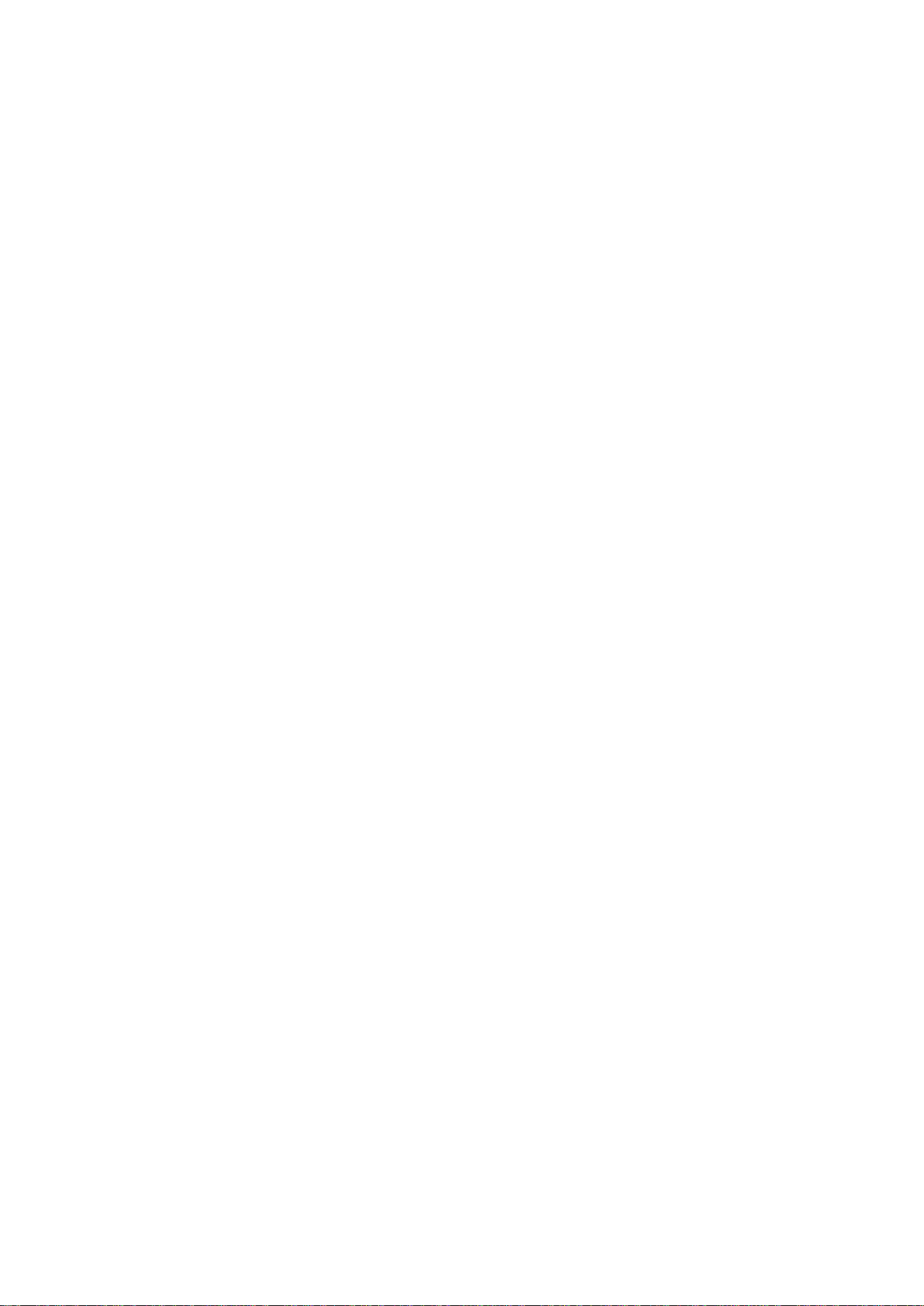
1
GE-W70
SMART WATCH USER MANUAL
I. Product introduction
This unit is a full touch smart watch which integrate heart rate, blood pressure, sport
data collection and sleep monitor functions.
User can monitor the body health, adjust the work and rest habit, culture healthy life
style by wearing this smart watch.
After connected with the APP in mobile device, you can set your personal information,
synchronize sport data. This watch with calling alert, Alarm, message push function
etc.
It is a stylish smart watch with small size and strong functions.
II. How to use it
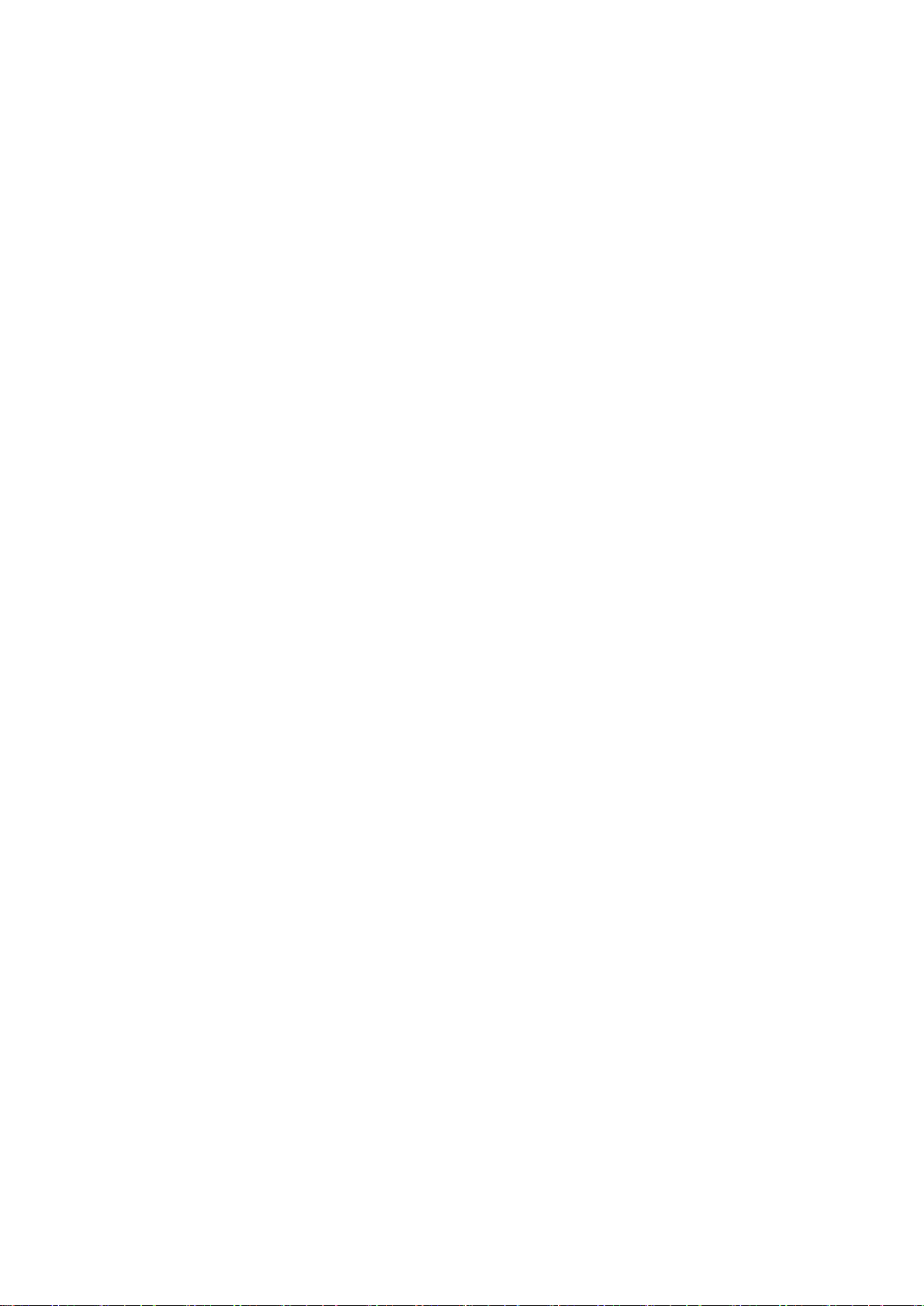
2
1. Operation instruction
(1) Turn on: Press the button keyfor 3 seconds, the watch will vibrate and turn on
1s later. as shown in Figure 2-1-1:
(2) Operation:
a. Slide up to down in main interface will switch the interface style.
b. Slide to left orto right to switch between various function interfaces, and
multi-page switching in the sub-interface
c. Single touch to enter into each sub-menu interface under the function
interface. For Details, please refer to the descriptions of each function.
d. Press the button key will back to main interface.
(3) Bright screen: when the watch is in screen protect state, the screen will be
bright by pressure the button key. If the “turn the wrist” function was turned on
already in the APP, turn the wrist will brighten the screen also. main interface will
display when screen is bright.
(4) Turn off: in turn on state, enter the turn off interface, touch and hold the turn
off icon for 3 seconds, then smart watch will turn off after 1s vibration.
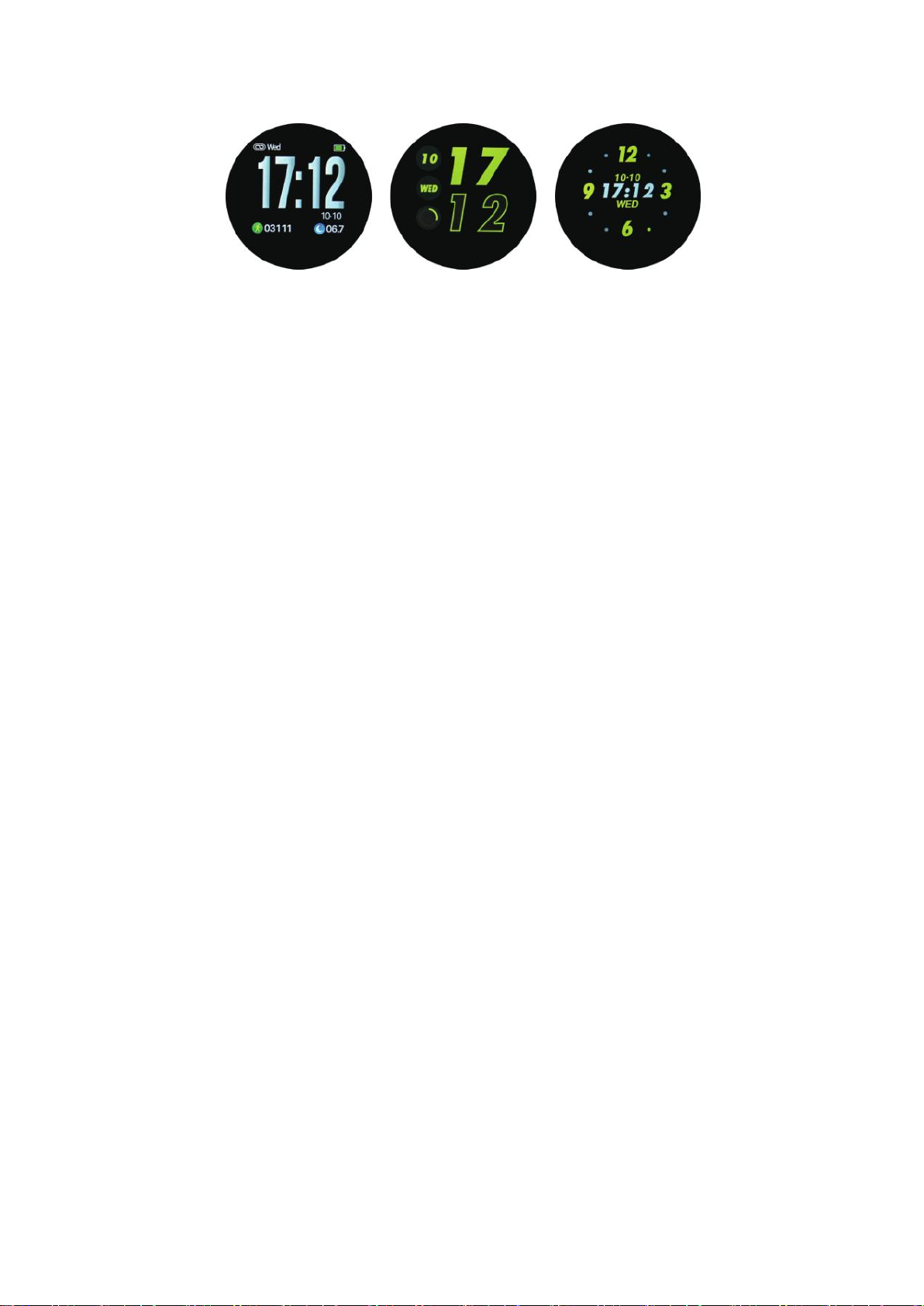
3
(2-1-1)
2. Connect Bluetooth/ Disconnect Bluetooth
Bluetooth connection: Search “H Band” in application market (Android) or App
store (IOS), download and install--> turn on Bluetooth on mobile phone--> open “H
Band” App --> connect device (W70).
By operating as the above steps, you can connect your watch to your mobile app and
set up your watch in the app.
Disconnect bluetooth:
Method 1: Open “H band”-->My device-->Disconnect (if the iOS system needs to
ignore the device in the Bluetooth settings of the phone to disconnect)
Method 2: turn off the Bluetooth on your mobile phone
3. Low battery, charge
Low battery: a. Low battery alert: When the watch is in low power state, single touch
the screen and a low power icon will appear.as shown in Figure 2-3-1,
The main interface is displayed after 1s, and the battery icon of the main interface will
flash. Enter in screen protect state if no operation in 3s.
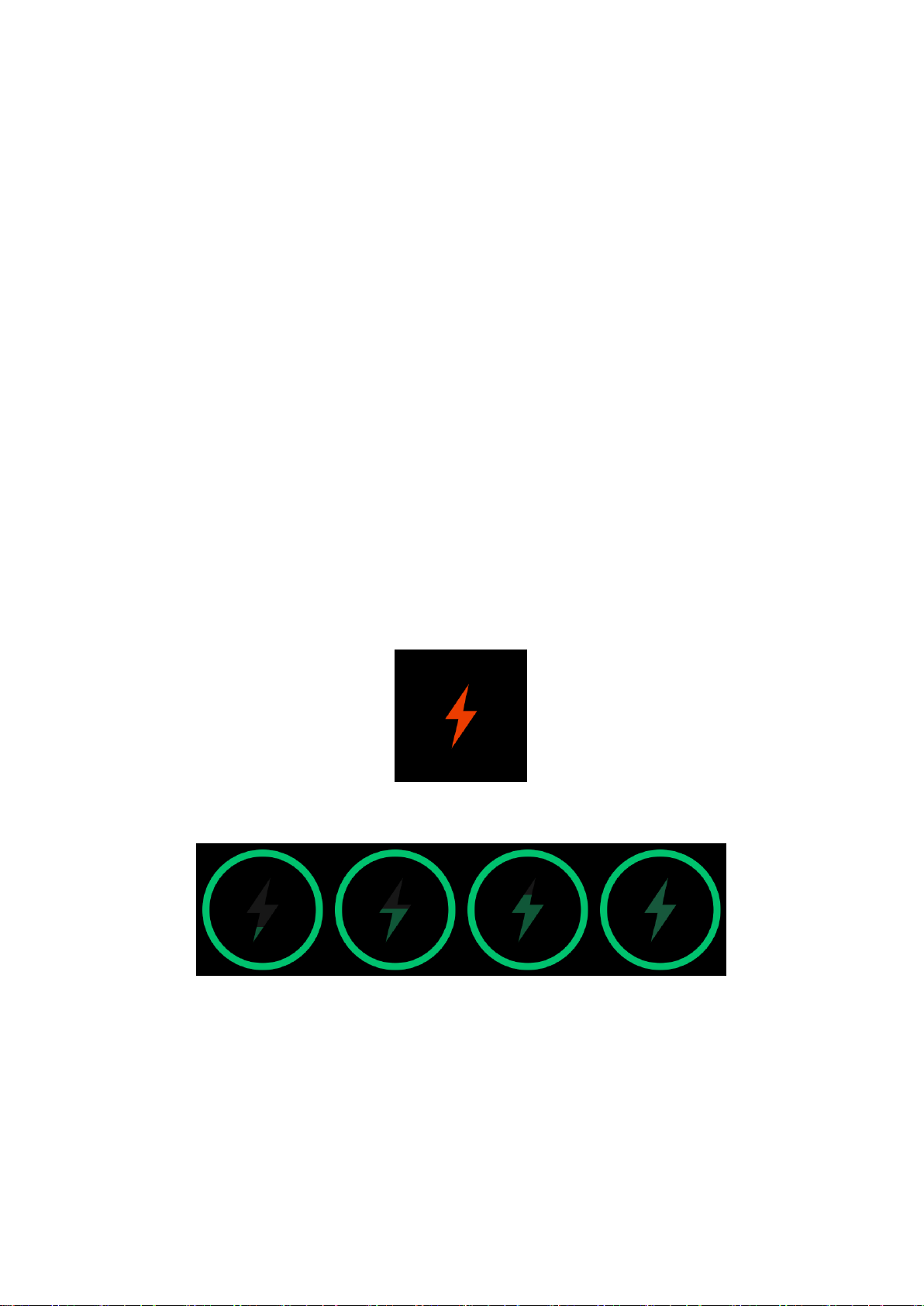
4
Turn off: because of low battery,The watch will be automatically turned off when the
battery is exhausted. touch and hold for 3s, will display the low battery icon, but the
watch cannot be turned on.
Charge:
When the watch is turned off, it will automatically turned on and display the charging
animation. As shown in figure 2-3-2.
8s later, in protect screen state.Press the button key can display the main interface
during charging, but other functions can’t be operated. In screen protect interface if no
operation in 3S, will display the charging animation again.
It’ll display charging rate state, there are 4 states as below 2-3-2
(2-3-1)
(2-3-2)
4. Reset password
User can set up the passwordaccording to personal need. If had set the password
before, need to input the password when connect the watch to mobile phone. Initial
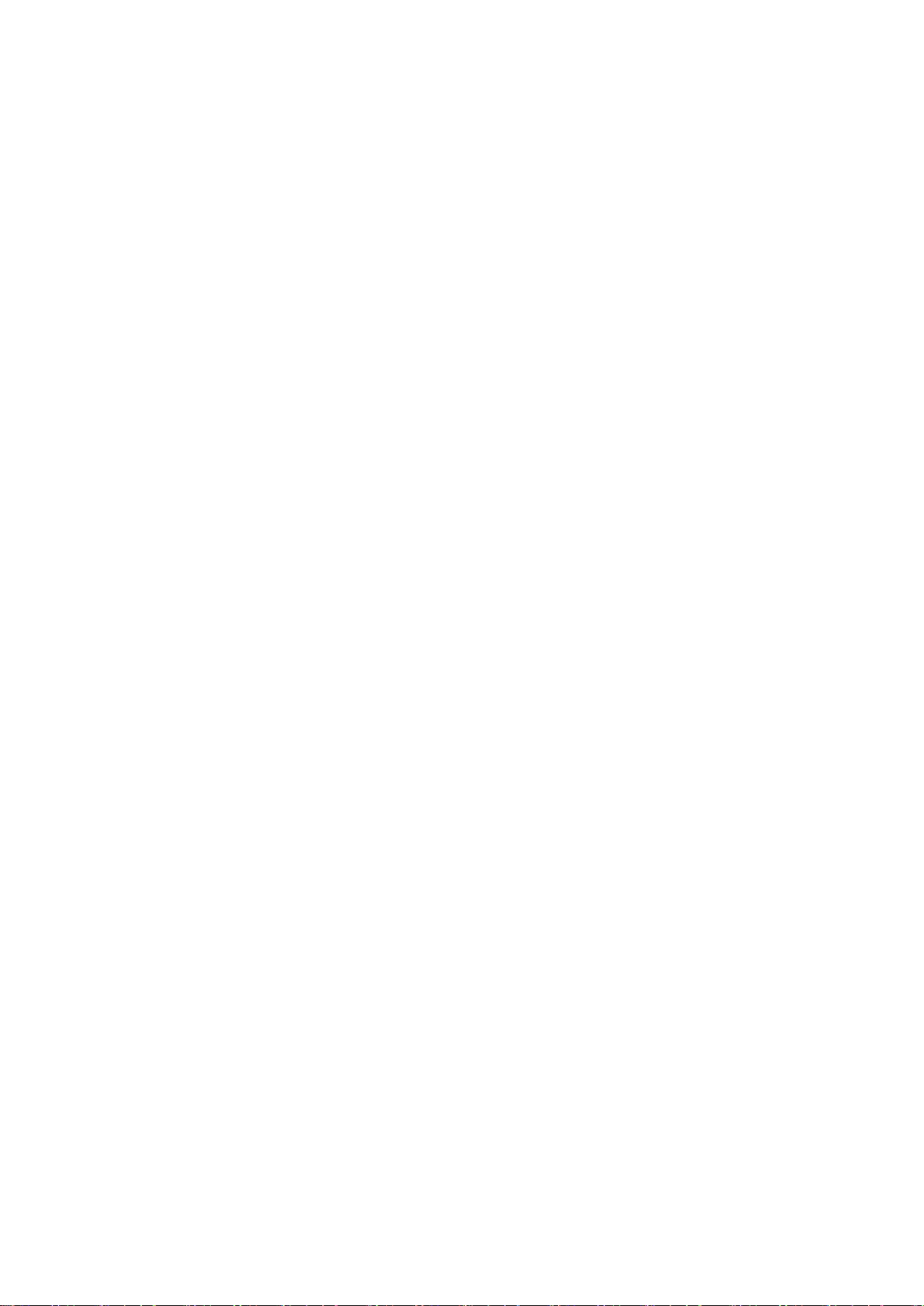
5
password is 0000. user can reset it by below steps:
Method: open “H Band”-->Connect device-->My device-->Reset password-->enter
old&new password-->Reset password.
If forget the password, touch the watch screen and hold for 6S will clear the password,
users can connect the watch to mobile phone without password. When select “Reset
password”, old password is still : 0000
5. Firmware upgrade
When the watch device program has a new version update, connect the APP and the
firmware update will be reminded.
6. Clear data
The user can clear the watch data and restore the factory settings of the watch by
opening “H Band”-->Connect Device-->My Device-->Clear Data. After the operation,
the watch will clear all data and set all function switches to default value
III. Functions and operation
1. Common functions
1. 1 Sport mode
(1). Function description:
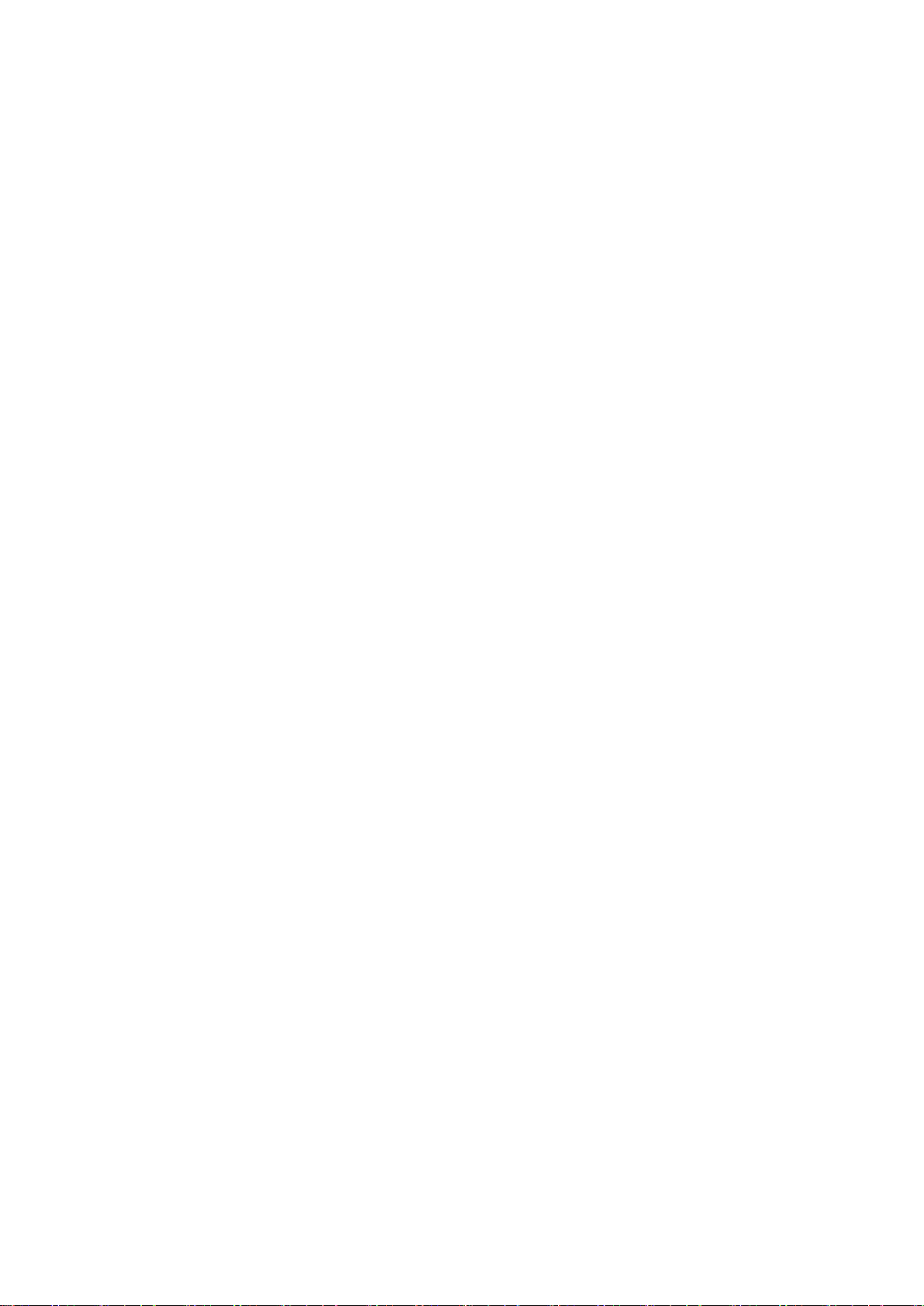
6
a. Sport mode: In sports mode, the watch can record the time, heart rate, calories, and
number of steps in the exercise. You can choose to pause and continue during
exercising.
b. Exit automatically:
During the exercising, the watch automatically determine whether the user is currently
in motion. If the watch determine that the current exit condition is reached, the watch
will automatically exit the sport mode.
c. Lock/Unlock: User can lock the sport interface to prevent accidental touch
d.Data storage: the watch only save the latest 3 times sport data
(2) Operation Instruction:
Data display: slide to the sport mode interface in the watch function interface, like
picture 3-1-1, single touch “sport” enter the sport data display interface, as shown in
Figure 3-1-2. At this time, the exercise time, heart rate, calories, and steps are
displayed.
Operation: Right-slide on the data display interface to enter the operation option
interface, as shown in Figure 3-1-3, among the four icons.
a. The top left is the status display icon, showing the current motion mode status
(paused, in motion);
b. The upper right is the lock icon, and single touch to lock screen then display the
data display interface, as shown in Figure 3-1-2. There is a lock icon on the top right
corner of the interface. The interface is not operational at this time. If you need to
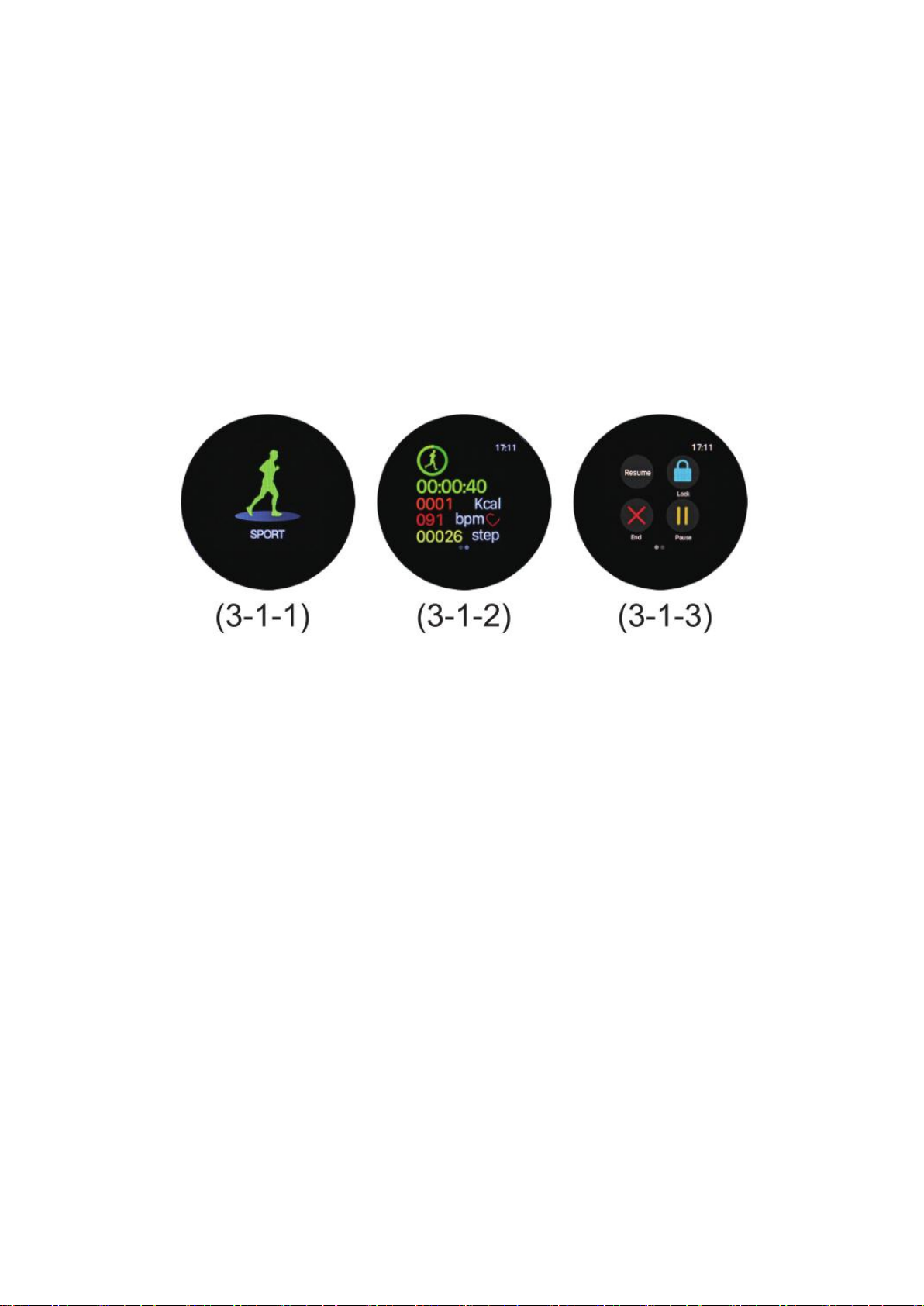
7
unlock, press the button key with 3S, you can unlock it. After unlocking, the data
display interface is displayed.
c. The bottom right is the motion pause/resume icon, and single touch can
pause or resume.
d. The bottom left is the motion exit icon, single touch it to exit the current mode and
back to sport interface. As shown in Figure 3-1-1.
1.2Pedometer
(1)Display the current number of steps, distance, calories burned, as shown in Figure
3-1-5, and enter screen protect stateif no operation in3S
(2) Operation instructions: slide to left in the main interface to enter the pedometer
interface, it’ll display the current number of steps, distance, and calories burned, as
shown in Figure 3-1-5. if no operation in 5S, it will automatically enter screen protect
state.
