
PRO-KVMDP-4P
4-Port DisplayPort 1.2 4K KVM Switcher
User‘s Guide
®
Made in Taiwan
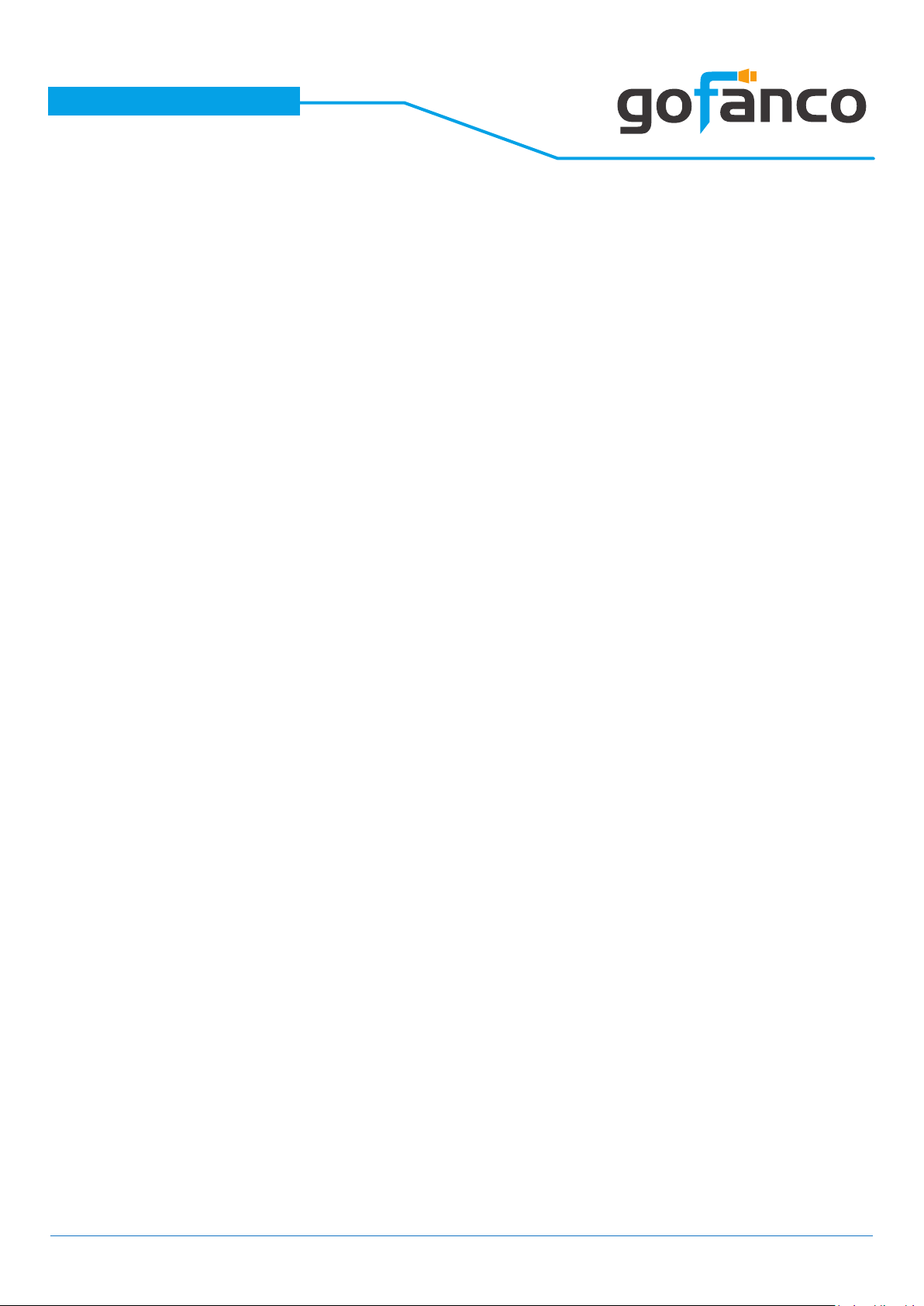
PRO-KVMDP-4P
Congratulaons for owning a gofanco product. Our products aim to meet all your
connecvity needs wherever you go.
Have fun with our products!
Please read this manual carefully before rst use.
If you need more informaon about our products, please visit www.gofanco.com.
For technical support, please email us at support@gofanco.com.
®
For drivers/manuals download, please go to hp://www.gofanco.com/download.
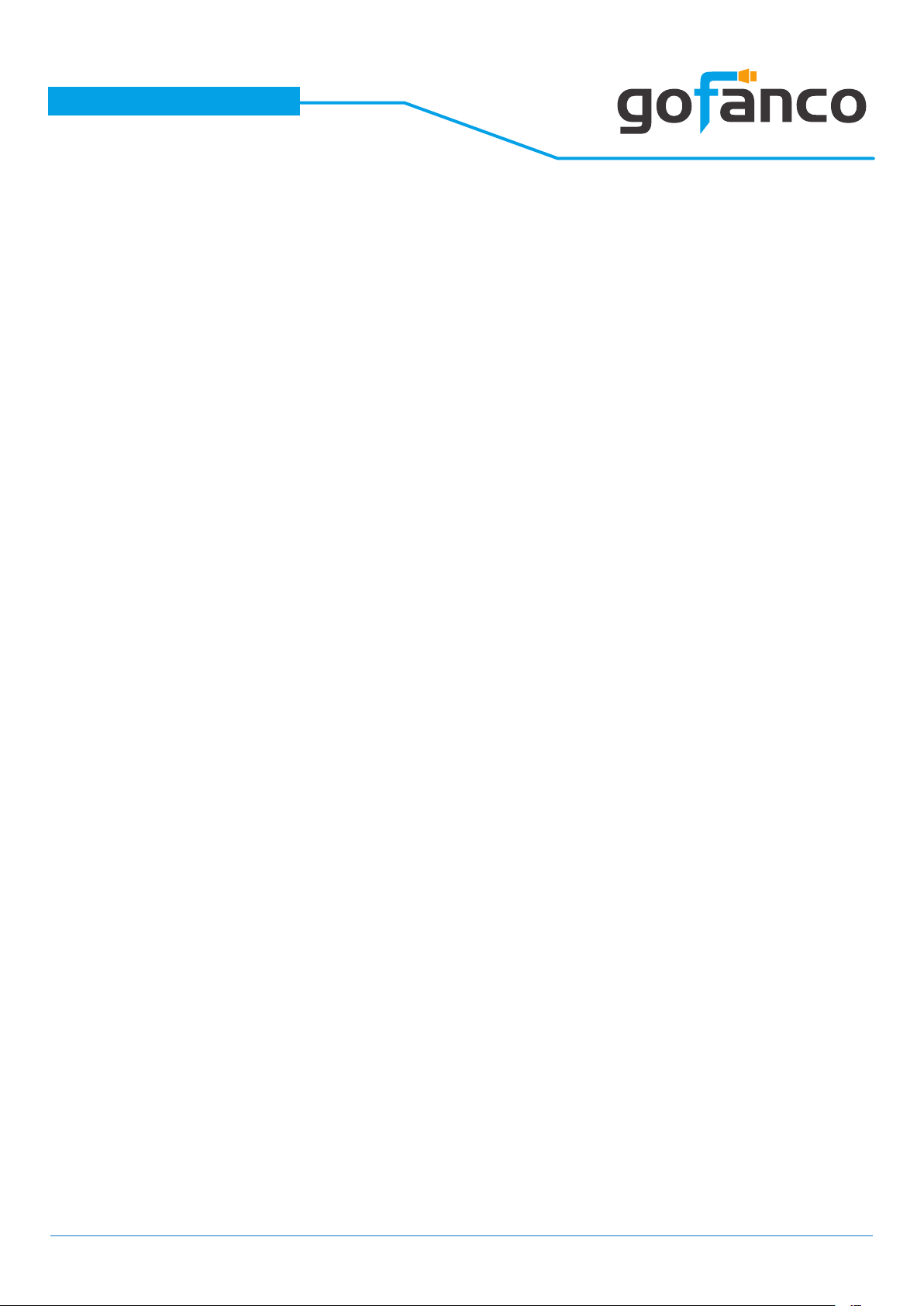
PRO-KVMDP-4P
Table of Contents
1. Safety and Notice ..................................................................3
2. Introduction .......................................................................4
3. Features ...........................................................................4
4. Package Contents ..................................................................5
5. Specication ......................................................................5
6. Connection Diagram ...............................................................6
7. Panel Description ..................................................................7
8. Hotkey ............................................................................8
9. Firmwave update ..................................................................9
10. Warranty .........................................................................11
®
1. Safety and Notice
Please read all of these instructions carefully before you use the device. Save this
manual for future reference.
The PRO-KVMDP-4P 4-Port DisplayPort 1.2 4K KVM Switcher has been tested for
conformance to safety regulations and requirements, and has been certied for
international use. However, like all electronic equipments, the PRO-KVMDP-4P
should be used with care. Please read and follow the safety instructions to protect yourself from possible injury and to minimize the risk of damage to the unit.
• Follow all instructions and warnings marked on this unit.
• Do not attempt to service this unit yourself, except where explained in this
manual.
• Provide proper ventilation and air circulation and do not use near water.
• Keep objects that might damage the device and assure that the placement of
this unit is on a stable surface.
• Use only the power adapter and power cords and connection cables designed
for this unit.
• Do not use liquid or aerosol cleaners to clean this unit. Always unplug the power to the device before cleaning.
3
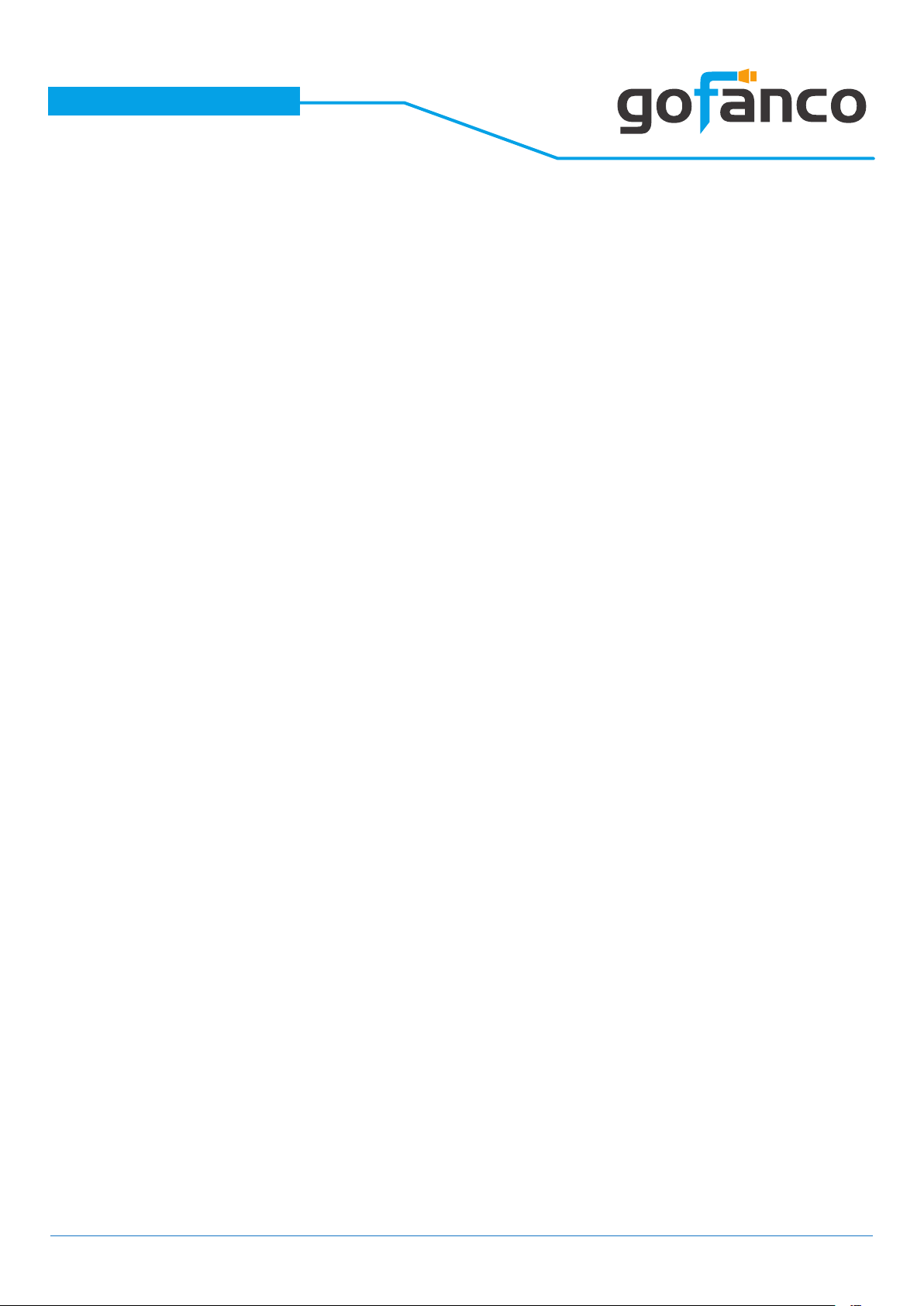
®
PRO-KVMDP-4P
2. Introduction
The PRO-KVMDP-4P 4-Port DisplayPort 1.2 4K KVM Switcher provides the most e-
xible and cost eective solution in the market for multiple computer management
at home & oce. The KVM switch can control 2 DisplayPort USB computers by one
set of console peripherals (keyboard, mouse & monitor). With built-in USB 3.0 hub,
users can share USB peripheral devices between connected computers.
3. Features
• DP 1.2 compliant
• Supports 4K2K@60 4:4:4 8bits
• HDCP 1.3 compliant
• Supports separate line input and output
• Plug and Play without any driver needed
• Supports built-in 4-port USB 3.0 HUB to share USB devices
• Supports independent HID keyboard & mouse ports
• Supports hotkeys function
• Maximum total bandwidth: up to 21.6Gbps
• EDID Bypass
• Firmware upgradable for support of new features and technology enhancements
• The KVM can switch every input by push buttons
4. Package Contents
• 1x PRO-KVMDP-4P
• 1x DC 12V power supply
• 1x User Manual
4

PRO-KVMDP-4P
5.Specications
Item Description
Technical
Role of usage 2-Port DisplayPort KVM Switch
DP compliance DP 1.2
®
Maximum total
bandwidth
Video support Up to 4K2K@60 4:4:4 8bits
ESD protection Human body model — ±15kV [air-gap discharge] & ±8kV [contact discharge]
Input 2x DisplayPort/ 2x USB 3.0(type B)/ 3x 3.5mm phone jack
Output 1x HDMI, 4x USB 3.0(type A), 2x USB 1.1(type A), 5x 3.5mm phone jack
HDMI connector Type A [19-pin female]
USB connector USB3.0 type A / type B
Mechanical
Housing Metal enclosure
Model
Dimensions
Package
[L x D x H]
Carton
Model
Weight
Package
282 x 112 x 37mm [11.1" x 4.4" x 1.5"]
331 x 162 x 204mm [1' x 6.4" x 8"]
500 x 432 x 340mm [1'6" x 1'4" x 1'1"]
21.6Gbps
946g [2 lbs]
2573g [5.6lbs]
Power supply
Power consumption
Operation temperature
Storage temperature
Relative humidity
12V DC
6 Watts [max]
0~40°C [32~104°F]
-20~60°C [-4~140°F]
20~90% RH [no condensation]
5

PRO-KVMDP-4P
6. Connection Diagram
®
6

PRO-KVMDP-4P
7. Panel Description
Front Panel
1. Port 1-4 Selection Push Button: Switch between computers
2. USB 3.0 Hub: Connect to USB devices
®
21
Rear Panel
3 5 64
987
1110 12 16
13 14 15
3. Console USB Ports: Connect tokeyboard & mouse
4. Signal Level: Adjust the equalization control to receive DisplayPort signals.
[Left]: EQ is weaker (short DisplayPort cables)
[Right]: EQ is stronger (long DisplayPort cables)
5. KVM Video IN 1-4 (HDMI IN 1-4): Connect the DP cable to PC
6. Console Video OUT (HDMI OUT): Connect the DP cable to a display
7. +12V DC: +12V DC power jack
8. Power Status: Power indicator LED
9. Micro USB: For F/W update
10. USB 3.0 Hub: Connect to USB devices
11. Console Stereo Audio OUT: Connect to analog stereo audio speaker
12. Console Stereo Audio IN: Connect to analog stereo audio source
13. KVM USB 3.0(Type B): Connect the USB cable to PC
14. KVM Stereo Audio IN 1-4: Connect the stereo cable to PC
15. KVM Stereo Audio OUT 1-4: Connect the stereo cable to PC
16. 2-Pin Dip Switch: For F/W update
Position Description
PIN#1
PIN#2
OFF[]
ON[]
OFF[]
ON[]
Working mode
KVM Firmware Update mode
Reserved
Reserved
7

PRO-KVMDP-4P
8. Hotkey
Default setting, all of the following commands begin by pressing the [Scroll Lock] key
twice. Please follow the hotkey command listed below for selected operating functions:
Hot key Denition
[Scroll Lock] + [Scroll Lock] + [Ctrl] + [Enter] Change [Scroll Lock] [Scroll Lock] to [Ctrl] [Ctrl] *
[Ctrl] + [Ctrl] + [Scroll Lock] + [Enter] Change [Ctrl] [Ctrl] to [Scroll Lock] [Scroll Lock]
®
[Scroll Lock] + [Scroll Lock] + [NUMBER1~2] +
[Enter]
[Scroll Lock] + [Scroll Lock] + [S] Auto Scan/ Exit Auto Scan mode
[Scroll Lock] + [Scroll Lock] + [I] + [N] + [Enter] Auto Scan Set [N]: 5~599
[Scroll Lock] + [Scroll Lock] + [+] Auto Scan Interval Add 5 Seconds
[Scroll Lock] + [Scroll Lock] + [-] Auto Scan Interval Subtract 5 Seconds
You can change the default setting to [Ctrl] [Ctrl], if you are using a Mac keyboard or a
*
keyboard that does not have Scroll Lock key
Auto scan through each channel for quick screen browsing (default = 15 seconds)
**
You can set the auto scan interval according to the steps. (N = Number, 5~599)
***
Switch input 1~2 source to output
**
***
8

PRO-KVMDP-4P
9. Firmwave update
Firmware update is proceeded through Micro-USB
KVM F/W update
1. Connect the Micro-USB to USB cable between PC and device
2. Set dip switch PIN#1 to ON[] and then power on device
3. Open rmware update software and then select COM Port
®
4. Click button to open “KVM Firmware Update” windows.
Check all items and click each button to select the le which you want to
write into device.
Click the button to start rmware update
9

PRO-KVMDP-4P
®
10
5. After updating, please set the dip switch PIN#1 to OFF [] and power cycle the
device
10

PRO-KVMDP-4P
10. Limited Warranty
The SELLER warrants the PRO-KVMDP-4P 4-Port DisplayPort 1.2 4K KVM Switcher free
from defects in the material and workmanship for 1 year from the date of purchase
from the SELLER or an authorized dealer. Should this product fail to be in good working
order within 1 year warranty period, The SELLER, at its option, repair or replace the unit,
provided that the unit has not been subjected to accident, disaster, abuse or any un-
authorized modications including static discharge and power surge. This warranty is
oered by the SELLER for its BUYER with direct transaction only. This warranty is void if
the warranty seal on the metal housing is broken.
Unit that fails under conditions other than those covered will be repaired at the current
price of parts and labor in eect at the time of repair. Such repairs are warranted for 90
days from the day of reshipment to the BUYER. If the unit is delivered by mail, custo-
mers agree to insure the unit or assume the risk of loss or damage in transit. Under no
circumstances will a unit be accepted without a return authorization number.
®
The warranty is in lieu of all other warranties expressed or implied, including without
limitations, any other implied warranty or tness or merchantability for any particular
purpose, all of which are expressly disclaimed.
Proof of sale may be required in order to claim warranty. Customers outside Taiwan are
responsible for shipping charges to and from the SELLER. Cables and power adapters
are limited to a 30 day warranty and must be free from any markings, scratches, and
neatly coiled.
The content of this manual has been carefully checked and is believed to be accurate.
However, The SELLER assumes no responsibility for any inaccuracies that may be contained in this manual. The SELLER will NOT be liable for direct, indirect, incidental, special, or consequential damages resulting from any defect or omission in this manual, even
if advised of the possibility of such damages. Also, the technical information contained
herein regarding the PRO-KVMDP-4P features and specications is subject to change
without further notice.
Disclaimer
The product name and brand name may be registered trademarks of related manufacturers. TM and ®
may be omied on the user‘s guide. The pictures on the user‘s guide are just for reference, and there
may be some slight dierences with the actual products.
We reserve the rights to make changes without prior noce to a product or system described herein to
improve reliability, funcon, or design.
11

®
Thank you for choosing gofanco
www.gofanco.com
May, 2020 Ver. A Copyright © by gofanco, LLC. All rights reserved.
