Godrej Appliances eyetrace elite ET-4D12E User Manual

USER MANUAL
ET-4D12E
Digital Video Recorder
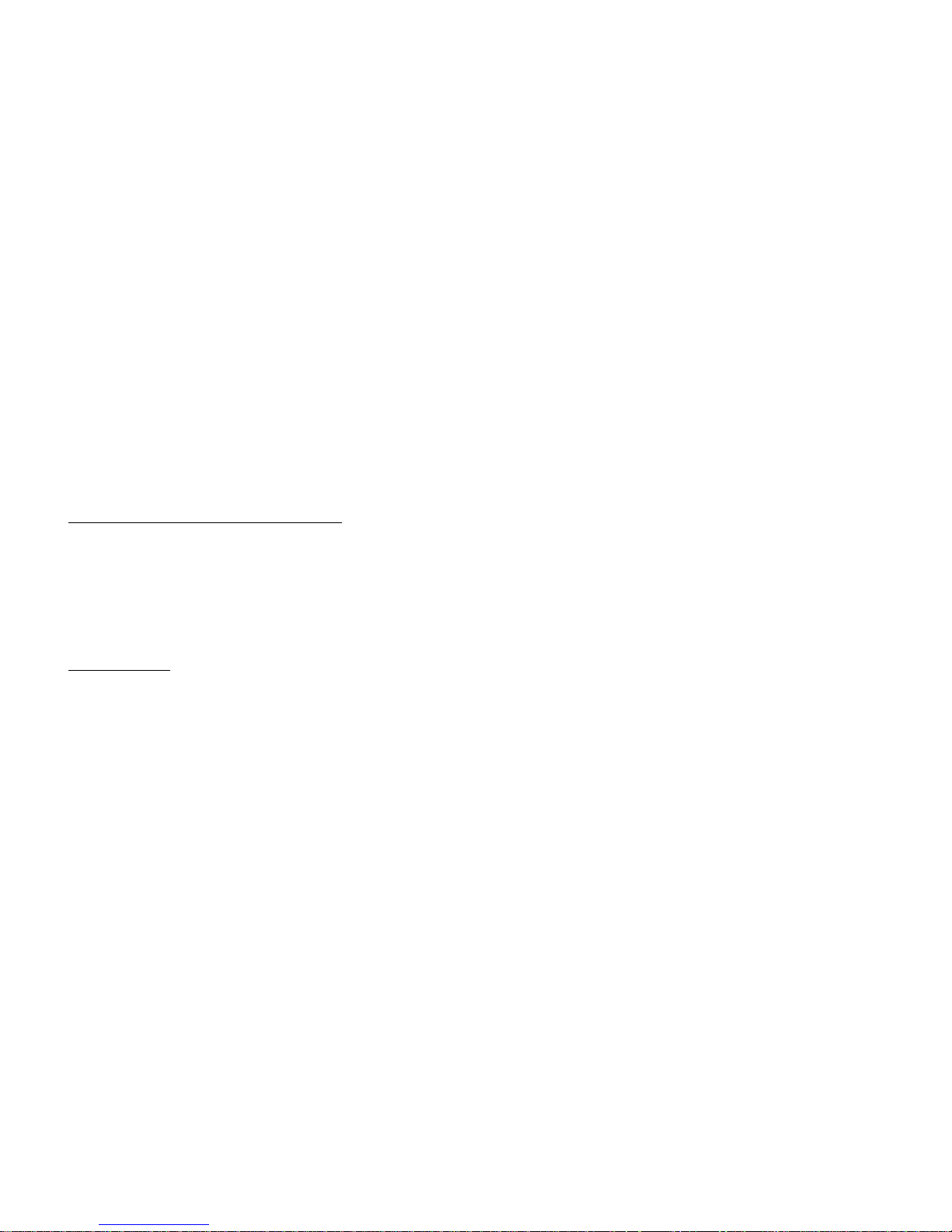
2
DVR User’s Installation and Operation Manual
Welcome
Thank you for purchasing our DVR
.
This manual is designed to be a reference tool for the installation and operation of your system.
Here you can find information about this series, DVR features and functions as well as a detailed menu tree.
Before installation and operation, please read the following safeguards and warnings carefully!
Important Safeguards and Warnings:
1. Do not place heavy objects on DVR.
2. Do not let any solid or liquid fall into or infiltrate the DVR.
3. Please brush printed circuit boards (PCB‟s), connectors, fans, machine box and so on regularly.
4. Before the dust cleaning, please Switch OFF the power supply and unplug it.
5. Do not disassemble or repair the DVR by yourself. Do not replace the components by yourself.
Environment:
1. Please place and use the DVR between 0 – 40 degree Celsius. Avoid direct sunlight. Stay away from
heat source.
2. Do not install the DVR in damp environment.
3. Do not use the DVR in smoky and dusty environment.
4. Please ensure that the DVR level installation is in a stable workplace.
5. Please install in ventilated place. Keep the vent clean.
6. Use within the rating input and output scope.
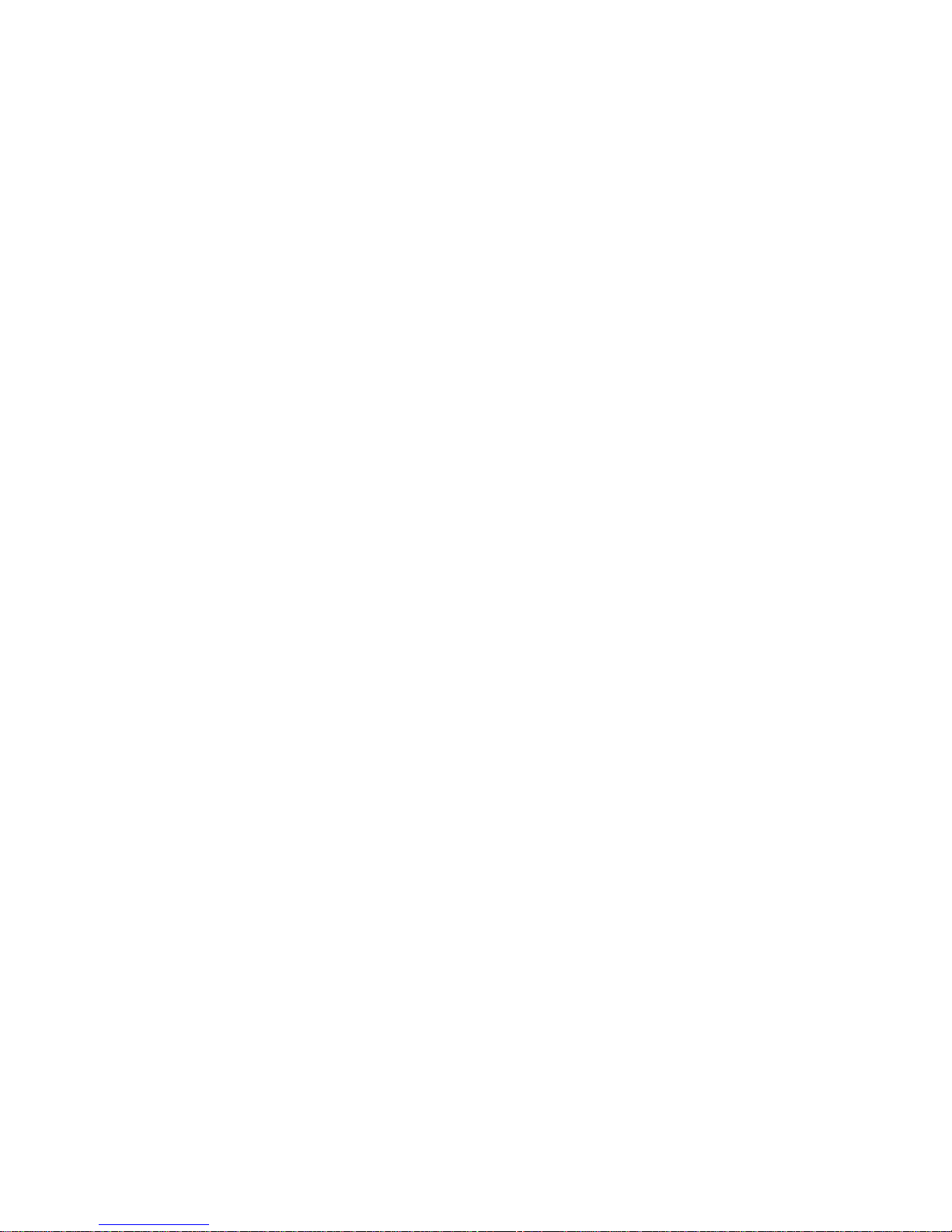
3
Table of
Contents
1. Product
Introduction
.... .... ....................................... .... .... .... ..... .... .... .... .... ............................................... ............................................... .... .... .... .... ..... .... .... .... .... ...................... 5
1.1 Product overview
.... .... .................................. .... .... .................................................... ..................... .... ............................................... .... .... .... .... ..... .... .... .... .... ..................
5
1.2 Main functions
........ ................. .... ................. .... ........................................................ ..................... ............................................... .... .... .... .... ..... .... .... .... .... ......................
5
2. Open-package check and cable connections
.......................... .... .... ........................................................ .... ............. .... .... .... .... ................................................ .... .... .... .... ..... .... 6
2.1 Description of front
panel:
.... .... ........................................... .... .... ..... .... .... .... .... .... ..... ................. .... .... .... .... .... ................................................ .... .... .... .... ..... .... .... .... .... .....
6
2.2 Hard Disk Installation
........ ..... .... .... .... .... .... .... .... .... .... .............................................. ............................................ .... .... .... .... ..... .... .... .... .... ....................................... .... ...
7
3. Basic
operation
.... .... ........................................... .... .... ..... .... .... .... .... .... .... ...................................................................................... .... .... .... .... ..... .... .... .... .... .............................. 9
3.1 Turn
on
... .... .... ....................................... ..................... .......................... .... .... .... .... .... ..... .... .... .... ........................................... .... .... .... ..... .... .... .... .... ..................................
9
3.2 Turn off
........ ..... .... .... .... .... ......... .... .... .... ............................................... .... .... .... .............................. .... .... .... .... ..... .... .... .... .... ........................................... ..... .... .... .... .... ...
9
3.3
Login
........ .............................. .... .... .... ................................................ .... .... .... .... .... .... .... .... .... ....................................... ..................... .......................... ..................... .... .
9
3.4
Preview
................ .... .... .... ..... .... .... .... .... .... ............................................ .... .... .... .... ......... .... .... .... ...................... ................. ........................................... .... ................. .... .
10
3.5 Desktop shortcut menu
... .... ........................................... ................. ............................................... .... .... .... ................................................ .... .... .... .... ..... .... .... .... .... .......
10
3.5.1 Main menu
................................................................................................................................................................................................... ......10
3.5.2 Video
playback
.................................................................................................................................................................................................... 10
3.5.3 Record Mode
...................................................................................................................................................................................................... 12
3.5.4 Alarm
output
....................................................................................................................................................................................................... 12
3.5.5 PTZ control
........................................................................................................................................................................................................ 12
3.5.6 Color Settings
..................................................................................................................................................................................................... 16
3.5.7 TV
adjust
............................................................................................................................................................................................................ 16
3.5.8 Logout
............................................................................................................................................................................................................... 16
3.5.9 Window switch
.................................................................................................................................................................................................. 16
4. Main
Menu
... .... .... ....................................... .... ............................................... .... .... .... .... .... .... .... .... ............................................................ ............................................... .... . 17
4.1 Main menu
navigation
... .... ........................................... .............................................. .... .... .... ..................... ...................... .... ................. .... ..........................................
17
4.2 Recording
function
........ ............. .... .... .... .... .... .... .... .... ............................................ ........ .... .... .... ...................... .... .... .... .... ..... .... .... .... .... ........................................... ..... .
18
4.2.1 Recording
Configuration.
.....................................................................................................................................................................................
18
4.2.2 Video
playback
.................................................................................................................................................................................................... 19
4.2.3 Video
backup
......................................................................................................................................................................................................
20
4.3 Alarm Function
......... .... .... .... .... .... ..... .... .... .... .... ....................................... .... ..... .... ........ .... .... .... ...................... .... .... .... ......... .... ............................................... .... ..... .... .
20
4.3.1 Motion Detect
..................................................................................................................................................................................................... 20
4.3.2 Video Blind
........................................................................................................................................................................................................ 21
4.3.3 Video Loss
......................................................................................................................................................................................................... 22
4.3.4 Alarm input
........................................................................................................................................................................................................ 22
4.3.5 Alarm
output
....................................................................................................................................................................................................... 22
4.3.6
Abnormality
........................................................................................................................................................................................................ 22
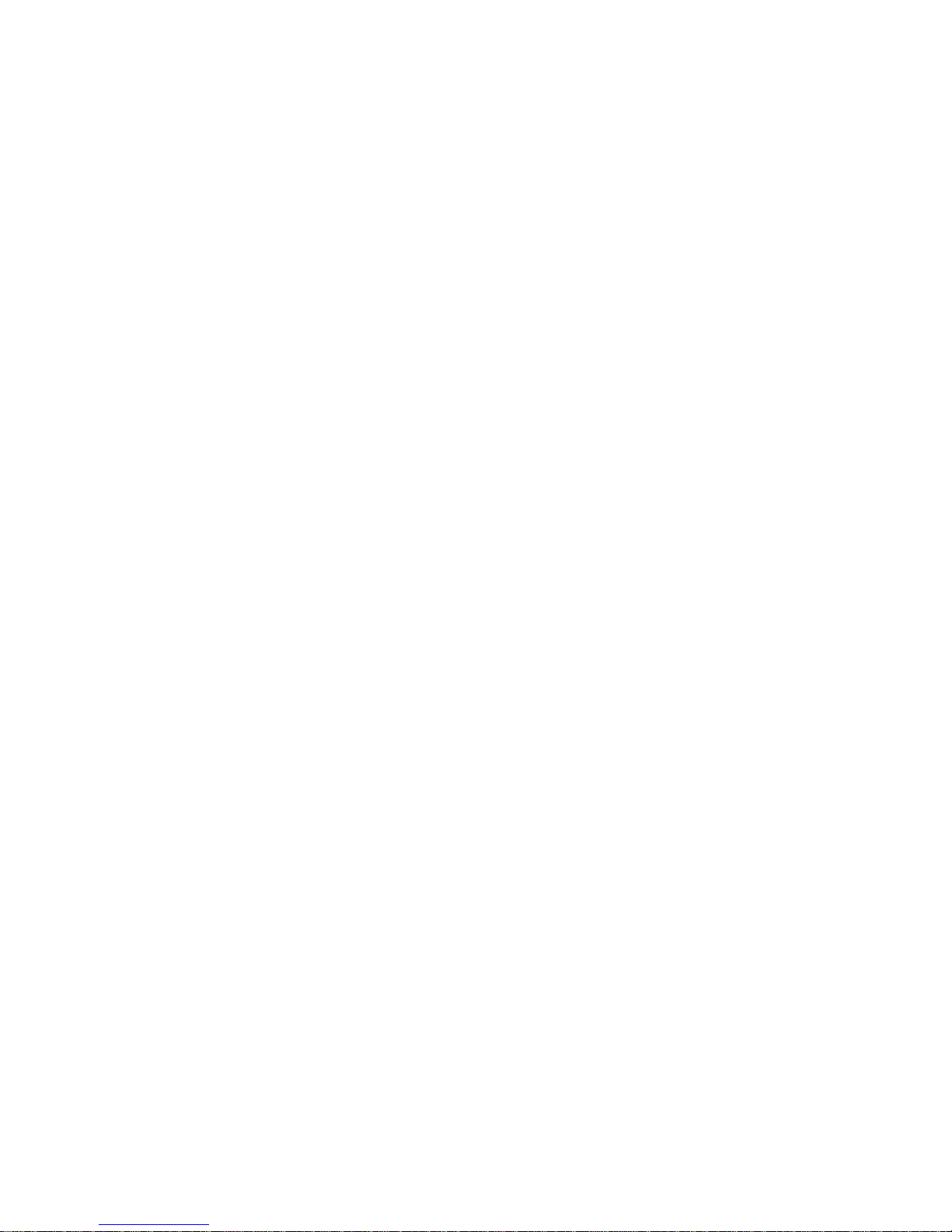
4
4.4 System setup
.... .... .......................................... ........................................................ ... ..... .... .... .... .... .... ....................................... .... .... .... ......... .... .... ................................
22
4.4.1 General setup
...................................................................................................................................................................................................... 22
4.4.2 Encode
setup
....................................................................................................................................................................................................... 23
4.4.3 Network setup
..................................................................................................................................................................................................... 24
4.4.4 Network
service
................................................................................................................................................................................................... 24
4.4.5 GUI display
........................................................................................................................................................................................................ 26
4.4.6 PTZ
setup
........................................................................................................................................................................................................... 26
4.4.7 Serial port
setup
................................................................................................................................................................................................... 27
4 . 4 .
8 Tour s e t up
........................................................................................................................................................................................................ 27
4.4.9 Channel manage
.................................................................................................................................................................................................. 27
4.5 Management tools
... .... .... .............................. .... .... .... .... ............................................ ..................... .... .... .... ............................................... .... .... ..... .... .... .... .... .... .... ........
29
4.5.1 Hard disk management
......................................................................................................................................................................................... 29
4.5.2 User management
................................................................................................................................................................................................ 30
4.5.3 Online user
......................................................................................................................................................................................................... 31
4.5.4 TV
adjust
............................................................................................................................................................................................................ 31
4.5.5Auto
maintenance
................................................................................................................................................................................................. 31
4.5.6 Resume
default
.................................................................................................................................................................................................... 31
4.5.7 Upgrade
............................................................................................................................................................................................................. 31
4.6 System information
........ ............. .... .... .... .... .... .... .... ................................................ ..... .... .... .... .... .... .... .... .... ....................................... ..................... .......................... ....
32
4.6.1 Hard disk
information
........................................................................................................................................................................................... 32
4.6.2 Code stream statistics
........................................................................................................................................................................................... 32
4.6.3 Log
information
................................................................................................................................................................................................... 32
4.6.4 Edition
information
.............................................................................................................................................................................................. 32
4.7 Shut down
system
........ ............. .... ................. .... .... .................................................... ..................... .... ............................................... .... .... .... .... ..... .... .... .... .... ................
32
5. FAQs and
Maintenance
.... .... .................................. .... .... ......................................................................... .... ............................................... .... .... .... .... ..... .... .... .... .... ................
33
5.1
FAQs
... .... .... ....................................... .... ............. .... .... .............................................. ..... .... .... ............................................... .... .... ..... .... .... .... .... .... .... ............................
33
5.2
Maintenance
... ..... ..................... ..................... ................. ........................................... ................................................................ .... .... .... .... ..... .... .... .... .... ........................
37
Appendix 1.Remote controller
operation ........ ......... .... .... .... ......... .... .... .... ............................................... .... .... .... .... ................. .... ...................... ................. ..................... .........
38
Appendix 2. Mouse
Operation
.... .... ....................................... .... ............. .... .... ................. ..... .... .... .... .... .... .... .... .... ................................................ .... .... .... .... ..... .... .... .... .............
39
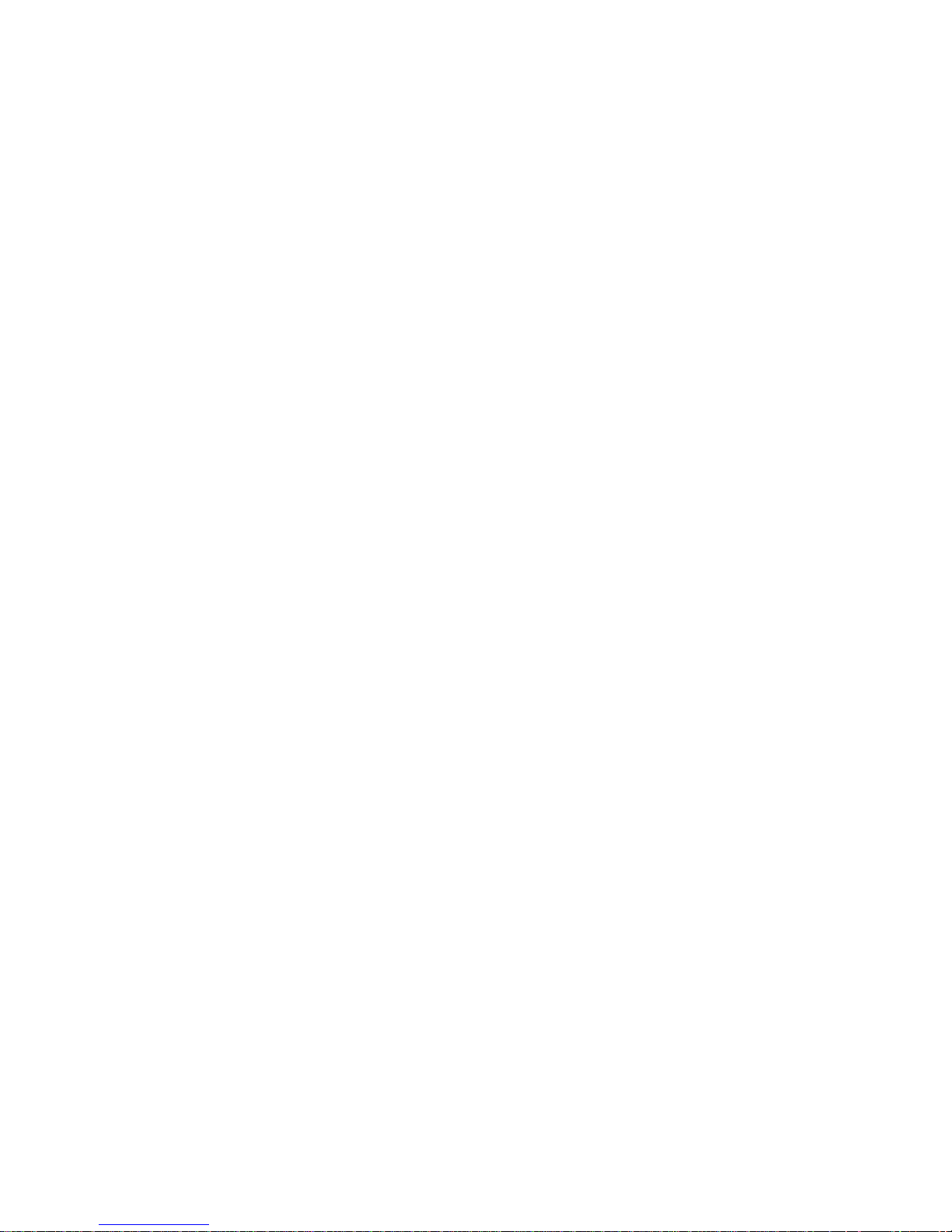
5
1. Product Introduction
1.1 Product overview
The series DVR is designed especially for security and defense field which is outstanding Digital Surveillance product. It introduces embedded LINUX operating system
which is more stable. It introduces standard H.264 video compression format and G 711A audio compressed format which ensures the high quality image, low error coding
ratio and single frame playing. It introduces TCP/IP network technology which achieves the strong network communication ability and telecommunication ability. T he series
DVR can be used individually or online applied as a part of a safety surveillance network. With the professional network video surveillance software it achieves the strong
network communication ability and telecommunication ability. The series DVR can be applied in the bank, telecom, electric power system, judicial system, factory,
storehouse, water conservancy and so on.
1.2 Main functions
Real-time surveillance
· Analog interface and VGA interface (VGA interface is equipped selectively).
· Surveillance function through monitor or display.
Storage
· Special storage format which ensures the data safety.
Compression
· Real time compression which ensures the audio and video signal stable synchronization.
Backup
· Through SATA interface and USB interface such as USB equipment, removable hard disk and so on.
· Through net download the files in the hard disk.
Playback
· Individual real time video recording as well as searching, playback, network surveillance, recording check, downloading and s o on.
· Multi-Playback mode zooms at arbitrary region.
Net operating
· Through net tele-surveillance in the real time.
· Tele-PTZ control.
· Tele-recording and real time playback.
Alarm linkage
· Multi-route relay output which is convenient for the alarm linkage and light control and the sort.
· Protecting circuits at the alarm input and output interface which protects the main machine from damage.
Communication interface
· RS485 interface which fulfills the PTZ control.
· Standard Ethernet network interface which fulfills the telecommunication function.
Intelligent operating
· Mouse action function.
· Fast copy and paste operating for the same setting.

6
( 1
)
Record
Start recording.
( 2
)
Playback/Pause In live mode, press this key to enter playback mode and play the last file. Press it again to pause. Press it the third
time to continue playing.
( 3
)
PTZ PTZ sett
ing
(4)
Menu
Press this key to pop up the main menu.
( 5 ) Status indicator
To show the working status of the DVR. "IR” is remote control operation indicator; “LOCK” is panel l
ock
indicator; "HDD” is hard disk indicator; "POWER” is power indicator.
(6)
Direction/split/
confirm Keys
In menu mode, select the listed options upward/downward/leftward/rightward;
In PTZ, control the dome to rotate upward/downward/leftward/rightward. Enter key confirms the selection an
d
operation.
In live mode, upward and downward is for split-key, nine-split key and sixteen-split key.
In playback mode, leftward and rightward is used for rewind and forward
(7)
Exit key
Press it to exit from the inferior menu and return to the superior menu.
(8)
USB 2.0 port
Connected to disk and used for system software upgrade or video file backup. Insert the disk after turning off the
DVR. Better not connect the mouse here, or it would be abnormal.
(9)
IR receiver
Receive signal from remote control.
2. Open-package check and cable connections
2.1 Description of front panel:

7
Na me
Descri ption
Video input
Standard BNC port connected with the Camera.
Video output
Connected with the video input of the monitor.
2.2 Hard Disk Installation
Before you use the DVR for the first time, the HDD should be installed in, 1/2/4 units of HDD can be installed according to the model of DVR.
Take off the cover Open the DVR
Fix the HDD by
Cover the housing
Fix the housing,
housing scr
een connect the data
Description of rear panel: Rear panel of 4 channel H.264 DVR:
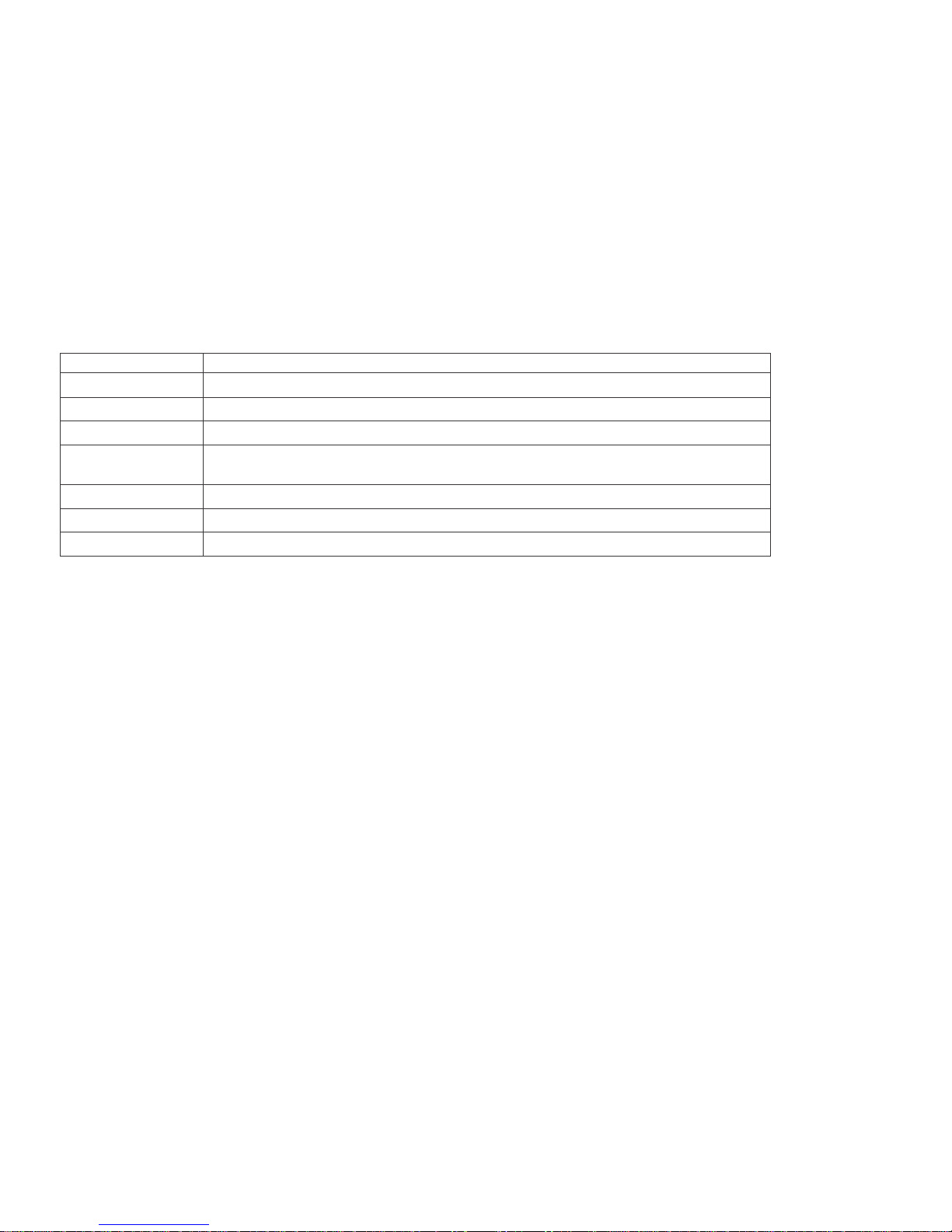
Na me
Desc ri ption
VGA
VGA video signal output port connected with a VGA port of a computer monitor.
Audio output
Connected with earphone or cable speaker.
Audio input port
Connected to audio input
device.
“485” (AB) External
alarm
port
RS485, it can connect PTZ or decoder, and can Control PTZ via the panel, mouse, remote control and
network.
Connected with alarm input and
output.
USB
Connected to USB Pen-drive or mouse and used for system software upgrade or video file backup.
NET
RJ-45 network port connected to network cable and used for remote browse or control.
Power
Power input is DC 12V/5A (16 Channel DVR). Power input is 12V/3A (4/8 channel DVR).
8
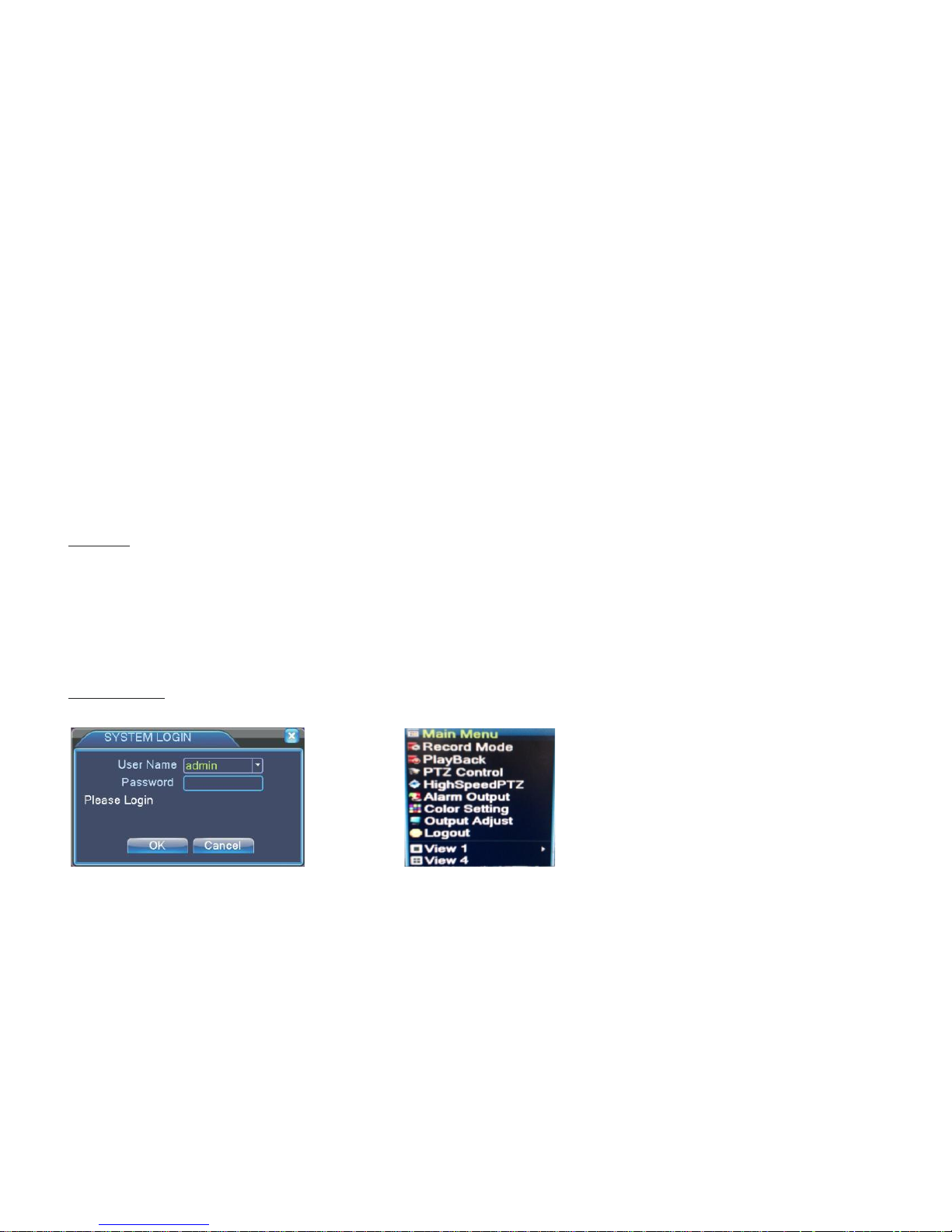
9
3. Basic operation
Note: The button in gray display indicates non-support.
3.1 Turn on
Plug the power supply and turn on the power supply switch. Power supply indicator light indicates „turning on‟ of the video recorder. After the startup you will hear a beep.
The default setting of video output is multiple-window output mode. If the startup time is within the video setting time, the timing video recording function will start up
automatically. Then the corresponding channel is shining and the DVR is working normally.
Note:
1. Make sure that the input voltage corresponds with the switch of the DVR power supply.
2. Power supply demands: 220V ±10% /50Hz.
3. Suggest using the UPS to protect the power supply under allowable conditions.
3.2 Turn off
There are two methods to turn off the DVR. Entering [main menu] and choosing [turn off] in the [turn off the system] option is called soft switching. Pressing the power
supply switch is called hard switching.
Illumination:
· Auto resume after power failure. If the DVR is shut down abnormally, it can automatically backup video and resume previous working status after power failure.
· Replace the hard disk. Before replacing the hard disk, the power supply switch in the rear panel must be turned off.
· Replace the battery. Before replacing the battery, the setting information must be saved and the power supply switch in the real panel must be turned off. The
DVR uses button battery. The system time must be checked regularly. If the time is not correct you must replace the battery, we recommend replacing the battery
every year and using the same battery type.
Note: The setting information must be saved before replacing the battery, otherwise, information will be lost.
3.3 Login
When the DVR boots up, the user must login and the system provides the corresponding functions with the user purview. There are two user settings. The names are 'admin'
and 'guest'. These names have no password. 'Admin' is the super user purview; and 'Guest' permissions are preview and video playback. User 'admin' and 'guest' passwords can
be revised, while their permissions
can‟t
be revised.
Password protection: If the password is continuous wrong three times, the alarm will start. If the password is continuous wrong five times, the ac count will be locked. (The
account can be unlocked through reboot or after half an hour, the account will be unlocked automatically).
For your system security, please modify your password after first login.
Picture 3.1 Login Picture 3.2 Short-cut menu

10
3.4 Preview
You can right click mouse to choose to switch between the windows. The system date, time and channel name are shown in each viewing window. The surveillance video and
the alarm status are shown in each window.
3.5 Desktop shortcut menu
In preview mode you can right click mouse to get a desktop shortcut menu. The menu includes: main menu, video playback, video control, alarm output, PTZ control, color
setup, TV adjust, shut down system, window switch.
3.5.1 Main menu
When you login, the system main menu is shown as
below
.
Picture 3.3 Main menu Picture 3.4 video playback Picture 3.5 detect the storage Picture 3.6 Recording backup
3.5.2 Video playback
There are two methods for you to play the video files in the hard disk.
1. In the desktop shortcut menu.
2. Main menu > video recording > video playback.
Note: The hard disk that saves the video files must be set as read-write or read-only state.
[Listed files] Look up the listed files that accord with the searching criteria.
[File information] Look up the found file information.
[File backup] Backup the chosen file. Click the button and operate as followed.
Note: The storage must be installed before the file backup. If the backup is terminated, the already existing backup can playback individually.
Detect: Detect the storage connected with the DVR such as hard disk or universal disk.
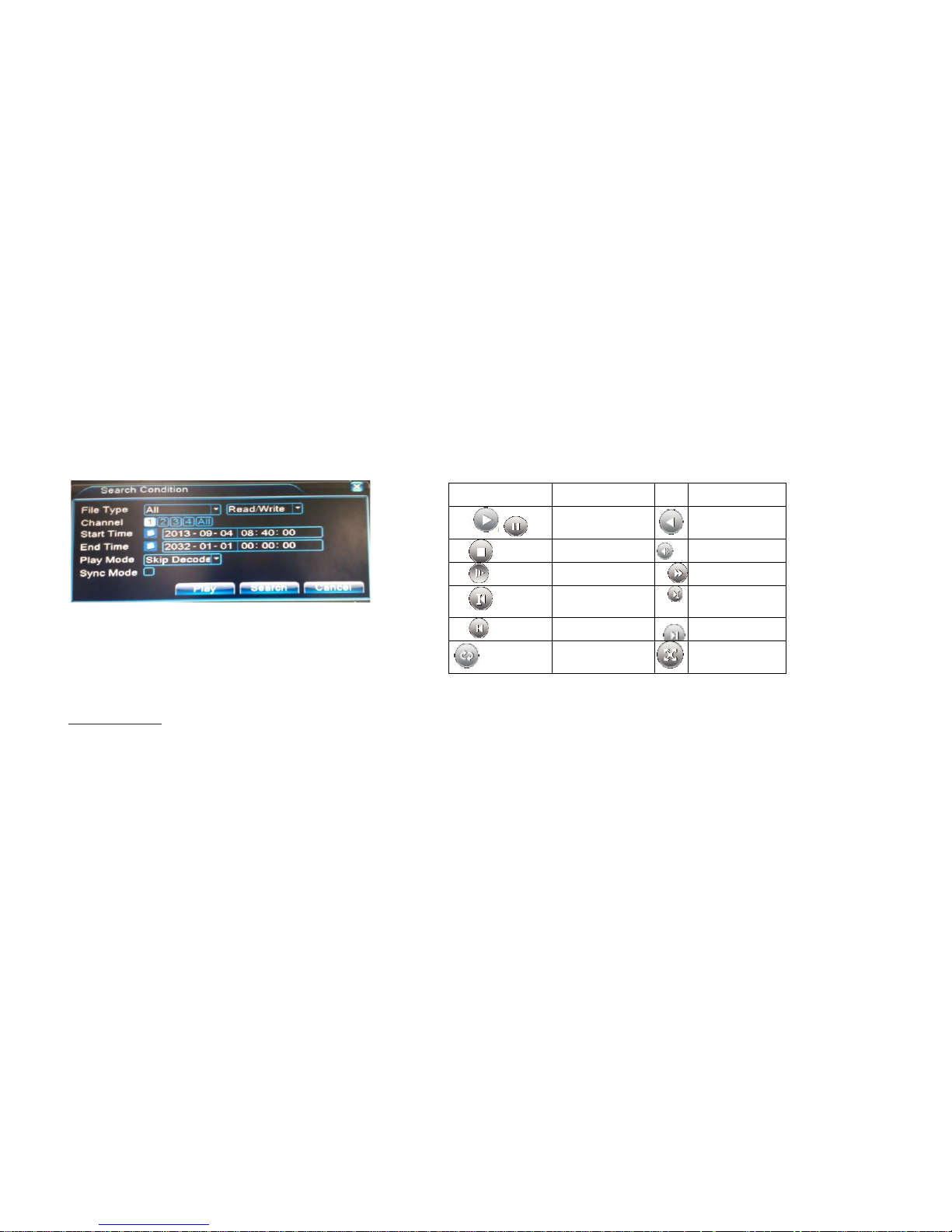
11
Butt
on Function Butt
o
Function
/
Play/pause
Backward
Stop
Volume
Slow play
Fast play
Previous frame
Next frame
Previous file
Next file
R
epeat playback
F
ull scree
n
Erase: Choose the file to delete and click 'Erase' to delete the file.
Stop: Stop the backup.
Backup: Click 'Backup' button and the dialog box is popped up. You can choose the backup file according to type, channel and time.
Remove: Clear the file information.
Add: Show the file information satisfying the set file attributes.
Start/Pause: Click the 'Play' button to start the backup and click the 'Pause' button to stop the backup.
Cancel: During backup you can exit the page layout to carry out their functions.
[File searching]:Search the file according to the searching parameter.
Picture 3.7 File
searching
File type: Set the searching file type.
Channel: Set the searching
channel
.
Start Time: Set the searching time scan.
Playback control: Refer to the following sheet for more information.
Operation hint: Displays the function of the cursor place.
NOTE: Frame by frame playback is only performed in the pause playback mode
Special Functions:
Accurate playback: Input time (H/M/S) in the time column and then click 'Play'. The system can operate accurate playback according to the searching time.
Local zoom: When the system is in single-window full-screen playback mode, you can drag your mouse in the screen to select a section and then left click mouse to realize
local zoom. You can right click mouse to exit.

12
3.5.3 Record Mode
Picture 3.8 Recording Control Interface Picture 3.9 Alarm output Picture 3.10 PTZ Setup
Please check current channel status: “o” means it is not in recording status “●” means it is in recording status. You can use desktop shortcut menu or click [main menu] >
[recording set] to enter the recording control interface.
[Schedule]Record according to the configuration.
[Manual] Click the 'All' button and the corresponding channel starts recording, no matter the channel in any state.
[Stop] Click the 'Stop' button and the corresponding channel stops recording, no matter the channel in any state.
3.5.4 Alarm output
Please check current channel status: “o” means it is not in alarming status “●” means it is in alarming status. You can use desktop shortcut menu or click [Main menu] >
[alarm output] to enter the alarm output interface.
[Configuration] Alarm is 'on' according to the configuration.
[Manual] Click the 'All' button and the corresponding channel is alarming, no matter the channel in any state.
[Stop] Click the 'Stop' button and the corresponding channel stops alarming, no matter the channel in any state.
3.5.5 PTZ control
Operation interface is as follows. The functions include: PTZ direction control step, zoom, focus, iris, setup operation, tour between spots, trial tour, boundary scan, assistant
switch, light switch, level rotation and so on.
Note
1. Decoder A(B) line connects with DVR A(B) line. The connection is right.
2. Click [main menu] > [system configuration] > [PTZ setup] to set the PTZ parameters.
3. The PTZ functions are decided by the PTZ protocols.
[Step] Set the PTZ rotation range, Default range 1-8.
[Zoom]click +/ - button to adjust the zoom multiple of the camera.
[Focus]click +/ - Button to adjust the focus of the camera.
[Iris] click +/ - Button to adjust the iris of the camera.
[Direction control] Control the PTZ rotation, 8 directions control is supportive, (4 directions in front panel is supportive).
[High speed PTZ] Full screen shows channel image, left press mouse and control PTZ to rotate, then rotate the mouse to adjust the zoom multiple of the camera.

13
[Setup] Enter the function operation menu.
[Window switch] Switch between different windows.
Special Function:
1. Preset.
Set a location for the preset, calls the preset points, PTZ automatically turns to the set position.
1) Preset option
Set a location for the preset, procedure is as follows:
Step 1:In picture 3.10, clicking the direction buttons will turn into preset position, click the 'set' button to enter Picture 3.11.
Step 2:Click the 'Preset' button, then write the preset points in the input box.
Step 3:Click 'Set' button, return to the picture 3.10. Complete setup that is the preset points and preset position corresponds to the values entered.
DEL Preset: After entering preset points, click 'Del Preset' button to remove the preset.
2) Preset point calls
In picture 3.10, click 'Page switch' button, enter PTZ control interface as shown in picture 3.12. In the input blank, write the preset point number, then click 'Preset' button,
PTZ turns to the corresponding preset point.
Picture 3.11 Preset Settings Picture 3.12 PTZ Control Picture 3.13 Tour between point settings Picture 3.14 Scan Setup
2. Tour between Points
Multiple preset points connected tour line, call tour points, the PTZ run around on the line.
1) Tour between points settings
Tour line is connected by multiple preset points, setting procedure is as follows:
Step 1: In picture 3.10, the Direction key will turn PTZ to designated location, click 'Set' button to enter Picture 3.13.
Step 2: Click 'Tour' button, then write proper values in the 'Preset' box, then click 'Add preset' button and complete settings (also can add or delete tour which has been set
