Page 1
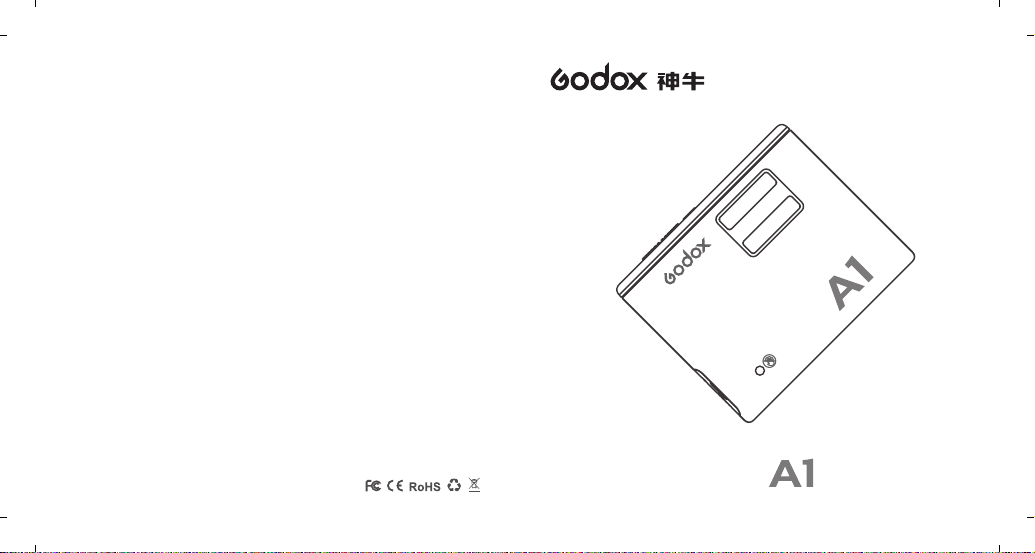
深圳市神牛摄影器材有限公司
GODOX Photo Equipment Co., Ltd.
地址/Add: 深圳市宝安区福永镇福洲大道西新和村华发工业园A4栋
Building A4, Xinhe Huafa Industrial Zone, Fuzhou RD West, Fuyong
Town, Baoan District, Shenzhen 518103, China
电话/Tel: +86-755-29609320(8062) 传真/Fax: +86-755-25723423
邮箱/E-mail: godox@godox.com
705-A10000-00
Made in China
说 明 手 册
Instruction Manual
手机闪光灯
Page 2
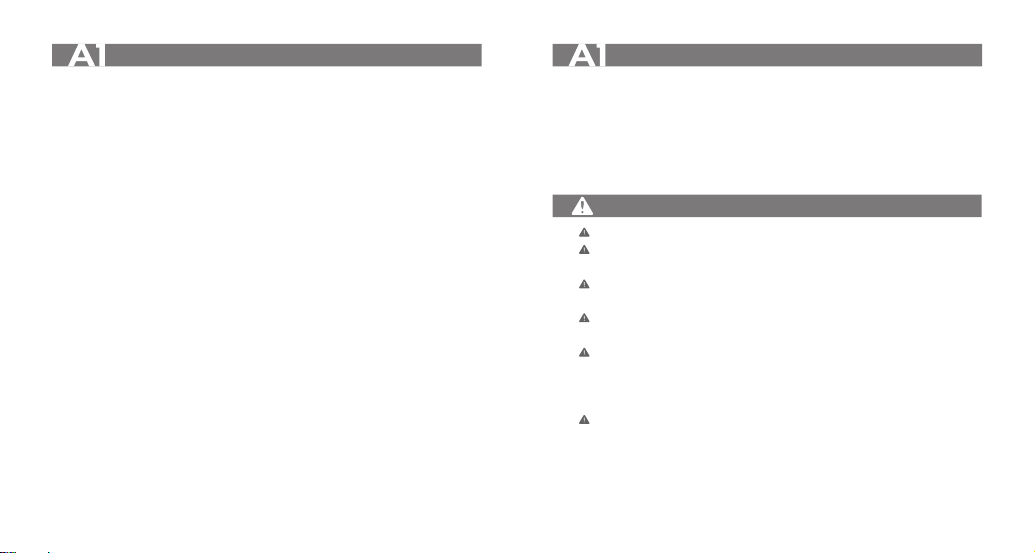
Foreword Foreword
Before using this product
Please read this user manual carefully in order to ensure your safety and the proper
operation of this product. Keep for future reference.
Thank you for purchasing a GODOX product.
Godox A1 flash can serve as a flash, as well as a controller to control all Godox flashes and
LED lights simply by operating the phone APP. With built-in Godox 2.4G wireless X system
and lithium battery, A1 flash can control all Godox flashes’ M/Multi mode. As A1 flash has
Auto mode, your shooting will become simpler. You can easily achieve a correct flash
exposure even in complex light-changing environments. With light and compact body, A1
flash is portable and easy to be operated for it can control all flashes and LED lights only
through a phone. The A1 flash offers:
• Operation with phone APP: With built-in Bluetooth 4.0 Module and 50 meters'
transmission distancewhich enables A1 to connect the mobile phone through Bluetooth,
thus setting flashes or LED video lights’ parameters on the APP interface.
• Compatible Smartphone Models: This flash is compatible with the following
smartphones e.g. iPhone 6s, iPhone 6s plus, iPhone7, iPhone7 plus, etc. Suitable for the
iPhones whose iOS system are over 10.0 version. (only lists the tested smartphone
models, not all iPhones. For the compatibility of other smartphone models, a self-test is
recommended.)
• OLED panel: with clear and convenient operation.
• Built-in 2.4G wireless transmission: with all-in-one functions and 80 meters
further transmission.
• Built-in 433MHz wireless transmission: with abundant functions and 20 meters
further transmission.
• Lightweight and portable: Built-in lithium battery with no carriage burden.
• Wireless control: With built-in Godox 2.4G wireless X system, A1 flash can
serve as a transmitter to control other flashes, as well as wirelessly adjusting flash
power level and trigger the flash through X1 flash trigger. A1 flash also has 2.5mm
sync cord jack achieve various sync triggering mode.
• 5 steps of power output adjusts from 1/1 to 1/16
• Stable color temperature at 6000±200K over the entire power range
Warning
Always keep this product dry. Do not use in rain or in damp conditions.
Do not disassemble. Should repairs become necessary, this product must be sent to an
authorized maintenance center.
Stop using this product if it breaks open due to extrusion, falling or strong hit.
Otherwise, electric shock may occur if you touch the electronic parts inside it.
Do not fire the flash directly into the eyes (especially those of babies) within short
distances. Otherwise visual impairment may occur.
Do not use the flash unit in the presence of flammable gases, chemicals and other
similar materials. In certain circumstances, these materials may be sensitive to the
strong light emitting from this flash unit and fire or electromagnetic interference may
result.
Do not leave or store the flash unit if the ambient temperature reads over 50°C (e.g. in
automobile). Otherwise the electronic parts may be damaged.
- 20 -- 19 -
Page 3
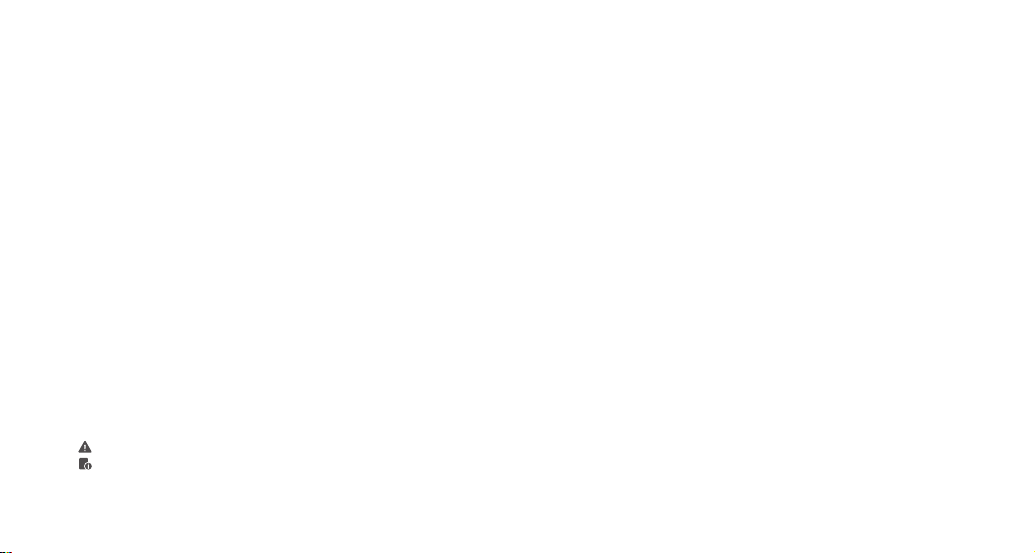
Conventions used in this Manual
• This manual is based on the assumption that both the camera and camera flash’s power
switches are powered on.
• Reference page numbers are indicated by “p.**”.
• The following alert symbols are used in this manual:
The Caution symbol indicates a warning to prevent shooting problem.
The Note symbol gives supplemental information.
Contents
Foreword
19
20
Warning
23
Name of Parts
Body
Control Panel
OLED Display
Included Accessories
Battery
25
Flash Display Interface
26
27
Wireless Control
27
Flash Mode
A Mode: Auto Flash
M Mode: Manual Flash
29
Wireless Flash Shooting:Radio Transmission
Setting the Communication Channel
Setting the Communication Group
A1 Flash Connects with Smartphone
30
31
APP Operation
32
Modeling Lamp
32
Other Applications
Sync Triggering
Protection Function
32
Restore Factory Setting
32
Technical Data
33
Troubleshooting
34
Firmware Upgrade
34
Maintenance
35
- 21 -
- 22 -
Page 4

Body
Magnetic Surface
2.5mm Sync
Cord Jack
Type-C USB Port
Name of Parts
Control Panel
Flash
Modeling
Lamp
Name of Parts
OLED Display
MODEA
A
+0.0
A A
A: Auto flash
SET
SET
MODEM
M
1/
16
SET
SET
M: Manual flash
Light Sensor (auto-metering)
Control Panel:
1. < >Power Switch
2. < >Test Button
3. <SET>Set Button
4. < >Modeling Lamp Button
5. Select Dial
6. Reset Hole (When frozen, crash down
or other failures occurred, please insert
a tiny needle into the reset hole to forcibly shutdown.)
2 3 5
6
Included Accessories
SET
14
(1) Flash (2) Paster*2 (3) Type-C USB Cord*1
- 24 -- 23 -
Page 5

Battery
● Features
1. This flash unit uses non-detachable built-in Li-ion polymer battery which has long
runtime.
2. It is reliably safe. The inner circuit is against overcharge, overdischarge, overcurrent,
and short circuit.
3. Take only 1 hour (approx. 55 minutes) to fully charge the battery by charging through
the Type-C USB port.
● Battery Level Indication
Blinking:The battery level is going to be used out immediately. And the flash will auto
power off in 1 minute. Note: Please recharge the battery as soon as possible
(within 10 days). Then, the flash can be used or be placed for long period.
Power Management
*Long press the < > Power Switch for 2 seconds to control the on/off of the flash unit.
Turn off if the flash unit will not be used for an extended period. The flash unit will enter
sleep mode after a certain period (approx. 30 minutes) of idle use, and auto power off after
a certain period (approx. 1 hour) of the idle use.
Flash Display Interface
The display interfaces of A1 flash are divided into two types:
Main Interface: 2 pages
The first page displays:
1. Flash mode
2. Group
3. Power output (M mode) or flash
exposure compensation value(A mode)
4. Recycle symbol (The flash cannot fire
flashes when the recycle symbol is
blinking for which means the reclye is
ongoing. )
The second page displays:
1. Channel
2. Battery level
3. Bluetooth connection state
Setting Interface: 4 pages
(long press the <SET>button to enter)
The first page displays: mode selection
The second page displays: channel selection
The third page displays: group selection
The forth page displays: firmware update
selection
M
1/
16
A
CH1
MODEA
Page 1 Page 2
GR A
Page 3 Page 4
- 26 -- 25 -
SET
Page 1
SET
Page 2
CH 1
UPGFW N
Page 6

Wireless Control
Except for being a master unit, A1 flash can also be a slave unit (receiver end): In the
wireless transmission mode, A1 flash will fire flashes and setting parameters according to X1
series transmitter. Set the channels and groups of A1 to the same as the master unit, and the
parameters can be adjusted on the master unit.
Flash Mode
This flash has two flash modes: Auto (A) and Manual (M). In A mode, the camera and the
flash will work together to calculate the correct exposure for the subject and the background.
A Mode: Auto Flash
1. A mode setting
Long press the <SET> Button for 2 seconds and
enter setting interface. Press the <SET> Button in
the MODE option and the cursor is blinking. Turn
the Select Dial to choose A mode and press the
<SET> Button to confirm. Long press the < SET >
Button again to back to the main interface.
2. A: Auto Flash Exposure Compensation Setting
This flash can adjust from -3 to +3 in 1/3rd stops.
“0.3”means 1/3 step, “0.7”means 2/3 step. Short
press the <SET> Button on the first page of the
main interface and the cursor is blinking. Turn the
Select Dial to set the amount. Press the <SET>
Button to confirm.
MODEA
A
+0.0
A
SET
SET
M Mode: Manual Flash
1. M mode setting
Long press the <SET> Button for 2 seconds and enter
setting interface. Press the <SET> Button in the
MODE option and the cursor is blinking. Turn the
Select Dial to choose M mode and press the <SET>
Button to confirm. Long press the <SET> Button again
to back to the main interface.
2. Manual Setting Flash Power Output
This flash can adjust the power output from 1/16 to
1/1 in 1/3rd stops. “0.3”means 1/3 step, “0.7”means
2/3 step. Press the <SET> Button on the first page of
the main interface and the cursor is blinking. Turn the
Select Dial to set the amount. Press the <SET>
Button again to confirm. To obtain a correct flash
exposure, use a hand-held flash meter to determine
the required flash output.
- 28 -- 27 -
MODEM
M
1/
16
A
SET
SET
Page 7

Wireless Flash Shooting:Radio Transmission
Home
LED
12:00
Flash
Camera
Setting Bluetooth
A1 flash adopts Godox 2.4G wireless X system, which has good compatibility with other
products of our company. As a master unit, A1 flash can control the flashes and LED
video lights of our company and adjust their parameters by operating mobile phone APP.
If the APP cannot be operated, A1 can only trigger the flashes in the same channels. As a
slave unit, A1 can receive the signals of X1 series to fire flashes as well as adjusting
parameters.
As a master unit
1. Setting the Communication Channel
If there are other wireless flash systems nearby,
you can change the channel IDs to prevent signal
interference. The channel IDs of the master unit
and the slave unit(s) must be set to the same.
1.1 Long press the <SET> Button for 2 seconds to
enter setting interface. Turn the Select Dial once
to enter the second page of the setting interface
and the <CH> is displayed.
1.2 Short press the <SET> Button and the cursor
is blinking.
1.3 Turn the Select Dial to choose a channel ID
from 1 to 32.
1.4 Press the <SET> button to confirm.
1.5 Long press the <SET> Button for 2 seconds
to back to the main interface.
AD600AD200
As a slave unit
CH1
CH32
2. Setting the Communication Group
2.1 Long press the <SET> Button for 2 seconds
to enter setting interface. Turn the
Select Dial twice to enter the third page of
the setting interface and the <GR> is
displayed.
2.2 Short press the <SET> Button and the
cursor is blinking.
2.3. Turn the Select Dial to choose a group ID
from 0 to F.
2.4. Press the <SET> button to confirm.
2.5. Long press the <SET> Button for 2
seconds to back to the main interface.
GR0
GRF
SET
SET
A1 Flash Connects with Smartphone
1. Turn on the A1 flash.Long press
the < > button and the Bluetooth ID
will be displayed for 3 seconds.
2. Search "GodoxPhoto" in iPhone's APP
Store and download the app. Or install
the APP by scanning the QR Code with
your smartphone.
SET
SET
3. Open the APP on the phone
and choose .
Bluetooth
M
1/
16
A
- 30 -- 29 -
SET
Page 8

4. Search Bluetooth of devices.
HelpSetting
12:00
Welcome to Use Godox PHOTO
Please take some time to read the interface. Click the totle of the text
for more information.
Usage of the User InterFace
BluetoothHome
Pending connection device
Other device
Search
12:00
BluetoothHome
GDBA-4C60
GDBA-4C60
Other device
Clear
12:00
5. Choose A1's matching Bluetooth ID.
6. Enter password to match.
7. Full match and back to APP main interface.
8. When successfully matched, the Bluetooth
icon will be displayed on the second
page of A1’s main interface.
APP Operation
1. Use the phone APP to directly control the A1.
2. Use the phone APP to control the flashes
with 2.4G or 433MHz wireless.
For more detailed operation tutorial, please
click "help" on the setting of the APP.
(Note: the A1 cannot be used when the
smartphone's front camera is working. )
CH1
Modeling Lamp
A1 flash is equipped with 1W LED modeling lamp. Short press the < > Modeling Lamp
Button to turn on/off the LED light. When the battery level is low or the battery level indication
is blinking, the flash and the modeling lamp cannot be powered on.
Other Applications
Sync Triggering
The Sync Cord Jack is a Φ2.5mm plug.
Insert a trigger plug here and the flash
will be fired synchronously.
2.5mm Sync Cord Jack
Protection Function
1. Low Battery Protection
• When the battery level is too low, both the flash and modeling lamp cannot be used.
The main interface will switch to the second page, and the battery level indication is blinking.
2. Short Circuit, Overcurrent and Overvoltage Protections
SET
• With built-in hardware to protect circuit. Auto power off will occur when running into
short circuit, overcurrent and overvoltage.
3. Over-Temperature Protection: When the interval between the two flashes is within 30
secongds, is shown on the LCD display if the flash times reach the protected times. Now if
continues to fire flashes, the recycle time will be longer (max. 8s). And the over-temperature
protection will relieve if stops firing for 3 minutes.
Comparison Chart of Over-Temperature Protection Times in M Mode (times in A mode are analyzed by A1)
Power
1/1 1/2+0.7 1/2+0.3 1/2 1/4+0.7 1/4+0.3 1/4 1/8+0.7 1/8+0.3 1/8 1/16+0.7 1/16+0.3 1/16
Times of
20 24 31 40 59 77 100 118 154 200 667 1000 1000
Protected
Flashes
Restore Factory Settings
• Turn the A1 on and simultaneously press the set button and the ON/OFF button. A1's
factory settings is restored when its version is displayed on the panel. And now the
Bluetooth's matching password also gets back to the initial password "000000".
- 32 -- 31 -
Page 9

Technical Data
Model
Guide No. (1/1 power output)
Flash power
Flash color temperature
Flash power output
LED modeling lamp power
LED modeling lamp color temperature
Display
Voltage/Current output from the sync cord jack
•Wireless Flash (2.4G Transmission and 433MHz Transmission)
Wireless function
Channel
Controllable slave unit
Power source
Full power flashes
Whole shutdown current
Recycle time
Battery level indication
Whole sleep current
Sync triggering mode
Dimensions
W x H x D
Net Weight
A1
Fn=8.1 (ISO100)
darkroom, 1m, 1/1 power output
8W
6000K±200K
5 levels (1/16-1/1)
1W
5600±200k
OLED
3V/3mA
Master, Slave
2.4G: 32(1-32)
433MHz: 16(1-16)
2.4G: 16(0-9,A-F)
433MHz: 6(A-F)
Lithium Battery (3.8V/1000mAh)
700
<5UA
2.5s
√
<8MA
2.5mmsync cord
80x65x23mm
110g
Troubleshooting
If there is a problem, refer to this Troubleshooting Guide.
The flash exposure is underexposed or overexposed.
• There was a highly reflective object (e.g. glass window) in the picture.
• Do not cover the light sensitive part.
• The light sensitive part shall be placed towards the photographed object.
Firmware Upgrade
This flash supports firmware upgrade through the USB port. Update information will be
released on our official website.
Upgrade Steps:
1. Use the Type-C USB cord to connect the A1 flash
to the computer.
2. Enter the forth page of A1’s setting page.
3. Choose“Y”in UPGFW.
4. Long press the power switch and release until
the display turned dark.
5. Please install the driver first.
6. Complete the connection.
7. Upgrading.
- 34 -- 33 -
UPGFW Y
1. Device Connected
STM Device in DFU Mode
SET
Page 10

Maintenance
- Shut down the device immediately should abnormal operation be detected.
- Avoid sudden impacts and the product should be dedusted regularly.
- It is normal for the flash tube to be warm when in use. Avoid continuous flashes if
unnecessary.
- Maintenance of the flash must be performed by our authorized maintenance
department which can provide original accessories.
- This product, except consumables e.g. flash tube, is supported with a one-year
warranty.
- Unauthorized service will void the warranty.
- If the product had failures or was wetted, do not use it until it is repaired by
professionals.
- Changes made to the specifications or designs may not be reflected in this manual.
- 36 -- 35 -
