Goclever Sport Silver, HD 01 Owner's Manual

GOCLEVER DVR
SPORT SILVER
OWNER’S MANUAL
GOCLEVER DVR
SPORT SILVER
INSTRUKCJA OBSŁUGI
ODWIEDŹ NASZĄ STRONĘ
WWW.GOCLEVER.COM
ABY ZAPOZNAĆ SIĘ Z INNYMI PRODUKTAMI TAB, NAVIO, DVR, DVB-T
Przed skorzystaniem z urządzenia zapoznaj się z niniejszą instrukcją obsługi
oraz zachowaj ją na przyszłość
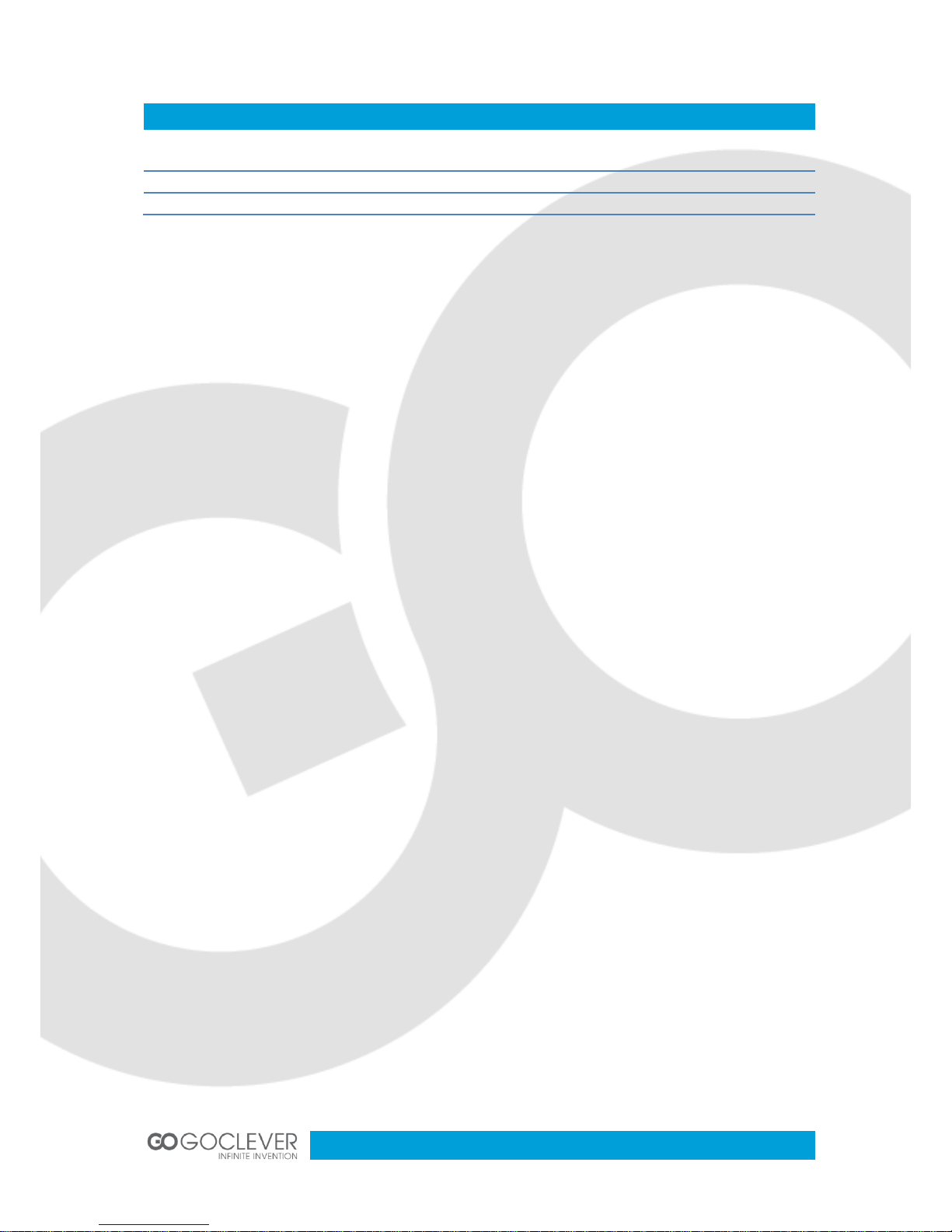
2
Contents / Spis treści
English
3
Polski
15
Warunki gwarancji
29
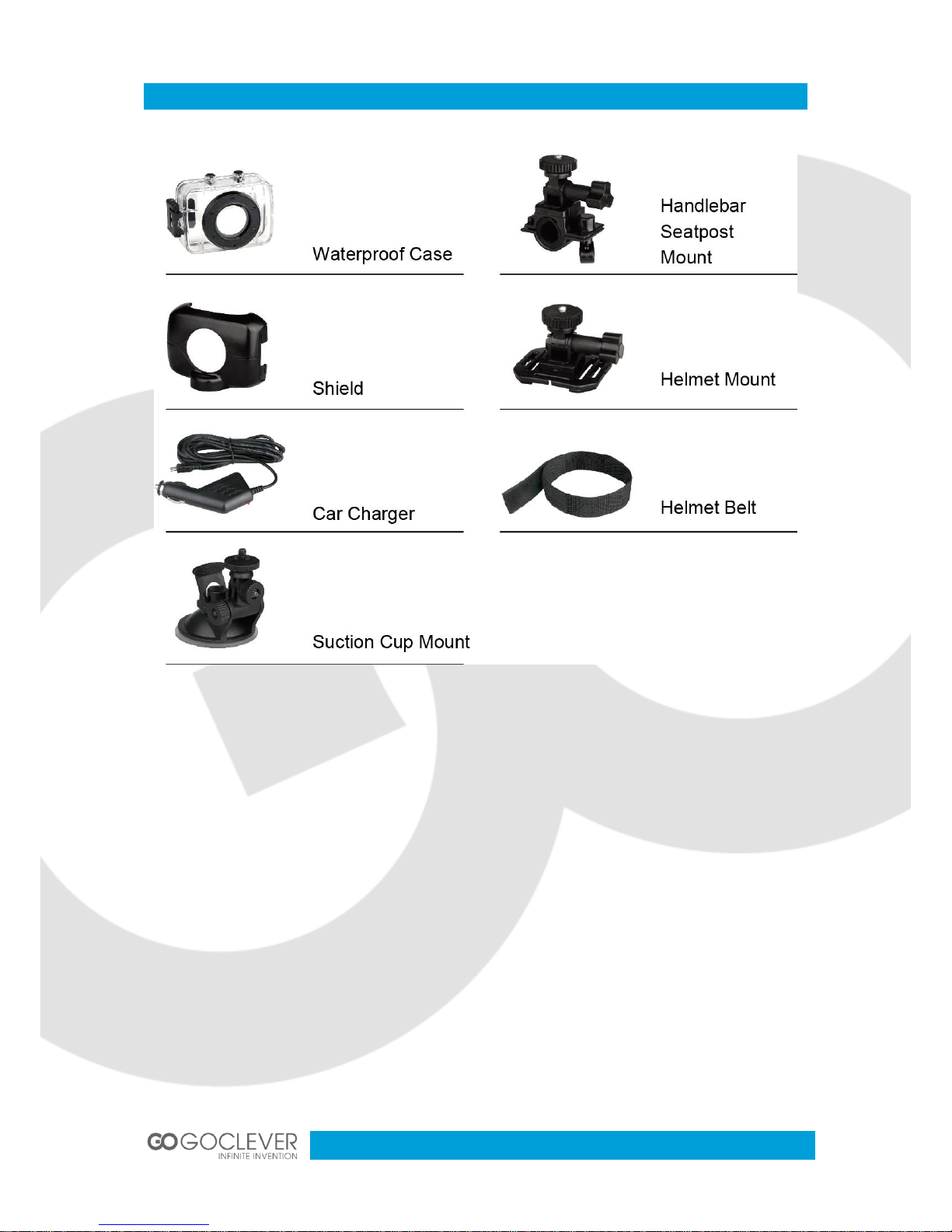
3
Mounting Accessories
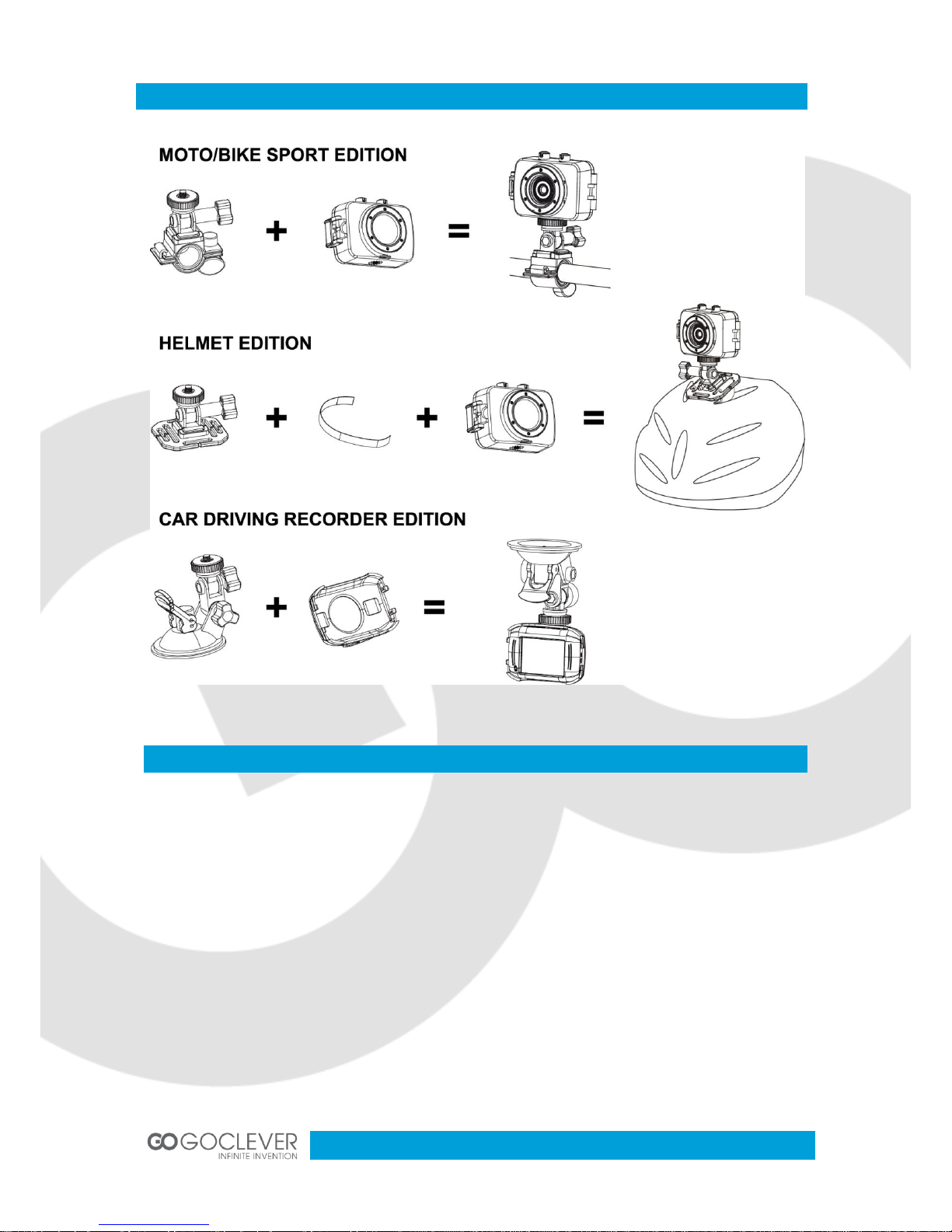
4
Quick User Guide
Functions
This user's manual has referred to the latest information we had when this user’s manual
was made. The screen display and illustrations are used in this user's manual for the
purpose of introducing details of this digital camera in a more specific and direct way.
Difference may arise between these displays and illustrations and the digital camera actually
available for you due to difference in technological development and production batch, under
which case, the actual functions of this video camera shall prevail.

5
Announcements
Please read the Announcements carefully before using this video camera for proper and safe
operation, so as to bring its optimum performance into play and extend its service life.
Do not expose the video camera to sunshine directly, nor point its lens to sunlight.
Otherwise, the image sensor of the video camera may be damaged.
Take good care of the video camera and prevent water or sand particles from entering
the video camera when it is used on the beach or water, because water, sand particles,
dust or component containing salt may damage the video camera.
Keep the video camera contaminated free of dust and chemical materials. Place it in a
cool, dry and well ventilated place. Do not place the video camera in a high
temperature, moist or dusty place.
Please check if the video camera can operate normally before use.
If dirt or stain is accumulated on the video camera or on its lens, use soft, clean and
dry rag to wipe it away gently. If the video camera or its lens is stained with sand
particles, blow them away gently. Do not use cloth to wipe arbitrarily. Otherwise, it may
scratch the surface of video camera or its lens.
If it is required to clean camera surface, firstly blow away the sand dust accumulated
on this surface, and then wipe the camera gently with rag or tissue applicable to optical
equipments. Please use the cleaning agent of video camera for wiping if necessary.
Do not use organic solvent to clean the video camera.
Do not touch the lens surface with fingers.
Please back up the data if the memory card inside this video camera is used for the
first time.
The externally installed memory cards are manufactured from precise electronic
components. Data may be lost or damaged under the following circumstances:
a. Improper use of the memory card, the memory card is bent or dropped.
b. Place it under high temperature or moist environment or expose to sunshine
directly.
c. Electrostatic or electromagnetic field exists around the memory card.
d. This memory card is taken out or power supply is interrupted when this video
camera or computer is connected to the memory card (i.e. during reading, writing
and formatting).
e. Touch the metal contact surface of the memory card with fingers or metal materials.

6
System Requirements
System Requirements
Operating System
Microsoft Windows2000, XP, Vista, 7
CPU
Intel Pentium III of more than 800MHz or other CPU with
equivalent performance
Internal Memory
Larger than 512MB
Sound Card and Display Card
The sound card and display card shall support DirectX8 or
higher version.
CD Driver
Speed of 4 times or faster
Hard Disk
Free space of more than 500MB
Others
One standard USB1.1 or USB2.0 port
Introduction to Appearance and Keypad
1. Memory card slot
2. Reset
3. USB slot
4. Power button
5. MIC
6. Shutter button
7. Mode switch
8. Lens
9, LCD TFT
10. Working indicator light
11. Indicator Light for charging
12. Wrist strap eyelet

7
Usage
Charge the built-in lithium battery
Connect the video camera with computer for charging in the shutdown state. The indicator
light for charging is on at this time and will be off after charging. In general, it can be fully
charged after 2-4 hours.
Use of Memory Card
Push the memory card into the card slot according to the concave lettering beside the
slot of memory card till it is completely inserted.
To take out the memory card, gently press the end of the memory card inward and it
will pop up.
Note: No built-in memory is
available in this video camera.
Make sure to insert memory
card before using.
USB Cable
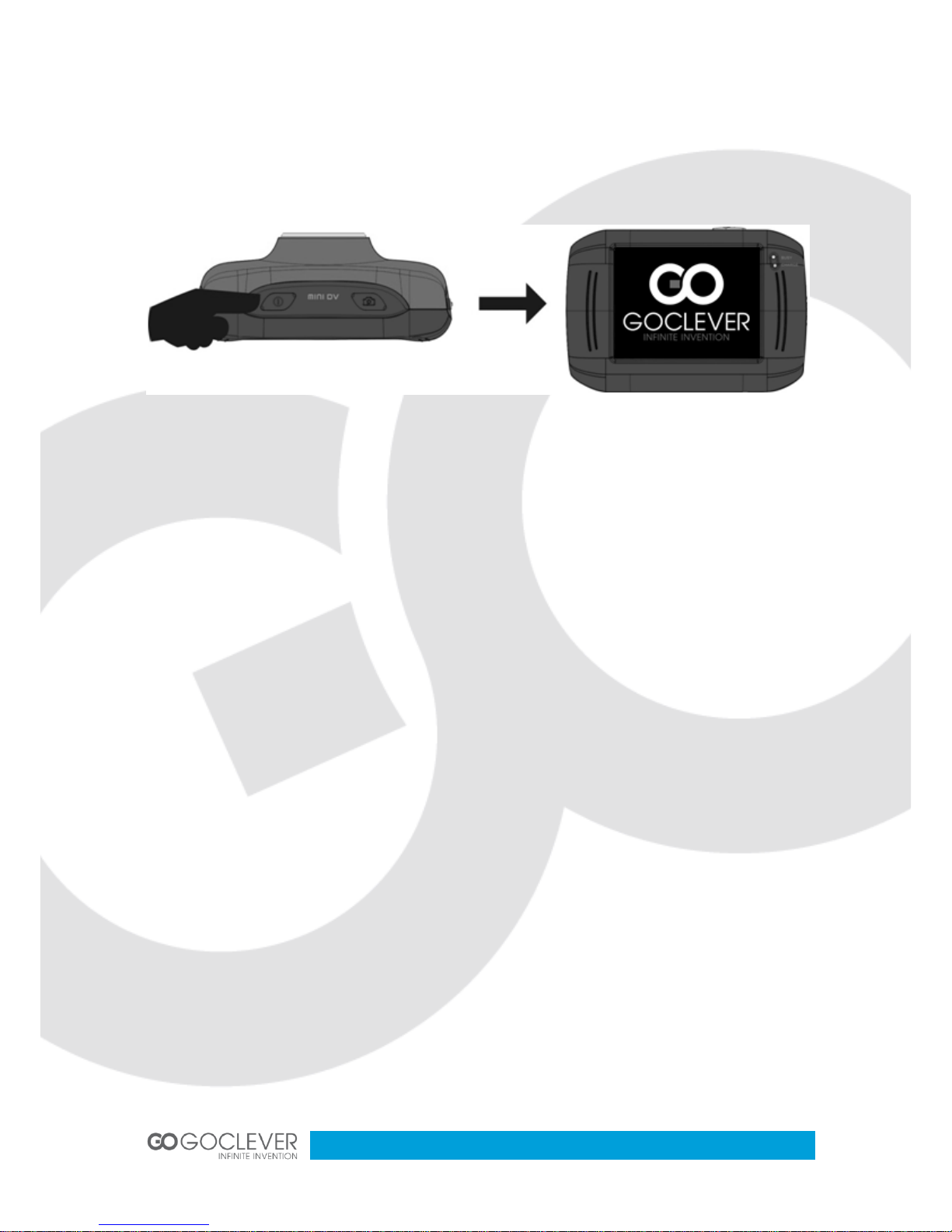
8
Startup/Shutdown
Startup: Press the POWER button for 3 seconds, the screen is displayed and the
camera is on.
Shutdown: Press the POWER Key, and the camera will be shut down.
Automatic shutdown: when the idle time of the video camera reaches the time for
automatic shutdown, it will be shut down automatically to save power. The default time
of this camera for automatic shutdown is 5 minutes.
Shutdown in case of power shortage: when the power of the battery is insufficient, the
LCD display screen will display the low power icon. Please charge it in time. When
indicate light turns red and flickering, the video camera will be shut down automatically.
Conversion between Function Modes
Three modes are available for this video camera, i.e. picture taking mode, video recording
mode and vehicle-mounted mode. Conversion is available via the mode switch after startup.
Picture taking mode: pictures can be taken;
Video recording mode: video can be recorded;
Vehicle-mounted mode: videotape can be recorded.
(one section every 5 minutes)
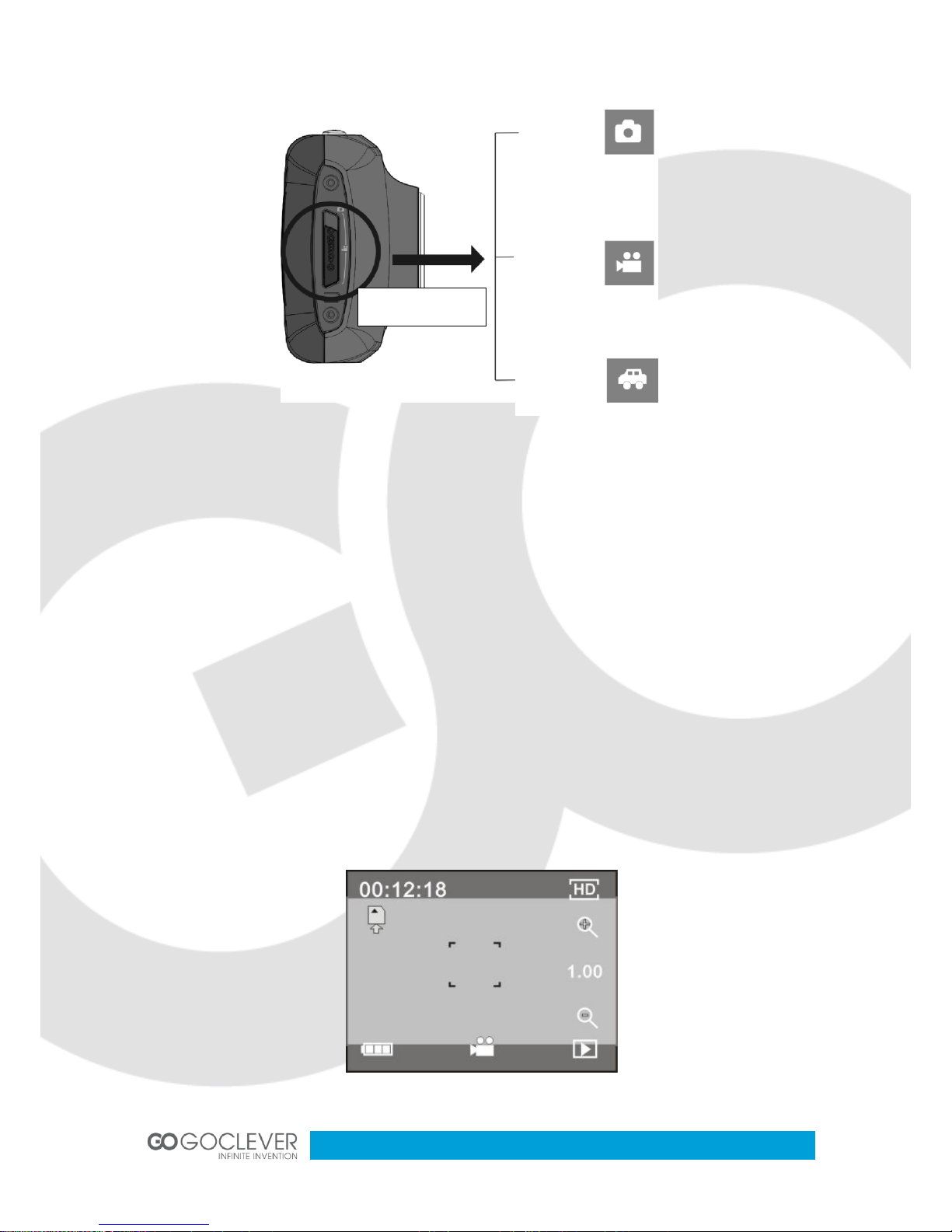
9
Indicator light
Busy light: when the camera is busy (such as, recording a film, taking photos, automatic offscreen), the busy light will be on.
Charging light: when the light is on for a long time, it prompts the user that the camera is
charging.
Video recording mode
When the mode switch is turned to video recording mode, press the shutter button once or
click the LCD center once to begin recording under previewing state; press the shutter button
once again if you want to stop recording, and the camera will also stop recording,
automatically when the memory card is full or the power is insufficient.
Mode Switch
Picture
taking
mode
Video
recording
mode
Vehicle-
mounted
mode
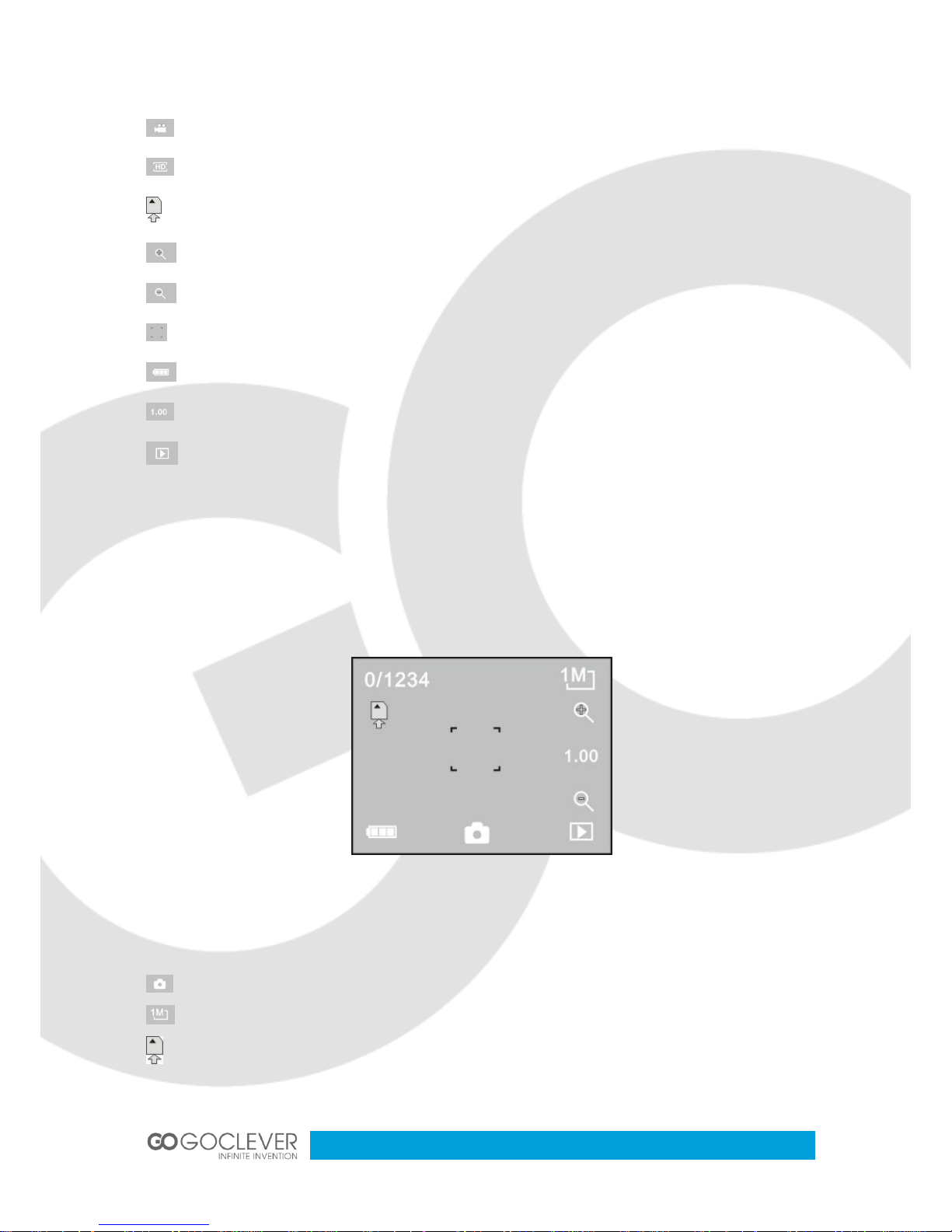
10
00:12:18 : Timer means that video recording can still last for 12 minutes and 18 seconds.
: mode icon, represents that the video camera is in video recording mode.
: videoing size, clicks this icon and you can choose 720P/VGA.
: means that the memory card is inserted at present.
: digital zoom icon, click it and enlarge it.
: digital zoom icon, click and minify it.
: visual shutter, touch this visible frame for taking photos or recording.
: battery icon, represents the power status of the battery.
: represents the status of digital zoom.
: click this icon to switch to the playback mode.
Picture taking mode
Switch the mode switch into the Picture taking mode, press the shutter button or click the LCD
center once under the previewing state to take a photo:
0/1234: Counter, indicating current number of photos taken already /number of photos to be
taken.
: mode icon, indicating that the camera is in photo taking mode.
: video size, click this icon to select the photo resolution.
: means that the memory is been inserted at present.
