Goclever flymouse KEYBOARD Owner's Manual
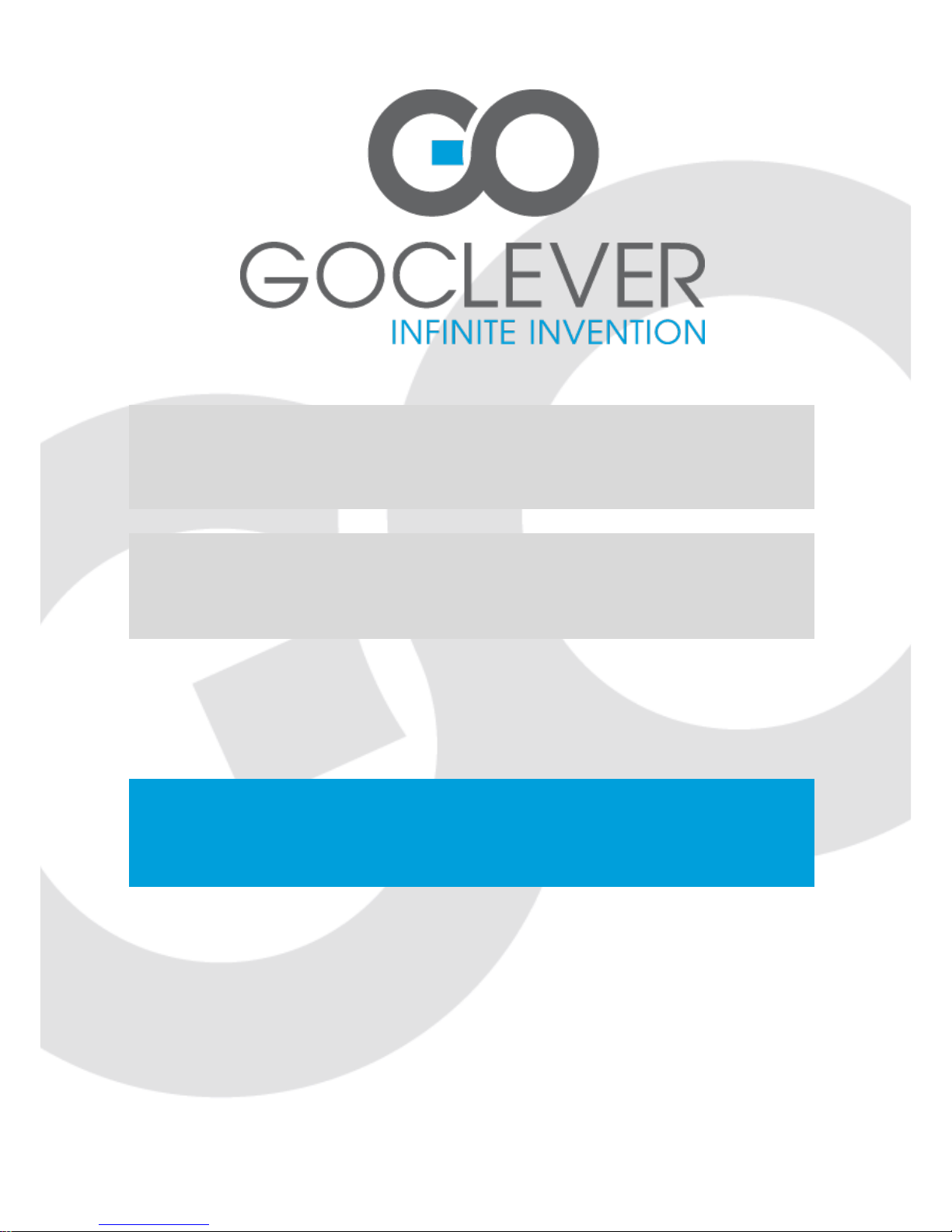
GOCLEVER flymouse KEYBOARD
OWNER’S MANUAL
GOCLEVER flymouse KEYBOARD
INSTRUKCJA OBSŁUGI
VISIT OUR WEBSITE
WWW.GOCLEVER.COM
TO SEE MORE PRODUCTS TAB, NAVIO, DVR, DVB-T
Read this manual before installation and use.

2
Remote Function Description
Air Mouse Remote Function:
Air-mouse Remote air mouse function using 6-axis technology (3-axis gyro and 3-axis
accelerometer sensor technology), namely the use of remote control built-in 3-axis
accelerometer sensor and 3-axis gyro to measure mouse moves around the air up and down,
left and right. And use self-developed 3-axis gyro and 3-axis accelerometer sensor algorithm
to its precise converted to the displacement of the mouse on the screen. The advanced air
mouse helps to manipulate your set-top box or computer freely away from the desktop.
Press the other function keys to achieve the corresponding functions.
Motion felling game controller features:
This remote control supports the 6-axis game intervention (3-axis gyro and 3-axis
accelerometer sensor game intervention). Enter the matched interface for motion game, you
can activate the motion game function according to the game interface instruction. The
games includes: Angry birds, Fruit ninja, Table tennis, Tennis, Golf, Skiing, Need for Speed
etc.
Sleep mode:
If no button is pressed for over 20 seconds, the remote will enter sleep mode. Press any
button can wake up the remote control.
Support any angle flip:
The remote control can flip along the long axis at any angle, without affecting the normal
operation of the mouse.

3
Operating instructions
1. Remote control and receiver connection: (Pairing)
The remote control and receiver is default paired in factory. Just need to plug the
receiver into USB socket of the set-top box (computer), the receiver can automatically
connect to the remote control. Irregular connection and communication between the
remote and receiver, that caused by any operation error during using of the remote, or
other reasons, can be reconnected through the following methods:
Press [V+] and [V-] keys for about 3 seconds. The operation indicating LED starts
flashing. It indicates the remote enters Code Matching Mode. Release both keys, and
plug the USB receiver to the USB socket of TV or Computer within 20 seconds. The
remote and device starts auto code matching. If LED turns off, it means the code is
successfully matched.
2. Air mouse travelling speed (sensitivity) adjustment function: (Option)
The Air mouse sensitivity is divided into 4 gears. The greater the value of air mouse is, the
faster the speed (the higher sensitivity) of air mouse will be. The default gear is gear 3.
- Speed up the air mouse speed: Press [OK] + [V+] for about 3 seconds. Indicating light
flashes twice. The CPI increase 1 gear on the basis of current speed.
- Slow down the air mouse speed: Press [OK] + [V-] for about 3 seconds. Indicating light
flashes twice. The CPI decrease 1 gear on the basis of current speed.
Note: When the speed reaches the highest gear (gear 4), remote control can no longer speed
up. It can only implement “slow down” operation.
3. Air mouse debounce mode:
Press [OK] + [HOME] for about 3 seconds at same time. The indicating light flashes twice.
Then release both keys. The air mouse enter [OK] key debounce mode. To exit the
debounce mode, please repeat above operation. The remote return to default mode. This
feature is used in some software (games) option when you double-click the icon.
4. MOTION GAME mode (option)
Press [OK] + [MENU] for about 3 seconds at same time. The indicating light flashes twice.
Then release both keys. The remote enter MOTION GAME Mode. To exit the MOTION
GAME Mode, please repeat above operation.
5. Lithium battery charging: (air mouse remote)
When battery is lack of power, please recharge it as soon as possible.
This remote is using rechargeable Lithium battery. When battery is in low voltage, you
can recharge the battery by computer via USB socket, or recharged by 5V USB power
supply via USB cable. While charging, the red indicating light turns on. After fully
charged, red indicating light turns off.

4
Product Spec and Parameters
1. Carrier frequency: 2.4GHz ISM frequency range,Auto Frequency hopping
2. Protocol: HID,USB 2.0
3. Effective distance: 8m
4. Battery: 3.7V Lithium battery ,320mAh
5. Operation voltage: 3.7 V
6. Operation current: <40mA
7. Static Current: <20 uA
8. Temperature scope: -5ºC ~ +50ºC
9. Dongle: Mini USB Dongle
10. System: Support: Windows, Android, Linux etc. And it is adjustable according to
user’s system
The information contained here is for reference only, and is subject to change without notice.
