Goclever DVR FULL HD PRO Owner's Manual
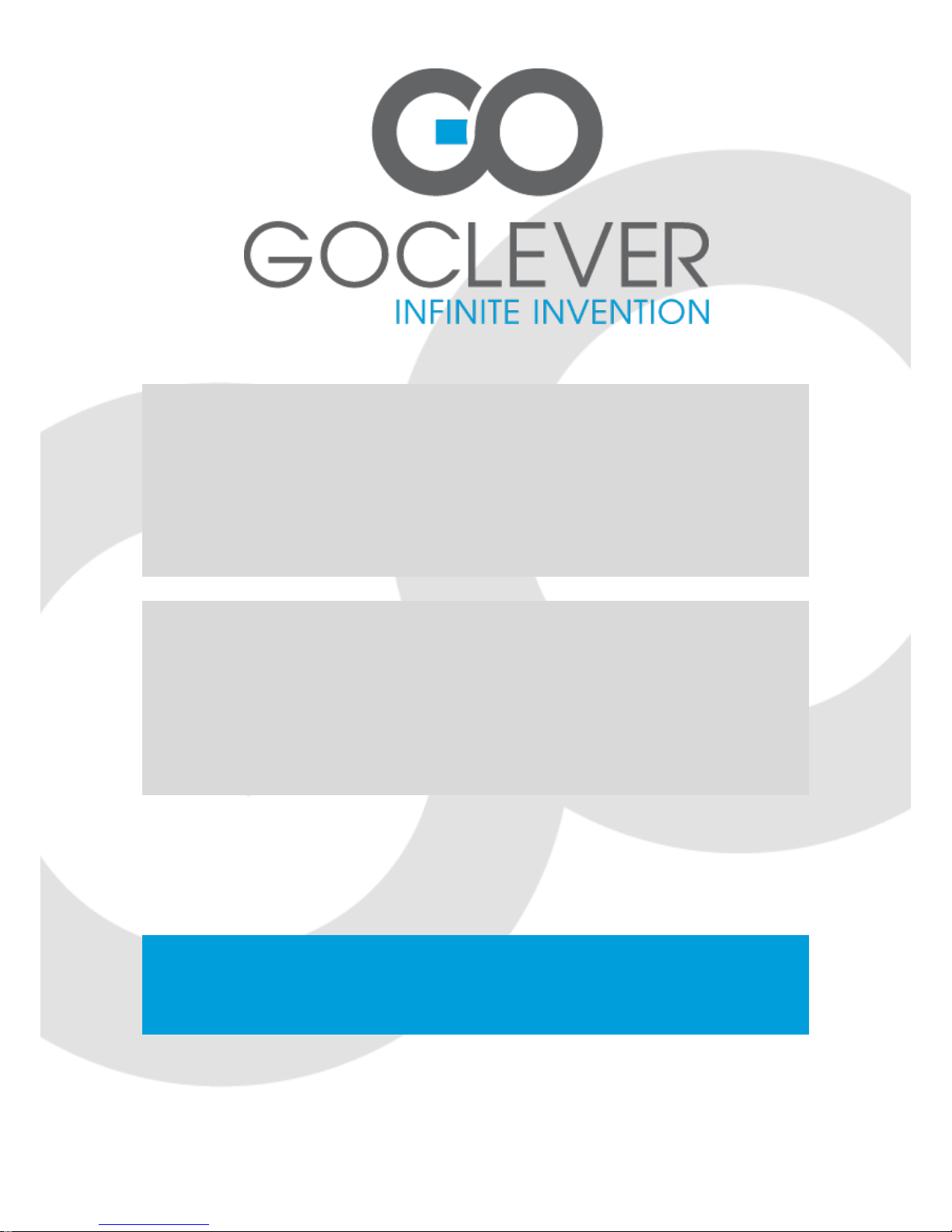
GOCLEVER
DVR FULL HD PRO
OWNER’S MANUAL
GOCLEVER
DVR FULL HD PRO
INSTRUKCJA OBSŁUGI
ODWIEDŹ NASZĄ STRONĘ
WWW.GOCLEVER.COM
ABY ZAPOZNAĆ SIĘ Z INNYMI PRODUKTAMI TAB, NAVIO, DVR, DVB-T
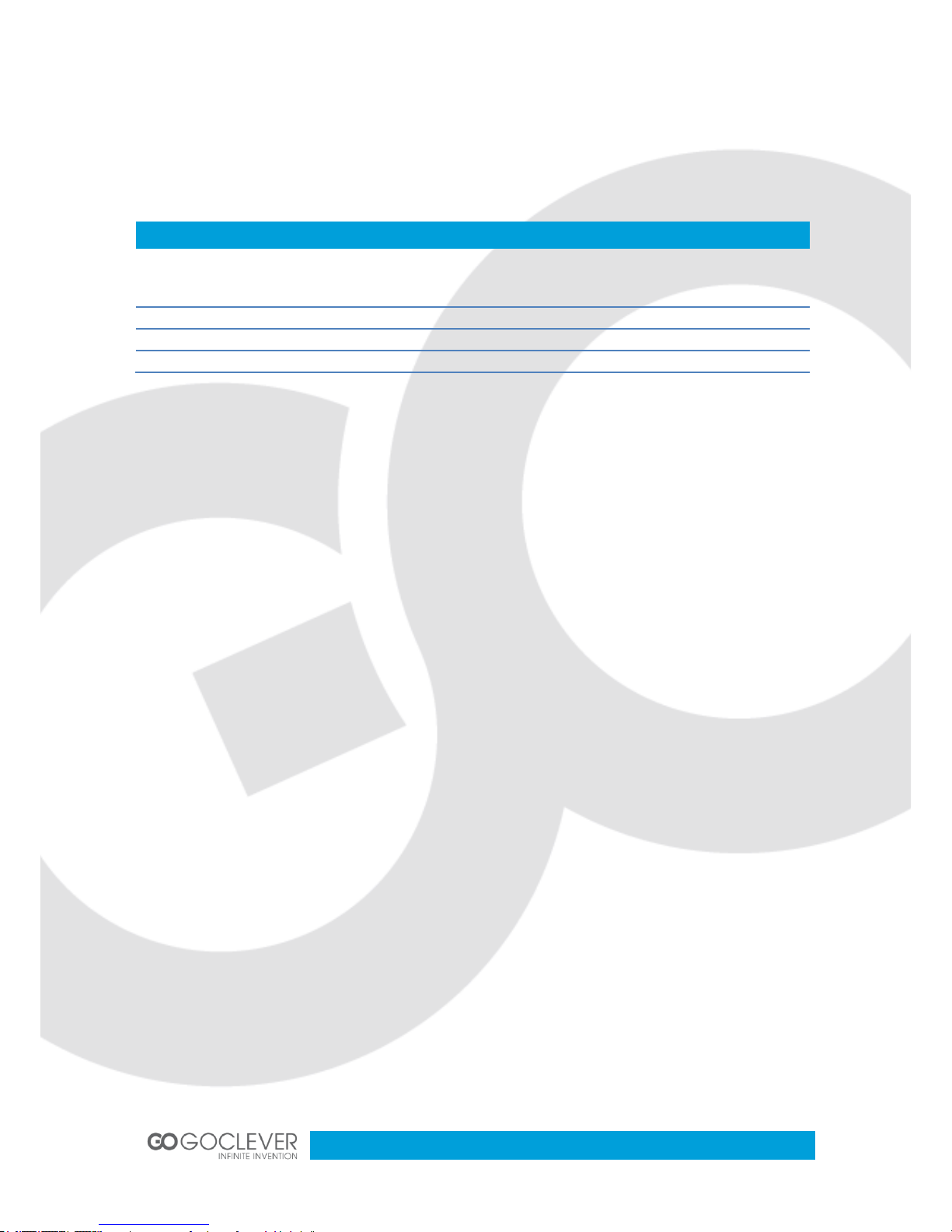
2
Przed skorzystaniem z urządzenia zapoznaj się z niniejszą instrukcją obsługi
oraz zachowaj ją na przyszłość
Contents / Spis treści
English
3
Polski
12
Warunki gwarancji
22
Karta gwarancyjna
25

3
Introduction
Thank you for purchasing this high-definition digital video camcorder, with mini refined
appearance and a unique flip-screen feature that can match up the multi-function to achieve a
wide angle photography. The user manual introduces the method of usage in detail, at the
same time it also provides detailed information to you, including the usage, operation,
installation considerations and technical specifications. Please carefully read and fully
understand this user manual before your use the camcorder and keep it handy for future
reference. We hope this camcorder can satisfy your need and make a service for you in a long
term.
Product overview
This subminiature high-definition digital video camcorder is aimed at the market demand, with
many leading functions as high definition digital video recorder, photograph, high-speed USB
data transmission and USB charging.
Features
Small Size, a perfect modular design of bug-eyed lens with 180-degree rotary tape and
A+ high-resolution of 130- degree; the display screen of 270- degree rotary tape is
more convenient to capture and record the high resolution videos from a wide angle in
various occasions
Built-in 1/3.2 inch sensitivity mode with low noise and high definition that can shoot in
dimly lit places
Switching from Day to night mode function
Automatic exposure control function
Built-in lithium battery, support the function charging and recording at the same time.
Built-in microphone
Support for the SD (SDHC) card with high power capability
Self-timer can preview by the screen to capture the ideal image
Anti-shake function
Motion detection recording
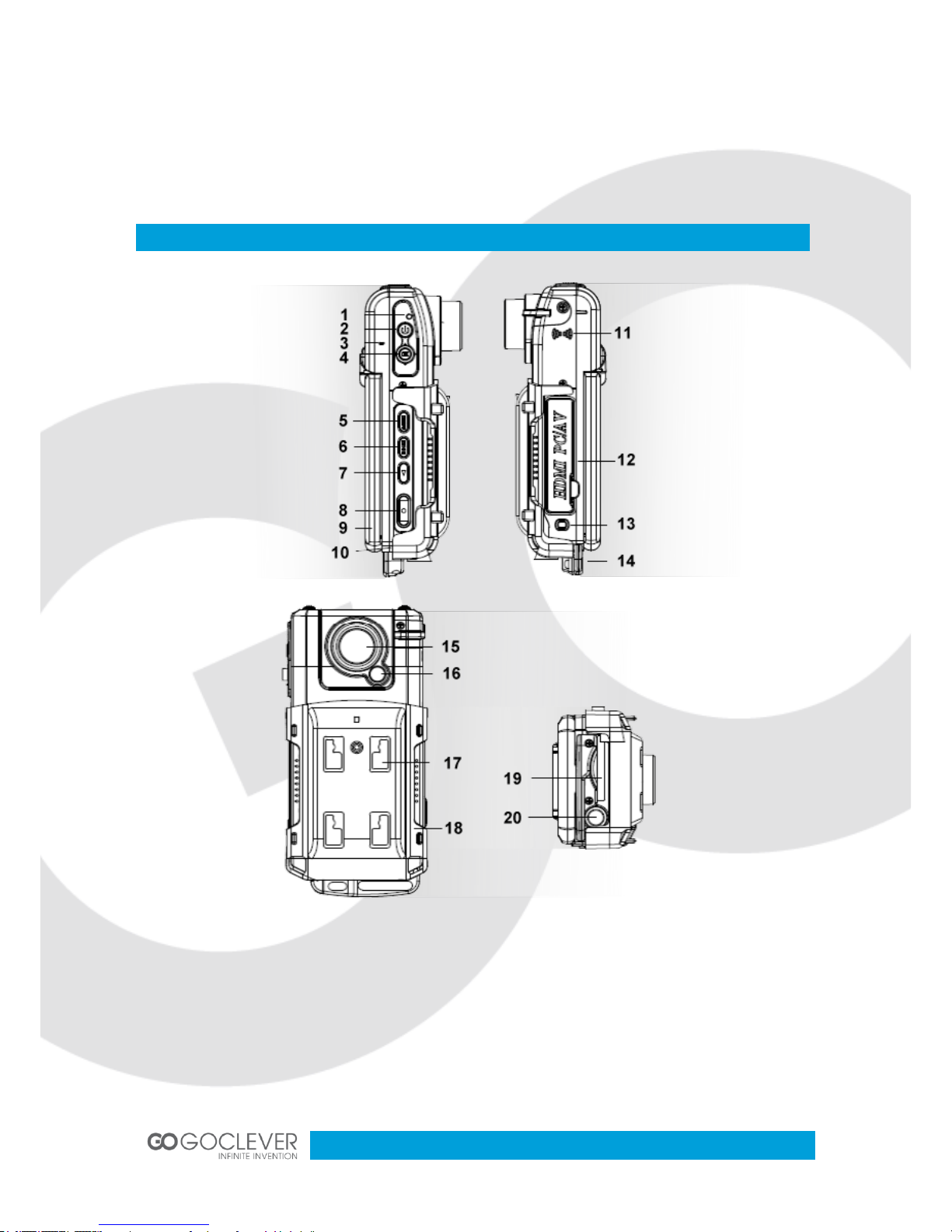
4
4X digital zoom
A TV / HDMI interface can be directly connected with the high-definition television
Product Scheme
1. LED monitor
2. Power button
3. Microphone port
4. Five direction button: up button
(Macro), down button (zoom)
left button (EV button), right button
(flash compensation)
5. Menu button
11. Speaker
12. HDMI interface, USB interface, TV
interface,
13. Reset button
14. Bracket 1
15. Lens
16. Flash compensation
17. The battery cover (blow the bracket 2)
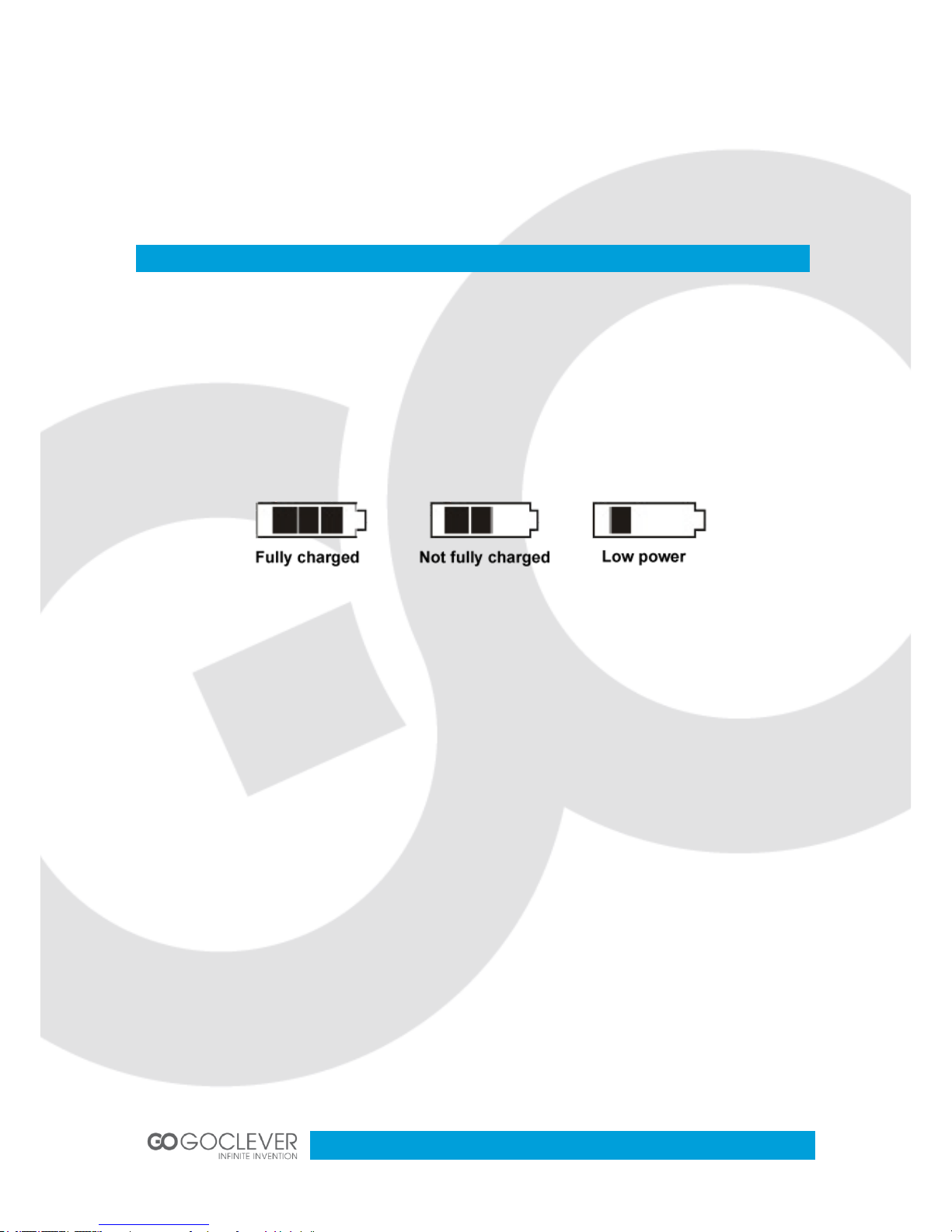
5
6. Mode button
7. Playback button
8. Video and camera button
9. Display
10. Grip belt hook
18. Bracket 2
19. SD card slot
20. Tripod fixed end
Battery and Memory Card
Battery installation
1. Turn the battery cover knob toward the mark to open the cover
2. Insert the battery, and make sure that the plus-minus markings on the battery match those
on the camcorder.
3. The battery level display shows the amount of battery power remaining in the battery, and
the reference is as follows.
4. Close the battery cover.
Charging the battery
1. To charge by directly linking the socket to the camcorder USB interface or turn the power
off.
2. USB charger, putting one of USB data cable connected to the computer and the other end
with camcorder or you can turn the power off.
The installation and removing of the SD memory card
1. Insert the SD memory card in the SD slot according to the indicative direction, until it softly
clicks.
2. When removing the SD memory card, push in the SD memory card and gently release to
eject it.
Notes:
1. Make sure the switch of SD memory card is open.
2. Make sure the SD memory card are facing the right way, if it is in the wrong direction, it may
damage the camera and SD memory card.

6
3. When you insert the SD memory card into the camcorder, which will set the SD memory
card as the storage devices, the original data in the SD memory card may not be read.
4. If the SD memory card is incompatible with the camcorder, please try again or change other
SD memory.
5. Please use the high-speed SD memory card, as the SDHC cards.
User Guide
Turning the power on/off
1. Press the power button about one second to turn the power on or off.
2. Open the screen to turn the power on while closing it to turn off the power.
Switching the operation mode
1. Press the mode button to switch the video and photography mode:
recording mode icon
photography mode icon
They are marked on the top left corner of the screen.
2. Press playback button to enter into the playback.
How to enter into the system setting options
Press the MENU button twice to enter into the "System Settings" option, then it becomes the
blue background.
Date / Time: set the date and time;
Auto Shutdown: set automatic shutdown time ;
Beep Sound: turn on and off the sound of the buttons;
Language: set the used language menu;
Frequency: set 50Hz/60Hz current frequency
TV mode: Set the NTSC / PAL;
Default: recover the factory settings;
Version: Software version number
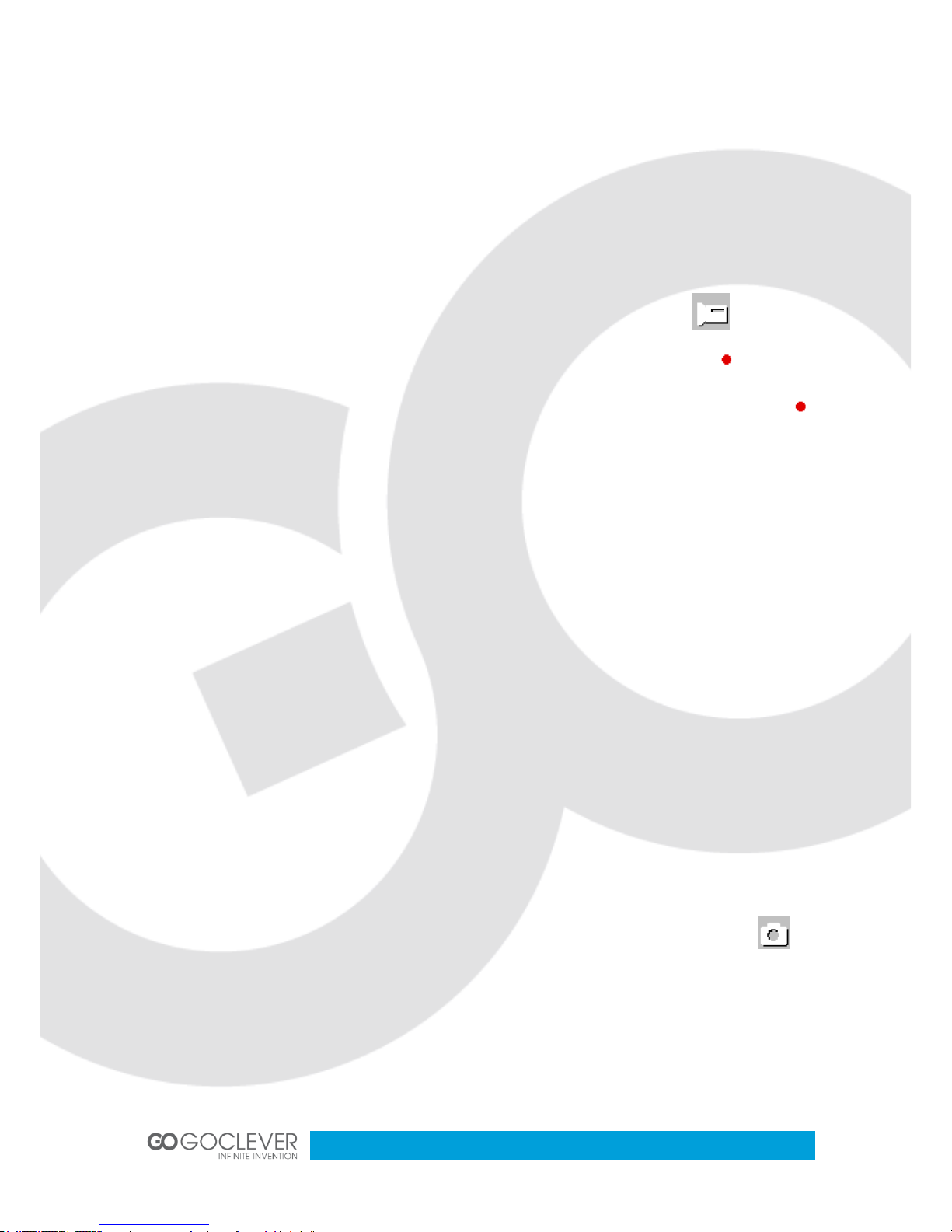
7
How to make a video recording, recording options
1. Recording
When the camcorder enters into the recording video mode and a mark like appears on
the left of the screen, press the camera button to start recording video, the recording
indicator will flash. When you press the camera button, the recording will stop and the
recording indicator will disappear.
2. Selection of the white led
Under the recording mode, press the left button, you can use the switching function between
day and night mode. The night mode is turning on white led with the indicator on the left
bottom of the screen.
3. Settings of the recording options
Press the MENU button to enter into the recording option settings
Resolution: 1080p/720p/480p
Loop recording: 5 minutes/10 minutes/ 15 minutes
Motion detection: on/off
Date stamp: on/off
How to take a photo, photo options
1. Turn the power on, press the mode button to select the photo mode, then the mark will
appear at the top left, at the time, the camcorder enter into the photo mode.
2. Aim and focus. Adjust the camcorder to the ideal aperture, at the time, you need to grip the
camcorder tightly to prevent from shacking.
3. Press the photo button, and then the camera will make a "crack" sound, which means a
photo is completed.
4. Self-timer function.
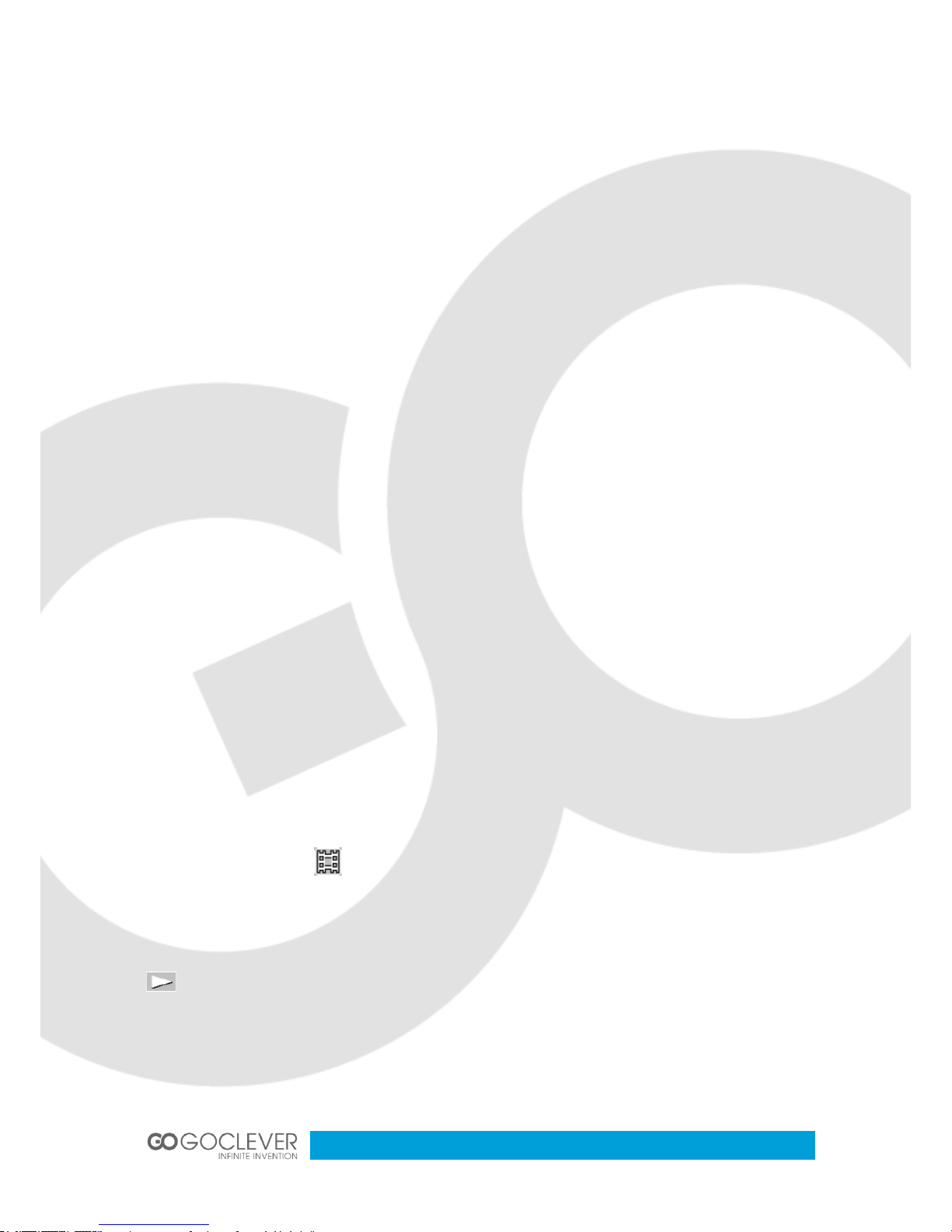
8
In photo mode, press the Menu button to select the self-timer mode as single shot, two
seconds timing, five seconds timing, ten seconds timing and continuous shooting.
5. Press the MENU button to enter into the photo selection setting.
Capture mode: single shot, timing with (two sec./five sec./, ten sec.) and continuous
capture.
Resolution: 12M/8M/5M/3M
Quality: super fine, fine and normal
Sharpness: strong, normal and soft
White balance: auto/daylight/cloudy/tungsten/fluorescent
Color: normal/black-white/sepia
ISO: auto/100/200/400
EV:-2.0 - +2.0
Face detection: face detection / smile detection
Anti-shaking: off/ on
Quick review: shut/ 2s/5s
Date stamp: date/time
Playing back mode
1. After the camcorder open the procedure and enter into the recording mode, press the
playback button to the single playback mode, you can press the left or right button to review
the audio and video data.
2. Press the bottom button to the index mode and press the four-direction button, you can
preview pictures and video data. Then press the OK button to the single mode to operate with
the picture video data. mark appears on the up left of the screen means the video data, if
you want to play audio and video data, you can press OK button to play or pause. During the
playing process, press left button to rewind, right button to fast forward, up button to increase
the volume and bottom button to decrease the volume.
mark means the picture file, pressing the up button can enlarge the picture, then press
the OK button to the mobile mode, using the four-direction button to move around the picture.
And then press the OK button to exit the mobile mode, press the zoom button to shrink the
picture.
3. Deleting files.
