GO4 Pegasus 710 User Manual

USER%GUIDE%
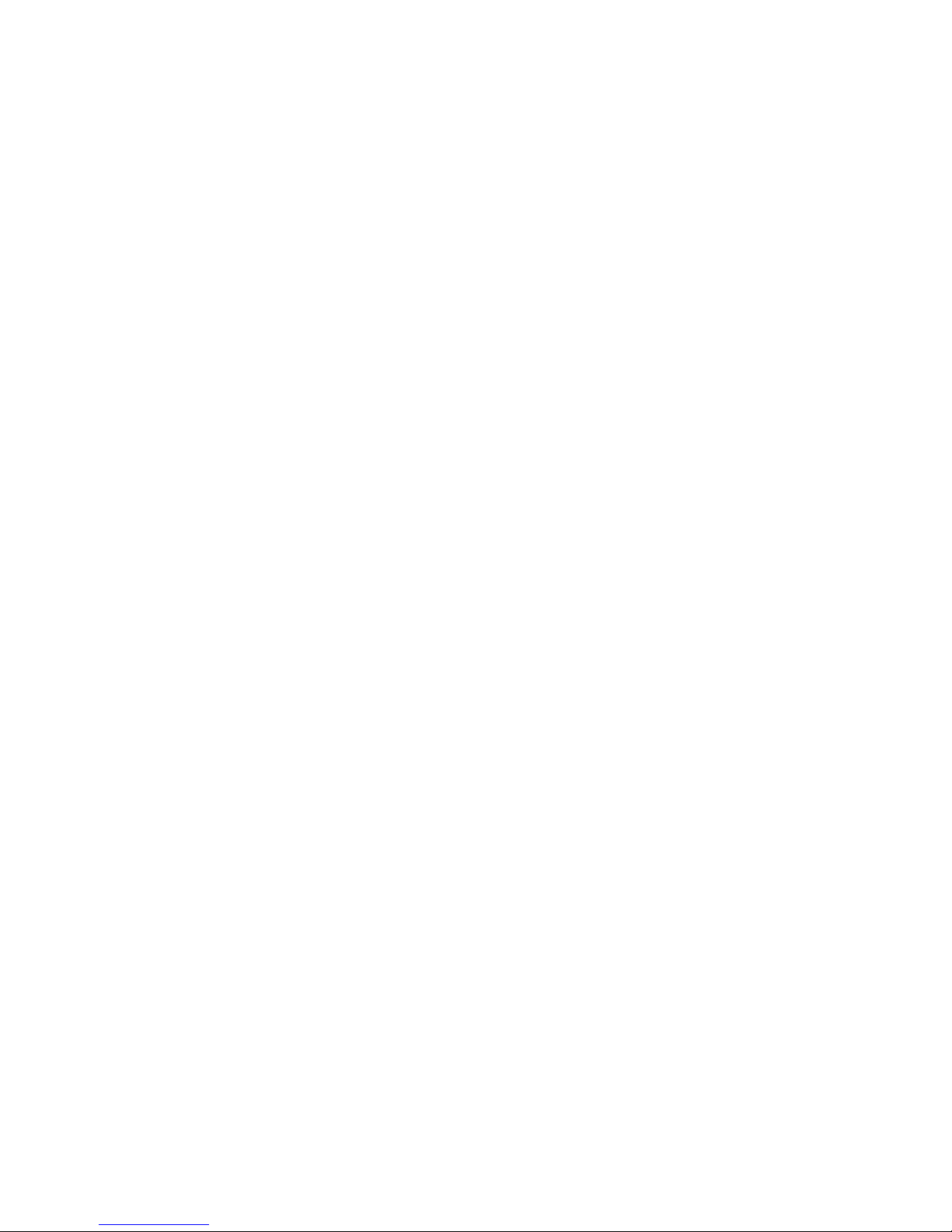
Thanks%for%purchasing%your%tablet%
%
%
This%user%manual%has%been% specially%designed%to%guide%you%through%the%functions%
and%features%of%your%device.%
• Please% read%this%manual%carefully%before%using%your%device%to%ensure% safe%and%
correct%use.%
• The% descriptions% in% this% manual% are% based% on% the% default% settings% of% your%
device.%
• Please%keep%this%manual%for%future%reference.%
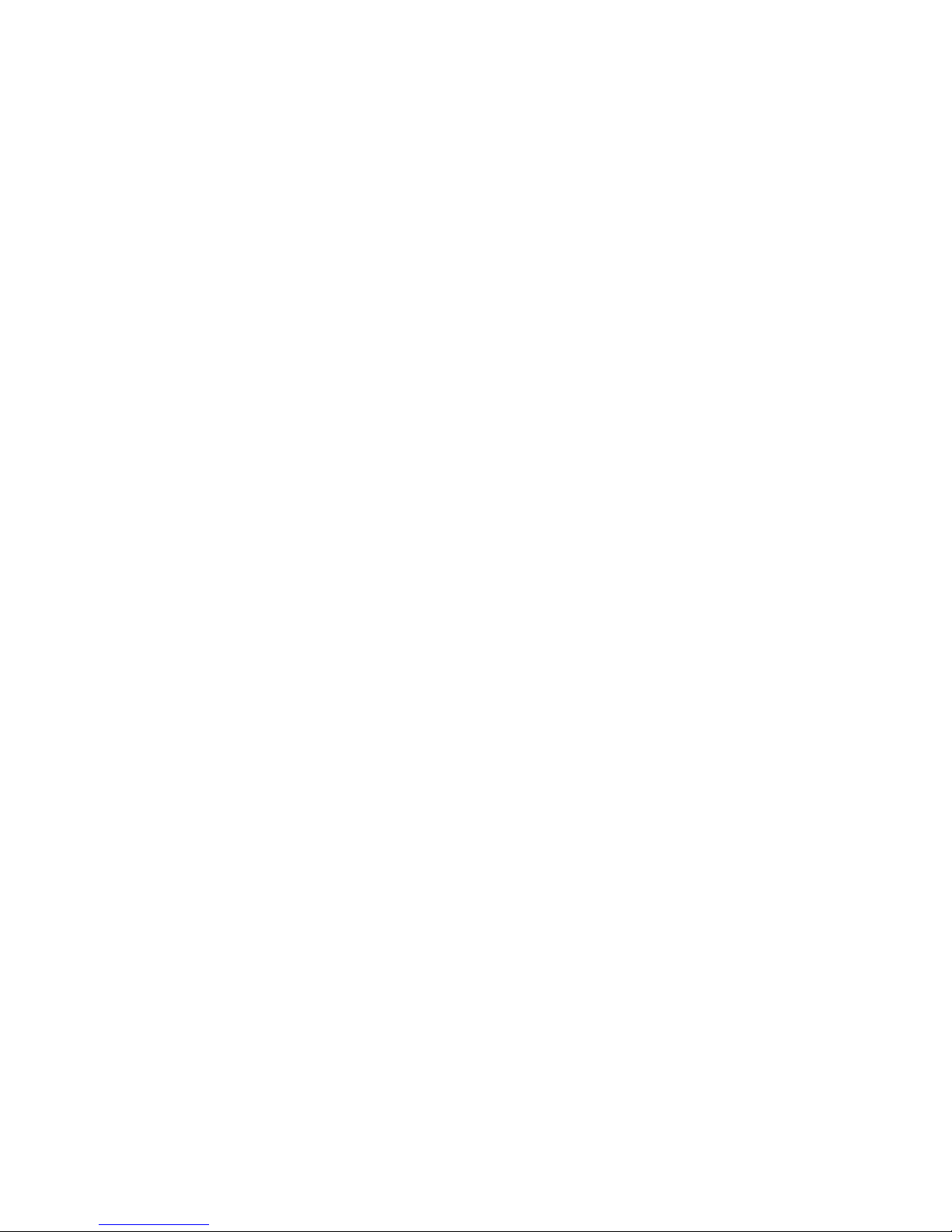
GO4 Pegasus 710 User Manual
Content
1. Notifications ………………………………………………………………1
2. Introduction ……………………………………………………………………2
2.1 Key Functions………………………………………………………………………..2
2.2 Features Overview. ……………………………………………………………………2
2.3 Technical Specifications……………………………………………………………………..3
3. Quick Guide …………………………………………………………………3
3.1 About the Touch screen……………………………………………………………….......3
3.2 Switch On/Off. ………………………………………………………………........................3
3.3 Power Save Modes and lock screen…………………………………………………3
3.4 Battery management and charging. ………………………………………………………3
3.5 Explanation of Function items………….………………………………………………4
3.6 USB HOST Function………………………………………………………………..............4
3.7 TF Card Storage………………………………………………………………....................5
4. Network Access ………………………………………………………………5
4.1 Wi-Fi Network Access ……………………………………………………………….....5
4.2 3G Network Access ………………………………………………………………...........5
5. Storage File Copy……………………..………………………………………5
6.
Main Functions …………….……………………………………………6
6.1 Audio Function……………………………………………………………………...…6
6.2 Video Function……………………………………………………………………………7
6.3 Picture Function………………………………………………………………………7
6.4 Record Function…………………………………………………………………………7
6.5 File Manager………………………………………………………………………..........8
6.6 E-book Function…………………………………………………………………………8
6.7 Internet Browser………………………………………………………………………8
6.8 E-mail Function…………………………………………………………………………9
6.9 Calendar……………………………………………………………………………….........9
6.10 Calculator……………………………………………………………………………….....9
6.11 Alarm Clock……………………………………………………………………………….9
6.12 APK Installer……………………………………………………………………………10
6.13 Pictures and Video………………………………………………………………11
7. System Settings……………………………………………...............…………11
8. FAQ………………………………………………………………......…..………
12
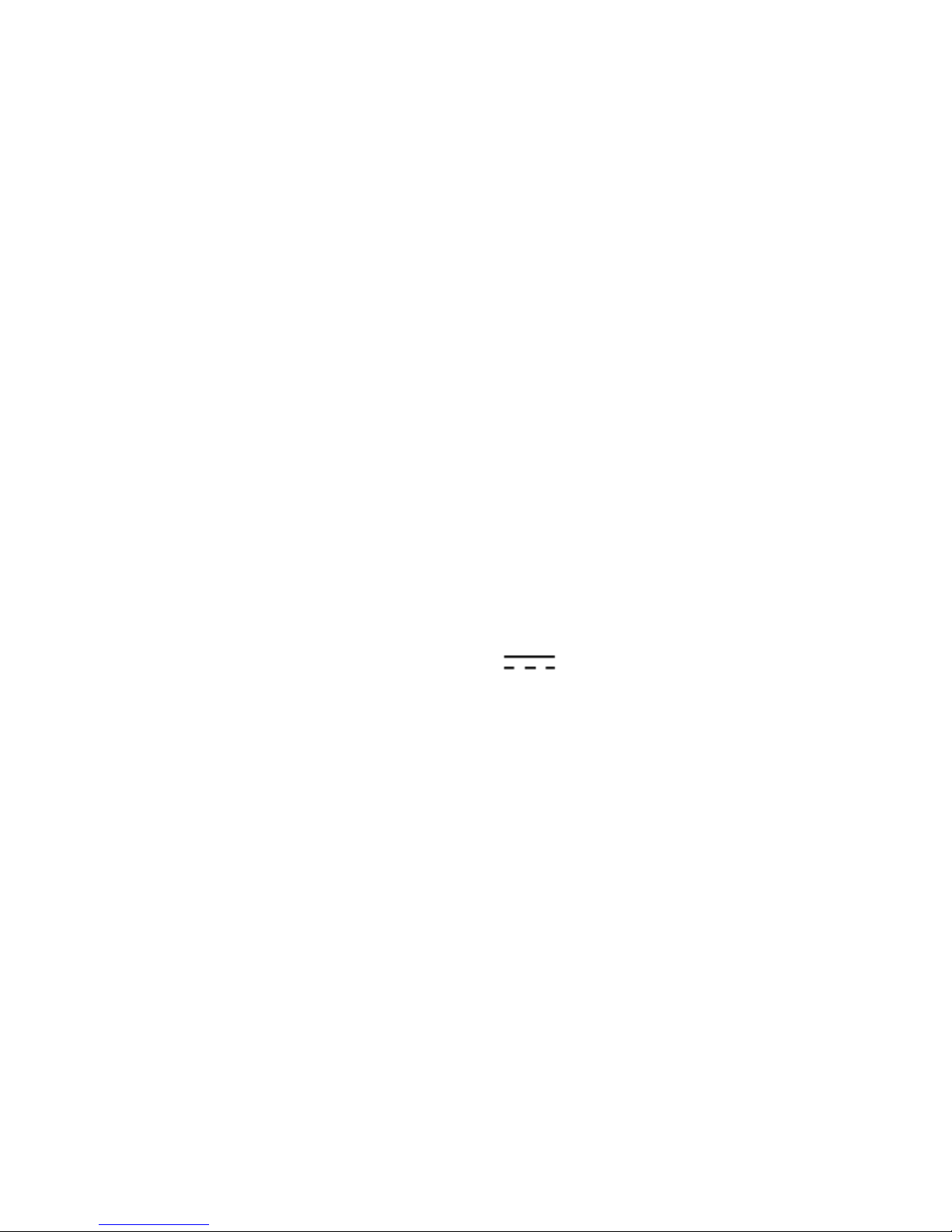
GO4 Pegasus 710 user guide
1
1. Important information
• Please protect the device from moisture and dust.
• Do not leave the device in a high-temperature environment, especially in a closed car in hot
weather.
• Do not drop or strike the device.
• Do not shake the device violently, particularly the LCD screen, as this may cause the display to
malfunction.
• Please make sure to carefully adjust the earphone volume; excessive volume may be harmful to
your hearing.
• Please charge the device when:
(1) The power icon shows that the battery is nearly flat
(2) The device turns itself off automatically and will not come back on.
(3) There is no response when operating the buttons.
Attention: Please use only the charger provided by the manufacturer; other chargers may
damage the device.
Input: 100-240V ~ 50/60 Hz
Output: 5V 2A
• Do not disconnect the device from your PC when downloading, uploading or formatting, as
this may cause programming errors in the device.
• Do not disassemble the device yourself; only allow an expert to do so.
• Do not use alcohol, thinner or benzene-based chemicals to clean the surface of the device.
• Do not use the device in places where its use is prohibited, such as aircraft.
• Please make sure to always back up your device. The manufacturer is not responsible for lost
files or data after damage to or repair of the device.
• The manufacturer reserves all the rights to the technology and design of the device and has no
obligation to inform the user if new versions or designs have been developed.
• The device is NOT waterproof; please keep it away from moisture at all times.
This device will take approximately 20 seconds to power up; please don't try to operate the
device during this period.
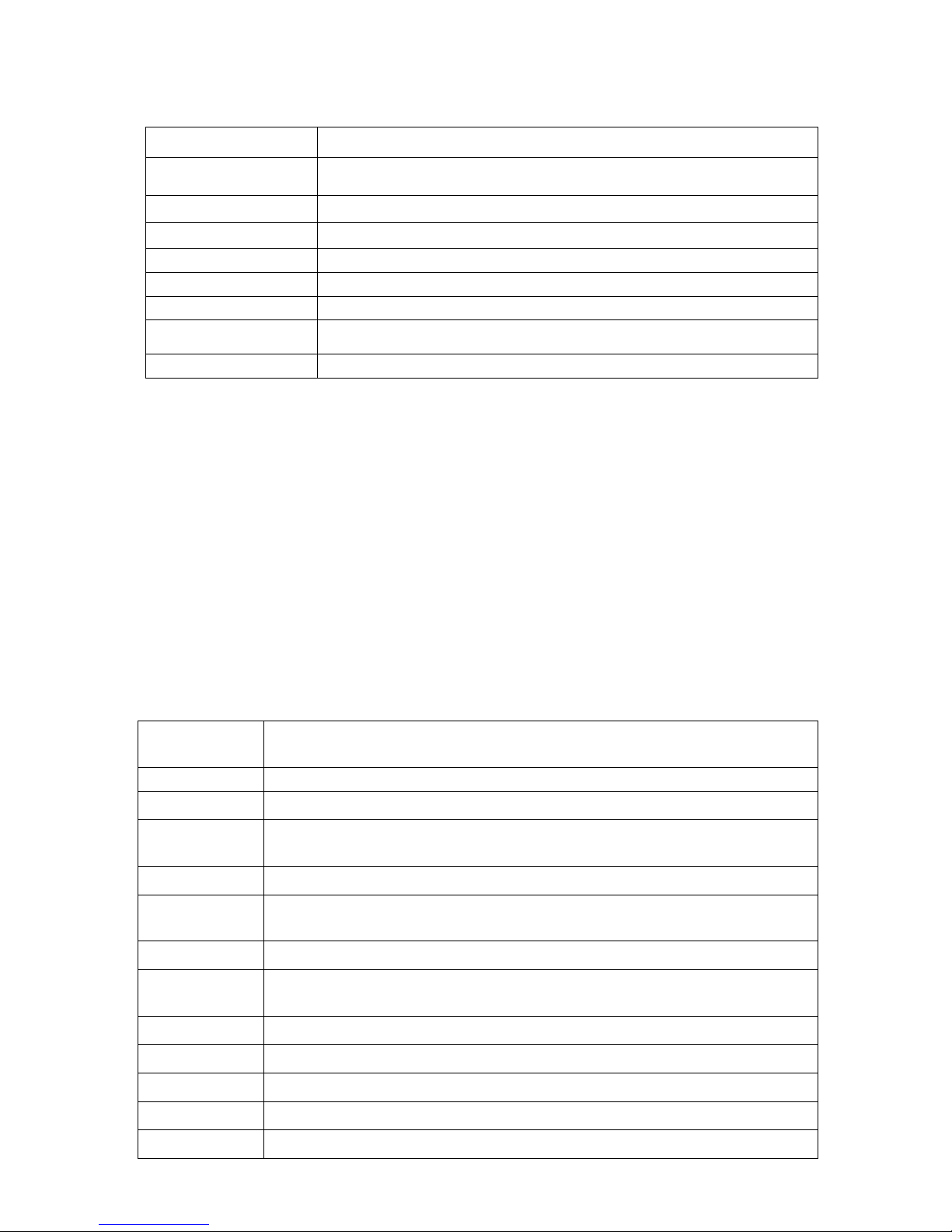
GO4 Pegasus 710 user guide
2
2. Introduction
2.1 Key functions
Name
Description
POWER
Press this button briefly for sleep/wake up mode;
Press and hold for several seconds to turn device ON or OFF
MENU
Press this button briefly to access the submenu
ESC
Press briefly to exit current mode
TF Card Slot
For external TF card, 1GB to 32GB
Stereo earphone jack
Stereo jack for earphone
DC Socket
To connect device to 5V DC charger
OTG USB Port
Port for external USB driver, 3G dongle, mouse, keyboard, etc. (2.0)
Display
HD Display
2.2 Features Overview
CPU: Rockchip RK3168 dual core,1.2Ghz.
ANDROID 4.2operating system.
7' TFT touch screen LCD display, 1024x600 pixel resolution.
Supports 8GB built-in Flash, support 1GB-32GB external TF card.
Media support for video, audio, pictures, E-books, etc.
Built-in Wi-Fi, supports external 3G USB-DONGLE wireless network card
Various applications are available in the ANDROID 4.2 OS.
Supports built-in microphone record function (optional).
Supports USB-HOST and external U-disk, MP3, MP4, mouse, keyboard, etc.
Supports G-sensor screen rotation function.
Supports multiple languages.
2.3 Technical Specifications
Screen
7 inch Capacitive Touch Screen. Five-point Multi-touch
Resolution: 1024x600
CPU
Chipset: RK3168; Frequency: 1.2GHz
RAM
DDR3: 1GB
Storage
8GB
External TF card increase storage from 1GB to 32 GB.
System
Android 4.2
Network
Wi-Fi: Built-in Wi-Fi Module. IEEE 802.11b/g/n.
3G: External 3G by USB Dongle.
Applications
APK format applications
Video
RM, AVI, MOV, WMV, MP4, ASF, 3GP, TS, MKV, MPEG, etc. All videos support HD
1080P.
Music
MP3, WMA, WAV, APE, FLAC, AAC, OGG, etc.
Pictures
JPG, BMP, PNG, TIFF, etc.
E-books
TXT, PDF, CHM, HTML, PDB, UMD, FB2, LRC, EPUB.
PC Connection
Micro USB2.0 x 1
Battery
Built-in Li-polymer Battery: 2500 mah.
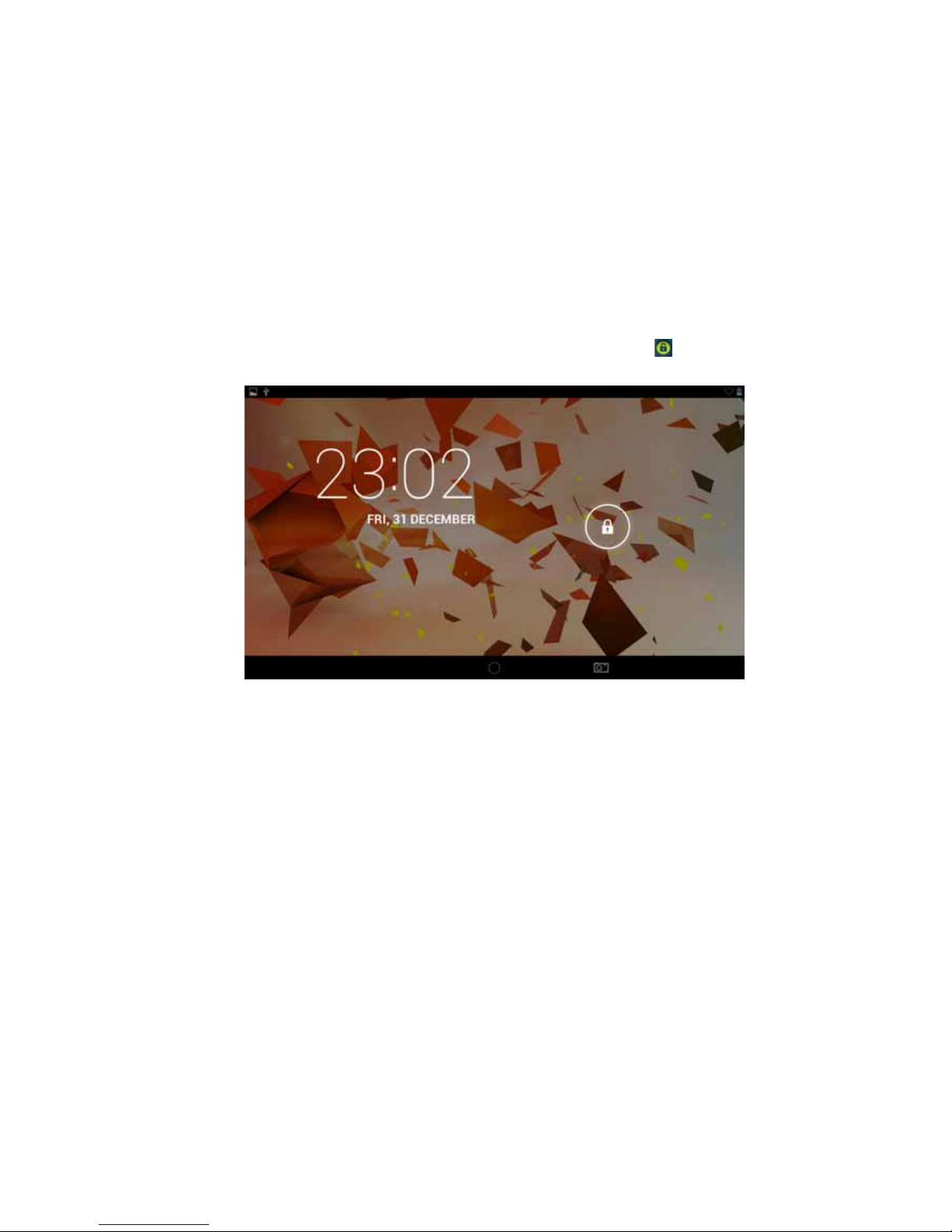
GO4 Pegasus 710 user guide
3
3. Quick Guide
3.1 About the Touch Screen
The screen is a capacitive touch screen; you can use five fingers to touch the screen at the same
time.
3.2 Switch On/Off
Switch On and Unlock: When the device is in the OFF mode, press and hold the ‘POWER’ key for
3 seconds to enter the Android start-up progress bar; it takes approx. 20 seconds to display the
system desktop. When the LCD is in locked mode, press and drag the icon to the green point
and the LCD will unlock automatically, see the illustration below:
3.3 Power Save Mode and Lock Screen
Briefly press the 'POWER' key after starting up the system to go to power save and lock mode.
Briefly press the 'POWER' key or tap the touch screen and system will activate in 1 second
The primary functions of the device – e.g. playing music, movies, etc. – will not stop in the
power save mode; only the LCD is turned off and shows a black screen.
Switch OFF: When the device is in the OFF mode, press and hold the 'POWER' key for 3
seconds. The screen will display the power off interface; select the power off icon to confirm
and the system will shut down automatically.
【Note】When the battery is low, the device will sound a continuous alarm and shut off
automatically if it is not charged. If the device will not start up, check if the battery is low and try
again after the battery has been charged.
3.4 Battery management and charging
3.4.1 Before using your device for the first time, charge the battery for 8-12 hours to give the
device a full charge.
3.4.2 Insert the micro port of the battery adapter into the DC slot on the device and connect the
other side to a power socket. The battery icon on the desktop icon will show the device is charging;
please wait until the battery is fully charged before disconnecting. The icon on the desktop will
show when the battery is fully charged.
【Note】In order to keep the battery functioning in optimal condition, please note the following:
