GO4 Pegasus 101 User Manual
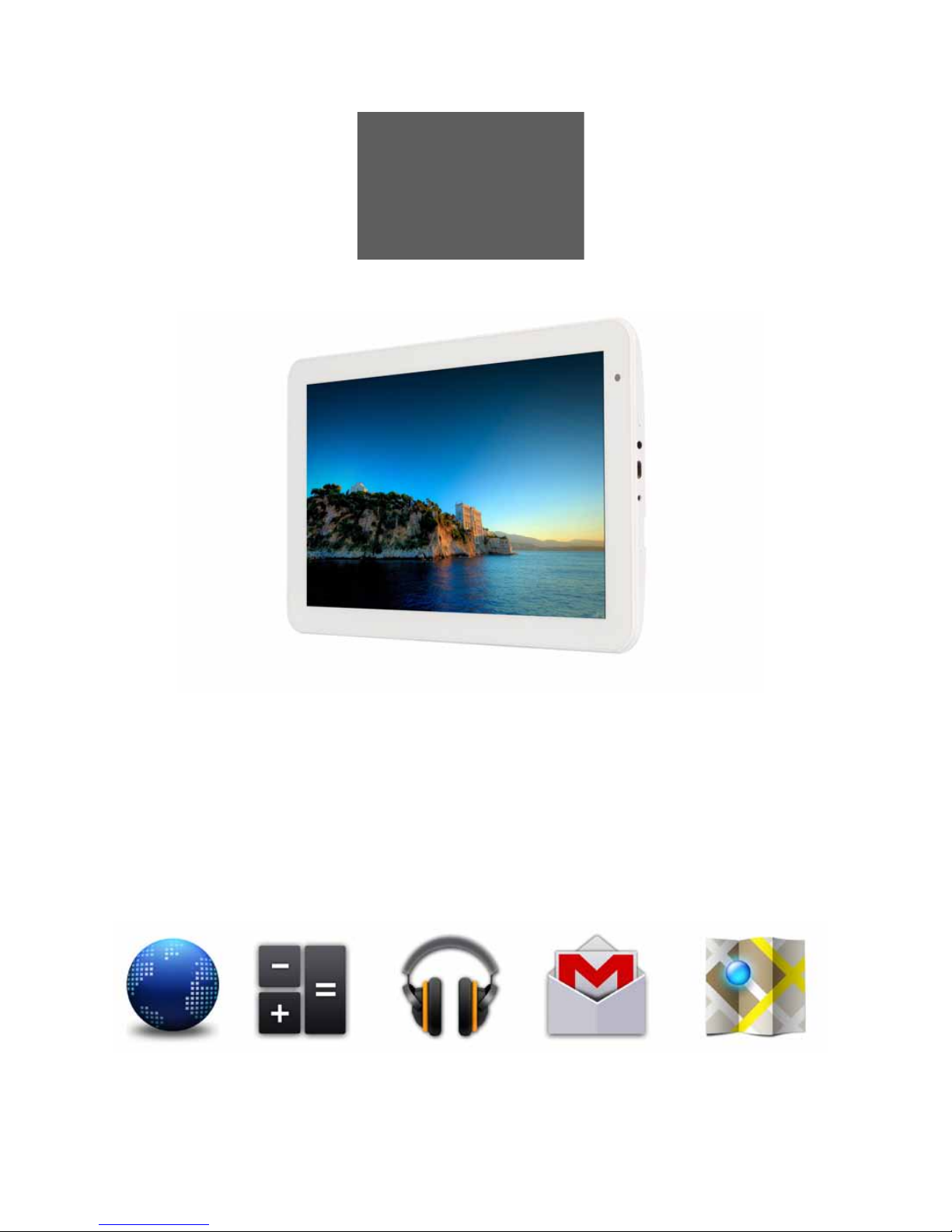
!
!
!
!
User!Manual!
!
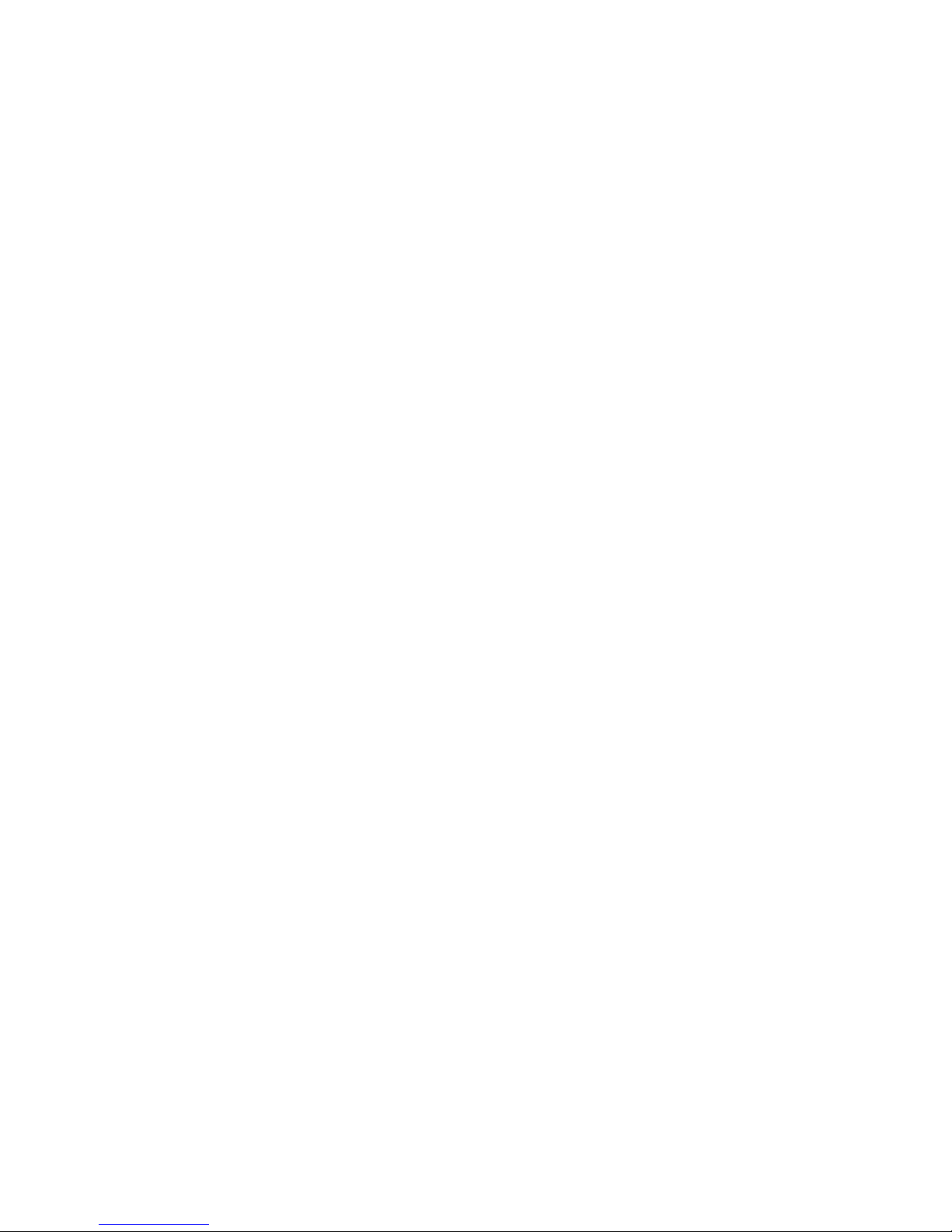
NOTICE
● Keep the device and all accessories out of the reach of
small children.
● Keep the device way from wet areas and objects, and do
not use the device with wet hands.
● Do not use or store the device in dusty, hot, cold, electric,
chemical, or magnetic areas.
● Do not drop, shake or knock the device. Rough handling
can break the device.
● Do not leave the device into a car with all windows closed.
● Do not leave the device into a bed when charging.
● Please adjust the speaker at approximate volume to avoid
harm to your ears.
● Do not disassembly the device without professional
guidance. Do not change any part of the device.
● Please use the proper power adapters provided by
manufacturer to charge the device.
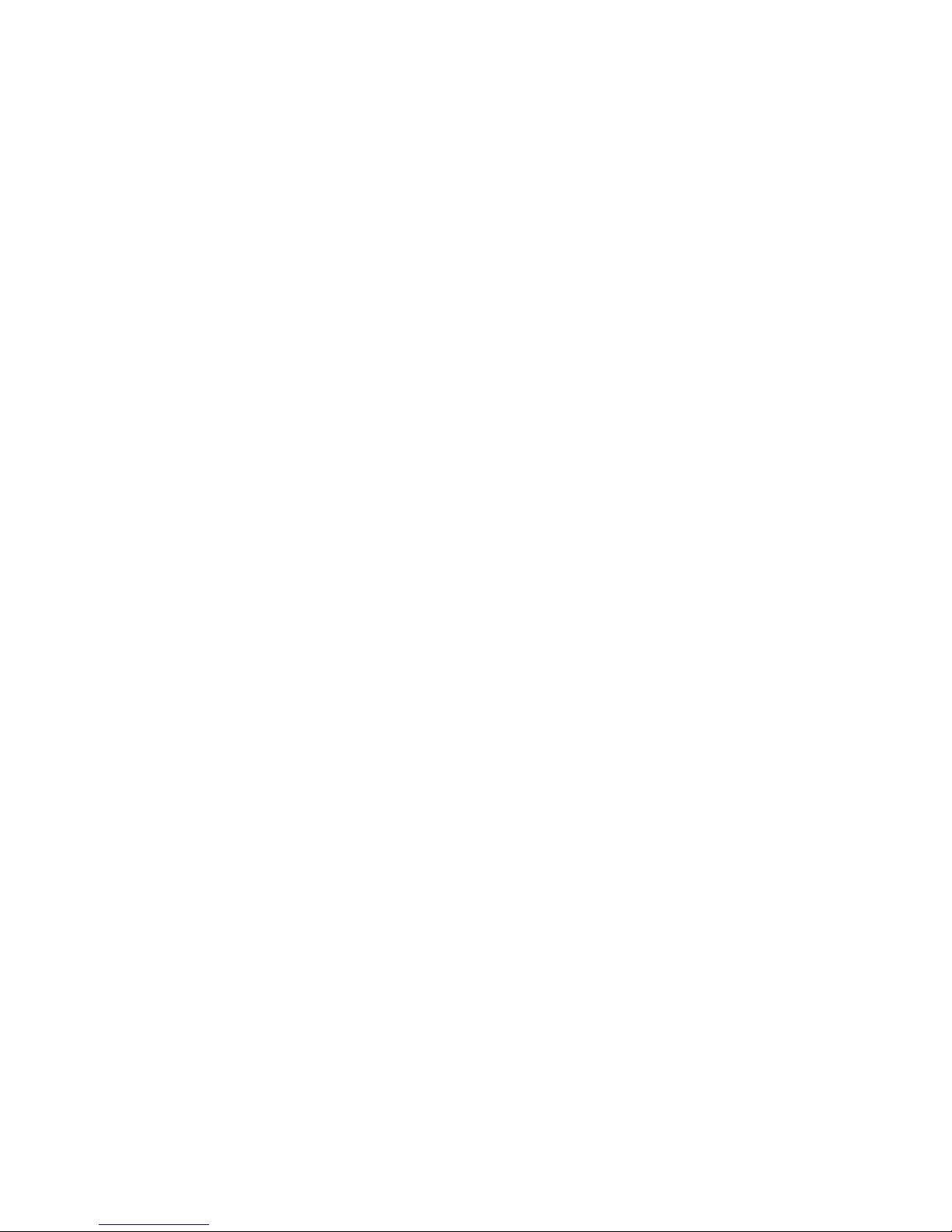
1. Main Functions Overview
● Wireless connections via Wi-Fi.
● Built-in Google Android System.
● Built-in multiple languages.
● Different applications supported (.apk files).
● Various of music file supported.
● 1080P videos supported.
● Pictures browsing with zooming and slide-show.
● E-book reading with bookmark function.
● Photographing and Video recording
● Built-in Email client.
● All-directional G-Sensor.
● Built-in voice recorder.
● Built-in speaker and microphone.
● High-speed USB connection with PC.
● External Micro-SD card supported.
● External mouse and keyboard supported.
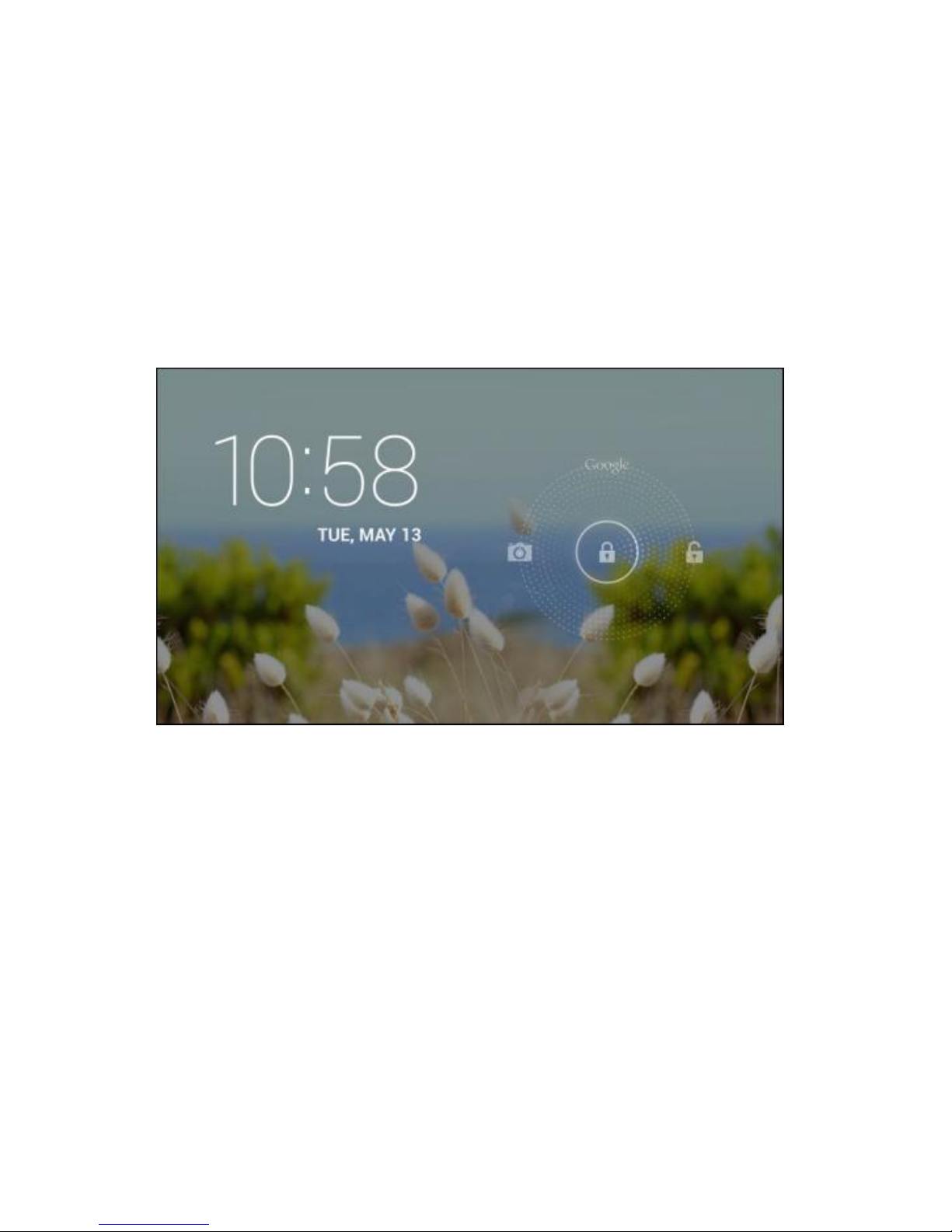
2. Basic Operation
2.1 Power On
Press POWER button for around 2 seconds and the device
will start up and display the lock screen. Slide the lock to
unlock Home Screen.
2.2 Power Off
Press POWER button for around 2 second and choose Power
off in the popup.
2.3 Standby
When the device is working, press POWER button shortly to
shut the display and it goes into standby mode. Press
POWER button again to awake the device, and slide the lock
to continue.
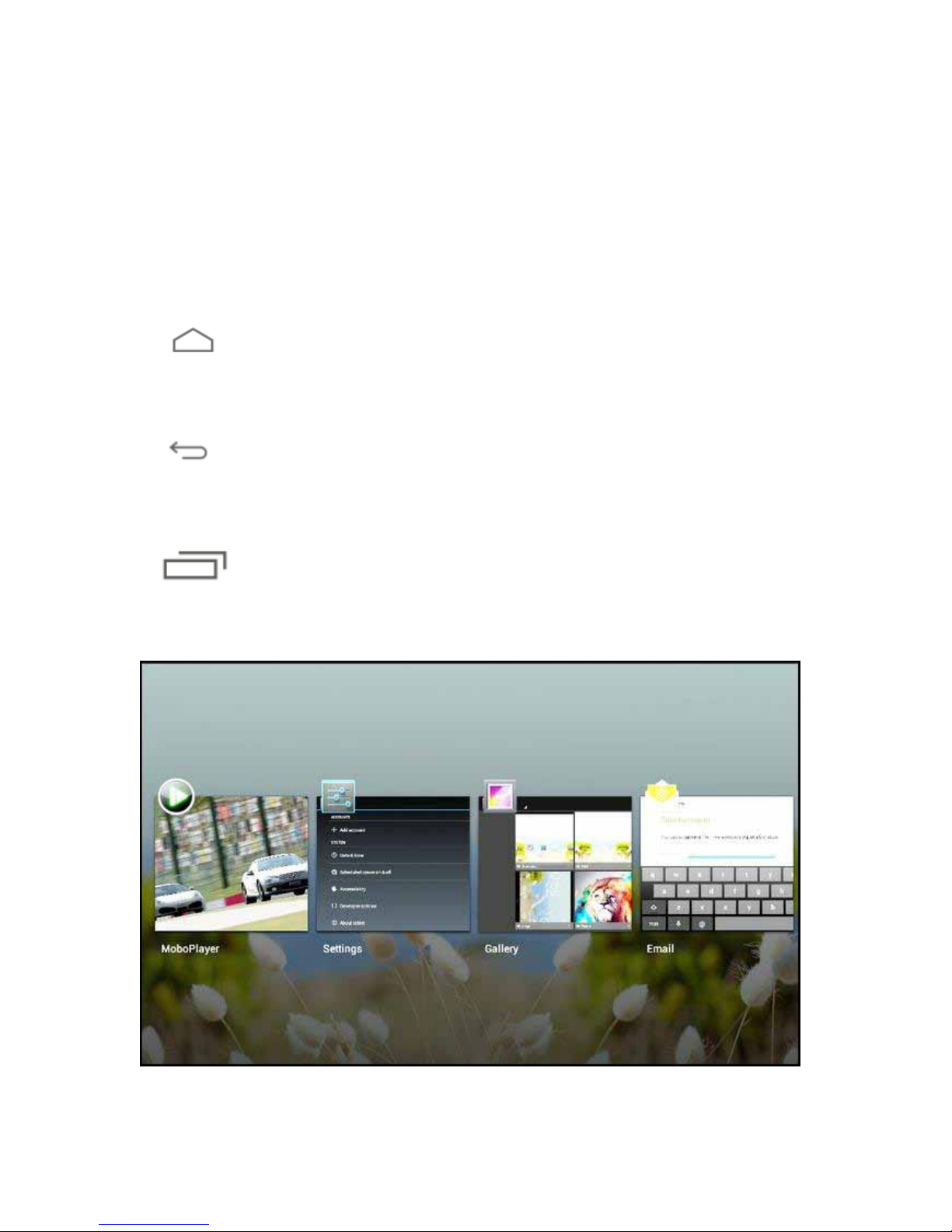
2.4 Recharging
When the device cannot be turned on normally or shut
down automatically, it may need to be recharged. Please use
the correct charger as the manufacturer guides.
2.5 Home Screen
Tab to go to Home Screen.
2.6 Back Button
Tab to go to the previous page.
2.7 Recent Task
Tab to view recent tasks. Tap the task frame to open it,
or long press it to remove from list.
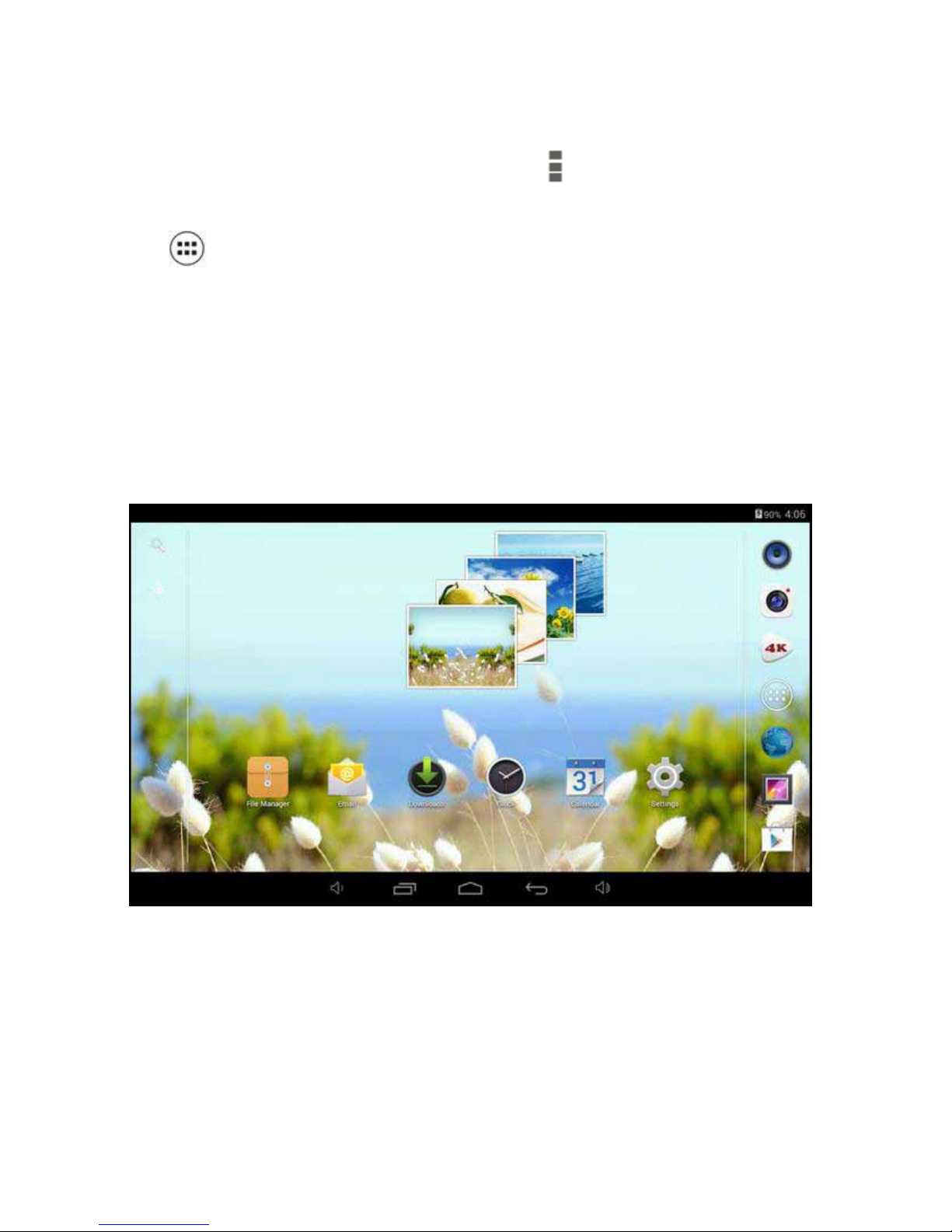
2.8 Menu
On different interfaces, you can tab to view menu.
2.9 Applications
Tab to launch apps list. Slide the page to view all
applications and widgets.
3. Home Screen
There are several pages for Home Screen, slide left or right to
view more.
3.1 Add apps & widgets to Home Screen
Launch apps list, press icons and draw them to Home Screen.
At Home Screen, press an icon to drag leftward or rightward
to move it to other pages, or delete it.
