Page 1
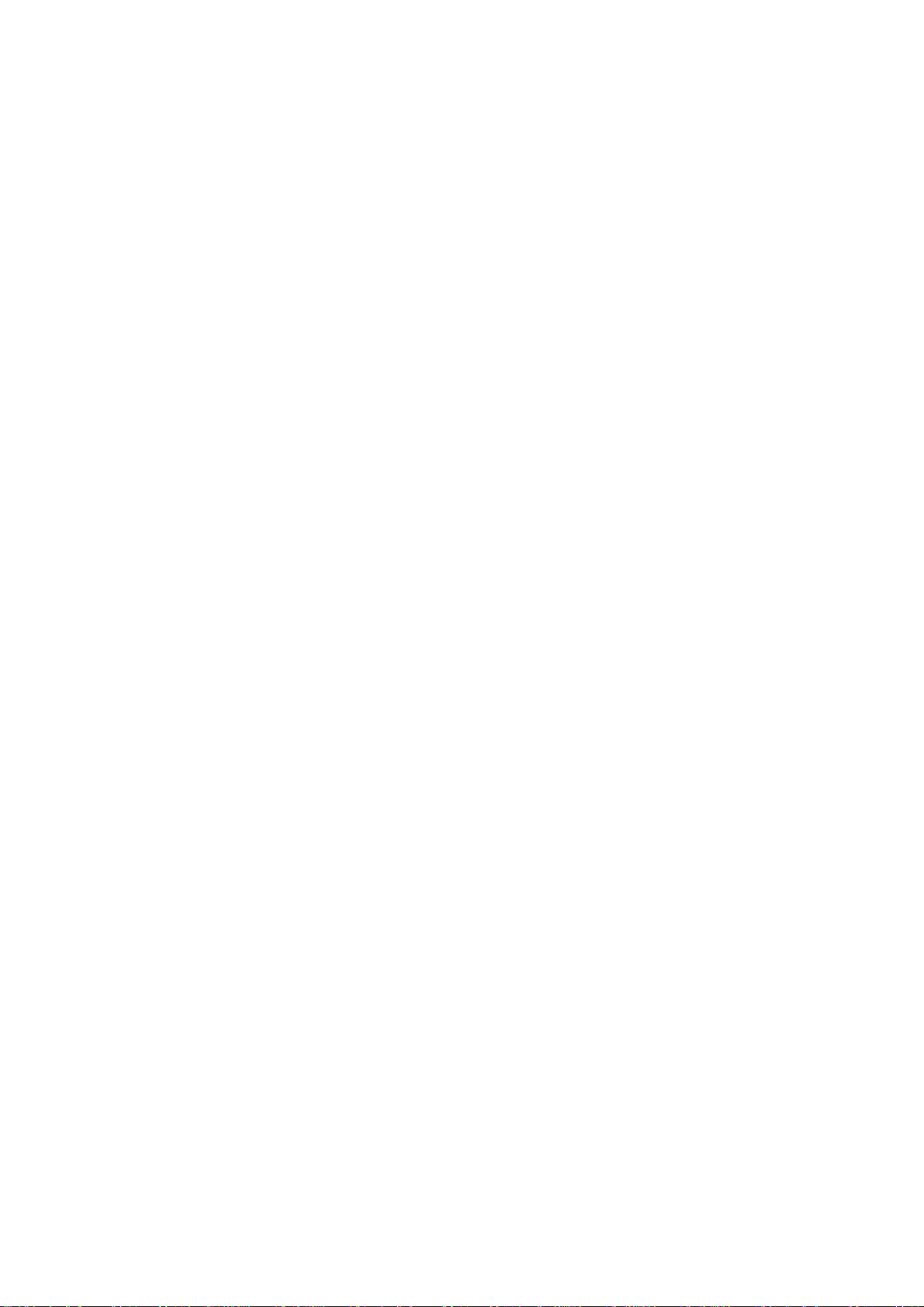
Smart phone-BOOK II series
CAPHG28-01
User manual
Page 2
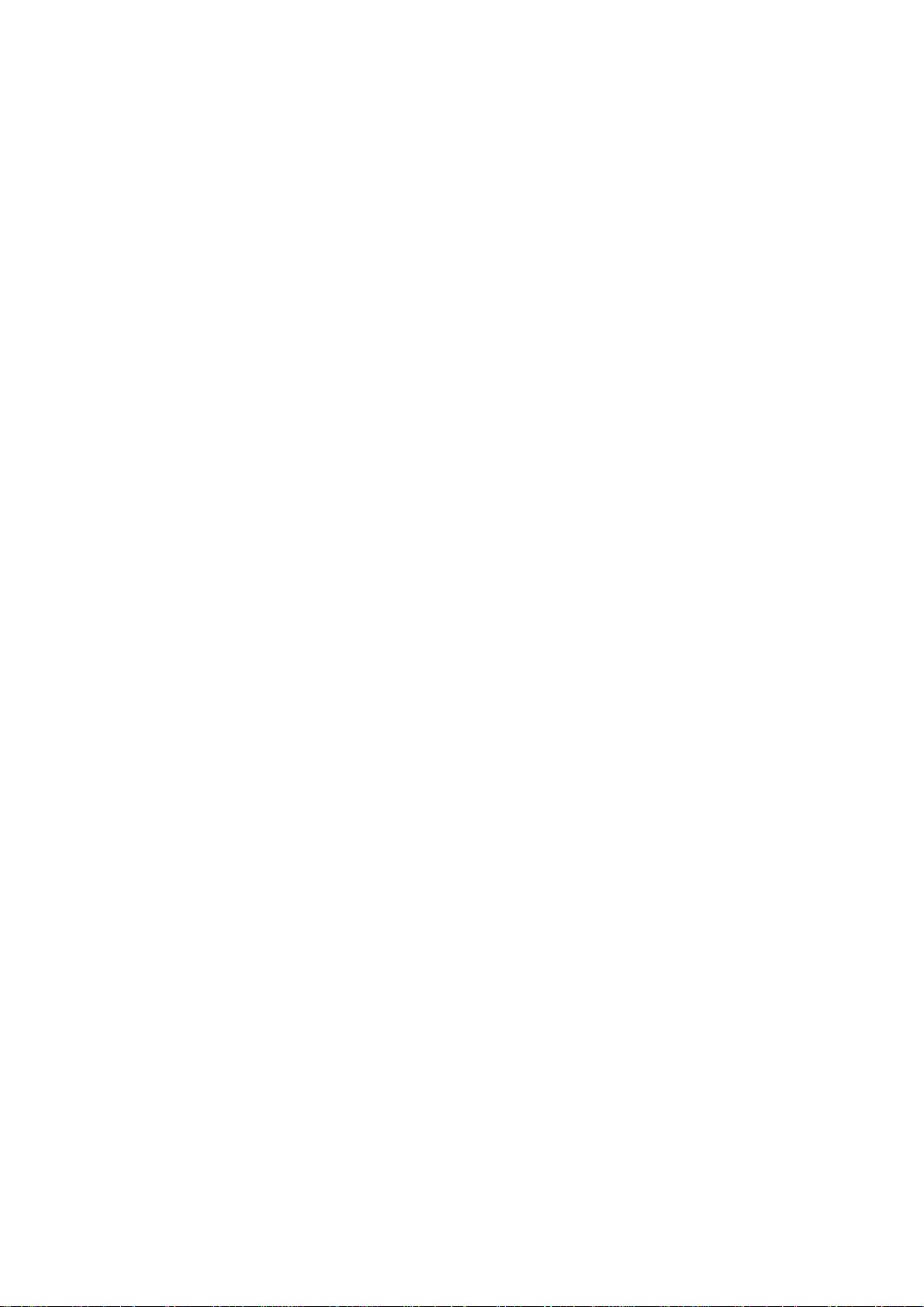
TABLE OF CONTENTS
TABLE OF CONTENTS .............................................. 2
2.4.7 Making a domestic call ......................... 12
In the Di al screen, ent er a number, and press the Di al key to make a call. To
change the number, delete the digits you have entered. During dialing, the
animation appears on the screen. After the call is picked up, the screen will show
call status i nf ormation. If t he connection al er t to ne h as bee n s et , your phone wi l l
ring the alert tone (network dependent). ...... 12
2.4.8 Making an international call ................. 13
2.4.9 Making a call from the list ..................... 13
2.4.10 Making an emergency call ................. 13
2.4.11 Call menu .............................................. 13
3.17 Messaging ................................................................................................................... 23
Messaging lets you send text and multimedia messages to any contact that has an SMS
devi ce. The multi media messa ges in clude p hotos , vid eo cli ps (for iPho ne 3GS or ot her ne w
styl e pho nes) , co ntac ts in for mati on, and voi ce me mos. Wha t’s more, you ca n se nd mess age s
to several contacts at the same time. ....................................................................................... 23
Page 3
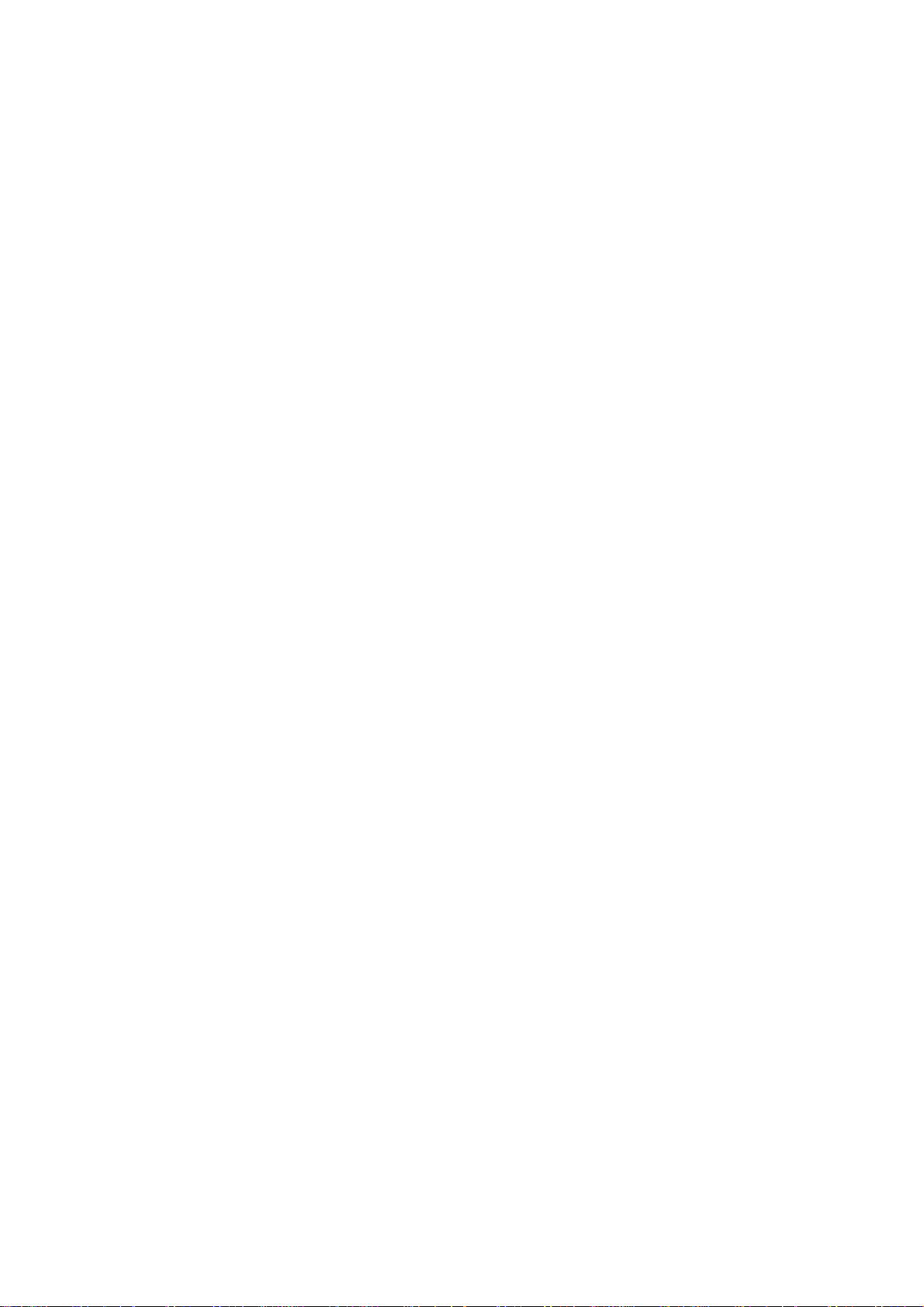
1 The Basics
1.1 Overview
Thank you for choosing the GAM/GPRS/WCDMA di gital mobile phone. After reading this
guide you w ill be able to f ully mas ter the use of you r phone an d appr eciate its f unctions
and ease of use.
Not only does the Sm art phone-BOOK II seri es and netw ork system p rovide you w ith
basic c all s functi ons and cal l r ecords but al so w it h pr actic al m any functi ons a nd serv i ces
to improve the time you spend working and playing.
The color sc reen m obil e phone c omp li es wi th the GSM/GPRS/WCDMA technol ogy a nd
has been approved by certification authorities both at home and abroad.
The avail abili ty of s om e servi ces and f eatures des crib ed in thi s m anual dep ends on the
networks and your subscription. Therefore, some menu items may not be available in your
phone. The shortcuts to menus and features may also vary from phone to phone.
Our company reserves the right to revise this manual content without prior notice.
Page 4
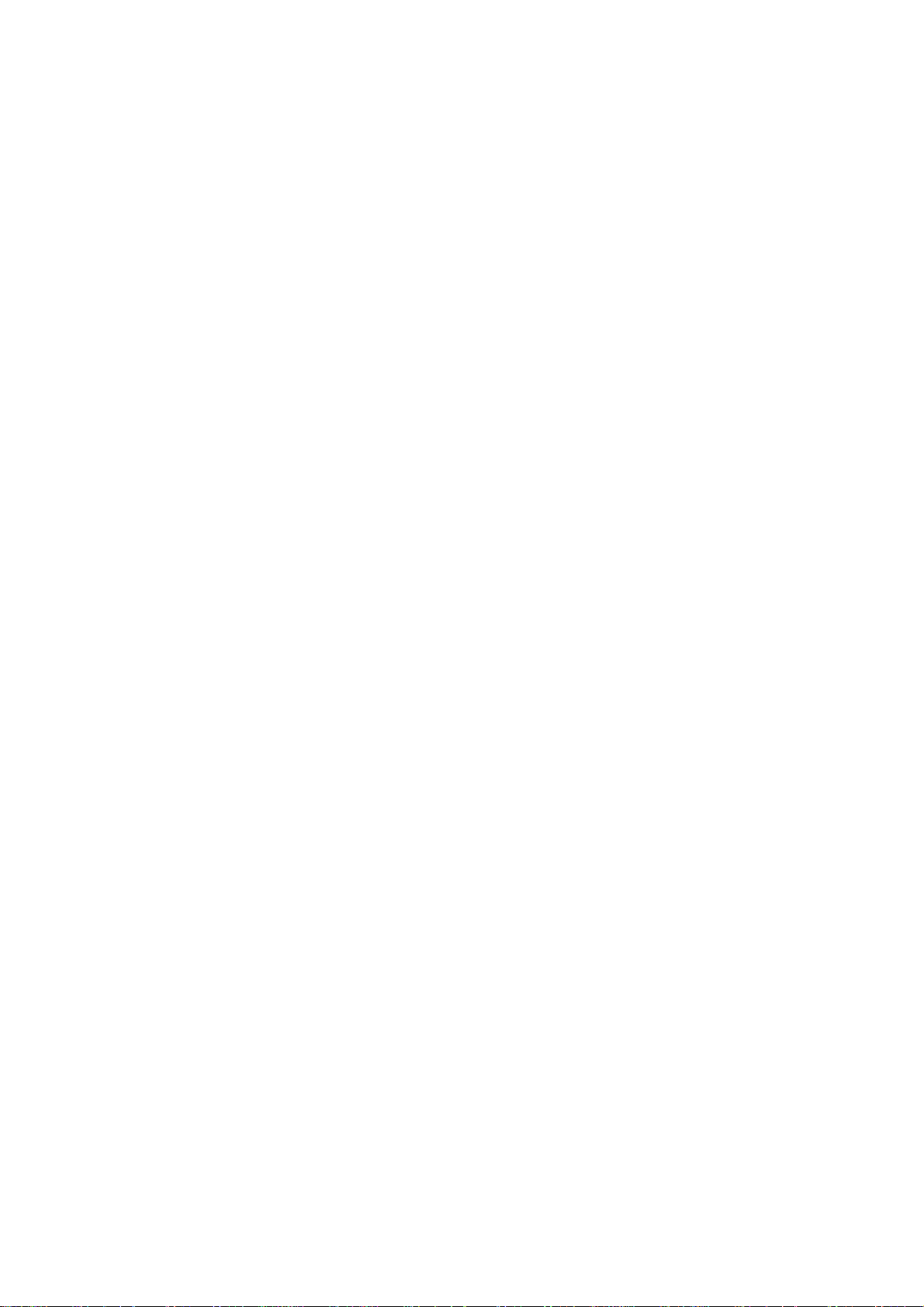
1.2 Safety guide
If your phone is lost or st olen, please co ntact telecom munications authori ties or a
sales agent immediately to hav e a hold on the p hone and the SIM card. This will
prevent you economi c losses caused b y unauthoriz ed calls m ade from your m obile
phone.
When you contact telecommunications or a sales agent, they need to the IMEI
number of your mobile phone (remove battery to expose number located on the label
on back your phone) . Please c opy this number and keep in a safe p lace for future
use.
In order to av oid the misuse of your mobile p hone take t he following preventativ e
measures:
- Set the PIN number of your mobile phone’s SIM card and change this number
immediately if it becomes known to a third party .
- Please keep the phone out of sight when leaving it in a vehicle. It is better to carry the
phone with you, or lock it in the trunk.
- Set call barring.
Page 5
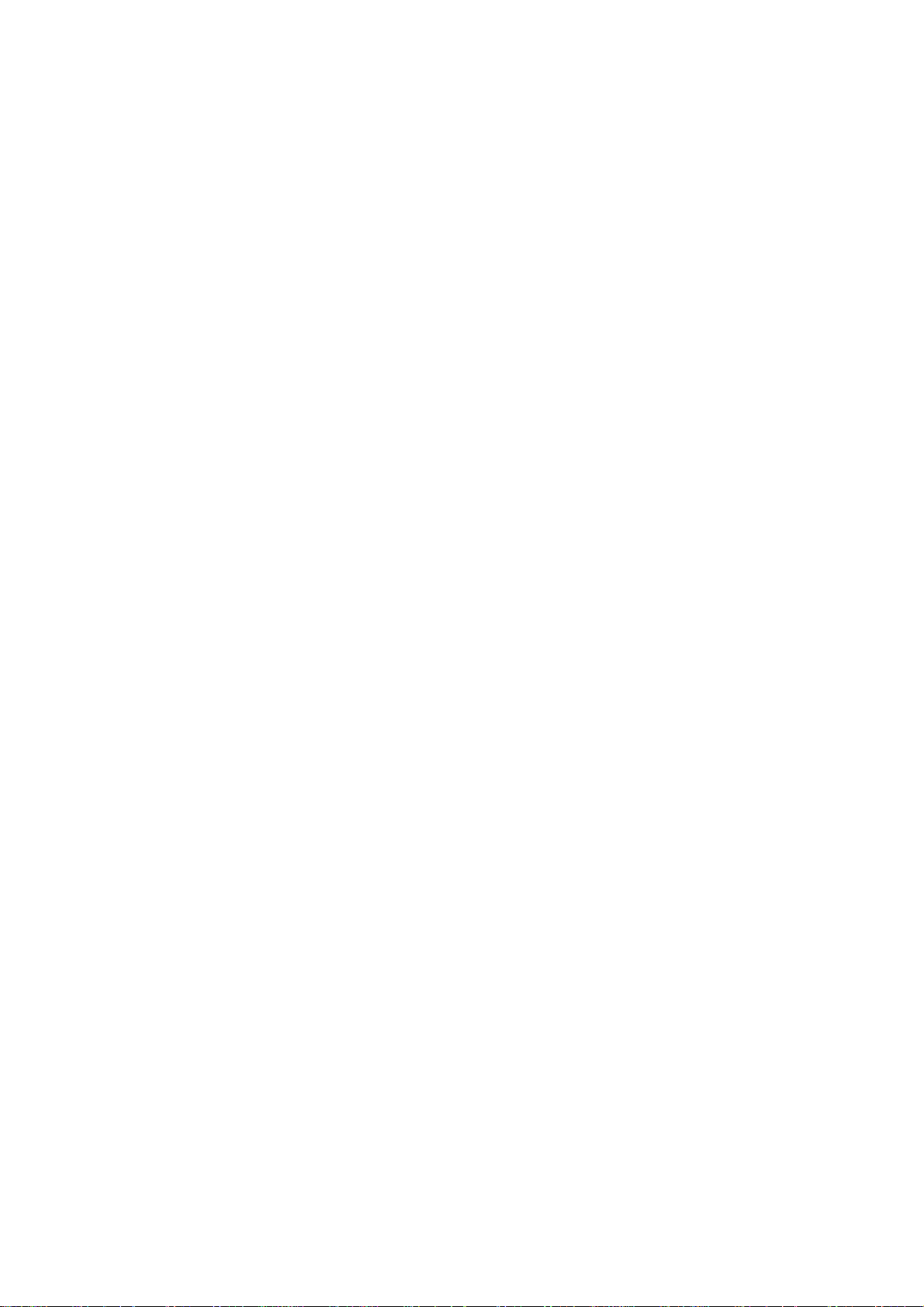
1.3 Safety warnings and notices
Before using your mobile phone, read and understand the following notices carefully
to ensure you will use it safely and properly .
1.3.1 General attention
Only the batt ery and battery charger sp ecified by our company should be used in
your mobile phone. Other product might result in battery leakage, overheating,
explosion or fire.
To avoid your phone m alfunctioni ng or catchi ng fire, pl ease do not viol ently impac t,
jolt or throw your phone.
Please do not place the battery, phone or charger in a microwave oven or
high-pr essure equipment. Otherwise it could l ead to unexpected accide nts such as
damage to circuit or fire hazard.
Please do not use your phone near flammable or expl osive gases, otherwise it coul d
cause malfunction of your phone or fire hazard.
Please do not subject your phone to high temperatures, high humidity or dusty places;
otherwise this may lead to the malfunction of your phone.
Keep your phone out of the r eac h of small chil dr en. Your p hone i s not a to y. Children
could hurt themselves.
To avoid your phone falling and malfunctioning or being damaged, please do not
place it on uneven or unstable surfaces.
1.3.2 notices when using your phone
Turn off your mobile phone where the p hone is not al l ow ed, s uc h as on the airpor t or
in hospitals. Using the mobile phone in those places may impact the normal operation
of electronic devices and medical instruments. Follow relevant regulations when
using your m obile phone in t hose places . Your mob ile phone has t he auto tur n-on
feature. Check your alarm clock settings to confirm that your mobile phone will not be
turned on automatically during flight.
Please do not use your mobile phone near the weak signal or high precision
electronic devices. RF interference might cause malfunctioning of such electronic
devices and ot her problems. Special tips m us t be pai d near t he follow i ng equipment:
hearing aids, pace makers and other medical electronic devices, fire detectors,
automatic doors and other automatic control installations. To find out the effect of
mobile phones on a pacemaker or other pieces of electronic medical equipment
please contact the manufactures or local sales agents of the equipment.
Please do not subject the LCD to impact or use the screen to strike things, as this will
damage the LCD board and cause leakage of the liquid crystal. There is a risk of
blindnes s if the liq uid crystal sub stance gets into the ey es. If this oc curs rins e eyes
immediately with clear water (under no circumstances rub your eyes) and go
immediately to a hospital for treatment.
Do not dissemble or modify your mobile phone, as it will lead to damage to the phone
such as battery leakage or circuitry failure.
Under very rar e circumstances usi ng the mobile phone in certai n model cars m ay
negatively affect the internal electronic equipment. In order to assure your safety
under such circumstances please do not use the mobile phone.
Page 6
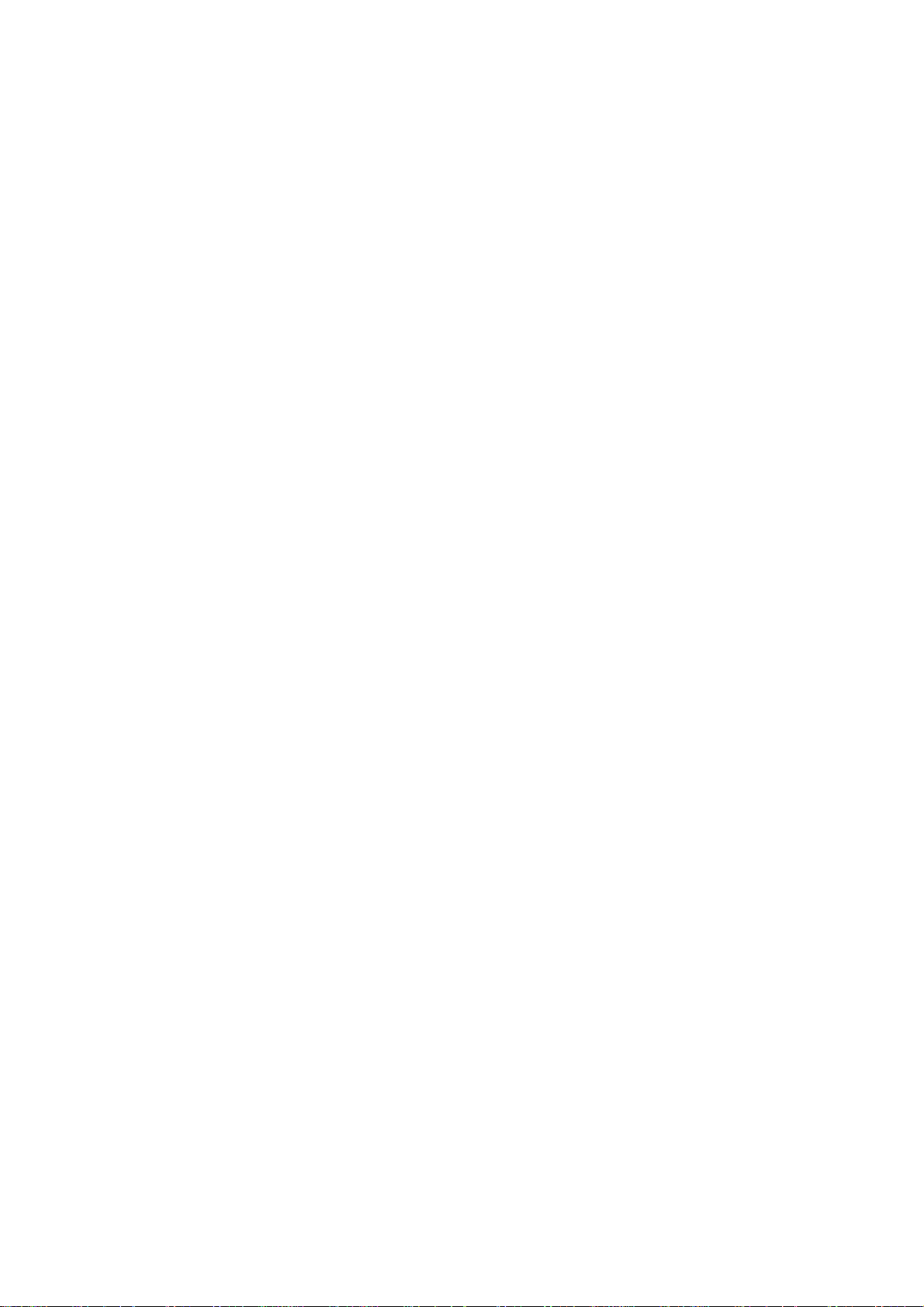
Please do not use needles, pen tips or other sharp objects on the keypad as this may
damage the mobile phone or cause it to malfunction.
In the event of antenna malf unct ion, do not use yo ur p hone as it co ul d b e har m ful to
human body.
Avoid letting the phone come into close contact with magnetic objects such as
magnetic cards as the radiation waves of the mobile phone may erase the information
stored on floppy disks, pay cards and credit cards.
Please keep small metal objects, such as thumbtacks far away from the receiver.
When the rec eiver is i n use it becom es magneti c and may attr act these sm all metal
objects and thus these may cause injury or damage the mobile phone.
Avoid having the mobile phone come into contact with water or other liquids. If liquids
enter the phone, this could cause a short circuit, battery leakage or other malfunction.
1.3.3 Notices when using battery
The batter y has a lim ited s erv ic e lif e. The r em aining l if e gets s horter as the ti m es of
charging increase. If the battery becomes feeble even after the charging, this
indicates the service life is over and you have to use a new specified battery.
Do not dispose of old batter ies wit h everythi ng domest ic g arbag e. Pleas e disp ose of
old batteries at the directed places with specific rules for their disposal.
Please do not throw batteries into a fire, as this will cause the battery to catch fire and
explode.
When installing the battery, do not use force or pressure, as this will cause the battery
to leak, overheat, crack and catch fire.
Please do not use wir es, needles or other m etal objects to s hort-cir cuit the batter y.
Also, do not p ut the batter y near necklaces or other metal obj ects as this w ill c ause
the battery to leak, overheat, crack and catch fire.
Please do not solder the contact points of the battery, as this will cause the battery to
leak, overheat, crack and catch fire.
If the liqui d in the batteries goes into the eyes, there is a r isk of bli ndness. It this
occurs do not rub the eyes, but immediately rinse eyes with clear water and go to the
hospital for treatment.
Please do not disassemble or modify the battery , as this will cause the battery to leak,
overheat, crack and catch fire.
Please do not use or place the batteries near high temperature places such as near a
fire or heat ing vessel as thi s wi l l cause the battery t o l eak , overheat, cr ack an d c atc h
fire.
If the battery ov erheats, c hanges c olor or b ecomes distort ed during use, c harg ing or
storage, please stop using and replace it with a new battery.
If the liquid fr om the battery com es in contact wi th skin or clothi ng this could cause
burning of the skin. Imm ediately use clear water to rinse and seek medical tips if
necessary.
If the batter y leaks or g ives of f a strang e odor, please rem ove the b attery fr om the
vicinity of the open fire to avoid a fire or explosion.
Please do not let the b atter y becom e wet as this will cause the b atter y to ov erheat,
smoke and corrode.
Page 7
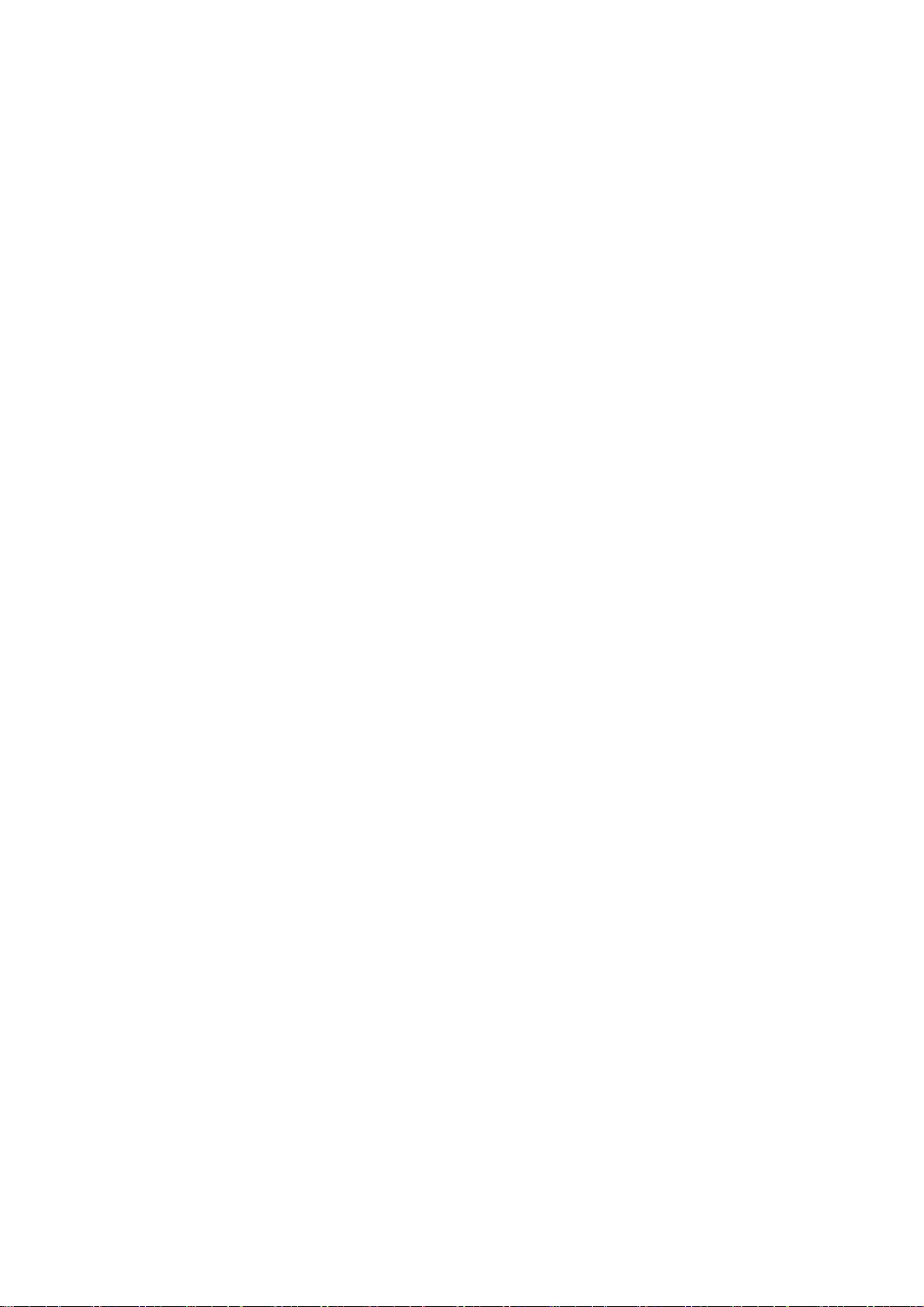
Please do not use or p lace bat teries i n places of high temp erature s uch as in dir ect
sunlig ht, as this w il l cause the b attery to leak and ov erheat, l ower perf ormanc e and
shorten the battery’s life.
Please do not continuously charge for more than 24 hours.
1.3.4 cha r gi ng your phone
Connect the connector of charge to the mobile phone. The battery level indicator
flashes on the screen. Even if the phone has been turned off, the charging image still
appear s, indi cati ng that the batt er y is b eing charg ed . If t he p hone i s ov erus ed w hen
the current is insufficient, i t may take longer ti me for the ch ar ging indi c ator to appear
on the screen after the charging begins.
When the batter y level indi cator does not f lash and indic ates the batter y is full , this
indicates t he chargi ng has been com pleted. If the phone i s off duri ng charging , the
chargi ng b eing com plet ed im ag e also ap pear s on t he s creen. The chargi ng p roc ess
often takes 3 to 4 hours. Dur ing the charg ing, the battery, phone and char ger gets
warm, this is a normal phenomenon.
Upon the completi on of charging , di s connec t t he cha r ger from AC power s ock et, and
from the mobile phone.
Notes:
During charging, the phone must be places in well-ventilated environment of +5℃ ~
+40℃. Always use the charger supplied by your phone manufacturer. Using an
unauthorized charger might cause danger and invalidate the authorization and
warranty clauses for your phone.
The standby tim e and call durati on pr ovided b y the m anuf actur er are b ased on ideal
operati ng env ir onment. In pr actic e, t he b attery’s ope rati ng t ime v ar ies dep ending on
network conditions, operating environment and usage methods.
Make sure the battery has been installed before charging. It is best not to remove the
battery while charging.
Upon completion of charging, disconnect the charger from your phone and the power
supply.
If you have not di sconnect ed the charger from your p hone and the pow er supply, the
charger will continue to charge the battery after 5 to 8 hours when the batter level
decreases substantially. We advise you not to do like this, as it lowers your phone
performance and shortens your phone life.
Notices when using your charger
Please use AC 220 volts. The use of any other voltage will cause battery leakage, fire
and cause damage to the mobile phone and charger.
It is forbidden t o short cir c ui t the c h ar g er, as thi s w i ll caus e el ectrical shoc k, smoking
and damage the charger.
Please do not use the char g er i f the power cord is dam aged, as thi s w ill c aus e fire or
electrical shock.
Please immediately clean any dust gathered on the electrical outlet.
Please do not place vessels with water near the charger in order to avoid water
Page 8
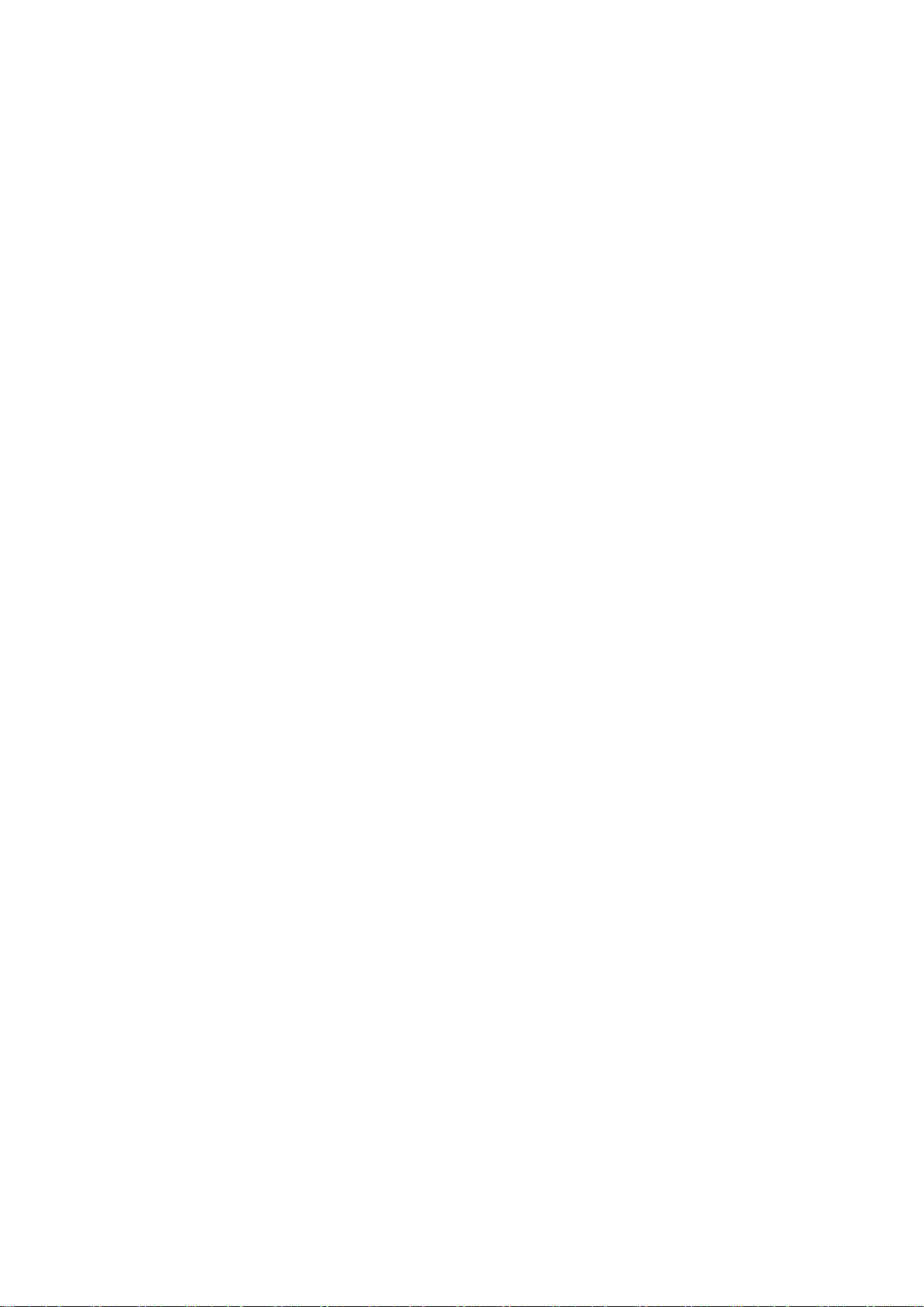
splashing onto the charger and causing an electrical shortage, leakage or other
malfunction.
If the charger comes in contact with water or other liquid the power must immediately
be switched off to avoid an electrical short or shock, fire or malfunction of the charger.
Please do not disassemble or modify the charger, as it will lead to bodily harm,
electrical shock, fire or damage to the charger.
Please do not use the ch arger in the bathr oom or other ex cessiv ely mois t areas, as
this will cause electrical chock, fire or damage to the charger.
Please do not touch t h e char ger, power cord or power soc k et w i th w et hands , as t hi s
will cause electrical shock.
Do not modif y or plac e heavy ob jects on th e pow er cor d, as thi s w ill c ause elec tri cal
shock or fire.
Before cleaning or carrying out maintenance please unplug the charger from the
electrical outlet.
When unplugging charger, do not pul l on the cor d, but rather hold on to th e body of
the charg er, as pul ling on t he cord w i ll damag e the c ord and l ead t o elect ric al shoc k
or fire.
1.3.5 Cleaning and maintenance
The mobile p hone, battery a nd charger ar e not water r esistant. Ple ase do not use
them in the bedroom or other excessively moi st areas and li kewise avoid allowing
them to get wet in the rain.
Use a soft, dry cloth to clean the mobile phone, battery and charger.
Please do not use alcohol, thinner, benzene or other solvents to w ipe the m obile
phone.
A dirty outlet w ill cause poor elec trical contact, lose of power and even inabi lity to
recharge. Please clean regularly.
Page 9
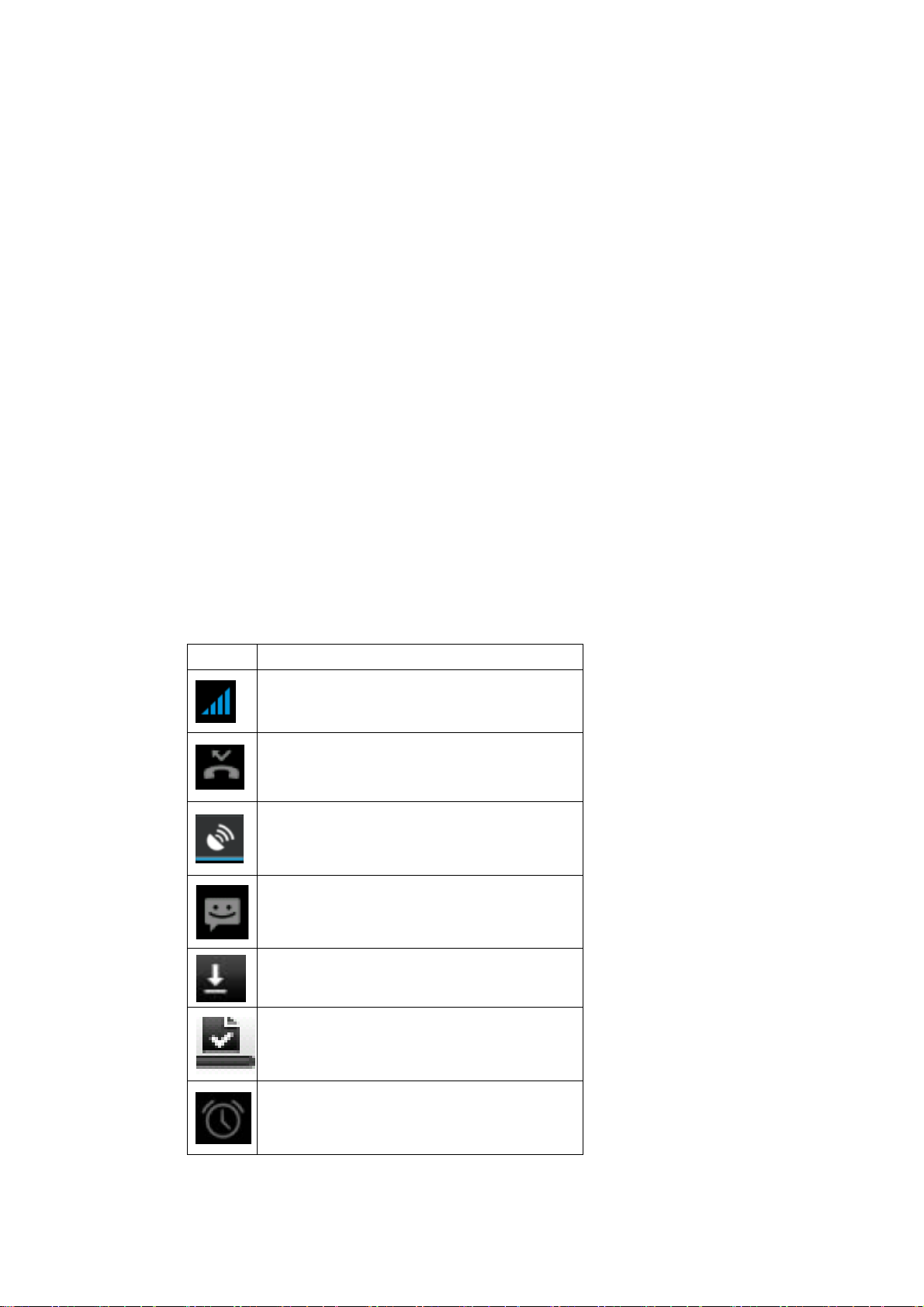
he alarm clock has been set and
2 Getting Started
2.1 Component name and explanati on
2.1.1 Technical parameters
Handset
Model
Dimension(L×W×T)
Weight
Lithium-ion battery
Model
Nominal voltage
Maximum charge voltage
Capacity
Standby durat ion
Talk duration
Travel charger
Model
Input
2.1.2 Icons
In the standby mode, the following icons may appear in standby sceen.
Icon Description
Indicate the intensity of network signals
Show missed calls
Location by satellite
Receive a new message
An application is being downloaded
The downloading is over.
T
activated
Page 10
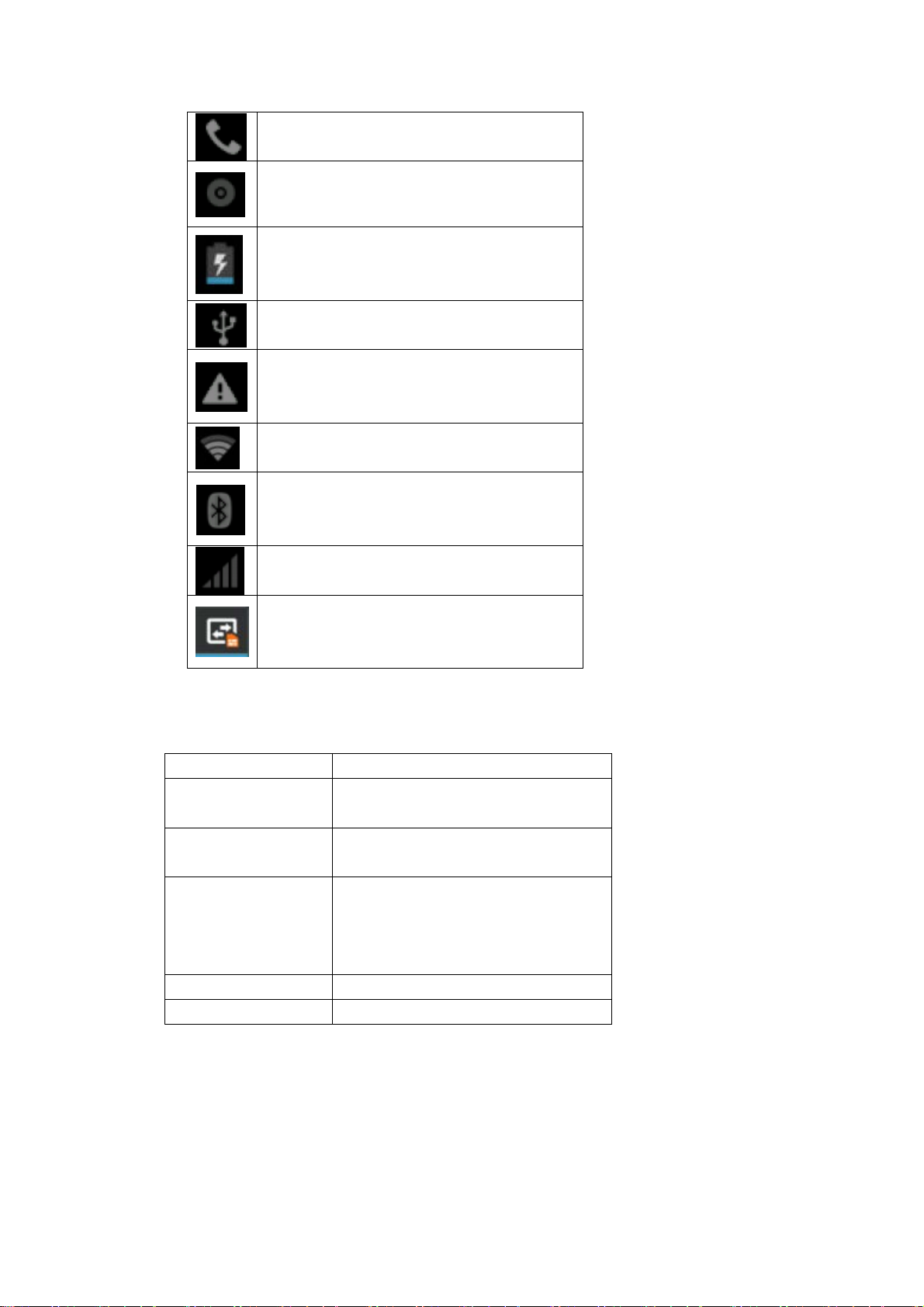
A call is in progress
The phone is playing a song
The phone is being charged
Enable USB
The access is blocked.
Get connected to the wireless network
Turn on the Bluetooth
No SIM card is installed in the phone
GPRS data connection is on
2.2 Key explanations
Key Explanations
Home key At any status, press the key to return
to the standby screen.
Power key Hold down this key to turn your
phone off and on.
Side volume keys During the conversation, press the
two keys to adjust the volume.
While playing an audio file, press
the two keys to adjust the volume.
Menu key Show options of current menu.
Return key Return to the previous menu.
Note: In this guide, the phrase “press the key” refers to pressing and thereafter
releasing a key . “Hold down a key” refers to pressing a key and keeping it depressed
for 2 seconds or longer.
The descriptions and functions of keys depend on the model of your phone.
Page 11
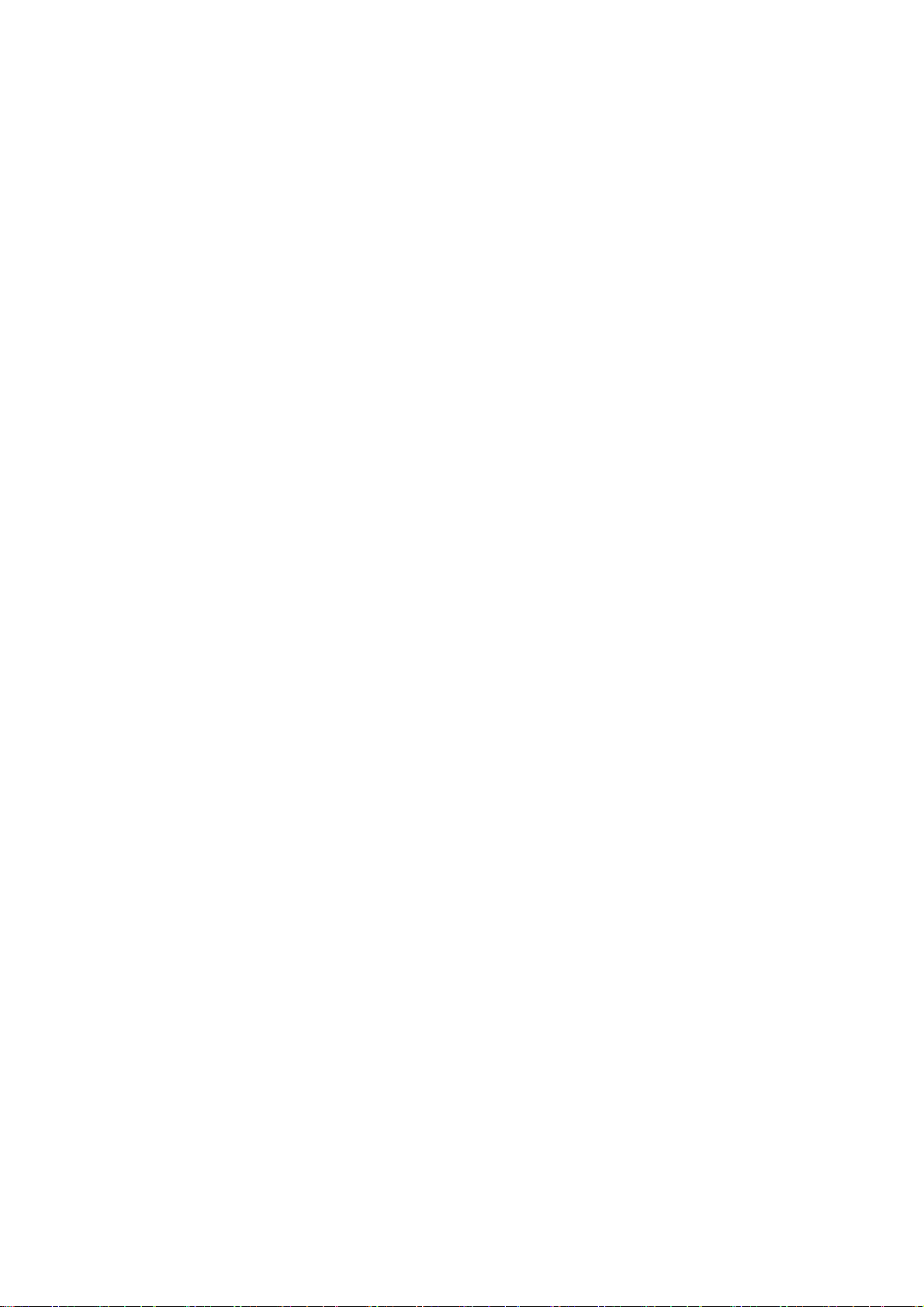
2.3 Using the touchscreen
Yo ur p hone pr ov ides many touch ke ys in the M ain s cr een. To use these keys corr ectl y,
calibrate the touch screen in advance. Meanwhile please follow the instructions:
■Do not touch the screen with wet hands.
■Do not touch the screen with great forces.
■Do not touch the screen with metallic or conductive objects.
2.4 Connecti ng to the network
2.4.1 Inserting and removing the SIM card
Turn off the phone; rem ove the battery an d unplug other ext ernal power supplies.
Insert the SIM card into the SIM holder as shown in the phone.
When you need to r em ove the SIM card, turn off the phone, rem ov e the b attery a nd
then remove the SIM card from the holder.
Warning: Do tur n off your phone bef ore removi ng the SIM card. Never ins ert or remove
the SIM card when an ext er nal power s upp l y is connec ted, as thi s may cause d amage to
the SIM card.
2.4.2 Turning your phone on and off
To turn on your phone, hold down the power key on the top of the right side; to turn off
the phone, hold down the power key.
If you have turned on your phone without inserting the SIM card, the phone will
prompt you to install the SIM card. With the SIM card already inserted, your phone
automatically verifies the availability of the SIM card.
Then, the screen shows the following in order:
Enter PIN1—if you have set the SIM card password.
Enter phone password—if you have set your phone password.
Search for network—the phone searches for the appropriate network.
Notices:
If when you turn on the m obi le phone, an exclam ation m ark ap pears on the scr een and
does not di s ap p ear, this i s possib ly caused by misoperat i on, th at i s, you pr es s the p ower
key and the vol ume up key at the sam e time. Suc h misoperati on activates the recovery
mode, hence t he occ urr ence f excl am ation m ark. If you jus t turn off the p hone, nex t tim e
when you turn it on, it will still come to the recovery mode.
Solution:
Press the hom e key when the excl amation m ark and robot ap pear, a menu will pop up .
Use the menu key to select “robot system now” to restart the phone.
2.4.3 Unlocking the SIM card
The PIN 1 (personal identification number) secures your SIM card from being misused
by others. If you have selected this function, you must enter the PIN1 code each time you
turn on the p hone so t hat you m ay unlock t he SIM card and t hen make or answ er calls .
You can deactivate SIM card protection (see “S af ety settings ”). In this case, the misuse of
your SIM card cannot be prevented.
Press the Hang Up key to turn your phone;
Page 12

Enter your PIN 1 code. Clear th e i nc or r ec t di g i ts b y using the r i g ht sof t key an d press
OK for confirmation. e.g. if your PIN1 is1234, please enter:
1 2 3 4
If you enter i ncorrect number s for three times in success ion, your SIM card w ill be
locked and your phone will ask you to enter PUK 1 number. If you do not know the PUK 1
code, do not try . Instead, contact your network service provider. See “Safety settings”.
Note: your netw ork servic e provider sets a standard P IN 1 code (4 to 8 dig its) for your
SIM card. You should immediately change this number. See “Safety settings”
2.4.4 Unl ocking your phone
To pr event unauthor ized use, you can set p hone prot ection. If you have selec ted this
function, you must draw unlocking pattern each time you turn on your phone, to unlock the
phone and the n make or answ er calls. You may clear the unloc king patter n (see Safet y
settings). In this cause, the unauthorized use of your phone cannot be protected.
If you for get your phone passw ord, you must contact the r etailer or local authorized
service center to unlock the phone.
2.4.5 Connecting to the network
Once your SIM card is unlocked, your phone searches for available network
automatically
(the scr een will s how the net work sear chi ng i s und e rway). If y our p ho ne has f ound the
available network, the name of network service provider appears at the center of
screen.
Note: If “only for emergency calls” appears on the screen, it indicates that you are
beyond the network coverage (service area), and that you can still make emergency calls
depending on the signal intensity.
2.4.6 Making a call
When the logo of network servi ce provider app ears on the screen, y ou can make or
answer a cal l . The bar s at the up p er l eft cor ner of screen indicate t he i ntensity of network
signal.
Conversati on qual ity is sig nif ic antly aff ected b y obstacl es, thus m oving withi n a sm al l
area while making or answering a call can improve the conversation quality.
2.4.7 Making a domestic call
In the Dial screen, ent er a n um b er, and pres s t he D ial k ey to make a call. To change the
number, delete the digits you hav e entered. D uri ng di aling , the ani m ation app ear s on the
screen. After the call is picked up, the screen will show call status information. If the
connection alert tone has been set, your phone will ring the alert tone (network
dependent).
To end a call, press the Hang Up key.
Page 13

Zone code Phone number Dial key
2.4.8 Making an international call
To m ake an inter national call , hold down t he 0 key on the Dialing screen until the
international prefix "+” for appears. This allows you to dial an international number without
knowing its international fix (e.g. 00 for China).
Following the entry of international prefix, enter the country code and complete phone
number. For the country codes, follow the general conventions, for example, 49 for
Germany, 44 for UK, and 46 for Sweden.
Li k e making an int er national c all via a fi x ed t el ep ho ne, omit the “0” at the head of a
city code.
For example, to call our hotline from another country, you can dial:
+86 21 114
+ Country code Complete phone number Dial key
2.4.9 Making a call from the list
All calls dialed and received are st ore d w ithi n a lis t in your p hone. Those dialed and
received recently are exhibited at the top of the l ist (see “Call Register”). All the numbers
are sorted b y Dialed C alls, Rec eived Call s and Missed Cal ls. Your p hone also pr ovides
options f or you to vi ew all cal ls. When the cal l Regist er is full, the old numb ers will be
deleted automatically. To view the list, do the following:
To view the dialed calls, press the Dial key
You can dial any number from the list by pressing the Dial key.
When the call list appears, press OK to see details, or go to Options Save to place the
number into your Phonebook.
2.4.10 Making an emergency call
If you are beyond the network coverage (see network-signal-intensity bars at the
upper left corner of the screen), you can still make emergency calls. If your network
servic e p r ov i der does not provide roami ng s ervice t o th e ar ea, the scr een wil l show “only
for em erg ency calls”, al er ti ng you that you can o nl y make such cal l s . If you are wi thi n the
network coverage, you can also make emergency calls even without the SIM card.
2.4.11 Call menu
The Call menu is only visible during an active call, and features such as Call Waiting,
Call Diverting, and Multiple-party Call are network dependent. Contact your network
service provider.
The call options include:
Page 14

Mute
Mute
Do not send local voice.
Hands free
Switch on the loudspeaker to amplify the voice.
Hold
Put the current call on hold or retrieve the call on hold.
End a call.
End the current call.
New call
Make another new call
Click Menu key -- start voice recording
Start voice recording.
*.
Page 15

3 Functional Menu
(※Part of the following features depend on specific models)
3.1 File Management
The file management is composed of sdcard and sdcard 2, while sdcard is the
memory of the phone, sdcar d 2 i s the ex ter nal SD card. In t he f i l e management, f il es c an
be searched rapid, deleted or edited in each card and new filescan be created.
3.2 Sending an Email
You can send an Email to anyone who has an Email address.
Entering the procedure a nd set an acc ount, you can c lick the accoun t so that you
come into the account already created, you can also activate, compile and create an
account an d then d elete the op erat ing . The em ail c an be s ent and r ecei ved j ust l ike in a
computer. This procedure requires the network support.
3.3 Dialing
When dialing , you can h ave a q uick aces s to th e call r ecords, c ontacts a nd dig it dial
keyboard(used for manual dialing) by the menu key on the screen.
Page 16

3.4 3G video call
Click a number portrait in the phonebook, and you can do these things instantly: dial,
send a message and make a video call. During the video call, you can select applications
such as adj usting it to m ute mode, swi tching to robot portrait, tur ning off the voi ce and
intercepting photos to SD card.
3.5 Calculator
Yo ur phone provi des a calculator w ith 4 basic f unctions f or the conveni ence of your
calculating.
Press this button
, and you delete the input and output in bitwise.
Notice: this calcutor is of limited accuracy and sometimes it causes error, please forgive
us for the inconvenience.
Page 17

3.6 Browser
The browser allows you to surf on the net and browse the page just like on the
computer. You can creat e on the phone a bookm ark and synchronize it w ith computer.
You can have a quick access to your favorite sites on the main screen.
You could view web pages in longitudinal or transverse mode. The page rotates
according to the rotation of the phone and automatically adjusts to fit the page.
3.7 Voice Recorder
The recorder could be used to record audio files.
Page 18

To start voice recording: Tap
To end voice recording: Tap
To play back voice recording: Tap
The audio files are automatically stored on your phone. Click the Menu key,
and you can operate and set the recorded voice. The file can be in document
management and various players can be selected to play the voices.
3.8 Calendar
Calendar allow s you to view your s chedules and ev ents at any time. You may view
schedules one by one or several ones at the same time.
Select to show calendar by day, week or month. If “by week (or month)”, the calendar
will be shown by week (or month). This application is convenient for you to view schedule
or add events.
3.9 Settings
Page 19

Reach the menu and customize your phone settings.
SIM card management: SIM card can be managed and made settings.
WLAN: WLAN can be turned on and off and made some settings.
Bluetooth: Bluetooth can be turned on and off and settings are made.
The information flow usage: It makes you in full awareness of the usage of the
information.
More: Click more and you will set up flight mode and VPN and more.
Audio profiles: General, silent, meeting and outdorr optional. In the meanwhile,
customized setting-up of some scene modes are allowed.
Select a mode and enter the customized setting-up, operational are vibration,
volume, ring tones, notifications and key beep, etc.
Display: Cus tomi zed setting-up of the phone lum inance, w allpap er, the scr een and
screen time-out and font size is allowed.
Storage: The internal memory of the storage card and of the phone is shown.
Battery: The usage detail of the batteryis shown.
Applications: View, manage and delete the applications on your phone.
Account and s ynchronization: S et the synchroni zation of your phon e account w ith
your phone.
Location service: Set the service during the locating.
Safety: Set unlocking pattern; lock the SIM card; set the SD card.
Language and keypad: Select a language and input method.
Backup and reset: Reset DRM and restore factory settings to clear all personal data
on your phone.
Date and time: Set current time and date.
Schedule power on/off: set the time to turn on or off your phone.
Auxiliary function: Some auxiliary functions can be set.
Developers’ options: Set some options used by developers.
About phone: View the model, service status, mobile software and hardware
information, etc.
3.10 Clock
Page 20

Clock
Enter the menu to display the current time.
Alarms
Your phone pr ovides many group s of alarm clocks . Select one of them to edi t and
customize alarm clock.
3.11 Radio
Wear your earpieces of radio before searching for channels.
Page 21

Glossary:
Channel list: Displ ay the list of FM radio chan nels. You ca n select to p lay one of
them. (the list can contain 20 channels maximum)
Search: Sel ect this op ti on to automatical ly sear ch for c hannels an d g enerate t he li st
of channels.
Loudspeaker: Press the button to use the radio loudspeaker.
and : Tap to move to another channel.
► and : Tap to broadcast and pause.
3.12 Search
You can locally search for the information you need.
3.13 Contacts
The “contacts ” l ets you easily call your colleagurs or fr iends, or send emai ls or
short messages to them. You may add contacts directly from your phone, or
synchronize “contacts” with any application on your computer. You may open
“contacts ” directly from the Main screen, or open it via the “Dialing” application.
Page 22

Add a contact:
To add a cont act , di rect ly ent er t he n am e and ph one number , or im por t the name and
phone num ber fr om the SI M car d. (The num ber of contacts you can add i s l imi ted b y the
memory of your phone.)
Search for contacts:
To search f or a cont act, p res s th e Sear ch ke y i n sear ch sc reen, and a se arc h box w i ll
pop up. In the sear ch box, enter the k ey words, such as first nam e, second name and
company name. Whi l e you are entering t he key word, the matchi ng c ontac ts i m mediately
appear.
Edit a contact:
To edit details of a contact, select “Edit a contact”.
Delete a contact:
To delete the current contact, select “Delete a contact”.
From the m enu, you can also synchr oni z e with or s har e an ac cou nt or i mport or export
a contact.
3.14 Gallery
Gal ler y is a pi cture m anag er that t ypical ly exhib its m iniat ures, supp ort s the f eatures of
“save picture”, “set pictures as desktop” and “share picture”.
Page 23

3.15 Wireless keyboard
3.16 Camera
Your phone provides the camera and video recorder features. Wherever you go,
you can tak e high-resoluti on photos and v ideos. It also sup ports advanced camera
features such as image stabilization, face embelishment, panorama shooting, high
dynamic range and zero delay shutter, which can also be customized.
3.17 Messaging
Messaging lets you send text and multimedia messages to any contact that has
an SMS device. The multimedia messages include photos, video clips (for iPhone
3GS or oth er new s tyle p hon es), contac ts inf orm ation, a nd voi ce m em os. What’s
more, you can send messages to several contacts at the same time.
Note: Perh aps Mes sag ing is not av ai lab le in al l c ountr ies and reg ions . Probabl y you
Page 24

need pay for using Messaging. For more information, consult your network operator.
As long as you ar e within the network, you can use “Messaging”. As long as you can
make a c all, you ca n se nd m essag es. You probabl y have to pay f or s ending or r eceiv ing
messages, depending on your network operator.
Send a m essage: Tap it, en ter the number and na me of the contact or select the
contact from Contacts. Tap t he text b ox ab ove keypad, enter the information and then tap
“Send”.
After selec ti ng t he n umber, you can select such op ti ons as C al l , Add subject , Attach,
Insert facial expression, and more.
Tap Settings to set ringtone, Delivery reports, and maximum quantity of messages.
3.18 Bluetooth Proximity Sensor
Bluetooth proximity sensor mainly monitors and reports for the Bluetooth. By
checking the signal intensity of two devices, the monitoring side judges whether the
devices have been beyond the RF range and sounds the alarm tone.
The way of acti vating t he repor ting side: s ettings---wireles s and netw ork---Bluetooth
settings---Bluetooth advanced settings---Bluetooth proximity sensor, and then check in the
box.
The reporting side can be opene d in Main Menu: Main Menu—Bluetooth proximity
sensor
3.19 Notification Menu
Slide and pull down menu on the main interface, you can see the message notice and
choose whether to turn on or off WIFI, Bluetooth, GPS, off-line mode. In the data
connection, the current SIM is available to make data connection of GPRS. Slide it around
you can see the options of profile for your convenience.
Page 25

3.20 Download Content
You ca n dow nload t hr ough t he br ow ser thing s and p ictur es you w ant and l ist them i n
the Download Content menu.
3.21 Music
Music is us ed f or enj o ying the stor ed audi o files. Selec t M us i c, you can see t he menus
of “ List of played songs”, “Songs”, “Specialists” and “Artists”.
To pause playing a song
Tap
To resume playing a song
Tap
►
Page 26

longer you hold, the more songs you
To skip to the next song
or reading material
Return to the previous
son g or rea din g m aterial
To move fast backward or
forward
To skip to any point in a
song
Tap
Tap
Touch and hold
skipped.
Drag the progress bar.
or . The
3.22 Call Records
Come into the call records, you can view missed calls, reveived calls and outgoing calls.
The calling time is viewed in each record and features such as calling, sending messages
and adding to new contacts can be set. Deleting call records and seting up speed dial can
be done in the menu.
3.23 Widget
The widg et is on the rig ht of appli cations in Main Menu, hol ding down t his widg et,
you can drag it anywhere you w ant in the m ain screen. It is conv enient for you to enter
that procedure.
Page 27

3.24 Selecting Wallpaper Source
Hold down t he main screen, the op t i ons of selecting wallpap er s our c e wil l app ear , then
you can set up wallpapers you like.
Page 28

4 Text Input
Enter text via the keypad. Examples of text include contact details, emails, short
messages, and websites. The keypad provides the functions of spelling prediction,
spelling correction and learning while using.
The smart keypad may give you prompts of correct spelling, depending on which
application you are using.
Enter text:
1 Tap the text box (memo, or new contact) to call the keypad.
2 Tap the keys on keypad.
At the initi al s tage, you can tap k eys us ing either of yo ur i ndex finger s. Once you get
familiar with the keypad, you can try tapping keys using both of your thumbs.
While tapping a key, the corresponding letter will appear above your thumb or another
finger. If you are tapp ing a wrong key, you may slide to the corr ect one. Only when your
tapping finger leaves a key, can the corresponding letter be entered in the text box.
To delet e a charact er
To enter an
upper-case letter
To enter a digit
To enter a symbol
Tap
Tap
letter.
Tap
Tap
。
, and then tap that
, and then tap that digit.
, and then tap that
symbol.
Page 29

Quickly enter a space
To toggle input
methods
Press the space key twice
successively.
Hold down to
the keyboard.
t o bri ng up
Page 30

5 SD Card Introduction
Your mobile phone supports SD card to expand the memory. Install the SD card
according to the indication.
As one of storages for your p hone, SD card has been set as the d efault storage at
factory. You can directly use it without making any settings.
Use as flash disk: If “Phone——Data Wir e——PC” is well c onnected, the PC w ill
prompt “New hardware is found”, and “MT65xx Android Phone requires to be installed” will
appear in the dialog box, see the figure below:
Check the rel evant m enus in the p hone are op ened or closed, selecti ng one by one as
follows:
Main Menu - Settings - Application - Development - USB debugging. Uncheck “USB
debugging”.
After c heck ing and c onf i rmation, reconnect “Phone - Data Wire - PC”, and p ul l down
notification menu in the standby interface:
Page 31

Select “used as USB storage device”, and the following screen pops up.
Select “USB storage devic e”, and such di alogue box pops up:
You can synchronize files on the computer with those on the phone according to your needs or
you can manage files on the stor age c ar d.
Select “MTP storage” to support t he phone to function as a U-disk. If your computer is not
supported by WI N7, you need to i nstall MTP drive (you can direc tly update windo w player to
Page 32

FAQs
Causes
Solutions
Poor
When you u se your
effectively.
Avoid this as far as
When you u se your
in poor reception.
Avoid this as far as
This is related to the
Y ou may ask the
map.
Echoes or
The trunk line of
regional problem.
Hang off the call and
In some ar eas, the
condition.
Shorter
The standby time is
In poor reception
Replace the ba t teries
Change with a new
battery.
When no signal s are
Use your phone at
Failed to turn
The battery power is
Chec k the batt ery
the battery.
SIM card er ror
The SIM card is
damaged.
Contact your network
servic e provider.
the latest wmp11 which comes with M TP drive).
Follow the prompts appearing in the phone to operate, so that data uploading and
downloading with U disk can be achieved.
Select “Camera PTP”, you can export photos on the phone to the c om puter.
Note:
Your mobile phone suppor ts the p lug -i n feature. Without tur ning off your p hon e,
however, it does not support inserting or remove T card. Generally, it is not recommended
to remove and install the SD card.
6 FAQS and Solutions
I f you hav e any q uesti ons about the p hone, p lease f ind the sol utions fr om the table
below.
reception
noises
standby time
phone at poor
reception areas, for
example, near high
ri se buildin gs or bas e
rooms, th e radio wave
cannot be transmitted
phone at network
traffic congestion,
such as working time
and off-duty time, the
congestion can result
distanc e to base
station i n question.
network is in bad
condition. It is a
call lines are in bad
relevant to network
settings.
you can.
you can.
network service
provider to provide
service coverage
dial aga in. Choose
another better line.
areas, turn of f your
phone temporarily.
on your phone
received , your phone
wil l continue
searching for base
stations, thus
consuming a large
amount of battery
power and reducing
standby time.
used up.
strong signal areas or
Turn off the phone
temporarily.
power level or c harge
Page 33

The SIM card is n ot
properly installed.
Ensure the SIM card
is properly installed.
The metallic face of
contaminated.
Wipe the face with a
Failed to
The SIM card is
Contact your network
Beyond the GS M
Consult the network
servic e areas.
The s ign al is feeble.
Retry at a stron ger
signal area.
Failed to
The call barring
feature is used.
Cancel the call
barring settings.
The fixed dialing
used.
Cancel the fixed
settings.
PIN c ode
Enter incorrect PIN
Contact your network
Failed to
The b att ery or the
Change a new battery
re is
Change the
Poor connection.
Chec k whether the
connected.
Failed to add
phonebook
The storage space of
up.
Delete some contacts
Failed to set
Your network service
Contact your network
connect to the
network
make a cal l
error
charge the
battery
the SIM card is
invalid.
coverage.
number feature is
codes for three times
in succession.
charger is damaged.
Charge t he battery
when ambient
temperatu
lower than -10℃
or above 55℃.
clean cloth.
servic e provider.
servic e provider for
dialing number
servic e provider.
or charger.
environment.
plug is properly
contacts to
up some
features
phonebook is used
provider does not
provide the services,
or you haven’t
subscribed them.
from the phonebook.
servic e provider.
FCC Statement
1. This device complies with Part 15 of the FCC Rules. Operation is subject to the following two
conditions:
(1) This device may not cause harmful interference.
(2) This devi ce must a ccept any in terfer ence r eceived, in clud ing int erferen ce that ma y cause undes ired
operation.
2. Changes or modifications not expressly approved by the party responsi ble for comp liance could void
the user's authority to operate the equipment.
NOTE:
This equipment has been tested and found to comply with the limits for a Class B digital device,
pursuant to Part 15 of the FCC Rules. These limits are designed to provide reasonable protection
against harmful interference in a residential installation.
This equipment generates uses and can radiate radio frequency energy and, if not installed and used in
accord ance with the in struction s, may caus e harmfu l inter ference t o ra dio com mun icat ion s. Howe ver,
ther e is no guaran tee that inter feren ce will n ot occur in a particular insta lla tion. If th is equi pment does
Page 34

cause harmful interference to radio or television reception, which can be determined by turning the
equipment off and on , the user is encoura ged to try to correct th e interfer ence by one or more of th e
following measures:
Reorient or relocate the receiving antenna.
Incr ease the separ ation between the equi p ment and receiv er.
Connect the equipment into an outlet on a circuit di fferent from that to whi ch th e r eceiver is connected.
Consult the dealer or an experienced radio/TV technician for help.
SAR Information Statement
Your wireless phone is a radi o transmitt er an d receiver. It is designed and man u fa ctured not t o exceed
the emission limits for exposu re to radiofrequency (RF) energ y set b y the Federal Communications
Commission of the U.S. Government. These limits are part of comprehensive guidelines a nd establish
permitted levels of RF energy for the general population. The guidelines are based on standards that
were devel oped by in d ep endent sci entific organizati ons through periodic and thorough evaluation of
scien tific stu dies. The standards incl u d e a s u bstantial safety margin designed to assure the safety of all
persons, regard less of age an d h ealth. The exposu re standard for wireless mobile phones employs a unit
of measurement kn own as the Specific Absorption Rate, or SAR. The SAR limit set by the FC C is 1.6
W/kg. * Tests for SA R are conducted with th e ph one transmitting at its highest certified power level in
all tested freq uency band s. Alth ou gh the SAR is det er mined at the hi ghest cert ified power level, th e
actual SAR level of the phone while operating can be well below the max im um value. This i s because
the phone is designed to operate at multiple power levels so as to use only the power required to reac h
the net wor k. In gener al, the closer you are to a wireless base s tation ant en na, the lower the power
output. Be fore a phone mode l is ava ilabl e for sa le to the public, it must be tested and cer tified t o the
FCC that it does not exceed the limit established by the government adopted requirement for safe
exposure. The tests are performed in posit ions and locat ions (e.g., at the ear and worn on the body) as
required by the FCC for ea ch model. The highes t SAR va lue for this model ph one when tested for use
at the ear is 0.163W/Kg and when worn on the body, as described in this user guide, is
0.754W/Kg(Body-worn m e asurements differ among phone models, depending upon available
accessories and FC C require m ents). The maximum scaled SAR in hotspot mode is 0.754W/Kg
there may be di fferences bet w een the SA R l evel s of variou s phones and at various posi tions, th ey all
meet the government requirement for safe exposure. The FCC has granted an Equipment Authorization
for this model phone with all reported SA R l evel s eva luated as in compliance with the FCC
RFexposure guidelines. SAR information on this model phone is on file with the FCC and can be found
under the Display Grant section of http://www.fcc.gov/ oet/fccid after searching on
FCC ID: 2AAE9CAPHG28-01 A dditi onal inform ation on Specific Absorption Rat e s (SAR) c an be
found on the Cellular Telecommunications Industry Asso-ciation (CTIA) web-site at
http://www.wow-com .com. * In the United States and Canada, the SAR l imit for mobile phones used
by the public is 1.6 watts/kg (W/kg) averaged over one gram of tissue. The standard incorporates a
sub-stantial mar g in of safety to give additional protection for the public and to account for any
variati ons i n measurement s.
Body-worn Operation
This device was tested for typical body-worn oper at ion s. To comp l y with RF exp osur e r eq uir emen ts, a
minimum separation distance of 10mm must be m aintain ed betwe en the u ser’s body an d the han dset,
including the antenna. Third-party belt-clips, holsters, and similar accessories used by this device
should not contain any metallic components. Body-worn accessories that do not meet these
requirements may not comply with RF exposure requirements and should be avoided. Use on ly the
supplied or an approved antenna.
.While
