Page 1
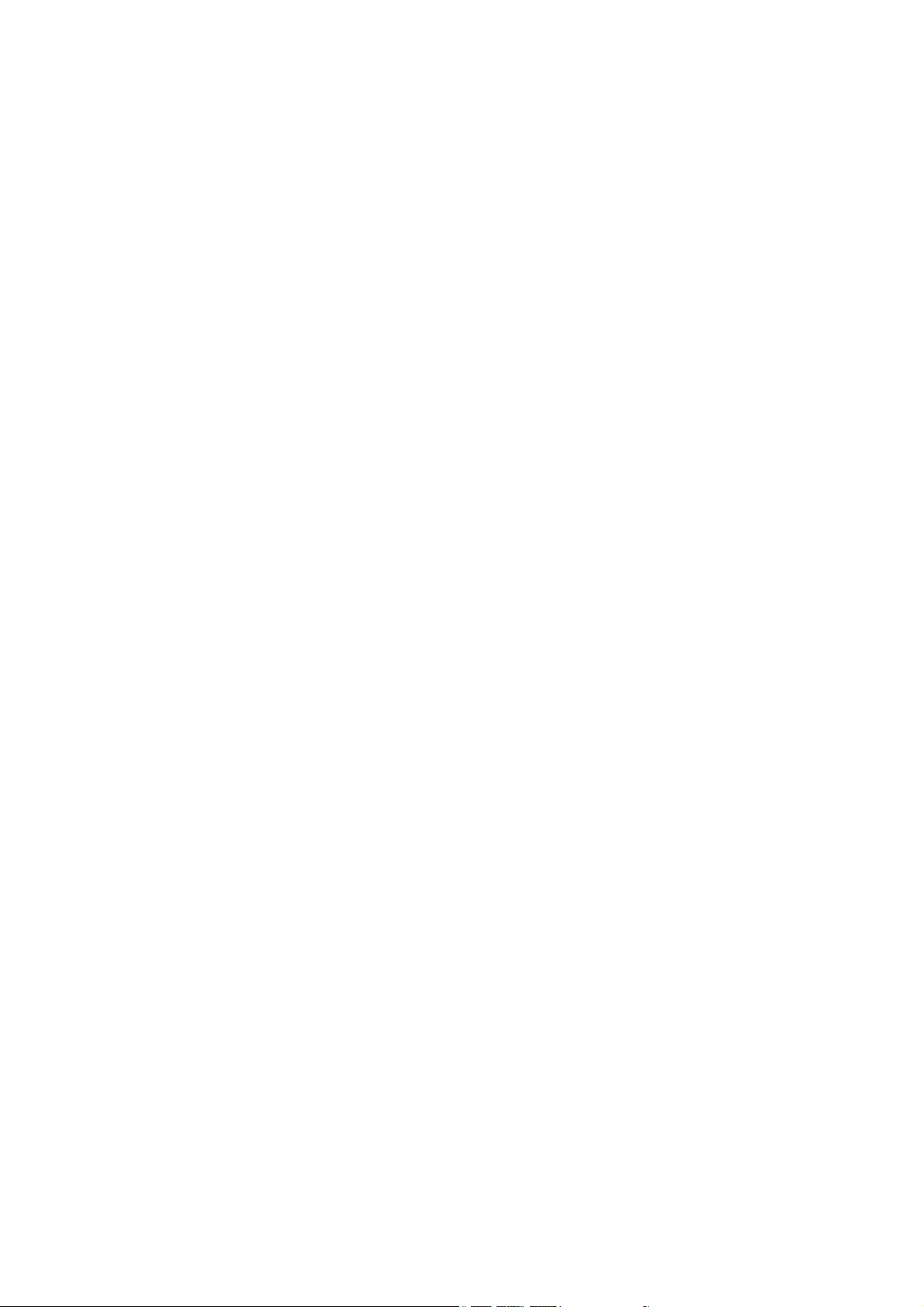
WCDMA ,GSM/GPRS Digital Mobile Phone
User’s Guide
Page 2
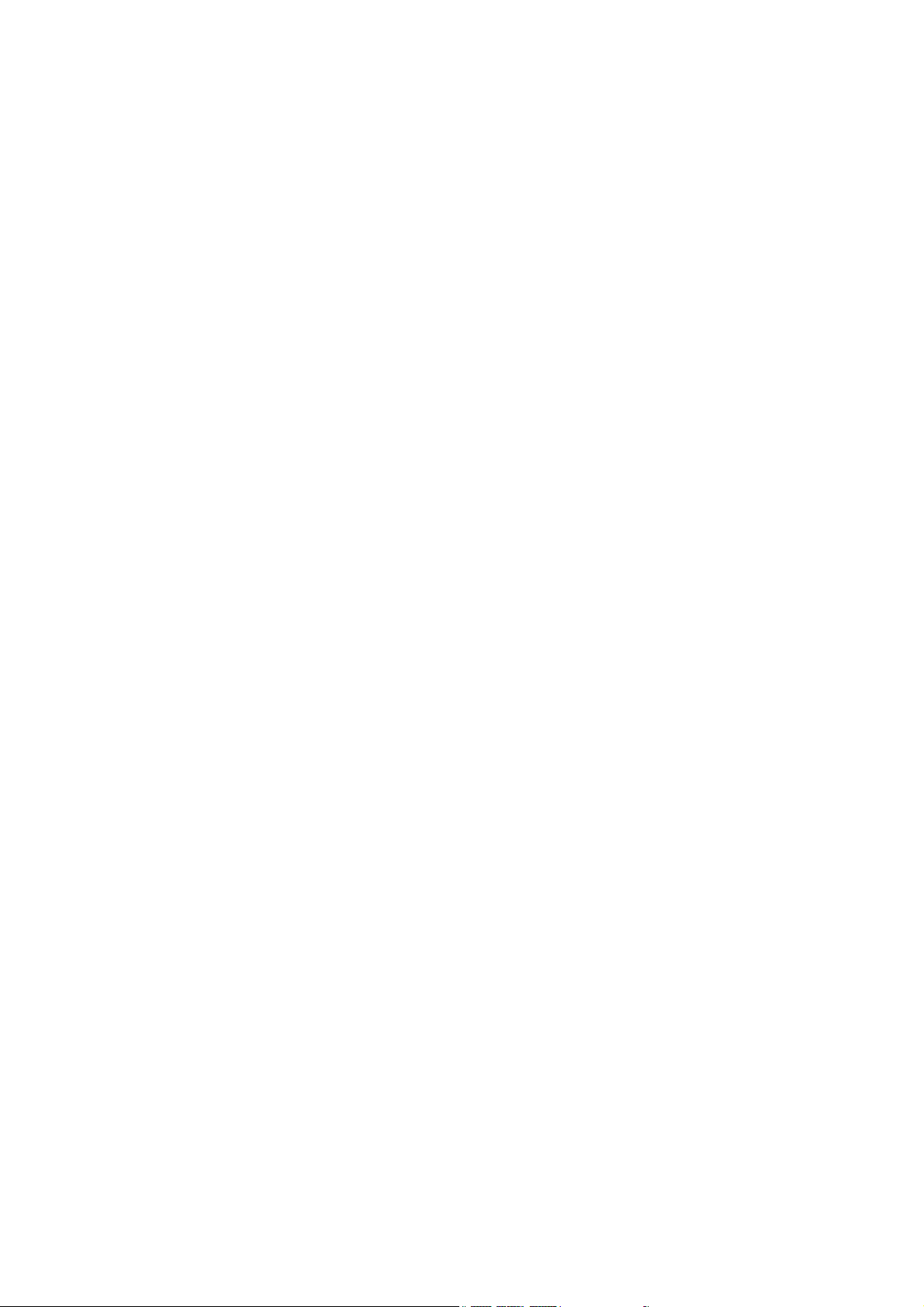
1 The Basics
1.1 Overview
Thank you for choosing the GSM/GPRS/WCDMA digital mobile phone. After reading this
guide you will be able to fully master the use of your phone and appreciate its functions
and ease of use.
Not only does the smartphone and network system provide you with basic calls functions
and call records but also with practical many functions and services to improve the time
you spend working and playing.
The color screen mobile phone complies with the GSM/GPRS/WCDMA technology and
has been approved by certification authorities both at home and abroad.
The availability of some services and features described in this manual depends on the
networks and your subscription. Therefore, some menu items may not be available in your
phone. The shortcuts to menus and features may also vary from phone to phone.
Our company reserves the right to revise this manual content without prior notice.
Page 3
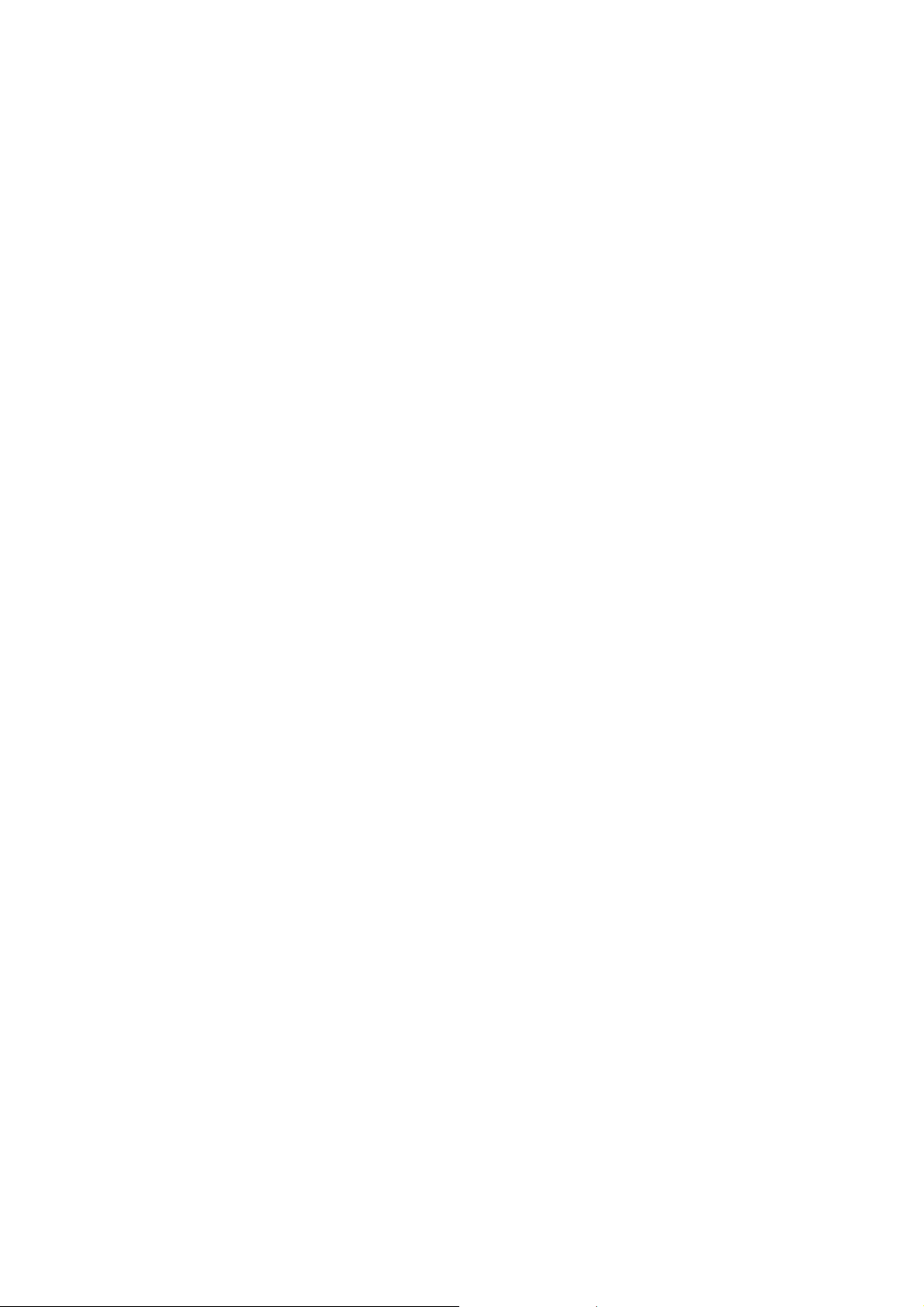
1.2 Safety guide
If your phone is lost or stolen, please contact telecommunications authorities or a
sales agent immediately to have a hold on the phone and the SIM card. This will
prevent you economic losses caused by unauthorized calls made from your mobile
phone.
When you contact telecommunications or a sales agent, they need to the IMEI
number of your mobile phone (remove battery to expose number located on the label
on back your phone). Please copy this number and keep in a safe place for future
use.
In order to avoid the misuse of your mobile phone take the following preventative
measures:
- Set the PIN number of your mobile phone’s SIM card and change this number
immediately if it becomes known to a third party.
- Please keep the phone out of sight when leaving it in a vehicle. It is better to carry the
phone with you, or lock it in the trunk.
- Set call barring.
Page 4
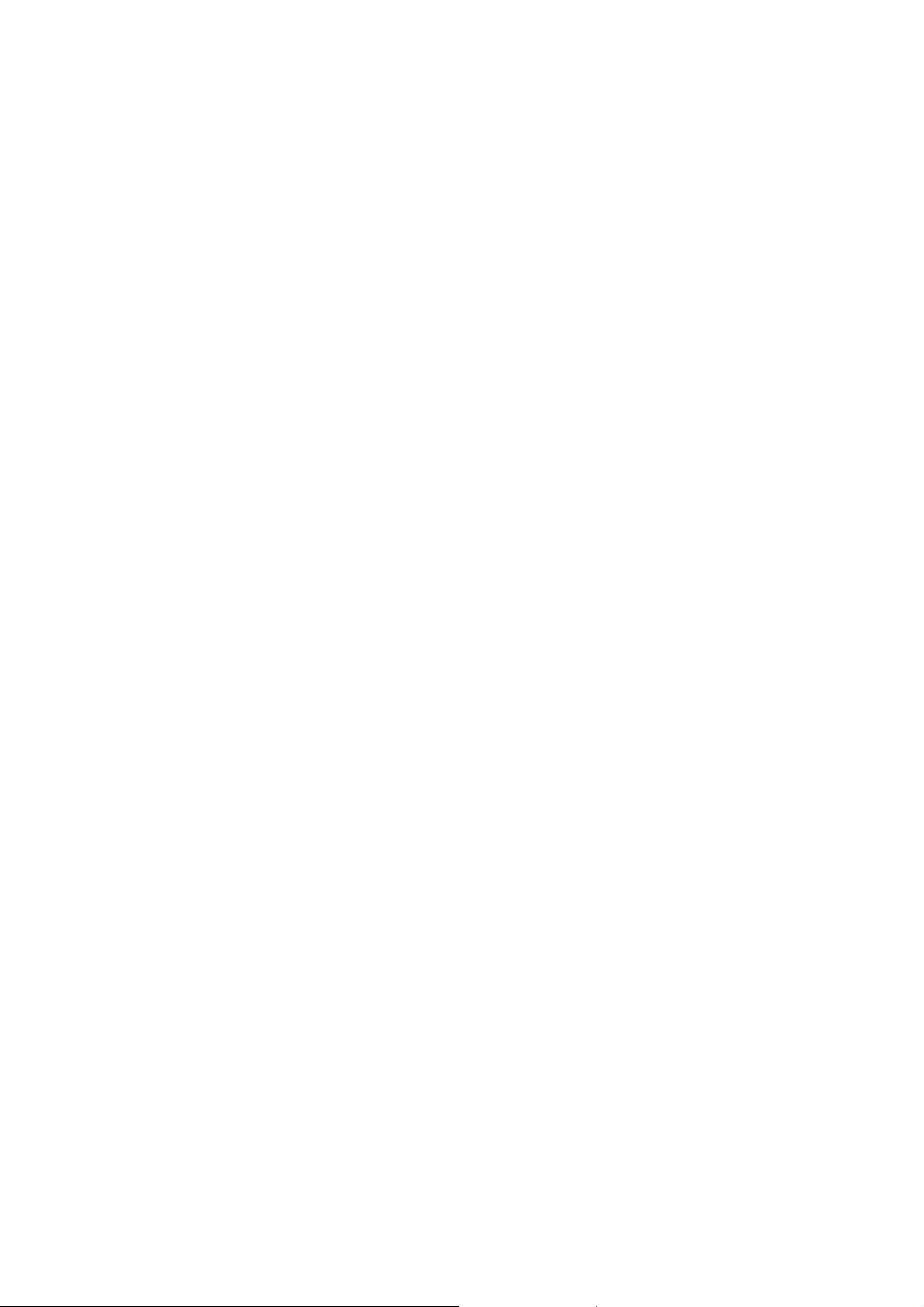
1.3 Safety warnings and notices
Before using your mobile phone, read and understand the following notices carefully
to ensure you will use it safely and properly.
1.3.1 General attention
Only the battery and battery charger specified by our company should be used in
your mobile phone. Other product might result in battery leakage, overheating,
explosion or fire.
To avoid your phone malfunctioning or catching fire, please do not violently impact,
jolt or throw your phone.
Please do not place the battery, phone or charger in a microwave oven or
high-pressure equipment. Otherwise it could lead to unexpected accidents such as
damage to circuit or fire hazard.
Please do not use your phone near flammable or explosive gases, otherwise it could
cause malfunction of your phone or fire hazard.
Please do not subject your phone to high temperatures, high humidity or dusty places;
otherwise this may lead to the malfunction of your phone.
Keep your phone out of the reach of small children. Your phone is not a toy. Children
could hurt themselves.
To avoid your phone falling and malfunctioning or being damaged, please do not
place it on uneven or unstable surfaces.
1.3.2 notices when using your phone
Turn off your mobile phone where the phone is not allowed, such as on the airport or
in hospitals. Using the mobile phone in those places may impact the normal operation
of electronic devices and medical instruments. Follow relevant regulations when
using your mobile phone in those places. Your mobile phone has the auto turn-on
feature. Check your alarm clock settings to confirm that your mobile phone will not be
turned on automatically during flight.
Please do not use your mobile phone near the weak signal or high precision
electronic devices. RF interference might cause malfunctioning of such electronic
devices and other problems. Special tips must be paid near the following equipment:
hearing aids, pace makers and other medical electronic devices, fire detectors,
automatic doors and other automatic control installations. To find out the effect of
mobile phones on a pacemaker or other pieces of electronic medical equipment
please contact the manufactures or local sales agents of the equipment.
Please do not subject the LCD to impact or use the screen to strike things, as this will
damage the LCD board and cause leakage of the liquid crystal. There is a risk of
blindness if the liquid crystal substance gets into the eyes. If this occurs rinse eyes
immediately with clear water (under no circumstances rub your eyes) and go
immediately to a hospital for treatment.
Do not dissemble or modify your mobile phone, as it will lead to damage to the phone
such as battery leakage or circuitry failure.
Under very rare circumstances using the mobile phone in certain model cars may
negatively affect the internal electronic equipment. In order to assure your safety
under such circumstances please do not use the mobile phone.
Page 5
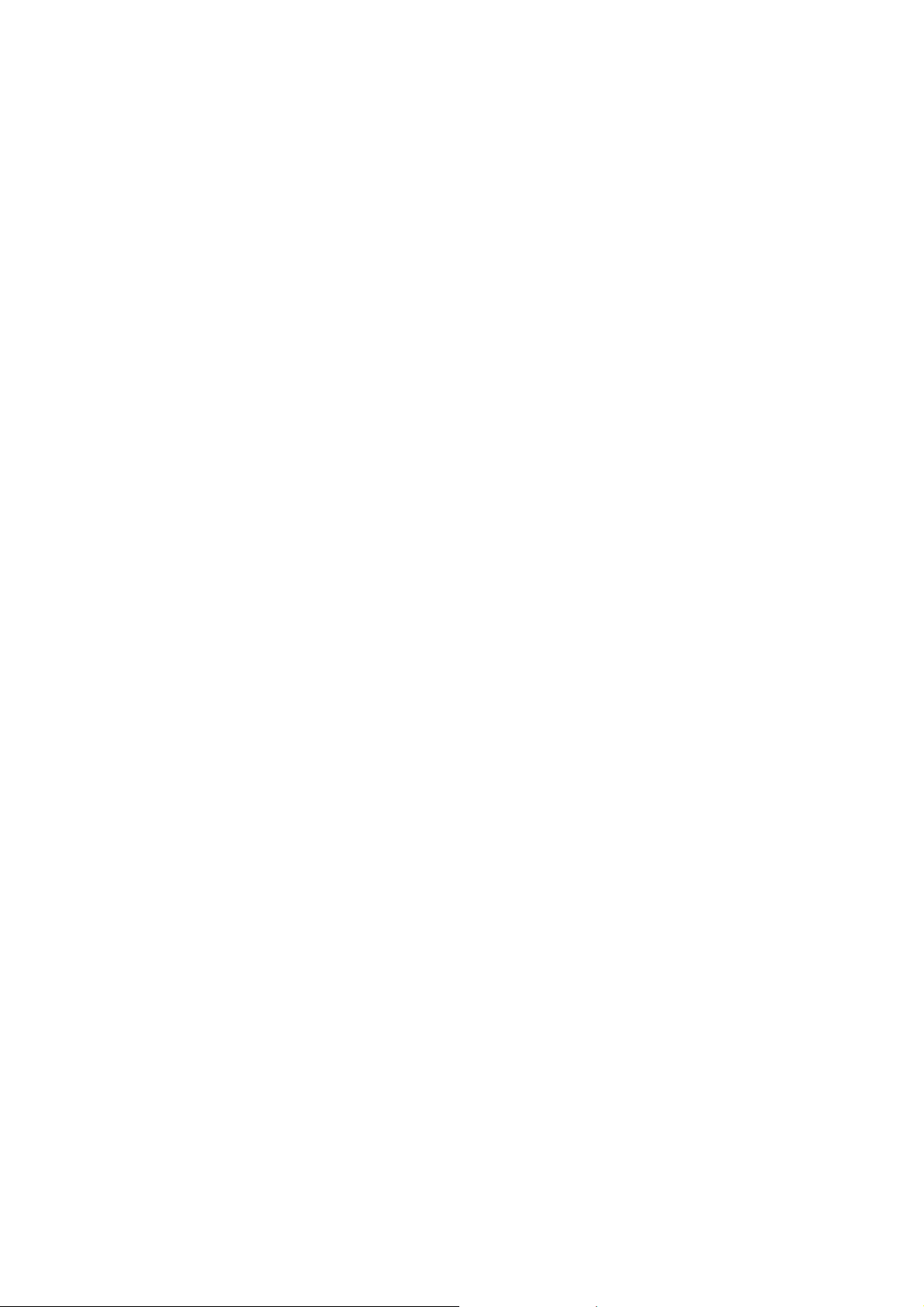
Please do not use needles, pen tips or other sharp objects on the keypad as this may
damage the mobile phone or cause it to malfunction.
In the event of antenna malfunction, do not use your phone as it could be harmful to
human body.
Avoid letting the phone come into close contact with magnetic objects such as
magnetic cards as the radiation waves of the mobile phone may erase the information
stored on floppy disks, pay cards and credit cards.
Please keep small metal objects, such as thumbtacks far away from the receiver.
When the receiver is in use it becomes magnetic and may attract these small metal
objects and thus these may cause injury or damage the mobile phone.
Avoid having the mobile phone come into contact with water or other liquids. If liquids
enter the phone, this could cause a short circuit, battery leakage or other malfunction.
1.3.3 Notices when using battery
The battery has a limited service life. The remaining life gets shorter as the times of
charging increase. If the battery becomes feeble even after the charging, this
indicates the service life is over and you have to use a new specified battery.
Do not dispose of old batteries with everything domestic garbage. Please dispose of
old batteries at the directed places with specific rules for their disposal.
Please do not throw batteries into a fire, as this will cause the battery to catch fire and
explode.
When installing the battery, do not use force or pressure, as this will cause the battery
to leak, overheat, crack and catch fire.
Please do not use wires, needles or other metal objects to short-circuit the battery.
Also, do not put the battery near necklaces or other metal objects as this will cause
the battery to leak, overheat, crack and catch fire.
Please do not solder the contact points of the battery, as this will cause the battery to
leak, overheat, crack and catch fire.
If the liquid in the batteries goes into the eyes, there is a risk of blindness. It this
occurs do not rub the eyes, but immediately rinse eyes with clear water and go to the
hospital for treatment.
Please do not disassemble or modify the battery, as this will cause the battery to leak,
overheat, crack and catch fire.
Please do not use or place the batteries near high temperature places such as near a
fire or heating vessel as this will cause the battery to leak, overheat, crack and catch
fire.
If the battery overheats, changes color or becomes distorted during use, charging or
storage, please stop using and replace it with a new battery.
If the liquid from the battery comes in contact with skin or clothing this could cause
burning of the skin. Immediately use clear water to rinse and seek medical tips if
necessary.
If the battery leaks or gives off a strange odor, please remove the battery from the
vicinity of the open fire to avoid a fire or explosion.
Please do not let the battery become wet as this will cause the battery to overheat,
smoke and corrode.
Page 6
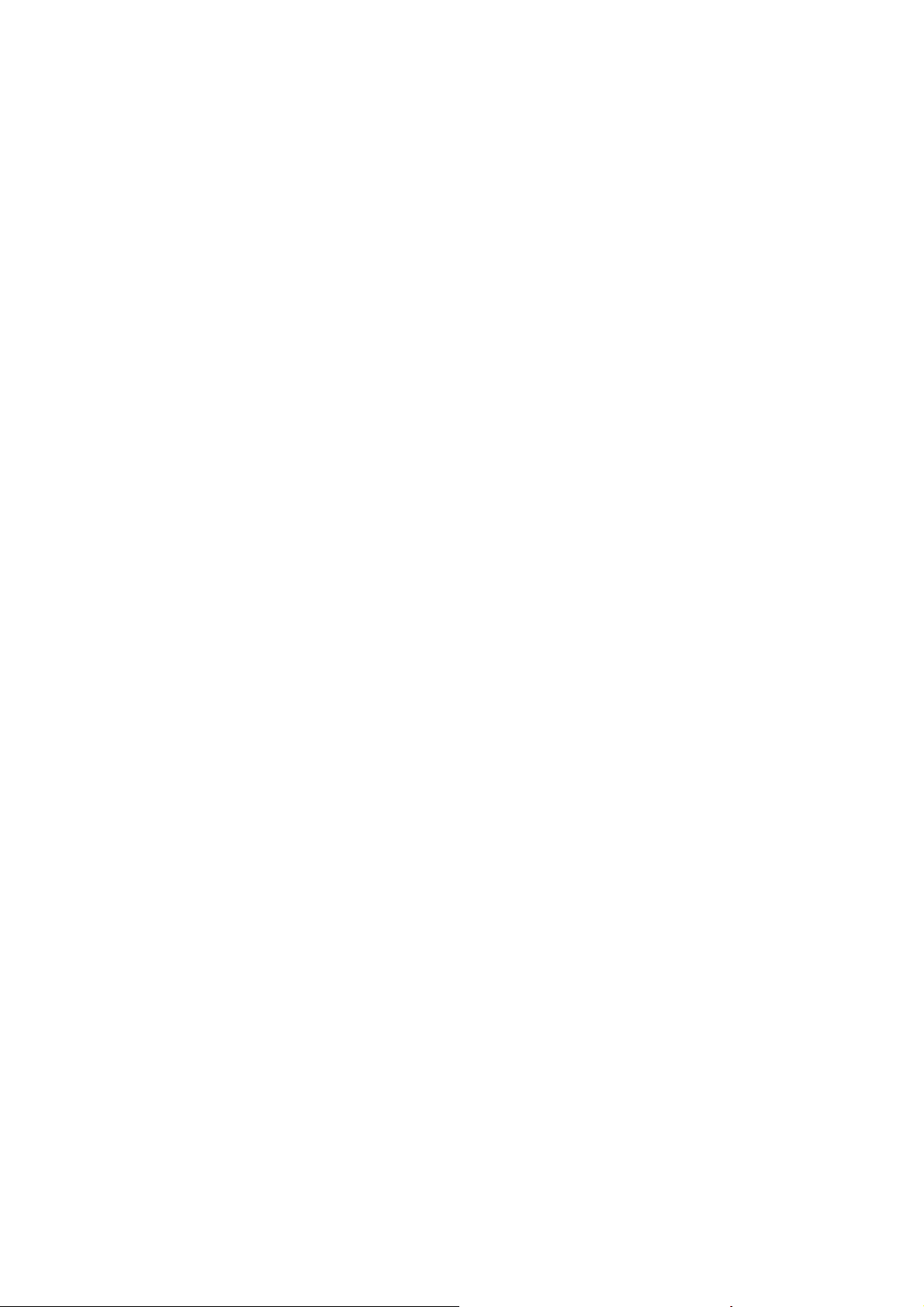
Please do not use or place batteries in places of high temperature such as in direct
sunlight, as this will cause the battery to leak and overheat, lower performance and
shorten the battery’s life.
Please do not continuously charge for more than 24 hours.
1.3.4 charging your phone
Connect the connector of charge to the mobile phone. The battery level indicator
flashes on the screen. Even if the phone has been turned off, the charging image still
appears, indicating that the battery is being charged. If the phone is overused when
the current is insufficient, it may take longer time for the charging indicator to appear
on the screen after the charging begins.
When the battery level indicator does not flash and indicates the battery is full, this
indicates the charging has been completed. If the phone is off during charging, the
charging being completed image also appears on the screen. The charging process
often takes 3 to 4 hours. During the charging, the battery, phone and charger gets
warm, this is a normal phenomenon.
Upon the completion of charging, disconnect the charger from AC power socket, and
from the mobile phone.
Notes:
During charging, the phone must be places in well-ventilated environment of +5 ℃ ~
+40 .℃ Always use the charger supplied by your phone manufacturer. Using an
unauthorized charger might cause danger and invalidate the authorization and
warranty clauses for your phone.
The standby time and call duration provided by the manufacturer are based on ideal
operating environment. In practice, the battery’s operating time varies depending on
network conditions, operating environment and usage methods.
Make sure the battery has been installed before charging. It is best not to remove the
battery while charging.
Upon completion of charging, disconnect the charger from your phone and the power
supply.
If you have not disconnected the charger from your phone and the power supply, the
charger will continue to charge the battery after 5 to 8 hours when the batter level
decreases substantially. We advise you not to do like this, as it lowers your phone
performance and shortens your phone life.
Notices when using your charger
Please use AC 220 volts. The use of any other voltage will cause battery leakage, fire
and cause damage to the mobile phone and charger.
It is forbidden to short circuit the charger, as this will cause electrical shock, smoking
and damage the charger.
Please do not use the charger if the power cord is damaged, as this will cause fire or
electrical shock.
Please immediately clean any dust gathered on the electrical outlet.
Please do not place vessels with water near the charger in order to avoid water
Page 7
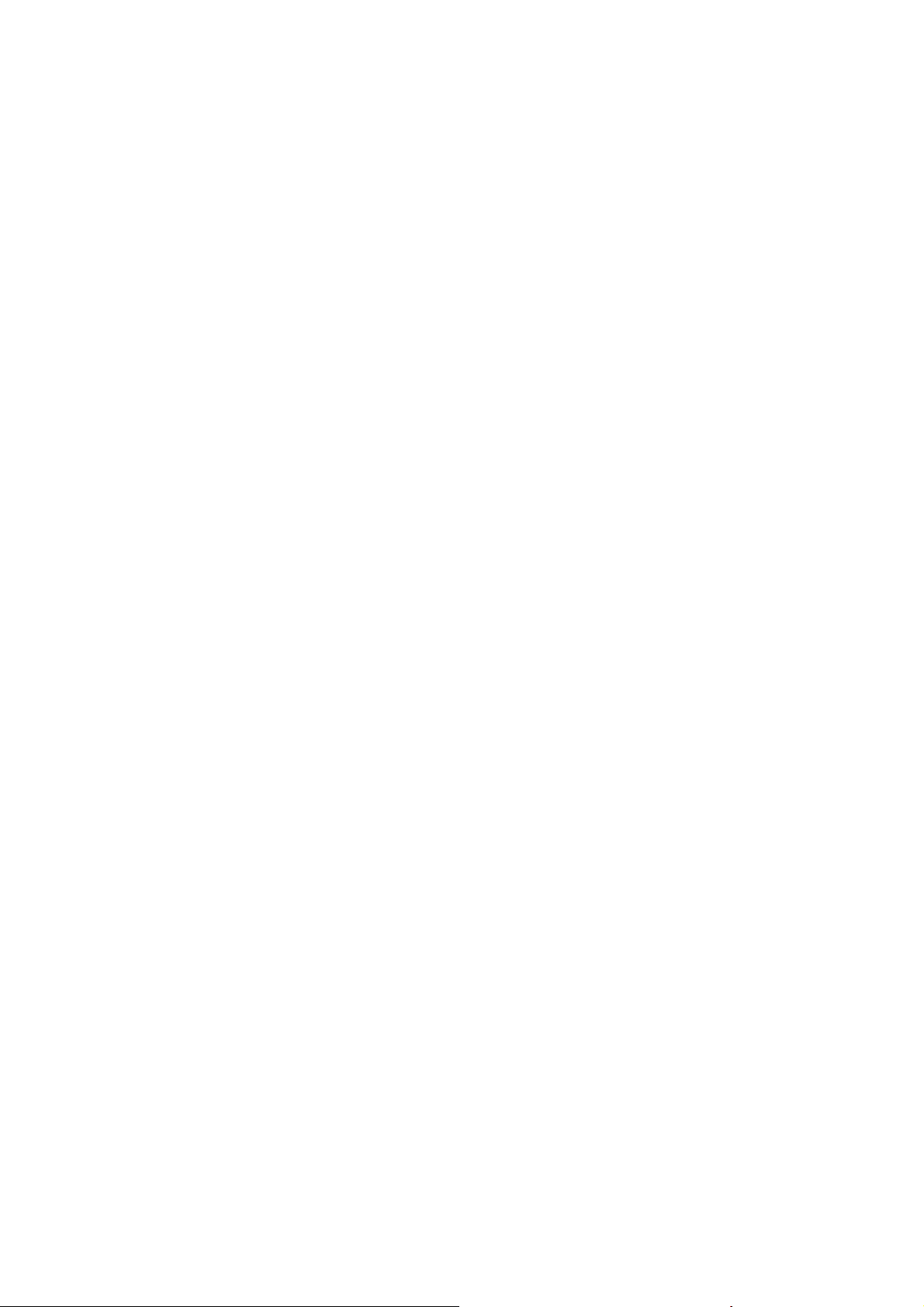
splashing onto the charger and causing an electrical shortage, leakage or other
malfunction.
If the charger comes in contact with water or other liquid the power must immediately
be switched off to avoid an electrical short or shock, fire or malfunction of the charger.
Please do not disassemble or modify the charger, as it will lead to bodily harm,
electrical shock, fire or damage to the charger.
Please do not use the charger in the bathroom or other excessively moist areas, as
this will cause electrical chock, fire or damage to the charger.
Please do not touch the charger, power cord or power socket with wet hands, as this
will cause electrical shock.
Do not modify or place heavy objects on the power cord, as this will cause electrical
shock or fire.
Before cleaning or carrying out maintenance please unplug the charger from the
electrical outlet.
When unplugging charger, do not pull on the cord, but rather hold on to the body of
the charger, as pulling on the cord will damage the cord and lead to electrical shock
or fire.
1.3.5 Cleaning and maintenance
The mobile phone, battery and charger are not water resistant. Please do not use
them in the bedroom or other excessively moist areas and likewise avoid allowing
them to get wet in the rain.
Use a soft, dry cloth to clean the mobile phone, battery and charger.
Please do not use alcohol, thinner, benzene or other solvents to wipe the mobile
phone.
A dirty outlet will cause poor electrical contact, lose of power and even inability to
recharge. Please clean regularly.
Page 8
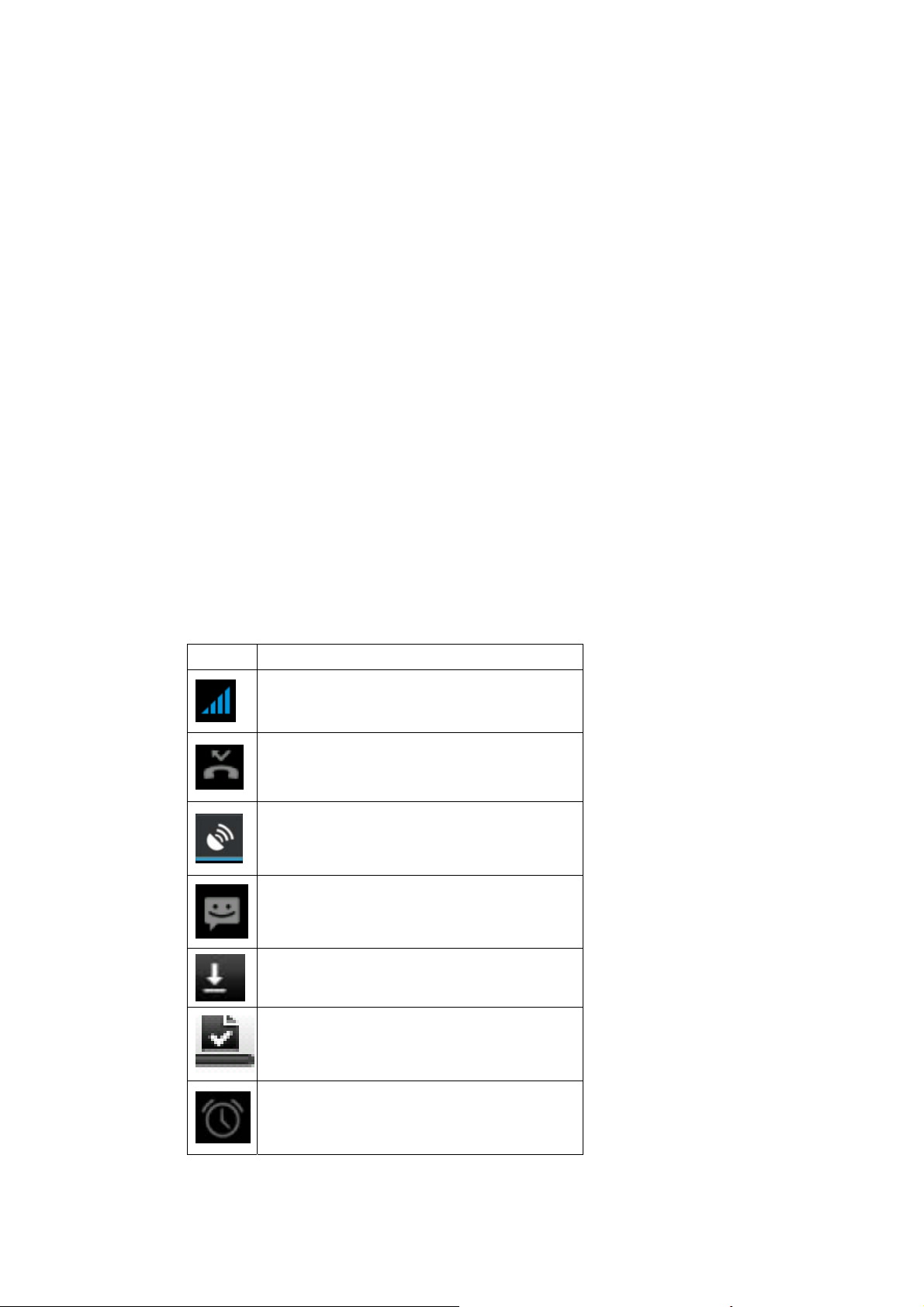
2 Getting Started
2.1 Component name and explanation
2.1.1 Technical parameters
Handset
Model
Dimension(L×W×T)
Weight
Lithium-ion battery
Model
Nominal voltage
Maximum charge voltage
Capacity
Standby duration
Talk duration
Travel charger
Model
Input
2.1.2 Icons
In the standby mode, the following icons may appear in standby sceen.
Icon Description
Indicate the intensity of network signals
Show missed calls
Location by satellite
Receive a new message
An application is being downloaded
The downloading is over.
The alarm clock has been set and
activated
Page 9
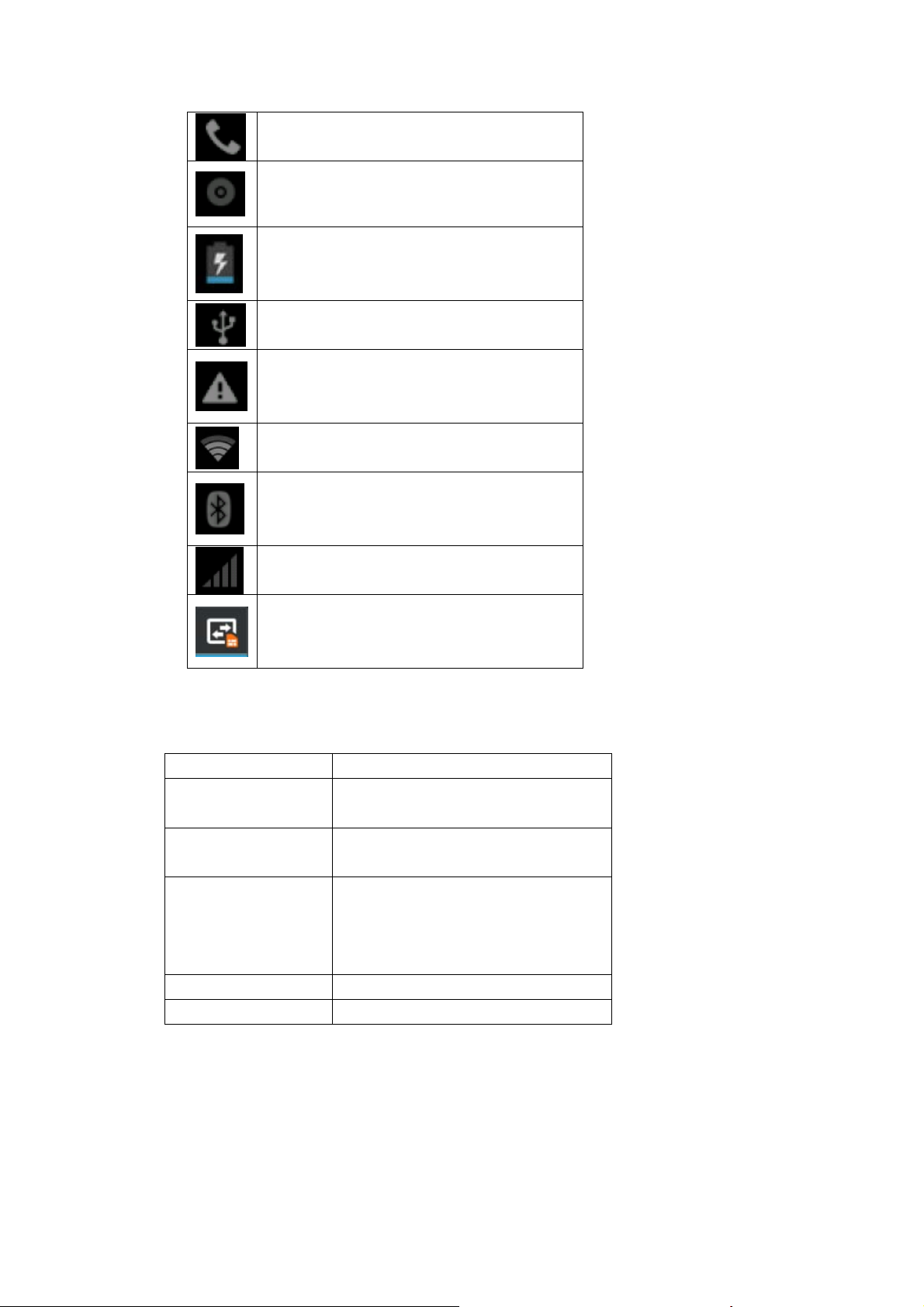
A call is in progress
The phone is playing a song
The phone is being charged
Enable USB
The access is blocked.
Get connected to the wireless network
Turn on the Bluetooth
No SIM card is installed in the phone
GPRS data connection is on
2.2 Key explanations
Key Explanations
Home key At any status, press the key to return
to the standby screen.
Power key Hold down this key to turn your
phone off and on.
Side volume keys During the conversation, press the
two keys to adjust the volume.
While playing an audio file, press
the two keys to adjust the volume.
Menu key Show options of current menu.
Return key Return to the previous menu.
Note: In this guide, the phrase “press the key” refers to pressing and thereafter
releasing a key. “Hold down a key” refers to pressing a key and keeping it depressed
for 2 seconds or longer.
The descriptions and functions of keys depend on the model of your phone.
Page 10
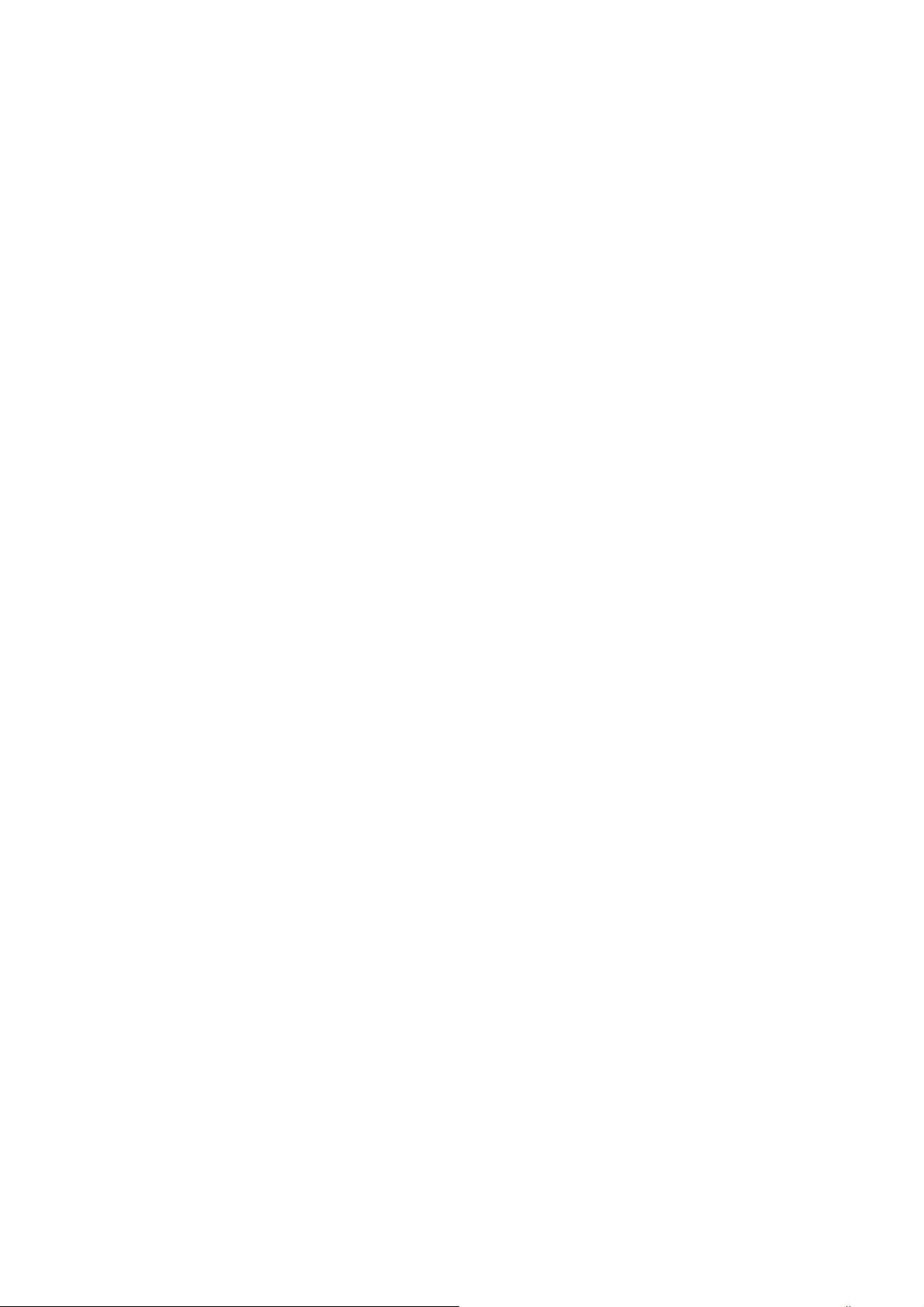
2.3 Using the touchscreen
Your phone provides many touch keys in the Main screen. To use these keys correctly,
calibrate the touch screen in advance. Meanwhile please follow the instructions:
■Do not touch the screen with wet hands.
■Do not touch the screen with great forces.
■Do not touch the screen with metallic or conductive objects.
2.4 Connecting to the network
2.4.1 Inserting and removing the SIM card
Turn off the phone; remove the battery and unplug other external power supplies.
Insert the SIM card into the SIM holder as shown in the phone.
When you need to remove the SIM card, turn off the phone, remove the battery and
then remove the SIM card from the holder.
Warning: Do turn off your phone before removing the SIM card. Never insert or remove
the SIM card when an external power supply is connected, as this may cause damage to
the SIM card.
2.4.2 Turning your phone on and off
To turn on your phone, hold down the power key on the top of the right side; to turn off
the phone, hold down the power key.
If you have turned on your phone without inserting the SIM card, the phone will
prompt you to install the SIM card. With the SIM card already inserted, your phone
automatically verifies the availability of the SIM card.
Then, the screen shows the following in order:
Enter PIN1—if you have set the SIM card password.
Enter phone password—if you have set your phone password.
Search for network—the phone searches for the appropriate network.
Notices:
If when you turn on the mobile phone, an exclamation mark appears on the screen and
does not disappear, this is possibly caused by misoperation, that is, you press the power
key and the volume up key at the same time. Such misoperation activates the recovery
mode, hence the occurrence f exclamation mark. If you just turn off the phone, next time
when you turn it on, it will still come to the recovery mode.
Solution:
Press the home key when the exclamation mark and robot appear, a menu will pop up.
Use the menu key to select “robot system now” to restart the phone.
2.4.3 Unlocking the SIM card
The PIN 1 (personal identification number) secures your SIM card from being misused
by others. If you have selected this function, you must enter the PIN1 code each time you
turn on the phone so that you may unlock the SIM card and then make or answer calls.
You can deactivate SIM card protection (see “Safety settings”). In this case, the misuse of
your SIM card cannot be prevented.
Press the Hang Up key to turn your phone;
Page 11
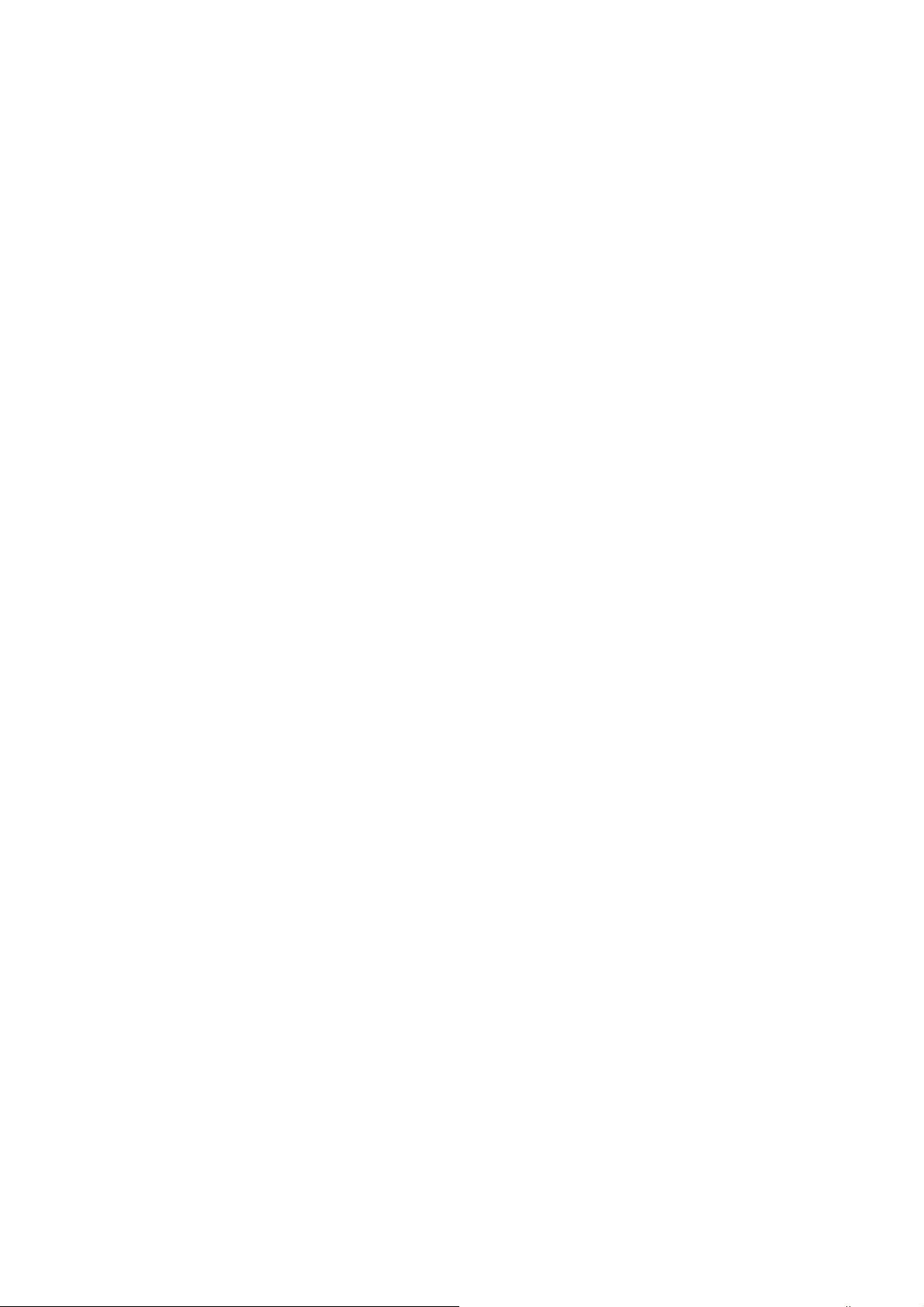
Enter your PIN1 code. Clear the incorrect digits by using the right soft key and press
OK for confirmation. e.g. if your PIN1 is1234, please enter:
1 2 3 4
If you enter incorrect numbers for three times in succession, your SIM card will be
locked and your phone will ask you to enter PUK 1 number. If you do not know the PUK 1
code, do not try. Instead, contact your network service provider. See “Safety settings”.
Note: your network service provider sets a standard PIN 1 code (4 to 8 digits) for your
SIM card. You should immediately change this number. See “Safety settings”
2.4.4 Unlocking your phone
To prevent unauthorized use, you can set phone protection. If you have selected this
function, you must draw unlocking pattern each time you turn on your phone, to unlock the
phone and then make or answer calls. You may clear the unlocking pattern (see Safety
settings). In this cause, the unauthorized use of your phone cannot be protected.
If you forget your phone password, you must contact the retailer or local authorized
service center to unlock the phone.
2.4.5 Connecting to the network
Once your SIM card is unlocked, your phone searches for available network
automatically
(the screen will show the network searching is underway). If your phone has found the
available network, the name of network service provider appears at the center of
screen.
Note: If “only for emergency calls” appears on the screen, it indicates that you are
beyond the network coverage (service area), and that you can still make emergency calls
depending on the signal intensity.
2.4.6 Making a call
When the logo of network service provider appears on the screen, you can make or
answer a call. The bars at the upper left corner of screen indicate the intensity of network
signal.
Conversation quality is significantly affected by obstacles, thus moving within a small
area while making or answering a call can improve the conversation quality.
2.4.7 Making a domestic call
In the Dial screen, enter a number, and press the Dial key to make a call. To change the
number, delete the digits you have entered. During dialing, the animation appears on the
screen. After the call is picked up, the screen will show call status information. If the
connection alert tone has been set, your phone will ring the alert tone (network
dependent).
To end a call, press the Hang Up key.
Page 12

Zone code Phone number Dial key
2.4.8 Making an international call
To make an international call, hold down the 0 key on the Dialing screen until the
international prefix "+” for appears. This allows you to dial an international number without
knowing its international fix (e.g. 00 for China).
Following the entry of international prefix, enter the country code and complete phone
number. For the country codes, follow the general conventions, for example, 49 for
Germany, 44 for UK, and 46 for Sweden.
Like making an international call via a fixed telephone, omit the “0” at the head of a
city code.
For example, to call our hotline from another country, you can dial:
+86 21 114
+ Country code Complete phone number Dial key
2.4.9 Making a call from the list
All calls dialed and received are stored within a list in your phone. Those dialed and
received recently are exhibited at the top of the list (see “Call Register”). All the numbers
are sorted by Dialed Calls, Received Calls and Missed Calls. Your phone also provides
options for you to view all calls. When the call Register is full, the old numbers will be
deleted automatically. To view the list, do the following:
To view the dialed calls, press the Dial key
You can dial any number from the list by pressing the Dial key.
When the call list appears, press OK to see details, or go to Options Save to place the
number into your Phonebook.
2.4.10 Making an emergency call
If you are beyond the network coverage (see network-signal-intensity bars at the
upper left corner of the screen), you can still make emergency calls. If your network
service provider does not provide roaming service to the area, the screen will show “only
for emergency calls”, alerting you that you can only make such calls. If you are within the
network coverage, you can also make emergency calls even without the SIM card.
2.4.11 Call menu
The Call menu is only visible during an active call, and features such as Call Waiting,
Call Diverting, and Multiple-party Call are network dependent. Contact your network
service provider.
The call options include:
Page 13

Mute
Mute
Do not send local voice.
Hands free
Switch on the loudspeaker to amplify the voice.
Hold
Put the current call on hold or retrieve the call on hold.
End a call.
End the current call.
New call
Make another new call
Click Menu key -- start voice recording
Start voice recording.
*.
Page 14

3 Functional Menu
(※Part of the following features depend on specific models)
3.1 File Management
The file management is composed of sdcard and sdcard 2, while sdcard is the
memory of the phone, sdcard 2 is the external SD card. In the file management, files can
be searched rapid, deleted or edited in each card and new filescan be created.
3.2 Sending an Email
You can send an Email to anyone who has an Email address.
Entering the procedure and set an account, you can click the account so that you
come into the account already created, you can also activate, compile and create an
account and then delete the operating. The email can be sent and received just like in a
computer. This procedure requires the network support.
3.3 Dialing
When dialing, you can have a quick acess to the call records, contacts and digit dial
keyboard(used for manual dialing) by the menu key on the screen.
Page 15

3.4 3G video call
Click a number portrait in the phonebook, and you can do these things instantly: dial,
send a message and make a video call. During the video call, you can select applications
such as adjusting it to mute mode, switching to robot portrait, turning off the voice and
intercepting photos to SD card.
3.5 Calculator
Your phone provides a calculator with 4 basic functions for the convenience of your
calculating.
Press this button
, and you delete the input and output in bitwise.
Notice: this calcutor is of limited accuracy and sometimes it causes error, please forgive
us for the inconvenience.
Page 16

3.6 Browser
The browser allows you to surf on the net and browse the page just like on the
computer. You can create on the phone a bookmark and synchronize it with computer.
You can have a quick access to your favorite sites on the main screen.
You could view web pages in longitudinal or transverse mode. The page rotates
according to the rotation of the phone and automatically adjusts to fit the page.
3.7 Voice Recorder
The recorder could be used to record audio files.
Page 17

To start voice recording: Tap
To end voice recording: Tap
To play back voice recording: Tap
The audio files are automatically stored on your phone. Click the Menu key,
and you can operate and set the recorded voice. The file can be in document
management and various players can be selected to play the voices.
3.8 Calendar
Calendar allows you to view your schedules and events at any time. You may view
schedules one by one or several ones at the same time.
Select to show calendar by day, week or month. If “by week (or month)”, the calendar
will be shown by week (or month). This application is convenient for you to view schedule
or add events.
3.9 Settings
Page 18

Reach the menu and customize your phone settings.
SIM card management: SIM card can be managed and made settings.
WLAN: WLAN can be turned on and off and made some settings.
Bluetooth: Bluetooth can be turned on and off and settings are made.
The information flow usage: It makes you in full awareness of the usage of the
information.
More: Click more and you will set up flight mode and VPN and more.
Audio profiles: General, silent, meeting and outdorr optional. In the meanwhile,
customized setting-up of some scene modes are allowed.
Select a mode and enter the customized setting-up, operational are vibration,
volume, ring tones, notifications and key beep, etc.
Display: Customized setting-up of the phone luminance, wallpaper, the screen and
screen time-out and font size is allowed.
Storage: The internal memory of the storage card and of the phone is shown.
Battery: The usage detail of the batteryis shown.
Applications: View, manage and delete the applications on your phone.
Account and synchronization: Set the synchronization of your phone account with
your phone.
Location service: Set the service during the locating.
Safety: Set unlocking pattern; lock the SIM card; set the SD card.
Language and keypad: Select a language and input method.
Backup and reset: Reset DRM and restore factory settings to clear all personal data
on your phone.
Date and time: Set current time and date.
Schedule power on/off: set the time to turn on or off your phone.
Auxiliary function: Some auxiliary functions can be set.
Developers’ options: Set some options used by developers.
About phone: View the model, service status, mobile software and hardware
information, etc.
3.10 Clock
Page 19

Clock
Enter the menu to display the current time.
Alarms
Your phone provides many groups of alarm clocks. Select one of them to edit and
customize alarm clock.
3.11 Radio
Wear your earpieces of radio before searching for channels.
Page 20

Glossary:
Channel list: Display the list of FM radio channels. You can select to play one of
them. (the list can contain 20 channels maximum)
Search: Select this option to automatically search for channels and generate the list
of channels.
Loudspeaker: Press the button to use the radio loudspeaker.
and : Tap to move to another channel.
► and : Tap to broadcast and pause.
3.12 Search
You can locally search for the information you need.
3.13 Contacts
The “contacts ” lets you easily call your colleagurs or friends, or send emails or
short messages to them. You may add contacts directly from your phone, or
synchronize “contacts” with any application on your computer. You may open
“contacts ” directly from the Main screen, or open it via the “Dialing” application.
Page 21

Add a contact:
To add a contact, directly enter the name and phone number, or import the name and
phone number from the SIM card. (The number of contacts you can add is limited by the
memory of your phone.)
Search for contacts:
To search for a contact, press the Search key in search screen, and a search box will
pop up. In the search box, enter the key words, such as first name, second name and
company name. While you are entering the key word, the matching contacts immediately
appear.
Edit a contact:
To edit details of a contact, select “Edit a contact”.
Delete a contact:
To delete the current contact, select “Delete a contact”.
From the menu, you can also synchronize with or share an account or import or export
a contact.
3.14 Gallery
Gallery is a picture manager that typically exhibits miniatures, supports the features of
“save picture”, “set pictures as desktop” and “share picture”.
Page 22

3.15 Wireless keyboard
3.16 Camera
Your phone provides the camera and video recorder features. Wherever you go,
you can take high-resolution photos and videos. It also supports advanced camera
features such as image stabilization, face embelishment, panorama shooting, high
dynamic range and zero delay shutter, which can also be customized.
3.17 Messaging
Messaging lets you send text and multimedia messages to any contact that has
an SMS device. The multimedia messages include photos, video clips (for iPhone
3GS or other new style phones), contacts information, and voice memos. What’s
more, you can send messages to several contacts at the same time.
Note: Perhaps Messaging is not available in all countries and regions. Probably you
Page 23

need pay for using Messaging. For more information, consult your network operator.
As long as you are within the network, you can use “Messaging”. As long as you can
make a call, you can send messages. You probably have to pay for sending or receiving
messages, depending on your network operator.
Send a message: Tap it, enter the number and name of the contact or select the
contact from Contacts. Tap the text box above keypad, enter the information and then tap
“Send”.
After selecting the number, you can select such options as Call, Add subject, Attach,
Insert facial expression, and more.
Tap Settings to set ringtone, Delivery reports, and maximum quantity of messages.
3.18 Bluetooth Proximity Sensor
Bluetooth proximity sensor mainly monitors and reports for the Bluetooth. By
checking the signal intensity of two devices, the monitoring side judges whether the
devices have been beyond the RF range and sounds the alarm tone.
The way of activating the reporting side: settings---wireless and network---Bluetooth
settings---Bluetooth advanced settings---Bluetooth proximity sensor, and then check in the
box.
The reporting side can be opened in Main Menu: Main Menu—Bluetooth proximity
sensor
3.19 Notification Menu
Slide and pull down menu on the main interface, you can see the message notice and
choose whether to turn on or off WIFI, Bluetooth, GPS, off-line mode. In the data
connection, the current SIM is available to make data connection of GPRS. Slide it around
you can see the options of profile for your convenience.
Page 24

3.20 Download Content
You can download through the browser things and pictures you want and list them in
the Download Content menu.
3.21 Music
Music is used for enjoying the stored audio files. Select Music, you can see the menus
of “ List of played songs”, “Songs”, “Specialists” and “Artists”.
To pause playing a song Tap
To resume playing a song
Tap
►
Page 25

To skip to the next song
or reading material
Return to the previous
song or reading material
To move fast backward or
forward
To skip to any point in a
song
Tap
Tap
Touch and hold
longer you hold, the more songs you
skipped.
Drag the progress bar.
or . The
3.22 Call Records
Come into the call records, you can view missed calls, reveived calls and outgoing calls.
The calling time is viewed in each record and features such as calling, sending messages
and adding to new contacts can be set. Deleting call records and seting up speed dial can
be done in the menu.
3.23 Widget
The widget is on the right of applications in Main Menu, holding down this widget,
you can drag it anywhere you want in the main screen. It is convenient for you to enter
that procedure.
Page 26

3.24 Selecting Wallpaper Source
Hold down the main screen, the options of selecting wallpaper source will appear, then
you can set up wallpapers you like.
Page 27

4 Text Input
Enter text via the keypad. Examples of text include contact details, emails, short
messages, and websites. The keypad provides the functions of spelling prediction,
spelling correction and learning while using.
The smart keypad may give you prompts of correct spelling, depending on which
application you are using.
Enter text:
1 Tap the text box (memo, or new contact) to call the keypad.
2 Tap the keys on keypad.
At the initial stage, you can tap keys using either of your index fingers. Once you get
familiar with the keypad, you can try tapping keys using both of your thumbs.
While tapping a key, the corresponding letter will appear above your thumb or another
finger. If you are tapping a wrong key, you may slide to the correct one. Only when your
tapping finger leaves a key, can the corresponding letter be entered in the text box.
To delete a character
To enter an
upper-case letter
To enter a digit
To enter a symbol
Tap
Ta p
letter.
Ta p
Ta p , and then tap that
。
, and then tap that
, and then tap that digit.
symbol.
Page 28

Quickly enter a space
To toggle input
methods
Press the space key twice
successively.
Hold down to
the keyboard.
to bring up
Page 29

5 SD Card Introduction
Your mobile phone supports SD card to expand the memory. Install the SD card
according to the indication.
As one of storages for your phone, SD card has been set as the default storage at
factory. You can directly use it without making any settings.
Use as flash disk: If “Phone——Data Wire——PC” is well connected, the PC will
prompt “New hardware is found”, and “MT65xx Android Phone requires to be installed” will
appear in the dialog box, see the figure below:
Check the relevant menus in the phone are opened or closed, selecting one by one as
follows:
Main Menu - Settings - Application - Development - USB debugging. Uncheck “USB
debugging”.
After checking and confirmation, reconnect “Phone - Data Wire - PC”, and pull down
notification menu in the standby interface:
Page 30

Select “used as USB storage device”, and the following screen pops up.
Select “USB storage device”, and such dialogue box pops up:
You can synchronize files on the computer with those on the phone according to your needs or
you can manage files on the storage card.
Select “MTP storage” to support the phone to function as a U-disk. If your computer is not
supported by WIN7, you need to install MTP drive (you can directly update window player to
Page 31

the latest wmp11 which comes with MTP drive).
Follow the prompts appearing in the phone to operate, so that data uploading and
downloading with U disk can be achieved.
Select “Camera PTP”, you can export photos on the phone to the computer.
Note:
Your mobile phone supports the plug-in feature. Without turning off your phone,
however, it does not support inserting or remove T card. Generally, it is not recommended
to remove and install the SD card.
6 FAQS and Solutions
If you have any questions about the phone, please find the solutions from the table
below.
FAQs Causes Solutions
Poor
reception
Echoes or
noises
Shorter
standby time
Failed to turn
on your phone
SIM card error The SIM card is
When you use your
phone at poor
reception areas, for
example, near high
rise buildings or base
rooms, the radio wave
cannot be transmitted
effectively.
When you use your
phone at network
traffic congestion,
such as working time
and off-duty time, the
congestion can result
in poor reception.
This is related to the
distance to base
station in question.
The trunk line of
network is in bad
condition. It is a
regional problem.
In some areas, the
call lines are in bad
condition.
The standby time is
relevant to network
settings.
Replace the batteries Change with a new
When no signals are
received, your phone
will continue
searching for base
stations, thus
consuming a large
amount of battery
power and reducing
standby time.
The battery power is
used up.
damaged.
Avoid this as far as
you can.
Avoid this as far as
you can.
You may ask the
network service
provider to provide
service coverage
map.
Hang off the call and
dial again. Choose
another better line.
In poor reception
areas, turn off your
phone temporarily.
battery.
Use your phone at
strong signal areas or
Turn off the phone
temporarily.
Check the battery
power level or charge
the battery.
Contact your network
service provider.
Page 32

Failed to
connect to the
network
Failed to
make a call
PIN code
error
Failed to
charge the
battery
Failed to add
contacts to
phonebook
Failed to set
up some
features
The SIM card is not
properly installed.
The metallic face of
the SIM card is
contaminated.
The SIM card is
invalid.
Beyond the GSM
coverage.
The signal is feeble. Retry at a stronger
The call barring
feature is used.
The fixed dialing
number feature is
used.
Enter incorrect PIN
codes for three times
in succession.
The battery or the
charger is damaged.
Charge the battery
Ensure the SIM card
is properly installed.
Wipe the face with a
clean cloth.
Contact your network
service provider.
Consult the network
service provider for
service areas.
signal area.
Cancel the call
barring settings.
Cancel the fixed
dialing number
settings.
Contact your network
service provider.
Change a new battery
or charger.
Change the
environment.
when ambient
temperature is
lower than -10℃
or above 55℃.
Poor connection. Check whether the
plug is properly
connected.
The storage space of
phonebook is used
up.
Your network service
provider does not
provide the services,
or you haven’t
subscribed them.
Delete some contacts
from the phonebook.
Contact your network
service provider.
Page 33

FCC Caution: Any changes or modifications not expressly approved by
the party responsible for compliance could void the user's authority to
operate this equipment.
This device complies with Part 15 of the FCC Rules. Operation is
subject to the following two conditions: (1) This device may not cause
harmful interference, and (2) this device must accept any interference
received, including interference that may cause undesired operation.
This device and its antenna(s) must not be co-located or operating in
conjunction with any other antenna or transmitter.
NOTE: The manufacturer is not responsible for any radio or TV
interference caused by unauthorized modifications to this equipment.
Such modifications could void the user’s authority to operate the equipment.
NOTE: This equipment has been tested and found to comply with the
limits for a Class B digital device, pursuant to part 15 of the FCC Rules.
These limits are designed to provide reasonable protection against
harmful interference in a residential installation. This equipment
generates uses and can radiate radio frequency energy and, if not
installed and used in accordance with the instructions, may cause
harmful interference to radio communications. However, there is no
guarantee that interference will not occur in a particular installation.
If this equipment does cause harmful interference to radio or
television reception, which can be determined by turning the
equipment off and on, the user is encouraged to try to correct the
interference by one or more of the following measures:
- Reorient or relocate the receiving antenna.
- Increase the separation between the equipment and receiver.
- Connect the equipment into an outlet on a circuit different from that
to which the receiver is connected.
- Consult the dealer or an experienced radio/TV technician for help.
Page 34

FCC RF Exposure Information and Statement
The SAR limit of USA (FCC) is 1.6 W/kg averaged over one gram of
tissue. Device types: N9330 (FCC ID: SW9N9330) has also been
tested against this SAR limit. The highest SAR value reported under this
standard during product certification for use at the ear is 0.117W/k
when properl
worn on the body is 0.
y
517W/kg. This device was tested
g and
for typical body-worn operations with the back of the handset kept
1.
0cm from the body. To maintain compliance with FCC RF exposure
requirements, use accessories that maintain a 1.0cm separation distance
between
the user's body and the back of the handset. The use of belt
clips, holsters and similar accessories should not contain metallic
components in its assembly.
The use of accessories that do not satisfy these r equirements may not
comply with FCC RF exposure requirements, and should be avoided
