Page 1
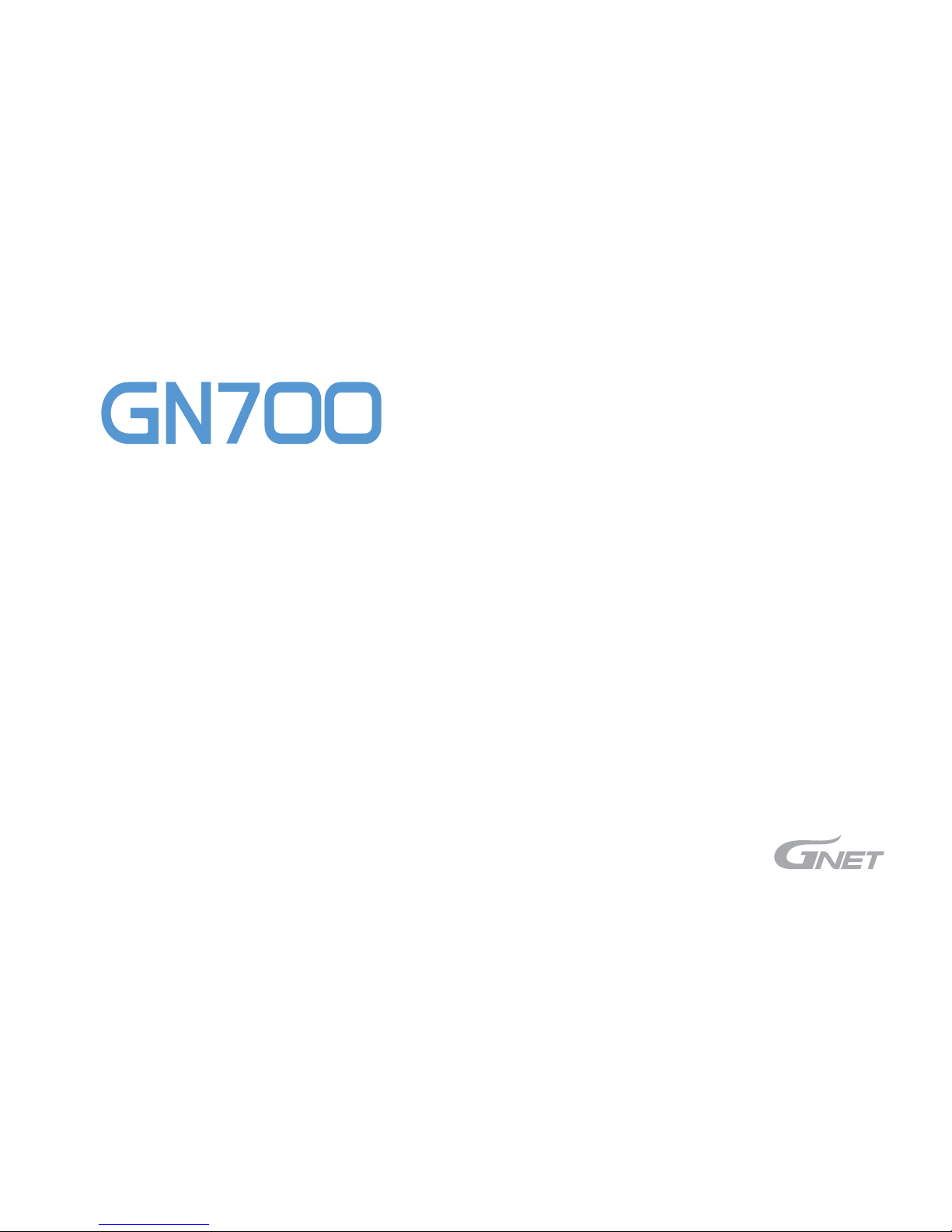
USER MANUAL
1CH Wi-Fi
SMART DASH CAM
G-NET SYSTEM l
Page 2
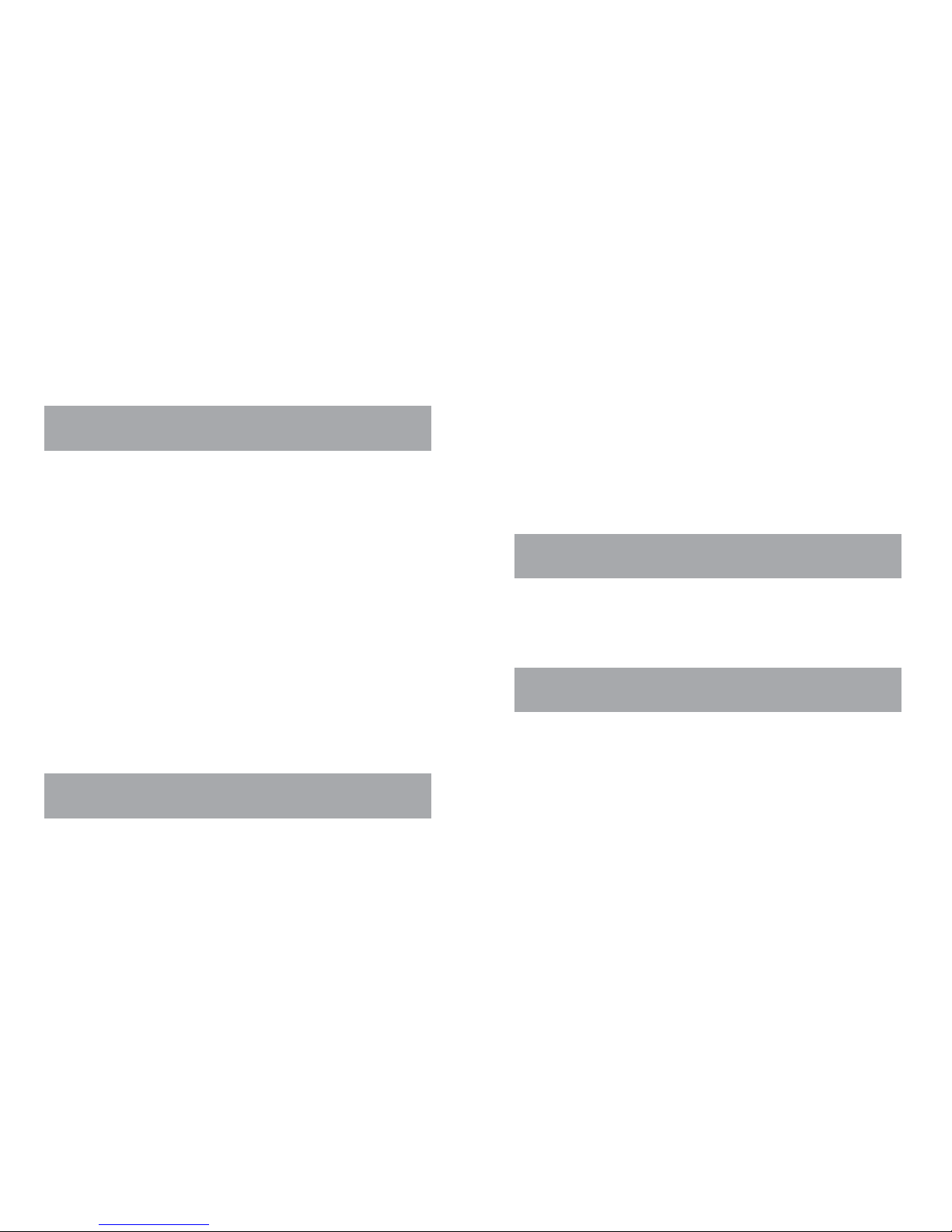
- BASIC COMPONENT / OPTIONAL PRODUCTS
- HOW TO INSTALL DASH CAM
- FUSE CABLE CONNETION
- HOW TO INSERT MEMORY CARD
- HOW TO USE
- TAMPER CHECK
- HOW TO CHECK RESULT OF TAMPER CHECK
- RECORDING MODE
- VOICE GUIDANCE
HOW TO USE
CAUTION FOR SAFE USE
CAUTION FOR MEMORY CARD
PRODUCT FEATURES
COMPONENT
NAME OF EACH PART
SPECIFICATION
INSTALLATION
02
03
04
05
06
07
08
・・・・・・・・・・・・・・・・・・・・・・・・・・・・・・・・・・・・・・・・・
・・・・・・・・・・・・・・・・・・・・・・・・・・・・・・
・・・・・・・・・・・・・・・・・・・・・・・・・・・・・・・・・・・・・・・・・・・・・・・・
・・・・・・・・・・・・・・・・・・・・・・・・・・・・・・・・・・・・・・・・・・・・・・・・・・・・・・・・・・・・・・・・
・・・・・・・・・・・・・・・・・・・・・・・・・・・・・・・・・・・・・・・・・・・・・・
・・・・・・・・・・・・・・・・・・・・・・・・・・・・・・・・・・・・・・・・・・・・・・・・・・・・・・・・・・・
・・・・・・・・・・・・・・・・・・・・・・・・・・・・・・・・・・・・・・・・・・・・・・・・・・・・・・・・・・・・
14
・・・・・・・・・・・・・・・・・・・・・・・・・・・・・・・・・・・・・・・・・・・・・・・・・・・・・・・・・・・・・・・
BEFORE USE
01
BASIC FUNCTION
02
- PRECAUTION FOR WI-FI CONNECTION
- HOW TO CONNECT / USE(Android)
- HOW TO CONNECT / USE(iOS)
PC VIEWER INSTALLATION
PC VIEWER MENU
ABOUT WI-FI CONNECTION
WI-FI CONNECTION & FUNCTION
MEMORY CARD VIDEO FOLDER
20
・・・・・・・・・・・・・・・・・・・・・・・・・・・
22
25
・・・・・・・・・・・・・・・・・・・・・・・・・・・・・・・・・・・・・
・・・・・・・・・・・・・・・・・・・・・・・・・・・・・・・・・・・・・・・・・・・・・・・・・・・・・
27
28
34
・・・・・・・・・・・・・・・・・・・・・・・・・・・・・・・・・・
・・・・・・・・・・・・・・・・・・・・・・・・
PC VIEWER FUNCTION
03
WI-FI CONNECTION WITH SMARTPHONE
04
CONTENTS
・・・・・・・・・・・・・・・・・・・・・・・・・・・・・・・・・・・・・・・・・・・・・・・・・・・・・
WARRANTY CARD
Page 3
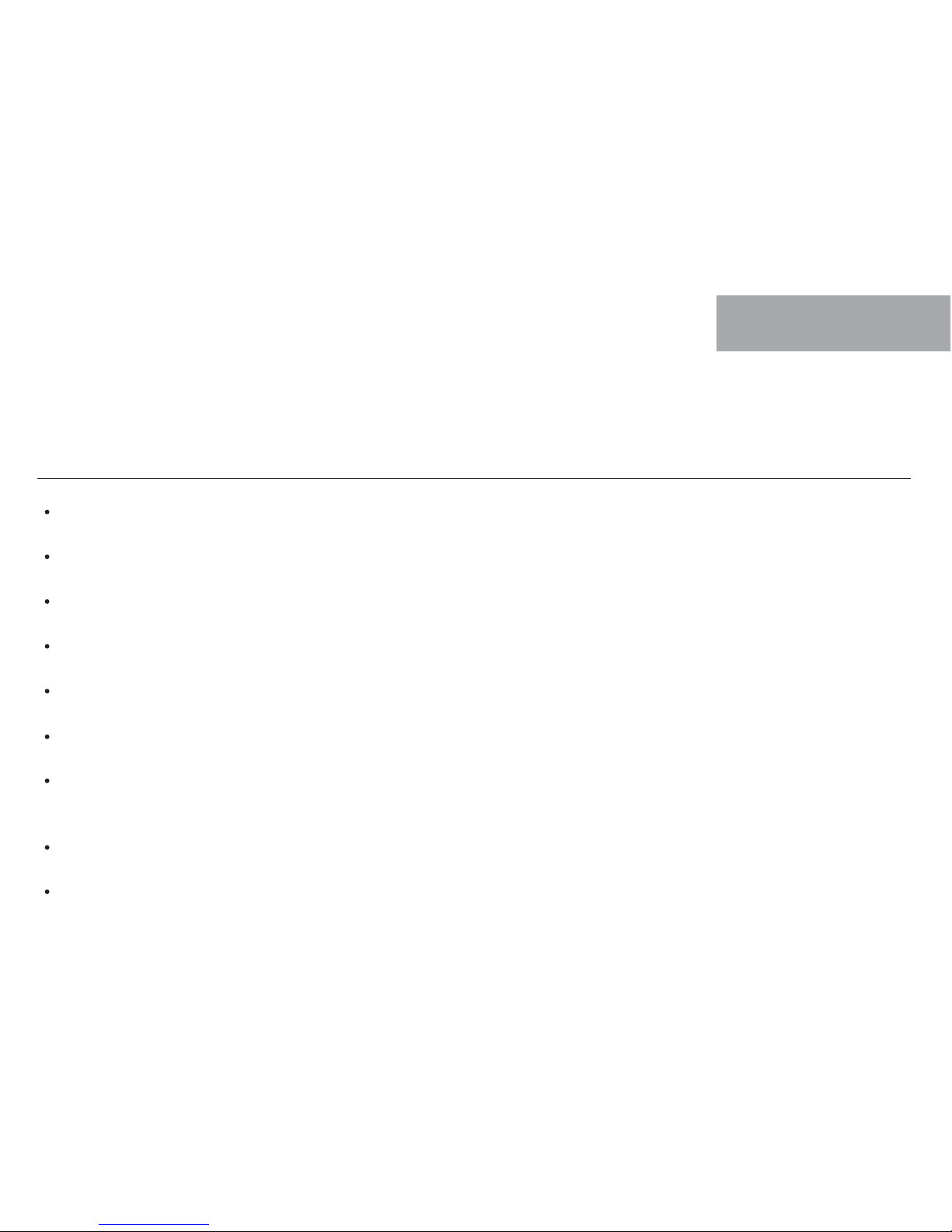
BEFORE USE
CAUTION FOR SAFE USE
All copyrights reserved to GNET SYSTEM.
If you take illegal action(copy, modification, distribution) without prior consent by GNET SYSTEM. GNET SYSTEM will apply legal sanctions.
02
01
Do not shock and insert foreign material.
Video quality and GPS signal reception may be affected by dark tint or special windshield. Refrain from dark tint or special windshield.
Do not disassemble or modify Dash Cam. GNETSYSTEM isn't responsible for dissembled modified Dash Cam.
Do not control Dash cam while driving for Safety.
In case that cleaning car inside, do not clean Dash cam with water and volatile material
Please check device' time. If user don't use Dash cam for long time, Dash cam would be initialized except for connecting with GPS.
If camera is exposed to direct sunlight, temperature in car would be high. So memory card error and camera image distortion are likely to happen,
In case that parking car outside for long time, we highly recommend that pulling out the power cable from power terminal of device.
Please avoid high temperature and high humidity which exceed Dash cam s working condition.
Periodically check Dash cam operation.
’
Page 4
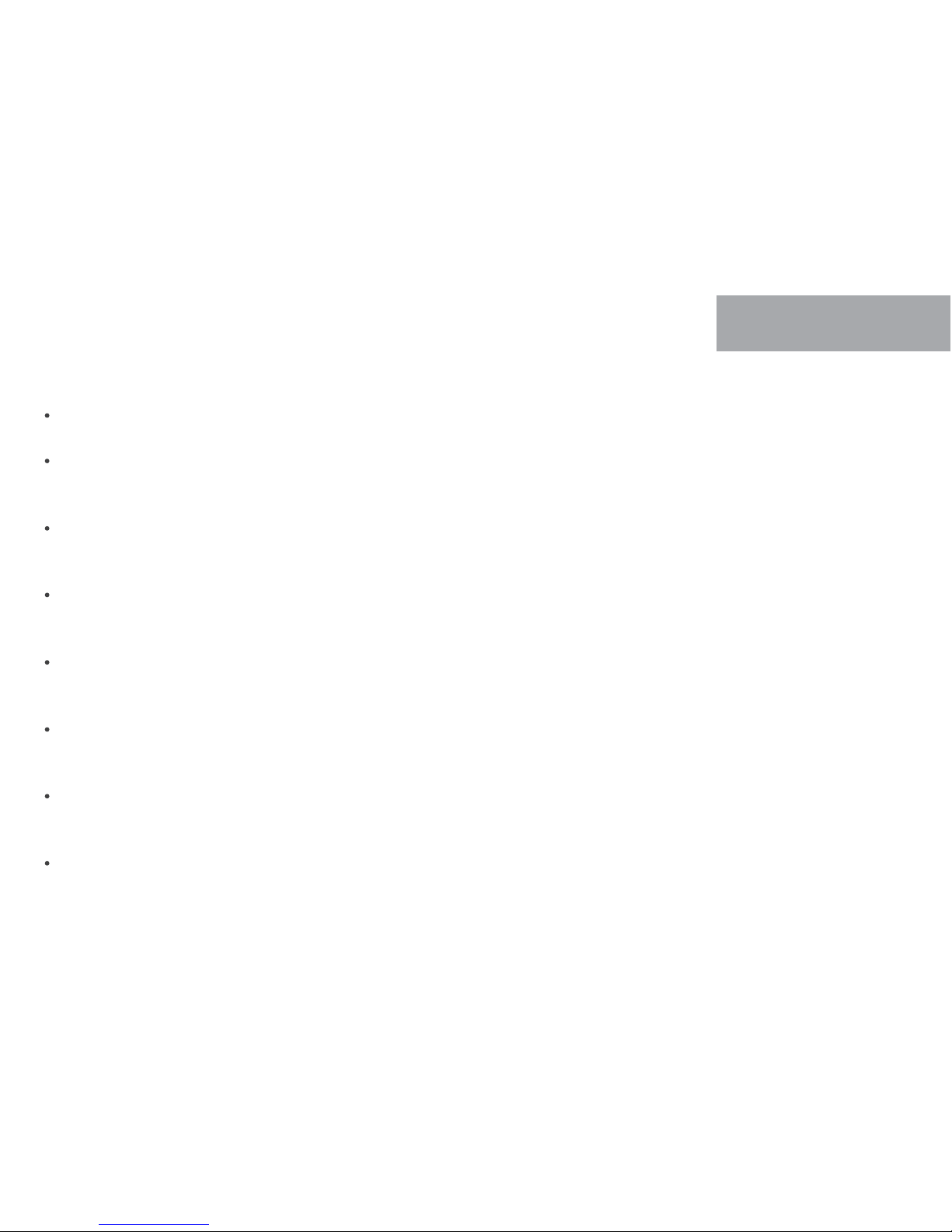
CAUTION FOR MEMORY CARD
01
There is the lifetime of memory card for writing & reading as memory card is expendable products.
Please purchase genuine Gnet memory card for preventing incompatibility problem, only genuine SD card which is designated and
supplied by GNETSYSTEM is under warranty. Other brand's memory card is not covered by warranty.
When accident is happened while you drive a car, please do backup of recording file to your PC.
After time pass, video data will be overwritten. Accident video is likely to be erased.
Please make sure to turn off power and REC LED before user take memory card out from camera.
- Video data is possible to be damaged. It cause defective memory card or shorten lifetime of memory card.
If memory card has different data which isn't related data for Dash cam, the Dash cam automatically erase it to keep video data stable.
Please do not use memory card for different purpose.
Don't need to format Memory card periodically. However, recommend formatting memory card once in a month for maintenance.
- Recommend you to format memory card through SD formatter program (www.sdcard.org).
Highly recommend to use genuine Gnet memory card. If you use other brand's SD card with dash cam, compatibility problem would be
faced with Dash cam. Support memory card Minimum: 4GB, Maximum: 128GB.
In case that first usage of memory card or after format, memory card will be standby mode for 3min ~ 5min to check JDR File system and
inspect memory card. Do not remove memory card during standby mode and format.
03
BEFORE USE
Page 5
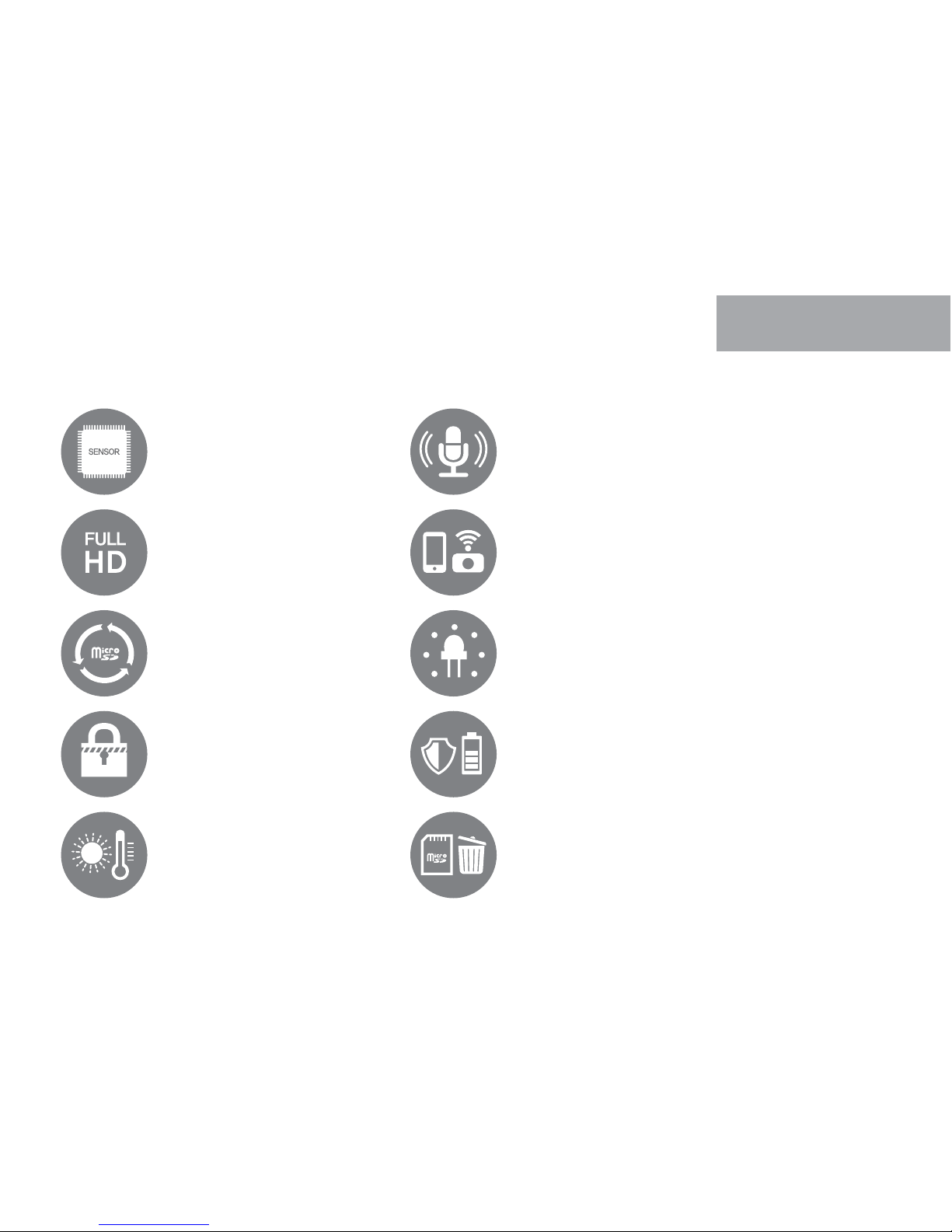
Voice Guide & Record Support
Built-in Microphone
Wi-Fi function : Communication with your IOS & Android Device
Check Video/ Download to Smart device / Configuration
/ Update latest Firmware
*Communication distance: 3m~5m
Depending on environment, communication distance would be affected
Intelligent Security LED(Motion Detection)
Low Battery Protection for constant recording
Power Off-12.0(24.0)V
Available to adjust setting with Viewers and application.
CMOS Sensor
1920x1080 Full HD
Super Clear Image Quality
Recording Stabilization for
sudden power cut off
Tested in High Temperature
Memory Auto Recovery System
Auto Recovery for Data error
Format -Free Function
PRODUCT FEATURES
01
04
BEFORE USE
Page 6
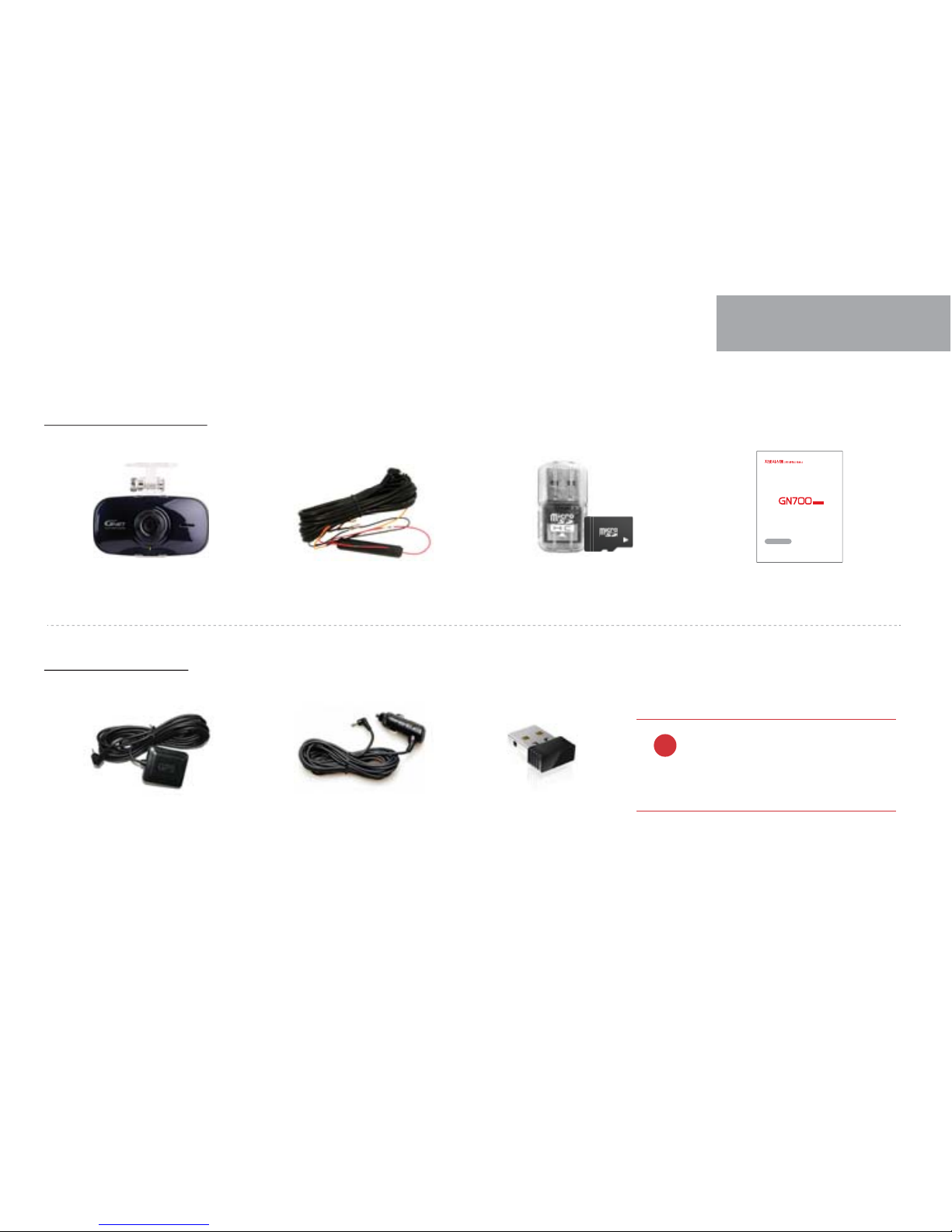
Main Camera(Including bracket) Direct power cable USB Reader, Micro SD card User Manual
External GPS Cigar jack power Cable Wi-Fi dongle
※The image of components may be different from the real components. ※Specifications and Components may be changed for improvement without notice in advance
※We are highly recommend to use Genuine memory card from Gnetsystem.
COMPONENT
01
Basic Components
Optional Product
External GPS, Cigar jack cable,
Wi-Fi dongle are sold separately
with extra cost.
!
05
BEFORE USE
1CH
FULL HD
본 간단 설명서는 GN700을 사용하기 위한 가장 기본적인 내용만을 다루고 있으며,
GN700에 대한 상세한 내용은 지넷시스템 홈페이지(http://www.gnetsystem.com) > 고객센터 >
다운로드에서 사용자 설명서를 다운로드해 상세 내용을 확인 후 사용하시기 바랍니다.
간단설명서
rev01
Page 7
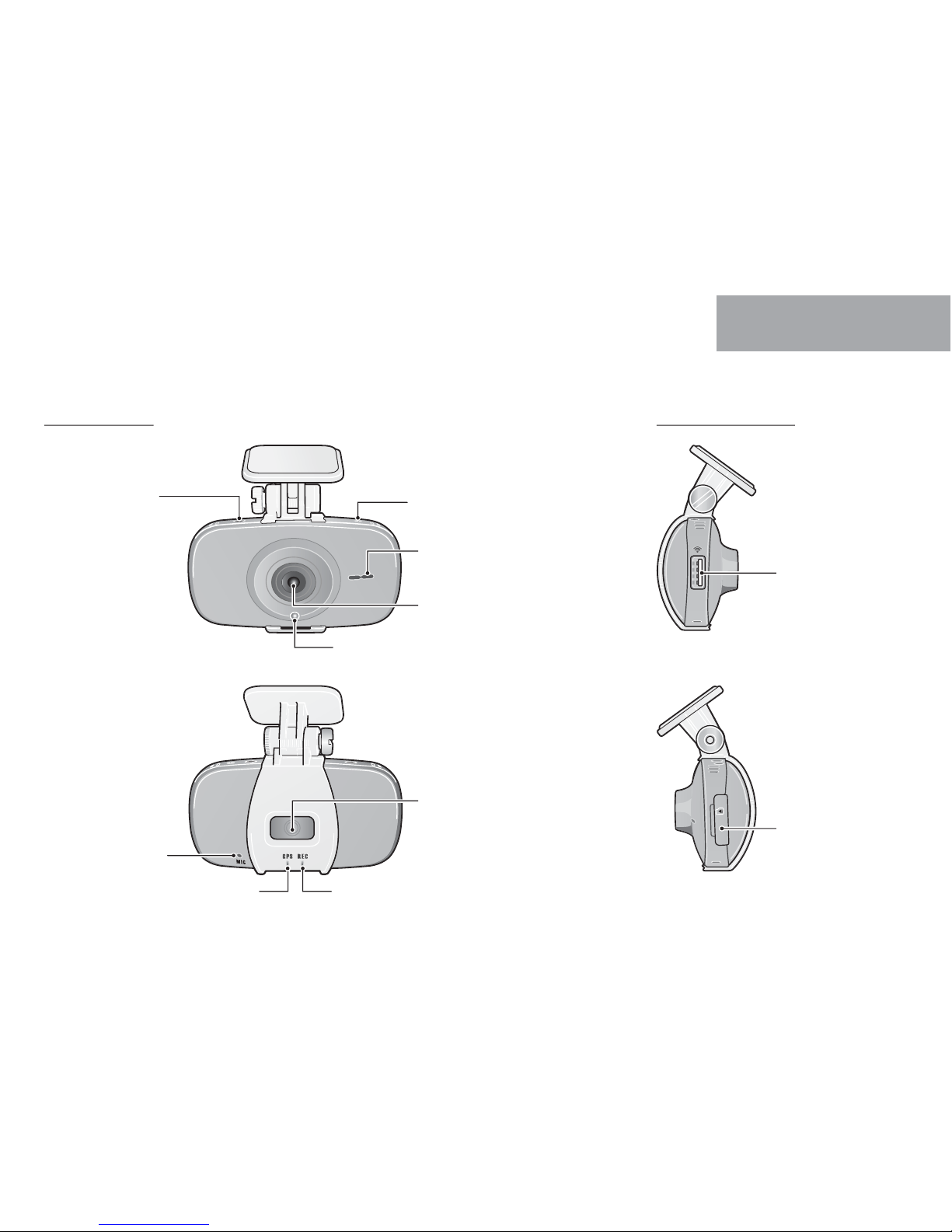
Left / Right side
Wi-Fi Stanby mode last
for 2mins, it will be released
without further step.
Wi-Fi button
for registration
Microphone
GPS LED Record LED
When device
is power on,
it will start normal
recording
DC-IN
Camera lens
Security LED
External GPS terminal
Speaker
Micro SD Memory
card Slot
Wi-Fi USB Slot
NAME OF EACH PART
01
Front / Back
06
BEFORE USE
Page 8
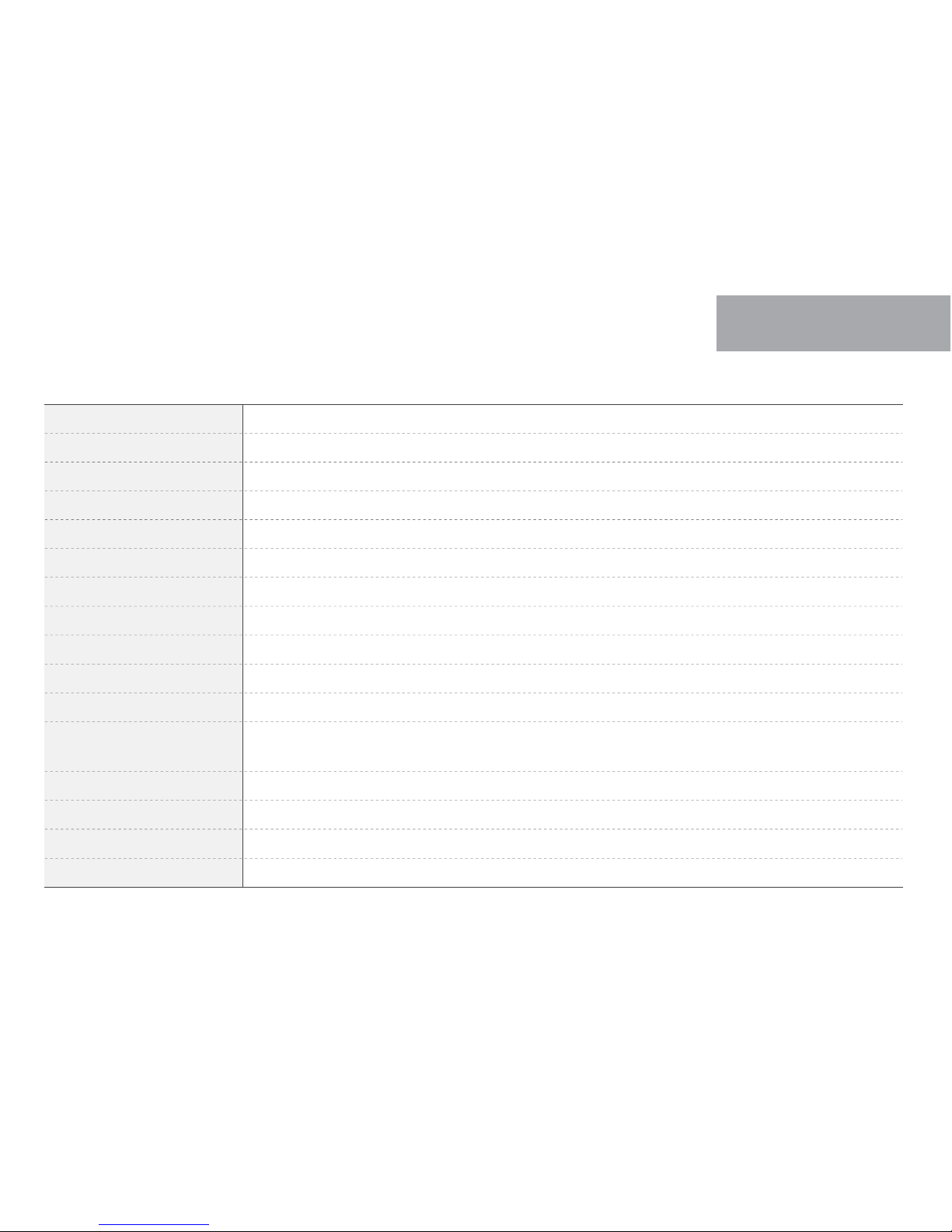
Image Sensor
Audio input
Video Compression
Audio Compression
Resolution
FPS
Wi-Fi
G-Sensor
Voice Guide(Speaker)
External GPS Sensor
Lens
Viewer
Power
Allowed Current for fuse
Operation Temperature
Humidity
Full HD CMOS Sensor
Built-in Microphone
H.264
ADPCM
Full HD 1080P(1920x1080)
Max. 30fps
Standby mode for mobile registration.
Event recording by External Shock
Operation Status alarm / Voice guidance
Synched with Google map, Keep track of location and Speed
140˚ wide lens
Windows XP/7/8/10, Support 32Bit / 64Bit, Supported over OSX 10.7 64Bit
Synchronizing Google map with PC viewer is supported over Windows7 and explorer 10 as per Google' s policy.
DC 12V - 24V
3A
-20℃ ~ 80℃
10~95%
※Specifications and Components may be changed without notice of improvement in advance.
SPECIFICATION
01
07
BEFORE USE
Page 9
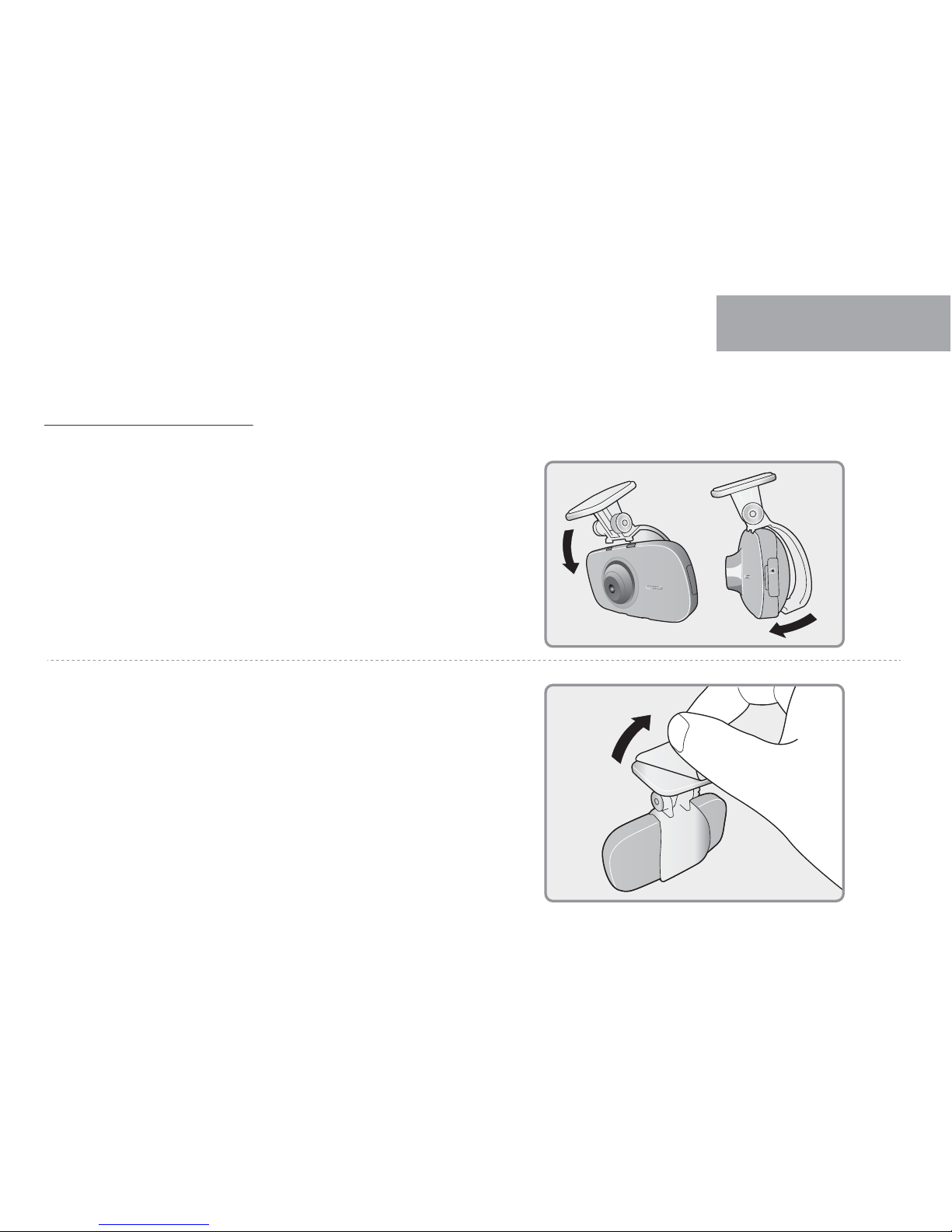
①
②
Put Memory card into Memory card slot then detach adhesive tape.2
INSTALLATION
01
How to install Dash cam
Assemble the Front cam with a bracket. Until the hook is located on
right place with coming sound of click according to the order (①,②).
1
08
BEFORE USE
Page 10
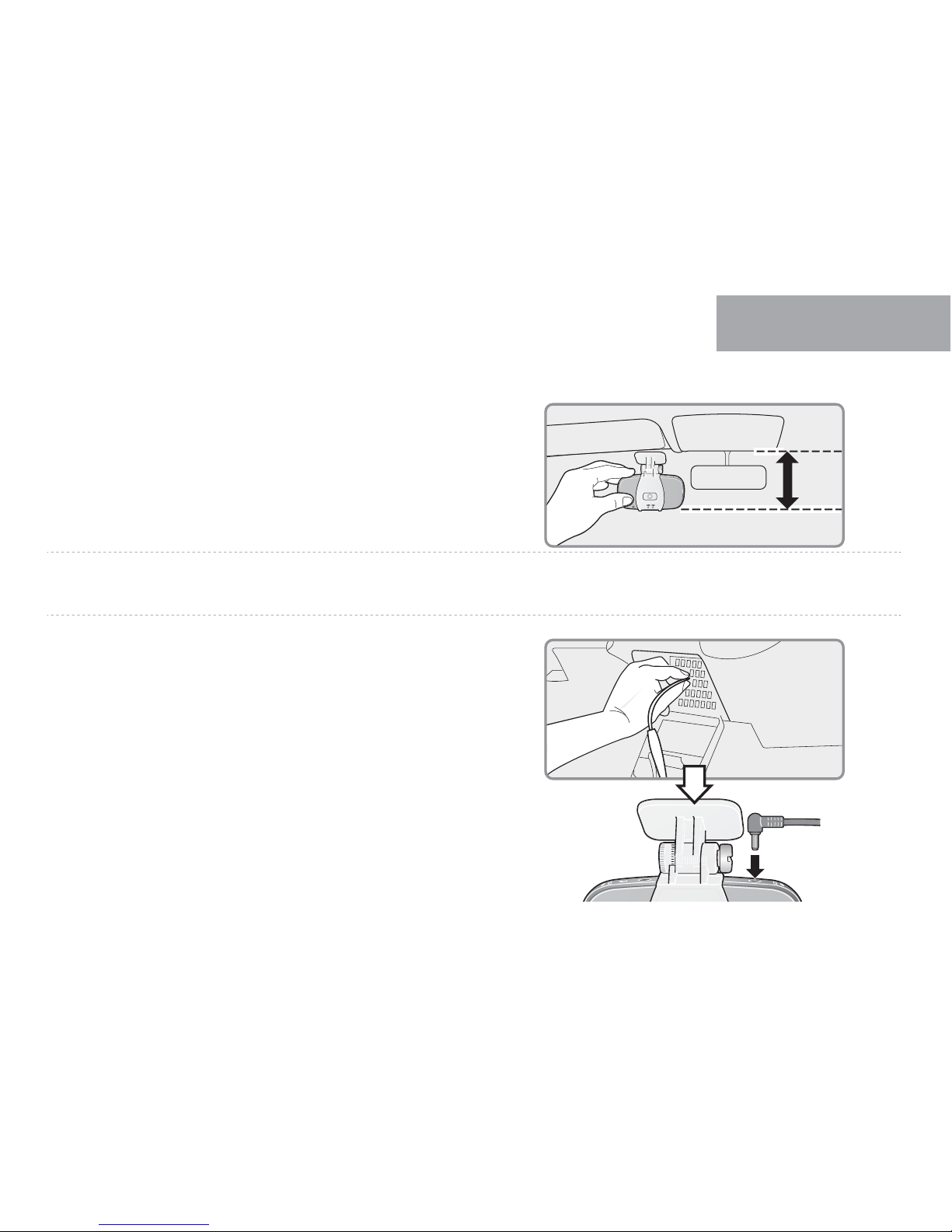
* Please refer to next page for hard wire installation.
Front angle may be different depend on car brand & model.
4
Connect direct power cable to Fuse box in car. 5
01
Install cam to Front windshield, then adjust the right angle position.
3
09
20%
BEFORE USE
Page 11
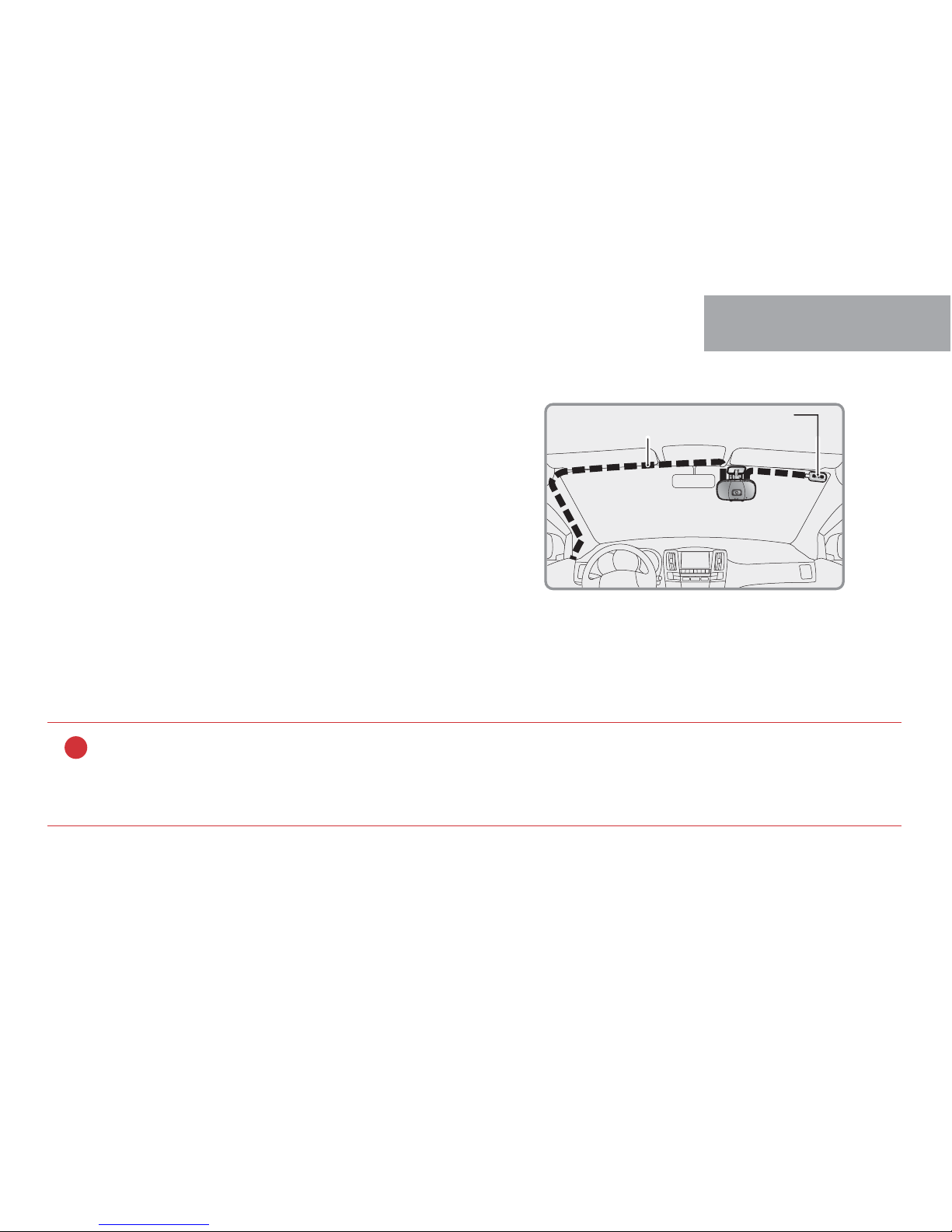
※Caution : few car navigations may face GPS reception of
interruption.
When installing Power cable and External GPS cable.
Recommend installing each cable in the opposite direction.
For instance, Power cable is toward driver seat and External
GPS cable is toward passenger seat.
01
Arrange power cable with cable holder for safe driving condition.
6
Caution of installing Dash cam.
- Do not install Dash cam outside.
- Do not place Dash cam on Driver's View.
!
10
BEFORE USE
01
BEFORE USE
Constant power cable
GPS
Page 12

01
Fuse cable Connetion
11
BEFORE USE
Fuse box s location inside of car is different depend on brand and car model, user be informed that need to contact shop and mechanic for
installation. Our company is not responsible for any personal carelessness.
’
Find Fuse box inside of car and then, Open up cover to find Fuse.
VCC wire : This wire need to be connected to the fuse which has current
when car engine is off.
ACC wire : This wire need to be connected to the fuse which doesn't
have current when car engine is off.
1
After connecting VCC, ACC on Fuse, put them into the fuse box
2
Page 13

01
BEFORE USE
GND wire need to be connect to ground in car
(Do not connect the volt which is connected to Dash board)
3
Start Dash cam to check the operation, neatly arrange the cables
With Front cam.
4
12
The colors of wires VCC, ACC, GND may be different. Please check Product manual before installation.
Page 14

01
How to Insert Memory card
Misplaced memory card causes defective which can’t record any video data. Therefore, please Insert memory card into right place with right position..
In case that first use Memory card or after format, memory card will be standby mode for 3min ~ 5min to Copy JDR File system and inspect
Memory card.
After voice guide of "start recording" comes. Dash cam starts recording.
Before use memory card, you should be aware of caution as below.
!
13
BEFORE USE
Page 15

Power on
Power off
External GPS
Voice recording ON/OFF
User Wi-Fi Registration
- After power on, all of LEDs with camera will be on.
- Start normal recording with voice guidance “start recording”
- If there is no GPS module with cam, GPS LED is not on.
- If power cable is removed from dash cam, all LEDs will be off.
- If external GPS isn't connected, GPS LED Would be turned off.
- Press Wi-Fi button for 2 seconds to off voice recording.
And, voice recording will be activated after pressing Wi-Fi button again.
- When press Wi-Fi button, "Standby mode registration" voice will come out as it becomes standby mode.
If there is no Wi-Fi connection within 2mins, Wi-Fi registration mode will be automatically released.
BASIC FUNCTION
HOW TO USE
02
HOW TO USE
14
Page 16

If user press Wi-fi button for 5 seconds or more, the Tamper check will be started
with voice guidance.
All of recording files in SD card will be verified through inspection, there will be
buzzer sound every time each file is completed.
When it detects tampered recording file, the log record will be saved as designated
directory(sdroot/config/tamper.txt)
The result of tamper check will be notified to user with Voice guidance.
- No tamper detection : “Data verification passed.”
- Tamper detection : “Data verification failed
If user press button again, Camera will get restart to activate normal recording.
1
2
3
4
5
Tamper check
15
02
BASIC FUNCTION
Page 17

log.txt
system.cfg
version.ini
Tamper.txt
[TAMPER_RESULT]
00000000.jdr=Tamper Detection
How to check result of Tamper check
Put Memory card Reader into PC after removing Memory card from Device.
And, open the “Config” folder.
Open the “Tamper.txt” file in the “Config” folder.
You can check the log record when the file is opened.
1
2
3
[File name] = [Tamper check status]
[Tamper check status] → Record for Tampered file
With successful cases from tamper check, the tamper.txt file will be made even if there is no statement in that file.
If the tamper check is taken with copied SD card which has copied video data from origin SD card, all data in SD card will be removed as tamper
check is not correctly working. So, user need to check video after taking tamper check.
16
02
BASIC FUNCTION
Page 18

-
-
-
-
-
-
-
-
-
-
-
Automatically normal recording is initiated.
Security LED will blink every 2 seconds.
Any impact on dash cam is detected by internal sensor, dash cam record videos as event recording
mode with LED blinking.
After event record is finished, normal record will be initiated.
If there is no ACC current, the parking mode will be activated after 10 seconds(Parking mode defaulted)
10 framed recording in parking mode is to extend recording time.
Security LED blinks once every second
If ACC wire detect input current, dash cam will switch to normal recording.
If there is movement within 3m in parking mode, it is recorded as motion recording mode.
Security LED blink quickly.
After motion recording is finished, parking record will be initiated.
Normal Record
Event Record Impact Record
Parking Record
Motion Record
Recording Mode
17
02
BASIC FUNCTION
Page 19

Voice guidance
Contents
Normal recording
System off
Already registered
Battery off
Error of capture
Disable registration
Enable registration
Firmware invalid
Firmware update
GPS connect
Wi-Fi connect
Wi-Fi disconnect
No Wi-Fi Dongle
Fail to Wi-Fi function
Parking mode recording Start
Event recording Alarm
Parking mode released
Voice guide
Start recording.
Shut down the system.
Already registered smart phone.
Shut down the system to protect the battery of car.
Video is not being entered.
Stand-by mode for the registration is released.
Stand-by mode for the registration.
Program file is corrupt and can
'
t be installed.
On installing the program. Do not turn off the power.
GPS connected.
Users connected.
User access disabled.
No Wi-Fi Dongle.
This Wi-Fi-Module is not supported.
Records in parking mode.
Impact event has occurred during parking.
Driving mode to start recording. Safe driving.
18
02
BASIC FUNCTION
Page 20

Contents
Recording start
Registration complete
Registration Wi-Fi via a smart phone
Memory card damage
Memory card format
Memory card invalid
No Memory card
Voice guide off
Voice guide on
Off the system
LBP setting
Fail to tamper check
Tamper Check start
Tamper Check success
Version failed
Voice guide
Start recording.
Complete the registration.
Press the Wi-Fi button to register a smart phone.
Reboot because of the damaged memory card. Please replace the memory card if this occurrence continues.
On formatting the memory card. Please wait.
Memory card is damaged and cannot be recorded.
No Memory card.
Shut down the voice guidance.
Voice guidance starts.
Shut down the system.
Restart the system to protect the battery of car.
Data verification failed.
Start the data verification.
Data verification passed.
Accessed viewer program is a lower version. Please update the viewer program.
19
02
BASIC FUNCTION
Voice guidance
Page 21

1
2
3
MEMORY CARD VIDEO FOLDER
Removing Memory card after device is perfectly off.
Please put the memory reader with SD card into USB port of PC.
Select removal disk in “My computer”
- If there is a configuration about event capacity which is over 10% by viewer or application, Event folder is created in SD card.
Please do not manually format memory card.
Please do backup videos to your PC, if there is important video in memory card.
!
20
02
BASIC FUNCTION
Page 22

1 2 3
4
Config (Manage system)
Data (Normal recording)
Event (Event recording)
Update (firmware update)
1
2
3
4
※ Recording time (Default: 30fps)
: 8GB(150mins), 16GB(5hrs), 32GB(10hrs), 64GB(20hrs), 128GB(40hrs)
-
-
-
-
-
Log.txt : It records device's statement as text file.
Version.ini : State version information about device.
Recording files are located. The number of recording files are different depend on memory capacity.
And, fake files in SD card are existed to secure space in advance after initialization.
Event data (Impact, Parking, Motion) are located.
Locating new firmware file in this folder. And then, the updating will be activated at the first time starting.
21
02
BASIC FUNCTION
Page 23

To play the Full HD resolution, the specification of PC should be over CPU-Dual 2.0G, RAM -2G, VGA-256M.
If the specification of PC is lower than standard, it is possible to happen ‘No play-back’ or ‘disconnect’
PC VIEWER FUNCTION
PC VIEWER INSTALLATION
03
!
1
2
3
4
There is no viewer program in SD card for the first time usage or get formatted by formatter.
Please connect power to the device after inserting Memory card.
Depends on the capacity, the recording time will be different. Take 3~5 minutes to initialize and create the file system when first use (All LED
will blink while it's taking initialization, and then, only REC LED will be blink when it start normal recording), so do not turn off the power.
Insert the Memory card to PC.
22
Page 24

5
6
7
Double click the "Viewer.exe" file in Memory card to install GNET viewer
program as picture shown.
Click the "Yes" button on the user control menu.
Click the "Next" button after select the installation.
23
PC VIEWER FUNCTION
03
Page 25

8
9
10
11
Confirmation pop-up window appears if there is internet condition as
picture shown. If there is no internet connection, Gnet viewer program will
be executed directly.
Press “Execute a viewer” button to start viewer program.
When the installation is completed, the program runs automatically and
Gnet icon will be created on your PC.
Open the file – Click the icon in the viewer to browse folder
window as shown in the picture. Select removable disk, press “OK”
button.
24
PC VIEWER FUNCTION
03
Page 26

5
6
7
G-Sensor(Acceleration) Graph
Playback speed
Volume
1
2
3
4
Recording File list
GPS reception
External GPS is needed
Google MAP
Synched when GPS is available
Color / Black and White Mode
9
Speed meter
Available only when installed GPS.
8
Playback Recording
◀
◀
◀
◀
◀◀
◀◀
Reverse Play, Normal Play
Pause
Repeat event
Step Reverse, Step
1 Frame Play
10
Video Control
Thumbnail
Drawing a lane
Print
Backup
Setup
Open file
1
2
3
4
5
6 7
8 9
10
PC VIEWER MENU
25
PC VIEWER FUNCTION
03
Page 27

<Enlarge G-sensor Data>
1
2
Location where video is playing
Data and graph (G-sensor data)
1
2
How to check the G-sensor data
When play the video, you can check the G-sensor data of
X-axis (direction), Y-axis (left and right), Z-axis (height).
26
PC VIEWER FUNCTION
03
Page 28

WI-FI CONNECTION
WITH SMARTPHONE
ABOUT WI-FI CONNECTION
Precaution for Wi-Fi connection
04
It provides Android and IOS platform. Please search “GNET” on Google play store or Apple App store.
Real time recording and playback via Wi-Fi may be delayed depend on specification of Smart device.
Do not use camera while driving, it may cause some serious accident. Please operate camera after parking in Safety place
Wi-Fi I USB dongle is optional product.
- Guide for Wi-Fi USB Module: Use only RealTek 8188CUS(RTL 8188CUS, RTL 8188EU) chip.
- Guide for Wi-Fi USB Module connection: Connect the Wi-Fi USB Module when power is off. Otherwise it might cause some damage to
Wi-Fi module.
!
27
Page 29

WI-FI CONNECTION & FUNCTION
How to connect – Android
1
2
3
Execute GNET app icon after installation to smart device.
The screen of GNET app is horizontal mode. The message to guide you
to register dash cam will show up at the first time. If select “No” to
terminate the application or select “Yes” to go product registration page.
It is searching and displaying registered dash cams with image, SSID and
model.
28
WI-FI CONNECTION
WITH SMARTPHONE
04
Before select the registered products, please keep the standby mode by
pressing the Wi-Fi button.
Page 30

2 minutes for registration standby mode and If the time is over,
there will be voice guidance “Stand-by mode for the registration released”
Dash cam maintain devices information which were connected once,
user doesn't need to do registration again.
4
5
6
Press the Wi-Fi registration button of product, there will be voice guidance
“Stand- by mode for the registration” and select the product in the list
to register. If you want to research dash cam, Press “Search” button.
In case of registration is not active or connection is failed in standby mode.
Voice guidance appears, please press Wi-Fi button to activate registration
mode again.
Registration process is finished as right picture shown. User can modify
dash cam name as what user want.
29
WI-FI CONNECTION
WITH SMARTPHONE
04
Page 31

1
2
3 4
Simple and easy setup with application by smartphone. Press save
button, dash cam will reboot to apply new configuration.
Move to registration page if click “Add” icon.
Real time recording shows if click “Connect” icon after registration.
Delete registered product if click “Delete” icon.
1
2
3
4
The menu will appear in the bottom of screen if touch the screen
lightly during real time streaming.
30
WI-FI CONNECTION
WITH SMARTPHONE
04
Page 32

How to connect – iOS
1
2
3
4
Execute GNET app icon after installation to Smart phone.
Turn on Wi-Fi function of Smart phone.
Select “GNET_BB_GN700_XXXXX” in Wi-Fi list.
Put [qwertyuiop] in the password window and touch the “Join” button.
31
WI-FI CONNECTION
WITH SMARTPHONE
04
Page 33

5
6
7
Press the Wi-Fi registration button of cam to activate register standby mode.
(Voice guidance: “Stand-by mode for the registration”)
If press current playing video in bottom menu, user can check real time video.
If register standby mode is not activated or released, a message will show up
like right picture. Try to press Wi-Fi button to activate Wi-Fi standby mode for
registration.
32
WI-FI CONNECTION
WITH SMARTPHONE
04
Maintenance time of register standby mode is 2 minutes.
If there is no connection of Wi-Fi, The voice guidance “Stand-by
mode for the registration is released” come out.
Page 34

1
2
3 4
4
Check Real time recording.
Playing record files in list which is organized on the timeline. User can play
video file.
Setup the product via smart phone easily if touch the “Settings” icon.
It will be rebooted once when press save button after finishing setup.
If you touch the “help” button, you can check the Wi-Fi setting help page.
1
2
3
When it is playing video, Dash cam will not be recorded for stabilization.
After it is changed to “live mode”, the recording will be started automatically.
!
33
WI-FI CONNECTION
WITH SMARTPHONE
04
Page 35

Product GNET Dash cam
Serial Number Purchasing date
Consumer
Name Tel
Address
1 year since purchasing date (It date not confirmed by receipt, manufacturing date + 2 Months)
Camera : 1 year, Micro SD Memory card, Accessory : 3 months
Vendor Tel
Period of free
guarantee
Model GN700
A/S service center: Songsan-ro 514-5 Songsan-myun, Hwasung-si, Gyunggi-Do, Korea
Tel: 82 1899 3287
This product is manufactured through a process of strict quality confirm and inspection.
In normal use, product will be repaired for free of charge if there is not consumer`s fault. The service fee might be charged if
warranty repair instructions applicable.
Warranty Card
34
Page 36

www.gnetsystem.com
6F Lotte IT Castle II Gasan Digital 2ro 98,
Geumcheon-gu, Seoul, Korea
