Page 1
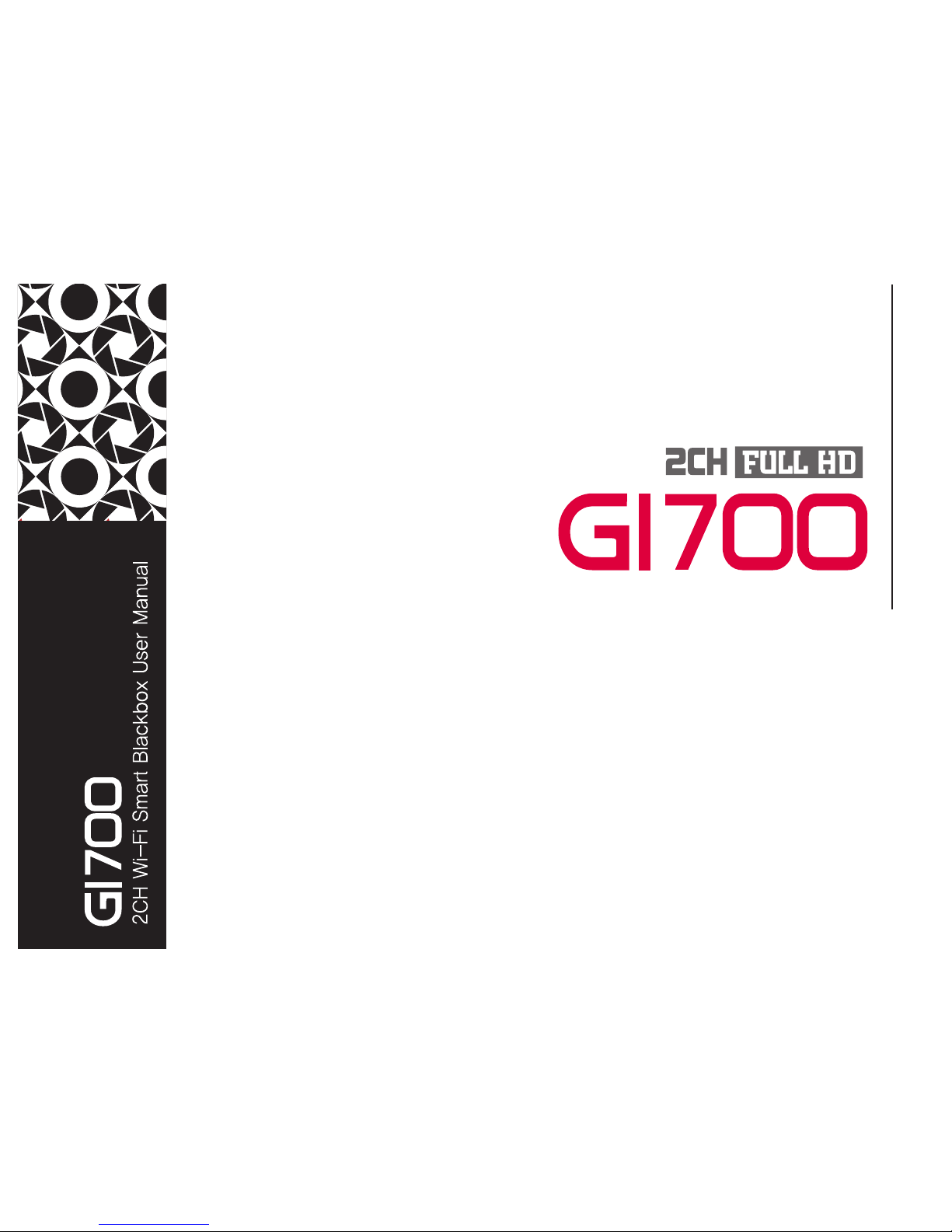
Read user manual carefully in order to protect
the user’s safety and ensure the accurate use of the product
G-Net system DASH CAM
USER MANUAL
Page 2
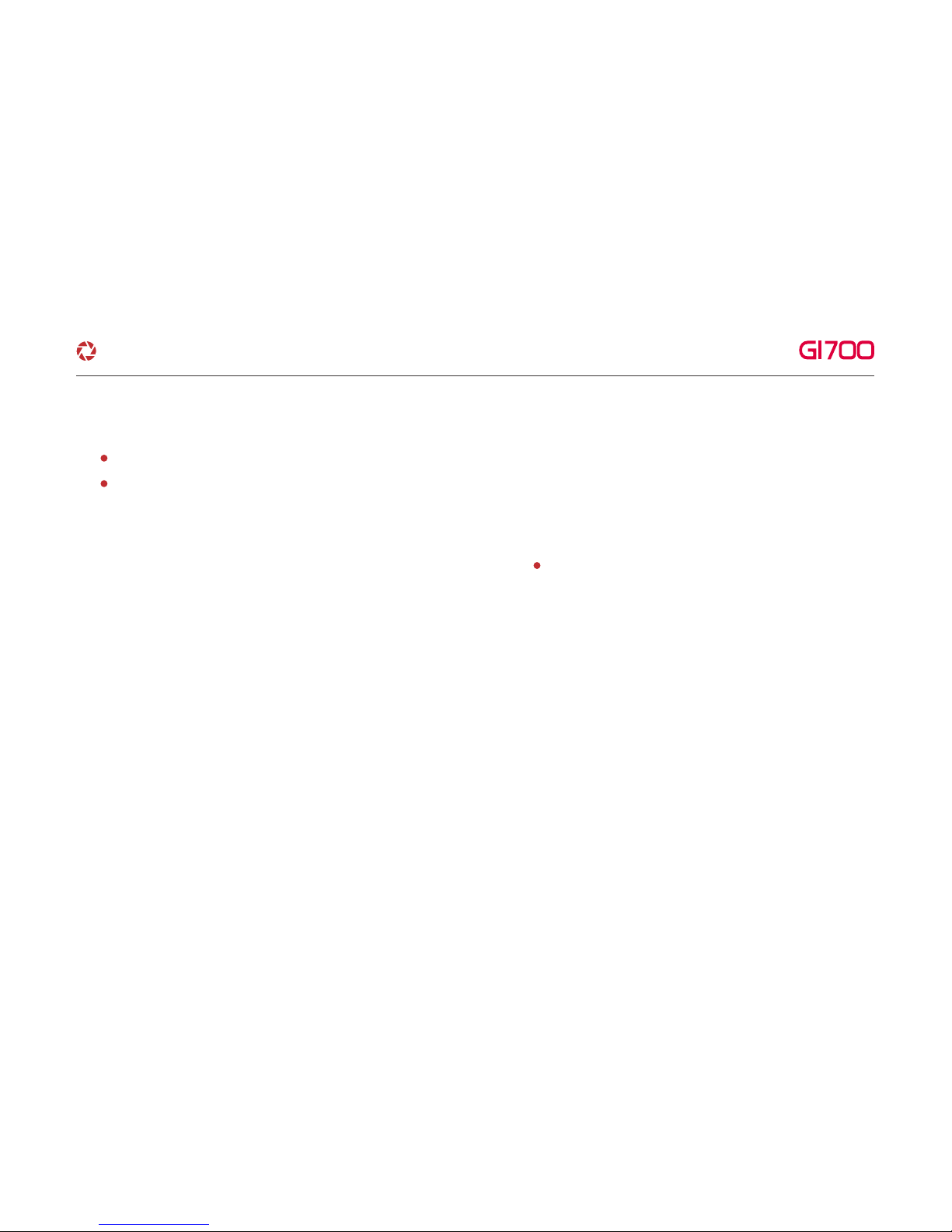
WARRANTY
11. BEFORE WI-FI CONNECTION
12. WI-FI CONNECTION &
FUNCTION
···········
35
··········· 36
WI-FI CONNECTION WITH iOS AND ANDROID
CAUTION FOR SAFE USE
CAUTION FOR MEMORY CARD
01. PRODUCT FEATURES
02. COMPONENT
03. NAME OF EACH PART
04. SPECIFICATION
05. INSTALLATION
BEFORE USE
··········· 01
··········· 02
··········· 03
··········· 04
··········· 05
··········· 06
··········· 07
CONTENTS
G-Net system DASH CAM
PC VIEWER FUNCTION
··········· 31
··········· 33
09. PC VIEWER INSTALLATION
10. PC VIEWER FUNCTION
06. Fuse Cable Connection
··········· 09
BASIC FUNCTION
··········· 10
··········· 30
07. HOW TO USE
08. MEMORY CARD VIDEO FOLDER
Page 3
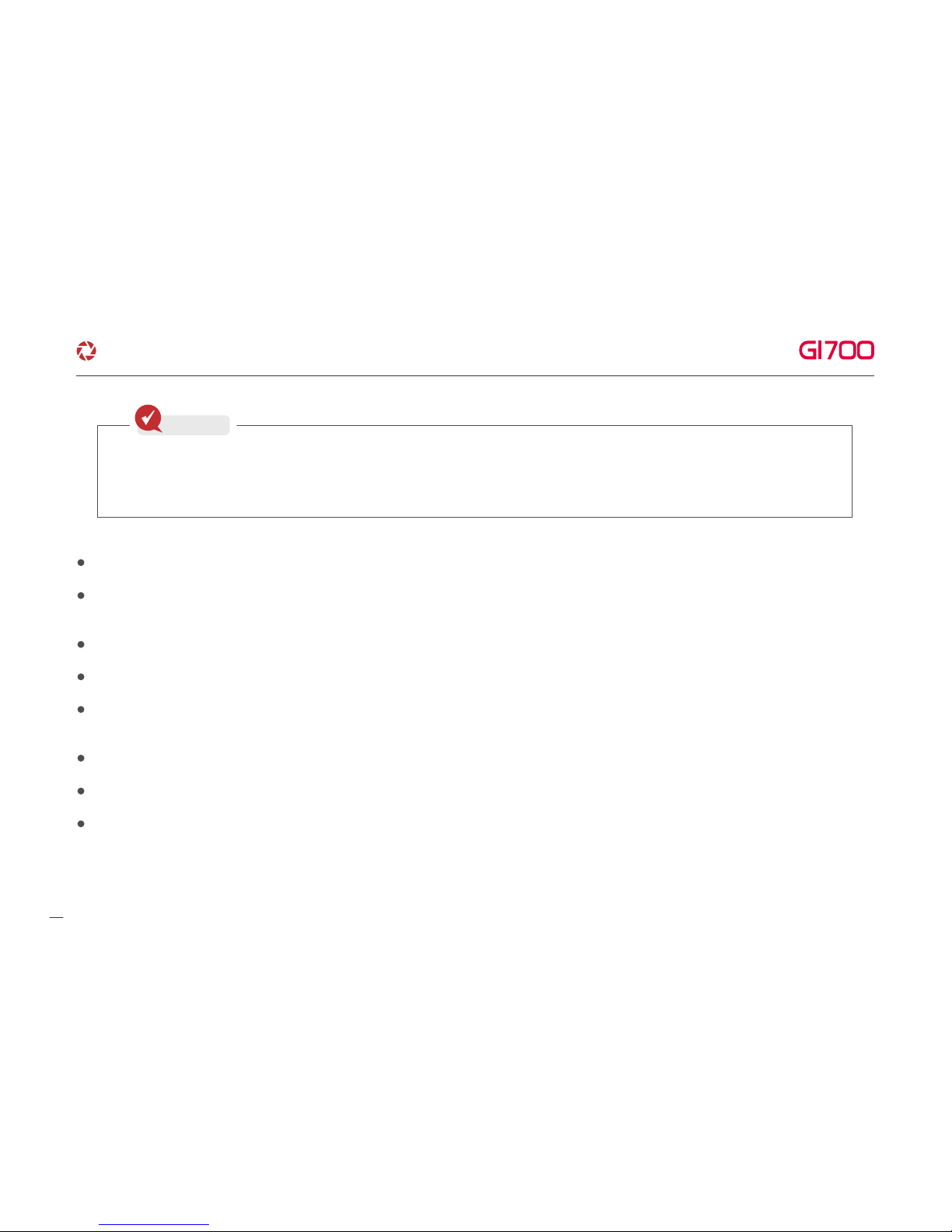
Do not shock and insert foreign material.
Video quality and GPS signal reception may be affected by dark tint or special windshield.
Refrain from dark tint or special windshield.
Do not control Dash cam while driving for safe driving.
Check always time. If don't use Dash cam for long time. Dash cam would be initialized except connecting External GPS.
If exposed by direct sunlight, temperature in car would be high. So Memory card error and camera image distortion are likely to happen.
In case that parking car outside for long period. We highly recommend that pull off power cable from power terminal of Dash cam.
Avoid high temperature and high humidity which exceed Dash cam specification.
Periodically check Dash cam operation.
Before driving, periodically check Rear cam operation through Live function on LCD. If Rear cam is defective,
Voice guide goes off once. And then, Rebooting dash cam, it only record front cam.
▶ All copyrights reserved to GNET SYSTEM.
▶ If you take illegal action(copy, modification, distribution) without prior consent by GNET SYSTEM.
GNET SYSTEM will apply legal sanctions.
CAUTION FOR SAFE USE
01
Check
G-Net system DASH CAM
Page 4
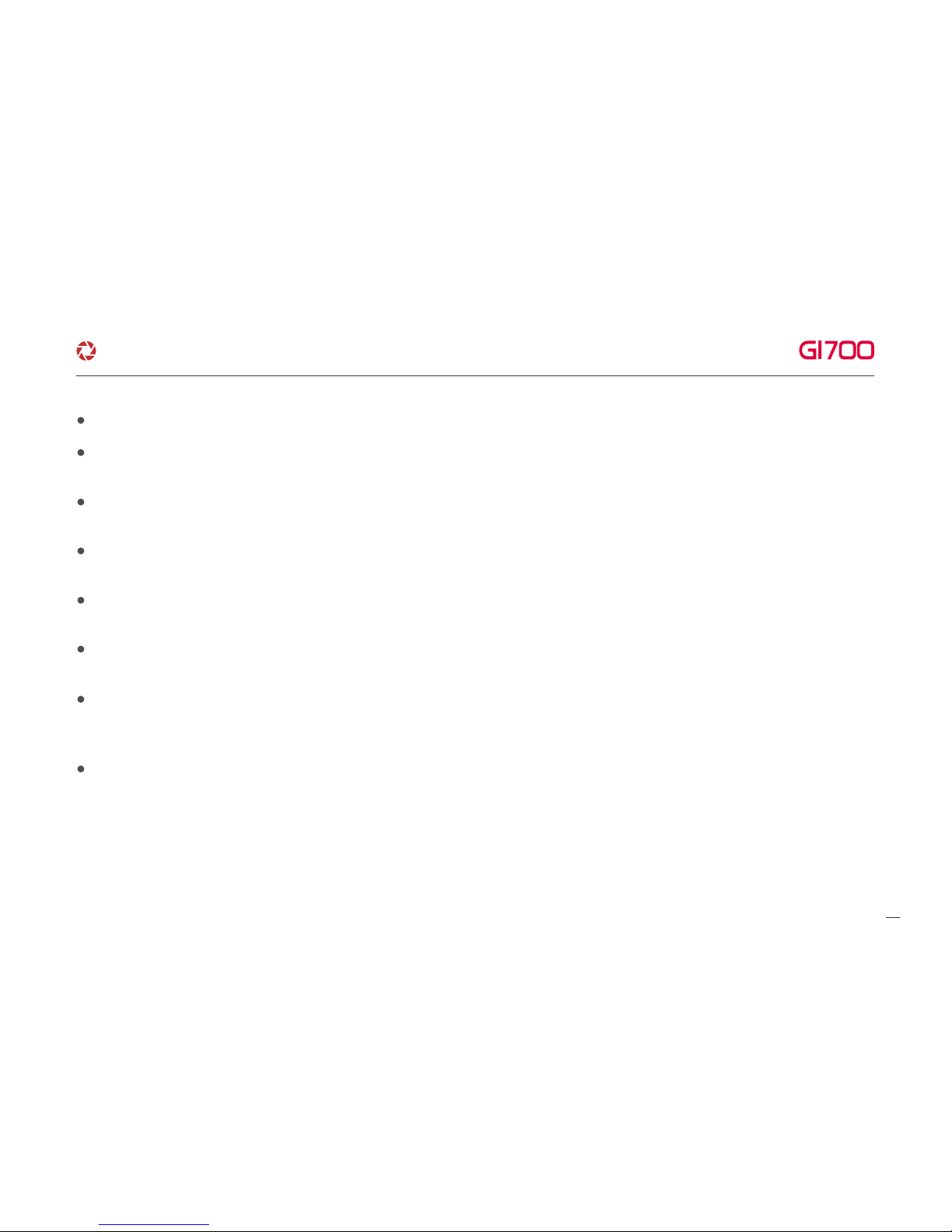
There is the lifetime of memory card for writing & reading which is expendable product.
Please purchase genuine Gnet memory card for preventing incompatibility problem
Warranty of memory card is covered only when using genuine memory card which is designated and supplied by GNET SYSTEM.
When car accident, recommend get memory car out of Dash cam. Then save video data to your computer.
After time pass, video data will be overwritten. Accident video is likely to erase.
Please make sure to remove memory card, after turning Record LED off.
- Video data is possible to be damaged. It cause defective memory card or shorten lifetime of memory card.
If memory card has different data which isn't related data for Dash cam. The Dash cam automatically erase different data for keeping video data stable.
(Do not use memory card for different purpose.)
Don't need to format Memory card periodically. However, recommend formatting memory card over 1time every month for maintenance.
- Recommend you format or check memory card through SD formatter program (www.sdcard.org).
Recommend using Gnet genuine memory card.
If you use other brand Memory card, compatibility problem would be faced with Dash cam.
Support memory card Min: 4GB Max: 128GB.
In case that first use of Memory card or after format. Memory card will be standby mode for 3min ~ 5min to copy JDR File system and inspect
Memory card. Do not remove Memory card during standby mode and format.
CAUTION FOR MEMORY CARD
02
G-Net system DASH CAM
Page 5
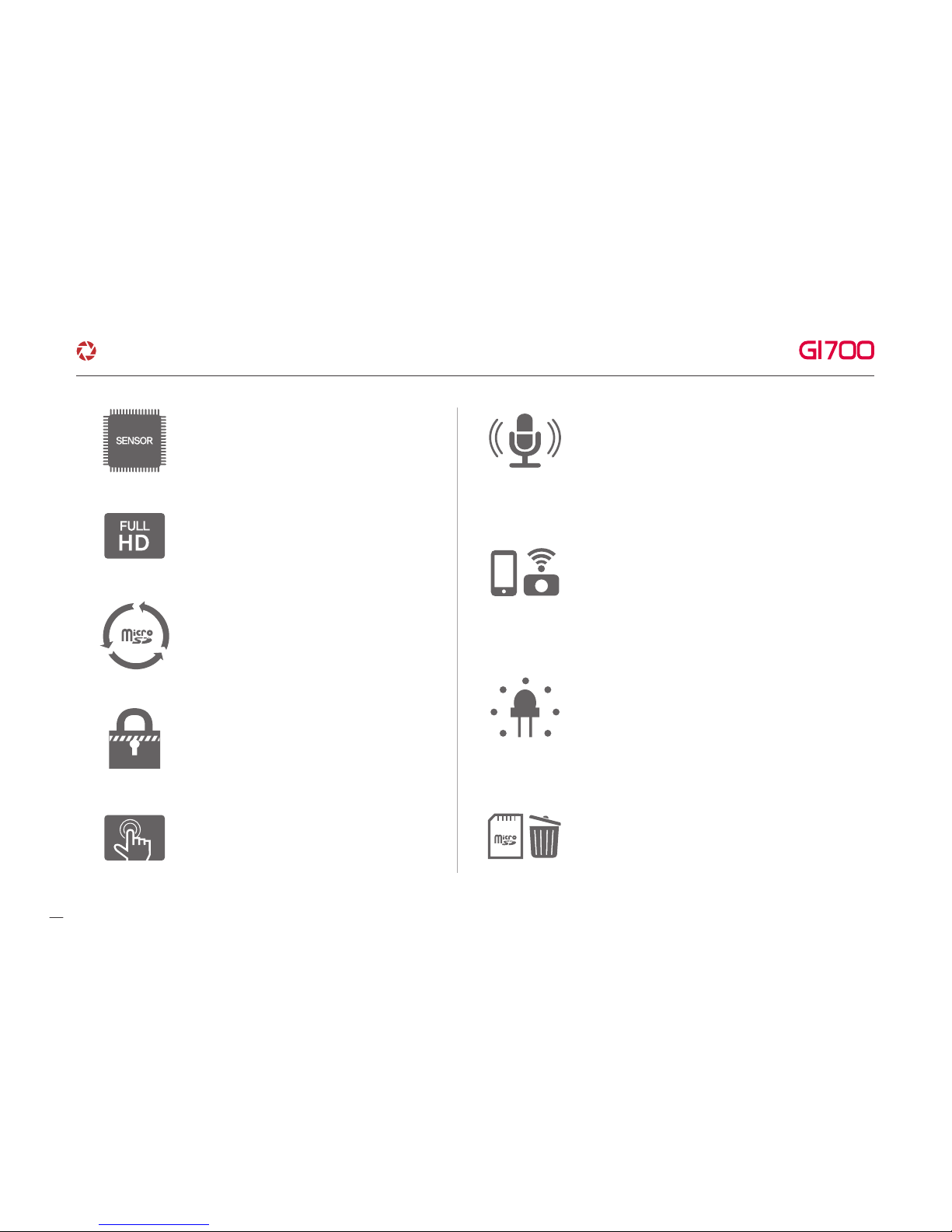
1. PRODUCT FEATURES
03
Voice Guide & Record Support
Built-in Microphone
Wi-Fi function : Communication with your
iOS & Android Device Check Video/
Save Video to your device/ Change setting
/Update latest Firmware
Communication distance: 3m~5m
Depending on environment,
communication distance would be affected
CMOS Sensor
Super Clear Image Quality
Keep Video safe.
In case of sudden power cut off
Touch Screen LCD for simple use
Auto Recovery System of Memory card
Auto Recovery for DATA error
Intelligent Security LED
Depending on recording type
Security LED shows different type of light flicker
Format Free Function
Don't need to format Memory card periodically
Keep Running Memory card safe
Front : Full HD 1080p
Rear : Full HD 1080p
Decent Video Quality
G-Net system DASH CAM
Page 6
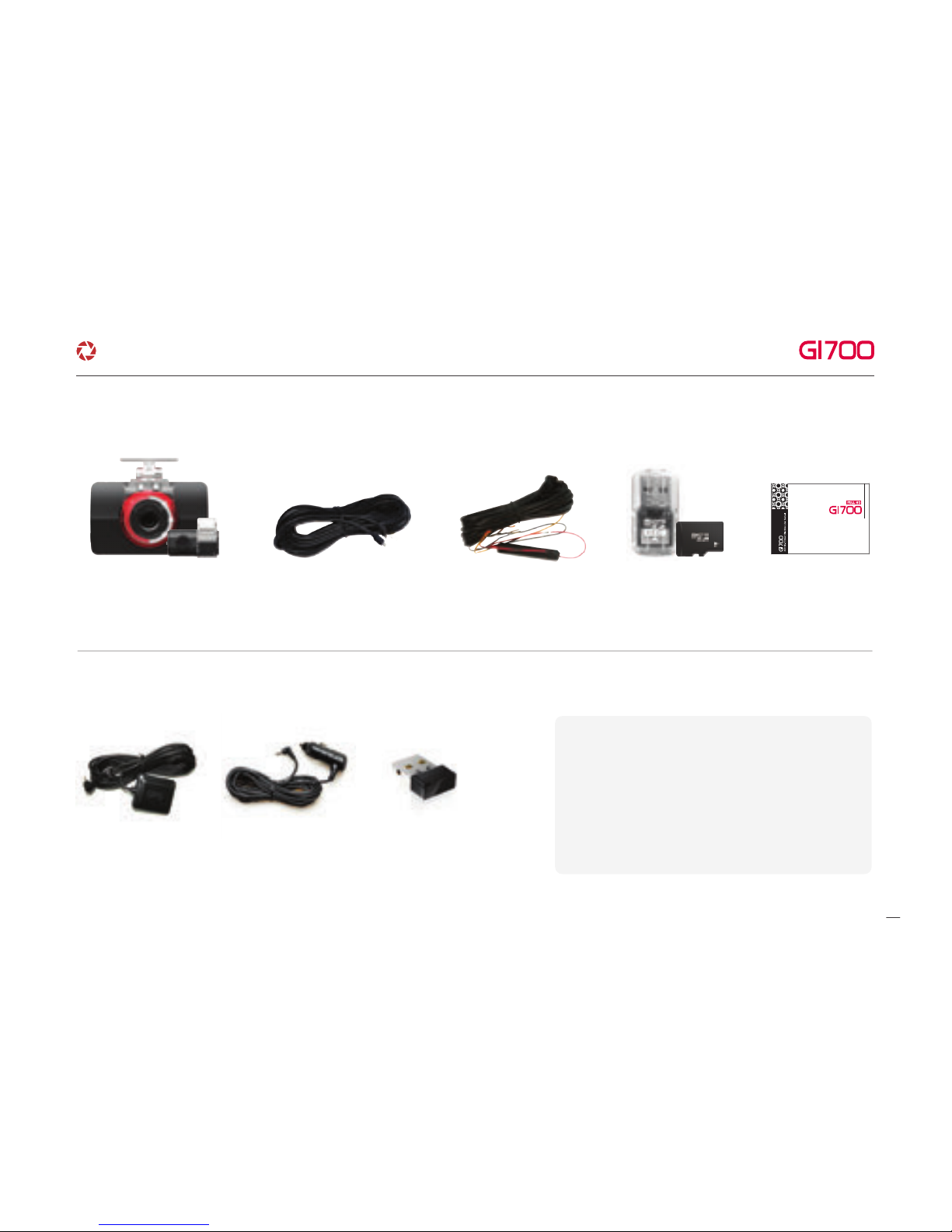
2. COMPONENT
04
Optional product is sold separately
Front cam / Rear cam
(Including bracket)
Rear cam connection cable
(Connecting between Front
cam and Rear cam)
Direct power cable USB Reader
Micro SD Memory card
User Manual
·Optional Product
External GPS Cigar jack power Cable Wi-Fi dongle
·Basic Components
※The image of components may be different from
the real components.
※Specifications and Components are subject to
change without notice for improving quality.
※Highly recommend using Gnet Genuine Memory
card that Gnet supplied.
Read user manual carefully in order to protect
the user’s safety and ensure the accurate use of the product
G-Net system DASH CAM
USER MANUAL
2CH
G-Net system DASH CAM
Page 7

3. NAME OF EACH PART
05
·Rear cam·Front Cam
① Micro SD Memory card Slot
② Power on off Bottom
③ Speaker
④ Camera lens
⑤ Security LED
1 2 3
① LED ② Camera lens
③ Front cam connection terminal
⑪ Rear cam connection terminal
⑫ External GPS connection terminal
⑩ DC-IN
⑥ Wi-Fi USB
- Put Power Bottom for 3seconds → Power off
- After Power off. Put Power bottom → Power on
⑦ GPS LED ⑨ LCD
4
5
3
6
10
11
12
⑧
Record LED
1
2
7
9
8
G-Net system DASH CAM
Page 8
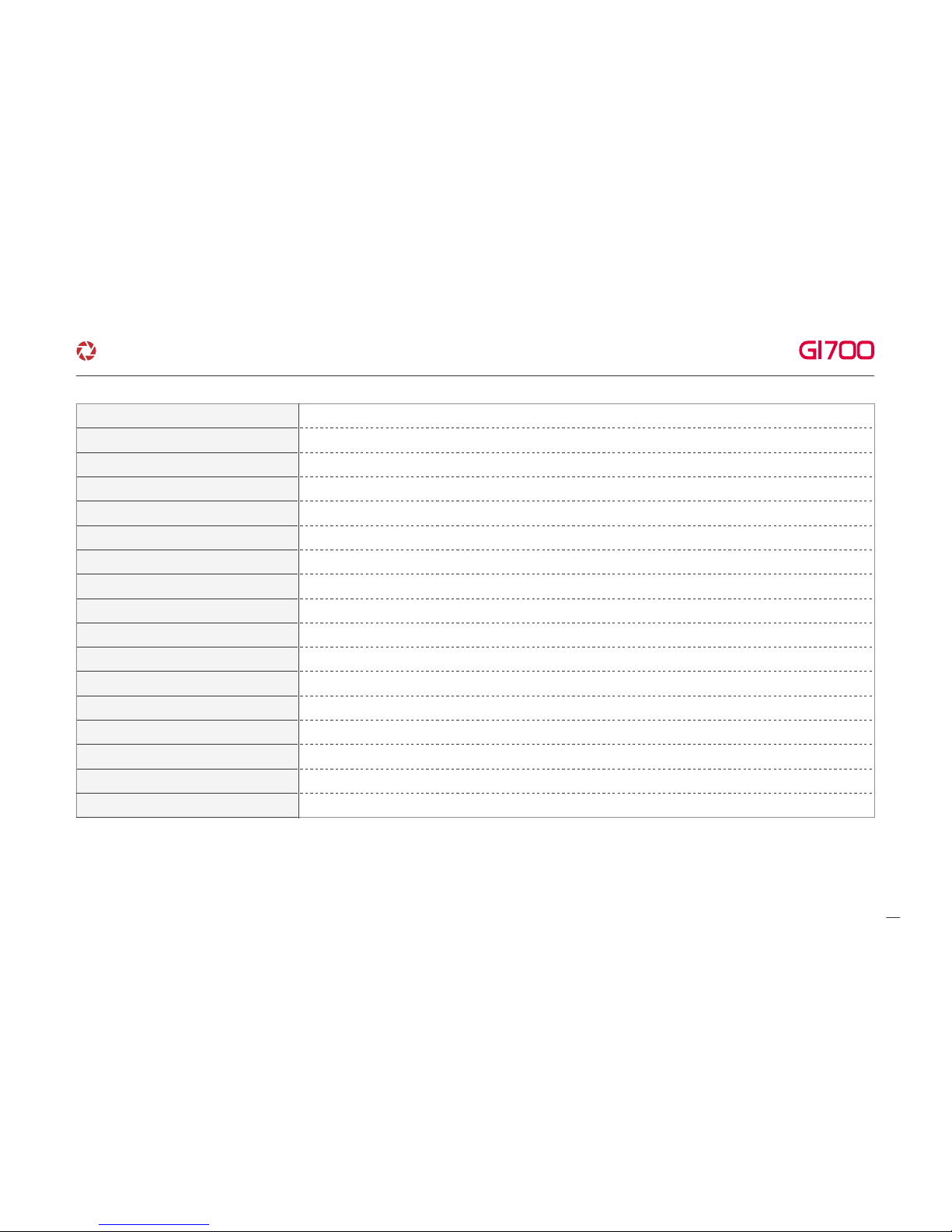
4. SPECIFICATION
06
※Specifications and components are subjected to change without notice for improving quality.
Image Sensor
Audio input
Video Compression
Audio Compression
Resolution
FPS
Wi-Fi
G-Sensor
Voice Guide(Speaker)
External GPS Sensor
Lens Angle
Viewer
Power
Operation
Humidity
LCD(Touch)
Full HD CMOS Sensor
Built in Microphone
H.264
ADPCM
Front cam : Full HD(1920x1080) / Rear cam : Full HD(1920x1080)
Front cam : Max 30fps, Rear cam : Max 30fps
Communication with your iOS & Android (3m~5m)
3Axis Acceleration(3D,x,y,z) Event record by External Shock
Inform operational Status / Voice guidance
Synched with Google map, Keep track of location and Speed
150°
Windows10/ Support over OSX 10.7
DC 12V - 24V
-20℃ ~ 80℃
10~95%
480X320 LCD Panel (Touch type)
Power buttony
Put power button for 3sec → Power off / After power off. Put power button → Power on
G-Net system DASH CAM
Page 9
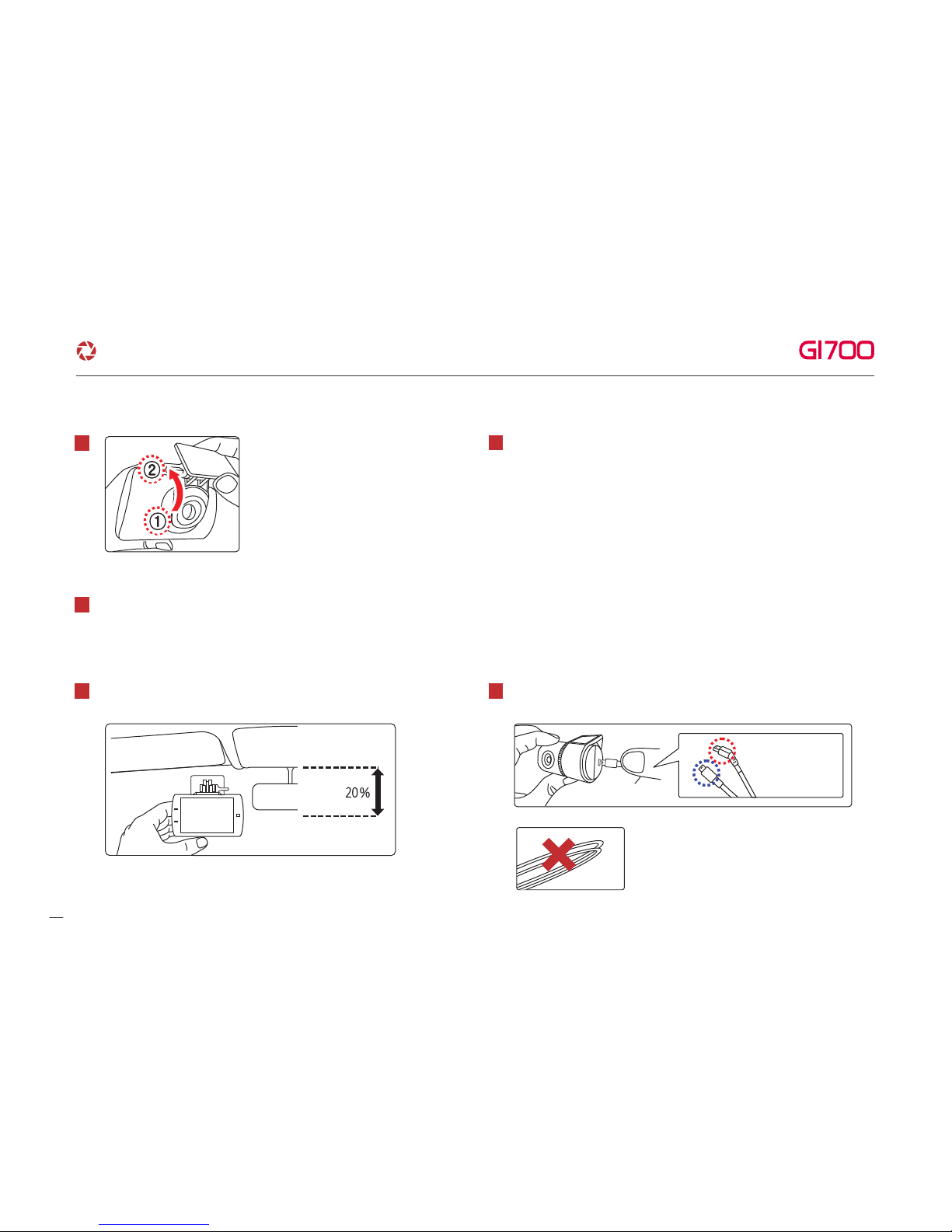
5. INSTALLATION
07
Put Memory card into Memory card slot then detach adhesive tape.
Install Front cam to Front windshield,then adjust the right angle position.
1
2
3
Detach Adhesive type from Rear cam bracket, then install Rear cam
to back windshield.
5
·How to install the Dash cam
※Caution. In case that Rear cam connection
cable completely is curved as left picture.
It causes Video data flow to interrupt.
Assemble the Front cam with a
bracket. Until come sound of click
according to the order (①, ②)
*Front cam (curved cable)
*Rear cam (straight cable)
G-Net system DASH CAM
Connect direct power cable to Fuse box in car.
(Connect Power cable and Rear cam connection cable in each terminal.)
Continuous recording. even if turn off ignition
Black cable(Ground) : It should connect to ground in car
Yellow cable(VCC) : It should connect continuous power supply
of fuse in fusebox (ex : Boot, Emergeny light, Door lock)
Red cable (ACC ) : It should connect to power supply of fuse which
is supplied with power. when turn on ignition (ex : Cigar light fuse etc)
※
How to connect direct power cable (3way wire)
4
Page 10
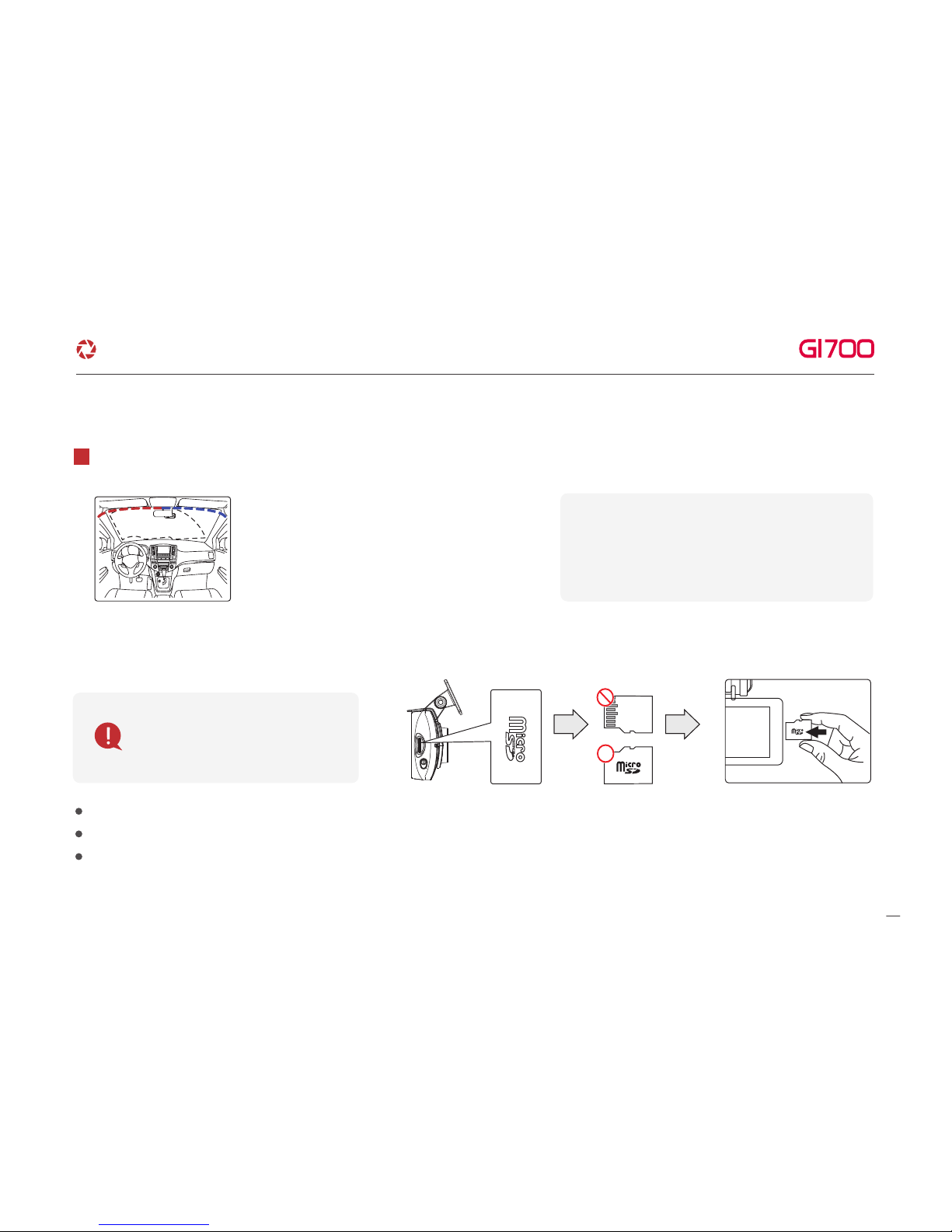
08
5. INSTALLATION
Tuck Power cable and Rear cam connection cable to
roofline and pillar.
6
Misplacing memory card causes Dash cam to not record video data. Therefore, Insert memory in right position.
In case that first use Memory card or after format, memory card will be standby mode for 3min ~ 5min to Copy JDR File system and inspect Memory card.
After voice guide of "start recording" comes. Dash cam starts recording.
·Insert Memory card
Before use memory card,
you should be aware of
caution as below.
※ Caution of installing Dash cam.
▶
Do not install Dash cam outside.
▶
Do not place Dash cam on Driver's View.
·How to install the Dash cam
※Caution : few car navigations may face
GPS reception of interruption. When installing
Power cable and Rear cam connection
cable. Recommend installing each cable in
the opposite direction. For instance, Power
cable is toward driver seat and rear cam
connection cable is toward passenger seat.
G-Net system DASH CAM
Page 11
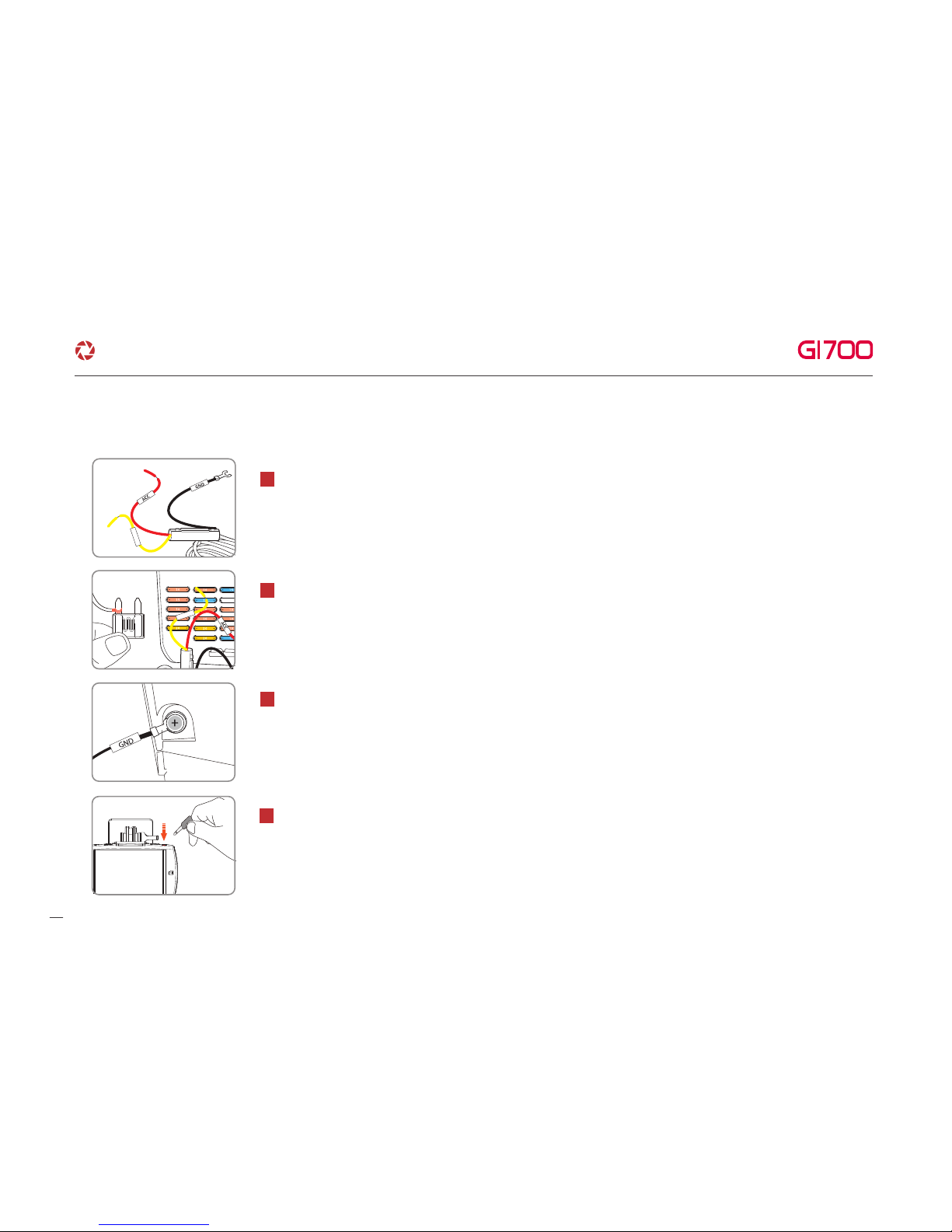
6. Fuse cable Connetion
G-Net system DASH CAM
VCC
VCC
1
Find Fuse box inside of car and then, Open up cover to find Fuse.
VCC wire : It should connect continuous power supply of fuse in fusebox
ACC wire : It should connect to power supply of fuse which is supplied with power. when turn on ignition
* Fuse box’s location inside of car is different depend on brand and car model, user be informed that need to contact shop and mechanic for installation.
Our company is not responsible for any personal carelessness.
* The colors of wires VCC, ACC, GND may be different. Please check Product manual before installation.
2
After connecting VCC, ACC on Fuse, put them into the fuse box
3
GND wire need to be connect to ground in car
(Do not connect the volt which is connected to Dash board)
4
Start Dash cam to check the operation, neatly arrange the cables With Front cam
4
09
Page 12
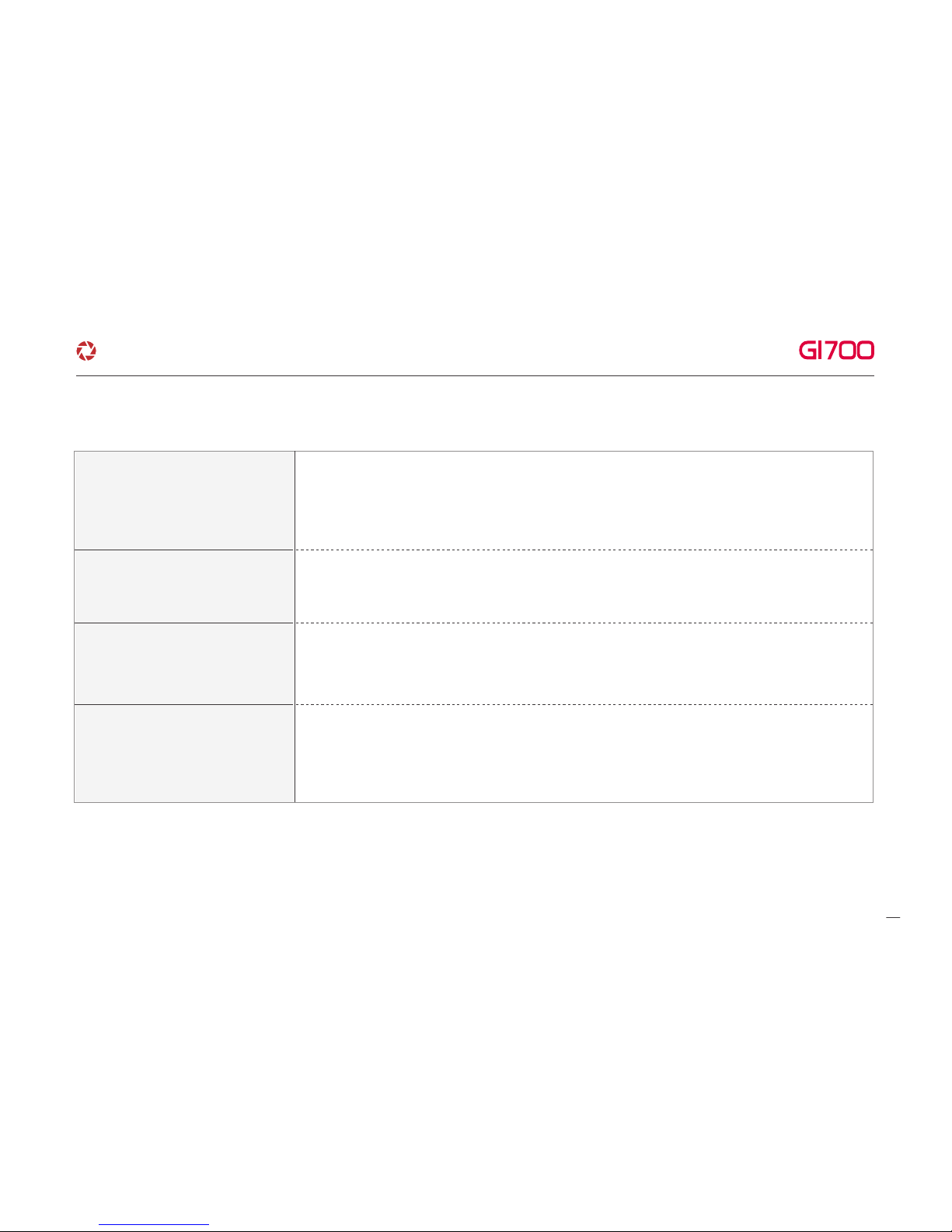
7. HOW TO USE
·HOW TO USE
10
G-Net system DASH CAM
Power On
Power Off
External GPS Unit
WIFI Registration
- All LED lights will lit when starting up your vehicle.
- Recording starts with the voice guidance, "Start recording." Only red recording LED will lit.
- Blue GPS LED will lit only if cam is connected with GPS unit.
- Press the power button on the side, 'power off' button on the LCD screen or plug out the
power cable.
- After pressing the WIFI button on the LCD screen, voice guidance "Standby mode for registration"
will be heard.
- Standby mode for registration will be released if no connection is made within two minutes.
- If connected with the GPS unit, the blue GPS LED will blink and lit.
- Inspect the connection if the GPS LED does not lit even if cam is connected with the GPS Unit
Page 13
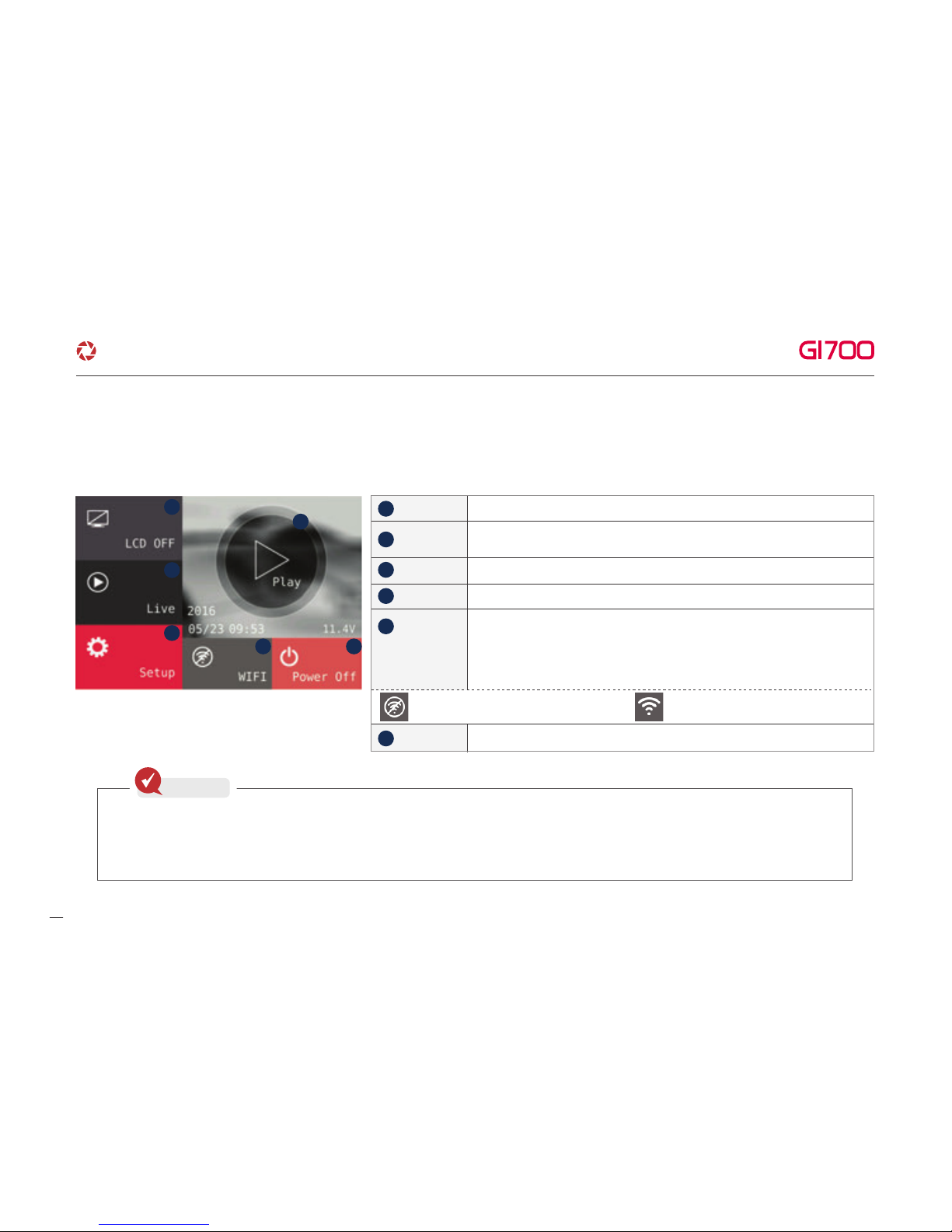
7. HOW TO USE
Main Screen
After Voice guide of "start recording" comes out, dash cam shows LCD screen as below.
Play
LCD off
Setup
Live
Power off
Play recorded video.
After Screen is turned off,
then touch LCD anywhere, LCD would be turned on.
Adjust setting.
Watch Real time video.
When press Wi-Fi button, voice guide of "Standby mode registration"
come out.
If don't have Wi-Fi connection for 2min. Wi-Fi registration mode would
be automatically released.
▶If install Wi-Fi dongle
Shut down System.
1
4
5 6
3
2
1
2
3
4
Wi-Fi
5
6
·How to use LCD - SETUP
▶If don't install Wi-Fi dongle
11
G-Net system DASH CAM
※Standby mode is not meaning to turn off the camera. So, there is likely to be charged, if Neglect the device over 1hour.
The screen is changed to right picture, you can remove SD card safely. After insert SD card while it is standby mode,
please press reboot button to get start normal recording.
Check
Page 14
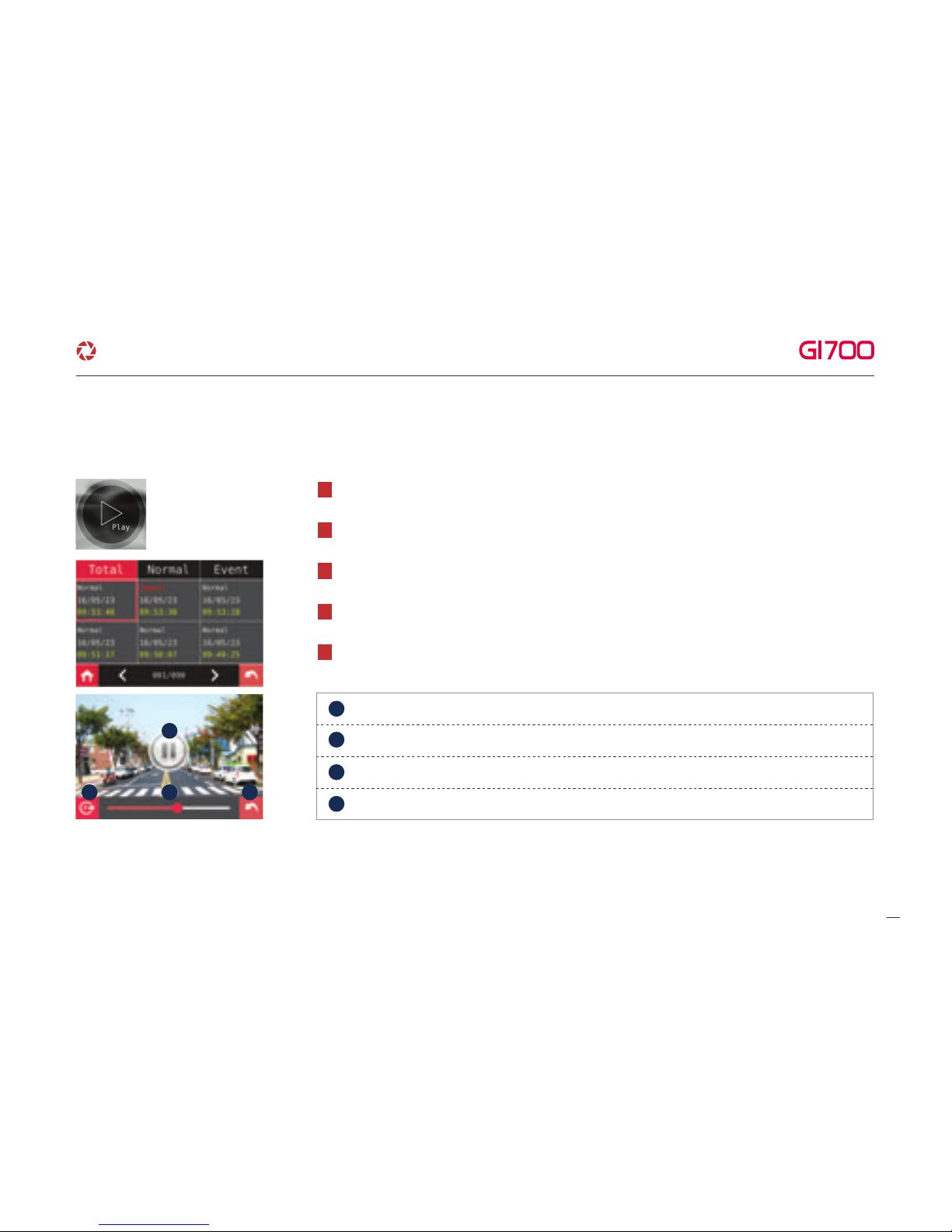
7. HOW TO USE
Organize video type list (Normal and Event) by touching top tab.
2
Touch one of the recorded video files, the video will be played.
3
Once touch left and right arrow, it moves to the next video list page or previous video list page.
4
When touch play list , Dash cam shows you the recorded video as left picture.
5
Playback bar.
Back to a list of recorded video files.
Play & Pause.
When touch the play button, recorded video list is shown.
1
1. Video play
1
32 4
1
3
4
2
·How to use LCD - SETUP
Change video view (Front & Rear).
12
G-Net system DASH CAM
Page 15

7. HOW TO USE
·How to use LCD - SETUP
Move to initial Screen when touch home or back icon.
6
※Enlargement
In case that checking exactly specific part on video, keep touching where you want. Then it shows Enlarged screen.
After playing video, touch anywhere except on function icon. Function icon would disappear within a second.
1
The enlarged video would back to normal size of video, when back to video list by Keeping touching or touching back icon.
3
Keep touching specific part where you want, it would enlarge.
2
13
G-Net system DASH CAM
Page 16

7. HOW TO USE
·How to use LCD - SETUP
Able to move Setup Screen by Touching Setup button.
1
2
Able to set Brightness, resolution, Event (FPS), Normal (FPS)
by touching Front, Rear button at Setup screen.
The default resolution of GI700 is 1080P (Front)
and 1080P (Rear).
2. SETUP
Changed setting will be saved when it returns to the main by touching or buttons.
When the Setting Front, Rear, Parking on/off, Languages and Memory (ratio, format) through Smartphone are changed,
the system will be rebooted to save setting.
14
G-Net system DASH CAM
Page 17

7. HOW TO USE
※Not apply that Normal fps is bigger than Event fps.
If adjust above figure, you would watch pop up message.
When you touch or button as the FPS of Front
and Rear are same.
① Able to set Resolution, Brightness, Event(FPS), Normal(FPS),
Night Vision, after touching Front Setting.
※ Night Vision – If it is on, the brightness of Dash cam at night
will be bright.
② Screen reverse – The rear screen will be reversed to left and right
15
·How to use LCD - SETUP
G-Net system DASH CAM
Page 18

7. HOW TO USE
3
Set Date/time, Auto rebooting time when you touch Date/Time button
at Time zone setting.
3
① The arrow will show up with one touch in the screen,
you can set the Date/Time as you touch the arrow.
② Able to set reboot ON/OFF when you touch Reboot button,
you can set the specific time of reboot.
Able to set audio recording, voice guide and volume when you touch
‘Sound’ button at the sound setting.
4
16
·How to use LCD - SETUP
G-Net system DASH CAM
Page 19

7. HOW TO USE
① ADAS Setting - Able to turn on/off ADAS setting as touching
ON/OFF button. Also, FVSA, FCWS and LDWS, the each function
can be on/off separately.
Able to set ADAS function after touching ADAS button.
5
② Advanced setting - At this setting, the sensitivity of LDWS and the
sensitivity of FCWS can be adjusted as 3 steps LOW, MIDDLE,
HIGH. Also, LDWS function which can be set 50km / 60km /
70km will make alarm, When car speed is over than its setting.
After GPS reception is correctly working, ADAS function can be set.
17
·How to use LCD - SETUP
G-Net system DASH CAM
Page 20

1. LDWS : The alarm that the car leave its lane.
The green lane will showing if the lane is detected correctly. When the
car is leaving its lane the indicator’s color will be changed to Red or
Yellow with alarm. Detection alarm makes sound, the speed is over
than its setting.
2. FVSA : The alarm that the front car is departing.
When the stopped front car departs away of 2 meters, the alarm from Dash cam will showing with Icon
in screen.
3. FCWS : The alarm that the driver approaches very close to Front car.
When the driver is very closed to front car and the distance is very short, the alarm makes sound with
Icon in LCD.
The icon of FVSA and FCWS can be shown when the LCD is paying as LIVE MODE
7. HOW TO USE
·ADAS Function
G-Net system DASH CAM
18
Page 21

7. HOW TO USE
Able to set Buzzer, Parking, Impact, Movement and recording time
after touching Event button at SETUP MENU. And, the Buzzer
sound, parking, impact, Movement can be on/off with touch, the
recording time can be adjusted with arrow control that the arrow
will be shown when user touch button.
6
Able to set Movement, LBP which is protecting of discharge of car
battery, Timer, Memory, LCD setting and Version
information after touching System Button at SETUP MENU.
6
19
·How to use LCD - SETUP
G-Net system DASH CAM
Page 22

7. HOW TO USE
① Impact / LED – Adjusting Security LED on/off and impact sensitivity.
②-1 Auto –off-Timer – Able to set auto off
time(3~48hours) once the engine ignition is off.
※ 2 wire connection type is not supported
- 2 wire : The case connecting VCC and ACC together.
- 3 wire : The case connecting VCC and ACC separately.
②-2 Voltage-LBP can be on/off, need to select 2 wire/3 wire connection and
Voltage in LBP setting.
Voltage (V)
20
·How to use LCD - SETUP
G-Net system DASH CAM
Page 23

7. HOW TO USE
After saving Memory setting, all recorded videos in SD card will be deleted.
③ Memory - Adjust storage ratio of Event and Normal recording
※ FORMAT
The format function will be activated when
you touch “Format” button. And then,
the system will be rebooted once the
format is done.
The normal recording and event
recording will be saved in order
Integrated recording(Recommended)
The normal recording and event recording
will be saved separately as divided memory area.
Split Recording
21
·How to use LCD - SETUP
G-Net system DASH CAM
Page 24

7. HOW TO USE
※ TAMPER CHECK
The inspection will start after touching TAMPER CHECK button. And, the system will be rebooted when you button in the screen.
22
·How to use LCD - SETUP
G-Net system DASH CAM
Page 25

7. HOW TO USE
The successful cases from tamper check, the tamper.txt file will be
made even if there is no statement in that file.
If the tamper test is with the copied date from origin Memory card,
the test is not correctly working as the date in original Memory
card is deleted. So, checking the videos in the Memory card first,
and then, able to test the tamper Check.
※ How to check result of Tamper check
Insert Memory card Reader after taking out the Memory
card from Device. And, open the“Config”folder.
1
Open the“Tamper.txt”file in the“Config”folder.
2
log.txt
system.cfg
version.ini
Tamper.txt
You can check the log record when the file is opened.
3
[TAMPER_RESULT]
00000000.jdr=Tamper Detection
▶
▶
23
·How to use LCD - SETUP
G-Net system DASH CAM
Page 26

7. HOW TO USE
⑤ VERSION – Able to check current version of firmware.
④ LCD – Adjusting LCD Time off and
Calibration
※ TIME OFF
User can check time off option. After
setting of Time Off, the LCD will be
automatically off according to what
user set.
※ CALIBRATION
Adjust calibration of touch screen according to the guide
by touching cross which is showing on the screen.
※
Always On [Timer] / Always On [Live]
If the settings are done, the screen
will be changed to what user set after
1min without any operation.
24
·How to use LCD - SETUP
G-Net system DASH CAM
Page 27

7. HOW TO USE
Real time video will play when you touch “LIVE” button.
1
If users touch the video which is playing on screen, the Front
and Rear screen will be switched.
2
The (Back) button will disappear after 5 sec without touch
or operation. If users touch the screen, the (back) button
will appear and can return to the main.
3
3. LIVE VIDEO
25
·How to use LCD - SETUP
G-Net system DASH CAM
Page 28

7. HOW TO USE
Normal Record
Impact Record
Parking Record
Motion recording
- Automatically normal recording is initiated.
- Security LED will blink every 2 seconds.
- If there is impact on device, the record LED will be blink as recorded event recording at event
folder in SD card.
- Event recording will be automatically changed to continuous recording.
- While device is under parking mode, the device will record any movement around car within 3m as
motion recording.
- Security LED will quickly blink.
- Motion recording will be automatically changed to parking mode.
- When Acc voltage is released after setting parking mode, Parking mode will be activated in
10 seconds.(3 wired connection)
- When Acc voltage inputs, Normal recording will be activated(3 wired connection)
- With No movement for 10 minutes or if the voltage drops 0.5~1.0V, Parking mode will be activated
after 2 minutes(2 wired connection)
- The normal recording will be activated if there is impact with device or voltage rises over
1.0v(2 wired connection)
- Parking mode is 10 frame. which makes record time to be increased
- Security LED will be blink from up and down every 4 seconds.
·Record type
26
G-Net system DASH CAM
Page 29

Contents
Normal recording
System off
Already registered
Battery off
Error of capture
Disable registration
Enable registration
Firmware invalid
Firmware update
Error of Front capture
GPS connect
Capacity is full
Wi-Fi connect
Wi-Fi disconnect
Access users are full
No Wi-Fi Dongle
Voice guide
Start recording.
Shut down the system.
Already registered smart phone.
Shut down the system to protect the battery of car.
Video is not being entered.
Stand-by mode for the registration is released.
Stand-by mode for the registration.
Program file is corrupt and can’t be installed.
On installing the program. Do not turn off the power.
Video of the Front camera is not being entered.
GPS connected.
Recording does not have enough available. Please check overwriting setting.
Users connected.
User access disabled.
Access users exceed so cannot be accessible.
No Wi-Fi Dongle.
·Voice guide
Recording stop User's searching starts so, recording is paused.
7. HOW TO USE
27
G-Net system DASH CAM
Page 30

7. HOW TO USE
·Voice guide
Contents
Wi-Fi function start
Wi-Fi function stop
Fail to Wi-Fi function
Parking mode recording Start
Event recording Alarm
Parking mode released
Event recording Alarm
Parking mode released
Rear camera is connected
Rear camera is disconnected
Rear camera invalid
Error of Rear camera capture
Voice record off
Voice record on
Restart
Recording start
Voice guide
Wi-Fi connected.
Wi-Fi turned off.
This Wi-Fi-Module is not supported.
Records in parking mode.
Impact event has occurred during parking.
Driving mode to start recording. Safe driving.
Impact event has occurred during parking.
Driving mode to start recording. Safe driving.
Rear camera is connected.
Rear camera is disconnected.
Rear camera is invalid.
Video of the Rear view camera is not being entered.
Stop recording the voice.
Start recording the voice.
Restart recording.
Start recording.
Registration complete Complete the registration.
28
G-Net system DASH CAM
Page 31

7. HOW TO USE
·Voice guide
29
G-Net system DASH CAM
Contents
Registration Wi-Fi via a smart phone
Memory card damage
Memory card format
Memory card invalid
No Memory card
Setting change
Voice guide off
Voice guide on
Off the system
LBP setting
Fail to tamper check
Tamper Check start
Tamper Check success
Version failed
Voice guide
Press the Wi-Fi button to register a smart phone.
Reboot because of the damaged memory card.
Please replace the memory card if this occurrence continues.
On formatting the memory card. Please wait.
No Memory card.
Memory card is damaged and cannot be recorded.
Setting changed and reboot.
Shut down the voice guidance.
Voice guidance starts.
Shut down the system.
Restart the system to protect the battery of car.
Data verification failed.
Start the data verification.
Data verification passed.
Accessed viewer program is a lower version. Please update the viewer program.
Page 32

※ Recording time (Default: Front/Rear 30fps) : 8GB(90mins), 16GB(3hrs), 32GB(6hrs), 64GB(12hrs), 128GB(24hrs)
Removing Memory card after device is off.
1
Connection PC with Memory card need to use dedicated memory reader.
2
Select removal disk in “My computer”
-“Event folder in SD card need to be set over 10% of capacity through Memory
setting which can be adjusted via PC viewer.
3
▶
Do not remove and format the file.
▶
Need to backup the file to PC.
- Log.txt : It records device’s statement as log file.
- Version.ini : Saving version information of device.
- Recording files are located. File list numbers are different depend on SD card’s capacity.
depend on SD card’s capacity.
- Event data (Impact, Parking, Movement) are located.
- Locating update file in this folder, the updating will start.
Config (Manage system)
Date (Continuous recording)
Event (Event recording)
Update (firmware update)
1 2 3
4
1
2
3
4
8. MEMORY CARD VIDEO FOLDER
30
G-Net system DASH CAM
Page 33

9. PC VIEWER INSTALLATION
To play the Full HD resolution, the specification of PC should be over CPU-Dual 2.0G, RAM -2G, VGA-256M.
If the specification of PC is lower than standard, it is possible to happen‘No play-back’or‘disconnect’.
There is no viewer program in case of first use or when format the
Memory card.
1
Click the "Yes" button on the user control menu.
6
Connect power to the product after inserting Memory card.
2
Depends on the capacity, the recording time will be different.
Take 3~5 minutes to initialize and create the file system when first
use (All LED flicker while initializing. There will be REC on when it
starts recording after finishing), so do not turn off the power.
3
Insert the Memory card to PC.
4
Double click the "Viewer.exe"
file in Memory card to install
GNET viewer program as
picture shown.
5
Click the "Next" button after select the installation.
7
31
G-Net system DASH CAM
Page 34

Open the file - Click the icon in the viewer to browse
folder window as shown in the picture. Select removable disk,
press “OK” button.
11
Confirmation pop-up window appears if there is internet condition
as picture shown. If there is no internet connection, Gnet viewer
program will be executed directly.
8
Press “Execute a viewer” button to start viewer program.
9
When the installation is completed, the program runs automatically
and Gnet icon will be created on your computer.
10
9. PC VIEWER INSTALLATION
32
G-Net system DASH CAM
Page 35

Playback Recording
Speed meter
Available only when installed GPS.
Video Control
Thumbnail
Drawing a lane
Print
Backup
Setup
Open file
◀◀
◀
Reverse Play, Normal Play
Pause
Repeat event
◀
◀
◀
◀◀
Recording File list
G-Sensor(Acceleration) Graph
Playback speed
Volume
GPS reception
Available only when installed GPS.
Google MAP Only available when there is GPS connection.
Color / Black and White Mode
·Menu
1
3
2
4
5
6 7
8 9 10
1
2
3
4
5
6
7
8
9
10
10. PC VIEWER FUNCTION
33
G-Net system DASH CAM
Step Reverse, Step
1 Frame Play
Page 36

1
2
▶
When play the video, you can check the G-sensor data of X-axis (direction), Y-axis (left and right), Z-axis (height).
※How to check the G-sensor data.
<G-sensor data zoom in>
Position of recording view
Data and graph (G-sensor data)
1
2
10. PC VIEWER FUNCTION
·Menu
34
G-Net system DASH CAM
Page 37

11. BEFORE WI-FI CONNECTION
※ Wi-Fi I USB dongle is optional product.
▶Wi-Fi USB Module purchasing Note : Use only RealTek 8188CUS(RTL 8188CUS, RTL 8188EU) chip.
▶Wi-Fi USB Module Connection Note : Connect the Wi-Fi USB Module when power is off. Otherwise it might cause some
damage to Wi-Fi module.
It provides Android and iOS platform. Please search “GNET” on Google play store or Apple App store.
Real time recording and playback via Wi-Fi can be able to be delayed depending on specification of Smart device.
Do not handle the products while driving, it causes some serious accident. - Please operate the product in safe place after parked.
·Precaution before connect Smartphone.
Check
35
G-Net system DASH CAM
Page 38

Execute GNET app icon after installation to
smart device.
1
The screen of GNET app is horizontal mode information window
appears to guide registration when first use as picture.
If select “No” to terminate the application or select “Yes”
to go product registration page.
2
It is searching and displaying registered product.
3
Before select the registered products, please keep the
standby mode by touching the Wi-Fi button.
Please connect with Smartphone when main screen or turn off the LCD for stabilization.
12. WI-FI CONNECTION & FUNCTION
·How to connect - Android
36
G-Net system DASH CAM
Page 39

Press the Wi-Fi registration button of product, there will be voice guidance “Stand- by
mode for the registration” and select the product in the list what you want to register
touch “Search” button.
4
In case of registration is not active or connection is failed in standby mode. Voice
guidance appears, please press Wi-Fi button to activate registration mode again.
5
Registration process is finished as shown from left image. Register Dash cam name,
it can be set when you need several product connections.
6
- 2 minutes for registration standby mode. If finished standby mode, there
will be voice guidance “Stand-by mode for the registration released”
- It remembers the smart device in case of re- registration.
·How to connect - Android
12. WI-FI CONNECTION & FUNCTION
37
G-Net system DASH CAM
Page 40

38
Setup the product via smart device easily if touch the “setup” icon – It will be
rebooting when save button after finished setup.
Real time recording shows if click “Connect” icon after registration.
Move to registration page if click “Add” icon.
Menu icon will appear the bottom of screen if touch the screen lightly during real
time streaming.
Delete registered product if click “Delete” icon.
1 2 3 4
1
2
3
4
12. WI-FI CONNECTION & FUNCTION
·How to connect - Android
G-Net system DASH CAM
Page 41

12. WI-FI CONNECTION & FUNCTION
Execute GNET app icon after
installation to Smart phone.
1
Please connect with Smartphone when main screen or turn off the LCD for stabilization.
Turn on Wi-Fi function of Smart phone.
2
Select “GNET_BB_GI500_XXXXX” in the list.
3
Write [qwertyuiop] in the password box and tough the “Join” button.
4
Press the Wi-Fi registration button of product
to activate register standby mode.
(Voice guidance:“Stand-by mode for the registration”)
5
Maintenance time of register standby
mode is 2 minutes. After that, Voice
guidance announce “Stand-by mode
for the registration is released”
·How to connect - iOS
39
G-Net system DASH CAM
Page 42

Real time Video shows directly when touch Gnet application.
6
If register standby mode is not activated or unlocked, you can see the message.
If so, please kindly touch the Wi-Fi user register button to be activated.
7
12. WI-FI CONNECTION & FUNCTION
·How to connect - iOS
G-Net system DASH CAM
40
Page 43

When it is playing video, Dash cam will not be recorded for stabilization.
After it is changed to “live mode”, the recording will be started automatically.
Real time recording.
1 2 3 4
1
2
3
4
If you touch the “help” button, you can check the Wi-Fi
setting help page.
Setup the product via smart phone easily if touch the
“Settings” icon.
It will be rebooting when save button after finished setup.
Playback recorded video in the list.
Select to playback recording what you want to confirm.
12. WI-FI CONNECTION & FUNCTION
·How to connect - iOS
41
G-Net system DASH CAM
Page 44

Product Warranty Card
Product GNET Dash cam
Serial Number
Purchasing date
Consumer
Name
Address
1 year since purchasing date
(It date not confirmed by receipt, manufacturing date + 2 Months)
Camera : 1 year , Micro SD Memory card, Accessory : 3 months
This product is manufactured through a process of strict quality confirm and inspection.
In normal use, product will be repaired for free of charge if it is not consumer`s fault.
The service fee might be charged if warranty repair instructions applicable.
Vendor Tel
Tel
Period of free
guarantee
Model GI700
Warranty & Repair : Asking where you bought
Page 45

www.gnetsystem.com
6F Lotte IT Castle II Gasan Digital 2ro 98,
Geumcheon-gu, Seoul, Korea
