Page 1
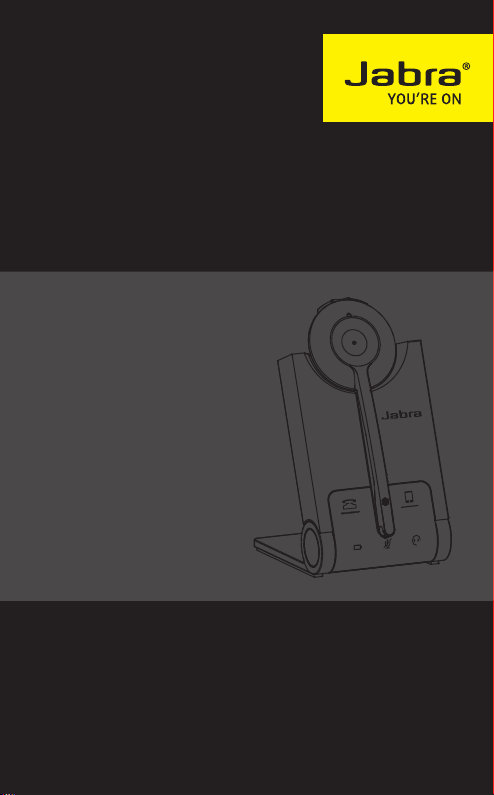
JABRA PRO 935
User Manual
jabra.com/pro935
Page 2
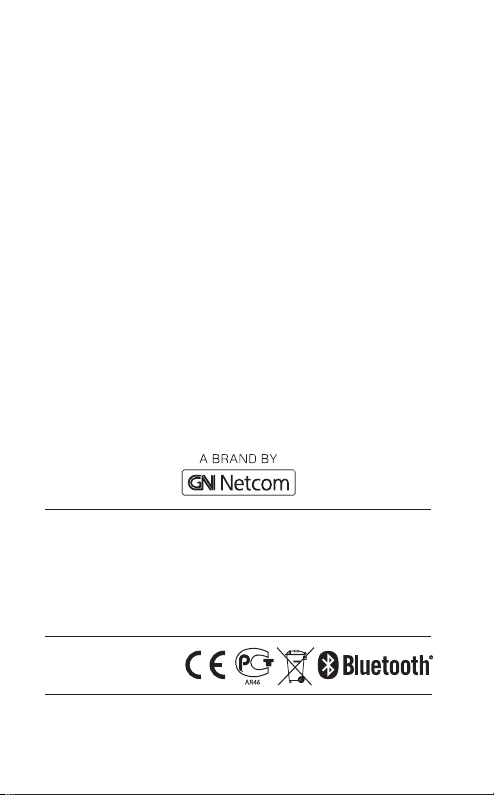
© 2013 GN Netcom A/S. All rights reserved. Jabra® is a registered
trademark of GN Netcom A/S. All other trademarks included herein
are the property of their respective owners. The Bluetooth® word
mark and logos are owned by the Bluetooth SIG, Inc. and any use
of such marks by GN Netcom A/S is under license. (Design and
specifications subject to change without notice).
MADE IN CHINA
MODEL: XXXXX
Declaration of Conformity can be found on
www.jabra.com/CP/US/declarations-of-conformity
Page 3
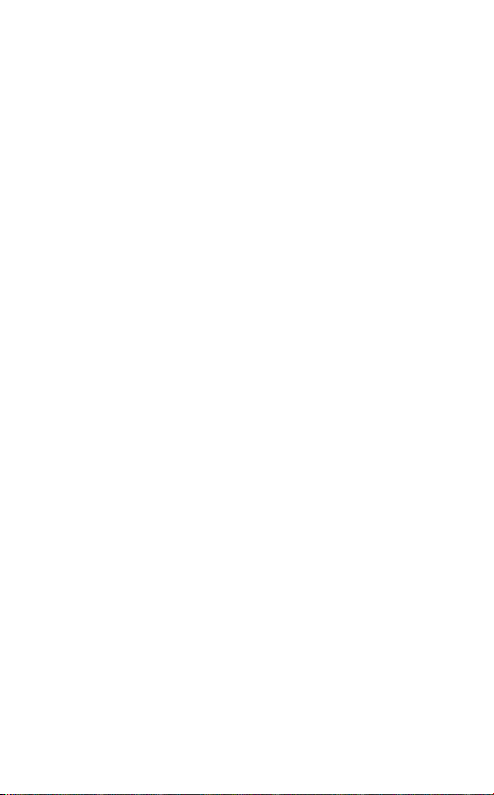
1. WELCOME .......................................... 4
2. PRODUCT OVERVIEW ........................ 5
2.1 HEADSET
2.2 BASE
2.3 OPTIONAL ACCESSORIES
3. CHARGE THE HEADSET ..................... 7
3.1 BATTERY STATUS
4. HOW TO WEAR ................................. 8
4.1 HEADBAND
4.2 EARHOOK
4.3 NECKBAND OPTIONAL ACCESSORY
5. HOW TO CONNECT ...........................10
5.1 CONNECT TO PC SOFTPHONE
5.2 CONNECT TO MOBILE DEVICE BLUETOOTH
5.3 CONNECT USING NFC
6. HOW TO USE ....................................12
6.1 MULTIPLE CALL HANDLING
7. VOICE GUIDANCE .............................14
8. SOFTWARE .......................................15
8.1 JABRA PC SUITE
8.2 UPDATE FIRMWARE
ENGLISH
8. SUPPORT ..........................................16
8.1 FAQ
8.2 HOW TO CARE FOR YOUR JABRA DEVICE
9. TECHNICAL SPECIFICATIONS ...........17
JABRA SOLEMATE MINI
3
Page 4
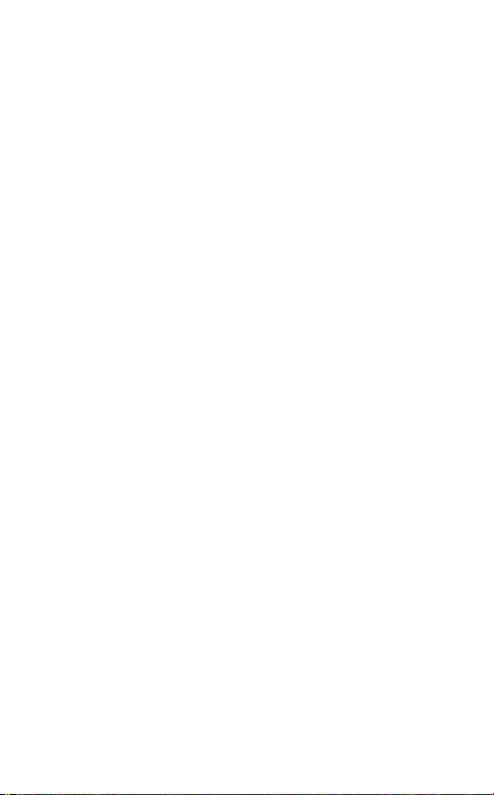
1. WELCOME
Thank you for using the Jabra PRO 935. We hope
you will enjoy it!
JABRA PRO 935 FEATURES
XXXX
ENGLISH
JABRA SOLEMATE MINI
4
Page 5
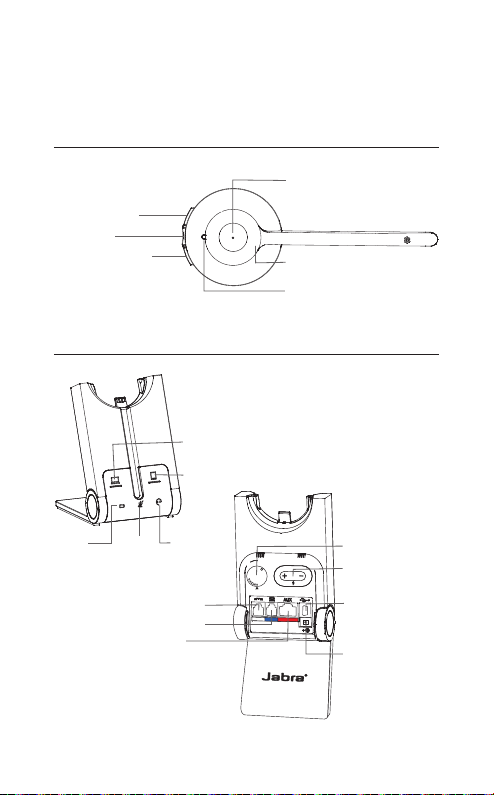
2. PRODUCT OVERVIEW
2.1 HEADSET
Volume up button
Mute button
Volume down button
2.2 BASE
Battery
indicator
Mute
indicator
Audio link
indicator
Handset port
Headset port
Aux port
Desk phone
button
Mobile device
button
Multi-function button
NFC
NFC zone
LED indicator
Clear dial
tone switch
Microphone
volume
controls
USB port (rmware
update only)
Power adapter
port
ENGLISH
JABRA SOLEMATE MINI
5
Page 6
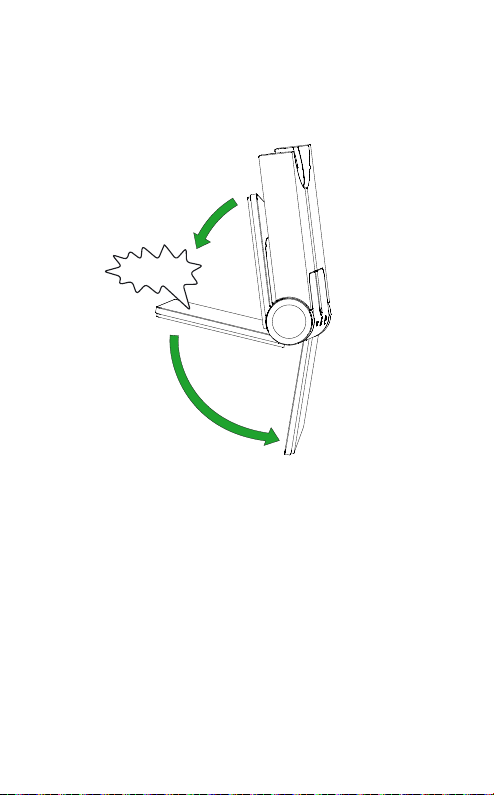
FOLDABLE BASE STAND
The Jabra PRO 935 base stand can be folded into
three positions: open, closed and standing.
CLICK
ENGLISH
JABRA SOLEMATE MINI
6
Page 7
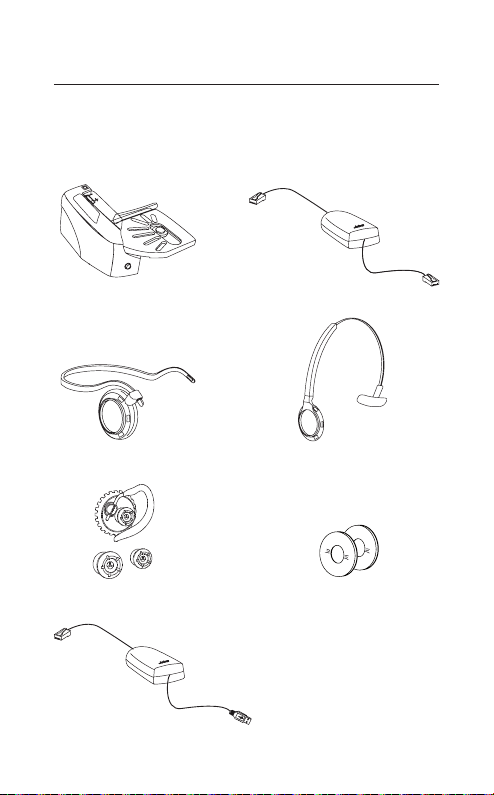
2.3 OPTIONAL ACCESSORIES
The following Jabra PRO accessories are available
separately. Visit jabra.com for a full accessory
overview.
ENGLISH
Jabra GN1000 Electronic hookswitch adapter
Neckband attachment
Replacement earhook, with
earbuds
Service cable
JABRA SOLEMATE MINI
(actual product may vary from illustration)
Replacement headband attachment
Replacement ear cushions
7
Page 8

3. CHARGE THE HEADSET
The headset will charge when docked in the base,
and the base is connected to a PC.
It takes approx. 3 hours to charge the headset.
ENGLISH
JABRA SOLEMATE MINI
8
Page 9

3.1 BATTERY STATUS
BATTERY TABLE
ENGLISH
JABRA SOLEMATE MINI
9
Page 10

4. HOW TO WEAR
The Jabra PRO 935 headset can be worn in three
different wearing-styles:
Headband
Earhook
Neckband (optional accessory)
All wearing-styles can be worn on either the left or
right ear.
NOTE: It is important to position the microphone close to the
mouth for maximum noise cancellation.
ENGLISH
JABRA SOLEMATE MINI
10
Page 11

4.1 HEADBAND
CLICK
4.2 EARHOOK
CLICK
NOTE: The earhook is not supplied in all regions, and can be
purchased on jabra.com.
4.3 NECKBAND OPTIONAL ACCESSORY
CLICK
R
L
NOTE: The neckband can be purchased on jabra.com
ENGLISH
JABRA SOLEMATE MINI
11
Page 12

5. HOW TO CONNECT
5.1 CONNECT TO PC SOFTPHONE
1. Connect the base to your PC using the supplied
USB cable.
2. Plug the base into a power supply using the
supplied wall charger.
3. Dock the headset in the base.
ENGLISH
JABRA SOLEMATE MINI
12
Page 13

5.2 CONNECT TO MOBILE DEVICE
BLUETOOTH
1. Connect the base to a power supply.
2. Press and hold (5 secs) the Mobile phone button
on the base.
3. Pairing mode will be announced in the headset
after 3 seconds, and the LED will light up blue.
4. Follow the voice-guided pairing instructions in
the headset to pair to your Bluetooth device.
ENGLISH
JABRA SOLEMATE MINI
13
Page 14

5.3 CONNECT USING NFC
NFC is a faster, simpler way to connect using
Bluetooth.
1. Ensure NFC is enabled on the mobile device.
2. Tap the NFC zone on the mobile device against
the NFC zone on the headset.
NFC zone
ENGLISH
JABRA SOLEMATE MINI
14
Page 15

6. HOW TO USE
Volume up button
Mute button
Volume down button
FUNCTION ACTION
NFC
Multi-function button
Desk phone
button
Mobile device
button
ENGLISH
Answer call
End/reject call
Adjust speaker
volume
Tap the Multi-function
button
Tap the Multi-function
button
Tap the Volume up or
Volume down button
Mute/un-mute Tap the Mute button
Switch between
desk phone and
mobile phone
JABRA SOLEMATE MINI
Tap the Desk phone button
or Mobile device button on
the base
15
Page 16

6.1 MULTIPLE CALL HANDLING
The headset can accept and handle multiple calls
simultaneously.
CALL FUNCTION HOW TO DO IT
End current call and
answer incoming call
Switch between held
call and active call
Put current call on
hold and answer
incoming call
Reject incoming call,
when on a call
Tap the Multi-function
button
Press and hold (2 secs)
the Multi-function
button
Press and hold (2 secs)
the Multi-function
button
Tap the Multi-function
button
ENGLISH
JABRA SOLEMATE MINI
16
Page 17

7. VOICE GUIDANCE
The headset pl ays a variety of voice anno uncements
to indicate status and connection guidance.
LISTEN WHAT YOU HEAR
Go to the Bluetooth menu on your mobile
device and connect to Jabra PRO
Power on
Power off
Low battery
Mobile connected
Mobile disconnected
PC connected
PC disconnected
Mute on
Mute off
ENGLISH
JABRA SOLEMATE MINI
17
Page 18

8. SOFTWARE
8.1 JABRA PC SUITE
Jabra PC Suite is a collection of software designed
to support, manage and enable optimal
functionality for Jabra devices.
Download the latest version - jabra.com/pcsuite
It is highly recommended to install Jabra PC Suite.
8.2 UPDATE FIRMWARE
Updating firmware improves performance or adds
new functionality to your Jabra PRO 935. Jabra PC
Suite must be installed to update firmware.
To update firmware:
Launch the Jabra Firmware Updater installed
with Jabra PC Suite, or
Check for the latest version via Jabra Control
Center > Help > Check for Updates.
ENGLISH
JABRA SOLEMATE MINI
18
Page 19

9. SUPPORT
9.1 FAQ
View the full FAQ on Jabra.com/pro935.
9.2 HOW TO CARE FOR YOUR JABRA
DEVICE
Always store the headset with the power off.
Avoid storage at extreme temperatures (below
-XX°C/-XX°F or above XX°C/XX°F). This can
shorten battery life and may affect speaker
operation.
Do not expose the headset or base to rain or
other liquids.
ENGLISH
JABRA SOLEMATE MINI
19
Page 20

10. TECHNIC AL
SPECIFICATIONS
JABRA PRO 935 SPECIFICATION
Weight:
Dimensions:
Microphones:
Speakers:
Operating range: XXm/XXft (phone dependent)
Bluetooth version: 3.0
Paired devices:
Supported Bluetooth
profiles:
Talk time: Up to XX hours
Standby time: Up to XX days
Operating
temperature:
Storage temperature: -XX°C to XX°C (-XX°F to XX°F)
Pairing passkey or
PIN:
Headset: XX
Base: XX
Headset: H XXmm x W XXmm x L XXmm
Base: H XXmm x W XXmm x L XXmm
Up to 8 paired devices, Two active
device connected at a time
A2DP(v1.2), Hands Free Profile (v1.6),
Headset profile(v1.2)
-XX°C to XX°C (XX°F to XX°F)
0000
ENGLISH
JABRA SOLEMATE MINI
20
Page 21

ENGLISH
www.jabra.com/pro935
JABRA SOLEMATE MINI
21
REV A
