Page 1
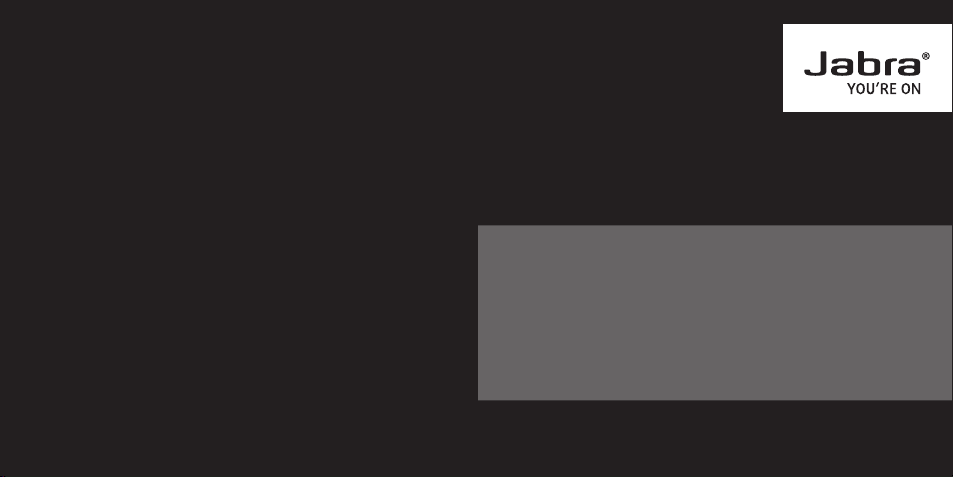
NEED MORE HELP?
Why wait? Go to our support page and find all the answers you’re looking for
24-hours a day. www.jabra.com/speak510
For more information, please visit
www.jabra.com
81-03637 B
Jabra Speak 510
GET STARTED UNDER
5
jabra.com/speak510
MINUTES
Page 2
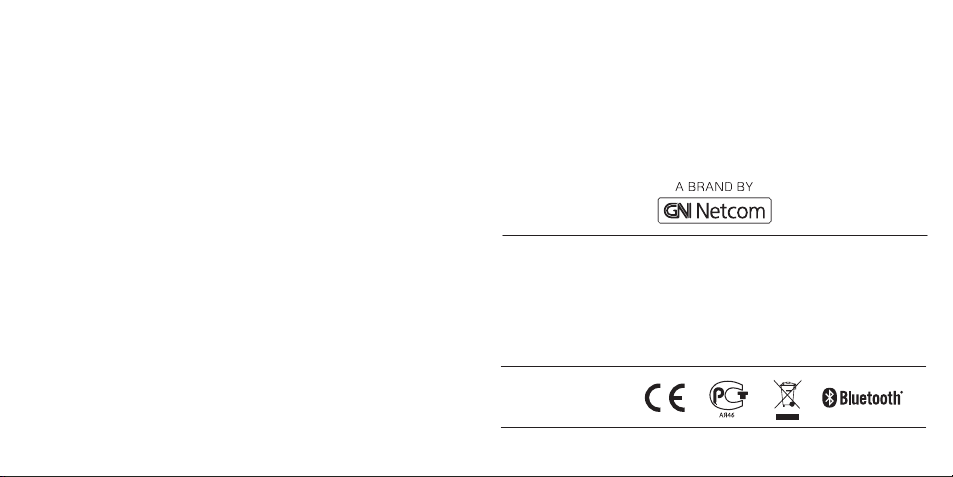
© 2012 GN Netcom A/S. All rights reserved. Jabra® is a registered trademark of GN Netcom A/S. All other trademarks included herein are the
property of their respective owners. The Bluetooth® word mark and logos
are owned by the Bluetooth SIG, Inc. and any use of such marks by GN
Netcom A/S is under license. (Design and specifications subject to change
without notice).
Made in China
MODEL: PHS002W
www.jabra.com
Page 3

1 CONNECT TO PC
2 CONNECT TO MOBILE PHONE
ENGLISH
1. Plug the Jabra Speak 510 USB cable into any available USB port on your
PC. The Jabra Speak 510 will turn on automatically when connected to
the PC.
2. Select the Jabra Speak 510
as the audio device in
your softphone.
1. Press and hold (2 secs) the On/o
button until the lights ash, to turn
on the Jabra Speak 510.
2. Press and hold (2 secs) the
Bluetooth button on the Jabra
Speak 510 until the Bluetooth
light ashes blue and you hear the
connection instructions.
Then release the button.
3. Enable Bluetooth on your mobile
phone, and select the Jabra Speak
510 from the list of available
Bluetooth devices. If prompted for a
password enter 0000.
You can connect and use both a PC and mobile phone simultaneously.
Note:
21
Page 4

3 USING THE JABRA SPEAK 510
Mute
Bluetooth
Volume -
Call
On/o
Headset port
IMPORTANT
For full Jabra Speak 510 call functionality with your PC, download and install
Jabra PC Suite from www.jabra.com/pcsuite
Battery level
Volume +
End/reject call
USB cable
On/o
Make call
Answer call Tap the Call button
End call Tap the End/reject call button
Reject call Tap the End/reject call button
Speaker volume up/
down
Battery level
Connect with new
Bluetooth device
Reconnect/disconnect
with Bluetooth device
Mute/un-mute
microphone
Press and hold (2 sec) the On/o
button until the lights ash
Call will automatically transfer to the
Jabra Speak 510. If not, tap the Call
button
Tap the Volume + or Volume - button
Tap the Battery level button to
display the current battery level
Press and hold (2 secs) the Bluetooth
button to connect with a new
Bluetooth device
Tap the Bluetooth button to
reconnect/disconnect with a
Bluetooth device
Tap the Mute button
43
