GN Audio USA BT8030 User Manual

© 2007 GN A/S. All rights reserved. Jabra® is a registered
trademark of GN A/S. All other trademarks included herein
are the property of their respective owners. The Bluetooth®
word mark and logos are owned by the Bluetooth SIG,
Inc. and any use of such marks by GN A/S is under license.
(Design and specications subject to change without notice).
www.jabra.com
MADE IN CH INA
TOLL FRE E CUSTOMER CONTACT D ETAILS:
PHONE NUMBER S:
Belgique/Belgie 00800 722 52272
Danmark 702 52272
Deutschland 0800 1826756
Die Schweiz 00800 722 52272
España 900 984572
France 0800 900325
Italia 800 786532
Luxembourg 00800 722 52272
Nederland 0800 0223039
Norge 800 61272
Österreich 00800 722 52272
Portugal 00800 722 52272
Suomi 00800 722 52272
Sverige 020792522
United Kingdom 0800 0327026
International 00800 722 52272
EMAIL ADDRES SES:
Deutsch support.de@jabra.com
English support.uk@jabra.com
Français support.fr@jabra.com
Italiano support.it@jabra.com
Nederlands support.nl@jabra.com
Español support.es@jabra.com
Scandinavian support.no@jabra.com
Fig. 1
Fig. 2
Fig. 3
1
2
3
4
8
8 8
8
7
6
5
A
1
1
2
3
4
7
6
5
9
4
B
10
2
3
Fig. 4
9
7
6
5
Fig. 5
Headset mode
Press Safety Release Buttons
USER MANUAL
Speaker mode
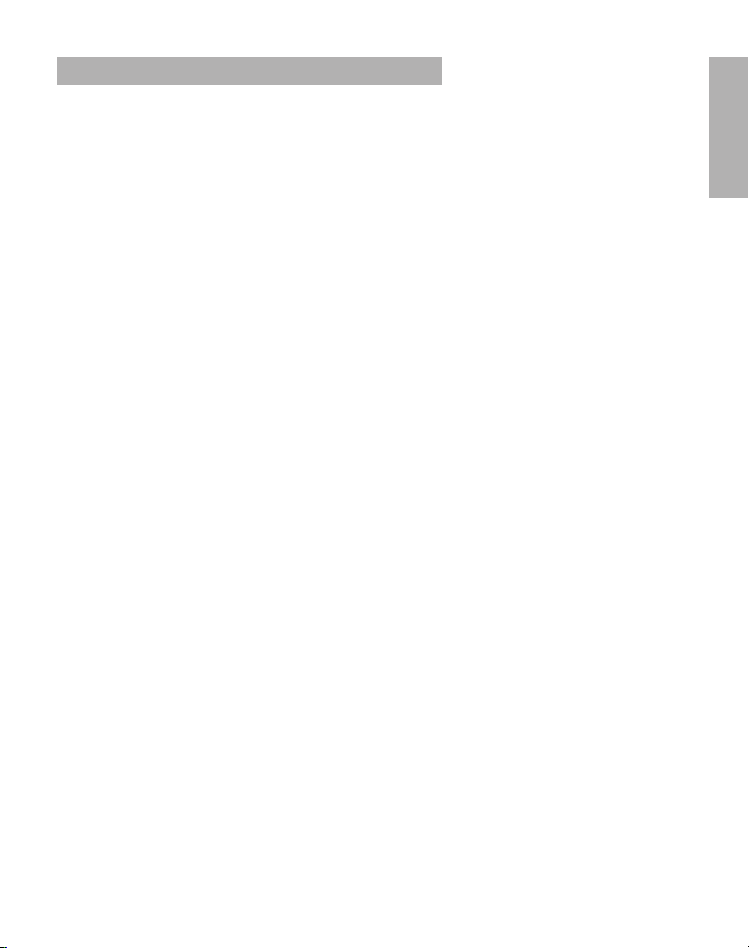
ENgLiSh
THANK YOU
ABOUT YOUR JABRA BT8030.
WHAT YOUR NEW BT8030 CAN DO
GETTING STARTED
CHARGE YOUR HEADSET
TURN ON YOUR HEADSET
PAIRING WITH A PHONE OR OTHER DEVICE
WEARING YOUR JABRA BT8030
TRANSFORMING THE JABRA BT8030 FROM
HEADSET MODE TO SPEAKER MODE
HOW TO
WHAT THE LIGHTS MEAN
HOW TO PLAY MUSIC IN STEREO
USING THE JABRA BT8030 WITH YOUR PC
TROUBLESHOOTING & FAQ
NEED MORE HELP
TAKING CARE OF YOUR HEADSET.
WARNING.
WARRANTY
CERTIFICATION
GLOSSARY
. . . . . . . . . . . . . . . . . . . . . . . . . . . . . . . . . . . . . . . . . . . . . . . . . . . . 2
. . . . . . . . . . . . . . . . . . . . . . . . . . . . . . . . . . . 2
. . . . . . . . . . . . . . . . . . . . . . . . . . . . . 2
. . . . . . . . . . . . . . . . . . . . . . . . . . . . . . . . . . . . . . . . . . . . . 3
. . . . . . . . . . . . . . . . . . . . . . . . . . . . . . . . . . . . . . . 3
. . . . . . . . . . . . . . . . . . . . . . . . . . . . . . . . . . . . . . 4
. . . . . . . . . . . . . . . . . . . .4
. . . . . . . . . . . . . . . . . . . . . . . . . . . . . . . . . 4
. . . . . . . . . . . . . . . . . . . . . . . . . . . 5
. . . . . . . . . . . . . . . . . . . . . . . . . . . . . . . . . . . . . . . . . . . . . . . . . . . . . . . 5
. . . . . . . . . . . . . . . . . . . . . . . . . . . . . . . . . . . . . . 6
. . . . . . . . . . . . . . . . . . . . . . . . . . . . . . . 6
. . . . . . . . . . . . . . . . . . . . . . 6
. . . . . . . . . . . . . . . . . . . . . . . . . . . . . . . . . . . . 7
. . . . . . . . . . . . . . . . . . . . . . . . . . . . . . . . . . . . . . . . . . . . . . 7
. . . . . . . . . . . . . . . . . . . . . . . . . . . . . . 7
. . . . . . . . . . . . . . . . . . . . . . . . . . . . . . . . . . . . . . . . . . . . . . . . . . . . . 8
. . . . . . . . . . . . . . . . . . . . . . . . . . . . . . . . . . . . . . . . . . . . . . . . . . . . 8
. . . . . . . . . . . . . . . . . . . . . . . . . . . . . . . . . . . . . . . . . . . . . . . . 9
. . . . . . . . . . . . . . . . . . . . . . . . . . . . . . . . . . . . . . . . . . . . . . . . . . . . 10
ENgLiSh
JABRA B T8030 BLUETOOTH STER EO HEADSET ”
PARTNUMBER XXXXXX REVB
1
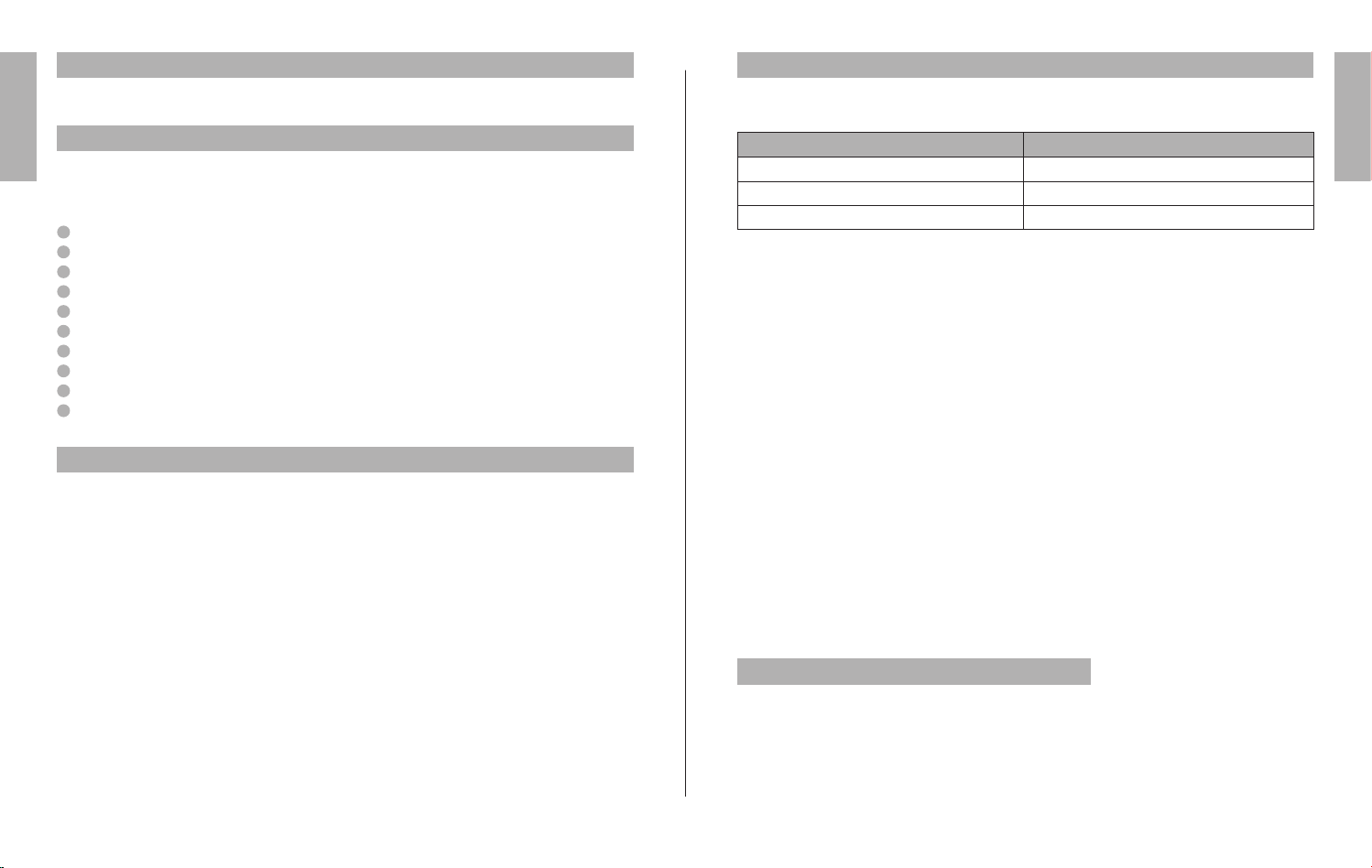
2
ENgLiSh
JABRA B T8030 BLUETOOTH STER EO HEADSET
3
ENgLiSh
JABRA B T8030 BLUETOOTH STER EO HEADSET ”
ThANk yoU
Thank you for purchasing the Jabra BT8030 combined Bluetooth® Headset and Speaker. We hope you enjoy
it! This instruction manual will get you started and ready to make the most of your headset.
gETTiNg STARTEd
The Jabra BT8030 is easy to operate. The buttons performs dierent functions depending on how long you
press them:
AboUT yoUR JAbRA bT8030
The Jabra BT8030 can function both as a Bluetooth Stereo Headset, Bluetooth Stereo Speakers and as a
Bluetooth Speaker phone. This way you will always have the bedst possible solution at hand when you want
listen to music or have an important call.
1
On/o/pairing button
2
Volume Up (+)
3
Volume Down (-)
4
Answer/End button
5
Play/Pause button
6
Skip Next (>>)
7
Skip Previous (<<)
8
Safety Release buttons
9
Microphone
10
LED Light Indicators
WhAT yoUR JAbRA bT8030 cAN do
The Jabra BT8030 lets you connect to one or two devices (see page 4) for phone and music features in both
headset and speaker mode:
Specications:
• Headset mode: Up to 32 hours of talktime or 8 hours of music - standby time up to 240 hours
• Speaker mode: Up to 32 hours of talktime or 8 hours of music
• Rechargeable battery with charging from the AC power supply or car charger (car charger not included)
• Weight xxx grams
• USB cable for connection to PC and for upgrading rmware
• Operating range up to 33 feet (10 meters)
• Advanced Audio Distribution Prole (A2DP), Audio Video Remote Controle Prole (AVRCP) as well as
Headset and Handsfree Bluetooth proles
• Bluetooth specication 2.0 (See glossary page 10)
• Operating range up to 33 feet (approx. 10 meters)
• Headset and hands-free Bluetooth proles
• Bluetooth specication (see glossary) version 1.2
Instruction Duration of press
Tap Press briey and let go
Press
Press and hold Approx: 5 seconds
Phone features
• Answer calls
• End calls
• Reject calls*
• Voice dialing*
• Last number redialing*
• Call waiting*
• Put call on hold*
* Phone dependent
Music features
• Play music
• Pause music
• Stop music
• Pause music and answer call*
• Fast Forward*
• Rewind*
• Jump to next track
• Jump to previous track
* Device dependent
Approx: 1 second
chARgE yoUR hEAdSET
Make sure that your Jabra BT8030 is fully charged before you start using it. Use only the charger provided in
the box – do not use chargers from any other devices as this might damage your Jabra BT8030.
Connect the headset as shown of g. 2 to the AC adaptor for the power socket. When the indicator lights are
solid red, your headset is charging. When the lights turn to green, the headset is fully charged.
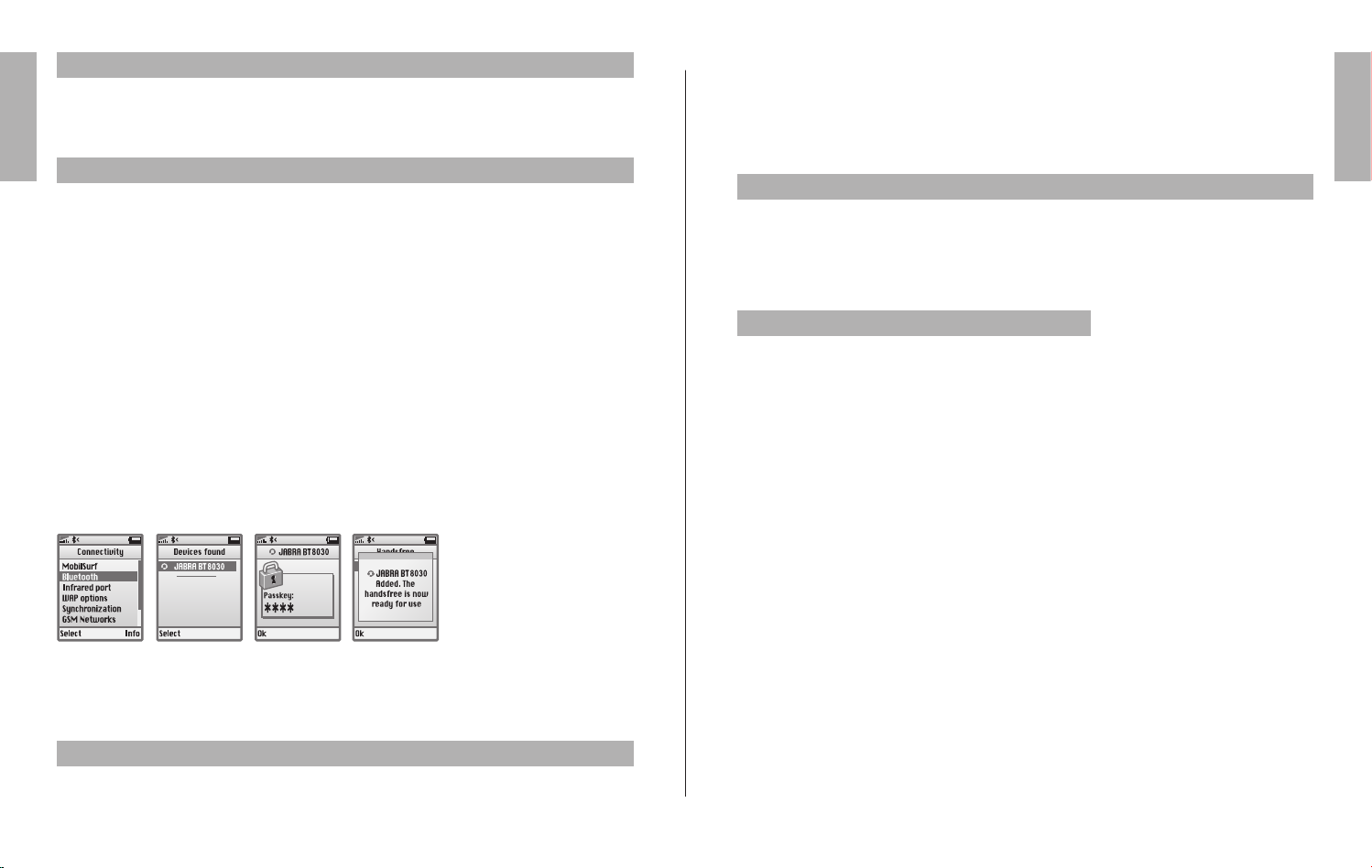
4
ENgLiSh
JABRA B T8030 BLUETOOTH STER EO HEADSET
5
ENgLiSh
JABRA B T8030 BLUETOOTH STER EO HEADSET ”
TURN oN yoUR hEAdSET
• Press the on/o/pairing button to turn on your headset – when the headset is on the LED indicator light
will ash.
• Press and hold the on/o/pairing button to turn the device o. The led ash red to indicate that the
headset is turned o.
PAiRiNg WiTh A PhoNE oR oThER dEvicE
• Before you use your Jabra BT8030 you must pair it up with a mobile phone or/and another Bluetooth
• enabled music device. If you have not paired your headset with a mobile phone before, your headset will
• automatically go into pairing mode. Otherwise use the following procedure:
1 Put the headset into pairing mode:
• Make sure headset is turned o.
• Press and hold the on/o/pairing button until the indicator light is solid blue.
The headset is now in paringmode.
2 Set your mobile phone or other device to ‘discover’ the Jabra BT8030
• Follow your phones instruction guide . This usually involves going to a ‘setup’, ‘connect’ or ‘Bluetooth’
menu on your phone and selecting the option to discover or add a Bluetooth device. (See example from
typical mobile phone in g. 4)
3 Your phone will nd the Jabra BT8030
• Your phone or other device will ask if you want to pair with it, accept this with “Yes” or “ok” and conrm
with the passkey or PIN = 0000 (4 zero’s). Your phone or other device will conrm when pairing is com
plete. In case of unsuccessful pairing repeat steps 1 to 3.
Fig.4
The headset can be adjusted for optimal t by expanding the length of the ear pieces.
Used as a speaker the Jabra BT8030 should be placed on a at surface facing the ear-cushions towards you
and having the buttons on top. The Left (L) and Right (R) markings also indicate the right positioning of the
speaker.
The microphone is integrated in the left earpiece and Digital Signal Processing (DSP) is used for clear pickup
of your voice regardless of use as a headset or a speaker.
TRANSfoRMiNg ThE JAbRA bT8030 fRoM hEAdSET ModE To SPEAkER ModE
To switch from headset mode to speaker mode you will need to press the Safety Release buttons (see g 5)
on the top of the headband, and press the two earpieces outwards. Please note that you need to press the
buttons on each side of the headset to transform to a speaker.
The build-in Safety mechanism is to ensure that the Jabra BT8030 will not go into speaker mode while
operating in headset mode.
hoW To…
When connected via Bluetooth to a stereo device your Jabra BT8030 realizes its full potential. The right hand
side of your Jabra BT8030 is dedicated for use when playing music in stereo. These buttons will work when
the device you have connected to is able to support the Bluetooth remote control (AVRCP) prole – See
glossary for more information on this.
The large button on the right side of the device is the Play button. On the top there are the skip forward and
skip back buttons.
To start Play:
-
• Make sure your headset is connected in stereo mode (Advanced Audio Distribution Prole (A2DP)). Tap
the Play button once
To Pause:
• Tap the Play button – tap again to resume playing
4 Connecting with a second device
You are able to connect your BT8030 with two devices, enabling music playing and phone connectivity at
the same time. Refer to your PC/MP3 player/phone manual for details regarding pairing for that device.
The procedure for the headset is as described above in step 1.
WEARiNg yoUR JAbRA bT8030
As a headset your Jabra BT8030 is designed to be comfortably worn with the headband on your head.
On the side of the headset there is ‘L’ and ‘R’ markings indicating Left and Right position of the headset.
To Stop:
• Long Press the Play button
Answer a call when playing music:
• Tap the Answer/end button and the music will be paused and the call will be connected. The music will
resume after the call has ended (dependent on your device supporting this feature).
Skip one track forward:
• Tap the Skip Forward button [Skip Forward Symbol]- continue tapping to skip several tracks forward
(see next page)
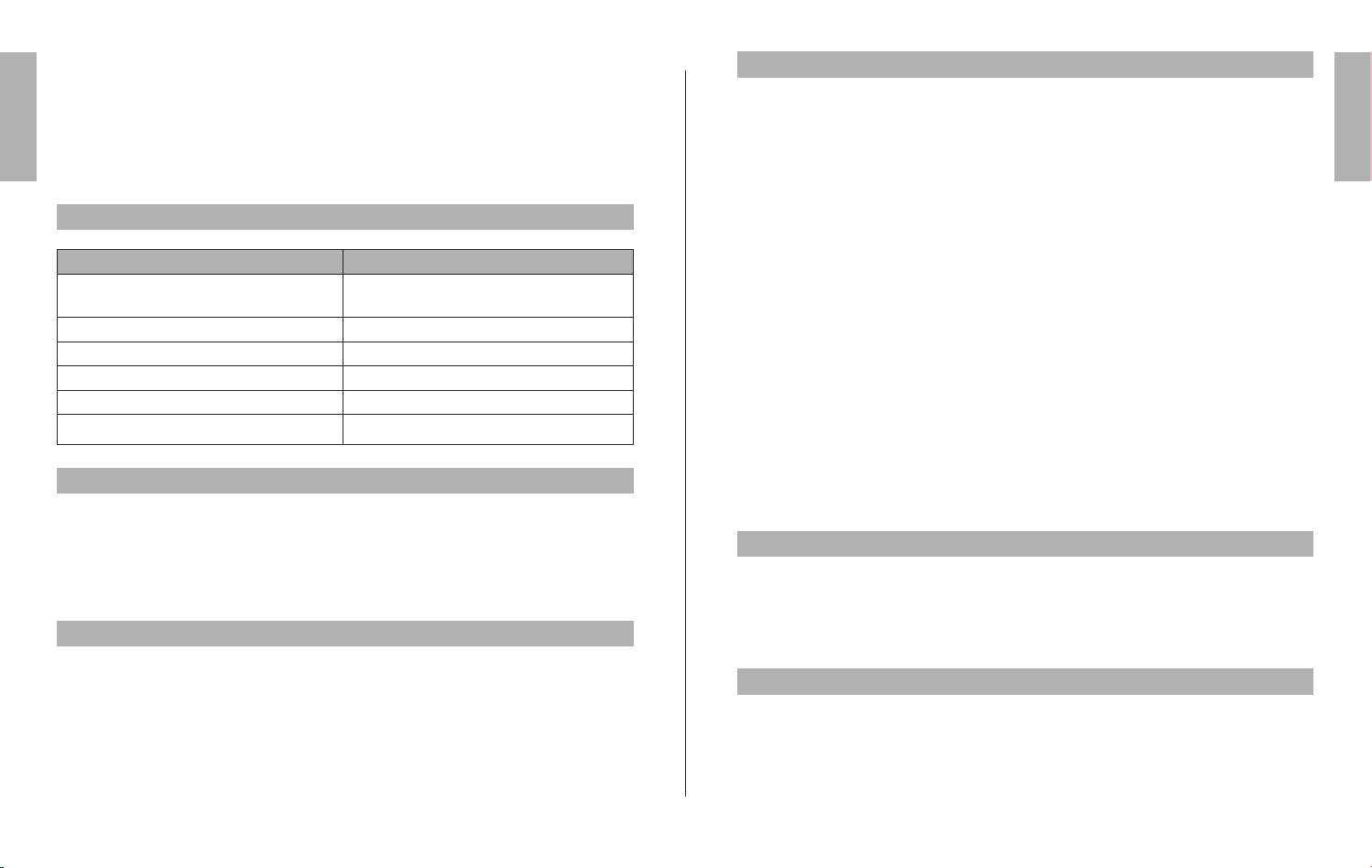
6
ENgLiSh
JABRA B T8030 BLUETOOTH STER EO HEADSET
7
ENgLiSh
JABRA B T8030 BLUETOOTH STER EO HEADSET ”
Skip one track back:
• Tap the skip Back button [Skip Back Symbol] - continue tapping to skip several tracks backward
Fast Forward*:
• Press and hold Skip Forward button [Skip Forward Symbol]
Fast Rewind*:
• Press and hold Skip Back button [Skip Back Symbol] * Device dependent
Using the Jabra BT8030 with your PC
WhAT ThE LighTS MEAN
What you see What is the mean about your headset
Flashing blue light Flashing every second: active on a call
Flashing every three seconds: in standby mode
Solid blue light Parring mode
Flashing red light Running low on battery
Solid red light Charging
Solid green light Fully charged
Solid red (left side) & solid blue light (right side) USB stereo mode (connected to PC)
hoW To PLAy MUSic iN STEREo
When connected via Bluetooth to a stereo device your Jabra BT8030 realizes its full potential. The right hand
side of your Jabra BT8030 is dedicated for use when playing music in stereo. These buttons will work when
the device you have connected to is able to support the Bluetooth remote control (AVRCP) prole – See
glossary for more information on this.
The large button on the right side of the device is the Play button. On the top there are the skip forward and
skip back buttons.
For further details on compatibility and how to connect, please visit: www.jabra.com/bt8030
USiNg ThE JAbRA bT8030 WiTh yoUR Pc
You can connect your Jabra BT8030 with your PC for listening to music or VoIP communication by using a
Bluetooth USB stereo adapter - for example the Jabra A320s. For further details on compatibility and how to
connect, please visit: www.jabra.com/bt8030
Using the headset with the USB cable
You can play in stereo using the USB cable and connect this to a PC that plays in stereo.
In order to activate USB stereo:
1. Attach the USB cable to the device and your PC.
2. Wait 10 seconds and then press the ‘answer end’ and ‘play/pause buttons simultaneously.
TRoUbLEShooTiNg & fAQ
I hear crackling noises
For the best audio quality, always wear your headset on the same side of the body as your mobile phone.
I cannot hear anything in my headset
• Increase the volume on the headset.
• Ensure that the headset is paired with the phone.
• Make sure that the phone is connected to the headset – if it does not connect either from the phone’s
Bluetooth menu or by tapping the answer/end button, follow the pairing procedure (see page 4).
I hear crackling noises
For the best audio quality, always wear your headset on the same side of the body as your mobile phone.
I cannot hear anything in my headset
• Increase the volume on the headset.
• Ensure that the headset is paired with the phone.
• Make sure that the phone is connected to the headset – if it does not connect either from the phone’s
Bluetooth menu or by tapping the answer/end button, follow the pairing procedure (see page 4).
I have pairing problems even though my phone indicates otherwise
You may have deleted your headset pairing connection in your mobile phone.
Follow the pairing instructions in page 4.
Will the Jabra BT8030 work with other Bluetooth equipment?
The Jabra BT8030 is designed to work with Bluetooth mobile phones. It can also work with other Bluetooth
devices that are compliant with Bluetooth version 1.1 or 1.2 and support a headset and/or hands-free
prole.
I cannot use Reject call, call on hold, Redial or voice dialling
These functions are dependent on your phone supporting them. Please check your phone’s manual for
further details
NEEd MoRE hELP?
1. Web: www.jabra.com
(for the latest support info and online User Manuals)
2. E-mail: Tech Support: techsupp@jabra.com
Information: info@jabra.com
3. Phone: 1 (800) 327-2230 (toll-free in USA)
(603) 579-5311 (Canada)
TAkiNg cARE of yoUR hEAdSET
• Always store the Jabra BT8030 with the power o and safely protected.
• Avoid storage at extreme temperatures (above 45°C/113°F – including direct sunlight – or below
-10°C/14°F). This can shorten battery life and may aect operation. High temperatures may also degrade
performance.
• Do not expose the Jabra BT8030 to rain or other liquids.
