Page 1
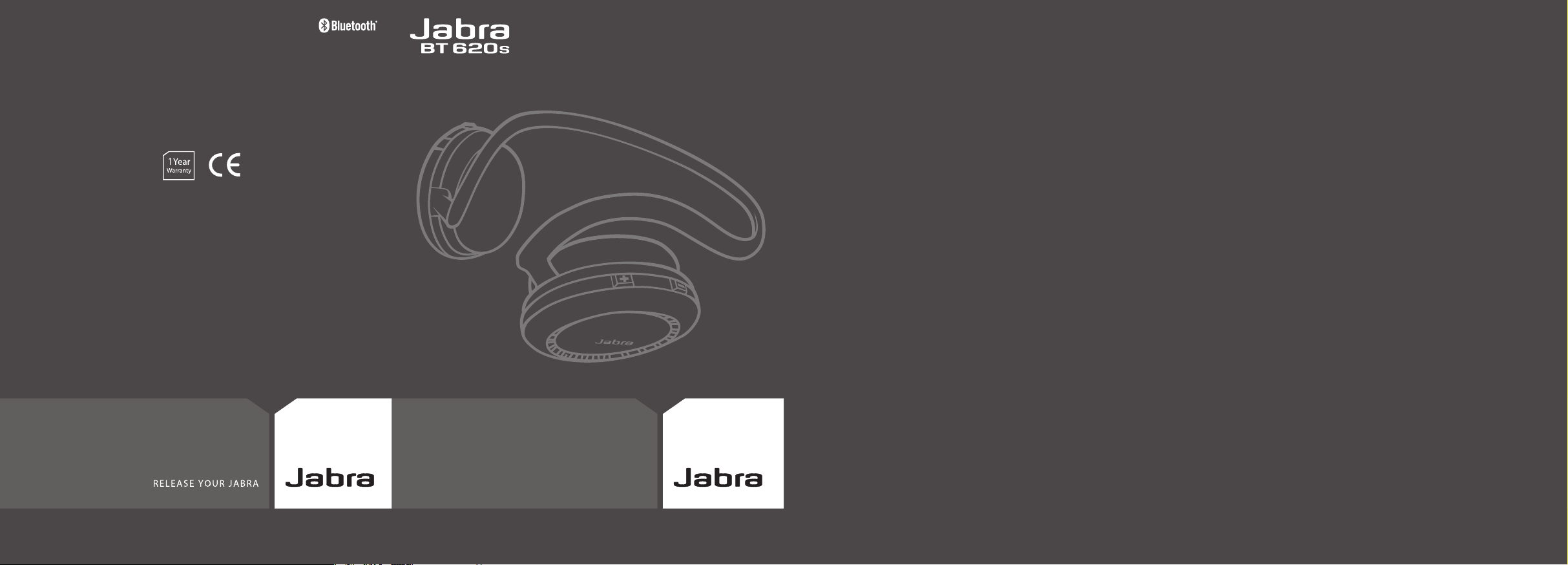
Bluetooth headset
User manual
www.jabra.com
www.jabra.com
© 2005 GN Netcom A/S. All rights reserved. Jabra is a registered
trademark, wholly owned by GN Netcom Inc., and MiniGels is a
trademark of GN Netcom Inc. in the USA, and these trademarks
may be registered in other countries. US and foreign patents
pending. Design and specifications subject to change without
notice. The Bluetooth® word mark and logos are owned by the
Bluetooth SIG, Inc. and any use of such marks by the companies
in the GN Netcom Group is under license.
Page 2

English . . . . . . . . . . . . . . . . . . . . . . . . . . . . . . . . . . . . . . . . . . 1
Français
. . . . . . . . . . . . . . . . . . . . . . . . . . . . . . . . . . . . . . . 15
Español
. . . . . . . . . . . . . . . . . . . . . . . . . . . . . . . . . . . . . . . . . 29
Português
. . . . . . . . . . . . . . . . . . . . . . . . . . . . . . . . . . . . . 43
Fig. 1 Fig. 3
Fig. 2
Fig. 4
Fig. 5
3
Left sideRight side
6 5
24
1
7
1
Page 3
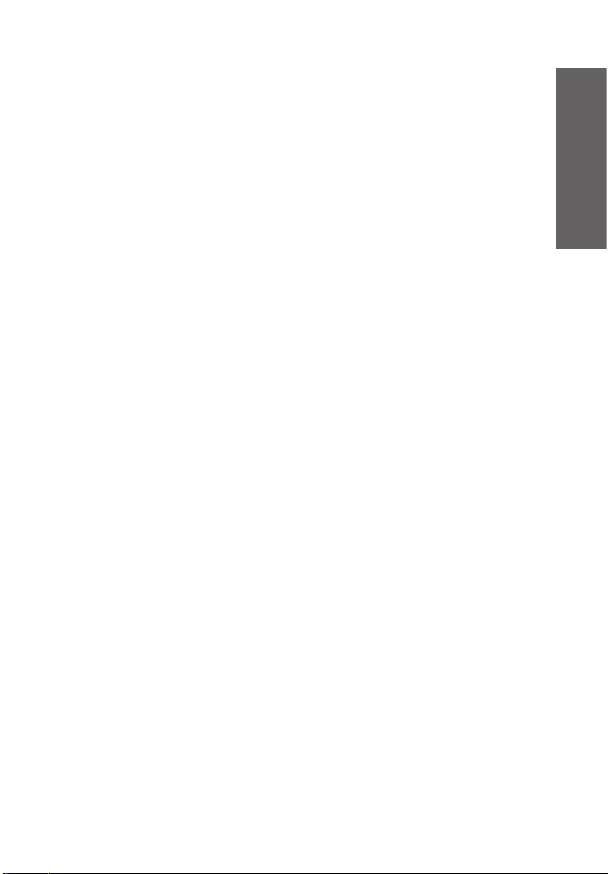
1
English
English
Thank you. . . . . . . . . . . . . . . . . . . . . . . . . . . . . . . . . . . . . . . . . . . . . . . . . . . . . . . . . . . . . . . . . . . . 2
GETTING STARTED. . . . . . . . . . . . . . . . . . . . . . . . . . . . . . . . . . . . . . . . . . . . . . . . . . . . . . . . . . . . 4
1. Charge your headset. . . . . . . . . . . . . . . . . . . . . . . . . . . . . . . . . . . . . . . . . . . . . . . . . . . . . 5
2. Turn on your headset . . . . . . . . . . . . . . . . . . . . . . . . . . . . . . . . . . . . . . . . . . . . . . . . . . . . 5
3. Pairing with a phone or other device . . . . . . . . . . . . . . . . . . . . . . . . . . . . . . . . . . . . . 5
4. Connecting with a second device . . . . . . . . . . . . . . . . . . . . . . . . . . . . . . . . . . . . . . . . 6
5. Wearing your Jabra BT620s. . . . . . . . . . . . . . . . . . . . . . . . . . . . . . . . . . . . . . . . . . . . . . . 6
6. How to…. . . . . . . . . . . . . . . . . . . . . . . . . . . . . . . . . . . . . . . . . . . . . . . . . . . . . . . . . . . . . . . . 6
7. How to Play music in stereo . . . . . . . . . . . . . . . . . . . . . . . . . . . . . . . . . . . . . . . . . . . . . . 7
8. Using the headset with the USB cable . . . . . . . . . . . . . . . . . . . . . . . . . . . . . . . . . . . . 8
9. What the lights mean . . . . . . . . . . . . . . . . . . . . . . . . . . . . . . . . . . . . . . . . . . . . . . . . . . . . 8
10. Troubleshooting and FAQ . . . . . . . . . . . . . . . . . . . . . . . . . . . . . . . . . . . . . . . . . . . . . . . . 9
11. Need more help? . . . . . . . . . . . . . . . . . . . . . . . . . . . . . . . . . . . . . . . . . . . . . . . . . . . . . . . . 9
12. Taking care of your headset . . . . . . . . . . . . . . . . . . . . . . . . . . . . . . . . . . . . . . . . . . . . . 10
13. Warranty . . . . . . . . . . . . . . . . . . . . . . . . . . . . . . . . . . . . . . . . . . . . . . . . . . . . . . . . . . . . . . . 10
14. Certification and safety approvals . . . . . . . . . . . . . . . . . . . . . . . . . . . . . . . . . . . . . . . 11
15. Glossary . . . . . . . . . . . . . . . . . . . . . . . . . . . . . . . . . . . . . . . . . . . . . . . . . . . . . . . . . . . . . . . . 13
Page 4
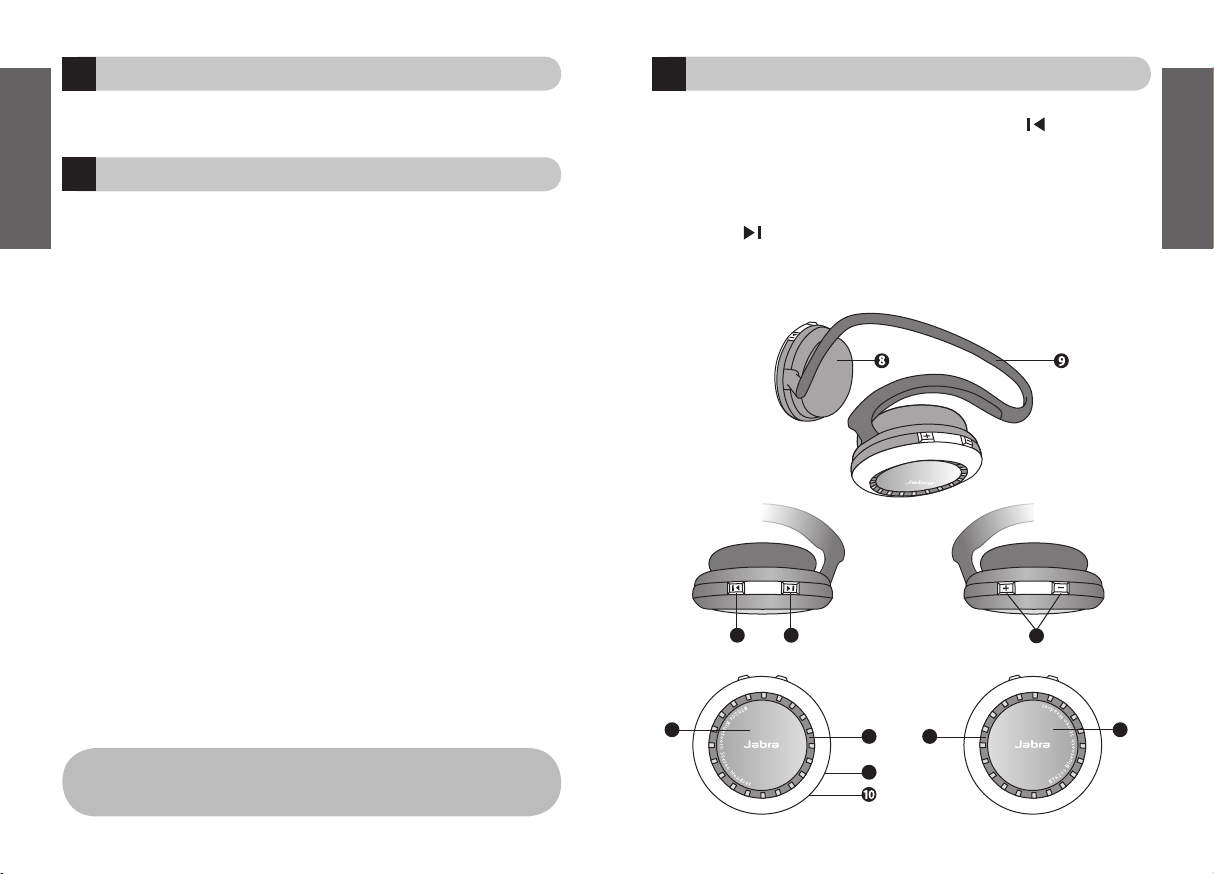
2
English
3
English
!
Thank you
Thank you for purchasing the Jabra BT620s Bluetooth® Headset. We hope you enjoy it!
This instruction manual will get you started and ready to make the most of your headset.
Remember, driving comes first, not the call!
Using a mobile phone while driving can distract you and increase the likelihood of an
accident. If driving conditions demand it (such as bad weather, high traffic density,
presence of children in the car, difficult road conditions), pull off the road and park
before making or answering calls. Also, try to keep conversations short and do not make
notes or read documents.
Use of this headset with both ears covered
while driving may
not be permitted in certain countries.
Remember: Always drive safely, avoid distractions and
follow local laws.
About your Jabra BT620s
1.
Indicator Lights
2.
Answer/end button (Left side)
3.
Volume up (+) Volume down (-)
4.
Play/pause/stop button (Right side)
5.
Next track ( )
Can also be used for Fast Forward
6.
Previous track ( )
Can also be used for Rewind
7.
Microphone
8.
Ear cushions
9.
Neckband
10.
Charging socket
‘Avoid using headphones with the volume turned up for an extended period
of time. Doing so can damage your hearing. It is advisable to keep the
volume at a moderate level at all times.’
3
Left sideRight side
6 5
2
4
1
7
1
Page 5
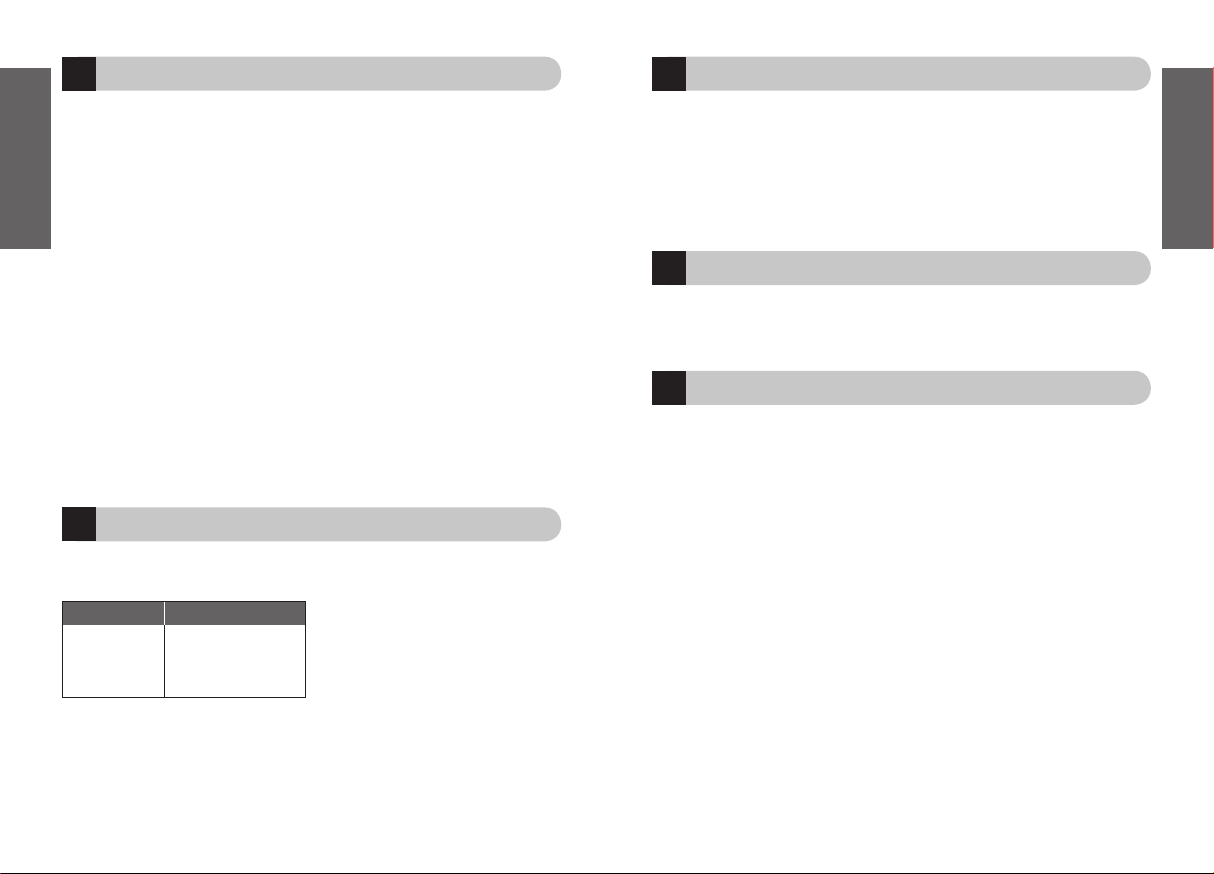
4
English
5
English
3
1
2
Charge your headset
Make sure that your Jabra BT620s is fully charged before you start using it. Use only the
chargers provided in the box – do not use chargers from any other devices as this might
damage your Jabra BT620s.
Connect the headset as shown of fig. 2 to the AC adaptor for the power socket or the USB
cable for your PC. When the indicator lights are solid red, your headset is charging. When
the lights turn to green, the headset is fully charged.
Turn on your headset
• Press the answer/end button
to turn on your headset – when the headset is on the
LED indicator light will flash four times.
• Press and hold
the answer/end button to turn the device off.
Pairing with a phone or other device
Before you use your Jabra BT620s you must pair it up with a mobile phone or/and
another Bluetooth enabled device.
1. Put the headset into
pairing mode:
•
Make sure headset is turned off.
• Press and hold
the Answer/end button until the indicator light is solid blue.
2. Set your mobile phone or other device to ‘discover’ the Jabra BT620s
Follow your phones instruction guide. This usually involves going to a ‘setup’
‘connect’ or ‘Bluetooth’ menu on your phone and selecting the option to discover or
add a Bluetooth device
. (See example from typical mobile phone in fig. 3)
3. Your phone will
find the Jabra BT620s
Your phone will ask if you want to pair with it, accept this with “Yes” or “ok” and
confirm with the
passkey or PIN = 0000 (4 zero’s).
Your phone will confirm when pairing is complete. In case of unsuccessful pairing repeat
steps 1. to 3.
What your new headset can do
Your Jabra BT620s lets you connect to one or two devices (see section 4) for phone and
music features:
Specifications:
• Up to 16 hours of talktime or 14 hours of music - standby time up to 240 hours
• Rechargeable battery with charging option from AC power supply, PC via USB cable
or car charger (car charger not included)
• Weight 100 grams
• Operating range up to 33 feet (10 meters)
• Advanced Audio (A2DP), Remote Control (AVRCP) as well as Headset and Handsfree
Bluetooth profiles
• Bluetooth specification 1.2
(See glossary page 13)
GETTING STARTED
The Jabra BT620s is easy to operate. The buttons performs different functions depending
on how long you press them:
Instruction: Duration of press:
Tap Press briefly and let go
Press Approx: 1 second
Press and hold Approx: 5 seconds
Phone features
• Answer calls
• End calls
• Reject calls
• Voice dialing (phone dependent)
• Last number redialing
• Call waiting
• Put call on hold
Music features
• Play music
• Pause music
• Stop music
• Pause music and answer call
• Fast Forward
• Rewind
• Jump to next track
• Jump to previous track
Page 6
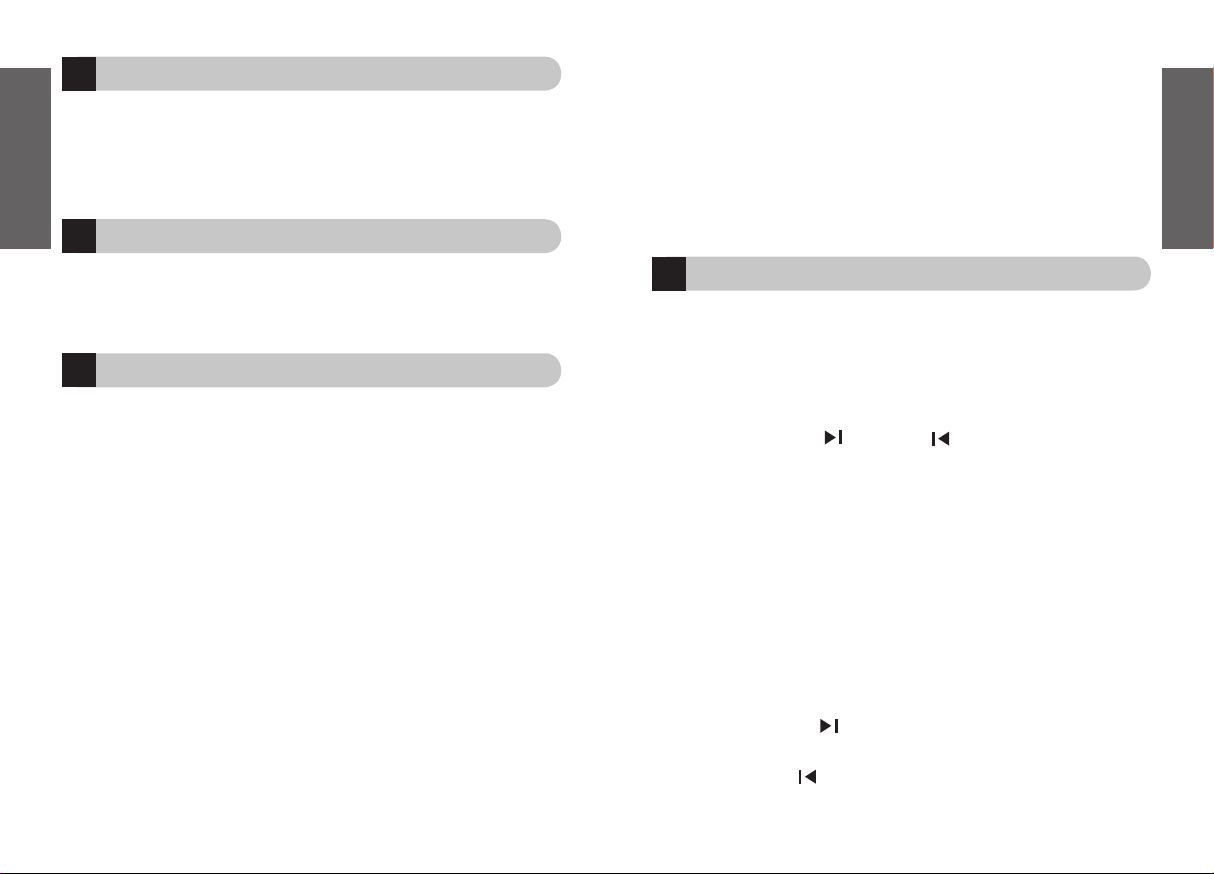
6
English
7
English
6
5
7
Call waiting and placing a call on hold*
This lets you put a call on hold during conversation to answer an incoming call.
•
Press
the answer/end button once to put the active call on hold and answer the
incoming call
•
Press
the answer/end button to switch between the two calls
•
Tap
the answer/end button to end the active conversation
Adjust sound and volume
Press the volume up or down (+ or -) to adjust the volume.
See fig 1.
*Phone dependent
How to Play music in stereo
When connected via Bluetooth to a stereo device your Jabra BT620s realizes its full
potential. The right hand side of your Jabra BT620s is dedicated for use when playing
music in stereo. These buttons will work when the device you have connected to is
able to support the Bluetooth remote control (AVRCP) profile – See glossary for more
information on this.
The prominent center button on the right side of the device is the Play button. On the
top there are the Skip forward and skip back buttons.
To start Play
Make sure your headset is connected in Advanced Audio profile
Tap
the Play button once
To Pause
Tap
the Play button – tap again to resume playing
To Stop
Long Press
the Play button
Answer a call when playing music
Press
the Answer/end button and the music will be paused and the call will be
connected.
Skip one track forward
Tap
the Skip Forward button - continue tapping to skip several tracks forward
Skip one track back
Tap
the skip Back button - continue tapping to skip several tracks backward
4
Connecting with a second device
You are able to connect your BT620s with two devices, enabling music playing and
phone connectivity at the same time.
Refer to your PC/MP3 player/phone manual for details regarding pairing/connecting a
second device.
Wearing your Jabra BT620s
Your Jabra BT620s is designed to be comfortably worn with the neckband behind your
head. The microphone is integrated in the right earpiece and Digital Signal Processing
(DSP) is used for clear pickup of your voice.
How to….
Answer a call
Tap the answer/end button on your headset to answer a call when phone is ringing.
End a call
Tap the answer/end button to end an active call.
Reject a call*
Press the answer/end button when the phone rings to reject an incoming call.
Depending on your phone settings, the person who called you will either be forwarded
to voice mail or hear the busy signal.
Make a call
When you make a call from your mobile phone, the call will (subject to phone settings)
automatically be transferred to your headset when connected.
Activate voice dialing*
Tap the answer end button and speak the name. For best results, record the voice-dialing
tag when you are wearing the headset. Please consult your phone’s user manual for more
info on using this feature.
Redial last number*
Press the answer end button
Page 7
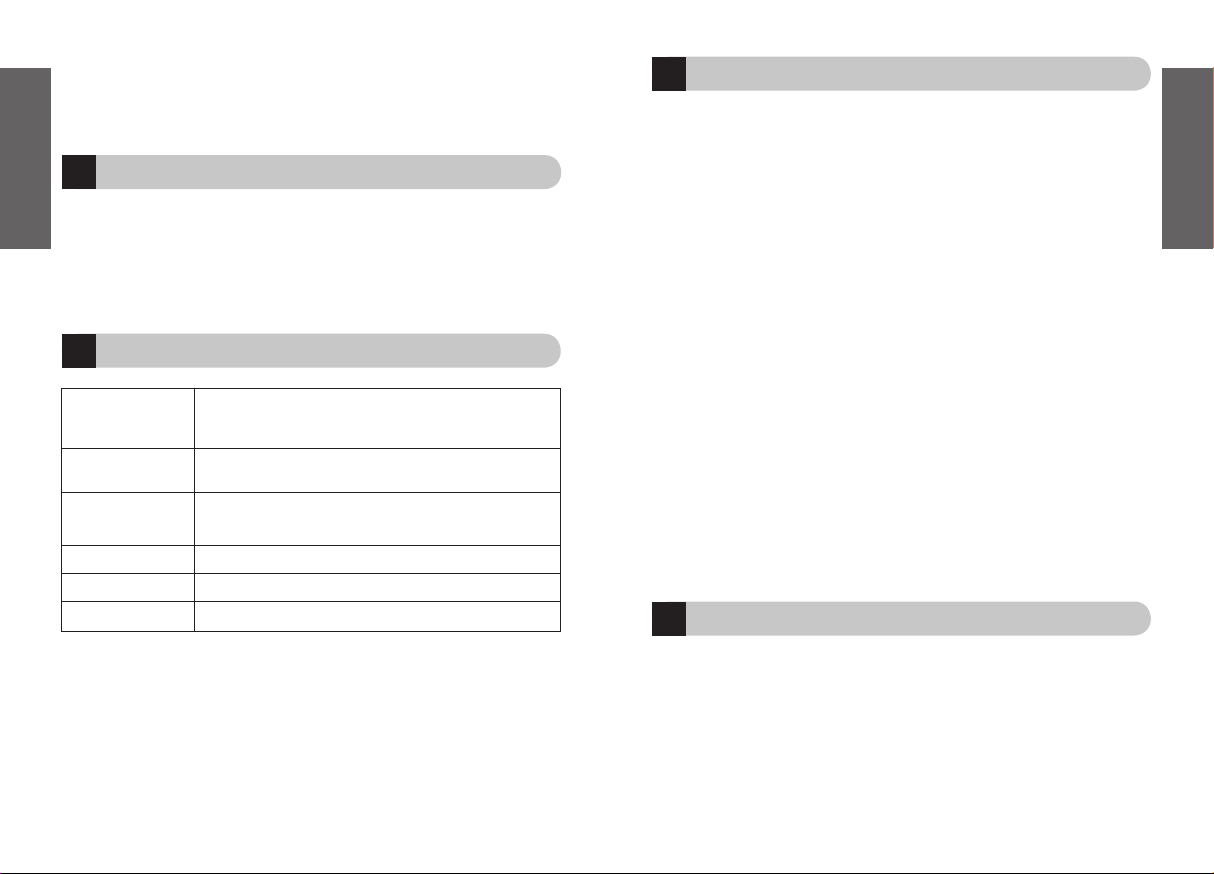
8
English
9
English
9
8
11
10
Troubleshooting and FAQ
I hear crackling noises
Bluetooth is a radio technology which means it is sensitive to object between the
headset and the device it is connected to. You should be able to have 10 meters (33 feet)
of distance between the headset and the connected device when there are no major
objects in the way (Walls etc.)
I cannot hear anything in the headset
Increase the volume in the headset
Ensure that the headset is paired to a device that is playing.
Make sure your phone is connected to the headset in the phones menu or by tapping
the answer/end button.
I have pairing problems
You may have deleted your pairing connection in your mobile phone – follow the pairing
instructions in section 3.
I have problems streaming in stereo from another device (PC, MP3-player etc.)
Make sure the other device supports Bluetooth 1.1 or 1.2 and has the Advanced Audio
Distribution Profile (A2DP) active. Otherwise it will not work. Please consult the manual
of that device for how to pair to a headset.
I can hear stereo but the music control buttons do not work
The connected device must support the Bluetooth profile for remote control, AVRCP to
make the music control buttons work
I cannot use Reject call, Call on hold, Redial or Voice dialing
These features are dependent on your phone supporting them, please consult your
phones manual for details.
Need more help?
Jabra offers Customer support online at www.jabra.com or you can see the inside cover
for the support details for your country.
Left side alone has
flashing blue light
Left side has
Solid blue light
Both sides have flashing
blue light:
Flashing Red light
Solid red light
Solid green light
Flashing every 3 seconds: Connected in headset/Handsfree profile
in standby mode.
Flashing every 1 second: Active on a call
In pairing mode – see section 3.
Flashing every 3 seconds – Connected to advanced audio device in
standby mode
Flashing every 1 second – playing stereo in Advanced audio profile.
Running low on battery
Charging
Fully charged
Fast Forward
Press and hold
Skip Forward button
Fast Rewind
Press and hold
Skip Back button
Using the headset with the USB cable
You can play in stereo using the USB cable and connect this to a PC that plays in stereo.
The headset will charge at the same time but at a slower rate than normal.
I order to activate USB stereo:
1. Attach the USB cable to the device and your PC.
2. Wait 10 seconds and than press the ‘answer end’ and ‘play/pause buttons
simultaneously.
What the lights mean
Page 8
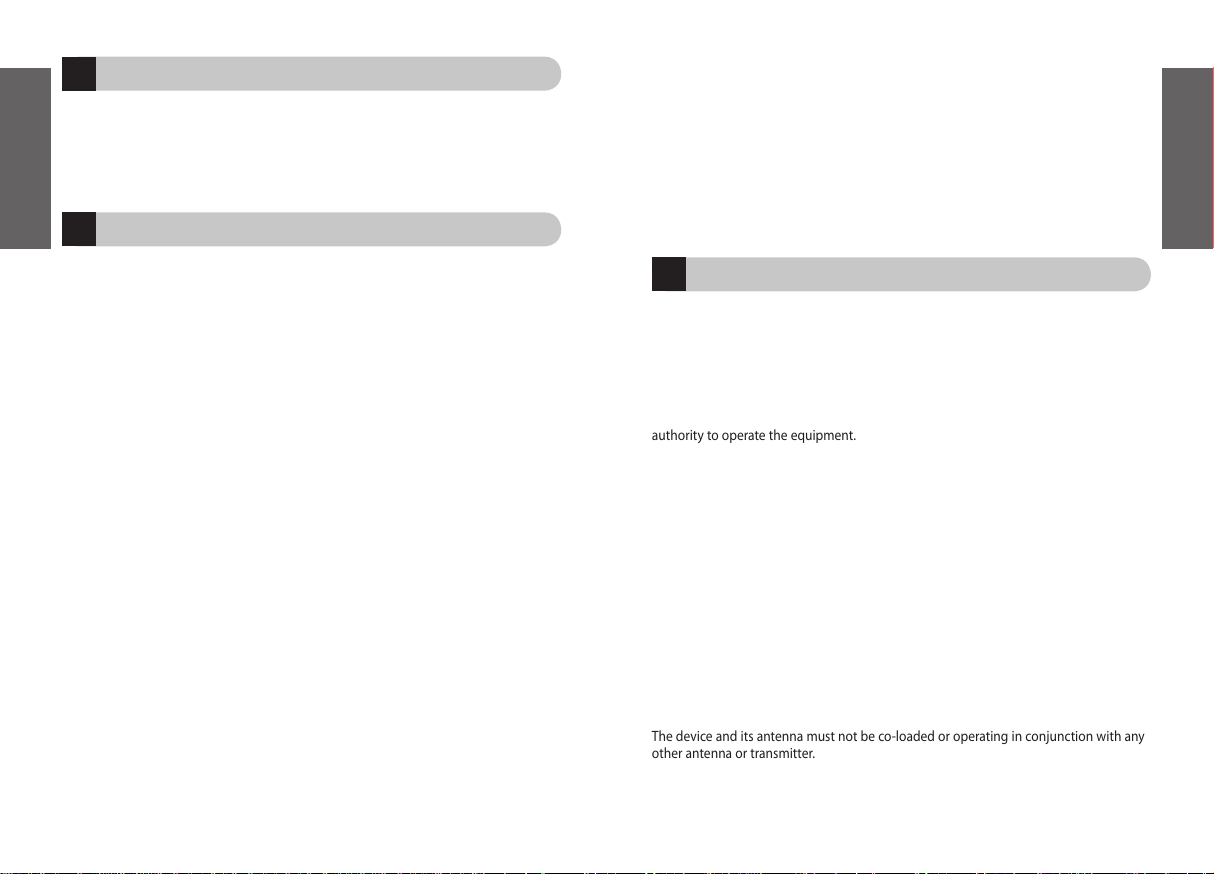
10
English
11
English
14
necessary servicing or repair. Therefore, buyers are strongly encouraged to purchase Jabra
products only from Jabra authorized retail sellers. THE FOREGOING WARRANTIES ARE THE
SOLE WARRANTIES, EXPRESS OR IMPLIED,GIVEN BY JABRA IN CONNECTION WITH THE
PRODUCT, AND JABRA DISCLAIMS ALL OTHER WARRANTIES, INCLUDING WARRANTIES
OF MERCHANTABILITY, FITNESS FOR A PARTICULAR PURPOSE AND NONINFRINGEMENT
OF THIRD PARTY RIGHTS. JABRA SHALL NOT BE LIABLE FOR ANY SPECIAL, INCIDENTAL
OR CONSEQUENTIAL DAMAGES IN CONNECTION WITH THE PRODUCT, EVEN IF JABRA
HAS BEEN ADVISED OF THE POSSIBILITY OF SUCH DAMAGES.THE LIABILITY OF JABRA
HEREUNDER FOR ALL CLAIMS SHALL NOT EXCEED THE AMOUNT PAID BY PURCHASER TO
JABRA FOR THE PRODUCT GIVING RISE TO JABRA’S LIABILITY.
Certification and safety approvals
FCC
This device complies with part 15 of the FCC Rules. Operation is subject to the following
two conditions: (1) This device may not cause harmful interference, and (2) this device
must accept any interference received, including interference that may cause
undesired operation.
Users are not permitted to make changes or modify the device in any way. Changes
or modifications not expressly approved by Jabra (GN Netcom) will void the user’s
authority to operate the equipment.
This equipment has been tested and found to comply with the limits for a Class B
digital device, pursuant to part 15 of the FCC Rules. These limits are designed to provide
reasonable protection against harmful interference in a residential installation. This
equipment generates, uses and can radiate radio frequency energy and, if not installed
and used in accordance with the instructions, may cause harmful interference to radio
communications. However, there is no guarantee that interference will not occur in a
particular installation. If this equipment does cause harmful interference to radio or
television reception, which can be determined by turning the equipment off and on,
the user is encouraged to try to correct the interference by one or more of the following
measures:
•
Reorient or relocate the receiving antenna.
•
Increase the separation between the equipment and receiver.
•
Connect the equipment into an outlet on a circuit different from that to which the
receiver is connected.
•
Consult the dealer or an experienced radio/TV technician for help.
The device and its antenna must not be co-loaded or operating in conjunction with any
other antenna or transmitter.
13
12
Taking care of your headset
• Always store the Jabra BT620s with the power off and safely protected.
• Avoid storage at extreme temperatures (above 45
°C/113°F – including direct sunlight
– or below -10
°C/14°F). This can shorten battery life and may affect operation. High
temperatures may also degrade performance.
• Do not expose the Jabra BT620s to rain or other liquids.
Warranty
Jabra limited product warranty. Jabra is a wholly owned trademark of GN Mobile (GN
Netcom A/S). Jabra warrants to Purchaser that for a period of one (1) year after the date of
purchase (the “Warranty Period”) of any Jabra Product (“Product”) by Purchaser, the Product
will substantially conform to Jabra’s published specifications for the Product on the date
of Purchaser’s purchase of the Product, subject to the terms herein. Purchaser shall notify
Jabra of any nonconformance during the Warranty Period and obtain a written return
material authorization (“RMA”) and an RMA number for the nonconforming Product from
Jabra and return the nonconforming Product to Jabra, freight prepaid, with a statement
describing the nonconformity. Jabra’s exclusive obligation with respect to nonconforming
Product shall be, at Jabra’s option and expense, to repair or replace such Product so that
it substantially conforms with its published specifications on the date of Purchaser’s
purchase, or, if Jabra, in Jabra’s sole discretion, determines that it is not possible to repair
or replace the Product, Jabra may, at Jabra’s option, refund to Purchaser the purchase price
paid for the Product.THE FOREGOING IS PURCHASER’S SOLE AND EXCLUSIVE REMEDY
FOR BREACH OF WARRANTY BY JABRA WITH RESPECT TO THE PRODUCT. The warranty set
forth above shall not apply to any Product which has not been properly used or handled
in accordance with the instructions supplied by Jabra, lost or misplaced for any reason,
or which has been modified, repaired or altered, except by Jabra or at a Jabra authorized
service facility, or which has been subjected to faulty installation, misuse, abuse, or which
the Product defect is attributable to any failure or damage which is beyond the reasonable
control of Jabra. This warranty is available only to Purchaser, and does not extend to any
distributors, retailers, or other resellers of the Product. This warranty applies only to new
Jabra products purchased from authorized retail sellers. This warranty does not apply
to:“open box purchases”, resales by private parties or any other third party purchases
by unauthorized distributors. Transfer of Jabra products through any unauthorized
distributor renders our manufacturer’s warranty null and void. BUYER BEWARE: any Jabra
product sold by a private party or unauthorized distributor and not by an authorized
Jabra retail seller is sold on an “as is” or “with all faults”basis with respect to Jabra. As such,
the entire risk as to the quality and performance of such products will be with the buyer
if the unauthorized distributor will not cover the costs of repairing defects. Should such
products prove defective following their purchase, the buyer or unauthorized distributor,
and not the manufacturer or its authorized retail sellers, assumes the entire cost of all
The device and its antenna must not be co-located or operating in conjunction with any
The device and its antenna must not be co-located or operating in conjunction with any
other antenna or transmitter.
Page 9
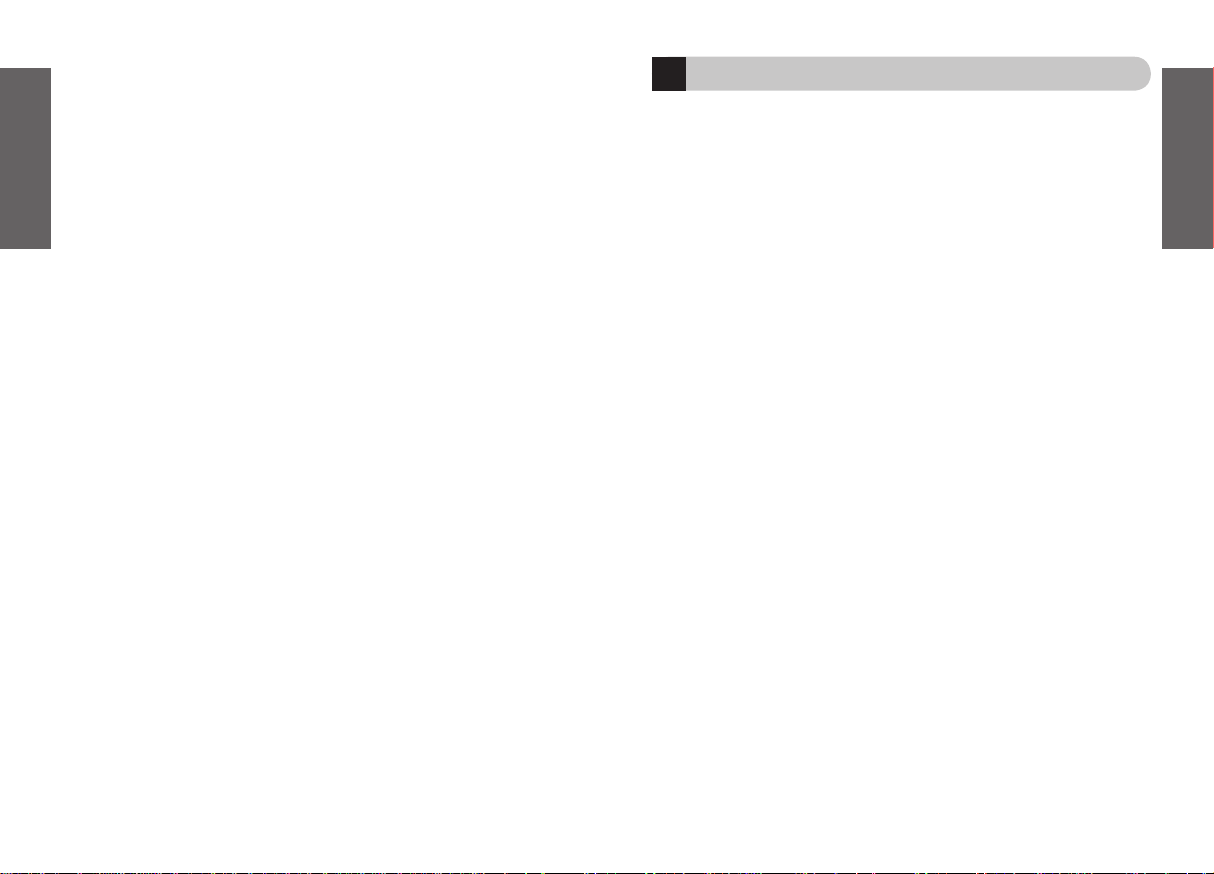
12
English
13
English
15
Glossary
1 Bluetooth
is a radio technology that connects devices, such as mobile phones and
headsets, without wires or cords over a short distance (approx. 30 feet). Get more
information at www.bluetooth.com.
2 Bluetooth
profiles are the different ways that Bluetooth devices communicate with
other devices. Bluetooth phones support either the headset profile, the hands-free
profile or both. In order to support a certain profile, a phone manufacturer must
implement certain mandatory features within the phone’s software.
3 Pairing
creates a unique and encrypted link between two Bluetooth devices and lets
them communicate with each other. Bluetooth devices will not work if the devices
have not been paired.
4 Passkey
or
PIN
is a code that you enter on your mobile phone to pair it with your
Jabra BT620s. This makes your phone and the Jabra BT620s recognize each other and
automatically work together.
5 Standby mode
is when the Jabra BT620s is passively waiting for a call. When you
‘end’ a call on your mobile phone, the headset goes into standby mode.
6 A2DP (Advanced Audio Distribution Profile)
is a Bluetooth Profile that enables
stereo sound. Both the headset and the device it connects to must support A2DP in
order to hear A2DP sound in the headset.
7 AVRCP (Audio Video Remote Control Profile)
is a Bluetooth profile that enables
remote control of the device that the headset is connected to. Both the headset and
the device it connects to must support AVRCP in order for AVRCP to work.
Industry Canada
Operation is subject to the following two conditions: (1) This device may not cause
interference and (2) This device must accept any interference, including interference
that may cause undesired operation of the device.
The term “IC:” before the certification/registration number only signifies that
registration was performed based on a Declaration of Conformity indicating that
Industry Canada technical specifications were met. It does not imply that Industry
Canada approved the equipment.
Bluetooth
The Bluetooth
®
word mark and logos are owned by the Bluetooth SIG, Inc. and any use
of such marks by Jabra is under license. Other trademarks and trade names are those of
their respective owners.
Page 10

14
Français
15
Français
Français
Français
Merci . . . . . . . . . . . . . . . . . . . . . . . . . . . . . . . . . . . . . . . . . . . . . . . . . . . . . . . . . . . . . . . . . . . . . . . . 16
MISE EN ROUTE . . . . . . . . . . . . . . . . . . . . . . . . . . . . . . . . . . . . . . . . . . . . . . . . . . . . . . . . . . . . . . 18
1. Charger le casque. . . . . . . . . . . . . . . . . . . . . . . . . . . . . . . . . . . . . . . . . . . . . . . . . . . . . . . . . 19
2. Mise en marche du casque . . . . . . . . . . . . . . . . . . . . . . . . . . . . . . . . . . . . . . . . . . . . . . . . 19
3. Appairage avec un téléphone ou un autre périphérique. . . . . . . . . . . . . . . . . . . . 19
4. Connexion à un périphérique supplémentaire . . . . . . . . . . . . . . . . . . . . . . . . . . . . . 20
5. Comment porter votre Jabra BT620s . . . . . . . . . . . . . . . . . . . . . . . . . . . . . . . . . . . . . . 20
6. Comment… . . . . . . . . . . . . . . . . . . . . . . . . . . . . . . . . . . . . . . . . . . . . . . . . . . . . . . . . . . . . . . 20
7. Pour écouter de la musique en stéréo . . . . . . . . . . . . . . . . . . . . . . . . . . . . . . . . . . . . . 21
8. Utilisation du casque avec le câble USB . . . . . . . . . . . . . . . . . . . . . . . . . . . . . . . . . . . . 22
9. Explication des voyants lumineux . . . . . . . . . . . . . . . . . . . . . . . . . . . . . . . . . . . . . . . . . 22
10. Diagnostic des pannes et questions fréquentes . . . . . . . . . . . . . . . . . . . . . . . . . . . . 23
11. Besoin d’aide supplémentaire ? . . . . . . . . . . . . . . . . . . . . . . . . . . . . . . . . . . . . . . . . . . . 23
12. Entretien de l’oreillette. . . . . . . . . . . . . . . . . . . . . . . . . . . . . . . . . . . . . . . . . . . . . . . . . . . . 24
13. Garantie. . . . . . . . . . . . . . . . . . . . . . . . . . . . . . . . . . . . . . . . . . . . . . . . . . . . . . . . . . . . . . . . . . 24
14. Autorisations de sécurité et de certification. . . . . . . . . . . . . . . . . . . . . . . . . . . . . . . . 25
15. Glossaire . . . . . . . . . . . . . . . . . . . . . . . . . . . . . . . . . . . . . . . . . . . . . . . . . . . . . . . . . . . . . . . . . 27
Page 11

16
Français
17
Français
1.
Voyants lumineux
2.
Touche Réponse/Fin (côté gauche)
3.
Volume sonore haut (+), bas (-)
4.
Touche Lecture/Pause/Arrêt (côté
droit)
5.
Avance à la plage suivante ,
peut aussi être utilisée pour l’avance
rapide.
6.
Retour à la plage précédente ,
peut aussi être utilisée pour le
rebobinage.
7.
Microphone
8.
Bouchons d’oreille
9.
Serre-nuque
10.
Prise de chargement
À propos de votre Jabra BT620s
3
Left sideRight side
6 5
2
4
1
7
1
!
Merci
Nous vous remercions d’avoir acheté le casque stéréo Bluetooth Jabra BT620s. Nous
espérons que vous en serez satisfait. Ce mode d’emploi vous permettra d’utiliser et de
tirer le meilleur parti de votre casque st
éréo.
N’oubliez pas : la sécurité routière passe avant les appels
téléphoniques !
L’utilisation d’un téléphone portable au volant peut détourner votre attention de
la route et augmenter le risque d’accident. Si les conditions de conduite (mauvais
temps, circulation dense, pr
ésence d’enfants dans la voiture ou routes en mauvais état)
l’imposent, quittez la route et garez-vous avant d’effectuer ou de r
épondre à un appel.
Veillez
également à écourter les communications et à ne pas prendre des notes ni lire des
documents en conduisant.
L’utilisation, au volant, du casque sur les deux oreilles
peut être interdite dans certains pays.
N.B.
: conduisez toujours prudemment en respectant
la législation locale.
”Évitez des écoutes prolongées à un niveau sonore élevé, ceci étant
susceptible d’endommager votre ou
ïe. Il est conseillé de maintenir le volume
à un niveau modéré.”
Page 12

18
Français
19
Français
3
1
2
Charger le casque
Avant la première utilisation, assurez-vous que le casque Jabra BT620s est entièrement
charg
é. N’utilisez jamais d’autres chargeurs que ceux qui sont fournis avec le casque
BT620s, ou vous risquez de l’endommager.
Branchez le casque comme indiqu
é sur l’illustration 2, utilisez l’adaptateur de secteur
pour le charger
à partir d’une prise de courant ou chargez-le directement à partir de
votre ordinateur,
à l’aide du câble USB. Lorsque les voyants restent allumés en rouge,
votre casque est en cours de chargement. Lorsqu’ils s’allument en vert, le casque est
enti
èrement chargé.
Mise en marche du casque
•
Appuyez
sur la touche Réponse/Fin pour mettre le casque en marche – le voyant
clignote quatre fois de suite pour indiquer que le casque est allum
é.
•
Maintenez enfoncée
la touche Réponse/Fin pour éteindre le casque.
Appairage avec un téléphone ou un autre périphérique
Avant d’utiliser votre Jabra BT620s, vous devez le coupler avec un téléphone
portable et/ou un autre p
ériphérique compatible avec Bluetooth.
1. Mettez le casque en mode appairage
:
• Assurez-vous que le casque est éteint.
•
Maintenez enfoncée
la touche Réponse/Fin jusqu’à ce que le voyant bleu s’allume
en continu.
2. Réglez votre téléphone portable ou autre périphérique pour qu’il « détecte » le
Jabra BT620s.
Suivez le mode d’emploi de votre téléphone. Généralement, la procédure à suivre
implique d’acc
éder, sur votre téléphone, à un menu de configuration, de connexion ou
de Bluetooth, puis de s
électionner l’option de détection ou d’ajout d’un périphérique
Bluetooth.
(Voir exemple d’un téléphone portable type sur illustration 3.)
3. Votre t
éléphone détecte le Jabra BT620s.
Votre téléphone vous demande ensuite si vous voulez effectuer un appairage.
Acceptez en appuyant sur
« Oui » ou « OK » sur le téléphone, puis confirmez en
saisissant le
mot de
passe ou code PIN = 0000 (4 zéros).
Votre téléphone confirme que l’appairage est terminé. En cas d’échec, répétez les étapes 1 à 3.
Fonctions possibles de votre nouveau casque Jabra :
Votre Jabra BT620s vous permet de vous connecter à un ou deux périphériques (voir
section 4) pour des fonctions T
éléphone ou Musique :
Spécifications :
• Seize heures de communication et quatorze heures de musique– jusqu’à 240 heures
en mode veille
• Batterie rechargeable avec chargeur d’alimentation en courant alternatif, PC via USB
ou chargeur voiture (non fourni).
• Poids : 100 g
• Portée : jusqu’à 10 m
• Profils Bluetooth de support audio avanc
é (A2DP), de télécommande (AVRCP) et de
casque et mains libres
• Spécification Bluetooth 1.2
(Voir Glossaire page 27)
MISE EN ROUTE
Le Jabra BT620s est facile à utiliser. Les touches assurent différentes fonctions selon la
durée de pression :
Fonctions Musique
• Lecture de musique
• Mise en pause de lecture
• Arrêt de lecture
• Mise en pause et réponse aux appels
• Avance rapide
• Rebobinage
• Plage suivante
• Plage précédente
Fonctions Téléphone
• Réponse aux appels
• Fin d’appels
• Refus d’appels
• Numérotation vocale (selon le modèle
de téléphone)
• Rappel du dernier numéro
• Double appel
• Mise en attente d'un appel
Instructions : Durée de pression :
Tapez Appuyez brièvement puis lâchez
Appuyez Appuyez pendant environ 1 s
Appuyez et Appuyez et maintenez enfoncée
maintenez enfoncée pendant environ 5 s
Page 13

20
Français
21
Français
7
Utiliser la fonction double appel/mise en attente*
Cette fonction vous permet de mettre un appel en attente pendant que vous répondez
à un appel entrant.
•
Appuyez
une fois sur la touche Réponse/Fin pour mettre l’appel en cours en attente
et répondre à l’appel entrant.
•
Appuyez
sur la touche Réponse/Fin pour passer d’un appel à l’autre.
•
Tapez
sur la touche Réponse/Fin pour finir l’appel en cours.
Régler le son et le volume
Appuyez sur la touche de volume haut ou bas (+ ou -) pour régler le volume sonore.
Voir illustration 1.
*Dépend du modèle de téléphone
Pour écouter de la musique en stéréo
Vous obtenez les meilleures performances du casque Jabra BT620s en le connectant via
Bluetooth
à un périphérique stéréo. Les touches situées sur le côté droit du Jabra BT620s
sont d
édiées à la lecture de musique en stéréo. Elles fonctionnent à condition que le
périphérique connecté supporte le profil de télécommande Bluetooth (AVRCP) – voir
Glossaire pour en savoir plus.
Le gros bouton central situ
é sur le côté droit de l’unité est la touche Lecture. Au-dessus
se trouvent les touches Avance et Retour
.
Pour lancer la lecture
Assurez-vous que le casque est connecté sous le profil de support audio avancé.
Tapez
une fois sur la touche Lecture.
Pour mettre en pause
Tapez
sur la touche Lecture – et tapez une seconde fois pour reprendre l’écoute.
Pour arrêter
Maintenez enfonc
ée
la touche Lecture.
Pour répondre à un appel pendant la lecture
Appuyez
s
ur la touche Réponse/Fin, la lecture se met en pause et l’appel est transféré
au casque.
Pour avancer d’une plage
Tapez
une fois sur la touche Avance , ou plusieurs fois pour avancer de plusieurs
plages.
6
5
4
Connexion à un périphérique supplémentaire
Vous avez la possibilité de connecter votre BT620 simultanément à deux périphériques,
afin de pouvoir
écouter de la musique tout en restant joignable sur le téléphone
portable.
Consulter le manuel de votre PC/lecteur MP3/t
éléphone pour de plus amples détails sur
l’appairage ou la connexion
à un deuxième périphérique.
Comment porter votre Jabra BT620s
Le Jabra BT620s est conçu pour être porté confortablement avec un serre-nuque. Le
microphone est incorpor
é dans l’oreillette droite, et le traitement numérique de signal
DSP assure une excellente capture de votre voix.
Comment…
Répondre à un appel
Pour répondre à un appel, tapez sur la touche Réponse/Fin du casque à la sonnerie du
téléphone.
Finir un appel
Pour finir un appel en cours, tapez sur la touche Réponse/Fin.
Refuser un appel*
Pour refuser un appel entrant, appuyez sur la touche Réponse/Fin quand le téléphone
sonne. Selon les param
ètres de votre téléphone, le correspondant sera transféré sur votre
messagerie vocale ou recevra la tonalit
é « occupé ».
Effectuer un appel
Si vous effectuez un appel à partir de votre téléphone mobile, l’appel sera automatiquement
transf
éré au casque (en fonction des paramètres du téléphone), une fois connecté.
Utiliser la numérotation vocale*
Tapez sur la touche Réponse/Fin et prononcez le nom de la personne que vous
désirez joindre. Vous obtenez de meilleurs résultats si vous enregistrez l’identité de
numérotation vocale en portant votre casque. Veuillez consulter le mode d’emploi de
votre t
éléphone pour plus d’informations sur cette fonction.
Rappeler le dernier numéro composé*
Appuyez sur la touche Réponse/Fin.
Page 14

22
Français
23
Français
11
10
Diagnostic des pannes et questions fréquentes
J’entends des craquements
Bluetooth est une technologie radio, c’est-à-dire sensible aux objets qui se trouvent
entre le casque et le p
ériphérique connecté. Sans objets massifs susceptibles de gêner
la transmission (murs etc.) entre le casque et le p
ériphérique, l’unité devrait offrir une
port
ée allant jusqu’à 10 mètres.
Je n’entends rien dans le casque
Augmentez le volume dans le casque.
Assurez-vous que le casque a
été correctement couplé avec le périphérique.
Vérifiez dans le menu du téléphone ou en appuyant sur la touche Réponse/Fin que le
téléphone est connecté au casque.
J’ai des problèmes d’appairage
Vous avez peut-être effacé la connexion d’appairage dans votre téléphone portable.
Suivez les instructions d’appairage de la section 3.
J’ai des problèmes de streaming audio en stéréo depuis un autre périphérique
(PC, lecteur MP3 etc.)
Assurez-vous que le périphérique en question prend en charge Bluetooth 1.1 ou 1.2
et que son profil de support audio avanc
é (A2DP) est activé. Autrement, le casque ne
fonctionnera pas. Veuillez consulter le mode d’emploi du p
ériphérique pour le processus
d’appairage avec un casque.
Le son est bien en stéréo mais les touches de commande ne fonctionnent pas
Les touches de commande dédiées aux fonctions Musique ne fonctionnent que si le
périphérique connecté prend en charge le profil de télécommande Bluetooth (AVRCP).
Je ne peux pas utiliser les fonctions de refus d’appel, mise en attente, rappel du
dernier numéro ou numérotation vocale
Ces fonctions dépendent de votre modèle de téléphone. Veuillez consulter son mode
d’emploi pour plus d’informations.
Besoin d’aide supplémentaire ?
Jabra met à votre disposition une assistance clientèle en ligne à l’adresse : www.jabra.
com. Vous pouvez
également consulter l’intérieur de couverture pour les détails de
support technique local.
9
8
Voyant bleu clignotant
côté gauche
Voyant bleu allum
é en
continu c
ôté gauche
Voyants bleus clignotants
des deux c
ôtés
Voyant rouge clignotant
Voyant rouge allum
é en
continu
Voyant vert allum
é en
continu
Clignotement toutes les trois secondes
: connecté sous le profil
casque/mains libres en mode veille/
Clignotement toutes les secondes
: appel en cours
En mode appairage – voir section 3.
Clignotement toutes les trois secondes
: connecté au périphérique
de support audio avanc
é en mode veille
Clignotement toutes les secondes
: lecture en stéréo sous le profil de
support audio avanc
é
Batterie faible
Chargement en cours
Batterie enti
èrement chargée
Pour reculer d’une plage
Tapez
une fois sur la touche Retour , ou plusieurs fois pour reculer de plusieurs
plages.
Avance rapide
Maintenez enfonc
ée
la touche Avance.
Retour rapide
Maintenez enfonc
ée
la touche Retour.
Utilisation du casque avec le câble USB
Vous pouvez obtenir une écoute en stéréo en connectant le câble USB à un ordinateur
doté de son stéréo. La connexion permettra également de recharger le casque, quoique
plus lentement que par la m
éthode normale de rechargement.
Pour activer la fonction USB stéréo :
1. Reliez le casque et votre ordinateur par le câble USB.
2. Patientez 10 secondes puis appuyez simultan
ément sur les touches Réponse/Fin et
Lecture/Pause.
Explication des voyants lumineux
Page 15

24
Français
25
Français
14
agréés), devront supporter l’intégralité des frais d’entretien et de réparation requis. En
conséquence, il est fortement conseillé aux acheteurs de n’acheter les produits Jabra qu’auprès
de revendeurs dûment agréés par la marque.
LES GARANTIES CI-DESSUS SONT LES SEULES GARANTIES, EXPRESSES OU IMPLICITES, ACCORDEES
PAR JABRA EN LIAISON AVEC LE PRODUIT, ET JABRA REJETTE TOUTES AUTRES GARANTIES,Y
COMPRIS LES GARANTIES DE QUALITE MARCHANDE,D’ADEQUATION A UN OBJET PARTICULIER ET
DE NON-CONTREFAÇON DE DROIT DES TIERS. JABRA NE SERA RESPONSABLE D’AUCUN
DOMMAGES SPECIAUX, ACCIDENTELS OU CONSECUTIFS SURVENUS EN LIAISON AVEC LE
PRODUIT, ET CELA MEME SI JABRA A ETE INFORMEE DE L’EVENTUALITE DE TELS DOMMAGES. LA
RESPONSABILITE DE JABRA EN VERTU DES PRESENTES POUR TOUTE DEMANDE EN
INDEMNISATION N’EXCEDERA PAS LE MONTANT PAYE A JABRA PAR L’ACHETEUR POUR LE
PRODUIT A L’ORIGINE DE LA RESPONSABILITE DE JABRA.
Autorisations de sécurité et de certification
FCC
Cet appareil est conforme à la partie 15 de la réglementation FCC. Le fonctionnement
est soumis aux deux conditions suivantes : (1) Cet appareil ne peut pas provoquer
d’interférences nocives ; et (2) cet appareil doit accepter toute interférence à la
réception, y compris une interférence susceptible de provoquer un fonctionnement
non-désiré.
Il est interdit aux utilisateurs d’apporter des changements ou de modifier cet appareil en
aucune manière. Les changements ou modifications qui n’auront pas été expressément
approuvés par Jabra (GN Netcom) rendront caduc le droit des utilisateurs à faire
fonctionner cet équipement.
Cet équipement a été testé et considéré comme conforme aux conditions restrictives
relatives à un appareil numérique de classe B, en vertu de la section 15 de la
Réglementation de la FCC. Ces conditions restrictives sont conçues pour fournir une
protection raisonnable contre les interférences nocives dans le cadre d’une installation
résidentielle. Cet équipement produit, utilise et émet une énergie de fréquence
radio électrique. S’il n’est pas installé et utilisé conformément aux instructions, il est
susceptible de produire des interférences nocives pour les communications radio.
Il n’est cependant aucunement garanti que des interférences ne se produiront pas dans
une installation donnée. Si l’équipement provoque effectivement des interférences
indésirables au niveau de la réception radio ou télévision (ce qui pourra être déterminé
en mettant l’appareil en marche et en l’éteignant), l’utilisateur est encouragé à essayer
de corriger ces interférences par l’une ou plusieurs des mesures suivantes :
•
réorienter et repositionner l’antenne de réception
•
augmenter l’espace entre l’équipement et le récepteur
•
brancher l’équipement sur une prise d’un circuit différent de celui sur lequel le
récepteur est branché
•
consulter le détaillant ou bien un technicien radio/TV expérimenté pour obtenir
de l’aide
13
12
Entretien de l’oreillette
• Eteignez toujours l’oreillette et emballez-la soigneusement avant de la ranger.
• Evitez de l’exposer à des températures extrêmes (au-dessus de 45°C – y compris aux
rayons du soleil – ou en dessous de -10°C). Cela risque de réduire la durée de vie de
la batterie et d’entraîner des dysfonctionnements. Les températures élevées risquent
aussi de diminuer ses performances.
• Evitez tout contact avec la pluie ou d’autres liquides.
Garantie
Garantie de produit limitée Jabra. Jabra garantit à l’Acheteur que durant une période d’une (1)
année à compter de la date d’achat (la « Période de garantie ») de tout produit Jabra (le « Produit
») par l’Acheteur, le Produit sera en substance conforme aux spécifications publiées par Jabra
pour celui-ci à la date d’achat du Produit par l’Acheteur, sous réserve des dispositions des
présentes. L’Acheteur informera Jabra de tout défaut de conformité au cours de la Période de
garantie et obtiendra de Jabra une autorisation écrite de retour de matériel (« ARM »), ainsi qu’un
numéro d’ARM pour le Produit non conforme, et retournera le Produit non conforme à Jabra, en
port payé, accompagné d’une déclaration décrivant le défaut de conformité. La seule obligation
de Jabra concernant le Produit non conforme sera, au choix et aux frais de Jabra, de réparer ou de
remplacer le Produit de sorte que celui-ci soit en substance conforme aux spécifications publiées
à la date d’acquisition par l’Acheteur ou bien, si Jabra détermine à sa seule discrétion qu’il n’est
pas possible de réparer ou de remplacer le Produit, Jabra pourra, à son gré, rembourser à
l’Acheteur le prix d’achat payé pour le Produit. CE QUI PRECEDE EST LE SEUL ET UNIQUE RECOURS
DE L’ACHETEUR EN CAS DE VIOLATION DE LA GARANTIE PAR JABRA CONCERNANT LE PRODUIT.
La garantie stipulée ci-dessus ne s’appliquera à aucun Produit n’ayant pas été utilisé ou manipulé
de manière adéquate, conformément aux instructions fournies par Jabra, perdu ou égaré pour
quelque raison que ce soit,modifié, réparé ou transformé, sauf par Jabra ou dans les installations
de service agréées de Jabra, ayant fait l’objet d’une installation défectueuse, d’une mauvaise
utilisation ou d’un usage abusif, ou lorsque le défaut du Produit est imputable à un défaut ou à
un dommage échappant au contrôle raisonnable de Jabra. La présente garantie ne s’applique
qu’à l’Acheteur et ne s’étend à aucun distributeur, détaillant ou autre revendeur du Produit. Cette
garantie n’est applicable qu’aux nouveaux produits Jabra achetés auprès de revendeurs agréés.
Elle n’est pas applicable aux achats de « seconde main », à savoir aux rachats par des tiers privés
ou tout autre type de rachat par des distributeurs non-agréés.Toute cession de produits Jabra
par le biais de tout distributeur non-agréé rend caduque notre garantie de fabricant.
AVERTISSEMENT À L’ACHETEUR : tout produit Jabra vendu par un tiers privé ou par un
distributeur non autorisé et non par un détaillant agréé Jabra est vendu « en l’état » et « tous
défauts compris » concernant Jabra.
À ce titre, la totalité du risque en matière de qualité et de fonctionnement de ces produits sera à
la charge de l’Acheteur si le distributeur non-agréé refuse de prendre en charge les frais de
réparation impliqués en cas défaut de fonctionnement. Si ces produits s’avèrent défectueux à la
suite de leur achat, l’Acheteur ou le distributeur non-agréé (et non le fabricant ou ses revendeurs
Page 16
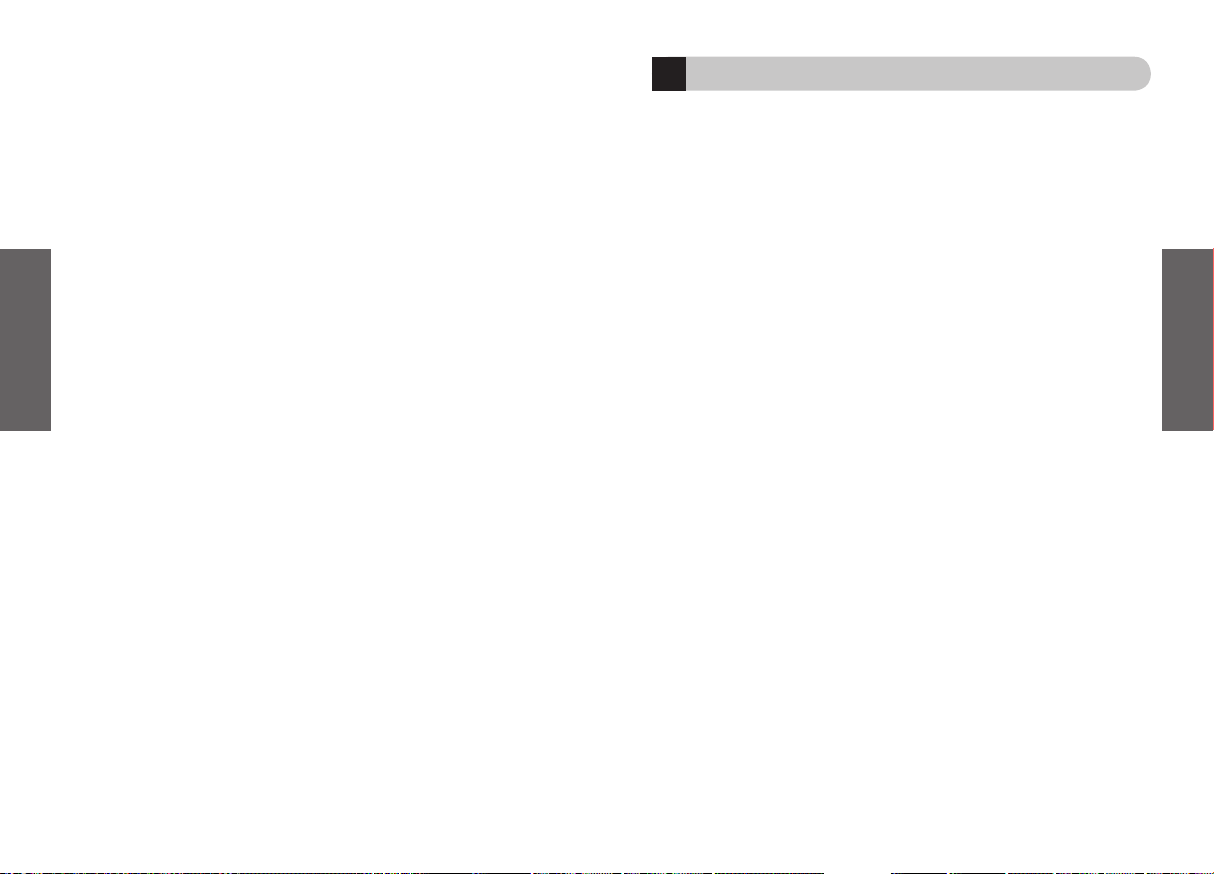
26
Français
27
Français
Pour respecter les normes d’exposition RF FCC, l’utilisateur doit positionner la base à
20 cm (8 pouces) ou plus de tout employé.
Industrie Canada
Le fonctionnement est soumis aux deux conditions suivantes : (1) Cet appareil ne
peut pas provoquer d’interférences nocives ; et (2) cet appareil doit accepter toute
interférence, y compris une interférence susceptible de provoquer un fonctionnement
non désiré de l’appareil.
La mention « IC » : précédant le numéro de certification et/ou d’immatriculation signifie
uniquement que l’immatriculation a été effectuée sur la base d’une déclaration de
conformité indiquant que les spécifications techniques Industrie Canada ont bien été
respectées. Le terme n’implique pas un agrément de l’équipement par Industrie Canada.
Bluetooth
La marque et le logo Bluetooth® sont la propriété de Bluetooth SIG, Inc. et toute
utilisation de telles marques par GN Netcom est sous licence. Toutes autres marques et
dénominations commerciales appartiennent à leurs propriétaires respectifs.
15
Glossaire
1
La technologie
Bluetooth
est une technologie radio permettant de connecter des
appareils, tels que des téléphones portables ou des oreillettes, sans fils ni cordons
électriques sur une courte distance (environ 10 mètres). Pour plus d’informations,
rendez-vous sur le site www.bluetooth.com.
2
Les
profils Bluetooth
sont les différentes manières dont les appareils Bluetooth
communiquent avec d’autres appareils. Les téléphones Bluetooth supportent soit
le profil oreillette, soit le profil mains-libres, soit les deux. Afin de supporter un profil
spécifique, le fabricant de téléphone doit intégrer certaines fonctions obligatoires
dans le logiciel du téléphone.
3
Le
pairage
crée un lien unique et crypté entre deux appareils Bluetooth et leur
permet de communiquer entre eux. Les appareils Bluetooth ne fonctionneront pas si
ils n’ont pas fait l’objet d’un pairage.
4
Le
code passe-partout ou PIN
est un code que vous entrez dans votre téléphone
portable afin d’effectuer un pairage avec votre oreillette Jabra BT620s. Il permet à
votre téléphone et à l’oreillette Jabra BT620s de se reconnaître et de fonctionner
automatiquement ensemble.
5
Le
mode veille
est actif lorsque l’oreillette Jabra BT620s attend passivement un
appel. Lorsque vous « terminez » un appel sur votre téléphone portable, l’oreillette
passe en mode veille.
6 Le profil de support audio avancé (A2DP) e
st un profil Bluetooth qui permet une
écoute en son stéréo. L’écoute en stéréo nécessite une prise en charge du profil A2DP
aussi bien par le casque que par le périphérique connecté.
7
La fonction AVRCP
est un profil Bluetooth qui permet la télécommande du
périphérique connecté au casque. Cette fonction nécessite une prise en charge du
profil AVRCP aussi bien par le casque que par le p
ériphérique connecté.
Page 17
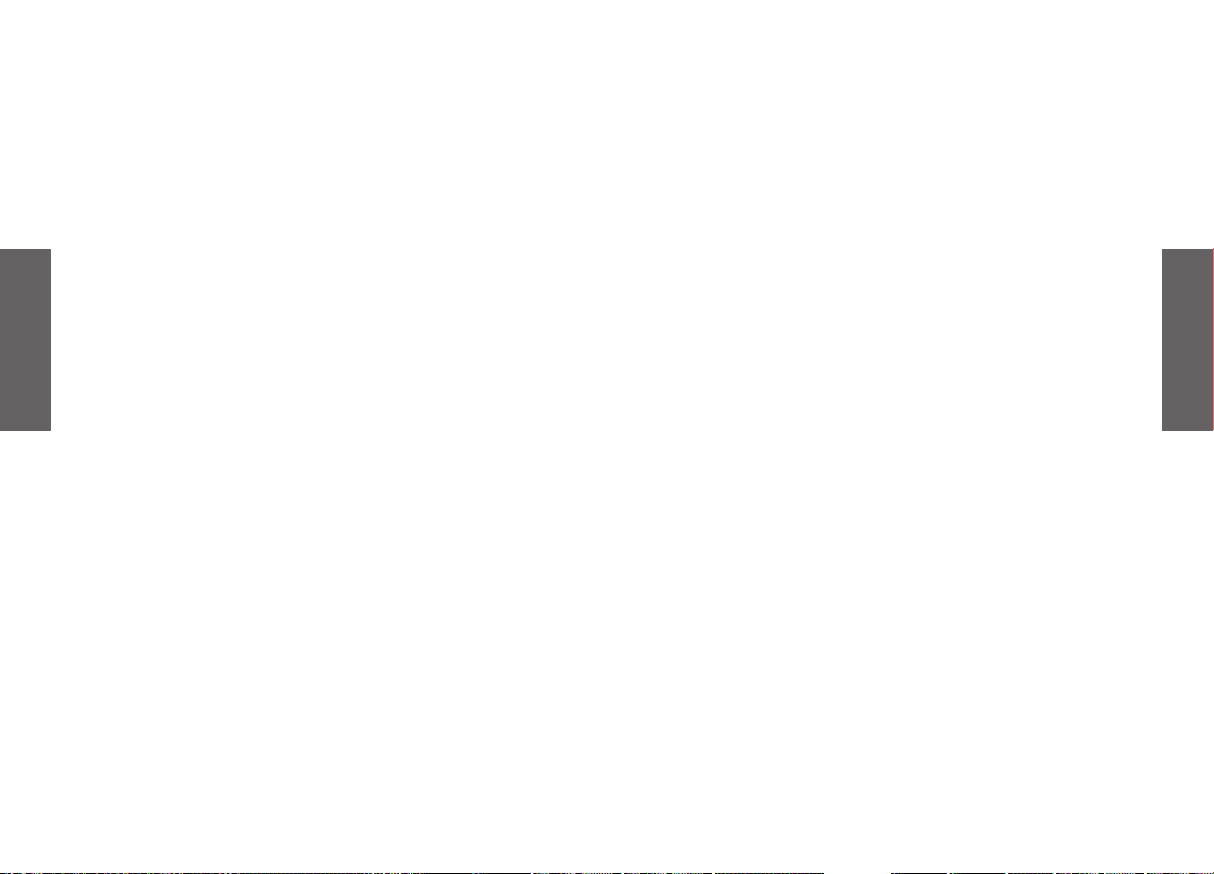
28
Español
29
Español
Español
Gracias . . . . . . . . . . . . . . . . . . . . . . . . . . . . . . . . . . . . . . . . . . . . . . . . . . . . . . . . . . . . . . . . . . . . . . .30
INTRODUCCIÓN. . . . . . . . . . . . . . . . . . . . . . . . . . . . . . . . . . . . . . . . . . . . . . . . . . . . . . . . . . . . . .32
1. Cargar los auriculares . . . . . . . . . . . . . . . . . . . . . . . . . . . . . . . . . . . . . . . . . . . . . . . . . . . . .33
2. Encender los auriculares . . . . . . . . . . . . . . . . . . . . . . . . . . . . . . . . . . . . . . . . . . . . . . . . . .33
3. Sincronizar con un teléfono u otro dispositivo . . . . . . . . . . . . . . . . . . . . . . . . . . . . .33
4. Para conectarse a un segundo dispositivo . . . . . . . . . . . . . . . . . . . . . . . . . . . . . . . . .34
5. Transportar sus auriculares BT620s.. . . . . . . . . . . . . . . . . . . . . . . . . . . . . . . . . . . . . . . .34
6. Cómo… . . . . . . . . . . . . . . . . . . . . . . . . . . . . . . . . . . . . . . . . . . . . . . . . . . . . . . . . . . . . . . . . . .34
7. Cómo reproducir música en estéreo. . . . . . . . . . . . . . . . . . . . . . . . . . . . . . . . . . . . . . .35
8. Usar los auriculares con el cable USB . . . . . . . . . . . . . . . . . . . . . . . . . . . . . . . . . . . . . .36
9. Significado de la iluminación. . . . . . . . . . . . . . . . . . . . . . . . . . . . . . . . . . . . . . . . . . . . . .36
10. Solución de problemas y preguntas más frecuentes . . . . . . . . . . . . . . . . . . . . . . .37
11. ¿Necesita más ayuda?. . . . . . . . . . . . . . . . . . . . . . . . . . . . . . . . . . . . . . . . . . . . . . . . . . . . .37
12. uidado del auricular . . . . . . . . . . . . . . . . . . . . . . . . . . . . . . . . . . . . . . . . . . . . . . . . . . . . . .38
13. Garantía . . . . . . . . . . . . . . . . . . . . . . . . . . . . . . . . . . . . . . . . . . . . . . . . . . . . . . . . . . . . . . . . .38
14. Certificación y aprobaciones de seguridad . . . . . . . . . . . . . . . . . . . . . . . . . . . . . . . .39
15. Glosario . . . . . . . . . . . . . . . . . . . . . . . . . . . . . . . . . . . . . . . . . . . . . . . . . . . . . . . . . . . . . . . . . .41
Page 18

30
Español
31
Español
1.
Luces indicadoras
2.
Botón de responder/fin (lateral
izquierdo)
3.
Subir volumen (+) Bajar volumen (-)
4.
Botón de reproducción/pausa/parada
(lateral derecho)
5.
Siguiente pista También se
puede utilizar para avance rápido
6.
Pista anterior También se puede
utilizar para rebobinar
7.
Micrófono
8.
Almohadillas de los auriculares
9.
Colgador para el cuello
10.
Conector de carga
Acerca de Jabra BT620s
3
Left sideRight side
6 5
2
4
1
7
1
!
Gracias
Gracias por adquirir los auriculares estéreo Bluetooth Jabra BT620s. Esperamos que los
disfrute. El manual de instrucciones le ayudará a empezar a utilizar y a sacar provecho a
los auriculares estéreo.
Recuerde que al volante una llamada no debe distraerle.
Utilizar el teléfono móvil mientras conduce le puede distraer y aumentar el riesgo
de tener un accidente. Si las condiciones de la conducción lo requieren (como el mal
tiempo, tráfico denso, niños en el coche o condiciones difíciles en la carretera), sálgase
de la misma y aparque antes de hacer o responder a una llamada. Asimismo, intente que
ésta sea breve y no tome notas ni lea documentos.
El uso de estos auriculares que cubren ambos
oídos mientras conduce puede que no esté permitido en
algunos países.
Recuerde: Siempre debe conducir con seguridad, evitar
las distracciones y cumplir la normativa local.
“No use los auriculares con el volumen alto de forma continuada. Podría
dañar su capacidad auditiva.
Mantenga el volumen a un nivel moderado.”
Page 19
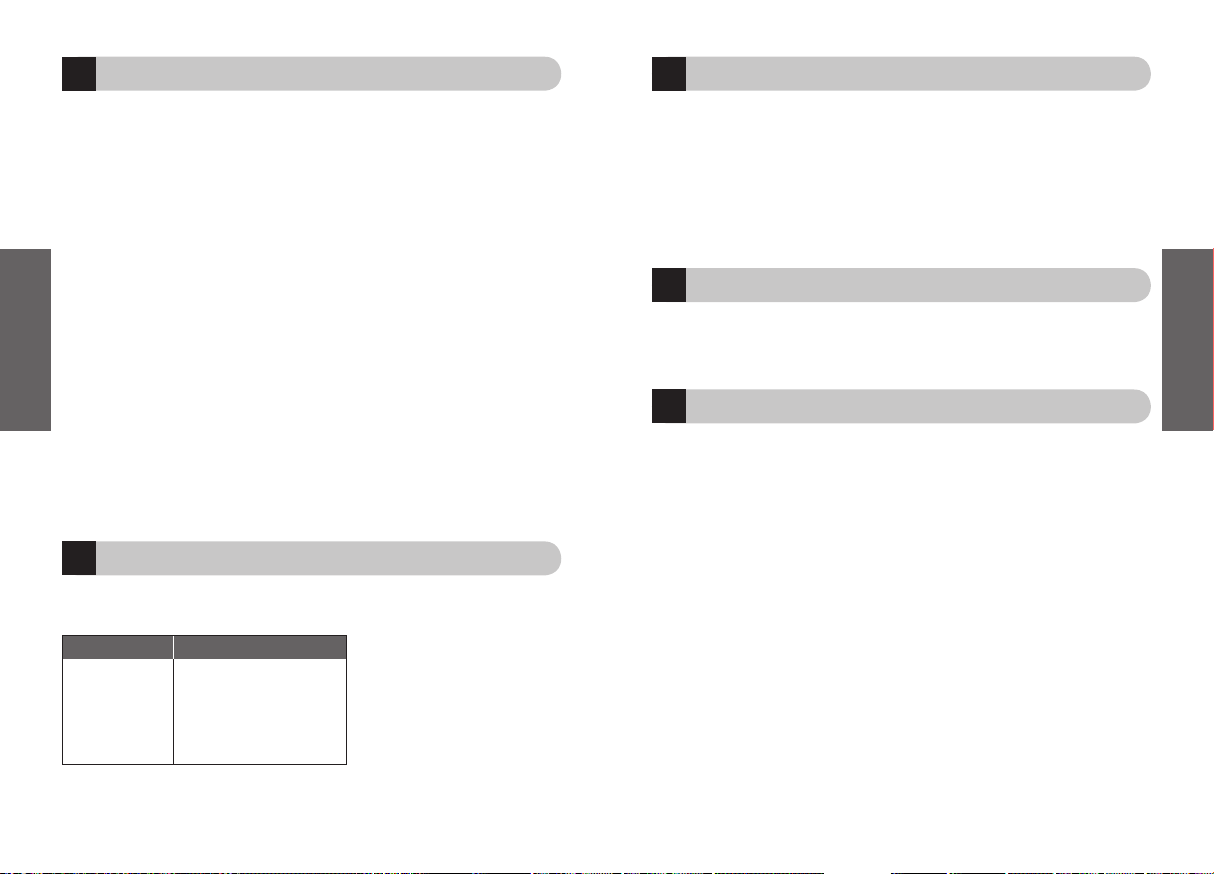
32
Español
33
Español
3
1
2
Cargar los auriculares
Asegúrese de que sus auriculares Jabra BT620s están totalmente cargados antes de
empezar a utilizarlos. Utilice únicamente los cargadores proporcionados, no utilice
cargadores de otros dispositivos ya que esto podría dañar los auriculares Jabra BT620s.
Conecte los auriculares como se indica en la figura 2 al adaptador de CA para la toma
de corriente o al cable USB del equipo. Cuando las luces del indicador están en rojo fijo,
se están cargando sus auriculares. Cuando las luces cambien a verdes significa que los
auriculares están completamente cargados.
Encender los auriculares
•
Pulse
el botón de responder/fin para encender los auriculares, cuando éstos están
encendidos, el indicador LED parpadeará cuatro veces.
•
Mantenga pulsado
el botón de responder/fin para apagar el dispositivo.
Sincronizar con un teléfono u otro dispositivo
Antes de utilizar sus auriculares Jabra BT620s deberá sincronizarlos con un teléfono
móvil u otro dispositivo habilitado para Bluetooth.
1. Coloque los auriculares en el modo de sincronización:
• Asegúrese de que los auriculares están apagados.
•
Mantenga pulsado
el botón responder/fin hasta que la luz del indicador esté de
color azul fijo.
2. Configure el teléfono móvil u otro dispositivo para que ‘sintonice’ con los
auriculares Jabra BT620s.
Siga el manual de instrucciones de su teléfono. Normalmente tendrá que ir al menú
‘configuración’, ‘conectar’ o ‘Bluetooth’ del teléfono y seleccionar la opción para
descubrir o agregar un dispositivo Bluetooth.
(Consulte el ejemplo típico de un
teléfono móvil en la figura
3)
3. Su teléfono encontrará los Jabra BT620s
El teléfono le preguntará si desea sincronizarlos, pulse “Sí” o “Aceptar” y confirme con
la
clave de acceso o PIN = 0000 (4 ceros).
El teléfono le confirmará cuando se haya completado la sincronización. En caso de que la
sincronización no se haya realizado correctamente, repita los pasos 1 al 3.
Funciones de sus nuevos auriculares Jabra:
Los auriculares Jabra BT620s le permitirán conectarse a uno o dos dispositivos (consultar
sección 4) para utilizar funciones de teléfono y música:
Especificaciones:
• 16 horas de tiempo de conversación o 14 horas de música, tiempo en espera de
hasta 240 horas
• Batería recargable con opción de carga desde la fuente de alimentación de CA,
desde el equipo a través de cable USB o cargador de coche (éste último no está
incluido)
• 100 gramos de peso
• Distancia de funcionamiento de hasta 10 metros
• Perfiles de audio avanzado (A2DP), control remoto (AVRCP) así como auriculares y
manos libres Bluetooth
• Especificación Bluetooth 1.2
(Consultar la página 41 del glosario)
INTRODUCCIÓN
Los auriculares Jabra BT620s son fáciles de utilizar. Los botones realizan diferentes
funciones dependiendo del tiempo que los mantenga pulsados:
Instrucción: Duración de pulsado:
Tocar Pulsar brevemente y soltar
Pulsar Pulsar durante
aproximadamente 1 segundo
Mantener pulsado Mantener pulsado durante
aproximadamente 5 segundos
Funciones de teléfono
• Responder llamadas
• Finalizar llamadas
• Rechazar llamadas
• Marcación por voz (depende
del teléfono)
• Volver a marcar el último número
• Llamadas en espera
• Poner una llamada en espera
Funciones de música
• Reproducir música
• Pausar música
• Detener música
• Pausar música y contestar llamadas
• Avance rápido
• Rebobinar
• Pasar a la pista siguiente
• Pasar a la pista anterior
Page 20
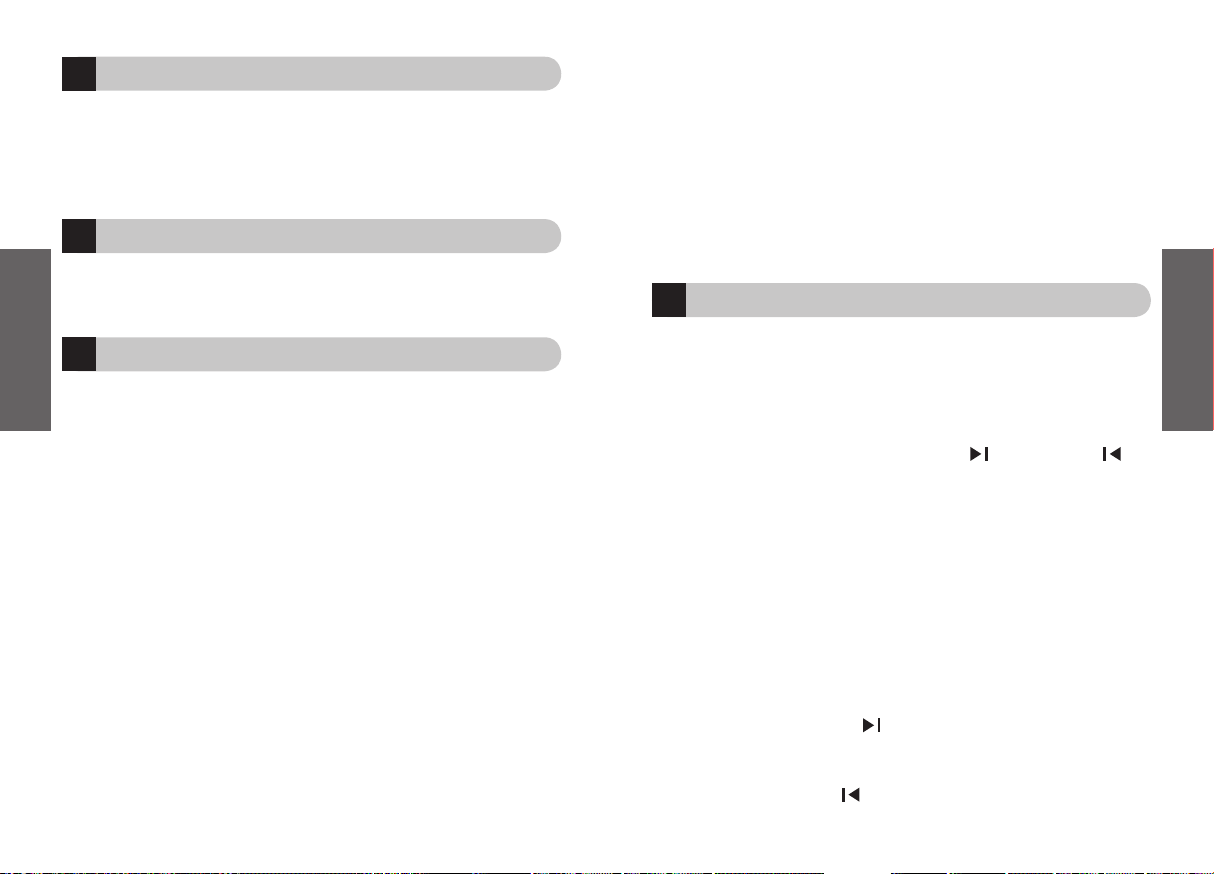
34
Español
35
Español
7
Llamada en espera y poner una llamada en espera*
Esto le permite poner una llamada en espera durante una conversación y contestar una
llamada entrante.
• Pulse
el botón responder/fin una vez para poner en espera la llamada activa y
responder a la llamada entrante
• Pulse
el botón responder/fin para cambiar entre las dos llamadas
• Toque
el botón responder/fin para finalizar la conversación actual
Ajustar el sonido y el volumen
Pulse el volumen arriba o abajo (+ o -) para ajustarlo.
Consulte la figura 1.
*Dependiendo del teléfono
Cómo reproducir música en estéreo
Cuando se conecta a través de Bluetooth a un dispositivo estéreo, sus auriculares Jabra
BT620s desarrollan todo su potencial. La parte derecha de los Jabra BT620s se utiliza
para reproducir música en estéreo. Estos botones funcionarán cuando el dispositivo al
que esté conectado admita el perfil de control remoto Bluetooth (AVRCP) - Consulte el
glosario para obtener más información sobre este punto.
El botón central prominente del lateral derecho del dispositivo es el botón Reproducir. En
la parte superior están los botones Saltar hacia adelante y Saltar hacia atrás
.
Para iniciar la reproducción
Asegúrese de que los auriculares están conectados en el perfil de audio avanzado
Toque
el botón Reproducir una vez
Para realizar una pausa
Toque
el botón Reproducir, y tóquelo de nuevo para reanudar la reproducción
Para detener
Pulse prolongadamente
el botón Reproducir
Responder una llamada mientras escucha música
Pulse
el botón responder/fin y la música se pausará y se conectará la llamada
Saltar una pista hacia adelante
Toque
el botón Saltar hacia adelante , y continúe tocando para saltar varias pistas
hacia adelante
Saltar una pista hacia atrás
Toque
el botón Saltar hacia atrás , y continúe tocando para saltar varias pistas hacia
atrás
6
5
4
Para conectarse a un segundo dispositivo
Puede conectar su BT620 a dos dispositivos, para escuchar música y estar conectado al
teléfono simultáneamente.
Para obtener más información sobre sincronización/conexión a un segundo dispositivo,
lea el manual de su PC/MP3/teléfono.
Transportar sus auriculares BT620s
Sus auriculares están diseñados para llevarlos cómodamente con un colgador para el
cuello. El micrófono está integrado en el auricular derecho y se utiliza el procesamiento
digital de señales (DSP) para recoger con claridad la voz.
Cómo…
Responder una llamada
Toque el botón responder/fin de los auriculares para responder una llamada cuando
suene el teléfono.
Finalizar una llamada
Toque el botón responder/fin para finalizar la llamada activa.
Rechazar una llamada*
Pulse el botón responder/fin cuando suene el teléfono para rechazar una llamada
entrante. Dependiendo de la configuración del teléfono, escuchará la señal de ocupado
o el buzón de voz.
Realizar una llamada
Cuando realiza una llamada desde el teléfono móvil, la llamada se transferirá
automáticamente (dependiendo de la configuración del teléfono) a sus auriculares
cuando estén conectados.
Activar marcación por voz*
Toque el botón de responder/fin y decir el nombre. Para obtener mejores resultados,
guarde la etiqueta de marcación por voz cuando tenga puestos los auriculares. Consulte
el manual de usuario del teléfono para obtener más información sobre cómo utilizar esta
función.
Volver a marcar el último número*
Pulse el botón responder/fin.
Page 21
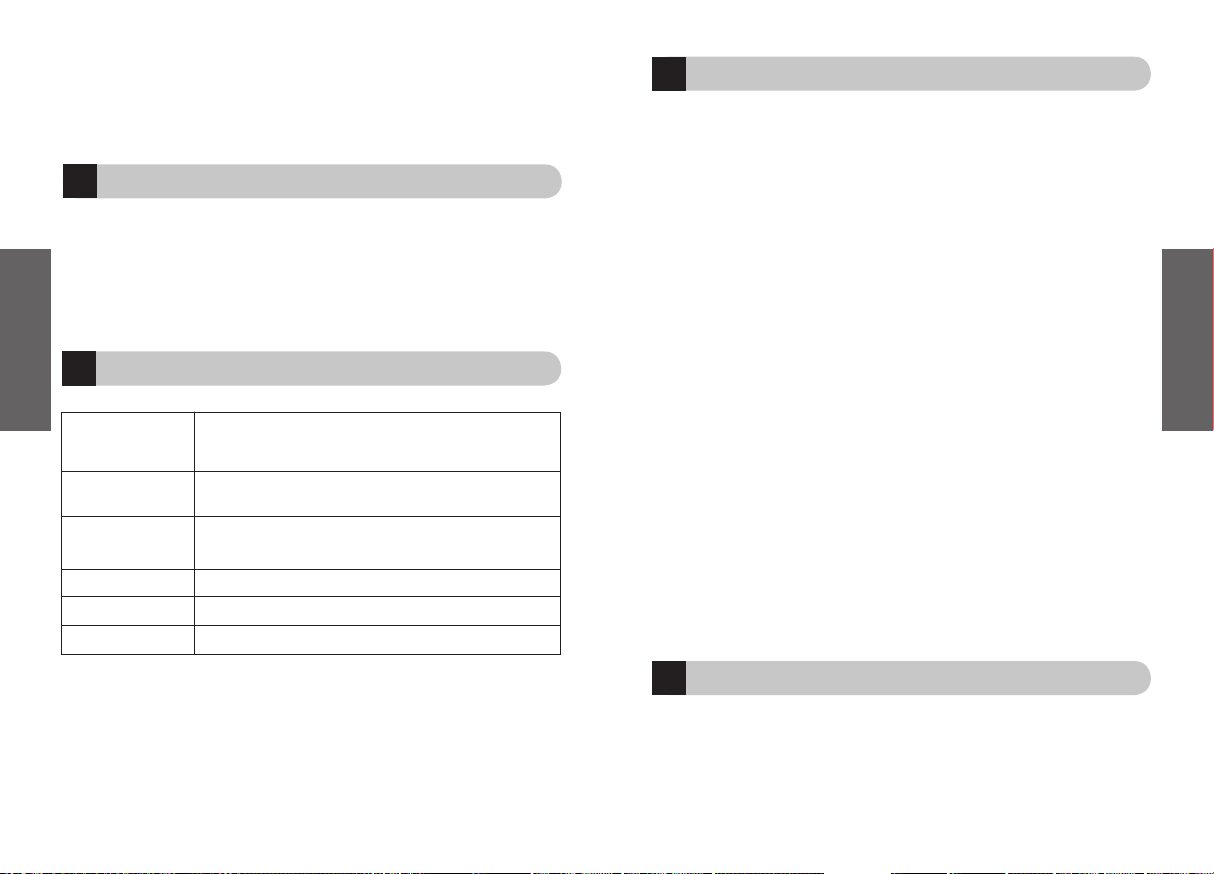
36
Español
37
Español
11
10
Solución de problemas y preguntas más frecuentes
Escucho ruidos como crujidos
Bluetooth es una tecnología radioeléctrica, lo que significa que es muy sensible al objeto
situado entre los auriculares y el dispositivo al que está conectado. Deberá tener 10
metros (33 pies) de distancia entre los auriculares y el dispositivo conectado cuando no
haya grandes obstáculos en el trayecto (paredes…etc)
No escucho nada en los auriculares
Aumente el volumen de los auriculares
Compruebe que los auriculares están sincronizados con el dispositivo que está
reproduciendo.
Asegúrese de que el teléfono está conectado a los auriculares en el menú del teléfono o
tocando el botón responder/fin.
Tengo problemas con la sincronización
Puede que haya eliminado su conexión de sincronización en el teléfono móvil. Siga las
instrucciones para realizar la sincronización de la sección 3.
Tengo problemas de transmisión en estéreo con el otro dispositivo (equipo,
reproductor MP3, etc.)
Asegúrese de que el otro dispositivo admite Bluetooth 1.1 ó 1.2 y que tiene activado
el perfil de distribución de audio avanzado (A2DP). De lo contrario, esto no funcionará.
Consulte el manual del dispositivo sobre cómo sincronizarlo con los auriculares.
Puedo escuchar en estéreo pero los botones de control de música no funcionan
El dispositivo conectado debe admitir el perfil Bluetooth para control remoto (AVRCP)
para que funcionen los botones de control de música.
No puedo utilizar las funciones Rechazar llamada, Llamada en espera, Rellamada o
Marcación por voz.
Estas funciones dependen del teléfono conectado, consulte el manual del mismo para
obtener más información.
¿Necesita más ayuda?
Jabra dispone de una asistencia en línea para clientes en la página Web www.jabra.com
o puede consultar la contraportada para obtener información de asistencia específica
para su país.
9
8
Lateral izquierdo con luz
azul intermitente
Lateral izquierdo tiene:
Luz azul fija
Ambos laterales tiene
luz azul intermitente:
Luz roja intermitente
Luz roja fija
Luz verde fija
Intermitente cada 3 segundos: conectado en el perfil manos libres/
auriculares en modo de espera (standby)
Intermitente cada segundo: activo en una llamada
En modo de sincronizaci
ón: consultar sección 3.
Intermitente cada 3 segundos: conectada al dispositivo de audio
avanzado en modo de espera (standby)
. Intermitente cada segundo:
reproducci
ón estéreo en el perfil de audio avanzado.
Bater
ía baja
En carga
Carga completa
Avance rápido
Mantenga pulsado
el botón Saltar hacia adelante
Rebobinado rápido
Mantenga pulsado
el botón Saltar hacia atrás
Usar los auriculares con el cable USB
Podrá reproducir en estéreo usando el cable USB y conectarlo a un equipo que
reproduzca en estéreo. Los auriculares se cargarán al mismo tiempo pero a un ritmo más
lento que el habitual.
Activar estéreo USB:
1. Conectar el cable USB al dispositivo y al equipo.
2. Esperar 10 segundos y, a continuación, pulsar los botones ‘responder/fin’ y
‘reproducir/pausa’ simultáneamente.
Significado de la iluminación
Page 22
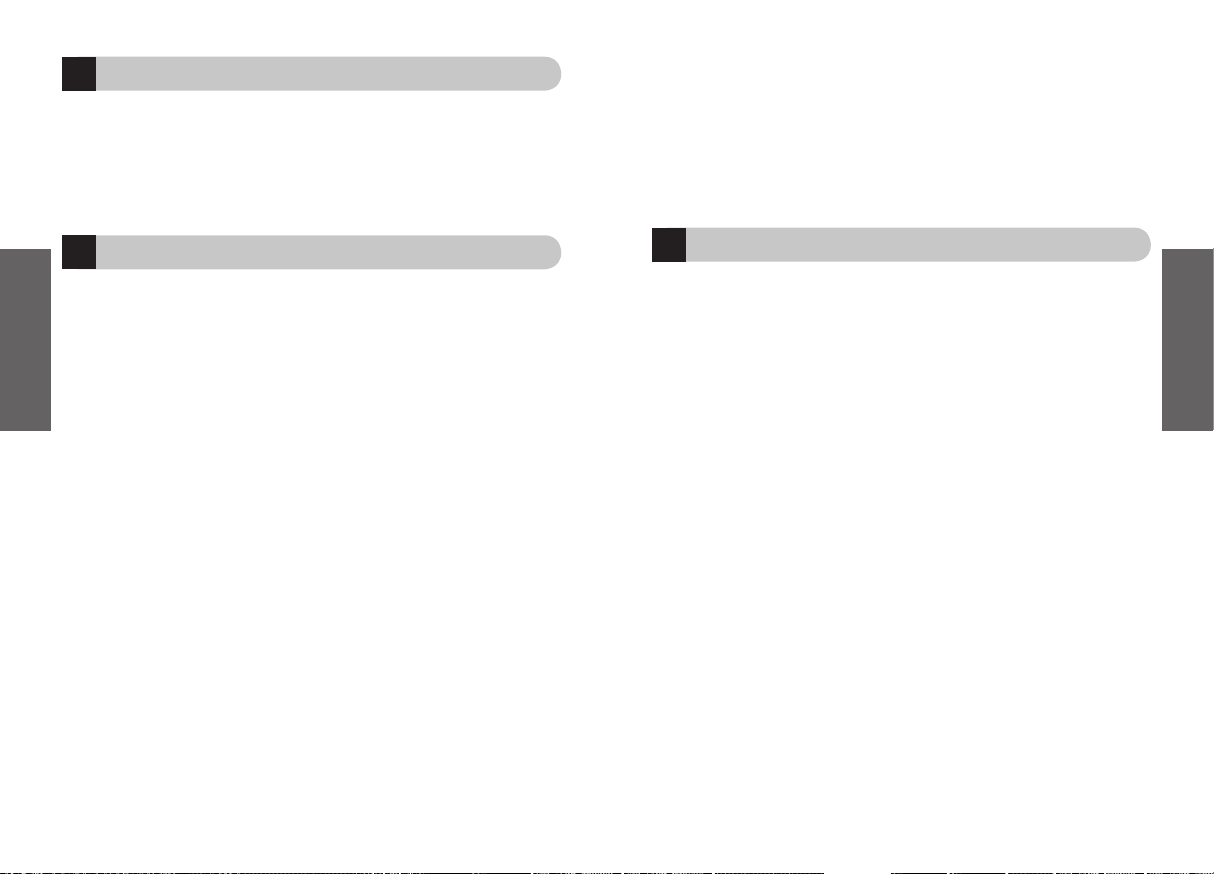
38
Español
39
Español
14
13
12
Cuidado del auricular
• Guarde siempre el Jabra BT620s apagado y bien protegido.
• Evite guardarlo con temperaturas extremas (más de 45 °C/113 °F – o bajo la luz
solar directa – o menos de -10 °C/14 °F). Podría reducir la duración de la batería y
afectar al funcionamiento. Las temperaturas elevadas también pueden reducir las
prestaciones.
• No exponga el Jabra BT620s a la lluvia ni a otros líquidos.
Garantía
Garantía limitada de productos Jabra. Jabra garantiza al Comprador que durante un periodo de un (1)
año a partir de la fecha de la compra (el “Periodo de Garantía”) de cualquier producto Jabra
(“Producto”) por el Comprador, el Producto cumplirá de forma sustancial las especificaciones
publicadas de Jabra correspondientes al Producto en la fecha de la compra del Producto por parte
del Comprador, con arreglo a los términos aquí contenidos. El Comprador notificará a Jabra de
cualquier incumplimiento durante el Periodo de Garantía y obtendrá de Jabra una autorización
escrita de devolución de material (“RMA”) y un número RMA para el producto no conforme, y
devolverá el Producto no conforme a Jabra., con portes pagados, con una declaración que describa el
incumplimiento. La obligación exclusiva de Jabra respecto a Productos no conformes será, a opción
de Jabra y a su costa, la de reparar o sustituir dicho Producto para que cumpla de forma sustancial
sus especificaciones publicadas en la fecha de la compra del Producto por parte del Comprador, o, si
Jabra, a su sola discreción, determina que no es posible reparar o sustituir el Producto, Jabra puede, a
opción de Jabra, reembolsar al Comprador el precio de compra pagado por el Producto. LO
ANTERIOR ES EL ÚNICO Y EXCLUSIVO REMEDIO DEL COMPRADOR RESPECTO A CUALQUIER
INCUMPLIMIENTO DE LA GARANTÍA POR JABRA RESPECTO AL PRODUCTO. La garantía arriba descrita
no será aplicable a producto alguno que no haya sido usado o manipulado correctamente de
acuerdo con las instrucciones suministradas por Jabra, que haya sido perdido o extraviado por
cualquier razón, o que haya sido modificado o reparado, salvo por Jabra o en una instalación de
servicio técnico autorizado de Jabra, o que haya sido sometido a instalación errónea, mal uso, abuso,
o cuyo defecto sea atribuible a cualquier fallo o daño que esté fuera del control razonable de Jabra.
Esta garantía está disponible únicamente para el Comprador, y no es extensible a distribuidores,
detallistas u otros vendedores del Producto. Esta garantía es aplicable únicamente a productos Jabra
nuevos adquiridos en comercios minoristas autorizados. Esta garantía no es aplicable a: compras de
“caja abierta”, reventa por personas físicas o cualquier otra compra a terceros por distribuidores no
autorizados. La transferencia de productos Jabra a través de cualquier distribuidor no autorizado
deja nuestra garantía nula y sin efecto. ADVERTENCIA AL COMPRADOR: cualquier producto Jabra
vendido por una persona física o un distribuidor no autorizado y no por un comercio minorista
autorizado por Jabra se vende “tal cual” o “con todos sus fallos” con respecto a Jabra. Como tal, el
comprador soportará todo riesgo respecto a la calidad y el rendimiento de dichos productos si el
distribuidor no autorizado no cubre el coste de la reparación de defectos. Si dichos productos
resultan defectuosos después de su compra, el comprador o el distribuidor no autorizado, y no el
fabricante o sus comercios minoristas autorizados, asumirán el coste total de cualquier trabajo
necesario de mantenimiento o reparación. Por lo tanto, se recomienda encarecidamente a los
compradores que adquieran productos Jabra únicamente en comercios minoristas autorizados.
LAS GARANTÍAS ANTERIORES SON LAS ÚNICAS GARANTÍAS, EXPRESAS O IMPLÍCITAS, DADAS POR
JABRA RESPECTO AL PRODUCTO,Y JABRA RECHAZA TODA OTRA GARANTÍA, INCLUYENDO
GARANTÍAS DE MERCANTIBILIDAD, ADECUACIÓN PARA UN PROPÓSITO DETERMINADO Y NO
INFRACCIÓN DE DERECHOS DE TERCEROS. JABRA NO SERÁ RESPONSABLE DE NINGÚN DAÑO
ESPECIAL, INCIDENTAL O CONSECUENTE RESPECTO AL PRODUCTO, INCLUSO SI JABRA HA SIDO
ADVERTIDO DE LA POSIBILIDAD DE DICHOS DAÑOS. LA RESPONSABILIDAD DE JABRA BAJO ESTA
GARANTÍA RESPECTO A TODA RECLAMACIÓN NO SUPERARÁ EL IMPORTE PAGADO POR EL
COMPRADOR A JABRA POR EL PRODUCTO QUE DÉ LUGAR A LA RESPONSABILIDAD DE JABRA.
Certificación y aprobaciones de seguridad
FCC
Este dispositivo cumple la Parte 15 de la Normativa FCC. Su operación está sujeta
a las siguientes dos condiciones: (1) Este dispositivo no debe causar interferencias
dañinas, y (2) este dispositivo debe aceptar cualquier interferencia recibida, incluyendo
interferencias que causen una operación no deseada.
No se permite a los usuarios efectuar cambios o modificar el dispositivo de modo
alguno. Cualquier cambio o modificación no expresamente autorizado por Jabra (GN
Netcom) invalidará la autorización del usuario para utilizar el equipo.
Este equipo ha sido probado y se ha verificado que cumple los límites de un dispositivo
digital de la Clase B, conforme con la parte 15 de la normativa FCC. Estos límites están
diseñados para proporcionar protección razonable contra interferencias dañinas
en una instalación residencial. Este equipo genera, utiliza y puede radiar energía de
radiofrecuencia y, en caso de no instalarse y utilizarse de acuerdo con las instrucciones,
puede causar interferencia dañina en las comunicaciones por radio. No obstante, no hay
garantía de que no se produzcan interferencias en una instalación determinada. Si este
equipo causa interferencias dañinas a la recepción de radio o televisión, lo cual puede
determinarse encendiendo y apagando el equipo, se recomienda al usuario intentar
corregir la interferencia con una o más de las siguientes medidas:
•
Reorientar o reubicar la antena de recepción
•
Aumentar la separación entre el equipo y el receptor
•
Conectar el equipo a un enchufe o un circuito diferente del enchufe o circuito al que
está conectado el receptor
•
Consultar con el distribuidor o con un técnico experimentado en radio/televisión
El usuario debe colocar la base a 20cm (8”) o más de cualquier persona con el fin de
cumplir los requisitos de exposición RF de la FCC.
Page 23
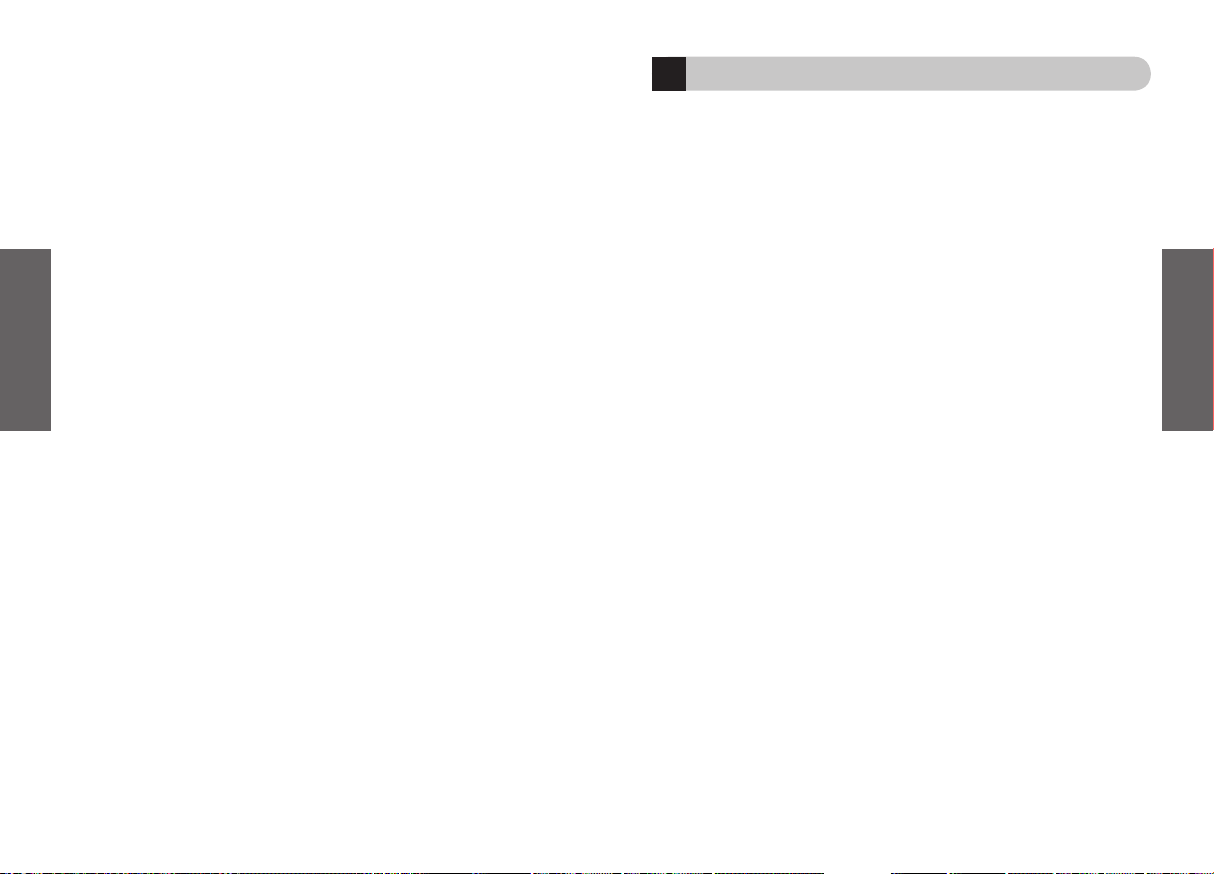
40
Español
41
Español
Industry Canada (Ministerio de Industria del Canadá)
Su operación está sujeta a las siguientes dos condiciones: (1) Este dispositivo no
debe causar interferencias, y (2) Este dispositivo debe aceptar cualquier interferencia,
incluyendo interferencias que causen una operación no deseada del dispositivo.
El término “IC:” que antecede al número de certificación/registro significa únicamente
que el registro realizado se basó en una Declaración de Conformidad que indicaba
el cumplimiento de las especificaciones técnicas de Industry Canada. No implica que
Industry Canada haya aprobado el equipo.
Bluetooth
La marca literal y los logotipos Bluetooth
® son propiedad de Bluetooth SIG. Inc, y
cualquier uso de dichas marcas por GN Netcom se hace bajo licencia. Otras marcas y
nombres comerciales son propiedad de sus respectivos titulares.
15
Glosario
1 Bluetooth
es una tecnología de radio que conecta dispositivos, como teléfonos
móviles y auriculares, sin cables a una distancia corta (aprox. 19 m /30 pies).
Encontrará más información en www.bluetooth.com.
2
Los
perfiles Bluetooth
son las distintas formas que usan los dispositivos Bluetooth
para comunicarse entre ellos. Los teléfonos móviles Bluetooth admiten el perfil de
auriculares, el perfil de manos libres o ambos. Para admitir un perfil determinado, un
fabricante de teléfonos debe aplicar determinadas características obligatorias en el
software del teléfono.
3
El
emparejado
crea un enlace exclusivo y cifrado entre dos dispositivos Bluetooth
y le permite comunicarse entre ellos. Los dispositivos Bluetooth no funcionan si no
han sido emparejados.
4
La
clave de paso o
el
PIN
es un código que se introduce en el teléfono móvil para
emparejarlo con el Jabra BT620s. De este modo el teléfono y el Jabra BT620s se
reconocen entre ellos y funcionan conjuntamente de modo automático.
5
El
modo de espera
es cuando el Jabra BT620s espera pasivamente una llamada.
Cuando usted “finaliza” una llamada en su teléfono móvil, el auricular pasa a modo
de espera.
6 A2DP (perfil de distribución de audio avanzado)
es un perfil Bluetooth que
habilita el sonido en estéreo. Tanto los auriculares como el dispositivo al que se
conecte deben ser compatibles con A2DP para poder escuchar audio A2DP en los
mismos.
7
AVRCP (perfil de control remoto de video y audio)
es un perfil Bluetooth que
habilita el control remoto del dispositivo al que están conectados los auriculares.
Tanto los auriculares como el dispositivo al que se conecte deben ser compatibles
con AVRCP para que éste funcione.
Page 24
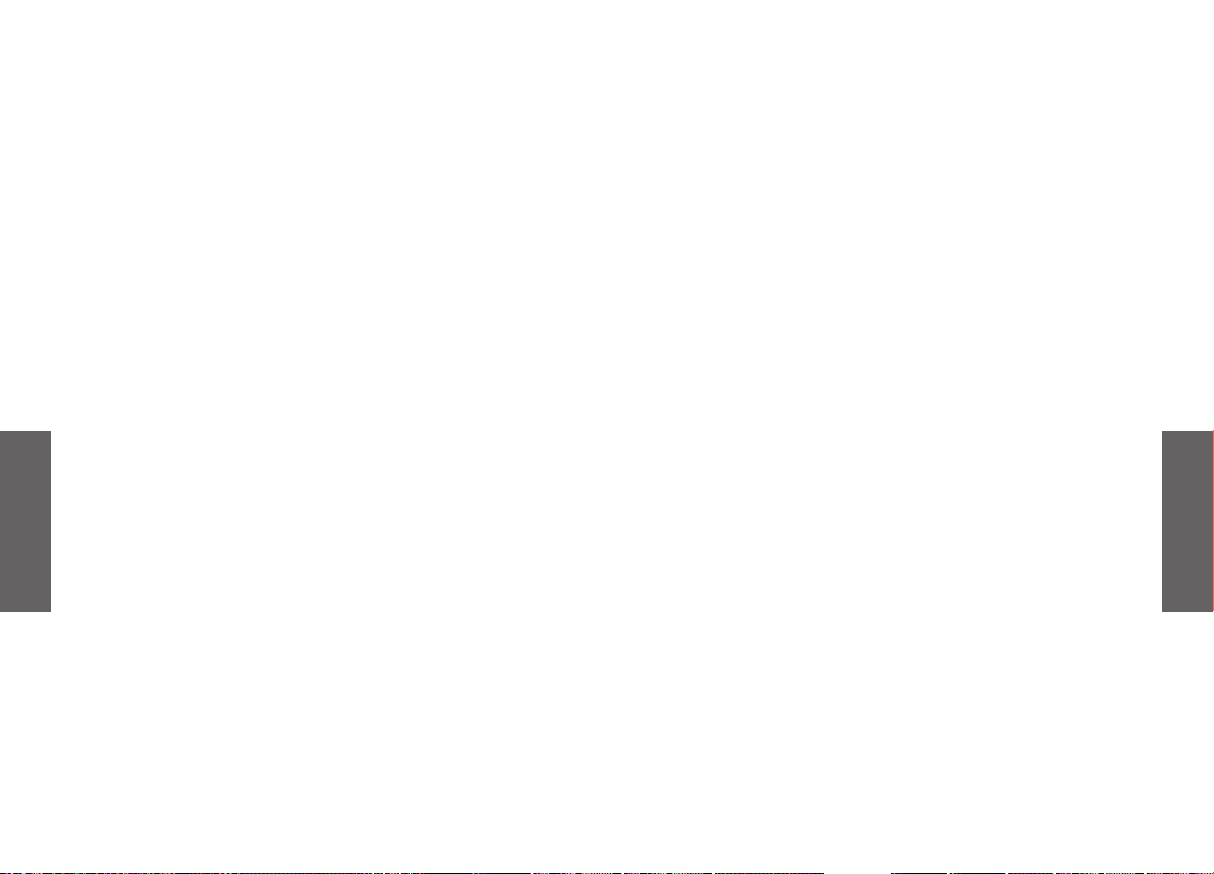
42
Português
43
Português
Português
Obrigado. . . . . . . . . . . . . . . . . . . . . . . . . . . . . . . . . . . . . . . . . . . . . . . . . . . . . . . . . . . . . . . . . . . . . 44
PRIMEIROS PASSOS . . . . . . . . . . . . . . . . . . . . . . . . . . . . . . . . . . . . . . . . . . . . . . . . . . . . . . . . . . 46
1. Carregar os auscultadores. . . . . . . . . . . . . . . . . . . . . . . . . . . . . . . . . . . . . . . . . . . . . . . . . 47
2. Ligue os auscultadores. . . . . . . . . . . . . . . . . . . . . . . . . . . . . . . . . . . . . . . . . . . . . . . . . . . . 47
3. Emparelhar com um telefone ou outro dispositivo . . . . . . . . . . . . . . . . . . . . . . . . . 47
4. Ligação com um segundo dispositivo . . . . . . . . . . . . . . . . . . . . . . . . . . . . . . . . . . . . . 48
5. Usar os auscultadores Jabra BT620s . . . . . . . . . . . . . . . . . . . . . . . . . . . . . . . . . . . . . . . 48
6. Como…. . . . . . . . . . . . . . . . . . . . . . . . . . . . . . . . . . . . . . . . . . . . . . . . . . . . . . . . . . . . . . . . . . 48
7. Como reproduzir música em estéreo . . . . . . . . . . . . . . . . . . . . . . . . . . . . . . . . . . . . . . 49
8. Utilizar os auscultadores com o cabo USB. . . . . . . . . . . . . . . . . . . . . . . . . . . . . . . . . . 50
9. Significado das luzes. . . . . . . . . . . . . . . . . . . . . . . . . . . . . . . . . . . . . . . . . . . . . . . . . . . . . . 50
10. Resolução de problemas e perguntas frequentes . . . . . . . . . . . . . . . . . . . . . . . . . . 51
11. Necessita de mais ajuda?. . . . . . . . . . . . . . . . . . . . . . . . . . . . . . . . . . . . . . . . . . . . . . . . . . 51
12. Cuidados a ter com o seu auricular . . . . . . . . . . . . . . . . . . . . . . . . . . . . . . . . . . . . . . . . 52
13. Garantia. . . . . . . . . . . . . . . . . . . . . . . . . . . . . . . . . . . . . . . . . . . . . . . . . . . . . . . . . . . . . . . . . . 52
14. Certificação e aprovações de segurança . . . . . . . . . . . . . . . . . . . . . . . . . . . . . . . . . . . 53
15. Glossário . . . . . . . . . . . . . . . . . . . . . . . . . . . . . . . . . . . . . . . . . . . . . . . . . . . . . . . . . . . . . . . . . 54
Page 25
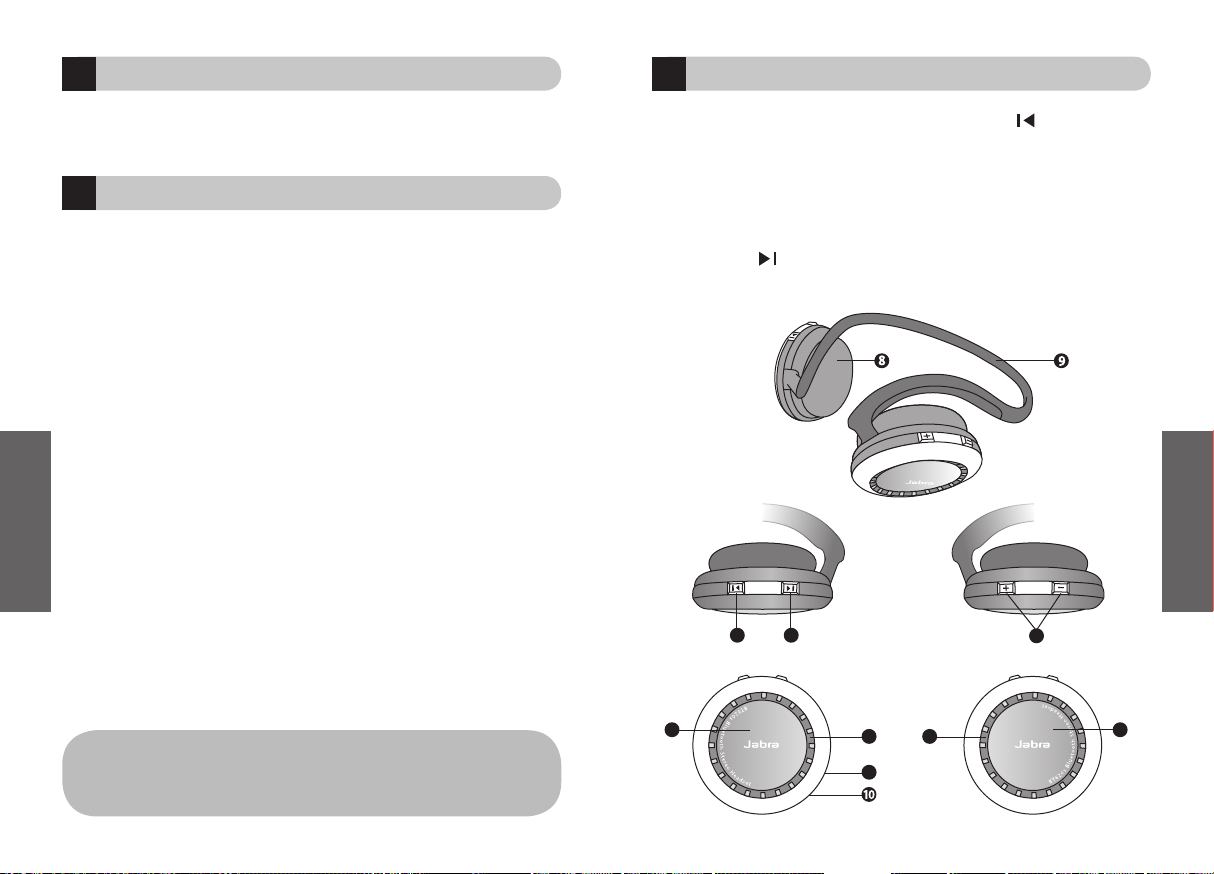
44
Português
45
Português
1.
Luzes indicadoras
2.
Botão de atender/terminar
(lado esquerdo)
3.
Aumentar volume (+), reduzir
volume (-)
4.
Botão de reproduzir/pausa/parar
(lado direito)
5.
Faixa seguinte Também pode ser
utilizado para Avan
ço Rápido
6.
Faixa anterior Também pode ser
utilizado para Recuar
7.
Microfone
8.
Almofadas de orelha
9.
Fita de pescoço
10.
Tomada de carga
Sobre os auscultadores Jabra BT620s
3
Left sideRight side
6 5
2
4
1
7
1
!
Obrigado
Obrigado por adquirir os auscultadores estéreo Bluetooth Jabra BT620s. Esperamos que
goste dos seus novos auscultadores.
Este manual de instruções irá ajudá-lo a começar a
usar os seus auscultadores est
éreo e a optimizar a sua utilização.
Não se esqueça de que a condução é mais impor tante
do que uma chamada!
Utilizar um telemóvel enquanto conduz pode distraí-lo e aumentar o risco de acidente.
Se as condições de circula
ção assim o exigirem (por exemplo, mau tempo, muito tráfego,
crian
ças no carro ou estradas difíceis), saia da estrada e estacione antes de efectuar
ou atender chamadas.
Além disso, evite chamadas longas e não tome notas nem leia
documentos.
A utilização destes auscultadores com ambas
as orelhas cobertas enquanto conduz poderá não ser
permitida em certos países.
Não se esqueça: Conduza sempre com segurança, evite
distracções e cumpra a legislação.
‘Evite utilizar os auscultadores com o volume demasiado alto durante um
período de tempo prolongado. O não seguimento deste procedimento pode
causar danos na audição.
É aconselhável manter sempre o volume a um
nível moderado.’
Page 26

46
Português
47
Português
3
1
2
Carregar os auscultadores
Certifique-se de que os auscultadores Jabra BT620s estão totalmente carregados antes
de os come
çar a utilizar. Utilize apenas os carregadores fornecidos na embalagem. Não
utilize carregadores de outros dispositivos, pois poder
á danificar os auscultadores Jabra
BT620s.
Ligue os auscultadores ao adaptador de CA, conforme ilustrado na fig. 2, para carregar
atrav
és da tomada, ou ligue o cabo USB para carregar através do computador. Enquanto
as luzes indicadoras estiverem vermelhas e fixas, os auscultadores est
ão a carregar.
Quando ficarem verdes, os auscultadores est
ão totalmente carregados.
Ligue os auscultadores
•
Prima
o botão de atender/terminar para ligar os auscultadores. Quando os
auscultadores estiverem ligados, a luz indicadora LED piscar
á quatro vezes.
•
Prima sem soltar
o botão de atender/terminar para desligar o dispositivo.
Emparelhar com um telefone ou outro dispositivo
Antes de utilizar os auscultadores Jabra BT620s, tem de emparelhá-los com um telemóvel
e/ou outro dispon
ível compatível com Bluetooth.
1. Coloque os auscultadores no modo de emparelhamento:
• Certifique-se de que os auscultadores estão desligados.
•
Prima sem soltar
o botão de atender/terminar até a luz indicadora ficar azul e fixa.
2. Defina o telemóvel ou outro dispositivo para “detectar” os auscultadores Jabra
BT620s
Siga as instruções fornecidas no manual do telefone. Este procedimento implica,
geralmente, o acesso a um menu de "configura
ção”, “ligação” ou “Bluetooth” no
telefone
e a selecção de uma opção para detectar ou adicionar um dispositivo
Bluetooth.
(Consulte o exemplo de um telemóvel normal na fig. 3)
3. O telefone detectará os auscultadores Jabra BT620s
O telefone perguntará se pretende emparelhá-lo com os auscultares; aceite esta
opção com “Sim” ou “Ok” e confirme com a
senha ou PIN = 0000 (4 zeros).
O telefone confirmará quando o emparelhamento estiver concluído. Se o
emparelhamento n
ão for bem sucedido, repita os passos 1 a 3.
Funções dos auscultadores Jabra
Os auscultadores Jabra BT620s permitem ligar um ou dois dispositivos (consulte a secção
4) para utilizar as funções telef
ónicas e musicais:
Especificações:
• 16 horas de conversação e 14 horas de música; autonomia até 240 horas em espera
• Bateria recarreg
ável com opção de carregar através da fonte de alimentação de CA,
do computador com cabo USB ou do carregador de isqueiro (carregador de isqueiro
não incluído)
• Peso: 100 gramas
• Raio de funcionamento até 10 metros (33 pés)
• Perfis Bluetooth de Áudio Avançado (A2DP), Controlo Remoto (AVRCP) e
• Auscultadores/Mãos-Livres
• Especificação de Bluetooth 1.2
(Consulte o glossário na página 54)
PRIMEIROS PASSOS
Os auscultadores Jabra BT620s são fáceis de utilizar. Os botões executam diferentes
funções, consoante sejam premidos por muito ou pouco tempo:
Instrução: Duração:
Toque Prima brevemente e solte
Prima Prima durante aprox. 1 seg.
Prima sem soltar Prima sem soltar durante aprox. 5 seg.
Funções telefónicas
• Atender chamadas
• Terminar chamadas
• Rejeitar chamadas
• Marca
ção por voz (dependente
do telefone)
• Remarcar o último número
• Chamada em espera
• Colocar uma chamada em espera
Funções musicais
• Reproduzir música
• Pausa
• Parar a reprodução
• Suspender a reprodu
ção e atender
uma chamada
• Avanço rápido
• Recuar
• Passar para a faixa seguinte
• Passar para a faixa anterior
Page 27

48
Português
49
Português
7
Chamada em espera e colocar uma chamada em espera*
Esta função permite colocar uma chamada em espera durante uma conversa, para
atender uma chamada recebida.
•
Prima
uma vez o botão de atender/terminar para colocar a chamada activa em
espera e atender a chamada recebida.
•
Prima
o botão de atender/terminar para alternar entre as duas chamadas.
•
Toque
no botão de atender/terminar para terminar a conversa activa.
Ajustar o som e o volume
Prima o botão de aumentar ou reduzir volume (+ ou -) para ajustar o volume.
Consulte a figura 1.
*Dependente do telefone
Como reproduzir música em estéreo
Os auscultadores Jabra BT620s atingem o seu pleno potencial quando ligados via
Bluetooth a um dispositivo est
éreo. O lado direito dos auscultadores Jabra BT620s
destina-se a ser utilizado durante a reprodu
ção de música em estéreo. Estes botões
funcionarão se o dispositivo ligado suportar o perfil de Controlo Remoto (AVRCP) de
Bluetooth – Consulte o gloss
ário para mais informações.
O botão central de grandes dimensões do lado direito é o botão Reproduzir. Por cima,
estão os botões Faixa Seguinte e Faixa Anterior .
Para começar a reproduzir
Certifique-se de que os auscultadores estão ligados no modo de Áudio Avançado.
Toque
uma vez no botão Reproduzir.
Para activar a pausa
Toque
no botão Reproduzir. Toque novamente para retomar a reprodução.
Para parar
Prima longamente
o botão Reproduzir.
Atender uma chamada durante a reprodução de música
Prima
o botão de atender/terminar. A música ficará em pausa e a chamada será ligada.
Avançar uma faixa
Toque
no botão Faixa Seguinte . Prima várias vezes para avançar várias faixas.
Recuar uma faixa
Toque
no botão Faixa Anterior . Prima várias vezes para recuar várias faixas.
6
5
4
Ligação com um segundo dispositivo
Pode ligar o BT620s a dois dispositivos, possibilitando a reprodução de música e a
ligação do telefone simultaneamente.
Consulte o manual do PC/leitor de MP3/telefone para obter detalhes sobre o
emparelhamento/liga
ção de um segundo dispositivo.
Usar os auscultadores Jabra BT620s
Os auscultadores Jabra BT620s foram concebidos para uma utilização confortável com
a fita de pesco
ço atrás da cabeça. O microfone está integrado no auscultador direito e é
utilizado o Processamento de Sinal Digital (DSP) para uma detecção adequada da sua voz.
Como….
Atender uma chamada
Toque no botão de atender/terminar nos auscultadores para atender uma chamada
quando o telefone estiver a tocar.
Terminar uma chamada
Toque no botão de atender/terminar para terminar uma chamada activa.
Rejeitar uma chamada*
Prima o botão de atender/terminar quando o telefone tocar, para rejeitar uma chamada
recebida.
Dependendo das definições do telefone, a pessoa que ligou será encaminhada
para o correio de voz ou ouvir
á um sinal de ocupado.
Efectuar uma chamada
Quando efectuar uma chamada do telemóvel, ela será transferida automaticamente para
os auscultadores, se estes estiverem ligados (dependente das definições do telefone).
Activar a marcação por voz*
Toque no botão de atender/terminar e diga o nome. Para obter os melhores resultados,
grave a informa
ção de marcação por voz quando estiver a usar os auscultadores.
Consulte o Manual do Utilizador do telefone para obter mais informações sobre a
utilização desta função.
Remarcar último número*
Prima o botão de atender/terminar.
Page 28

50
Português
51
Português
11
10
Resolução de problemas e perguntas frequentes
Ouço estalidos
Bluetooth é uma tecnologia de rádio, o que significa que é sensível a objectos entre os
auscultadores e o dispositivo a que est
ão ligados. Deve ser possível ter uma distância de
10 metros (33 p
és) entre os auscultadores e o dispositivo quando não existirem objectos
de grandes dimens
ões entre eles (paredes, etc.).
Não ouço nada nos auscultadores
Aumente o volume dos auscultadores.
Assegure-se de que os auscultadores est
ão emparelhados com um dispositivo que esteja
a reproduzir
áudio.
Certifique-se de que o telefone est
á ligado aos auscultadores no menu do telefone ou
tocando no bot
ão de atender/terminar.
Tenho problemas de emparelhamento
É possível que tenha eliminado a ligação de emparelhamento no telemóvel. Siga as
instruções de emparelhamento descritas na secção 3.
Tenho problemas na ligação de áudio a outro dispositivo (PC, leitor de MP3, etc.)
Certifique-se de que o outro dispositivo suporta Bluetooth 1.1 ou 1.2 e que tem o perfil
de Distribui
ção de Áudio Avançado (A2DP) activo. Caso contrário, não funcionará.
Consulte o manual de instruções do dispositivo para obter informações sobre o
emparelhamento com os auscultadores.
Ouço em estéreo, mas os botões de controlo de música não funcionam
O dispositivo ligado tem de suportar o perfil de Controlo Remoto (AVRCP) de Bluetooth
para permitir o funcionamento dos bot
ões de controlo de música.
Não consigo utilizar as funções de rejeitar chamadas, chamada em espera,
remarcação ou marcação por voz
Estas funções estão dependentes do telemóvel. Para obter informações detalhadas
e determinar se o telem
óvel suporta as funções, consulte o respectivo manual de
instruções.
Necessita de mais ajuda?
A Jabra disponibiliza assistência aos clientes online em ww.jabra.copm, ou pode também
consultar a folha de rosto para obter informações detalhadas sobre o suporte t
écnico no
seu país.
9
8
Luz azul intermitente do
lado esquerdo
Luz azul fixa do lado
esquerdo
Luz azul intermitente dos
dois lados:
Luz vermelha intermitente
Luz vermelha fixa
Luz verde fixa
A piscar a cada 3 segundos: ligado no perfil Auscultadores/MãosLivres no modo de espera
A piscar a cada 1 segundo: activo numa chamada
Em modo de emparelhamento. Consulte a sec
ção 3.
A piscar a cada 3 segundos: ligado a um dispositivo de
áudio
avan
çado no modo de espera. A piscar a cada 1 segundo: a
reproduzir em est
éreo no perfil de Áudio Avançado
Bateria fraca
A carregar
Totalmente carregado
Avanço rápido
Prima sem soltar
o botão Faixa Seguinte
Recuo rápido
Prima sem soltar
o botão Faixa Anterior
Utilizar os auscultadores com o cabo USB
É possível reproduzir em estéreo utilizando o cabo USB e ligando-o a um computador
que reproduza em est
éreo. Os auscultadores também recarregarão em simultâneo, mas a
uma velocidade inferior ao normal.
Para activar o estéreo via USB:
1. Ligue o cabo USB ao dispositivo e ao computador.
2. Aguarde 10 segundos e, em seguida, prima os bot
ões de atender/terminar e
reproduzir/pausa em simult
âneo.
Significado das luzes
Page 29

52
Português
53
Português
14
Certificação e aprovações de segurança
Bluetooth
A marca Bluetooth® e os logótipos são propriedade da Bluetooth SIG, Inc. e para utilizar
qualquer uma destas marcas necessita de uma licença da GN Netcom. Outras marcas
comerciais e nomes de marcas pertencem aos respectivos proprietários.
13
12
Cuidados a ter com o seu auricular
• Arrume sempre o Jabra BT620s desligado e protegido.
• Evite arrumá-lo a temperaturas muito elevadas (acima de 45ºC/113ºF – incluindo
luz solar directa – ou abaixo de –10ºC/14ºF). Isto poderá encurtar a vida da bateria
e afectar o seu funcionamento.
As elevadas temperaturas também deterioram o
desempenho.
• Não exponha o Jabra BT620s a chuva ou a outros líquidos
Garantia
A Jabra (GN Netcom) garante este produto contra todos os defeitos de fabrico e material
durante o período de dois anos a contar da data de aquisição original. Seguem-se as
condições desta garantia e as nossas responsabilidades ao abrigo desta mesma garantia:
•
A garantia está limitada ao comprador original
•
Tem de apresentar uma cópia do recibo ou outra prova de compra.
•
A garantia será anulada se retirar o número de série, a etiqueta do código da data ou
a etiqueta do produto ou se o produto tiver sofrido abuso físico, instalação imprópria,
modificações ou reparações por parte de terceiros não autorizados
•
A responsabilidade pelos produtos da Jabra (GN Netcom) está limitada à reparação ou
substituição do produto, segundo decisão exclusiva da Jabra
•
Todas as garantias implícitas dos produtos Jabra (GN Netcom) estão limitadas a dois
anos, a contar da data de aquisição de todas as peças, incluindo todos os cabos e
conectores
•
Especificamente isentos de qualquer garantia estão os consumíveis com duração limitada
sujeitos ao desgaste normal da utilização, como as protecções anti-vento do microfone,
as almofadas dos ouvidos, os elementos decorativos, as pilhas e outros acessórios
•
A Jabra (GN Netcom) não se responsabiliza por quaisquer danos acidentais ou
consequenciais, resultantes do uso ou utilização indevida de qualquer produto Jabra
(GN Netcom)
•
Esta garantia fornece direitos específicos, sendo que o utilizador poderá ter outros
direitos que podem variar conforme a região
•
Salvo indicação em contrário no Manual do utilizador, o utilizador não pode, em nenhuma
circunstância, efectuar a manutenção, nem fazer ajustes ou reparações neste produto,
dentro ou fora do prazo da garantia. Para tais trabalhos, o produto tem de ser devolvido
ao local de aquisição, à fábrica ou a um centro de assistência autorizado
•
A Jabra (GN Netcom) não assume nenhuma responsabilidade por quaisquer perdas ou
danos incorridos durante o envio. Qualquer garantia será anulada se forem efectuados
trabalhos de reparação em produtos da Jabra (GN Netcom) por terceiros não autorizados
Page 30

54
Português
15
Glossário
1 Bluetooth
é uma tecnologia rádio que liga aparelhos, como telemóveis e auriculares,
sem fios ou cabos, a uma curta distância (aprox. 10 metros).
Obtenha mais
informações em www.bluetooth.com.
2 Perfis Bluetooth
são as diferentes formas que os aparelhos Bluetooth possuem para
comunicar uns com os outros.
Os telemóveis Bluetooth suportam o perfil de auricular,
de mãos-livres ou ambos.
Para suportar um certo perfil, o fabricante de telemóveis terá
que implementar algumas características obrigatórias no software do telemóvel.
3 Sincronização
cria uma ligação única e encriptada entre dois aparelhos Bluetooth e
permite-lhes comunicar um com o outro.
Os aparelhos Bluetooth não funcionam se
não tiverem sido sincronizados.
4 Palavra-passe ou PIN
é o código que se introduz no seu telemóvel para sincronizá-
lo com o seu Jabra BT620s.
Isto faz com que o seu telemóvel e o Jabra BT620s se
reconheçam mutuamente e trabalhem automaticamente em conjunto.
5 Modo de espera
é o modo em que o Jabra BT620s se encontra passivamente à espera
de uma chamada.
Quando se “termina” uma chamada, o auricular fica em modo de
espera.
6 A2DP (Perfil de Distribuição de Áudio Avançado)
é um perfil de Bluetooth que
permite o som est
éreo. Tanto os auscultadores, como o dispositivo a que estes se
ligam, têm de suportar A2DP para se ouvir som A2DP nos auscultadores.
7 AVRCP (Perfil de Controlo Remoto de Áudio e Vídeo)
é um perfil de Bluetooth que
permite o controlo remoto do dispositivo ao qual os auscultadores est
ão ligados.
Tanto os auscultadores, como o dispositivo a que estes se ligam, t
êm de suportar
AVRCP para o AVRCP funcionar.
