Page 1
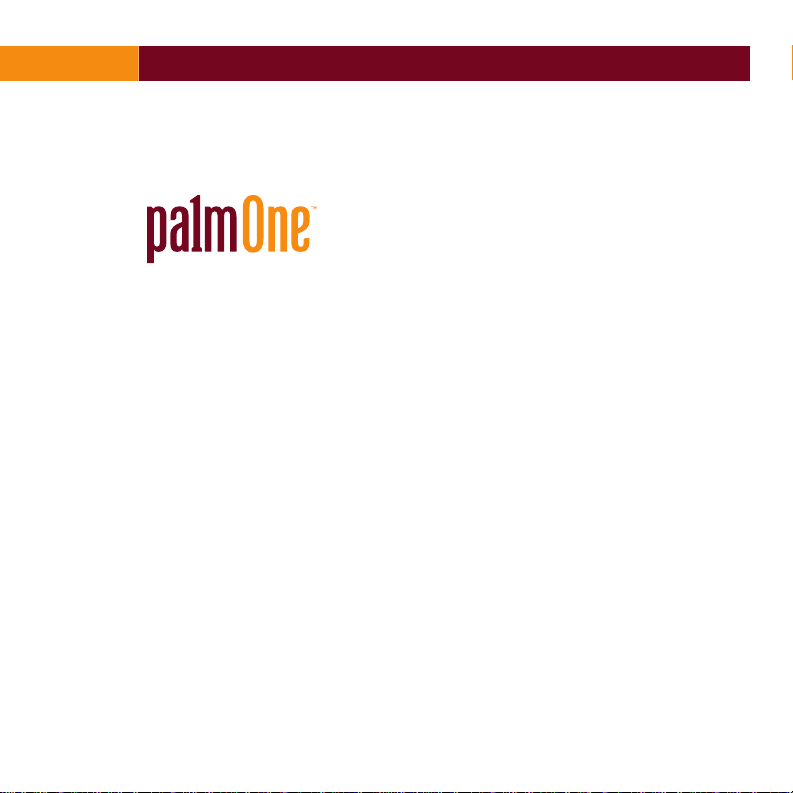
Treo™ Bluetooth® Headset by palmOne
FINAL/LEGAL DRAFT palmOne, Inc. Confidential
ProductName™ XX German
ProductName™ XX French
ProductName™ XX Spanish
ProductName™ XX Italian
ProductName™ XX Brazilian Portuguese
ProductName™ XX Traditional Chinese
ProductName™ XX Simplified Chinese
Page 2
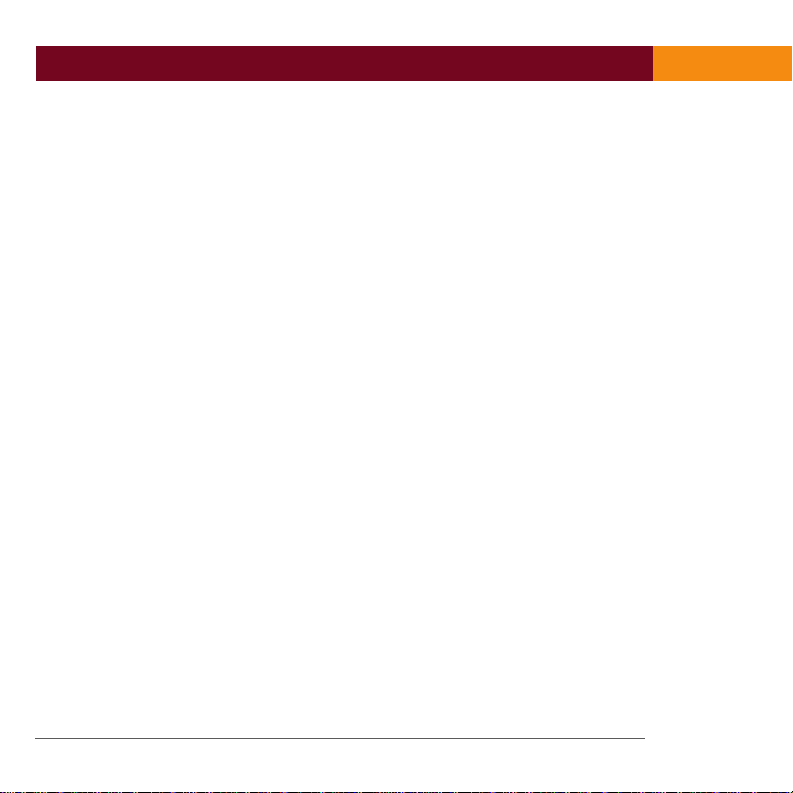
Table of Contents
FINAL/LEGAL DRAFT palmOne, Inc. Confidential
Charging your headset........................................................................ 2
Pairing with your Bluetooth phone ..................................................... 3
Turning your headset on and off......................................................... 5
Choosing wearing preference ............................................................ 6
Making a call....................................................................................... 8
Answering a call ................................................................................. 9
Using call waiting.............................................................................. 10
Modes and alerts.............................................................................. 11
Enhanced features............................................................................ 12
Common questions .......................................................................... 12
Caring for your headset .................................................................... 14
Glossary............................................................................................ 14
Product regulatory information ......................................................... 16
ii
Page 3
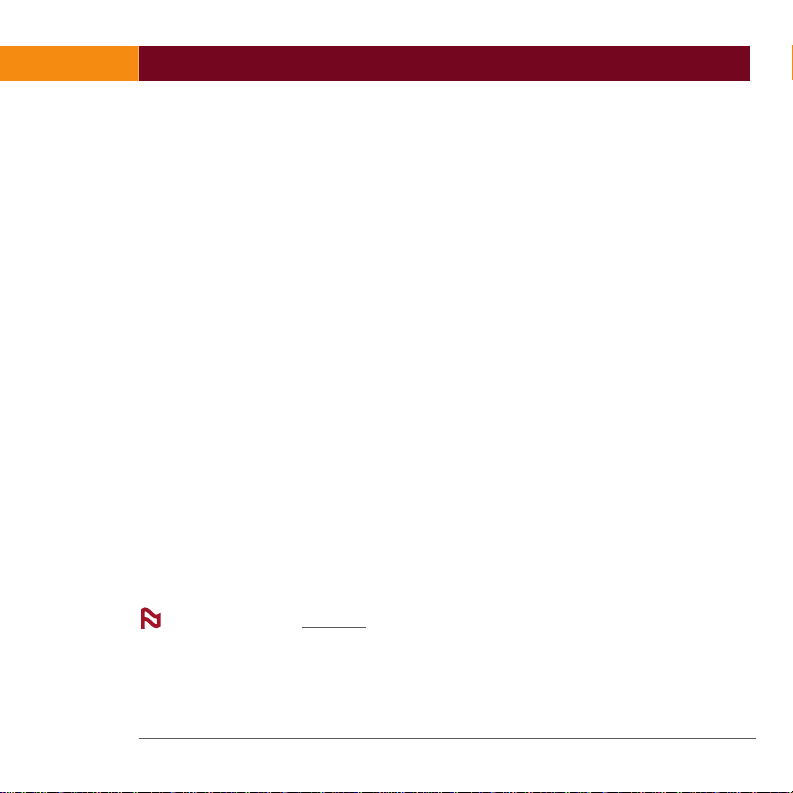
Thank you for purchasing the Treo™ Bluetooth®Headset by palmOne. We hope
FINAL/LEGAL DRAFT palmOne, Inc. Confidential
you will be delighted with its operation.
Please read this manual to get started and make the best use of your headset's
many features.
[!]
IMPORTANT
the driver, and this may increase the likelihood of an accident. When using the
phone while driving, keep conversations short and do not make notes or read
documents. Before answering calls, consider your circumstances. Pull off the
road and park before making or answering calls when driving conditions
require—for example, bad weather, high traffic density, presence of children in
the car, or difficult junctions or maneuvers. Always follow local laws.
What you’ll learn to do in this manual:
• Charge your headset and turn it on
• Check compatibility and pair with your Bluetooth phone
• Choose a wearing preference
• Make, answer, and end a call
• Use call waiting
• Use enhanced features
Using a mobile phone while driving creates a distraction to
NOTE
with important terms.
Treo™ Bluetooth®Headset 1
Read the glossary
at the end of this document to familiarize yourself
Page 4
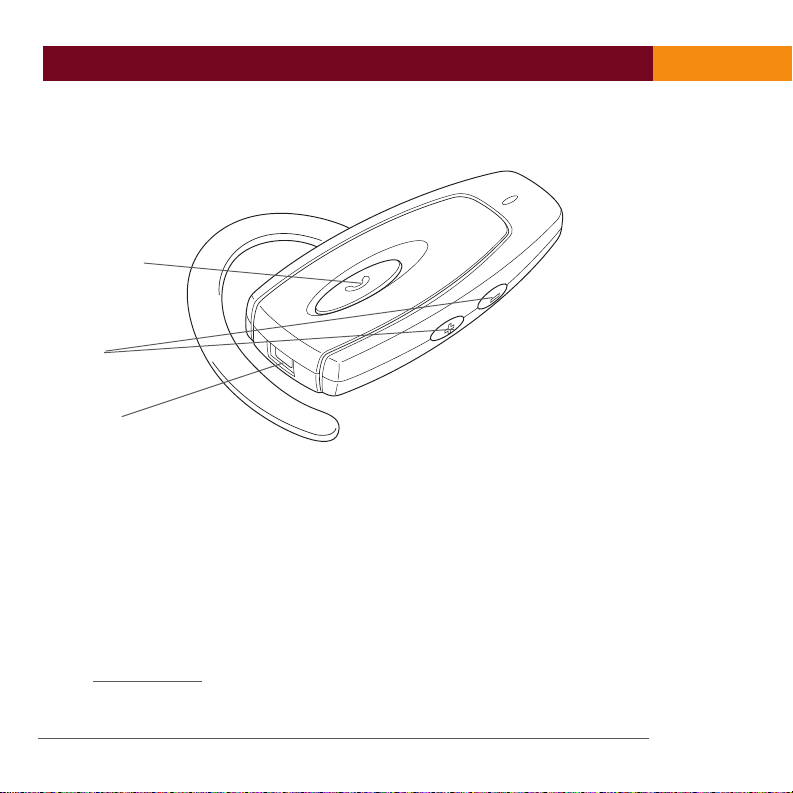
Your headset
FINAL/LEGAL DRAFT palmOne, Inc. Confidential
Your headset
Multifunction
button with
blue indicator
light
Volume
control
buttons
Charging
connector
Charging your headset
Your headset uses a rechargeable battery that must be charged fully before you
use the headset for the first time. Charge your headset for approximately 2
hours.
Keep the following in mind while charging your headset:
• Do not attempt to charge the headset with anything other than the AC charger
provided. Using another AC charger may damage or destroy the headset.
• Removing the charger from the headset during charging will put the headset
into standby mode
• The headset cannot be used while charging.
and stop the charging sequence.
2 Treo
™
Bluetooth®Headset
Page 5
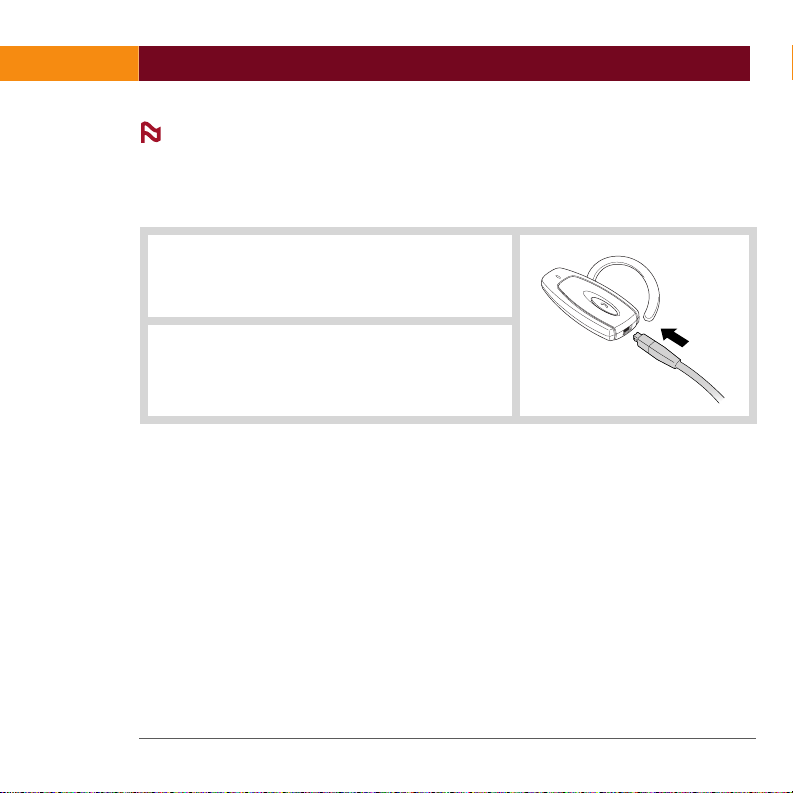
Pairing with your Bluetooth phone
FINAL/LEGAL DRAFT palmOne, Inc. Confidential
NOTE
compatible with international outlets. You can use the same charger for both your
headset and your Treo™ 650 smartphone, so you do not need to carry two
chargers when you travel.
0
1
2
You are now ready to pair the headset with your mobile phone. If the headset has
already been paired with your phone, then you can begin using it.
Your headset comes with an AC charger and plugs that are
Plug the AC charger into an electrical
outlet, and then into the headset’s
charging connector.
Charge for 2 hours, and then remove
the AC charger from the headset.
Pairing with your Bluetooth phone
Pairing creates a unique and encrypted wireless link between two devices
enabled with Bluetooth wireless technology, such as your Bluetooth phone and
Bluetooth headset.
Your headset is compatible with most Bluetooth phones that are compliant with
the Bluetooth version 1.1 or 1.2 specification. Visit your phone manufacturer’s
website to make sure that your phone has Bluetooth capability.
Treo™ Bluetooth®Headset 3
Page 6
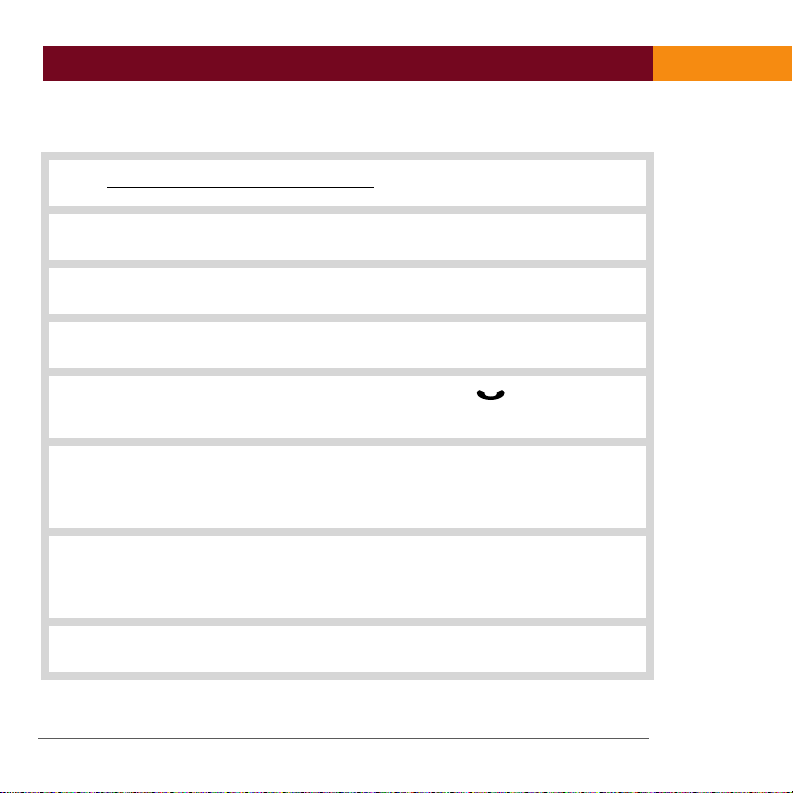
Pairing with your Bluetooth phone
FINAL/LEGAL DRAFT palmOne, Inc. Confidential
Pairing with your Treo 650 smartphone
0
Make sure the headset is turned off.
1
On the phone, go to Applications and select Bluetooth.
2
Make sure Bluetooth is on.
3
Select Setup Devices, and then select Hands-free Setup.
4
Press and hold the headset multifunction button for 8 seconds
5
until you see a solid blue light.
On the phone, select Next. When the phone finds your headset, it
6
displays Treo Headset with a headphone icon next to it. Select Treo
Headset, and then select OK.
A status message appears telling you that your phone is connecting
7
with your headset. When your phone asks for a passkey, enter 0000
from your keypad, and then press OK.
On the confirmation screen, select Done.
8
4 Treo
™
Bluetooth®Headset
Page 7
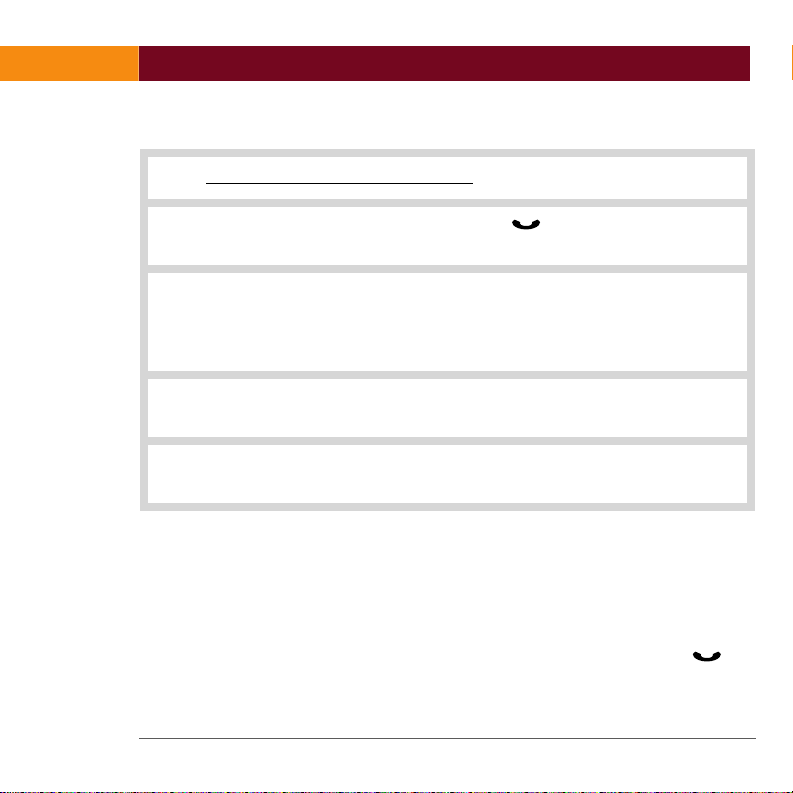
Turning your headset on and off
FINAL/LEGAL DRAFT palmOne, Inc. Confidential
Pairing with other Bluetooth phones
0
Make sure the headset is turned off.
1
Press and hold the multifunction button for approximately 8
2
seconds, until you see a solid blue light. Release the button.
Set your Bluetooth phone to discover the headset by following your
3
phone’s instruction guide. Typically, the steps involve going to a Setup,
Connect, or Bluetooth menu on your phone and then selecting the
option to discover a Bluetooth device.
When your phone finds the Treo Headset, it asks if you want to pair
4
with it. Confirm this by selecting Yes or OK.
When your phone asks for a passkey, enter 0000 from your keypad,
5
and then press Yes or OK.
If pairing is successful, the blue indicator light flashes 10 times rapidly before
going back to flashing every 3 seconds. If pairing is unsuccessful, the light
remains solid, and you’ll need to reattempt pairing (see steps 3–5 above).
Turning your headset on and off
To turn your headset on and off, press and hold the multifunction button for
3 to 5 seconds, until you see a burst of four flashes on the blue indicator light. A
single tone indicates that the handset has turned on or off.
Treo™ Bluetooth®Headset 5
Page 8

Choosing wearing preference
FINAL/LEGAL DRAFT palmOne, Inc. Confidential
When the headset is on, the indicator light flashes. When it is off, the light stops
flashing and remains unlit.
[!]
IMPORTANT
when turning the headset on or else it may go into pairing mode, and the blue
indicator light will turn solid. If that happens, turn off the headset, wait 3 to 5
seconds, and then repeat the process for turning the headset on.
Do not hold the button down for more than 3 to 5 seconds
NOTE
in order to use your phone with your headset.
You must have the Bluetooth functionality on your phone turned on
Choosing wearing preference
The headset ear grip is placed over the front of the ear. Your headset is ready to
wear on the right ear, but you can adjust the ear grip to hang from your left ear.
6 Treo
™
Bluetooth®Headset
Page 9

0
FINAL/LEGAL DRAFT palmOne, Inc. Confidential
Choosing wearing preference
Hold the headset with the speaker facing you.
1
Flip the ear grip down.
2
Rotate the ear grip in a half-circle, counterclockwise.
3
Place the headset over your left ear with the grip toward the front.
4
Treo™ Bluetooth®Headset 7
Page 10

Making a call
FINAL/LEGAL DRAFT palmOne, Inc. Confidential
0
NOTE
headset and your Bluetooth phone on the same side of
your body. In general, you will get better performance
when there are no obstructions (including parts of
your body) between the headset and the phone.
For optimal performance, wear your
Making a call
[!]
IMPORTANT
when making, ending, or answering a call. This should only be a quick press, so
you don’t put the headset into pairing mode
0
Make sure the headset is turned on.
1
Dial the number:
2
Using the phone’s keypad Dial the number on the keypad, and then
press the Send key.
Using voice-activated dialing Press and release the multifunction
button , and then say the name of the person you wish to dial
when you hear the tone.
Do not hold the multifunction button down too long
by accident.
8 Treo
™
Bluetooth®Headset
Page 11

Answering a call
FINAL/LEGAL DRAFT palmOne, Inc. Confidential
NOTE
through Bluetooth. Check with your phone manufacturer. You must set
the voice tags on your phone to use voice-activated dialing. For better
reception, record the voice tags from the headset.
Increase or decrease call volume by pressing the volume buttons
3
volume.
To end a call, press and release the multifunction button , or press
4
the button to end a call on your phone’s keypad.
Not all Bluetooth phones support voice-activated dialing
. The tone volume increases or decreases to match the call
Answering a call
0
Answer a call:
1
From the headset When you hear the phone ring, press and release
the multifunction button once.
From the phone Press the button to answer a call on your phone’s
keypad. Depending on your phone, you may then need to press and
release the multifunction button once to transfer the call to your
headset.
Treo™ Bluetooth®Headset 9
Page 12

Using call waiting
FINAL/LEGAL DRAFT palmOne, Inc. Confidential
Increase or decrease call volume by pressing the volume buttons
2
3
. The tone volume increases or decreases to match the call
volume.
To end a call, press and release the multifunction button , or press
the button to end a call on your phone’s keypad.
Using call waiting
To use the call waiting feature, press the button on your phone to switch to the
incoming call—typically the Send button.
You can also use call waiting while in hands-free mode
.
10 Treo
™
Bluetooth®Headset
Page 13

Modes and alerts
FINAL/LEGAL DRAFT palmOne, Inc. Confidential
Modes and alerts
Your headset works in several different modes, each with its own types of alerts.
Name Definition Indicator light Sounds
Active mode When you are
currently on a call*
Mute mode Turns your
Standby
mode
Low battery Three to five
*Fully charged, your headset offers up to 8 hours of call time in active mode.
**When you are on a call, quickly press the multifunction button twice to
turn mute mode on or off.
**Fully charged, your headset offers up to 240 hours of standby mode.
headset’s
microphone off**
When your
headset is on but
you are not
currently on a
call***
minutes of talk
time left
Flashes every
8 seconds
Flashes every
8 seconds
Flashes every
3 seconds
Flashes every
5 seconds
Quick series of
four tones
when active
mode starts
Single tone
every 15
seconds when
the microphone
is off
Quick series of
four tones
when standby
mode starts
Five tones
every 20
seconds
Treo™ Bluetooth®Headset 11
Page 14

Enhanced features
FINAL/LEGAL DRAFT palmOne, Inc. Confidential
Enhanced features
Enhanced features are available for phones that support the hands-free
Bluetooth profile, meaning you can use your headset wirelessly with your phone
for some features. Check your phone’s instruction guide or contact the phone
manufacturer if you are not sure if your phone supports the hands-free Bluetooth
profile.
NOTE
Redial the last number While the headset is in standby mode
the multifunction button for 2 seconds until you hear a series of two tones.
Press the button again to dial the number displayed on the phone.
Reject an incoming call When your phone rings, press and hold the
multifunction button for 2 seconds until you hear a series of two tones.
Take a second incoming call (call waiting) When you are on a call and your
phone notifies you of an incoming call, press and hold the multifunction button
Put a call on hold While you’re on a call, press and hold the multifunction
button for 2 seconds until you hear a series of two tones. Repeat to retrieve
the call.
The Treo 650 smartphone supports the hands-free profile.
, press and hold
for 2 seconds until you hear a series of two tones.
Common questions
How far away from my phone will my headset work?
The operating range is typically up to 33 feet (10 meters).
Does my headset work with my cordless phone at home?
Your headset is not designed for use with cordless phones.
12 Treo
™
Bluetooth®Headset
Page 15

Common questions
FINAL/LEGAL DRAFT palmOne, Inc. Confidential
Does my headset work with laptop or desktop computers, or handhelds?
Your headset works with devices that are compliant with Bluetooth version 1.1 or
higher specifications and support the headset and/or hands-free profile(s).
Will anything cause interference with my conversation when I’m using my headset?
Appliances such as cordless phones and wireless networking equipment may
cause interference, adding a crackling noise. To reduce interference, keep the
headset away from other devices that use or produce radio waves.
Will my headset interfere with my car’s electronics, radio, or computer?
Your headset produces significantly less power than a typical mobile phone. It
also emits only signals that are in compliance with the international Bluetooth
standard. Therefore, you should not expect any interference with standard
consumer-grade electronics equipment.
Can other Bluetooth phone users hear my conversation?
When you pair your headset with your Bluetooth phone, you are creating a
private link between only these two devices. The wireless Bluetooth technology
used in your headset is not easily monitored by third parties because Bluetooth
wireless signals are significantly lower in radio frequency power than those
produced by a typical mobile phone.
Treo™ Bluetooth®Headset 13
Page 16

Caring for your headset
FINAL/LEGAL DRAFT palmOne, Inc. Confidential
Caring for your headset
• To clean the headset, use a clean, soft, slightly damp cloth.
• Always store your headset with the power off and keep it well protected.
• Avoid storage at high temperatures (above 60°C/134°F)—such as in a hot
vehicle or in direct sunlight. (Storage at high temperatures can degrade
performance and reduce battery life.)
• Do not expose the headset or any of its supplied parts to rain or other liquids.
Glossary
0
Bluetooth Radio technology developed to connect devices, such as
mobile phones and headsets, without wires or cords over
a short distance of approximately 33 feet (10 meters). More
information is available at www.bluetooth.com
.
Bluetooth
profiles
Pairing The process that creates a unique and encrypted
14 Treo
Industry-standard protocols determining how Bluetooth
devices communicate with each other. Bluetooth phones
support different sets of profiles—most support the
headset profile, but some support the hands-free profile,
and others support both profiles. In order to support a
certain profile, a phone manufacturer has to implement
certain features in the phone’s software.
communication link between two Bluetooth devices and
allows them to communicate with each other.
™
Bluetooth®Headset
Page 17

Glossary
FINAL/LEGAL DRAFT palmOne, Inc. Confidential
Passkey or
PIN
Active mode Mode in which the headset has a call in progress. Your
Standby
mode
Secret code that needs to be entered on the phone in order
to pair the mobile phone with the headset. When you pair
your mobile phone with your headset, the devices
recognize each other; the phone bypasses the discovery
and authentication process and automatically accepts the
transmission.
headset goes from standby mode into active mode when
you receive a call or make a call. When the headset is in
active mode, the blue indicator light flashes every 8
seconds.
Mode in which the headset passively waits for a call. When
you end a call on your mobile phone, your headset goes
into standby mode. When the headset is in standby mode,
the blue light flashes every 3 seconds.
Treo™ Bluetooth®Headset 15
Page 18

Product regulatory information
FINAL/LEGAL DRAFT palmOne, Inc. Confidential
Product regulatory information
FCC
This device complies with part 15 of the FCC Rules. Operation is subject to the
following two conditions: (1) This device may not cause harmful interference,
and (2) this device must accept any interference received, including interference
that may cause undesired operation.
This equipment has been tested and found to comply with the limits for a Class B
digital device, pursuant to part 15 of the FCC Rules. These limits are designed to
provide reasonable protection against harmful interference in a residential
installation. This equipment generates, uses, and can radiate radio frequency
energy and, if not installed and used in accordance with the instructions, may
cause harmful interference to radio communications. However, there is no
guarantee that interference will not occur in a particular installation. If this
equipment does cause harmful interference to radio or television reception,
which can be determined by turning the equipment off and on, the user is
encouraged to try to correct the interference by one or more of the following
measures:
• Reorient or relocate the receiving antenna.
• Increase the separation between the equipment and receiver.
• Connect the equipment into an outlet on a circuit different from that to which
the receiver is connected.
• Consult the dealer or an experienced radio/TV technician for help.
[!]
IMPORTANT
be approved in writing by the manufacturer’s Regulatory Engineering
Department. Changes or modifications made without written approval may void
the user’s authority to operate the equipment.
Changes or modifications not covered in this manual must
16 Treo
™
Bluetooth®Headset
Page 19

Product regulatory information
R
ible P
FINAL/LEGAL DRAFT palmOne, Inc. Confidential
espons
palmOne, Inc.
400 N. McCarthy Blvd.
Milpitas, California 95035
United States of America
(408) 503-7500
arty:
Treo™ Bluetooth®Headset Product
FOR HOME OR OFFICE USE
Family
Tested to Comply
With FCC Standards
Europe R&TTE Directive (Europe)
Declaration of Conformity
Application of Council Directive(s):
89/336/EEC EMC Directive
99/5/EC RTTE Directive
72/23/EEC Low Voltage Directive
Standards to which Conformity is Declared:
• ETSI301 489-1 (Immunity)
• EN60950 1992/A1:1993/A2:1993/A3:1995/A4:1997/A5:1998 (Safety)
• EN55022:1994/A1:1995/A2:1997/A3:1998 Class B (Emissions)
The product is CE marked.
The product fulfills the essential requirements of the harmonized standards
shown above.
Treo™ Bluetooth®Headset 17
Page 20

Product regulatory information
FINAL/LEGAL DRAFT palmOne, Inc. Confidential
Manufacturers Name: palmOne, Inc.
Manufacturers Location: 400 North McCarthy Blvd., Milpitas, CA 95035-5112,
USA
Importers Name: Palm Germany GmbH
Importers Location: Landsberger Strasse 155, D-80687 Munchen, Germany
Type of Equipment: Headset
Model Number: Treo
Year of Manufacture: 2004
I, the undersigned hereby declare that the equipment specified above conforms
to the above Directive(s) and Standard(s)
Place: Milpitas, CA
Date: December 1, 2004
Name: David Woo
Title: Senior Compliance Engineer
™
Bluetooth®Headset by palmOne
18 Treo
™
Bluetooth®Headset
Page 21

Copyright and Trademark
FINAL/LEGAL DRAFT palmOne, Inc. Confidential
Copyright and Trademark
© 2004 palmOne, Inc. All rights reserved.
palmOne and Treo are among the trademarks or registered trademarks owned by
or licensed to palmOne, Inc. All other brand and product names are or may be
trademarks of, and are used to identify products or services of, their respective
owners.
palmOne, Inc. uses the Bluetooth wireless technology trademark under express
license from Bluetooth SIG, Inc.
Disclaimer and Limitation of Liability
palmOne, Inc. assumes no responsibility for any damage or loss resulting from
the use of this manual. palmOne, Inc. assumes no responsibility for any loss or
claims by third parties which may arise through the use of this software.
palmOne, Inc. assumes no responsibility for any damage or loss caused by
deletion of data as a result of malfunction, dead battery, or repairs. Be sure to
make backup copies of all important data on other media to protect against data
loss.
Treo™ Bluetooth®Headset 19
Page 22

palmOne, Inc.
FINAL/LEGAL DRAFT palmOne, Inc. Confidential
400 N. McCarthy Blvd.
Milpitas, California 95035
United States of America
PN: 406-10262-00
