Page 1
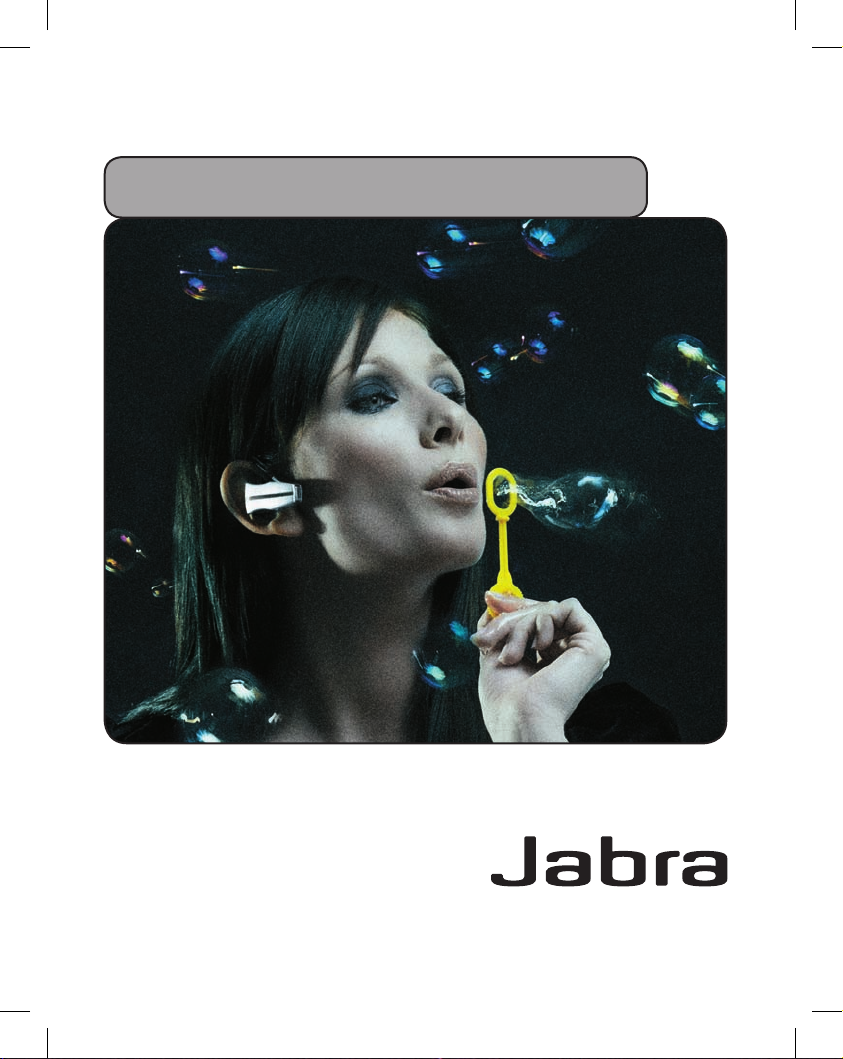
Jabra JX 10 with Bluetooth Hub
English – Français – Español
Page 2
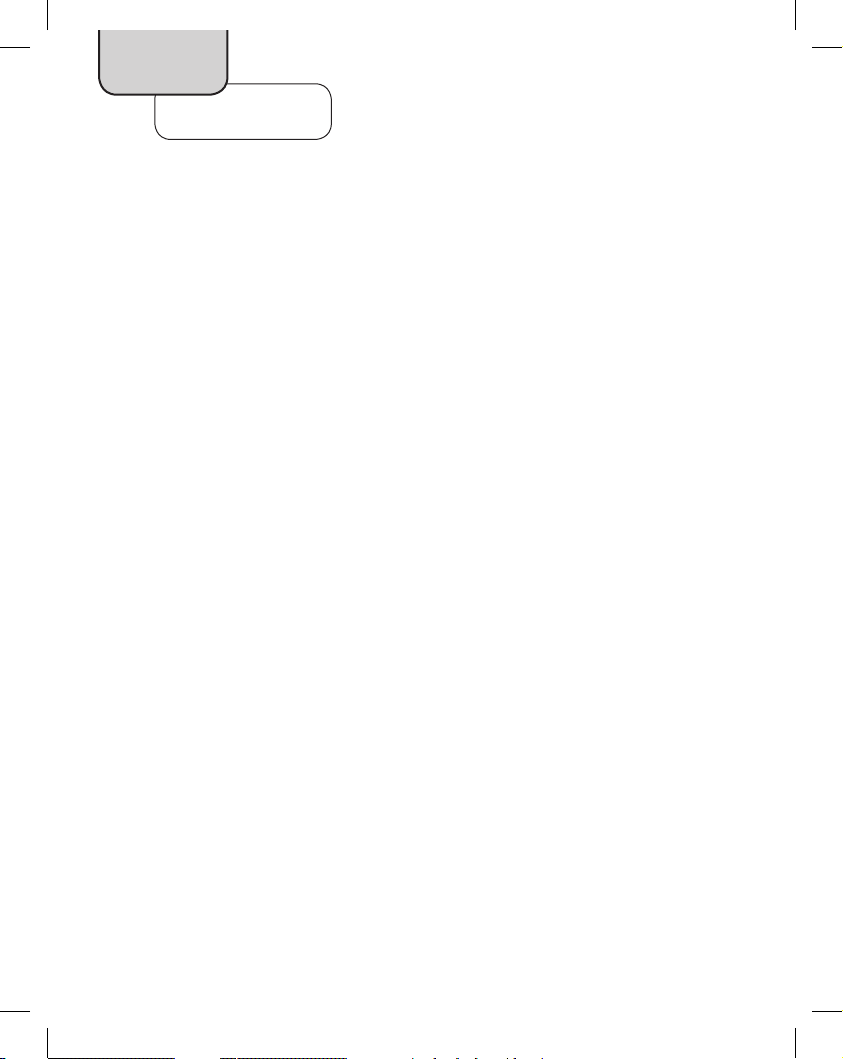
English
Content
Headset Setup and Charging
Adjusting headset for your comfort 4
Charging your headset 5
Turning your headset on 5
Bluetooth Hub Setup and Use (for Desk Phone)
Connecting Bluetooth Hub with desk phone and power supply 6
Making a test call on your desk phone to adjust settings 7
Making and ending a call via desk phone 9
Answering an incoming call to desk phone 11
Mobile Phone Setup and Use
Pairing headset to mobile phone 12
Making and ending a call from mobile phone 13
Using Voice Dial 14
Answering an incoming call to mobile phone 14
Quick Reference
Operating the Answer/End button 15
What the lights mean 16
2
Page 3
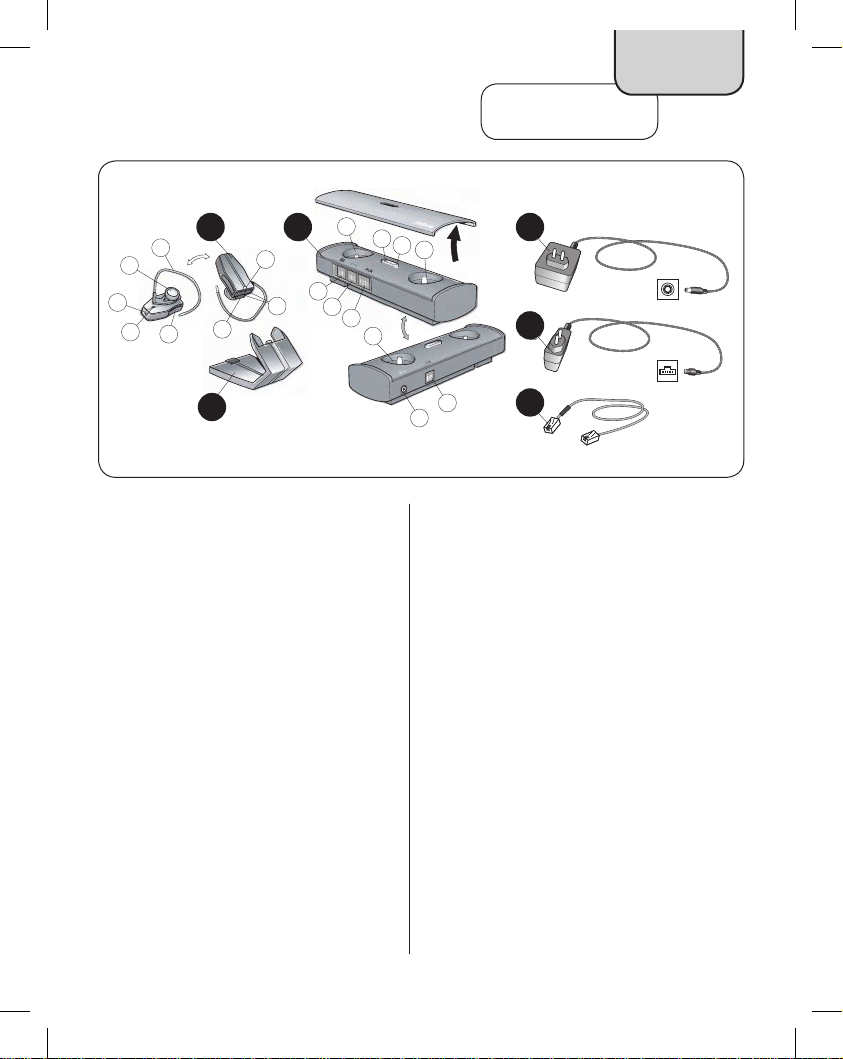
In the box
English
A B D
A
8
7
6
5
3
4
C
C
B
1
2
A. Jabra JX 10 headset
1. Light indicator (LED)
2. Volume controls
3. Charging socket
4. Answer/End button (also On/Off)
5. Pairing button
6. Microphone
7. Speaker
8. Earhook
9
10
11
12
15
14
13
16
17
18
D
E
E
F
F
B. Jabra Bluetooth Hub
9. Dial Tone Finder
10. Light indicator (LED)
11. Pairing button
12. Microphone volume control
13. AUX socket
14. Handset socket
15. Desk phone socket
16. Reset button
17. Desk stand socket (not for use with Jabra JX 10
headset)
18. Power supply socket
Before you begin setup, be sure all parts have
been above 32°F/0°C for at least 30 minutes.
C. Desk stand
D. Bluetooth Hub power supply
E. Headset power supply
F. Desk phone-Bluetooth Hub connection cord
3
Page 4
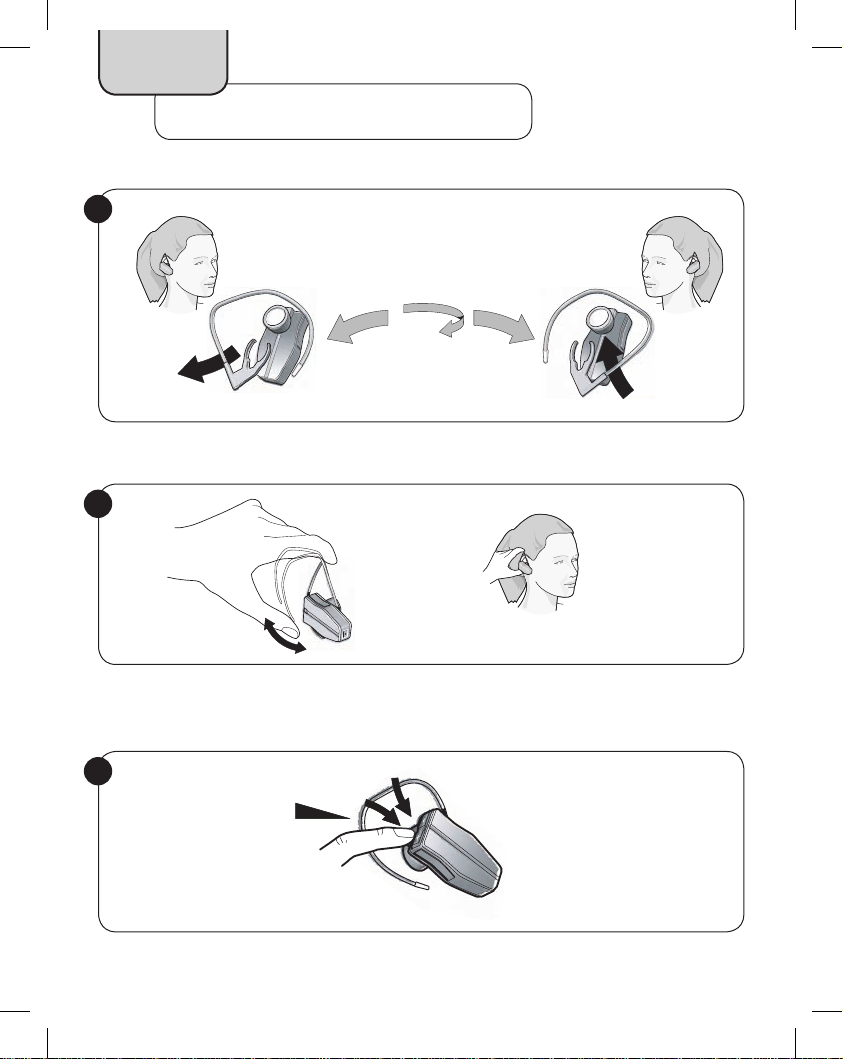
English
Headset Setup and Charging
Adjusting headset for your comfort
1
Headset is preset for use on right ear. Switch if necessary.
2
Bend to fit.
3
Adjust speaker volume (how others sound to you) on headset.
4
Page 5
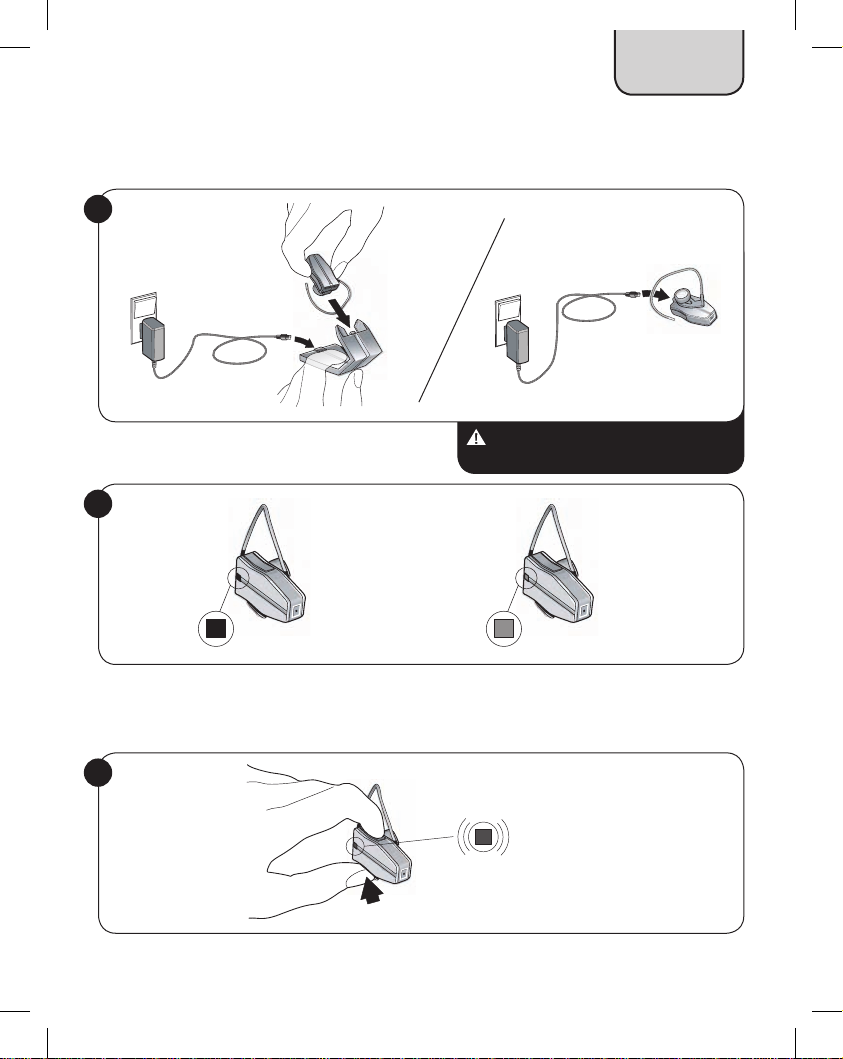
Charging your headset
4
English
Charge via desk stand or Charge directly (handy for travel).
5
Red = charging. Green = fully charged (approximately 2 hrs.).
Turning your headset on
6
Press headset Answer/End button for 1 sec. Blue flash.
Important: Make sure your headset is
inactive while charging.
5
Page 6

English
Bluetooth Hub Setup and Use (for Desk Phone)
Connecting Bluetooth Hub with desk phone and power supply
If your desk phone has a headset port, see instructions in inset.
For desk phones without headset port: if your desk phone has an electronic hookswitch lifter, or
you are using a GN 1000 (remote handset lifter), please refer to the User Manual on the supplied CD-ROM
for instructions.
1
Disconnect handset from desk phone.
3
Connect desk phone with Bluetooth Hub using
supplied connection cord (F).
For desk phones with headset port
1 2
2
Connect handset to Bluetooth Hub.
4
Connect power supply to Bluetooth Hub.
Connect desk phone with Bluetooth Hub using
supplied connection cord (F).
6
6
Connect power supply to Bluetooth Hub.
Page 7

English
Making a test call on your desk phone to adjust settings
If your desk phone has an electronic hookswitch lifter, or you are using a GN 1000 (remote handset lifter),
please refer to the User Manual on the supplied CD-ROM for instructions.
1
Place headset on ear.
2
Lift desk phone handset.
3
Tap headset Answer/End button.
For desk phones with headset port
2
Press the appropriate desk phone button to
establish a clear dial tone.
4
Listen for dial tone in headset.
7
Page 8
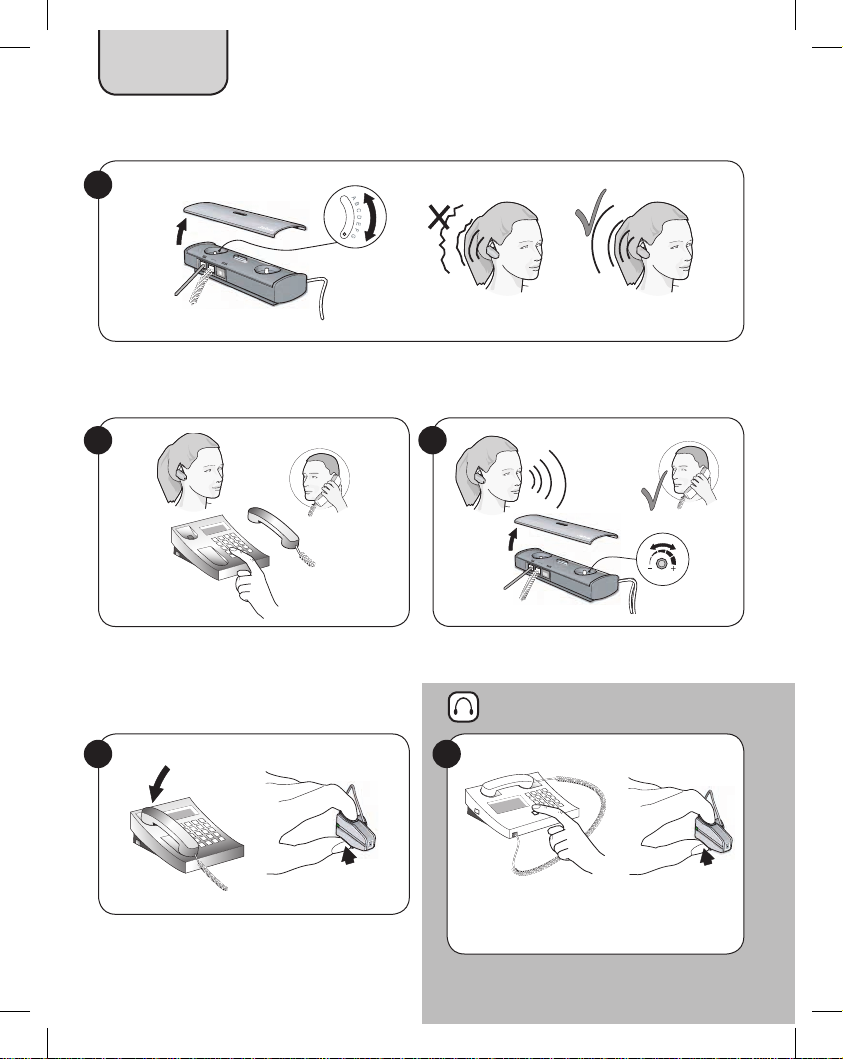
English
5
If necessary, find a clear dial tone via settings A-G on Bluetooth Hub Dial Tone Finder is preset to setting A
(most commonly used).
6
Dial a friend to test settings.
8
To end call, replace desk phone handset AND
tap headset Answer/End button.
8
7
Adjust microphone volume (how your voice sounds
to others) via Bluetooth Hub.
For desk phones with headset port
8
Press the appropriate button on desk phone AND
tap headset Answer/End button.
Page 9

English
Making and ending a call via desk phone
If your desk phone has an electronic hookswitch lifter, or you are using a GN 1000 (remote handset lifter),
please refer to the User Manual on the CD-ROM for instructions.
1
Place headset on ear.
3
Lift desk phone handset.
4
2
Tap headset Answer/End button.
For desk phones with headset port
3
Press the appropriate desk phone button to
establish a clear dial tone.
4
Dial number.
Dial number.
9
9
Page 10
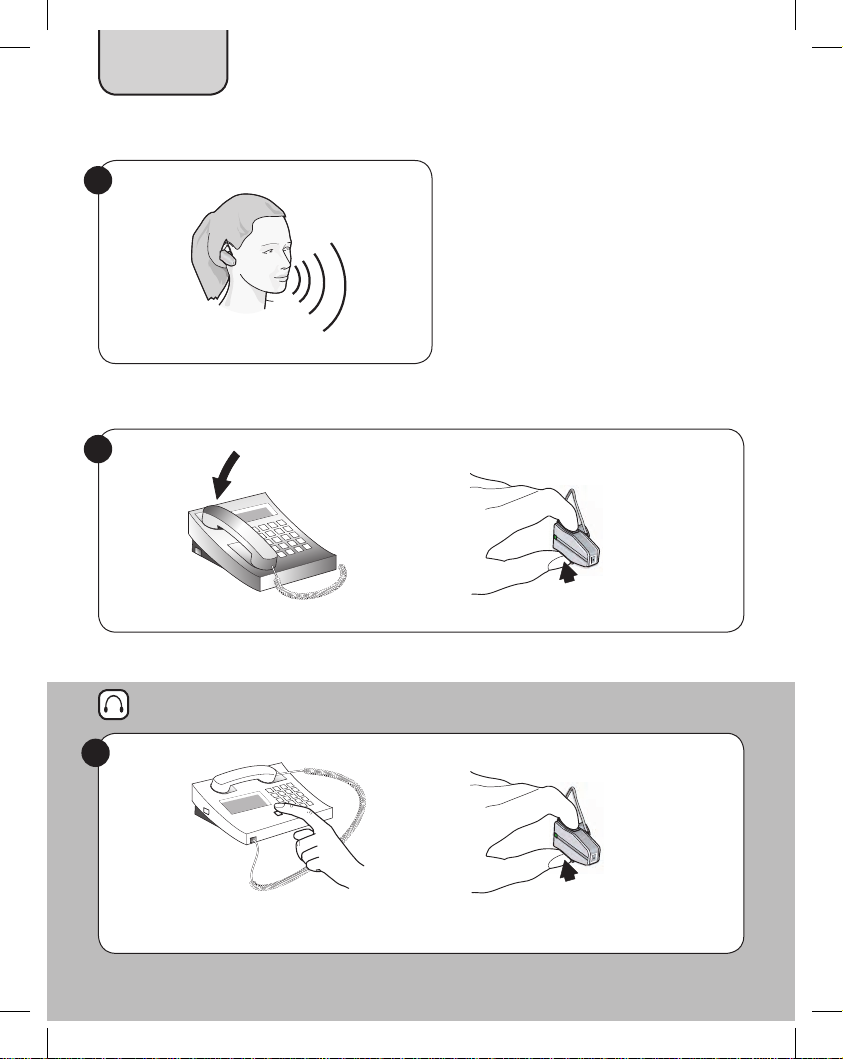
English
5
Begin talking.
6
To end call, replace desk phone handset AND tap headset Answer/End button.
For desk phones with headset port
6
For desk phones with headset port, press the appropriate button on desk phone AND
tap headset Answer/End button.
10
10
Page 11

English
Answering an incoming call to desk phone
If your desk phone has an electronic hookswitch lifter, or you are using a GN 1000 (remote handset lifter),
please refer to the User Manual on the CD-ROM for instructions.
1
Place headset on ear.
3
Lift desk phone handset.
4
2
Tap headset Answer/End button.
For desk phones with headset port
3
Press the appropriate desk phone button to
establish a clear dial tone.
Begin talking.
11
Page 12
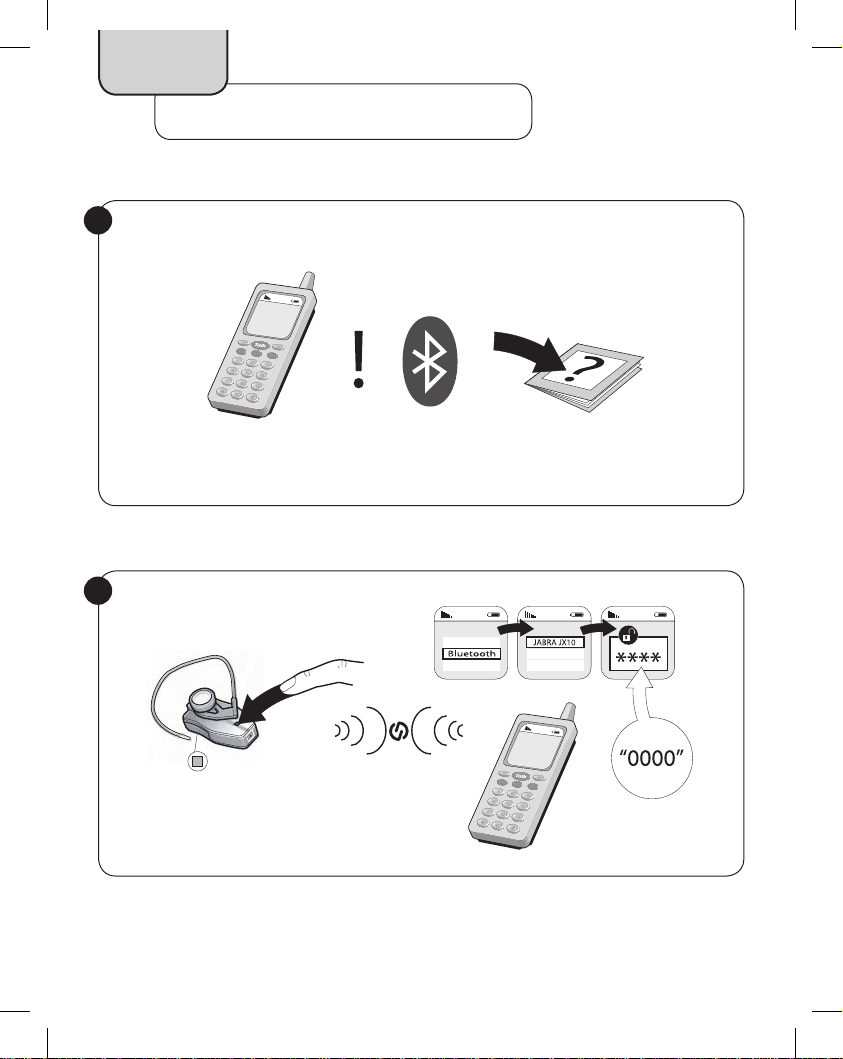
English
Mobile Phone Setup and Use
Pairing headset to mobile phone (establishes Bluetooth connection)
1
See your mobile phone User Guide for Bluetooth pairing instructions.
2
Press headset pairing button for 1 sec.
Blue light indicates open for pairing (5 minutes).
12
Page 13
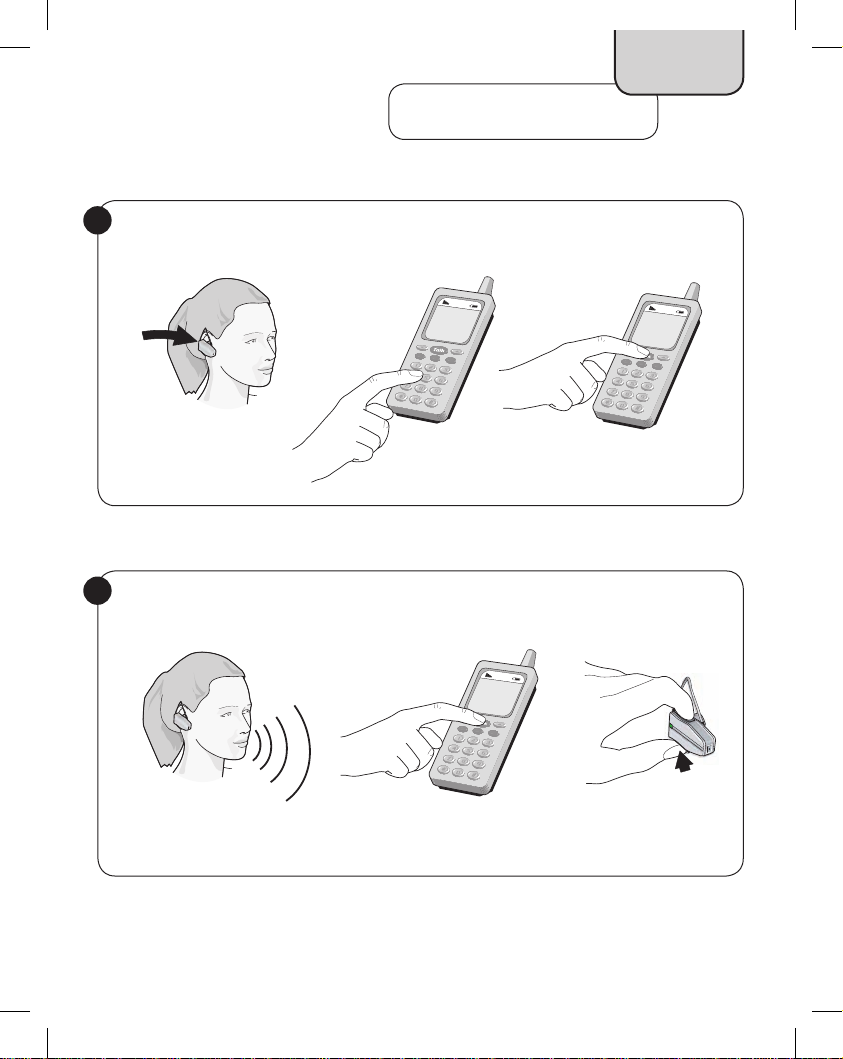
Mobile Phone Use
Making and ending a call from mobile phone
1
Place headset on ear. Dial number on mobile phone and tap Talk/Yes or similar.
2
English
Begin talking. To end call, press End/No or similar on mobile phone OR tap headset Answer/End button.
13
Page 14

English
Using Voice Dial (if your mobile phone supports this feature)
1
Press headset Answer/End button for 1 sec.
3
Give voice dial command.
Answering an incoming call to mobile phone
1
2
Hear voice dial signal. (Mobile phone dependent)
2
Tap headset Answer/End button.
14
Begin talking.
Page 15

Quick Reference
Operating the Answer/End button
How to… Headset Answer/End button action
Turn power on Press for 1 sec
Turn power off Press and hold for 5 sec
Make call via desk phone Tap
Make call via mobile phone Voice Dial
(if mobile phone has feature)
Redial last outgoing number (from mobile phone) Double tap
Answer all calls Tap
End all calls Tap
Reject a call (to your mobile phone) Press for 1 sec
Put a call on hold Press for 1 sec
Switch between two active calls Press for 1 sec
End active call when another is on hold Tap
Press for 1 sec
English
15
Page 16

English
Quick Reference
What the lights mean
Red Blue Green Red Blue Green
Headset
Green steady Charge complete
Blue slow flash Headset on
Blue fast flash Call in progress
Blue steady Headset in pairing mode
Red flash Low battery
Red steady Charge in progress
Your Jabra JX 10 with Bluetooth Hub has a number of additional features including last number redial and
call waiting. Please refer to the CD-ROM for complete User Manual (PDF) and animated installation (Flash).
Range: Up to 10 meters/33 feet
Talk time: Up to 6 hours
Standby time: Up to 200 hours
Charge time: Up to 2 hours
Bluetooth Hub
Green steady Bluetooth Hub on
Blue steady Pairing in progress
Blue flash 10 times Pairing successful
Red flash Bluetooth Hub needs to
be reset
Red steady Reset in progress
16
