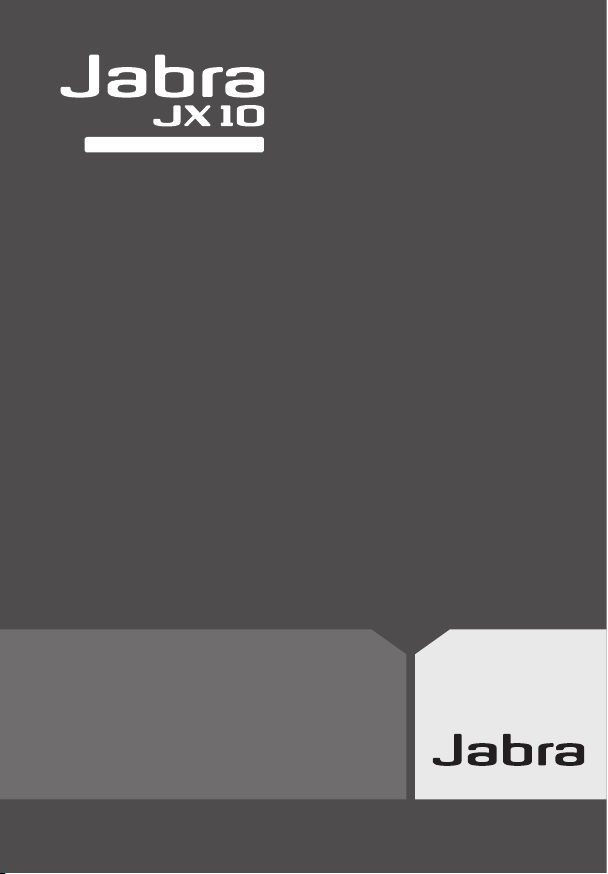
W I T H B L U E T O O T H H U B
User manual
Dual-use headset for in the office and on the go
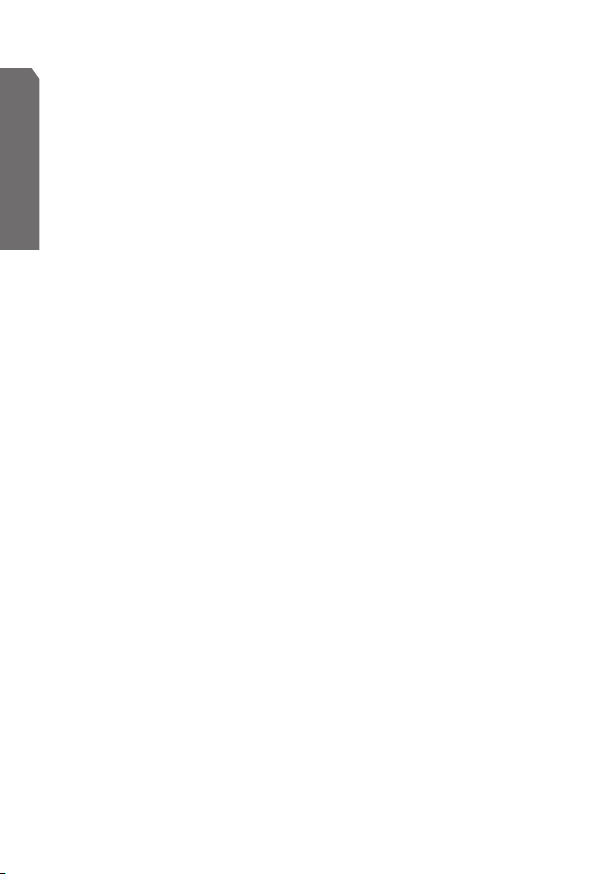
English
Table of contents
English
Thank you . . . . . . . . . . . . . . . . . . . . . . . . . . . . . . . . . . . . . . . . . . . . . . . . . . . . . . . . . . . . . . 5
1. What’s in the box
About your Jabra JX10 Headset . . . . . . . . . . . . . . . . . . . . . . . . . . . . . . . . . . . . . . . . . .
What your headset can do
Specifications . . . . . . . . . . . . . . . . . . . . . . . . . . . . . . . . . . . . . . . . . . . . . . . . . . . . . . . . .7
About your Jabra Bluetooth Hub . . . . . . . . . . . . . . . . . . . . . . . . . . . . . . . . . . . . . . . . .
What your Jabra JX10 with Bluetooth Hub can do . . . . . . . . . . . . . . . . . . . . . .
2. Using the buttons: tap, press, press and hold, double tap . . . . . . . . . . . . . .
3 Headset setup, charging and use
Setting up your headset to wear it how you like it . . . . . . . . . . . . . . . . . . . . . . . .
Charging your headset
Charging from your desk stand . . . . . . . . . . . . . . . . . . . . . . . . . . . . . . . . . . . . . . . .
Using the AC adaptor to charge directly from a power socket . . . . . . . . . . . 9
Turning your headset on and off . . . . . . . . . . . . . . . . . . . . . . . . . . . . . . . . . . . . . .10
Adjusting the volume. . . . . . . . . . . . . . . . . . . . . . . . . . . . . . . . . . . . . . . . . . . . . . . . .10
4. For use with desk phone
Jabra Bluetooth Hub setup
Connecting your Jabra Bluetooth Hub with desk phone and
power supply . . . . . . . . . . . . . . . . . . . . . . . . . . . . . . . . . . . . . . . . . . . . . . . . . . . . . . . .10
How to pair your Jabra Bluetooth Hub and headset . . . . . . . . . . . . . . . . . . .11
Adjusting settings with a test call from your desk phone. . . . . . . . . . . . . . .11
Use
Making and ending a call from your desk phone . . . . . . . . . . . . . . . . . . . . . .
Answering and ending a call to your desk phone . . . . . . . . . . . . . . . . . . . . . .12
Switching from headset to handset . . . . . . . . . . . . . . . . . . . . . . . . . . . . . . . . . . .12
Switching from handset to headset . . . . . . . . . . . . . . . . . . . . . . . . . . . . . . . . . . .12
Staying within range
. . . . . . . . . . . . . . . . . . . . . . . . . . . . . . . . . . . . . . . . . . . . . . . . . . . . . . . . . . . . . . . . . . . . .12
. . . . . . . . . . . . . . . . . . . . . . . . . . . . . . . . . . . . . . . . . . . . . . . . . . . . 5
. . . . . . . . . . . . . . . . . . . . . . . . . . . . . . . . . . . . . . . . . . . . . 6
. . . . . . . . . . . . . . . . . . . . . . . . . . . . . . . . . . . . . 8
. . . . . . . . . . . . . . . . . . . . . . . . . . . . . . . . . . . . . . . . . . . . . . . . . . . 9
. . . . . . . . . . . . . . . . . . . . . . . . . . . . . . . . . . . . . . . . . . . . 10
. . . . . . . . . . . . . . . . . . . . . . . . . . . . . . . . . . . . . . . . . . . . . .10
. . . . . . . . . . . . . . . . . . . . . . . . . . . . . . . . . . . . . . . . . . . . . . . . . . . .13
6
7
7
7
8
9
12
2
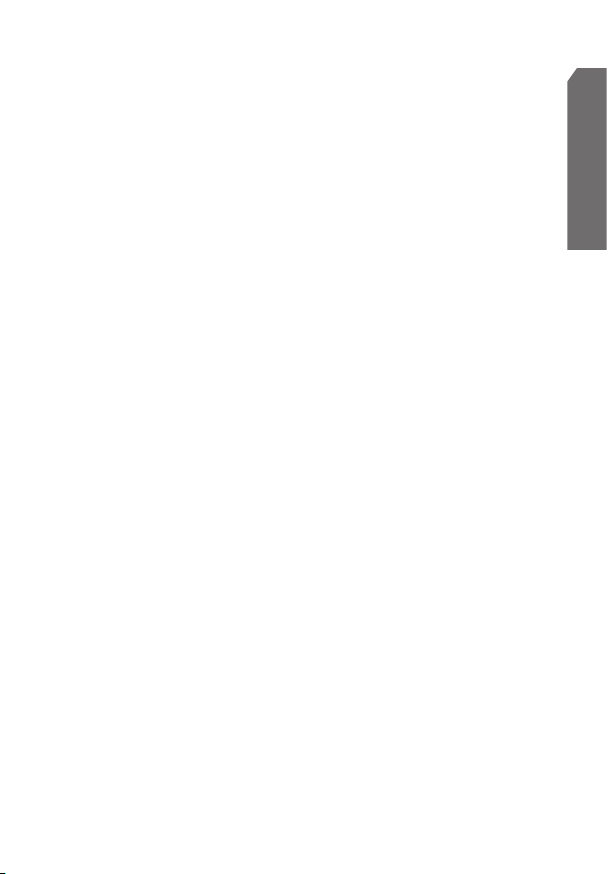
5. For use with desk phone with headset port . . . . . . . . . . . . . . . . . . . . . . . . . . 13
Jabra Bluetooth Hub setup
Connecting your Jabra Bluetooth Hub with desk phone and
power supply . . . . . . . . . . . . . . . . . . . . . . . . . . . . . . . . . . . . . . . . . . . . . . . . . . . . . . . .13
How to pair your Jabra Bluetooth Hub and headset . . . . . . . . . . . . . . . . . . .14
Adjusting settings with a test call from your desk phone. . . . . . . . . . . . . . .14
Use
Making and ending a call from your desk phone . . . . . . . . . . . . . . . . . . . . . .
Answering and ending a call to your desk phone . . . . . . . . . . . . . . . . . . . . . .15
Switching from headset to handset . . . . . . . . . . . . . . . . . . . . . . . . . . . . . . . . . . .15
Switching from handset to headset . . . . . . . . . . . . . . . . . . . . . . . . . . . . . . . . . . .15
Staying within range
6. For use with desk phone with GN1000 (remote handset lifter) . . . . . . . .
Jabra Bluetooth Hub setup
Connecting your Jabra Bluetooth Hub with desk phone and
power supply . . . . . . . . . . . . . . . . . . . . . . . . . . . . . . . . . . . . . . . . . . . . . . . . . . . . . . . .16
How to pair your Jabra Bluetooth Hub and headset . . . . . . . . . . . . . . . . . . .17
Adjusting settings with a test call from your desk phone. . . . . . . . . . . . . . .17
Use
Making and ending a call to a desk phone . . . . . . . . . . . . . . . . . . . . . . . . . . . .
Answering and ending a call to a desk phone . . . . . . . . . . . . . . . . . . . . . . . . .18
Switching from headset to handset . . . . . . . . . . . . . . . . . . . . . . . . . . . . . . . . . . .18
Switching from handset to headset . . . . . . . . . . . . . . . . . . . . . . . . . . . . . . . . . . .18
Staying within range
7. For use with a desk phone with electronic hookswitch (EHS)
Jabra Bluetooth Hub setup
Connecting your Jabra Bluetooth Hub with desk phone and
power supply . . . . . . . . . . . . . . . . . . . . . . . . . . . . . . . . . . . . . . . . . . . . . . . . . . . . . . . .19
How to pair your Jabra Bluetooth Hub and headset . . . . . . . . . . . . . . . . . . .20
Adjusting settings with a test call from your desk phone. . . . . . . . . . . . . . .20
. . . . . . . . . . . . . . . . . . . . . . . . . . . . . . . . . . . . . . . . . . . . . . . . . . . . . . . . . . . . . . . . . . . . .15
. . . . . . . . . . . . . . . . . . . . . . . . . . . . . . . . . . . . . . . . . . . . . . . . . . . . . . . . . . . . . . . . . . . . .18
. . . . . . . . . . . . . . . . . . . . . . . . . . . . . . . . . . . . . . . . . . . . . .13
15
. . . . . . . . . . . . . . . . . . . . . . . . . . . . . . . . . . . . . . . . . . . . . . . . . . . .16
16
. . . . . . . . . . . . . . . . . . . . . . . . . . . . . . . . . . . . . . . . . . . . . .16
18
. . . . . . . . . . . . . . . . . . . . . . . . . . . . . . . . . . . . . . . . . . . . . . . . . . . .19
. . . . . . . . . . 19
. . . . . . . . . . . . . . . . . . . . . . . . . . . . . . . . . . . . . . . . . . . . . .19
English
3
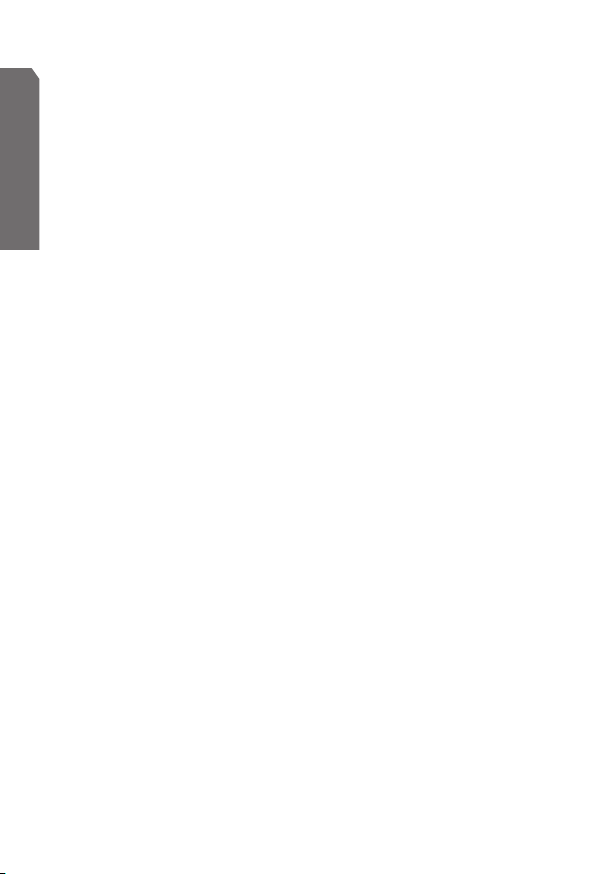
Use . . . . . . . . . . . . . . . . . . . . . . . . . . . . . . . . . . . . . . . . . . . . . . . . . . . . . . . . . . . . . . . . . . . . .21
Making and ending a call to a desk phone . . . . . . . . . . . . . . . . . . . . . . . . . . . .
Answering and ending a call to a desk phone . . . . . . . . . . . . . . . . . . . . . . . . .21
English
Switching from headset to handset . . . . . . . . . . . . . . . . . . . . . . . . . . . . . . . . . . .21
Switching from handset to headset . . . . . . . . . . . . . . . . . . . . . . . . . . . . . . . . . . .21
Staying within range
8. For mobile phones . . . . . . . . . . . . . . . . . . . . . . . . . . . . . . . . . . . . . . . . . . . . . . . . .
Setup
Pairing your headset with your mobile phone
Use
Making and ending a mobile phone call . . . . . . . . . . . . . . . . . . . . . . . . . . . . . .
Answering and ending an incoming mobile phone call . . . . . . . . . . . . . . . .23
Switching from headset to mobile phone . . . . . . . . . . . . . . . . . . . . . . . . . . . . .23
Switching from mobile phone to headset . . . . . . . . . . . . . . . . . . . . . . . . . . . . .23
Rejecting an incoming call . . . . . . . . . . . . . . . . . . . . . . . . . . . . . . . . . . . . . . . . . . . .23
Making a call with Voice Dial. . . . . . . . . . . . . . . . . . . . . . . . . . . . . . . . . . . . . . . . . .24
Redialing the last number . . . . . . . . . . . . . . . . . . . . . . . . . . . . . . . . . . . . . . . . . . . .24
Using call waiting and placing a call on hold . . . . . . . . . . . . . . . . . . . . . . . . . .24
Staying within range
9. What the lights mean
10. Troubleshooting . . . . . . . . . . . . . . . . . . . . . . . . . . . . . . . . . . . . . . . . . . . . . . . . . . .
11. Maintenance, safety and disposal . . . . . . . . . . . . . . . . . . . . . . . . . . . . . . . . . . .
Taking care of your headset
Taking care of your Jabra Bluetooth Hub . . . . . . . . . . . . . . . . . . . . . . . . . . . . . . . .27
Children and product packaging . . . . . . . . . . . . . . . . . . . . . . . . . . . . . . . . . . . . . . . .27
Batteries and product disposal . . . . . . . . . . . . . . . . . . . . . . . . . . . . . . . . . . . . . . . . . .27
12. Glossary
13. Bluetooth® . . . . . . . . . . . . . . . . . . . . . . . . . . . . . . . . . . . . . . . . . . . . . . . . . . . . . . . .
14. Waste of Electrical and Electronic Equipment (WEEE)
Customer Contact Details . . . . . . . . . . . . . . . . . . . . . . . . . . . . . . . . . . . . . . . . . . . . . .
. . . . . . . . . . . . . . . . . . . . . . . . . . . . . . . . . . . . . . . . . . . . . . . . . . . . . . . . . . . . . . . . . . .22
. . . . . . . . . . . . . . . . . . . . . . . . . . . . . . . . . . . . . . . . . . . . . . . . . . . . . . . . . . . . . . . . . . . . .23
. . . . . . . . . . . . . . . . . . . . . . . . . . . . . . . . . . . . . . . . . . . . . . . . . . . . . . . . . . . 27
. . . . . . . . . . . . . . . . . . . . . . . . . . . . . . . . . . . . . . . . . . . . . . . . . . . .21
. . . . . . . . . . . . . . . . . . . . . . . . .22
. . . . . . . . . . . . . . . . . . . . . . . . . . . . . . . . . . . . . . . . . . . . . . . . . . . .24
. . . . . . . . . . . . . . . . . . . . . . . . . . . . . . . . . . . . . . . . . . . . . . . 25
. . . . . . . . . . . . . . . . . . . . . . . . . . . . . . . . . . . . . . . . . . . . .26
. . . . . . . . . . . . . . . . . 28
21
22
23
25
26
28
29
4
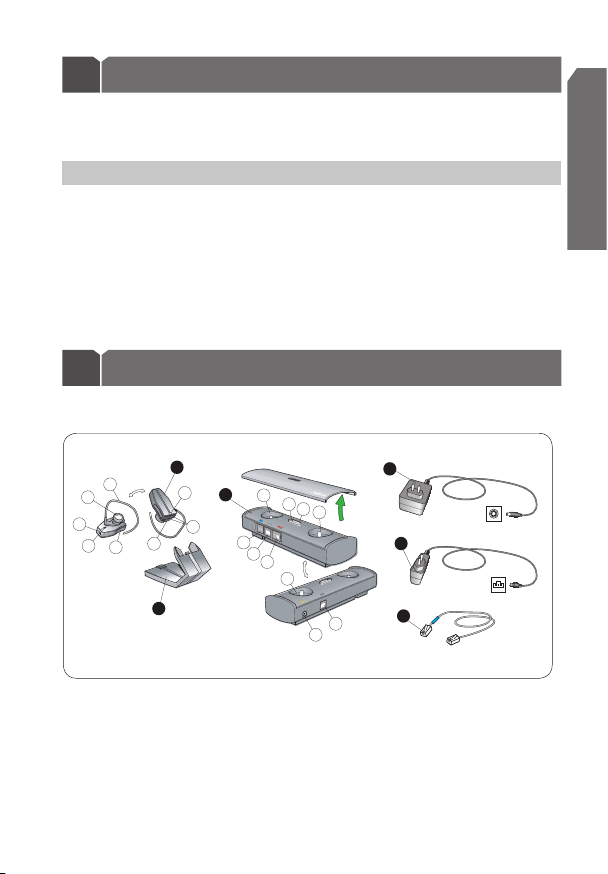
Thank you
4
5
6
8
7
2
15
12
11
10
9
14
13
18
16
17
3
1
Fig. 1
Thank you for purchasing the Jabra JX10 with Bluetooth Hub. We hope you enjoy it!
This instruction manual will help you make the most of your dual-use headset.
NOTE:
Remember, driving comes first, not the call!
Using a mobile phone while driving can distract you and increase the likelihood of an
accident. If driving conditions demand it (such as bad weather, high traffic density,
presence of children in the car, difficult road conditions), pull off the road and park
before making or answering calls. Also, try to keep conversations short and do not make
notes or read documents.
Always drive safely and follow local laws.
1 What’s in the box
English
5
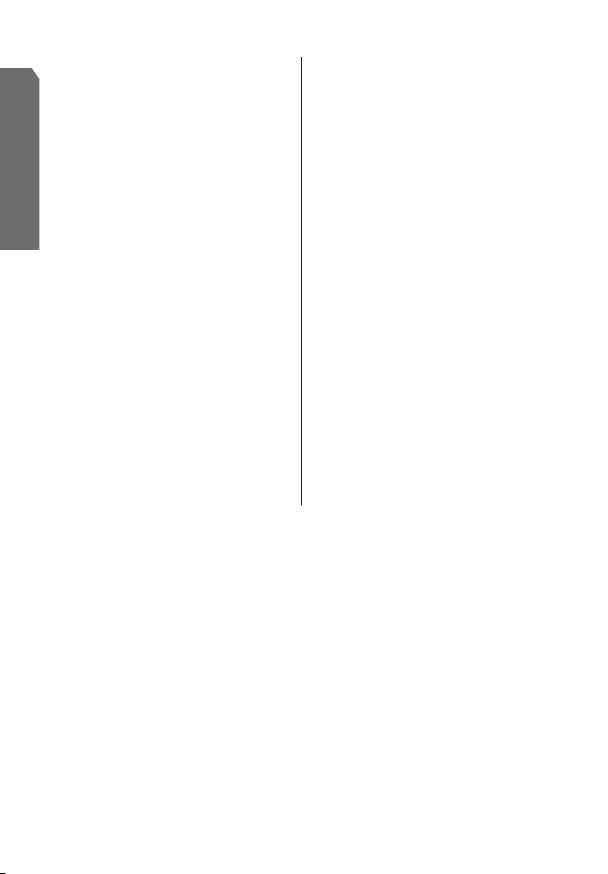
A. Jabra JX 10 headset
1. Light indicator (LED)
English
2. Volume controls
3. Charging socket
4. Answer/End button (also On/Off)
5. Pairing button
6. Microphone
7. Speaker
8. Earhook
* for use with optional handset lifter
** not for use with Jabra JX10 Headset
About your Jabra JX10 Headset
What your headset can do
Your Jabra JX10 lets you do all this:
Answer calls
•
End calls
•
Reject calls*
•
Voice Dial*
•
Redial last number*
•
• Call waiting*
Call hold*
•
* Phone dependent
6
B. Jabra Bluetooth Hub
9. Dial Tone Finder
10. Light indicator (LED)
11. Pairing button
12. Microphone volume control
13. AUX socket*
14. Handset socket
15. Desk phone socket
16. Reset button
17. Desk stand socket**
18. Power supply socket
C. Desk stand
D. Bluetooth Hub power supply
E. Headset power supply
F. Desk phone-Bluetooth Hub
connection cord
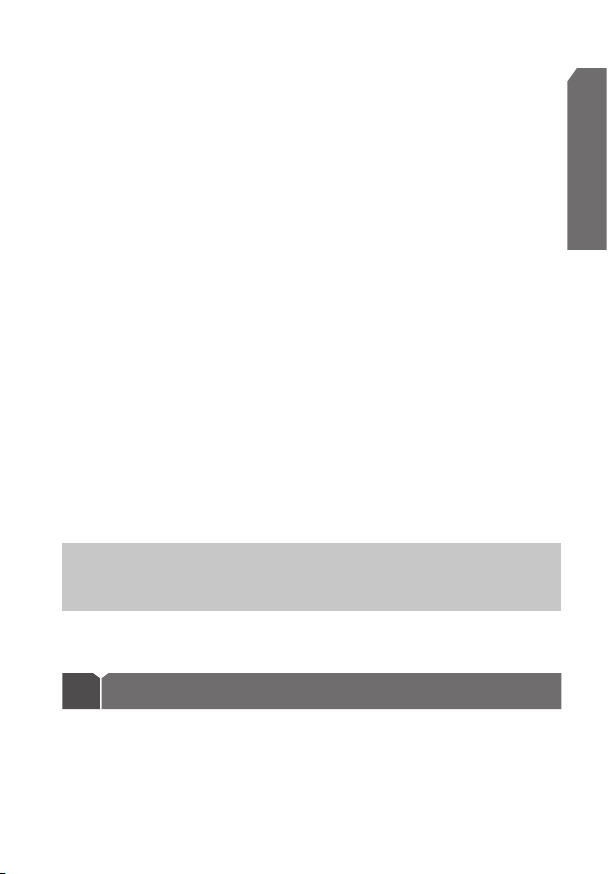
Specifications
Up to 6 hours talk time, up to 200 hours standby time
•
Rechargeable battery with charging option from desk stand charger, AC power
•
supply. The headset can also be charged via a USB/PC cable (not included) or car
charger (not included).
headset Less than 10 grams
•
Operating range up to 33 feet/10 meters
•
The Jabra JX10 Headset is designed to work with Bluetooth® mobile phones. It can
•
also work with other Bluetooth® devices that are compliant with Bluetooth® version 1.1
or 1.2 and support a headset and/or hands-free profile.
About your Jabra Bluetooth Hub
What your Jabra JX10 with Bluetooth Hub can do
Your Bluetooth Hub is a ‘connectivity hub’ that primes your headset for dual use by
enabling your desk phone for wireless Bluetooth® communication. Once the Bluetooth
Hub is connected, your Jabra JX10** Headset can be used with both your desk phone
and your mobile phone (when paired).
The Bluetooth Hub also allows you to connect a GN1000 (remote handset lifter) that
automatically lifts and puts down your desk phone’s handset, so you don’t have to. With this
handset lifter, you only tap your headset to answer or end calls through the desk phone.
Stylishly designed, the Bluetooth Hub helps organize your cords, helping keep your desk tidy.
NOTE:
If there is no power to the Bluetooth Hub, the desk phone handset will still work, but
the headset will not work with the desk phone. Once your power is restored, you will find all
settings (including pairing) intact.
** Requires Bluetooth Hub compatible Jabra JX10
English
2 Using the buttons: tap, press, press and hold, double tap
The Jabra JX10 Headset is easy to operate. When using the headset, most functions
are activated by the Answer/End button
perform different functions, depending on how you use them. Instructions for using
buttons are written in this manual as:
. The headset and Bluetooth Hub buttons
7
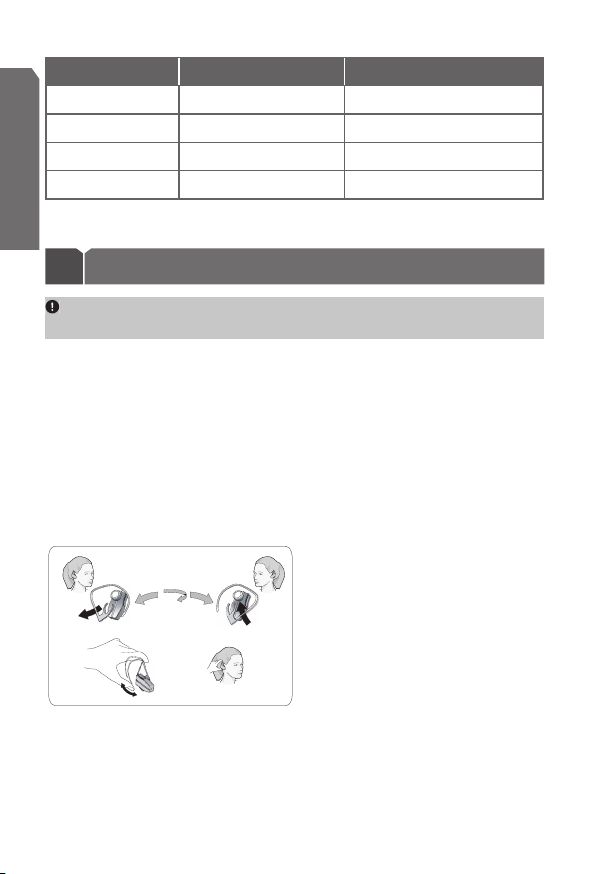
Action Touch Answer/End for… Audible indications
Fig. 2
Tap press briefly 1 beep
English
Press approximately 1 second 2 beeps
Press and hold approximately 5 seconds 2 beeps + a series of fading beeps
Double tap press briefly and repeat 1 beep + 2 short beeps
3 Headset setup, charging and use
IMPORTANT: Before you begin setup, be sure all parts have been above 32°F/0°C for at
least 30 minutes.
Setting up your headset to wear it how you like it
For optimal performance, the Jabra JX10 and your mobile phone should be worn on
the same side of your body so they can ‘see’ each other. In general, you will get better
performance when there are no obstructions between your headset and your mobile
phone or Bluetooth Hub.
The Jabra JX10 is ready to wear on your right ear. If you prefer to wear it on the left (this
would be optimal if you prefer to carry your mobile phone in a holder on your left hip),
gently remove the
earhook and flip to fit left ear. (See Fig. 2.)
Finally, bend the earhook
Jabra JX10 Headset without the earhook.
8
so it fits comfortably on your ear. You can also wear your

Charging your headset
Fig. 3
Fig. 4
Make sure that your Jabra JX10 Headset is fully charged before you start using it. The
first full charge takes approximately 2 hours.
You have two options for charging the headset from a mains power supply.
Charging from your desk stand (Fig. 3)
Connect your AC power adaptor to the desk stand and to the power supply.
•
Place your headset in the cradle.
•
Using the AC adaptor to charge directly from a power socket (Fig. 4)
Plug the headset into the power source using the headset power supply .
•
IMPORTANT: Make sure your headset is inactive before charging. If you are on an active
call, transfer the call to your handset before you charge your headset.
NOTE:
You can also charge you headset via a USB/PC cable or car charger.
When the LED
charged.
If the headset is turned on when you put it into the charger, it will remain on while
charging and when disconnected from the charger.
If your headset is turned off when you charge it, it will remain off while charging and
when disconnected from the charger.
is solid red, your headset is charging. When the LED is green, it is fully
English
9

Turning your headset on and off
Press the headset Answer/End button to turn your headset on. The LED will emit 3
•
fast blue flashes. If you are wearing the headset, you will hear a series of rising beeps.
English
Press and hold the headset Answer/End button to turn your headset off. The LED
•
will emit 3 fast blue flashes. If you are wearing the headset, you will hear 2 beeps
followed by a series of fading beeps.
IMPORTANT: If you are on an active call, transfer the call to your handset before you
turn your headset off.
Adjusting the volume
The Jabra JX10 automatic volume control elevates sound level and quality to match your
environment. If necessary, use the volume button
to adjust
.
on your headset up (+) or down (-)
4 For use with desk phone
This setup will work for most desk phones (not cordless phones).
If your desk phone has a headset port or electronic hookswitch, or you are using a
GN1000 (remote handset lifter), you can follow this setup. However, if you wish to access
all the features of the Jabra JX10 with Bluetooth Hub, please turn to the relevant chapter
for setup and use instructions.
Jabra Bluetooth Hub setup
Connecting your Jabra Bluetooth Hub with desk phone and power supply
Disconnect the handset from your desk phone (by unplugging the handset from the
•
socket on the desk phone).
Connect the handset to your Bluetooth Hub’s handset socket .
•
Connect the desk phone socket port to the desk phone socket on the Bluetooth
•
Hub using the supplied connection cord (desk phone-to-Bluetooth Hub
Connect the power supply to your Bluetooth Hub’s power supply socket .
•
Connect the power supply to the wall power socket.
•
The green LED
indicates that the Bluetooth Hub power is on.
).
10

In the unlikely event that the Bluetooth Hub is not OK, its LED will flash red.
First, try disconnecting and reconnecting the Bluetooth Hub from the power source.
•
If the LED is still flashing red, you must reset your Bluetooth Hub.
•
Press and hold the Bluetooth Hub reset button .
o
o The reset light
IMPORTANT: Following reset, you must pair your Bluetooth Hub and headset.
How to pair your Jabra Bluetooth Hub and headset
IMPORTANT: Your Bluetooth Hub and headset have been pre-paired at the factory, so
this step is only necessary if pairing has been lost, e.g. by resetting.
Set your headset into pairing mode by pressing its pairing button . The LED will
•
show a steady blue light and the two devices will ‘search’ for each other.
Set your Bluetooth Hub in pairing mode by pressing and holding its pairing button .
•
The LED
NOTE:
Both devices will continue to search for a pair for 5 minutes.
When your headset and Bluetooth Hub have paired successfully, the Bluetooth Hub
•
LED will flash blue 10 times and then turn green and the headset LED will flash
blue slowly.
NOTE:
If you accidentally put either the Bluetooth Hub or headset into pairing mode, tap
the pairing button
One Bluetooth Hub can be paired with multiple headsets, just as one headset can be
paired with multiple Bluetooth Hubs. Your headset will ‘prioritize’ the Bluetooth Hub it
has been paired with most recently.
Adjusting settings with a test call from your desk phone
Place the headset on your ear and tap the headset Answer/End button.
•
Lift your desk phone handset and listen for a dial tone in your headset.
•
If necessary, switch the Bluetooth Hub’s Dial Tone Finder from A through G until
•
you hear a clear dial tone. The Dial Tone Finder
setting is most commonly used.
Dial a friend so you can test the volume of your microphone (how your voice sounds
•
to others).
will turn solid red for 3 seconds, and then turn green.
will show a steady blue light.
/
to exit pairing mode.
is preset to setting A, since that
English
11

Adjust the headset microphone volume in the Bluetooth Hub until your friend
•
confirms that your voice can be heard at an appropriate level.
English
To end the call, replace the desk phone handset and tap the headset Answer/End button.
•
Use
Making and ending a call from your desk phone
Place the headset on your ear and tap the headset Answer/End button.
•
Lift the desk phone handset and listen for the dial tone.
•
Dial the desired number.
•
To end the call, replace the desk phone handset AND tap the headset Answer/End
•
button.
Answering and ending a call to your desk phone
Place the headset on your ear and tap the headset Answer/End button.
•
Lift the desk phone handset to connect the call.
•
To end the call, replace desk phone handset AND tap the headset Answer/End button.
•
Switching from headset to handset
You can switch from your headset to your desk phone handset during an active call. You
might want to do this if, for example, your headset battery is running low.
Pick up the desk phone handset.
•
Tap the headset Answer/End button, or place it into the desk stand for charging.
•
The call will be transferred to your desk phone handset.
Switching from handset to headset
You can switch from your desk phone handset to your headset during an active call. You
might want to do this if, for example, the call was answered on the desk phone handset
and you would prefer to use your headset.
Keep the desk phone handset off the hook.
•
Tap the headset Answer/End button.
•
The call will be transferred to the headset.
12

Staying within range
The sound in your headset will deteriorate if you move beyond range.* Move back into
range to restore sound quality.
If you move too far from the Bluetooth Hub, the call will be routed to your desk phone
handset. Return into range within 60 seconds and the call will be re-routed back to the
headset. If you stay out of range for more than 60 seconds, the call will remain in the
handset until the handset is hung up or the call is transferred back to the headset by
returning to range and tapping the headset Answer/End button.
Remember!
In general, you will get better performance when there are no obstructions between
your headset and your Bluetooth Hub.
* up to 33 feet/10 meters in line of sight
5 For use with desk phone with headset port
Some desk phones are equipped with a headset port, allowing a corded headset to
be plugged in directly. When using the headset port, the handset remains in its cradle,
making headset use easier. Please refer to your desk phone User Manual for more
information.
Jabra Bluetooth Hub setup
Connecting your Jabra Bluetooth Hub with desk phone and power supply
Connect the desk phone headset port to the Bluetooth Hub desk telephone socket
•
using the supplied connection cord (desk phone-to-Bluetooth Hub
Connect the power supply to your Bluetooth Hub’s power supply socket .
•
Connect the power supply to the wall power socket.
•
You can use the ‘wire guide’ at the bottom of the Bluetooth Hub to neatly guide the
•
cable from the desk phone to the wall phone plug.
The green LED
indicates that the Bluetooth Hub power is on.
).
English
13

In the unlikely event that the Bluetooth Hub is not OK, its LED will flash red.
First, try disconnecting and reconnecting the Bluetooth Hub from the power source.
•
English
If the LED is still flashing red, you must reset your Bluetooth Hub.
•
o Press and hold the Bluetooth Hub reset button
o The reset light
IMPORTANT: Following reset, you must pair your Bluetooth Hub and headset.
How to pair your Jabra Bluetooth Hub and headset
IMPORTANT: Your Bluetooth Hub and headset have been pre-paired at the factory, so this
step is only necessary in the unlikely event that pairing has been lost, e.g. by resetting.
Set your headset into pairing mode by pressing its pairing button . The LED will show
•
a steady blue light and the two devices will ‘search’ for each other.
Set your Bluetooth Hub in pairing mode by pressing and holding its pairing button .
•
The LED
NOTE: Both devices will continue to search for a pair for 5 minutes.
When your headset and Bluetooth Hub have paired successfully, the Bluetooth Hub LED
•
will flash blue 10 times and then turn green and the headset LED
If you accidentally put either the Bluetooth Hub or headset into pairing mode, tap the
NOTE:
pairing button
One Bluetooth Hub can be paired with multiple headsets, just as one headset can be
paired with multiple Bluetooth Hubs. Your headset will ‘prioritize’ the Bluetooth Hub it
has been paired with most recently.
Adjusting settings with a test call from your desk phone
Place the headset on your ear and tap the headset Answer/End button.
•
Press the appropriate button on your desk phone to establish a dial tone.
•
If necessary, switch the Bluetooth Hub’s Dial Tone Finder from A through G until
•
you hear a clear dial tone. The Dial Tone Finder
setting is most commonly used.
Dial a friend so you can test the volume of your microphone (how your voice sounds
•
to others).
Adjust the headset microphone volume in the Bluetooth Hub until your friend
•
confirms that your voice can be heard at an appropriate level.
14
will turn solid red for 3 seconds, and then turn green.
will show a steady blue light.
/
to exit pairing mode.
.
will flash blue slowly.
is preset to setting A, since that

To end the call, press the appropriate button on your desk phone AND tap the
•
headset Answer/End button.
Use
Making and ending a call from your desk phone
Place the headset on your ear and tap the headset Answer/End button.
•
Press the appropriate button on your desk phone to establish a dial tone.
•
Dial the desired number.
•
To end the call, press the appropriate button on your desk phone AND tap the
•
headset Answer/End button.
Answering and ending a call to your desk phone
Place your headset on your ear and tap the headset Answer/End button.
•
Press the appropriate button on your desk phone to answer the call, and begin talking.
•
To end the call, press the appropriate desk phone button AND tap the headset Answer/End button.
•
Switching from headset to handset
You can switch from your headset to your desk phone handset during an active call. You
might want to do this if, for example, your headset battery is running low.
Pick up the desk phone handset.
•
If necessary, press the appropriate button on your desk phone (see User Manual).
•
Tap the headset Answer/End button, or place it into the desk stand for charging.
•
The call will be transferred to your desk phone handset.
Switching from handset to headset
You can switch from your desk phone handset to your headset during an active call. You
might want to do this if, for example, the call was answered on the desk phone handset
and you would prefer to use your headset.
Keep the desk phone handset off the hook.
•
Tap the headset Answer/End button.
•
If necessary, press the appropriate button on your desk phone (see desk phone User
•
Manual
).
The call will be transferred to the headset.
English
15

NOTE: On some desk phones, you might hear an echo. This is because the headset and
handset audio links are both open. If this happens, replace the desk phone handset.
English
Staying within range
The sound in your headset will deteriorate if you move beyond range.* Move back into
range to restore sound quality.
If you move too far from the Bluetooth Hub, the call will be routed to your desk phone
handset. Return into range within 60 seconds and the call will be re-routed back to
the headset. If you stay out of range for more than 60 seconds, the call may remain
active (this is phone dependent, please check your desk phone User Manual for more
information).
Remember!
In general, you will get better performance when there are no obstructions between
your headset and your Bluetooth Hub.
* up to 33 feet/10 meters in line of sight
6 For use with desk phone with GN1000 (remote handset lifter)
The GN1000 lifts or lowers your handset automatically, allowing you to answer and end
calls when you’re away from your desk.Jabra Bluetooth Hub setup
Jabra Bluetooth Hub setup
Connecting your Jabra Bluetooth Hub with desk phone and power supply
Disconnect the handset from your desk phone (by unplugging the handset from the
•
socket on the desk phone).
Connect the handset to your Bluetooth Hub’s handset socket .
•
Connect the desk phone handset socket to the Bluetooth Hub desk phone socket
•
using the supplied connection cord (desk phone-to-Bluetooth Hub
Connect the GN1000 to the AUX socket on the Bluetooth Hub (see GN1000 User
•
Manual
).
Connect the power supply to your Bluetooth Hub’s power supply socket .
•
Connect the power supply to the wall power socket.
•
16
).

You can use the ‘wire guide’ at the bottom of the Bluetooth Hub to neatly guide the
•
cable from the desk phone to the wall phone plug.
The green LED indicates that the Bluetooth Hub power is on.
Please refer to the GN1000 User Manual for directions on how to set up your GN1000.
In the unlikely event that the Bluetooth Hub is not OK, its LED
First, try disconnecting and reconnecting the Bluetooth Hub from the power source.
•
If the LED is still flashing red, you must reset your Bluetooth Hub.
•
o Press and hold the Bluetooth Hub reset button
o The reset light will turn solid red for 3 seconds, and then turn green.
IMPORTANT: Following reset, you must pair your Bluetooth Hub and headset.
How to pair your Jabra Bluetooth Hub and headset
IMPORTANT: Your Bluetooth Hub and headset have been pre-paired at the factory, so
this step is only necessary if pairing has been lost, e.g. by resetting.
Set your headset into pairing mode by pressing its pairing button . The LED will
•
show a steady blue light and the two devices will ‘search’ for each other.
Set your Bluetooth Hub in pairing mode by pressing and holding its pairing button .
•
The LED
will show a steady blue light.
Both devices will continue to search for a pair for 5 minutes.
NOTE:
When your headset and Bluetooth Hub have paired successfully, the Bluetooth Hub
•
LED will flash blue 10 times and the headset LED will flash blue slowly.
NOTE:
If you accidentally put either the Bluetooth Hub or headset into pairing mode, tap
the pairing button
One Bluetooth Hub can be paired with multiple headsets, just as one headset can be
paired with multiple Bluetooth Hubs. Your headset will ‘prioritize’ the Bluetooth Hub it
has been paired with most recently.
Adjusting settings with a test call from your desk phone
Place the headset on your ear and tap the headset Answer/End button. The handset
•
will be lifted automatically, establishing a dial tone.
If necessary, switch the Bluetooth Hub’s Dial Tone Finder from A through G until
•
you hear a clear dial tone. The Dial Tone Finder
setting is most commonly used.
/
to exit pairing mode.
is preset to setting A, since that
will flash red.
.
English
17

Dial a friend so you can test the volume of your microphone (how your voice sounds
•
to others).
English
Adjust the headset microphone volume in the Bluetooth Hub until your friend
•
confirms that your voice can be heard at an appropriate level.
To end the call, tap the headset Answer/End button. The handset will be lowered
•
automatically.
Use
Making and ending a call to a desk phone
Place the headset on your ear and tap the headset Answer/End button.
•
The handset will lift automatically and the call will connect.
•
Wait for the dial tone and dial the desired number.
•
To end the call, tap the headset Answer/End button. The handset will be lowered
•
automatically.
Answering and ending a call to a desk phone
Both the desk phone and the headset will give an audible indication that a call is incoming.
Place the headset on your ear and tap the headset Answer/End button.
•
The handset will lift automatically and the call will connect.
•
To end the call, tap the headset Answer/End button. The handset will be lowered
•
automatically.
Switching from headset to handset
You can switch from your headset to your desk phone handset during an active call. You
might want to do this if, for example, your headset battery is running low.
Pick up the desk phone handset (this step must be done first).
•
Tap the headset Answer/End button, or place it into the desk stand for charging.
•
The call will be transferred to your desk phone handset.
Switching from handset to headset
You can switch from your desk phone handset to your headset during an active call. You
might want to do this if, for example, the call was answered on the desk phone handset
and you would prefer to use your headset.
18

Keep the desk phone handset off the hook.
•
Tap the headset Answer/End button. (The GN1000 will lift.)
•
The call will be transferred to the headset.
To end the call, tap the Answer/End button. (The GN1000 will be lowered.) Remember
•
to replace the desk phone handset after you have ended the call.
Staying within range
The sound in your headset will deteriorate if you move beyond range.* Move back into
range to restore sound quality.
If you move too far from the Bluetooth Hub, the call will be routed to your desk phone
handset. Return into range within 60 seconds and the call will be re-routed back to the
headset. If you stay out of range for more than 60 seconds, the GN1000 will lower the
handset and the call will be ended automatically.
Remember!
In general, you will get better performance when there are no obstructions between
your headset and your Bluetooth Hub.
* up to 33 feet/10 meters in line of sight
7 For use with a desk phone with electronic hookswitch (EHS)
IMPORTANT: In order to use your Jabra JX10 Headset with Bluetooth Hub with a desk
phone with EHS, you need to have an EHS-compliant Bluetooth Hub.
Jabra Bluetooth Hub setup
Connecting your Jabra Bluetooth Hub with desk phone and power supply
Connect your desk phone handset socket to the desk phone socket on the
•
Bluetooth Hub using the supplied Y connection cord. To do this:
o connect the single end of the Y cord into the desk phone headset port
o connect the double end of the Y cord to the Bluetooth Hub
- the small plug connects to the Bluetooth Hub’s desk phone socket
- the large plug connects to the Bluetooth Hub’s AUX socket
English
19

Connect the power supply to your Bluetooth Hub’s power supply socket .
•
Connect the power supply to the wall power socket.
•
English
You can use the ‘wire guide’ at the bottom of the Bluetooth Hub to neatly guide the
•
cable from the desk phone to the wall phone plug.
The green LED
indicates that the Bluetooth Hub power is on.
In the unlikely event that the Bluetooth Hub is not OK, its LED
First, try disconnecting and reconnecting the Bluetooth Hub from the power source.
•
If the LED is still flashing red, you must reset your Bluetooth Hub.
•
o Press and hold the Bluetooth Hub reset button
o The reset light
IMPORTANT: Following reset, you must pair your Bluetooth Hub and headset.
How to pair your Jabra Bluetooth Hub and headset
IMPORTANT: Your Bluetooth Hub and headset have been pre-paired at the factory, so
this step is only necessary if pairing has been lost, e.g. by resetting.
Set your headset into pairing mode by pressing its pairing button . The LED will
•
show a steady blue light and the two devices will ‘search’ for each other.
Set your Bluetooth Hub in pairing mode by pressing and holding its pairing button .
•
The LED
Both devices will continue to search for a pair for 5 minutes.
NOTE:
When your headset and Bluetooth Hub have paired successfully, the Bluetooth Hub
•
LED will flash blue 10 times and the headset LED will flash blue slowly.
NOTE:
If you accidentally put either the Bluetooth Hub or headset into pairing mode, tap
the pairing button
One Bluetooth Hub can be paired with multiple headsets, just as one headset can be
paired with multiple Bluetooth Hubs. Your headset will ‘prioritize’ the Bluetooth Hub it
has been paired with most recently.
Adjusting settings with a test call from your desk phone
Place the headset on your ear and tap the headset Answer/End button.
•
The desk phone will activate automatically.
•
Wait for the dial tone.
•
20
will turn solid red for 3 seconds, and then turn green.
will show a steady blue light.
/
to exit pairing mode.
will flash red.
.

Dial a friend so you can test the volume of your microphone (how your voice sounds
•
to others).
Adjust the headset microphone volume in the Bluetooth Hub until your friend
•
confirms that your voice can be heard at an appropriate level.
To end the call, tap the headset Answer/End button.
•
Use
Making and ending a call to a desk phone
Place the headset on your ear and tap the headset Answer/End button.
•
The desk phone will activate automatically.
•
Wait for the dial tone and dial the desired number.
•
To end the call, tap the headset Answer/End button.
•
Answering and ending a call to a desk phone
Both the desk phone and the headset will give an audible indication that a call is
incoming.
Place the headset on your ear and tap the headset Answer/End button. The call will
•
connect automatically.
To end the call, tap the headset Answer/End button.
•
Switching from headset to handset
This function is phone specific. Please see your desk phone User Manual for more
information on how to use this function.
Switching from handset to headset
This function is phone specific. Please see your desk phone User Manual for more
information on how to use this function.
English
Staying within range
The sound in your headset will deteriorate if you move beyond range.* Move back
into range to restore sound quality. If you move too far from the Bluetooth Hub, the
call might be ended or re-routed to the desk phone handset, depending on your desk
phone. Please see your desk phone User Manual for more information on this function.
21

Remember
In general, you will get better performance when there are no obstructions between
your headset and your Bluetooth Hub.
English
* up to 33 feet/10 meters in line of sight
!
8 For mobile phones
Setup
Pairing your headset with your mobile phone
NOTE:
Before use, please charge your headset (see p. 8).
Before you use your Jabra JX10 with a mobile phone, you need to pair it with your
mobile phone.
Make sure the headset is on.
•
Press the pairing button .
•
Set your Bluetooth® phone to ‘discover’ the Jabra JX10:
•
o Follow your phone’s instruction guide. This usually involves going to a ‘setup,’
‘connect’ or ‘Bluetooth’ menu on your phone and selecting the option to ‘discover’
or ‘add’ a Bluetooth® device.
o Your phone will find the Jabra JX10 and will ask if you want to pair with it.
Accept pairing by pressing Yes/OK (or similar) on the phone and confirm with the
•
passkey or PIN ‘0000’ (4 zeros).
Your phone will confirm when pairing is complete. If pairing is unsuccessful, repeat
•
the steps above.
NOTE:
If you accidentally put the headset into pairing mode, tap the pairing button to
exit pairing mode.
IMPORTANT: The same headset can be paired with multiple mobile phones. However,
if you have multiple mobile phones paired, switched on and within range of the headset, the
headset will not be able to connect to the Bluetooth Hub. It is only possible to be connected to
one mobile phone and the Bluetooth Hub at a time. To be able to connect with the Bluetooth
Hub, only have one paired mobile phone turned on and within range of the headset.
22

Use
Making and ending a mobile phone call
When you make a call from your mobile phone, the call will transfer to your headset
•
automatically (this is subject to phone settings, see you mobile phone User Manual to
find out how to activate this feature).
If your phone does not allow this feature, see your mobile phone User Manual on how
to answer a call with a headset.
To end a call, tap the headset Answer/End button, OR press End/No (or similar) on
•
your mobile phone.
Answering and ending an incoming mobile phone call
To answer, tap the headset Answer/End button on your headset.
•
To end a call, tap the headset Answer/End button, OR press End/No (or similar) on
•
your mobile phone.
IMPORTANT: If you answer a call on your mobile phone handset, certain mobile phone
models will not automatically transfer the call to your headset.
Switching from headset to mobile phone*
You can switch from your headset to your mobile phone during an active call. You might
want to do this if, for example, your headset battery is running low.
Use the menu on your mobile phone to switch from headset to mobile phone during
•
an active call (see your mobile phone User Manual).
Switching from mobile phone to headset*
It is possible to switch from your mobile phone to your headset during an active call.
Use the menu on you mobile phone to switch from mobile phone to headset during
•
an active call (see your mobile phone User Manual).
Rejecting an incoming call*
Press the headset Answer/End button when the phone rings to reject an incoming
•
call.
Depending on your phone settings, the person who called will either be forwarded to
your voice mail or hear a busy signal.
* Mobile phone dependent. Check your mobile phone User Manual for further
information.
English
23

Making a call with Voice Dial*
Press the headset Answer/End button to enter Voice Dial mode. (Consult your mobile
•
phone User Manual for more information about how to use this feature.)
English
For best results, record the voice dialing tag through your headset.
Redialing the last number*
Double tap the headset Answer/End button.
•
Using call waiting and placing a call on hold*
This lets you put a call on hold during a conversation and answer a waiting call.
•
Press the Answer/End button once to put the active call on hold and answer the
•
waiting call.
Press the Answer/End button to switch between the two calls.
•
Tap the headset Answer/End button to end the active conversation.
•
Staying within range
The sound in your headset will deteriorate if you move beyond range.** Move back into
range to restore sound quality. If you move too far from your mobile phone, the call
might be ended or re-routed to your mobile phone, depending on what mobile phone
model you are using. Please see your mobile phone User Manual for more information
on this function.
Remember!
For optimal performance, wear the Jabra JX10 and your mobile phone on the same side
of your body or within line of sight. In general, you will get better performance when
there are no obstructions between your headset and your mobile phone.
* Mobile phone dependent. Check your mobile phone User Manual for further
information.
** up to 33 feet/10 meters in line of sight
24

9 What the lights mean
Only one color will be visible at any one time.
When your headset LED does this…
Green steady Charge complete
Blue slow flash Headset on (sleep mode)
Blue fast flash Headset on (active mode)
Blue steady Headset in pairing mode
Red flash Low battery
Red steady Charge in progress
It means…
English
When your Bluetooth Hub LED does this…
Green steady Bluetooth Hub on
Blue steady Pairing in progress
Blue flash ten times Pairing successful
Red flash Bluetooth Hub needs to be reset
Red steady Reset in progress
It means…
10 Troubleshooting
If your product is not working properly, please check the following:
Are all the cables connected correctly?
•
Is the AC adaptor plugged in?
•
Is the mains power supply on?
•
Is your mobile phone on and sufficiently powered?
•
Is the headset paired with the mobile phone?
•
Has your headset been charged?
•
25

Is your headset turned on?
•
Is your headset disconnected from its charger (desk stand or charger )?
•
English
Has the Dial Tone Finder been adjusted correctly?
•
Has the microphone volume been adjusted correctly?
•
Is the headset within range of the Bluetooth Hub/mobile phone?
•
Can your headset and Bluetooth Hub ‘see’ each other, or is something blocking their
•
connection?
Are there multiple mobile phones paired, switched on and within range of the
•
headset and Bluetooth Hub while you are trying to connect to the Bluetooth Hub?
Are more than eight devices paired with the Bluetooth Hub?
•
NOTE:
If your Bluetooth Hub LED is flashing red, try disconnecting and reconnecting the
power supply. In the unlikely event that this does not help, try resetting it and re-pairing your
Bluetooth Hub and headset.
If your Bluetooth Hub does not work and the LED
resetting and re-pairing it with your headset.
Need more help?
For your country’s support details, see the European and Australasia Safety &
Declaration or North American Declaration & Warranty that came with your Jabra
JX10 Headset with Bluetooth Hub.
shows a steady green light, try
11 Maintenance, safety and disposal
Taking care of your headset
Always store the Jabra JX10 with the power off and safely protected.
•
Avoid storage at extreme temperatures (above 113°F/ 45°C – including direct sunlight
•
– or below 14°F/-10°C). This can shorten battery life and may affect operation. High
temperatures may also degrade performance.
Do not expose the Jabra JX10 to rain or other liquids.
•
The earhook can be wiped with a dry or slightly damp cloth.
•
26

Taking care of your Jabra Bluetooth Hub
The cords and Bluetooth Hub can be dry dusted as required.
•
Avoid getting moisture or liquids into any button sockets, receptors or other openings.
•
Avoid exposing the product to rain.
•
Do not insert objects – apart from the appropriate cables – into any of the sockets or ports.
•
Children and product packaging
The packaging, including plastic bags and wrapping parts, are not toys for children. The
bags themselves or the small parts they contain may cause choking if ingested.
Batteries and product disposal
Do not expose the headset batteries to heat.
•
Dispose of the product and/or batteries according to local standards and regulations.
•
12 Glossary
Bluetooth® is a radio technology that connects devices, such as mobile phones and
headsets, without wires or cords over a short distance. For more
bluetooth.com
Bluetooth Hub is the ‘connectivity unit’ made by Jabra (GN Netcom)’ that primes your
headset for dual use by enabling your desk phone for wireless Bluetooth® communication.
The Bluetooth Hub is compatible with several kinds of corded desk phones.
Bluetooth® profiles are the different ways that Bluetooth® devices communicate with
other devices. Bluetooth® phones support either the headset profile, the hands-free profile
or both. In order to support a certain profile, a phone manufacturer must implement
certain mandatory features within the phone’s software.
Digital Sound Processor (DSP) is a microprocessor that helps with noise reduction and
improves audio quality.
Electronic hookswitch (EHS) is a switch contact inside the desk phone that allows the
line to be ‘opened’ and ‘closed’ electronically, rather than by picking up or putting down
the handset. In order to use your Jabra JX10 Headset with Bluetooth Hub with a desk
phone with EHS, you must have a special Bluetooth Hub version that supports EHS and
a dedicated cable.
information go to www.
English
27

GN1000 (remote handset lifter) can be connected to a desk phone. It physically lifts
the handset, so you don’t have to pick up or put down the handset manually.
English
Pairing creates a unique and encrypted link between two Bluetooth® devices and lets
them communicate with each other. Bluetooth® devices will not work if the devices have
not been paired.
Passkey or PIN is a code that you enter on your mobile phone to pair it with your Jabra
JX10. Most often, that code is ‘0000’ (4 zeros). This makes your phone and the Jabra JX10
recognize each other and work together automatically.
Standby mode is when the Jabra JX10 is waiting passively for a call. When you ‘end’ a
call on your mobile phone, the headset goes into standby mode.
Voice dialing tag is a name or phrase you record onto your mobile phone. This enables
you to dial a specific person by repeating the voice dialing tag.
13 Bluetooth®
The Bluetooth® word mark and logos are owned by Bluetooth SIG, Inc. and any use of
such marks by GN Netcom is under license. Other trademarks and trade names are those
of their respective owners.
14 Waste of Electrical and Electronic Equipment (WEEE)
Please dispose of this product and its parts according to local standards and regulations.
www.jabra.com/weee.
28

Customer Contact Details
English
29

© 2006 GN Netcom A/S. All rights reserved. Jabra is a registered
1
YE A R
WARRANTY
trademark, wholly owned by GN Netcom Inc., and MiniGels is a
trademark of GN Netcom Inc. in the USA, and these trademarks
may be registered in other countries. US and foreign patents
pending. Design and specifications subject to change without
The Bluetooth® word mark and logos are owned by the
notice.
Bluetooth SIG, Inc. and any use of such marks by the companies in
the GN Netcom Group is under license.
www.jabra.com
