Page 1
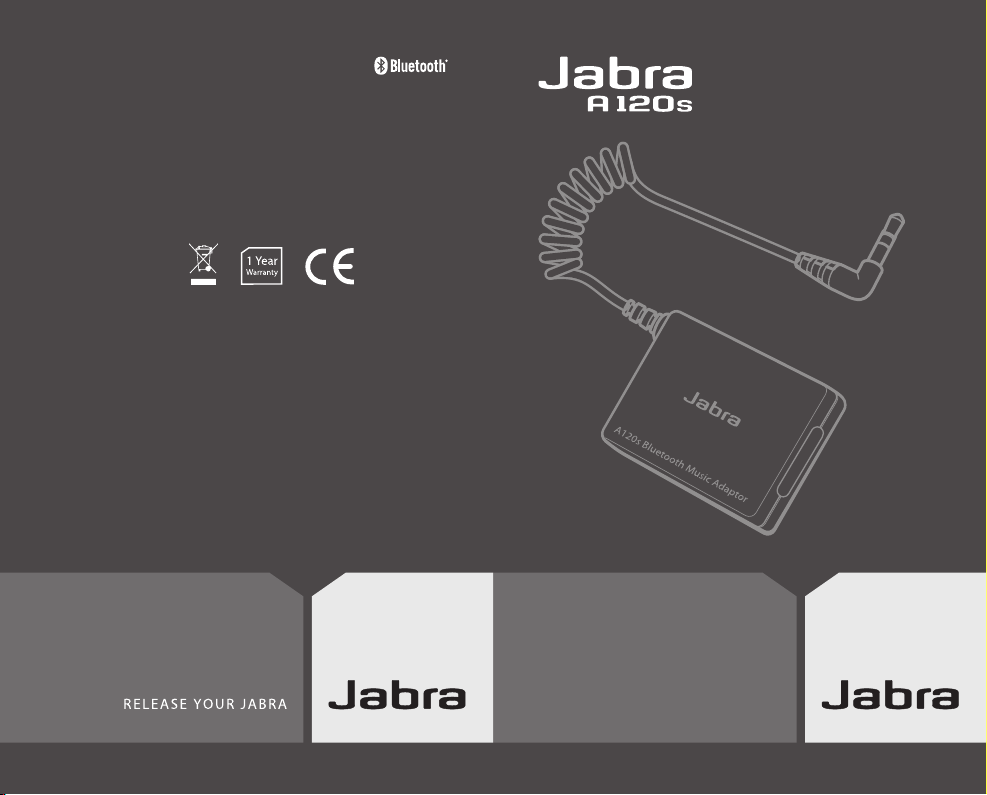
Bluetooth music adaptor
User manual
www.jabra.com
© 2006 Jabra, GN Mobile A/S (GN Netcom A/S). All rights
reserved. Jabra® is a registered trademark of GN Mobile A/S
(GN Netcom A/S). All other trademarks included herein are
the property of their respective owners. The Bluetooth®
word mark and logos are owned by the Bluetooth SIG, Inc.
and any use of such marks by GN Mobile A/S (GN Netcom
A/S) is under license.
(Design and specifications subject to change without notice)
Made in China
Page 2
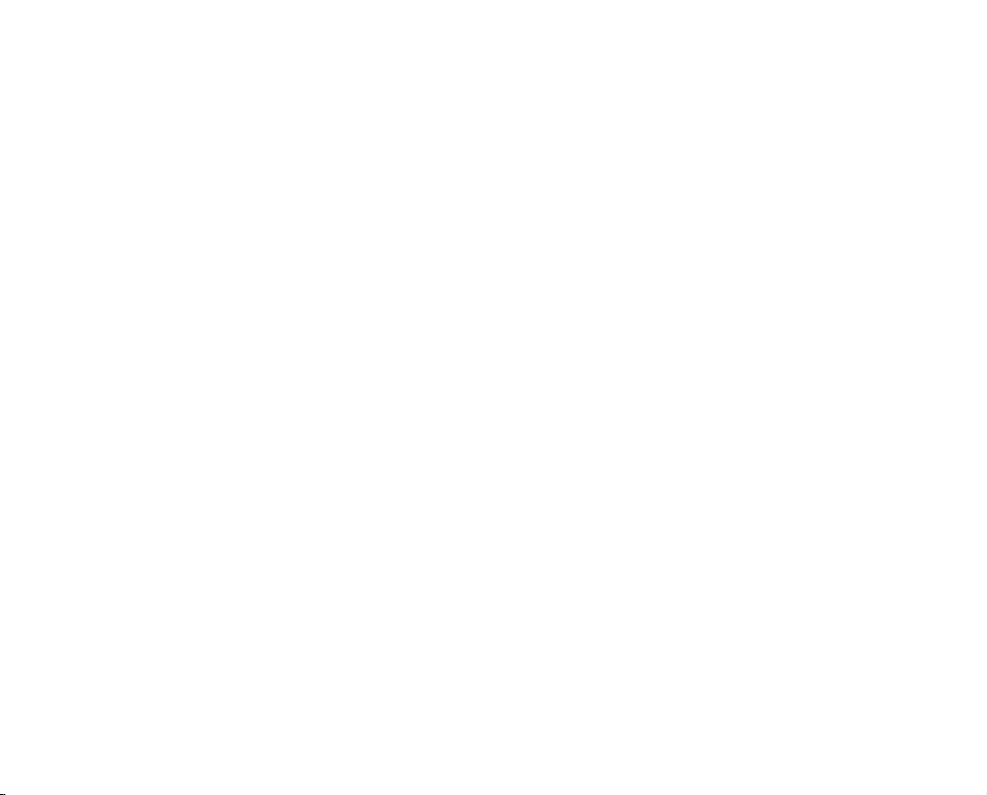
PART NUMBER RevA NA
E-mail: Tech Support: techsupp@jabra.com
Information: info@jabra.com
Phone: 1 (800) 327-2230 (USA)
1 (603) 579-5311 (Canada)
Customer Contact Details:
Page 3
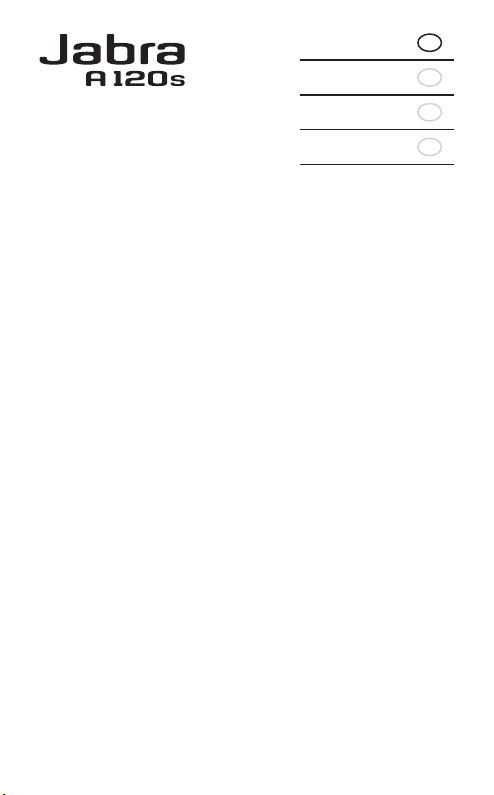
RELEA SE Y OU R JAB RA
English
Français
Español
Português
GB
F
ES
PT
Page 4
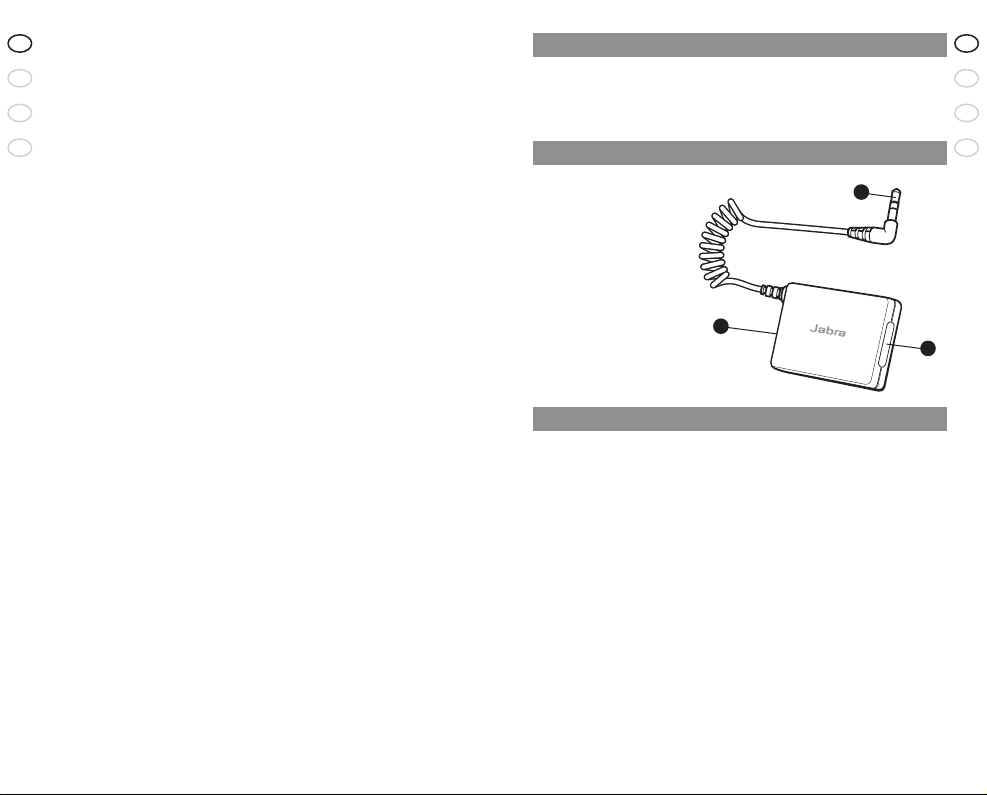
2
RELEA SE Y OU R JAB RA
GB
F
ES
PT
3
Jabra A120s Bluetooth music adaptor
GB
F
ES
PT
1. Thank you
Thank you for purchasing the Jabra A120s Bluetooth® music adapter. We hope
you enjoy it! You will discover a new way of enjoying your music – wirelessly!
This instruction manual will get you started and ready to make the most of
your adapter.
2. About your Jabra A120s
1. Light indicator (LED) and multi-function button
2. Charging socket
3. 3.5mm audio jack
3. What your Jabra A120s can do
Your Jabra A120s is designed to work with any Jabra Bluetooth stereo headset
such as the Jabra BT620s. The adapter connects to most audio sources such as
portable MP3 players, handheld gaming devices, computers etc. via a standard
3.5mm audio connector.
Specifications:
• Up to 10 hours of music - standby time up to 240 hours
•
Rechargeable battery with charging option from AC power supply (not
included in the pack), PC via USB cable or car charger (car charger not included)
• Weight ½ ounce (14 grams)
• Operating range up to 33 feet (10 meters)
• Advanced Audio (A2DP)
5
, Remote Control (AVRCP)6 (see glossary page 7)
• Bluetooth
1
specification 1.2 (see glossary page 7)
What’s in the pack?
• Jabra A120s Bluetooth music adapter
• USB charger for charging from any PC or laptop
• Velcro tape for fixing the adapter to the back of the music player
• User manual
1. Thank you
. . . . . . . . . . . . . . . . . . . . . . . . . . . . . . . . . . . . . . . . . . . . . . . . . . . . . . . . . . . . . 3
2. About your Jabra A120s . . . . . . . . . . . . . . . . . . . . . . . . . . . . . . . . . . . . . . . . . . . . . . . .
3
3. What your Jabra A120s can do . . . . . . . . . . . . . . . . . . . . . . . . . . . . . . . . . . . . . . . . . .
3
4. Getting started . . . . . . . . . . . . . . . . . . . . . . . . . . . . . . . . . . . . . . . . . . . . . . . . . . . . . . . . .
4
5. Charging your Jabra A120s
. . . . . . . . . . . . . . . . . . . . . . . . . . . . . . . . . . . . . . . . . . . . . 4
6. Turning on your Jabra A120s
. . . . . . . . . . . . . . . . . . . . . . . . . . . . . . . . . . . . . . . . . . . 4
7. Pairing with a headset or other device
. . . . . . . . . . . . . . . . . . . . . . . . . . . . . . . . . . 4
8. Using the Jabra A120s . . . . . . . . . . . . . . . . . . . . . . . . . . . . . . . . . . . . . . . . . . . . . . . . . .
5
9. What the lights mean
. . . . . . . . . . . . . . . . . . . . . . . . . . . . . . . . . . . . . . . . . . . . . . . . . . 5
10. Troubleshooting & FAQ . . . . . . . . . . . . . . . . . . . . . . . . . . . . . . . . . . . . . . . . . . . . . . . . .
5
11. Need more help? . . . . . . . . . . . . . . . . . . . . . . . . . . . . . . . . . . . . . . . . . . . . . . . . . . . . . . .
6
12. Certification and safety approvals . . . . . . . . . . . . . . . . . . . . . . . . . . . . . . . . . . . . . . .
6
13. Taking care of your music adapter
. . . . . . . . . . . . . . . . . . . . . . . . . . . . . . . . . . . . . . 7
14. Warranty . . . . . . . . . . . . . . . . . . . . . . . . . . . . . . . . . . . . . . . . . . . . . . . . . . . . . . . . . . . . . . .
7
15. Glossary
. . . . . . . . . . . . . . . . . . . . . . . . . . . . . . . . . . . . . . . . . . . . . . . . . . . . . . . . . . . . . . . 8
A1
2
0s
B
luetooth Mu
s
ic Ad
a
pt
o
r
2
3
1
Page 5
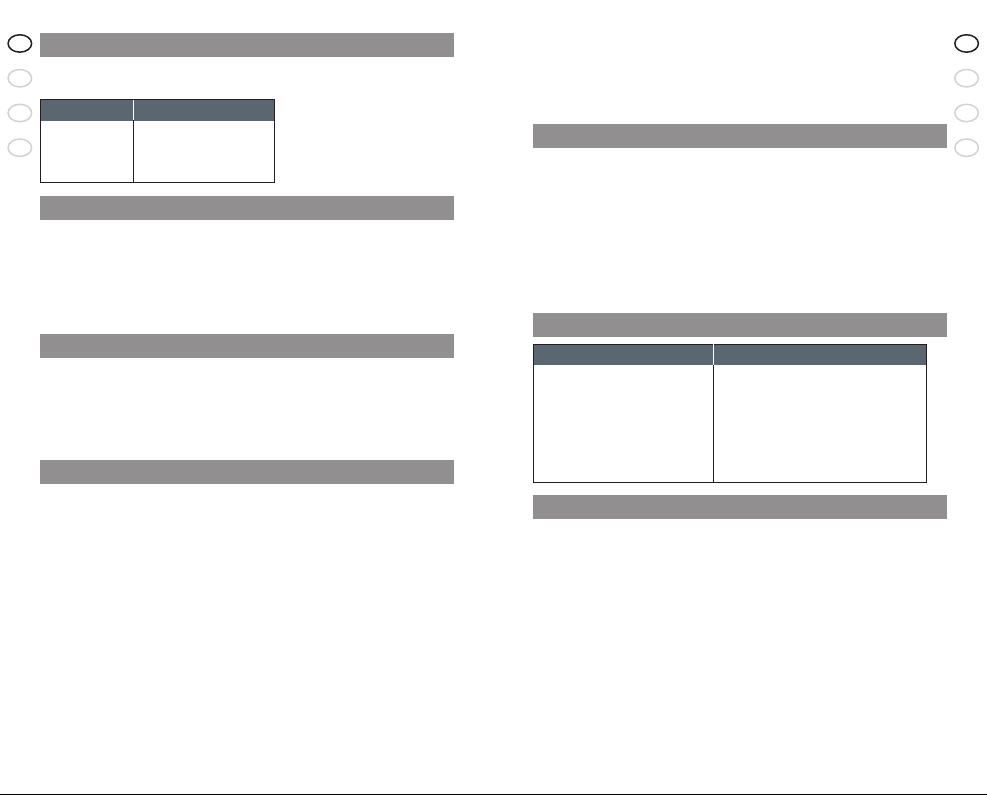
4
RELEA SE Y OU R JAB RA
GB
F
ES
PT
5
Jabra A120s Bluetooth music adaptor
GB
F
ES
PT
4. Your Jabra A120s will find and connect to the headset
• Within 1 minute the headset LED will start to flash and the adapter will start
to flash slowly. Press play on your audio device and you will hear sound
through your headset.
If the headset LED is still solid blue after 1 minute repeat sections 2 and 3.
8. Using the Jabra A120s
Start playing music
• Make sure that your headset is turned on before turning on the music
adapter. The music adapter will then connect automatically to your headset.
Pause (Mute) music
•
Tap the button on the music adapter or use your headset’s play/pause button.
• Repeat the above to resume the music playing in the headset.
If you lose the connection between the Jabra A120s and your headset:
• Tap the button on the music adapter. (Make sure that the headset is switched
on.)
9. What the lights mean
What you see Status
Solid red Charging
Flashing red Low battery
Solid green Fully charged
Solid blue Pairing mode
Soft flashing blue (every 3 sec) Streaming connection is established
Flashing rapidly blue Searching for devices
10. Troubleshooting and FAQ
Please see the headset’s manual for further information regarding the
headset.
I hear crackling noises
Bluetooth is a radio technology which means it is sensitive to objects
between the headset and the connected device. It is designed for the
headset and the connected device to be used within 33 feet (10 meters) of
each other, when there are no major objects in the way (walls, etc.).
I cannot hear anything in the headset
Increase the volume in the headset and on the music player. Ensure that the
headset is paired to a device that is playing. Make sure that music is playing
on the audio device.
I have pairing problems
Ensure that both devices are fully charged and repeat the pairing process.
4. Getting started
The Jabra A120s is easy to operate. The multi-function button performs
different functions depending on how long you press them:
Instruction: Duration of press:
Tap Press briefly and let go
Press Approx: 1 second
Press and hold Approx: 5 seconds
5. Charging your Jabra A120s
Make sure that your Jabra A120s is fully charged for 2 hours before you start
using it. Use only the chargers provided in the box or Jabra approved chargers
such as the Jabra BT620s AC charger – do not use chargers from any other
devices as this might damage your Jabra A120s.
When the indicator light is solid red, your music adapter is charging. When the
light turns to green, the adapter is fully charged.
6. Turning on your Jabra A120s
• Press the multi-function button to turn On your Jabra A120s – when the
device is On the light indicator (LED) will flash blue
• Press and hold the button to turn the device Off (until the light turns off)
Note: Once you have paired your device with the Jabra A120s, it will
automatically connect to the device each time you turn on the Jabra A120s.
7. Pairing3 with a headset or other device
Before you use your Jabra A120s you must pair it with a Bluetooth
headset or headphone.
• Make sure the headset and the Jabra A120s are turned off
1. Put the headset or headphone into pairing mode:
Refer to your headset’s manual for pairing instructions.
If you are pairing with Jabra BT620s:
Make sure the Jabra BT620s is off. Press and hold the Answer/End button until
the indicator light is solid blue.
2. Connect your Jabra A120s to your audio device via the jack connection
3. Put your Jabra A120s in pairing mode
• Make sure that the Jabra A120s is turned off
• Press and hold the multi-function button until the light indicator is solid blue
Page 6
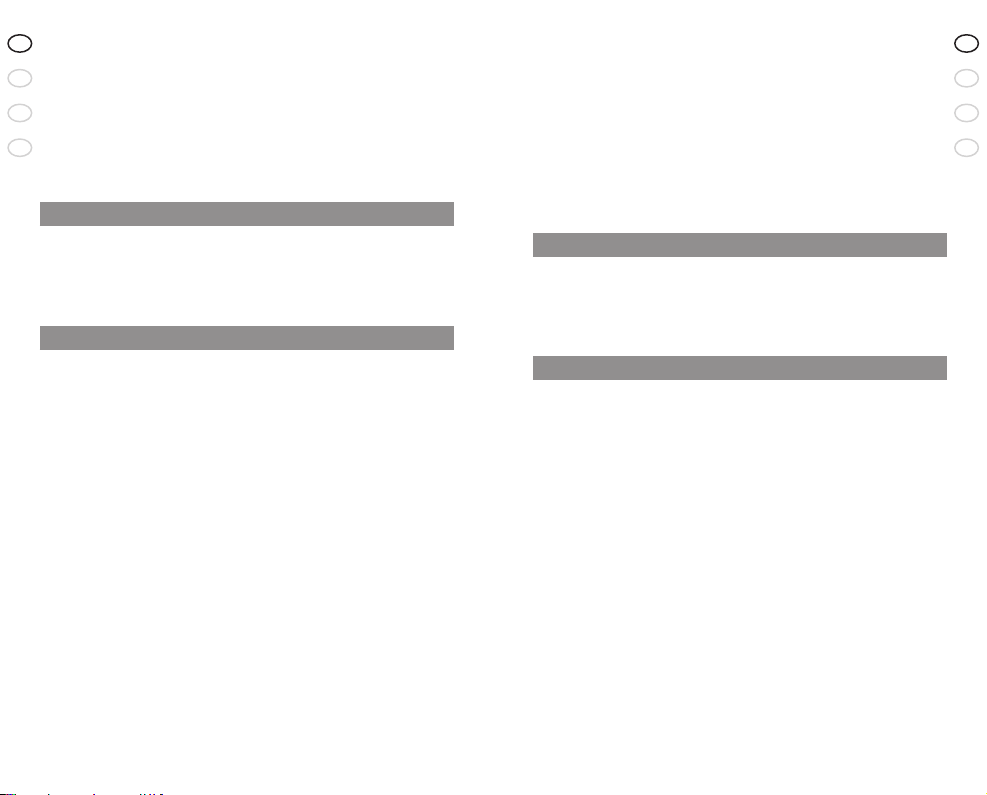
6
RELEA SE Y OU R JAB RA
GB
F
ES
PT
7
Jabra A120s Bluetooth music adaptor
GB
F
ES
PT
Industry Canada
Operation is subject to the following two conditions: (1) This device may not
cause interference and (2) This device must accept any interference, including
interference that may cause undesired operation of the device. The term “IC:”
before the certification/registration number only signifies that registration
was performed based on a Declaration of Conformity indicating that Industry
Canada technical specifications were met. It does not imply that Industry
Canada approved the equipment.
Bluetooth
The Bluetooth® word mark and logos are owned by the Bluetooth SIG, Inc. and
any use of such marks by GN Netcom is under license. Other trademarks and
trade names are those of their respective owners.
13. Taking care of your music adapter
• Always store the Jabra A120s with the power off and safely protected.
• Avoid storage at extreme temperatures (above 45°C/113°F – including direct
sunlight – or below -10°C/14°F). This can shorten battery life and may affect
operation. High temperatures may also degrade performance.
• Do not expose the Jabra A120s to rain or other liquids.
14. Warranty
Jabra limited product warranty. Jabra is a wholly owned trademark of GN
Mobile (GN Netcom A/S). Jabra warrants to Purchaser that for a period of one
(1) year after the date of purchase (the “Warranty Period”) of any Jabra Product
(“Product”) by Purchaser, the Product will substantially conform to Jabra’s
published specifications for the Product on the date of Purchaser’s purchase
of the Product, subject to the terms herein. Purchaser shall notify Jabra of any
nonconformance during the Warranty Period and obtain a written return material
authorization (“RMA”) and an RMA number for the nonconforming Product from
Jabra and return the nonconforming Product to Jabra, freight prepaid, with
a statement describing the nonconformity. Jabra’s exclusive obligation with
respect to nonconforming Product shall be, at Jabra’s option and expense, to
repair or replace such Product so that it substantially conforms with its published
specifications on the date of Purchaser’s purchase, or, if Jabra, in Jabra’s sole
discretion, determines that it is not possible to repair or replace the Product, Jabra
may, at Jabra’s option, refund to Purchaser the purchase price paid for the Product.
THE FOREGOING IS PURCHASER’S SOLE AND EXCLUSIVE REMEDY FOR BREACH
OF WARRANTY BY JABRA WITH RESPECT TO THE PRODUCT. The warranty set
forth above shall not apply to any Product which has not been properly used or
handled in accordance with the instructions supplied by Jabra, lost or misplaced
for any reason, or which has been modified, repaired or altered, except by Jabra
or at a Jabra authorized service facility, or which has been subjected to faulty
installation, misuse, abuse, or which the Product defect is attributable to any
failure or damage which is beyond the reasonable control of Jabra. This warranty
is available only to Purchaser, and does not extend to any distributors, retailers, or
other resellers of the Product. This warranty applies only to new Jabra products
purchased from authorized retail sellers. This warranty does not apply to:“open
I need to enable pairing manually
Ensure that the music adapter is turned off. Press and hold the button until
you see a solid blue light. The adapter is now in manual pairing mode.
I skip a track on the headset but nothing is happening
The music adapter is only transmitting the music to the headset and can’t
skip tracks and perform any other actions on your music player.
I have distorted sound in the headset
The audio level is typically controlled by the music player. For optimal
performance the volume on the music player should be set to a maximum of
80% of the maximum output volume.
11. Need more help?
Web: ww w.jabra.com (for the latest support info and online user manuals)
E-mail: Tech Support: techsupp@jabra.com
Information: info@jabra.com
Phone: 1(800) 327-2230 (USA)
1 (603) 579-5311 (Canada)
12. Certification and safety approvals
FCC
This device complies with part 15 of the FCC Rules. Operation is subject
to the following two conditions: (1) This device may not cause harmful
interference, and (2) this device must accept any interference received,
including interference that may cause undesired operation. Users are not
permitted to make changes or modify the device in any way. Changes or
modifications not expressly approved by Jabra will void the user’s authority
to operate the equipment. This equipment has been tested and found to
comply with the limits for a Class B digital device, pursuant to part 15 of the
FCC Rules. These limits are designed to provide reasonable protection against
harmful interference in a residential installation. This equipment generates,
uses and can radiate radio frequency energy and, if not installed and used
in accordance with the instructions, may cause harmful interference to
radio communications. However, there is no guarantee that interference will
not occur in a particular installation. If this equipment does cause harmful
interference to radio or television reception, which can be determined by
turning the equipment off and on, the user is encouraged to try to correct the
interference by one or more of the following measures:
• Reorient or relocate the receiving antenna.
• Increase the separation between the equipment and receiver.
• Connect the equipment into an outlet on a circuit different from that to
which the receiver is connected.
• Consult the dealer or an experienced radio/TV technician for help.
The user must place the base 8” (20cm) or more from any personnel in order to
comply with FCC RF exposure requirements.
Page 7
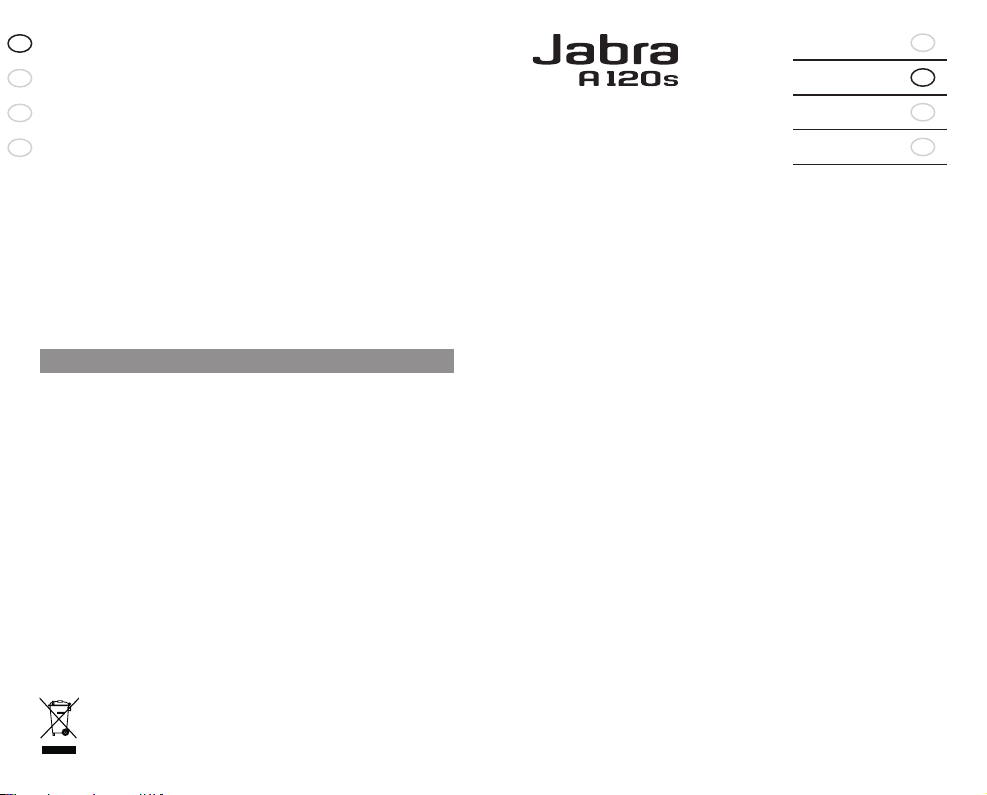
8
RELEA SE Y OU R JAB RA
GB
F
ES
PT
box purchases”, resales by private parties or any other third party purchases by
unauthorized distributors. Transfer of Jabra products through any unauthorized
distributor renders our manufacturer’s warranty null and void. BUYER BEWARE:
any Jabra product sold by a private party or unauthorized distributor and not by
an authorized Jabra retail seller is sold on an “as is” or “with all faults” basis with
respect to Jabra. As such, the entire risk as to the quality and performance of
such products will be with the buyer if the unauthorized distributor will not cover
the costs of repairing defects. Should such products prove defective following
their purchase, the buyer or unauthorized distributor, and not the manufacturer
or its authorized retail sellers, assumes the entire cost of all necessary servicing
or repair. Therefore, buyers are strongly encouraged to purchase Jabra products
only from Jabra authorized retail sellers. THE FOREGOING WARRANTIES ARE THE
SOLE WARRANTIES, EXPRESS OR IMPLIED,GIVEN BY JABRA IN CONNECTION WITH
THE PRODUCT, AND JABRA DISCLAIMS ALL OTHER WARRANTIES, INCLUDING
WARRANTIES OF MERCHANTABILITY, FITNESS FOR A PAR TICULAR PURPOSE AND
NONINFRINGEMENT OF THIRD PARTY RIGHTS. JABRA SHALL NOT BE LIABLE FOR
ANY SPECIAL, INCIDENTAL OR CONSEQUENTIAL DAMAGES IN CONNECTION WITH
THE PRODUCT, EVEN IF JABRA HAS BEEN ADVISED OF THE POSSIBILITY OF SUCH
DAMAGES.THE LIABILITY OF JABRA HEREUNDER FOR ALL CLAIMS SHALL NOT
EXCEED THE AMOUNT PAID BY PURCHASER TO JABRA FOR THE PRODUCT GIVING
RISE TO JABRA’S LIABILITY.
15. Glossary
1
Bluetooth is a radio technology that connects devices, such as mobile
phones and headsets, without wires or cords over a short distance (approx.
33 feet (10 meters)). Get more information at www.bluetooth.com
2
Bluetooth profiles are the different ways that Bluetooth devices
communicate with other devices. Bluetooth phones support either the
headset profile, the hands-free profile or both. In order to support a certain
profile, a phone manufacturer must implement certain mandatory features
within the phone’s software.
3
Pairing creates a unique and encrypted link between two Bluetooth devices
and lets them communicate with each other. Bluetooth devices will not work
if the devices have not been paired.
4
Standby mode is when the Jabra A120s is on but not connected to a headset.
5
A2DP (Advanced Audio Distribution Profile) is a Bluetooth Profile that
enables stereo sound. Both the adapter and the device it connects to must
support A2DP in order to hear A2DP sound in the headset.
6
AVRCP (Audio Video Remote Control Profile) is a Bluetooth profile that
enables remote control of the device that the headset is connected to. Both
the headset and the device it connects to must support AVRCP in order for
AVRCP to work.
Dispose of the product
according to local
standards and regulations.
www.jabra.com/weee
RELEA SE Y OU R JAB RA
English
Français
Español
Português
GB
F
ES
PT
Page 8

10
RELEA SE Y OU R JAB RA
GB
F
ES
PT
11
Jabra A120s Bluetooth music adaptor
GB
F
ES
PT
1. Merci . . . . . . . . . . . . . . . . . . . . . . . . . . . . . . . . . . . . . . . . . . . . . . . . . . . . . . . . . . . . . . . . . 11
2. A propos du Jabra A120s
. . . . . . . . . . . . . . . . . . . . . . . . . . . . . . . . . . . . . . . . . . . . . . 11
3. Les fonctions du Jabra A120s
. . . . . . . . . . . . . . . . . . . . . . . . . . . . . . . . . . . . . . . . . . 11
4. Mise en route
. . . . . . . . . . . . . . . . . . . . . . . . . . . . . . . . . . . . . . . . . . . . . . . . . . . . . . . . . 12
5. Chargement du Jabra A120s . . . . . . . . . . . . . . . . . . . . . . . . . . . . . . . . . . . . . . . . . . .
12
6. Mise en marche du Jabra A120s . . . . . . . . . . . . . . . . . . . . . . . . . . . . . . . . . . . . . . . .
12
7. Pairage avec un casque ou autre dispositif
. . . . . . . . . . . . . . . . . . . . . . . . . . . . . 12
8. Utilisation du Jabra A120s
. . . . . . . . . . . . . . . . . . . . . . . . . . . . . . . . . . . . . . . . . . . . . 13
9. Signification des voyants lumineux
. . . . . . . . . . . . . . . . . . . . . . . . . . . . . . . . . . . . 13
10. Dépannage et FAQ
. . . . . . . . . . . . . . . . . . . . . . . . . . . . . . . . . . . . . . . . . . . . . . . . . . . . 14
11. Pour plus d’informations
. . . . . . . . . . . . . . . . . . . . . . . . . . . . . . . . . . . . . . . . . . . . . . 14
12. Autorisations de sécurité et de certification
. . . . . . . . . . . . . . . . . . . . . . . . . . . . 14
13. Entretien de l’adaptateur de musique . . . . . . . . . . . . . . . . . . . . . . . . . . . . . . . . . .
16
14. Garantie
. . . . . . . . . . . . . . . . . . . . . . . . . . . . . . . . . . . . . . . . . . . . . . . . . . . . . . . . . . . . . . 16
15. Glossaire . . . . . . . . . . . . . . . . . . . . . . . . . . . . . . . . . . . . . . . . . . . . . . . . . . . . . . . . . . . . . .
17
1. Merci
Merci d’avoir acheté l’adaptateur de musique Bluetooth® Jabra A120s. Nous
espérons que vous l’aimerez ! Vous découvrirez une nouvelle façon d’écouter
votre musique – sans fil !
Ce manuel d’utilisation vous permettra d’utiliser et de tirer le meilleur parti de
votre adaptateur.
2. A propos du Jabra A120s
1. Voyant lumineux (LED) et bouton multifonction
2. Socle de chargement
3. Jack audio 3,5mm
3. Les fonctions du Jabra A120s
Le Jabra A120s est conçu pour être compatible avec tout casque stéréo
Bluetooth Jabra, tel le Jabra BT620s. L’adaptateur peut être connecté à la
majorité des sources audio telles que des lecteurs MP3 portables, des consoles
de jeux portables, des ordinateurs et autres, via un jack audio 3,5mm standard.
Spécifications:
• Jusqu’à 10 heures de musique – jusqu’à 240 heures en veille
• Batterie rechargeable avec option de chargement à partir d’une source de
courant alternatif, d’un ordinateur via un câble USB, ou d’un chargeur de
voiture (non inclus)
• Pèse 14 grammes
• Distance de fonctionnement jusqu’à 10 mètres
• Profil audio avancé (A2DP)
5
, profil commande à distance (AVRCP)6 (voir
glossaire page 7)
• Spécification Bluetooth
1
1.2 (voir glossaire page 7)
Contenu de l’emballage
• Adaptateur de musique Bluetooth Jabra A120s
• Chargeur USB permettant de charger à partir de tout PC ou portable
•
Bande velcro permettant de fixer l’adaptateur à l’arrière du lecteur de musique
• Manuel d’utilisation
A1
2
0s
B
luetooth Mu
s
ic Ad
a
pt
o
r
2
3
1
Page 9
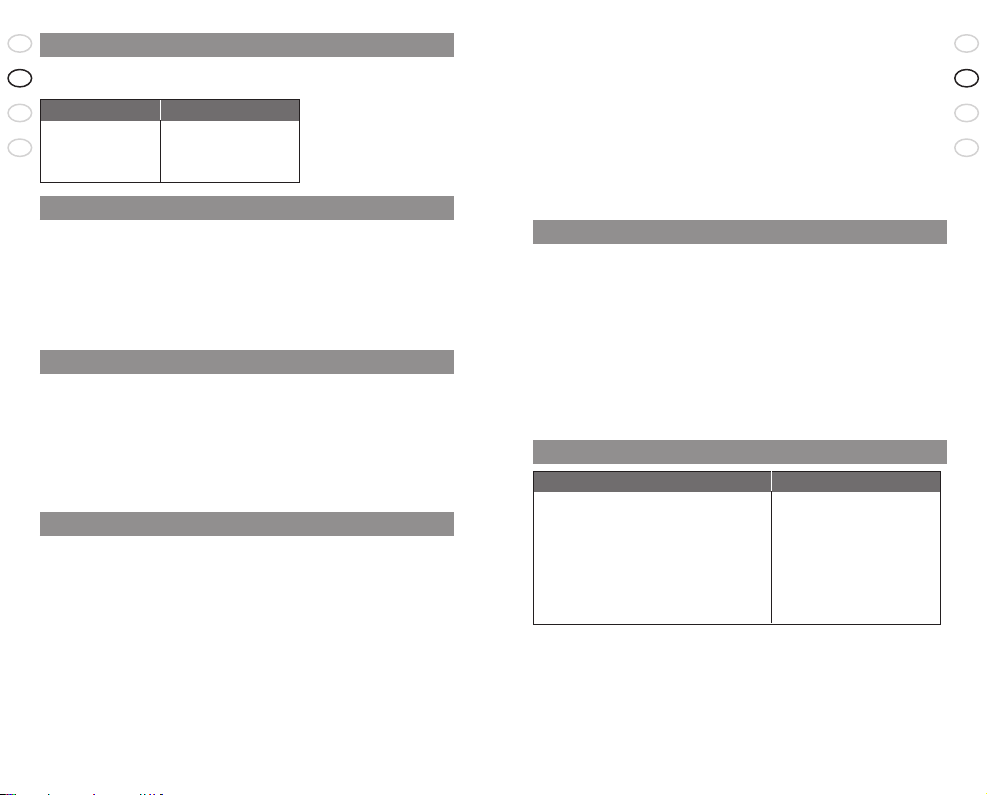
12
RELEA SE Y OU R JAB RA
GB
F
ES
PT
13
Jabra A120s Bluetooth music adaptor
GB
F
ES
PT
4. Mise en route
Le Jabra A120s est simple à utiliser. Le bouton multifonction exécute des
fonctions différentes selon la manière dont vous appuyez dessus :
Instruction : Durée d’activation :
Taper doucement Simple pression rapide
Appuyer Environ 1 seconde
Maintenir enfoncé Environ 5 secondes
5. Chargement du Jabra A120s
Assurez-vous que votre Jabra A120s est complètement chargé avant de
l’utiliser (2 heures). Utilisez uniquement les chargeurs fournis avec votre Jabra
A120s ou des chargeurs approuvés par Jabra tel le chargeur secteur du Jabra
BT620s – n’utilisez pas de chargeurs correspondant à d’autres appareils car ils
pourraient endommager votre Jabra A120s.
Lorsque le voyant est rouge, votre adaptateur de musique est en cours de
chargement. Lorsque le voyant passe au vert, le chargement est terminé.
6. Mise en marche du Jabra A120s
• Appuyez sur le bouton multifonction pour mettre votre Jabra A120s en
marche – le voyant clignotera en bleu lorsque l’appareil sera allumé
• Maintenez le bouton enfoncé jusqu’à ce que le voyant s’éteigne pour
éteindre l’appareil
Remarque : Lorsque vous aurez appairé votre appareil avec le Jabra A120s,
celui-ci se connectera automatiquement à votre appareil chaque fois que vous
l’allumerez.
7. Pairage3 avec un casque ou autre dispositif
Avant d’utiliser votre Jabra A120s, vous devez l’appairer avec un casque
ou des écouteurs Bluetooth.
• Assurez-vous que le casque et le Jabra A120s sont éteints
1. Mettez le casque ou les écouteurs en mode pairage :
Veuillez vous reporter aux instructions de pairage du manuel d’utilisation de
votre casque.
Si vous appairez l’adaptateur avec le Jabra BT620s :
Assurez-vous que le Jabra BT620s est éteint. Maintenez le bouton répondre/
raccrocher enfoncé jusqu’à ce que le voyant soit bleu.
2. Branchez le Jabra A120s à votre appareil audio via la prise jack
3. Mettez le Jabra A120s en mode pairage
• Assurez-vous que le Jabra A120s est éteint
• Mettez le Jabra A120s en marche. L’adaptateur recherchera
automatiquement le casque pour s’y appairer.
4. Le Jabra A120s trouvera le casque et s’y connectera
• En moins d’une minute, le voyant du casque commencera à clignoter et le
voyant de l’adaptateur commencera à clignoter lentement. Appuyez sur la
touche de lecture de votre appareil audio et vous entendrez la musique dans
votre casque.
Si le voyant lumineux du casque est encore bleu au bout d’une minute, répétez
les étapes 2 et 3.
8. Utilisation du Jabra A120s
Ecoute de musique
• Assurez-vous que votre casque est en marche avant de mettre l’adaptateur
de musique en marche. L’adaptateur de musique se connectera alors
automatiquement à votre casque.
Mise en pause (ou en sourdine) de la musique
•
Tapez doucement sur le bouton de l’adaptateur de musique ou utilisez la
touche lecture/pause de votre casque.
• Répétez l’opération pour reprendre la lecture de musique dans le casque.
En cas de rupture de la connexion entre le Jabra A120s et votre casque :
• Tapez doucement sur le bouton de l’adaptateur de musique. (Assurez-vous
que le casque est allumé)
9. Signification des voyants lumineux
Ce que vous voyez Statut
Voyant rouge continu En cours de chargement
Voyant rouge qui clignote Batterie faible
Voyant vert continu Chargement terminé
Voyant bleu continu En mode pairage
Voyant bleu qui clignote (toutes les 3 sec.) Connexion de lecture établie
Voyant bleu qui clignote rapidement En cours de recherche
d’appareils
Page 10

14
RELEA SE Y OU R JAB RA
GB
F
ES
PT
15
Jabra A120s Bluetooth music adaptor
GB
F
ES
PT
10. Dépannage et FAQ
Veuillez consulter le manuel du casque pour plus d’informations sur le
casque.
J’entends des craquements
La technologie Bluetooth étant une technologie radio, elle est affectée par
les objets se trouvant entre le casque et l’appareil connecté. Le casque et
l’appareil connecté doivent se trouver à une distance non supérieure à 10
mètres l’un de l’autre et sans obstacles majeurs tels des murs.
Je n’entends rien dans le casque
Augmentez le volume dans le casque et sur le lecteur de musique. Assurez-
vous que l’appareil avec lequel le casque est appairé est en mode lecture.
Assurez-vous que l’appareil est en train de lire la musique.
J’ai des problèmes de pairage
Assurez-vous que les deux appareils sont complètement chargés et répétez
la procédure de pairage.
Je dois activer le pairage manuel
Assurez-vous que l’adaptateur de musique est éteint. Maintenez le bouton
enfoncé jusqu’à ce que le voyant soit bleu continu. L’adaptateur est
maintenant en mode de pairage manuel.
Je saute une piste sur le casque mais rien ne se passe
L’adaptateur ne fait que transmettre la musique au casque, il ne peut sauter
des pistes ni exécuter d’autres actions sur votre lecteur de musique.
Le casque produit un son déformé
Le niveau sonore est normalement contrôlé par le lecteur de musique. Pour
une qualité optimale, il convient de régler le volume du lecteur de musique à
80% au plus du volume maximum.
11. Pour plus d’informations
Sur le Web : www.jabra.com (pour l’actu la plus récente en matière
d’assistance et pour accéder aux manuels d’utilisation
en ligne)
Courrier électronique : assistance technique : techsupp@jabra.com
Informations : info@jabra.com
Téléphone : 1(800) 327-2230 (USA)
1(603) 579-5311 (Canada)
12. Autorisations de sécurité et de certification
FCC
Cet appareil est conforme à la partie 15 de la réglementation FCC. Le
fonctionnement est soumis aux deux conditions suivantes : (1) Cet appareil ne
peut pas provoquer d’interférences nocives ; et (2) cet appareil doit accepter
toute interférence à la réception, y compris une interférence susceptible
de provoquer un fonctionnement non désiré. Il est interdit aux utilisateurs
d’apporter des changements ou de modifier cet appareil en aucune manière.
Les changements ou modifications qui n’auront pas été expressément
approuvés par Jabra rendront caduc le droit des utilisateurs à faire fonctionner
cet équipement. Cet équipement a été testé et considéré comme conforme
aux conditions restrictives relatives à un appareil numérique de classe B,
en vertu de la section 15 de la réglementation de la FCC. Ces conditions
restrictives sont conçues pour fournir une protection raisonnable contre
les interférences nocives dans le cadre d’une installation résidentielle. Cet
équipement produit, utilise et émet une énergie de fréquence radio électrique.
S’il n’est pas installé et utilisé conformément aux instructions, il est susceptible
de produire des interférences nocives pour les communications radio. Il n’est
cependant aucunement garanti que des interférences ne se produiront pas
dans une installation donnée. Si l’équipement provoque effectivement des
interférences indésirables au niveau de la réception radio ou télévision (ce
qui pourra être déterminé en mettant l’appareil en marche et en l’éteignant),
l’utilisateur est encouragé à essayer de corriger ces interférences par l’une ou
plusieurs des mesures suivantes :
• réorienter et repositionner l’antenne de réception
• augmenter l’espace entre l’équipement et le récepteur
• brancher l’équipement sur une prise d’un circuit différent de celui sur lequel
le récepteur est branché
• consulter le détaillant ou bien un technicien radio/TV expérimenté pour
obtenir de l’aide
Pour respecter les normes d’exposition RF FCC, l’utilisateur doit positionner la
base à 20 cm ou plus de tout employé.
Industrie Canada
Le fonctionnement est soumis aux deux conditions suivantes : (1) Cet appareil
ne peut pas provoquer d’interférences et (2) cet appareil doit accepter
toute interférence, y compris une interférence susceptible de provoquer un
fonctionnement non désiré de l’appareil. La mention « IC : » précédant le
numéro de certification et/ou d’immatriculation signifie uniquement que
l’immatriculation a été effectuée sur la base d’une déclaration de conformité
indiquant que les spécifications techniques Industrie Canada ont bien été
respectées. Le terme n’implique pas un agrément de l’équipement par
Industrie Canada.
Bluetooth
La marque et le logo Bluetooth® sont la propriété de Bluetooth SIG, Inc. et
toute utilisation de telles marques par Jabra est sous licence. Toutes autres
marques et dénominations commerciales appartiennent à leurs propriétaires
respectifs.
Page 11

16
RELEA SE Y OU R JAB RA
GB
F
ES
PT
17
Jabra A120s Bluetooth music adaptor
GB
F
ES
PT
13. Entretien de l’adaptateur de musique
• Eteignez toujours le Jabra A120s et emballez-le soigneusement avant de le
ranger.
• Evitez de l’exposer à des températures extrêmes (au-dessus de 45°C – y
compris aux rayons du soleil – ou en dessous de -10°C). Cela risque de
réduire la durée de vie de la batterie et d’entraîner des dysfonctionnements.
Les températures élevées risquent aussi de diminuer ses performances.
• Evitez tout contact avec la pluie ou d’autres liquides.
14. Garantie
Garantie de produit limitée Jabra. Jabra est une marque de commerce en
propriété exclusive de GN Mobile (GN Netcom A/S). Jabra garantit à l’Acheteur
que durant une période d’une (1) année à compter de la date d’achat (la « Période
de garantie ») de tout produit Jabra (le « Produit ») par l’Acheteur, le Produit
sera en substance conforme aux spécifications publiées par Jabra pour celui-ci
à la date d’achat du Produit par l’Acheteur, sous réserve des dispositions des
présentes. L’Acheteur informera Jabra de tout défaut de conformité au cours de
la Période de garantie et obtiendra de Jabra une autorisation écrite de retour de
matériel (« ARM »), ainsi qu’un numéro d’ARM pour le Produit non conforme, et
retournera le Produit non conforme à Jabra, en port payé, accompagné d’une
déclaration décrivant le défaut de conformité. La seule obligation de Jabra
concernant le Produit non conforme sera, au choix et aux frais de Jabra, de réparer
ou de remplacer le Produit de sorte que celui-ci soit en substance conforme aux
spécifications publiées à la date d’acquisition par l’Acheteur ou bien, si Jabra
détermine à sa seule discrétion qu’il n’est pas possible de réparer ou de remplacer
le Produit, Jabra pourra, à son gré, rembourser à l’Acheteur le prix d’achat payé
pour le Produit. CE QUI PRECEDE EST LE SEUL ET UNIQUE RECOURS DE L’ACHETEUR
EN CAS DE VIOLATION DE LA GARANTIE PAR JABRA CONCERNANT LE PRODUIT.
La garantie stipulée ci-dessus ne s’appliquera à aucun Produit n’ayant pas été
utilisé ou manipulé de manière adéquate, conformément aux instructions fournies
par Jabra, perdu ou égaré pour quelque raison que ce soit, modifié, réparé ou
transformé, sauf par Jabra ou dans les installations de service agréées de Jabra,
ayant fait l’objet d’une installation défectueuse, d’une mauvaise utilisation ou d’un
usage abusif, ou lorsque le défaut du Produit est imputable à un défaut ou à un
dommage échappant au contrôle raisonnable de Jabra. La présente garantie ne
s’applique qu’à l’Acheteur et ne s’étend à aucun distributeur, détaillant ou autre
revendeur du Produit. Cette garantie n’est applicable qu’aux nouveaux produits
Jabra achetés auprès de revendeurs agréés. Elle n’est pas applicable aux achats
de « seconde main », à savoir aux rachats par des tiers privés ou tout autre type
de rachat par des distributeurs non-agréés. Toute cession de produits Jabra par
le biais de tout distributeur non-agréé rend caduque notre garantie de fabricant.
AVERTISSEMENT A L’ACHETEUR : tout produit Jabra vendu par un tiers privé ou
par un distributeur non autorisé et non par un détaillant agréé Jabra est vendu
« en l’état » et « tous défauts compris » concernant Jabra. À ce titre, la totalité
du risque en matière de qualité et de fonctionnement de ces produits sera à la
charge de l’Acheteur si le distributeur non-agréé refuse de prendre en charge
les frais de réparation impliqués en cas de défaut de fonctionnement. Si ces
produits s’avèrent défectueux à la suite de leur achat, l’Acheteur ou le distributeur
Mettez le produit au rebut
en respectant les normes et
réglementations locales.
www.jabra.com/weee
non-agréé (et non le fabricant ou ses revendeurs agréés), devront supporter
l’intégralité des frais d’entretien et de réparation requis. En conséquence, il est
fortement conseillé aux acheteurs de n’acheter les produits Jabra qu’auprès
de revendeurs dûment agréés par la marque. LES GARANTIES CI-DESSUS SONT
LES SEULES GARANTIES, EXPRESSES OU IMPLICITES, ACCORDEES PAR JABRA
EN LIAISON AVEC LE PRODUIT, ET JABRA REJETTE TOUTES AUTRES GARANTIES,
Y COMPRIS LES GARANTIES DE QUALITE MARCHANDE, D’ADEQUATION A UN
OBJET PARTICULIER ET DE NON-CONTREFAÇON DE DROIT DES TIERS. JABRA
NE SERA RESPONSABLE D’AUCUNS DOMMAGES SPECIAUX, ACCIDENTELS OU
CONSECUTIFS SURVENUS EN LIAISON AVEC LE PRODUIT, ET CELA MEME SI JABRA
A ETE INFORMEE DE L’EVENTUALITE DE TELS DOMMAGES. LA RESPONSABILITE DE
JABRA EN VERTU DES PRESENTES POUR TOUTE DEMANDE EN INDEMNISATION
N’EXCEDERA PAS LE MONTANT PAYE A JABRA PAR L’ACHETEUR POUR LE PRODUIT
A L’ORIGINE DE LA RESPONSABILITE DE JABRA.
15. Glossaire
1
La technologie Bluetooth est une technologie permettant de connecter des
appareils, tels que des téléphones portables ou des oreillettes, sans fils ni
cordons électriques sur une courte distance (environ 10 mètres). Pour plus
d’informations, rendez-vous sur le site www.bluetooth.com
2
Les profils Bluetooth sont les différentes manières dont les appareils
Bluetooth communiquent avec d’autres appareils. Les téléphones Bluetooth
supportent soit le profil oreillette, soit le profil mains-libres, soit les deux.
Afin de supporter un profil spécifique, le fabricant de téléphone doit intégrer
certaines fonctions obligatoires dans le logiciel du téléphone.
3
Le pairage crée un lien unique et crypté entre deux appareils Bluetooth
et leur permet de communiquer entre eux. Les appareils Bluetooth ne
fonctionneront pas s’ils n’ont pas fait l’objet d’un pairage.
4
Le mode veille est actif lorsque le Jabra A120s est en marche mais pas
connecté à un casque.
5
Le profil A2DP (Advanced Audio Distribution Profile) est un profil
Bluetooth permettant de reproduire le son en stéréo. Aussi bien l’adaptateur
que le lecteur de musique doivent supporter le profil A2DP afin de
reproduire le son en stéréo dans l’oreillette.
6
Le profil AVRCP (Audio Video Remote Control Profile) est un profil
Bluetooth qui permet de commander à distance l’appareil auquel le casque
est connecté. Aussi bien le casque que l’appareil auquel il est connecté
doivent supporter le profil AVRCP afin que celui-ci fonctionne.
Page 12

18
RELEA SE Y OU R JAB RA
GB
F
ES
PT
RELEA SE Y OU R JAB RA
English
Français
Español
Português
GB
F
ES
PT
Page 13

20
RELEA SE Y OU R JAB RA
GB
F
ES
PT
21
Jabra A120s Bluetooth music adaptor
GB
F
ES
PT
1. Gracias . . . . . . . . . . . . . . . . . . . . . . . . . . . . . . . . . . . . . . . . . . . . . . . . . . . . . . . . . . . . . . . . 21
2. Acerca de su Jabra A120s . . . . . . . . . . . . . . . . . . . . . . . . . . . . . . . . . . . . . . . . . . . . . .
21
3. Lo que su Jabra A120s puede hacer . . . . . . . . . . . . . . . . . . . . . . . . . . . . . . . . . . . .
21
4. Cómo empezar . . . . . . . . . . . . . . . . . . . . . . . . . . . . . . . . . . . . . . . . . . . . . . . . . . . . . . . .
22
5. Cómo cargar su Jabra A120s . . . . . . . . . . . . . . . . . . . . . . . . . . . . . . . . . . . . . . . . . . .
22
6. Cómo encender su Jabra A120s . . . . . . . . . . . . . . . . . . . . . . . . . . . . . . . . . . . . . . . .
22
7. Emparejado con un auricular u otro dispositivo
. . . . . . . . . . . . . . . . . . . . . . . . 22
8. Cómo usar el Jabra A120s
. . . . . . . . . . . . . . . . . . . . . . . . . . . . . . . . . . . . . . . . . . . . . 23
9. Significado de los indicadores
. . . . . . . . . . . . . . . . . . . . . . . . . . . . . . . . . . . . . . . . . 23
10. Solución de problemas y Preguntas frecuentes . . . . . . . . . . . . . . . . . . . . . . . . . 23
11. ¿Necesita más ayuda?
. . . . . . . . . . . . . . . . . . . . . . . . . . . . . . . . . . . . . . . . . . . . . . . . . 24
12. Certificación y homologaciones de seguridad . . . . . . . . . . . . . . . . . . . . . . . . . . 24
13. Cuidados de su adaptador de música
. . . . . . . . . . . . . . . . . . . . . . . . . . . . . . . . . . 25
14. Garantía
. . . . . . . . . . . . . . . . . . . . . . . . . . . . . . . . . . . . . . . . . . . . . . . . . . . . . . . . . . . . . . 25
15. Glosario . . . . . . . . . . . . . . . . . . . . . . . . . . . . . . . . . . . . . . . . . . . . . . . . . . . . . . . . . . . . . . .
27
1. Gracias
Gracias por comprar el Adaptador de Música Bluetooth® Jabra A120s.
¡Esperamos que lo disfrute! ¡Descubrirá una nueva forma – inalámbrica – de
disfrutar de su música!
Este manual de instrucciones le ayudará a empezar y a aprovechar al máximo
su adaptador.
2. Acerca de su Jabra A120s
1. Indicador luminoso (LED) y Botón multifunción
2. Conector de carga
3. Jack de audio de 3,5 mm
3. Lo que su Jabra A120s puede hacer
Su Jabra A120s está diseñado para funcionar con cualquier Auricular Estéreo
Bluetooth de Jabra, por ejemplo el Jabra BT620s. El adaptador se conecta a la
mayoría de las fuentes de audio, tales como reproductores portátiles de MP3,
consolas de juego portátiles, ordenadores, etc. a través de un conector de
audio estándar de 3,5 mm.
Especificaciones:
• Hasta 10 horas de música – hasta 240 horas en espera
• Pila recargable con opción de carga desde una fuente de alimentación CA,
desde un PC mediante un cable USB o con un cargador para automóvil (el
cargador para automóvil no está incluido)
• Peso: ½ onza (14 gramos)
• Alcance máximo: 33 pies (10 metros)
• Audio Avanzado (A2DP)
5
, Control remoto (AVRCP)6 (ver glosario página 7)
• Bluetooth
1
especificación 1.2 (Ver glosario página 7)
¿Qué contiene el paquete?
• Adaptador de Música Bluetooth Jabra A120s
• Cargador USB para cargar el adaptador desde cualquier PC o portátil
• Cinta de Velcro para fijar el adaptador al dorso del reproductor de música
• Manual del usuario
A1
2
0s
B
luetooth Mu
s
ic Ad
a
pt
o
r
2
3
1
Page 14

22
RELEA SE Y OU R JAB RA
GB
F
ES
PT
23
Jabra A120s Bluetooth music adaptor
GB
F
ES
PT
4. Cómo Empezar
El Jabra A120s es fácil de usar. El botón multifunción realiza diferentes
funciones, dependiendo de la duración de la pulsación:
Instrucción: Duración de la pulsación:
Golpe seco Presionar brevemente y soltar
Pulse Aproximadamente 1 segundo
Pulse y mantenga pulsado Aproximadamente 5 segundos
5. Cómo cargar su Jabra A120s
Asegúrese de que su Jabra A120s reciba una carga completa de 2 horas antes
de empezar a utilizarlo. Utilice únicamente los cargadores suministrados en
la caja o cargadores homologados por Jabra, tales como el cargador CA Jabra
BT620s – no utilice cargadores de otros dispositivos porque pueden dañar su
Jabra A120s.
Cuando el indicador luminoso está encendido de color rojo de forma continua,
su Adaptador de Música se está cargando. Cuando el color cambia a verde, el
adaptador está totalmente cargado.
6. Cómo encender su Jabra A120s
• Pulse el botón multifunción para encender su Jabra A120s – cuando el
dispositivo está encendido, el indicador luminoso (LED) parpadeará en azul
• Pulse y mantenga pulsado el botón para apagar el dispositivo (hasta que se
apague el indicador)
Nota: Una vez que haya emparejado su dispositivo con el Jabra A120s, se
conectará automáticamente al dispositivo cada vez que usted encienda el
Jabra A120s.
7. Emparejado3 con un auricular u otro dispositivo
Antes de utilizar su Jabra A120s debe emparejarlo con un auricular
Bluetooth.
• Asegúrese de que el auricular y el Jabra A120s están apagados
1. Ponga el auricular en modo de emparejado:
Consulte las instrucciones de emparejado en el manual del auricular.
Si está emparejando con un Jabra BT620s:
Asegúrese de que el Jabra BT620s está apagado. Pulse y mantenga pulsado el
botón Contestar/Terminar hasta que el indicador azul brille de modo continuo.
2. Conecte su Jabra A120s a su dispositivo de audio con el conector jack
3. Ponga su Jabra A120s en modo de emparejado
• Asegúrese de que el Jabra A120s está apagado
• Encienda su Jabra A120s. El adaptador buscará automáticamente el auricular
y se emparejará con él
4. Su Jabra A120s encontrará el auricular y se conectará a él
• Dentro de 1 minuto, el LED del auricular empezará a parpadear y el
adaptador empezará a parpadear lentamente. Pulse play en su dispositivo y
oirá el sonido a través del auricular.
Si el LED del auricular sigue mostrándose azul de forma continua después de 1
minuto, repita las secciones 2 y 3.
8. Cómo usar el Jabra A120s
Para escuchar música
• Asegúrese de que el auricular está encendido antes de encender el
adaptador de música. De esta manera, el adaptador de música se conectará
automáticamente a su auricular.
Pausar (Silenciar) la música
•
Dé un golpe seco en el botón del adaptador de música o utilice el botón
play/pausa de su auricular.
• Repita lo anterior para reanudar la reproducción por el auricular.
Si pierde la conexión entre el Jabra A120s y su auricular:
• Dé un golpe seco en el botón del adaptador de música. (Asegúrese de que el
auricular está encendido.)
9. Significado de los indicadores
Lo que ve Estado
Rojo continuo Cargando
Rojo parpadeante Pila baja
Verde continuo Totalmente cargado
Azul continuo Modo emparejado
Azul, parpadeo lento (cada 3 segundos) Está establecida la conexión
de streaming
Azul, parpadeo rápido Buscando dispositivos
10. Solución de problemas y Preguntas frecuentes
Por favor, consulte el manual del auricular si desea más información sobre
el auricular.
Oigo ‘crujidos’
Bluetooth es una tecnología de radio, y como tal es sensible a objetos colocados
entre el auricular y el dispositivo conectado. Está diseñado para funcionar
con el auricular y el dispositivo conectado a una distancia de no más de 33 pies
(10 metros), sin obstáculos de importancia en el camino (paredes, etc.)
Page 15

24
RELEA SE Y OU R JAB RA
GB
F
ES
PT
25
Jabra A120s Bluetooth music adaptor
GB
F
ES
PT
Si no oye nada en el auricular
Suba el volumen tanto del auricular como del reproductor de música.
Asegúrese de que el auricular está emparejado a un dispositivo en marcha.
Asegúrese de que el dispositivo está reproduciendo música.
Tengo problemas de emparejado
Asegúrese de que ambos dispositivos están totalmente cargados y repita el
proceso de emparejado.
Necesito habilitar el emparejado manual
Asegúrese de que el adaptador de música está apagado. Pulse y mantenga
pulsado el botón hasta que el indicador azul brille de modo continuo. El
adaptador está ahora en modo de emparejado manual.
Salto una pista con el auricular pero no ocurre nada
El adaptador de música sólo transmite la música al auricular y no puede
saltar pistas ni activar otras funciones de su reproductor de música.
El sonido del auricular está distorsionado
El nivel de audio es controlado normalmente por el reproductor de música.
Para un rendimiento óptimo, el volumen del reproductor de música debe ser
como máximo el 80% del volumen máximo de salida.
11. ¿Necesita más ayuda?
Internet: www.jabra.com (para información de soporte reciente, y
manuales de usuario en línea)
E-mail: Soporte Técnico: techsupp@jabra.com
Información: info@jabra.com
Teléfono: 1(800) 327-2230 (USA)
1 (603) 579-5311 (Canada)
12. Certificación y homologaciones de seguridad
FCC
Este dispositivo cumple la Parte 15 de la Normativa FCC. Su operación
está sujeta a las siguientes dos condiciones: (1) Este dispositivo no debe
causar interferencias dañinas, y (2) este dispositivo debe aceptar cualquier
interferencia recibida, incluyendo interferencias que causen una operación
no deseada. No se permite a los usuarios efectuar cambios o modificar
el dispositivo de modo alguno. Cualquier cambio o modificación no
expresamente autorizado por Jabra invalidará la autorización del usuario para
utilizar el equipo. Este equipo ha sido probado y se ha verificado que cumple
los límites de un dispositivo digital de la Clase B, conforme con la parte 15 de
la normativa FCC. Estos límites están diseñados para proporcionar protección
razonable contra interferencias dañinas en una instalación residencial.
Este equipo genera, utiliza y puede radiar energía de radiofrecuencia y, en
caso de no instalarse y utilizarse de acuerdo con las instrucciones, puede
causar interferencia dañina en las comunicaciones por radio. No obstante,
no hay garantía de que no se produzcan interferencias en una instalación
determinada. Si este equipo causa interferencias dañinas a la recepción de
radio o televisión, lo cual puede determinarse encendiendo y apagando el
equipo, se recomienda al usuario intentar corregir la interferencia con una o
más de las siguientes medidas:
• Reorientar o reubicar la antena de recepción.
• Aumentar la separación entre el equipo y el receptor.
• Conectar el equipo a un enchufe o un circuito diferente del enchufe o
circuito al que está conectado el receptor.
• Consultar con el distribuidor o con un técnico experimentado en radio/
televisión.
El usuario debe colocar la base a 8” (20 cm) o más de cualquier persona con el
fin de cumplir los requisitos de exposición RF de la FCC.
Industry Canada (Ministerio de Industria del Canadá)
Su operación está sujeta a las siguientes dos condiciones: (1) Este dispositivo
no debe causar interferencias, y (2) Este dispositivo debe aceptar cualquier
interferencia, incluyendo interferencias que causen una operación no
deseada del dispositivo. El término “IC:” que antecede al número de
certificación/registro significa únicamente que el registro realizado se basó
en una Declaración de Conformidad que indicaba el cumplimiento de las
especificaciones técnicas de Industry Canada. No implica que Industry Canada
haya aprobado el equipo.
Bluetooth
La marca literal y los logotipos Bluetooth® son propiedad de Bluetooth SIG. Inc,
y cualquier uso de dichas marcas por Jabra se hace bajo licencia. Otras marcas
y nombres comerciales son propiedad de sus respectivos titulares.
13. Cuidados de su adaptador de música
• Guarde siempre el Jabra A120s apagado y en un lugar seguro.
• Evite guardarlo en lugares con temperaturas extremas (por encima de
45°C/113°F – incluyendo luz solar directa – o por debajo de –10°C/14°F). Esto
puede acortar la vida de la pila y puede afectar el funcionamiento. Las altas
temperaturas también pueden reducir el rendimiento.
• No exponga el Jabra A120s a la lluvia o a otros líquidos.
14. Garantía
Garantía limitada de productos Jabra. La marca Jabra es propiedad al 100%
de GN Mobile (GN Netcom A/S). Jabra garantiza al Comprador que durante un
periodo de un (1) año a partir de la fecha de la compra (el “Periodo de Garantía”)
de cualquier producto Jabra (“Producto”) por el Comprador, el Producto cumplirá
de forma sustancial las especificaciones publicadas de Jabra correspondientes
al Producto en la fecha de la compra del Producto por parte del Comprador,
con arreglo a los términos aquí contenidos. El Comprador notificará a Jabra de
cualquier incumplimiento durante el Periodo de Garantía y obtendrá de Jabra
una autorización escrita de devolución de material (“RMA”) y un número RMA
para el producto no conforme, y devolverá el Producto no conforme a Jabra,
Page 16
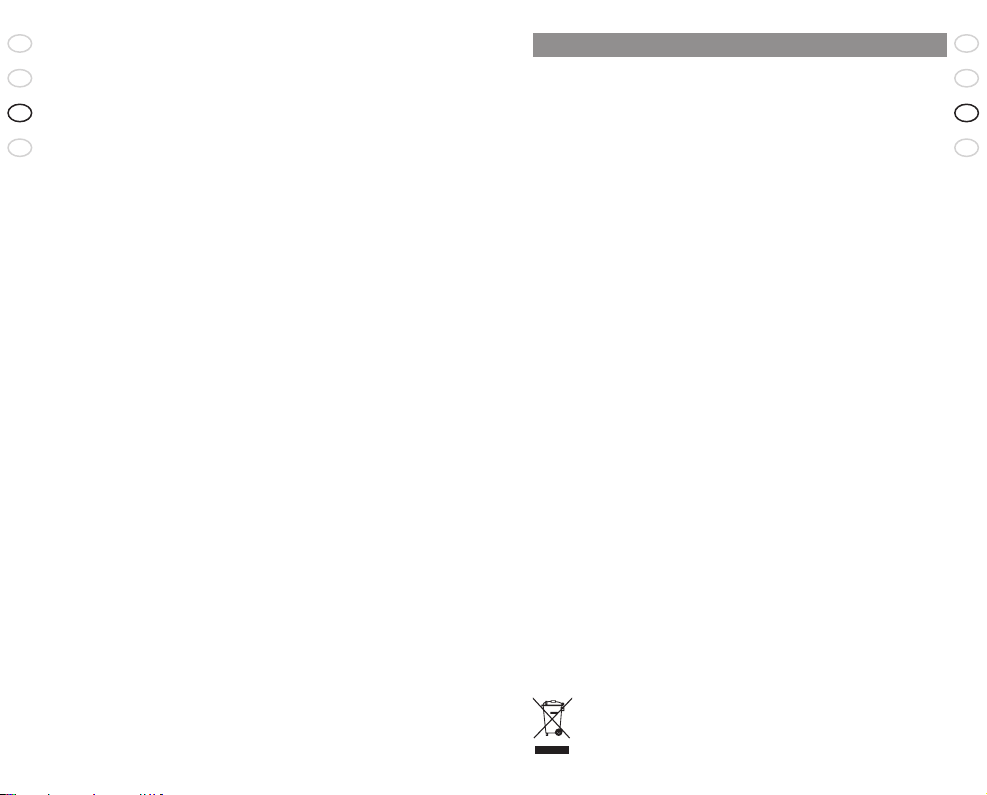
26
RELEA SE Y OU R JAB RA
GB
F
ES
PT
27
Jabra A120s Bluetooth music adaptor
GB
F
ES
PT
con portes pagados, con una descripción del incumplimiento: La obligación
exclusiva de JABRA respecto a Productos no conformes será, a opción de JABRA
y a su costa, la de reparar o sustituir dicho Producto para que cumpla de forma
sustancial sus especificaciones publicadas en la fecha de la compra del Producto
por parte del Comprador, o, si JABRA, a su sola discreción, determina que no
es posible reparar o sustituir el Producto, JABRA puede, a opción de JABRA,
reembolsar al Comprador el precio de compra pagado por el Producto. LO
ANTERIOR ES EL ÚNICO Y EXCLUSIVO REMEDIO DEL COMPRADOR RESPECTO
A CUALQUIER INCUMPLIMIENTO DE LA GARANTÍA POR JABRA RESPECTO AL
PRODUCTO. La garantía arriba descrita no será aplicable a producto alguno que
no haya sido usado o manipulado correctamente de acuerdo con las instrucciones
suministradas por Jabra, que haya sido perdido o extraviado por cualquier razón,
o que haya sido modificado o reparado, salvo por Jabra o en una instalación
de servicio técnico autorizado de Jabra, o que haya sido sometido a instalación
errónea, mal uso, abuso, o cuyo defecto sea atribuible a cualquier fallo o daño
que esté fuera del control razonable de Jabra. Esta garantía está disponible
únicamente para el Comprador, y no es extensible a distribuidores, detallistas u
otros vendedores del Producto. Esta garantía es aplicable únicamente a productos
Jabra nuevos adquiridos en comercios minoristas autorizados. Esta garantía no
es aplicable a: compras de “caja abier ta”, reventa por personas físicas o cualquier
otra compra a terceros por distribuidores no autorizados. La transferencia de
productos Jabra a través de cualquier distribuidor no autorizado deja nuestra
garantía nula y sin efecto. Advertencia al Comprador: cualquier producto Jabra
vendido por una persona física o un distribuidor no autorizado y no por un
comercio minorista autorizado por Jabra se vende “tal cual” o “con todos sus
fallos” con respecto a Jabra. Como tal, el comprador soportará todo riesgo
respecto a la calidad y el rendimiento de dichos productos si el distribuidor no
autorizado no cubre el coste de la reparación de defectos. Si dichos productos
resultan defectuosos después de su compra, el comprador o el distribuidor no
autorizado, y no el fabricante o sus comercios minoristas autorizados, asumirán
el coste total de cualquier trabajo necesario de mantenimiento o reparación.
Por lo tanto, se recomienda encarecidamente a los compradores que adquieran
productos Jabra únicamente en comercios minoristas autorizados por Jabra. LAS
GARANTÍAS ANTERIORES SON LAS ÚNICAS GARANTÍAS, EXPRESAS O IMPLÍCITAS,
DADAS POR JABRA RESPECTO AL PRODUCTO, Y JABRA RECHAZA TODA OTRA
GARANTÍA, INCLUYENDO GARANTÍAS DE MERCANTIBILIDAD, ADECUACIÓN PARA
UN PROPÓSITO DETERMINADO Y NO INFRACCIÓN DE DERECHOS DE TERCEROS.
JABRA NO SERÁ RESPONSABLE DE NINGÚN DAÑO ESPECIAL, INCIDENTAL O
CONSECUENTE RESPECTO AL PRODUCTO, INCLUSO SI JABRA HA SIDO ADVERTIDO
DE LA POSIBILIDAD DE DICHOS DAÑOS. LA RESPONSABILIDAD DE JABRA BAJO
ESTA GARANTÍA RESPECTO A TODA RECLAMACIÓN NO SUPERARÁ EL IMPORTE
PAGADO POR EL COMPRADOR A JABRA POR EL PRODUCTO QUE DÉ LUGAR A LA
RESPONSABILIDAD DE JABRA.
Eliminar el producto de
acuerdo con la normativa
y la legislación locales.
www.jabra.com/weee
15. Glosario
1
Bluetooth es una tecnología de radio que conecta dispositivos tales
como teléfonos móviles y auriculares, sin cables, a distancias cortas
(aproximadamente 33 pies (10 metros)). Puede encontrar más información
en www.bluetooth.com
2
Los perfiles Bluetooth son las diferentes maneras en que los dispositivos
Bluetooth se comunican con otros dispositivos. Los teléfonos Bluetooth
soportan el perfil de auricular, el perfil manos libres o ambos. A fin de ofrecer
soporte para un perfil determinado, un fabricante de teléfonos tiene que
implementar determinadas características obligatorias en el software del
teléfono.
3
El emparejado crea un enlace exclusivo y encriptado entre dos dispositivos
Bluetooth y permite que se comuniquen entre sí. Los dispositivos Bluetooth
no funcionarán si no han sido emparejados.
4
En Modo de espera, el Jabra A120s está encendido pero no está conectado
a un auricular.
5
A2DP (Perfil Avanzado de Distribución de Audio) es un perfil Bluetooth
que admite el sonido en estéreo. Tanto el adaptador como el dispositivo al
que se conecta deben tener soporte para A2DP para reproducir sonido A2DP
en el auricular.
6
AVRCP (Perfil de Control Remoto de Audio y Vídeo) es un perfil Bluetooth
que permite el control remoto del dispositivo al que está conectado el
auricular. Tanto el auricular como el dispositivo al que está conectado deben
tener soporte para AVRCP para que éste funcione.
Page 17
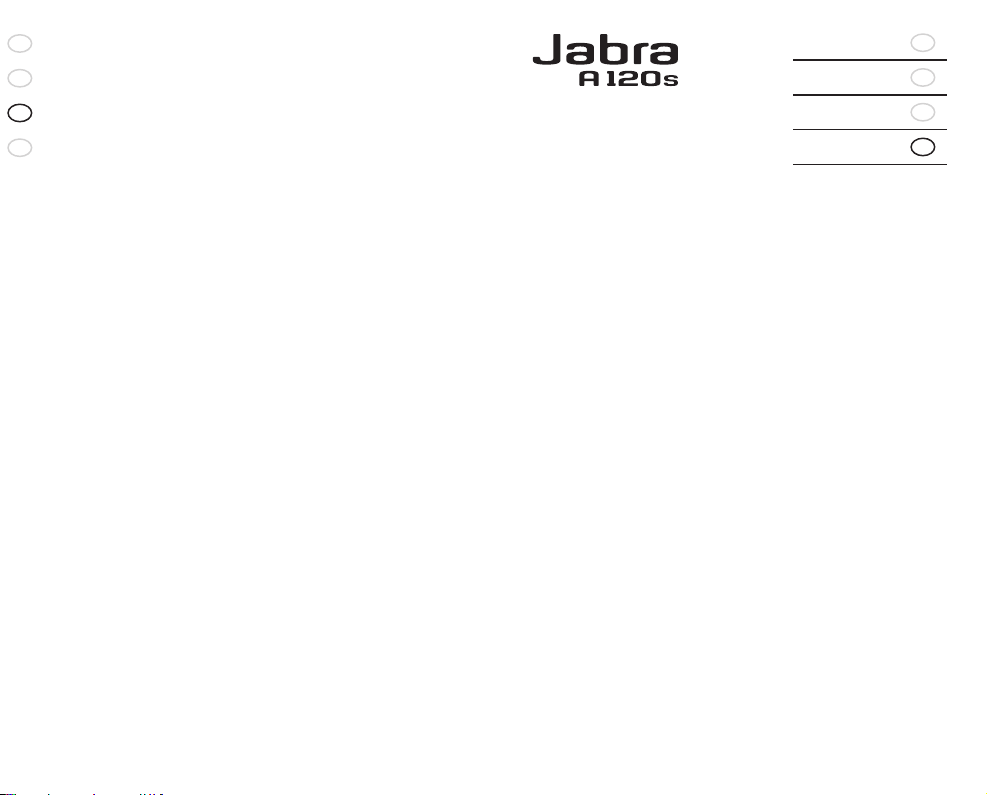
28
RELEA SE Y OU R JAB RA
GB
F
ES
PT
RELEA SE Y OU R JAB RA
English
Français
Español
Português
GB
F
ES
PT
Page 18
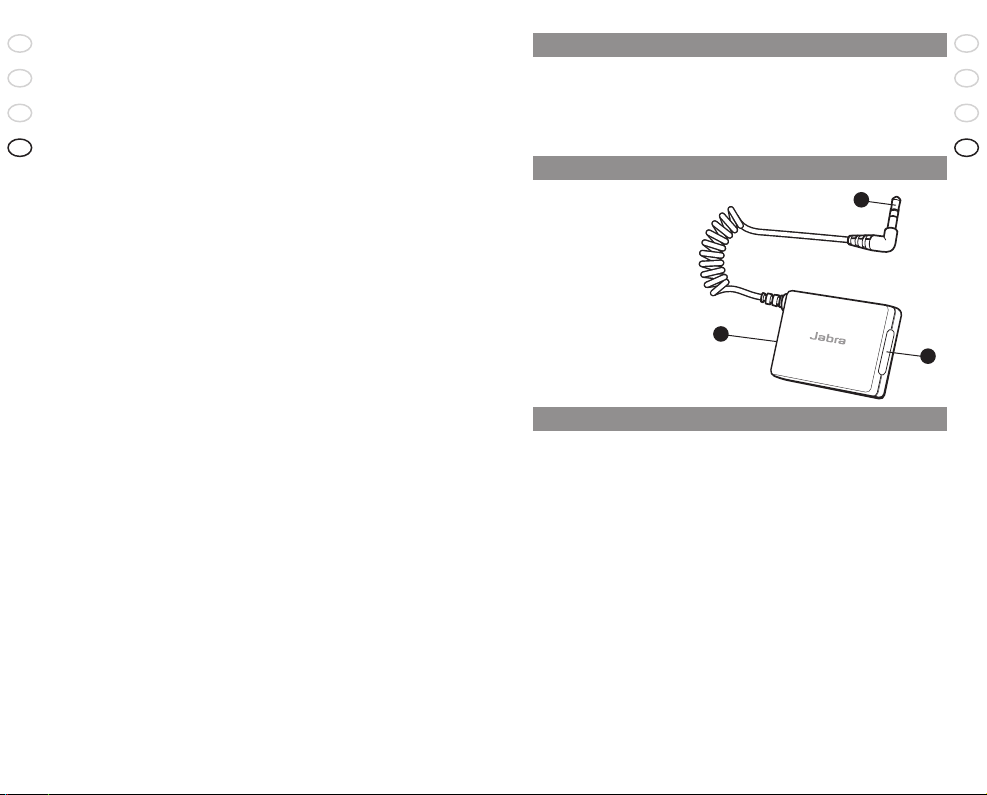
30
RELEA SE Y OU R JAB RA
GB
F
ES
PT
31
Jabra A120s Bluetooth music adaptor
GB
F
ES
PT
1. Obrigado . . . . . . . . . . . . . . . . . . . . . . . . . . . . . . . . . . . . . . . . . . . . . . . . . . . . . . . . . . . . . 31
2. Acerca do Jabra A120s . . . . . . . . . . . . . . . . . . . . . . . . . . . . . . . . . . . . . . . . . . . . . . . . .
31
3. Tudo o que o Jabra A120s consegue fazer . . . . . . . . . . . . . . . . . . . . . . . . . . . . . .
31
4. Como começar . . . . . . . . . . . . . . . . . . . . . . . . . . . . . . . . . . . . . . . . . . . . . . . . . . . . . . . .
32
5. Carregar o Jabra A120s . . . . . . . . . . . . . . . . . . . . . . . . . . . . . . . . . . . . . . . . . . . . . . . .
32
6. Ligar o Jabra A120s . . . . . . . . . . . . . . . . . . . . . . . . . . . . . . . . . . . . . . . . . . . . . . . . . . . .
32
7. Unir com um auricular ou outro dispositivo
. . . . . . . . . . . . . . . . . . . . . . . . . . . . 32
8. Utilizar o Jabra A120s . . . . . . . . . . . . . . . . . . . . . . . . . . . . . . . . . . . . . . . . . . . . . . . . . .
33
9. O que significam as luzes . . . . . . . . . . . . . . . . . . . . . . . . . . . . . . . . . . . . . . . . . . . . . .
33
10. Detecção de avarias e Perguntas frequentes . . . . . . . . . . . . . . . . . . . . . . . . . . . .
33
11. Precisa de mais ajuda? . . . . . . . . . . . . . . . . . . . . . . . . . . . . . . . . . . . . . . . . . . . . . . . . .
34
12. Certificado e guias de segurança . . . . . . . . . . . . . . . . . . . . . . . . . . . . . . . . . . . . . . .
34
13. Como tratar do transformador . . . . . . . . . . . . . . . . . . . . . . . . . . . . . . . . . . . . . . . . .
35
14. Garantia
. . . . . . . . . . . . . . . . . . . . . . . . . . . . . . . . . . . . . . . . . . . . . . . . . . . . . . . . . . . . . . 35
15. Glossário . . . . . . . . . . . . . . . . . . . . . . . . . . . . . . . . . . . . . . . . . . . . . . . . . . . . . . . . . . . . . .
37
1. Obrigado
Obrigado por ter adquirido o adaptador de música Jabra A120s Bluetooth®.
Esperamos que lhe dê muito prazer! Vai descobrir uma nova maneira de gozar
a sua música – sem fios!
O manual de instruções vai dizer-lhe como começar e prepará-lo para tirar o
máximo partido do seu transformador.
2. Acerca do Jabra A120s
1. Indicador luminoso (LED) e botão multifunções
2. Tomada para carga
3. Tomada áudio de 3,5 mm
3. Tudo o que o Jabra A120s consegue fazer
O Jabra A120s foi concebido de forma a funcionar com qualquer auricular estéreo
Jabra Bluetooth como os Jabra BT620s. O transformador liga-se à maior parte
das fontes de áudio como leitores MP3 portáteis, dispositivos de jogos portáteis,
computadores, etc., através de uma tomada de áudio standard de 3,5 mm.
Especificações:
• Até 10 horas de música – 240 horas de autonomia em standby
• Pilha recarregável com opção de carregamento de uma fonte de alimentação
eléctrica CA, PC através de cabo USB ou carregador de isqueiro (carregador
de isqueiro não incluído)
• Peso 14 gramas
• Raio de alcance até 10 metros
• Áudio avançado (A2DP)
5
, Controlo à distância (AVRCP)6 (ver glossário na
página 7)
• Especificação Bluetooth
1
1.2 (Ver glossário na página 7)
O que está na embalagem?
• Adaptador de música Jabra A120s Bluetooth
•
Carregador USB para carregar a partir de qualquer PC ou computador portátil
• Fita de velcro para fixar o adaptador à parte de trás do leitor de música
• Manual do utilizador
A1
2
0s
B
luetooth Mu
s
ic Ad
a
pt
o
r
2
3
1
Page 19
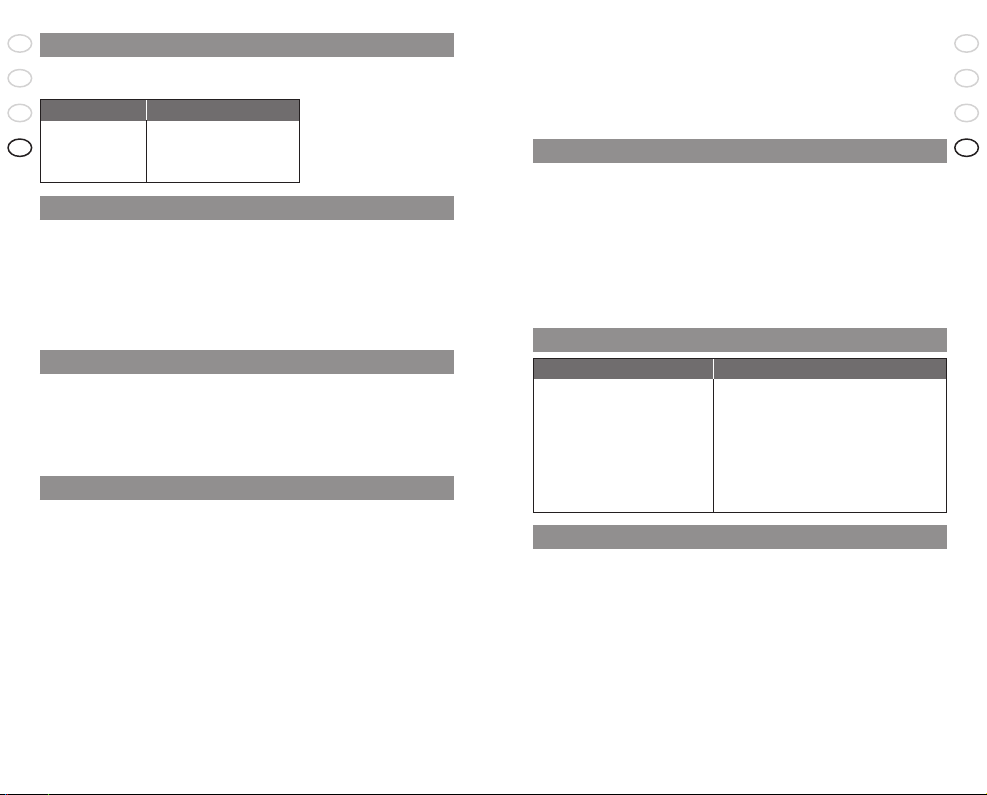
32
RELEA SE Y OU R JAB RA
GB
F
ES
PT
33
Jabra A120s Bluetooth music adaptor
GB
F
ES
PT
4. Como começar
O Jabra A120s é fácil de utilizar. O botão multifunções executa diferentes
funções, dependendo do tempo que o mantiver premido:
Instrução: Tempo:
Toque Prima brevemente e solte
Prima Aprox: 1 segundo
Prima sem soltar Aprox: 5 segundos
5. Carregar o Jabra A120s
Certifique-se de que o Jabra A120s é carregado totalmente durante 2 horas
antes de começar a utilizá-lo. Utilize apenas os carregadores fornecidos na
caixa ou carregadores Jabra aprovados, como o carregador CA Jabra BT620s
– não utilize carregadores de quaisquer outros dispositivos, pois isso pode
danificar o Jabra A120s.
Quando o indicador luminoso está vermelho com luz fixa, o adaptador está a
carregar. Quando a luz fica verde, o adaptador está totalmente carregado.
6. Ligar o Jabra A120s
• Prima o botão multifunções para ligar o Jabra A120s – quando o
dispositivo está ligado o indicador luminoso (LED) pisca a azul
• Carregue sem soltar o botão para desligar o dispositivo (até a luz se apagar)
Nota: Se tiver feito a união do dispositivo com o Jabra A120s, este liga-se
automaticamente ao dispositivo sempre que ligar o Jabra A120s.
7. Unir3 com um auricular ou outro dispositivo
Antes de utilizar o Jabra A120s tem que o unir a um auricular ou
auscultadores Bluetooth.
• Certifique-se de que o auricular e o Jabra A120s estão desligados
1. Ponha o auricular ou os auscultadores em modo de união:
Para as instruções sobre como realizar a união, consulte o manual do auricular.
Se fizer a união com Jabra BT620s:
Certifique-se de que o Jabra BT620s está desligado. Carregue sem soltar o
botão Atender/Terminar até aparecer uma luz azul fixa no indicador luminoso.
2. Ligue o Jabra A120s ao dispositivo de áudio através da ligação da
tomada
3. Ponha o Jabra A120s em modo de união
• Certifique-se de que o Jabra A120s está desligado
• Ligue o Jabra A120s. O transformador faz uma busca automática e faz a
união com o auricular.
4. O Jabra A120s localiza e liga ao auricular
• No espaço de 1 minuto, o LED do auricular começa a piscar e o
transformador começa a piscar lentamente. Prima “play” no dispositivo de
áudio e vai ouvir som através do auricular.
Se ao fim de 1 minuto o LED do auricular ainda estiver aceso com luz azul
estável, repita as secções 2 e 3.
8. Utilizar o Jabra A120s
Começar a reproduzir música
• Certifique-se de que o auricular está ligado antes de ligar o adaptador de
música. O adaptador de música faz depois a ligação automática ao auricular.
Fazer Pausa (Silenciar) na música
•
Toque no botão do adaptador de música ou utilize o botão reproduzir/pausa
do seu auricular.
• Repita a mesma operação para voltar à reprodução de música no auricular.
Se perder a ligação entre o Jabra A120s e o auricular:
• Toque no botão no adaptador. (Certifique-se de que o auricular está ligado.)
9. O que significam as luzes
O que se vê Estado
Vermelho fixo Carregar
Vermelho a piscar Bateria fraca
Verde fixo Totalmente carregado
Azul fixo Modo de união
Azul a piscar lentamente Foi estabelecida a ligação de passagem
(3 em 3 segundos)
Azul a piscar rapidamente A procurar dispositivos
10. Detecção de avarias e Perguntas frequentes
Consulte o manual do auricular para mais informações relativas ao
dispositivo.
Oiço crepitações
Bluetooth é uma tecnologia radiofónica, o que significa que é sensível a
objectos entre o auricular e o dispositivo ligado. O auricular e o dispositivo
ligado não podem estar afastados mais do que 10 metros um do outro,
quando não há objectos de grandes dimensões pelo meio (paredes, etc.)
Não oiço nada no auricular
Aumente o volume no auricular e no leitor de música. Certifique-se de que o
auricular está ligado a um dispositivo que está a reproduzir. Certifique-se de
que o dispositivo de áudio está a reproduzir música.
Page 20
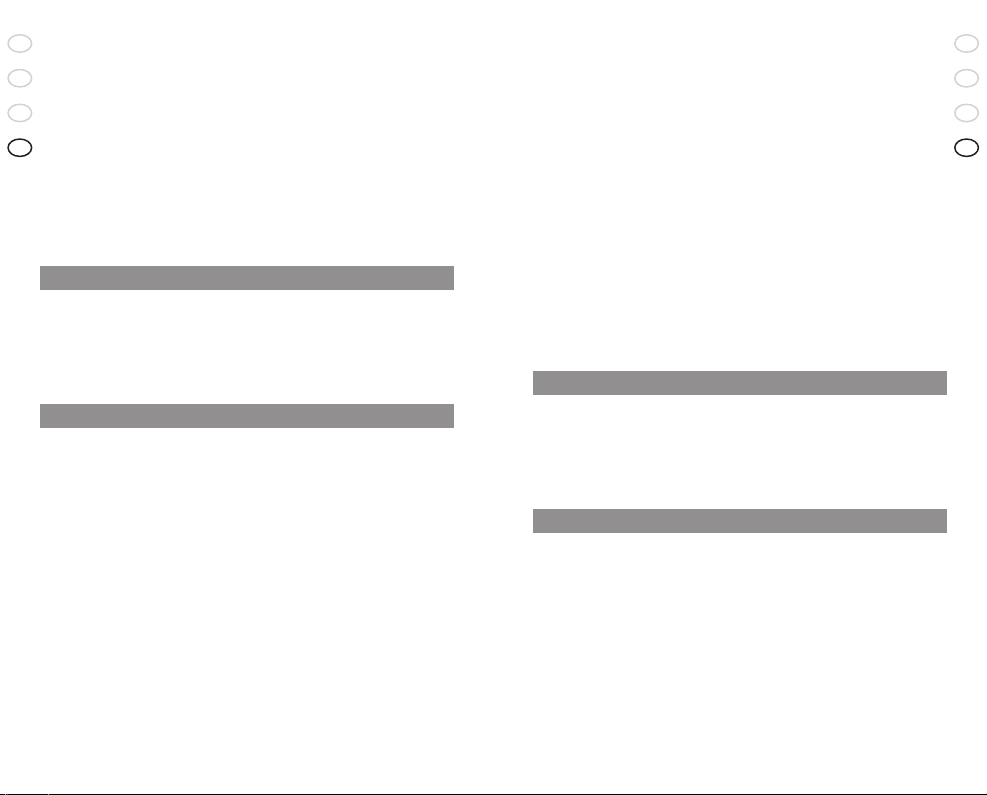
34
RELEA SE Y OU R JAB RA
GB
F
ES
PT
35
Jabra A120s Bluetooth music adaptor
GB
F
ES
PT
Tenho problemas de união
Certifique-se de que ambos os dispositivos estão totalmente carregados e
repita o processo de união.
Tenho que activar manualmente a união
Certifique-se de que o adaptador está desligado. Carregue sem soltar o
botão até aparecer uma luz azul fixa. O adaptador está agora em modo de
união manual.
Salto uma faixa no auricular mas não acontece nada
O adaptador só está a transmitir música para o auricular e não consegue
saltar faixas nem realizar nenhuma outra acção no ser leitor de música.
Tenho som distorcido no auricular
O nível de áudio é, normalmente, controlado pelo leitor de música. Para um
desempenho ideal, o volume no leitor de música deve estar regulado, no
máximo, para 80% da potência máxima de volume.
11. Precisa de mais ajuda?
Web: www.jabra.com (para obter as mais recentes informações de apoio e
manuais do utilizador online)
E-mail: Assistência técnica: techsupp@jabra.com
Informações: info@jabra.com
Telefone: 1(800) 327-2230 (EUA)
1(603) 579-5311 (Canadá)
12. Certificado e guias de segurança
FCC
Este dispositivo está em conformidade com a parte 15 das Normas FCC. O
funcionamento está sujeito às duas condições seguintes: (1) Este aparelho
não pode provocar interferência nociva e (2) este aparelho tem que aceitar
qualquer interferência recebida, incluindo interferência que possa dar origem
a funcionamento indesejado. Os usuários não têm autorização para fazer
alterações ou, de alguma forma, modificar o dispositivo. As alterações ou
modificações não aprovadas expressamente pela Jabra anulam a licença de
utilização do equipamento pelo usuário. Este equipamento foi testado e está em
conformidade com os limites de um dispositivo digital Classe B, de acordo com a
seção 15 das Normas FCC. Estes limites foram criados para fornecer uma proteção
razoável contra interferências nocivas nas instalações em residências. Este
equipamento gera, utiliza e pode irradiar energia de radiofrequência e, se não
for instalado e utilizado de acordo com as instruções, pode causar interferências
nocivas nas radiocomunicações. No entanto, não há garantia de que as
interferências não ocorrerão numa determinada instalação. Se este equipamento
causar interferências nocivas na receção de rádio ou televisão, o que pode ser
determinado desligando e ligando o equipamento, o usuário deverá tentar
corrigir a interferência tomando uma ou mais das seguintes medidas:
• Reorientar ou colocar a antena de receção noutro local.
• Aumentar a distância que separa o equipamento do recetor.
• Ligar o equipamento a uma tomada que esteja num circuito diferente
daquele a que o recetor está ligado.
• Consultar o representante ou um técnico de rádio/televisão experiente para
obter ajuda.
O usuário tem de colocar a base afastada 20 cm ou mais de qualquer pessoa,
de acordo com os requisitos de exposição RF das Normas FCC.
Industry Canada
O funcionamento está sujeito às duas condições seguintes: (1) Este aparelho
não pode provocar interferência e (2) este aparelho tem que aceitar qualquer
interferência, incluindo interferência que possa dar origem a funcionamento
indesejado. O termo “IC”: antes do número de certificação/registro significa
apenas que o registro foi feito com base numa Declaração de Conformidade,
indicando que foram satisfeitas as especificações técnicas da Industry Canada.
Não implica que a Industry Canada tenha aprovado o equipamento.
Bluetooth
A marca Bluetooth® e os logótipos são propriedade da Bluetooth SIG, Inc. e
a utilização de qualquer uma destas marcas pela Jabra é licenciada. Outras
marcas comerciais e nomes de marcas pertencem aos respetivos proprietários.
13. Como tratar do adaptador de música
• Guarde sempre o Jabra A120s desligado e protegido.
• Evite guardá-lo em temperaturas extremas (superiores a 45°C/113°F,
incluindo luz solar directa, ou inferiores a -10°C/14°F). Isto poderá encurtar
a vida útil da bateria e afectar o funcionamento. Temperaturas elevadas
também podem degradar o desempenho.
• Não exponha o Jabra A120s à chuva ou a outros líquidos.
14. Garantia
Garantia limitada de produtos da Jabra. Jabra é uma marca registrada,
propriedade global da GN Mobile (GN Netcom A/S). A Jabra garante ao
Comprador que durante um período de um (1) ano, após a data de aquisição (o
“Período da Garantia”) de qualquer produto Jabra (“Produto”) pelo Comprador, o
Produto estará em conformidade substancial com as especificações publicadas
pela Jabra para o Produto em vigor, a contar da data de aquisição do mesmo
pelo comprador, sujeito aos termos aqui incluídos. O Comprador deverá notificar
a Jabra de qualquer não conformidade durante o Período de Garantia e obter
da Jabra uma autorização escrita para devolução de material (“RMA”) e um
número de RMA para o Produto que apresenta a não conformidade e devolver
o mesmo à Jabra, com taxas pré-pagas, com uma declaração descrevendo a
não conformidade. A única obrigação da Jabra relativamente a um produto em
não conformidade será, cabendo a decisão e as despesas a Jabra, reparar ou
substituir tal Produto de forma a que satisfaça substancialmente as especificações
publicadas em vigor à data de aquisição do Produto pelo Comprador, ou se a
Page 21
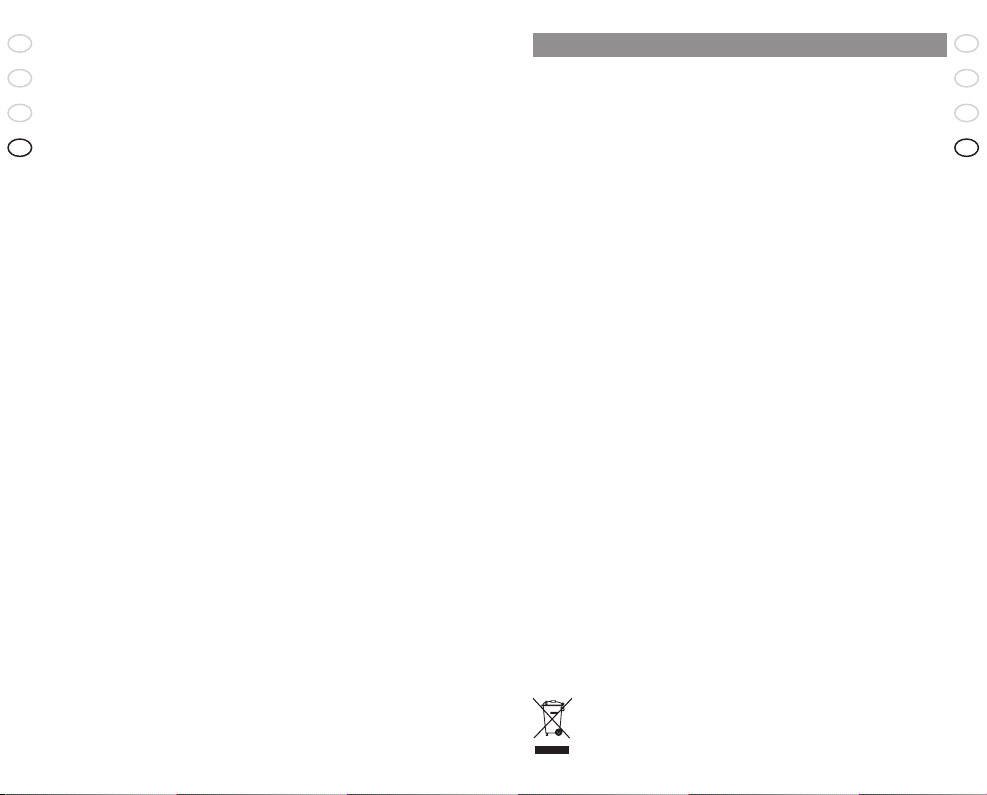
36
RELEA SE Y OU R JAB RA
GB
F
ES
PT
37
Jabra A120s Bluetooth music adaptor
GB
F
ES
PT
Jabra, segundo sua decisão exclusiva, determinar que não é possível reparar
ou substituir o Produto, a Jabra pode, cabendo a decisão a Jabra, devolver ao
Comprador o valor de aquisição pago pelo Produto. O DISPOSTO ANTERIORMENTE
CONSTITUI A ÚNICA E EXCLUSIVA SOLUÇÃO DO COMPRADOR POR INFRACÃO DA
GARANTIA POR PARTE DA JABRA NO QUE SE REFERE AO PRODUTO. A garantia
estipulada acima não se aplicará a nenhum produto que não tenha sido utilizado
ou manuseado corretamente, de acordo com as instruções fornecidas pela Jabra,
que tenha sido extraviado ou perdido por qualquer razão, ou que tenha sido
modificado, reparado ou alterado por terceiros além da Jabra ou uma oficina
autorizada da Jabra, ou que tenha sido sujeito a instalação incorreta, utilização
indevida, maus-tratos ou se a avaria do Produto for atribuível a qualquer avaria
ou dano que esteja para além de um controlo razoável por parte da Jabra. Esta
garantia está disponível apenas para o Comprador e não se estende a quaisquer
distribuidores, retalhistas ou outros revendedores do Produto. Esta garantia aplicase apenas a produtos Jabra novos, adquiridos em vendedores autorizados da
Jabra. Esta garantia não se aplica a: compras “open box”, revendas por particulares
ou quaisquer outras compras a terceiros por distribuidores não autorizados. A
transferência de produtos Jabra por qualquer distribuidor não autorizado anula
e invalida a nossa garantia de fabricante. ALERTA AOS COMPRADORES: qualquer
produto Jabra vendido por um particular ou por um distribuidor não autorizado
e não por um revendedor autorizado, é vendido numa base de “tal como está”
ou “com todas as avarias” no que se refere à Jabra. Assim sendo, todo os riscos,
relativamente a qualidade e desempenho de tais produtos serão assumidos pelo
comprador, caso o distribuidor não autorizado não assuma os custos de reparação
das avarias. Caso se verifique, após a venda, que tais produtos apresentam
defeitos, o comprador ou o distribuidor não autorizado, e não o fabricante e
seus revendedores autorizados, assumem toda a responsabilidade dos encargos
decorrentes da assistência ou reparação necessárias. Desta forma, encorajamos
vivamente os compradores a adquirir produtos Jabra apenas a revendedores
autorizados Jabra. AS GARANTIAS ACIMA REFERIDAS SÃO AS ÚNICAS, EXPRESSAS
OU IMPLÍCITAS, CONFERIDAS PELA JABRA RELATIVAMENTE AO PRODUTO E A
JABRA RENUNCIA QUAISQUER OUTRAS GARANTIAS, INCLUINDO GARANTIAS
DE POSSIBILIDADE DE UTILIZAÇÃO COMERCIAL, ADEQUABILIDADE A UM
DETERMINADO FIM E NÃO INFRAÇÃO DE DIREITOS DE TERCEIROS. A JABRA NÃO
SERÁ RESPONSÁVEL POR QUAISQUER DANOS ESPECIAIS, INDIRETOS OU DIRETOS
RELACIONADOS COM O PRODUTO, MESMO TENDO A JABRA SIDO NOTIFICADA
DA POSSIBILIDADE DA OCORRÊNCIA DE TAIS DANOS. A RESPONSABILIDADE DA
JABRA RELATIVAMENTE A TODAS AS RECLAMAÇÕES AO ABRIGO DESTA GARANTIA,
NÃO ULTRAPASSARÁ O MONTANTE DO VALOR PAGO À JABRA PELO COMPRADOR
RELATIVAMENTE AO PRODUTO PELO QUAL A JABRA É RESPONSÁVEL.
O produto deve ser eliminado
de acordo com as normas e
regulamentações locais em vigor.
www.jabra.com/weee
15. Glossário
1
Bluetooth é uma tecnologia de rádio que liga dispositivos, como telemóveis
e auscultadores, sem fios ou cabos, numa distância curta (cerca de 10
metros). Mais informações em www.bluetooth.com
2
Os Perfis Bluetooth são as diferentes formas em que os dispositivos
Bluetooth comunicam com outros dispositivos. Os telefones Bluetooth
apoiam o perfil de auricular, o perfil mãos-livres ou ambos. De maneira a
apoiar um determinado perfil, o fabricante de telefones tem de implementar
certas funções obrigatórias no software do telefone.
3
União significa criar uma ligação, exclusiva e codificada, entre dois
dispositivos activados com Bluetooth, permitindo-lhes comunicar entre si.
Os dispositivos Bluetooth não funcionam se não tiver sido efectuada a união
entre eles.
4
Modo Standby é quando o Jabra A120s está activado mas não ligado a um
auricular.
5
A2DP (Advanced Audio Distribution Profile) é um perfil Bluetooth que
permite a reprodução de som estéreo. Tanto o adaptador como o dispositivo
a que está ligado têm que apoiar A2DP para se poder ouvir som A2DP no
auricular.
6
AVRCP (Audio Video Remote Control Profile) é um perfil Bluetooth que
permite o controlo à distância do dispositivo a que o auricular está ligado.
Tanto o auricular como o dispositivo a que está ligado têm que apoiar AVRCP
para que este funcione.
Page 22
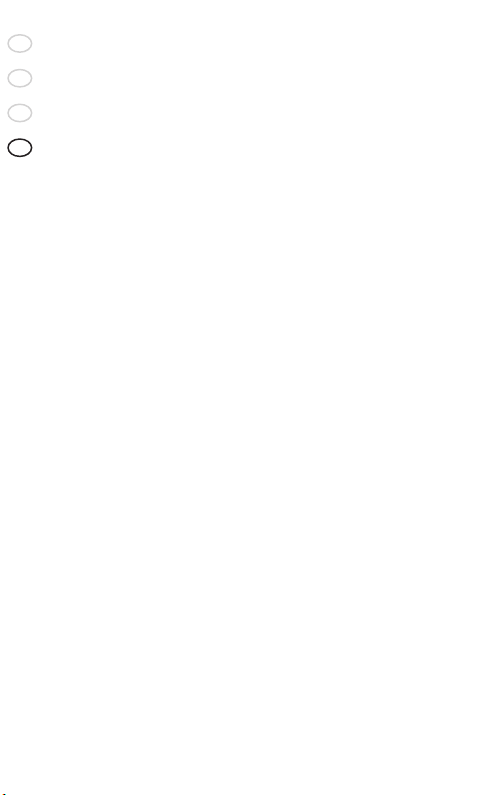
38
RELEA SE Y OU R JAB RA
GB
F
ES
PT
