Page 1
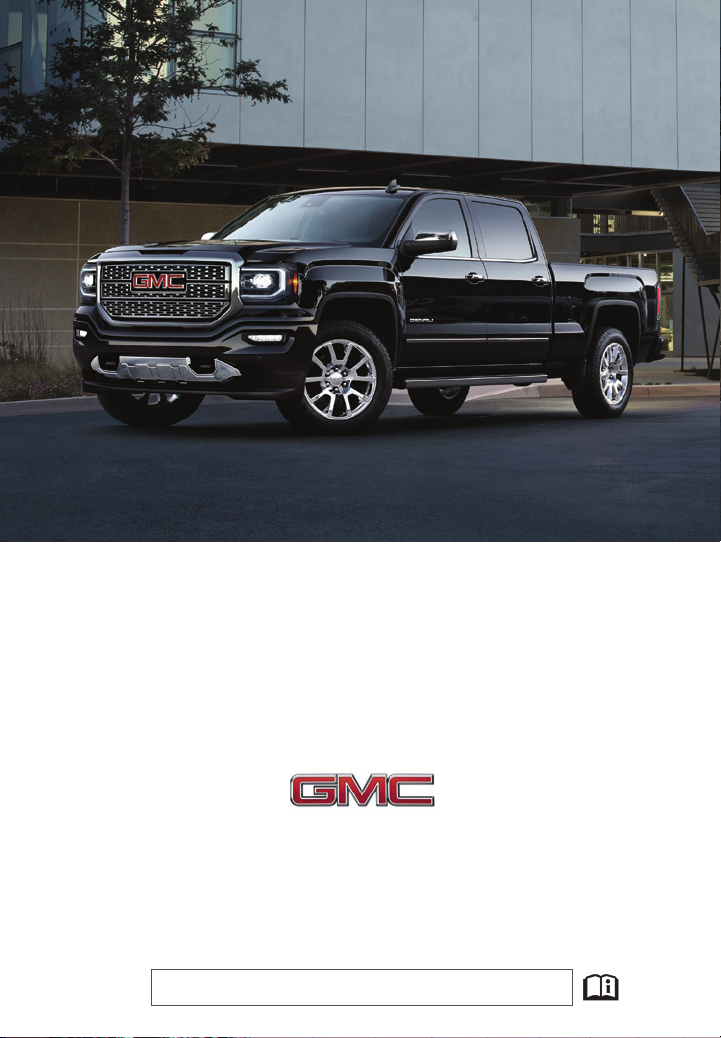
GETTING TO KNOW YOUR
2018 SIERRA DENALI
gmc.com
Review this Quick Reference Guide for an overview of some important features in your
GMC Sierra Denali. Some optional equipment described in this guide may not be included in your
vehicle. More information can be found in your Owner’s Manual and at my.gmc.com/learn.
For easy reference, keep this guide with your Owner’s Manual in your glove box.
Certain restrictions, precautions, and safety procedures apply to your vehicle.
Please read your Owner’s Manual for complete instructions.
1
Page 2
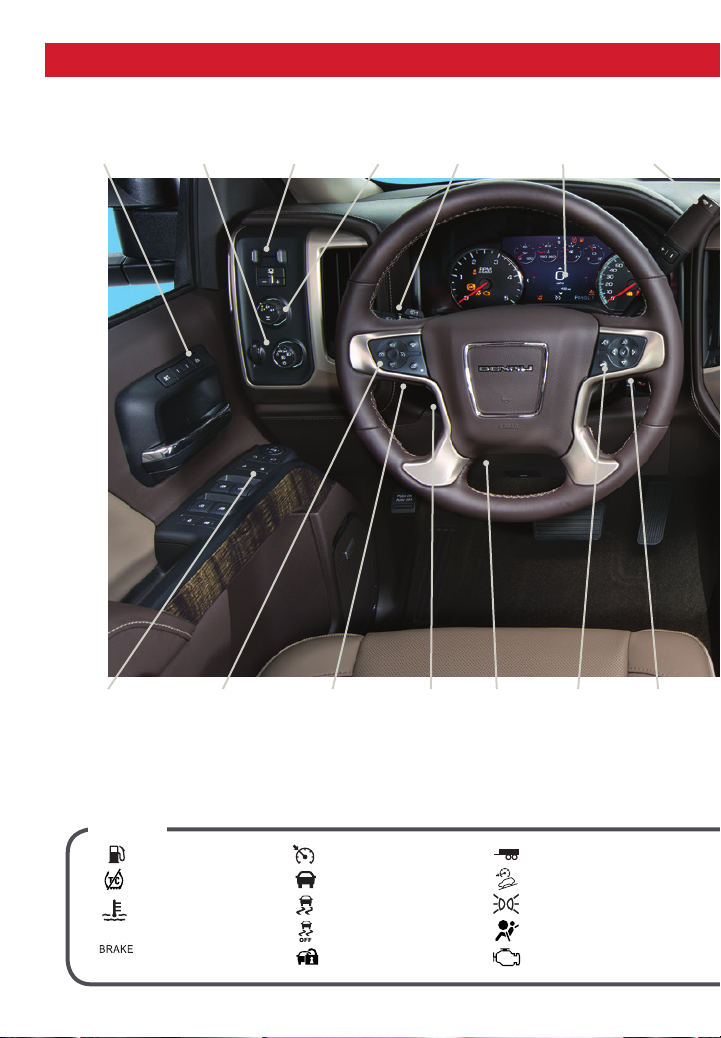
INSTRUMENT PANEL
Memory
Seat
Controls
Instrument Panel
Illumination
Control/Exterior
Lamp Control
Integrated
Trailer Brake
F
Control
4WD
Control
F
Turn Signal/
Windshield
Wipers Lever
Customizable
Driver Display
Tow/Haul
Button
Power Mirror
Control/Door Lock
Switch/Window
Buttons
Symbols
2
Cruise Control/
Collision AlertF/
Heated Steering
WheelF Buttons
Low Fuel
Traction Control Off
Engine Coolant
Temperature
Brake System
Audio Next/
Previous Favorite
Station Controls
(behind steering
wheel)
Cruise Control Set
Forward Collision Alert
StabiliTrak Active
StabiliTrak Off
Security
Telescoping
Steering
Wheel
Control
Tilt
Steering
Wheel
Lever
Tow/Haul Mode
Lights On Reminder
Voice
Recognition
Buttons/
Customizable
Driver Display
Controls
Hill Descent Control
Airbag Readiness
Check Engine
Audio Volume
Controls
(behind
steering
wheel)
Page 3
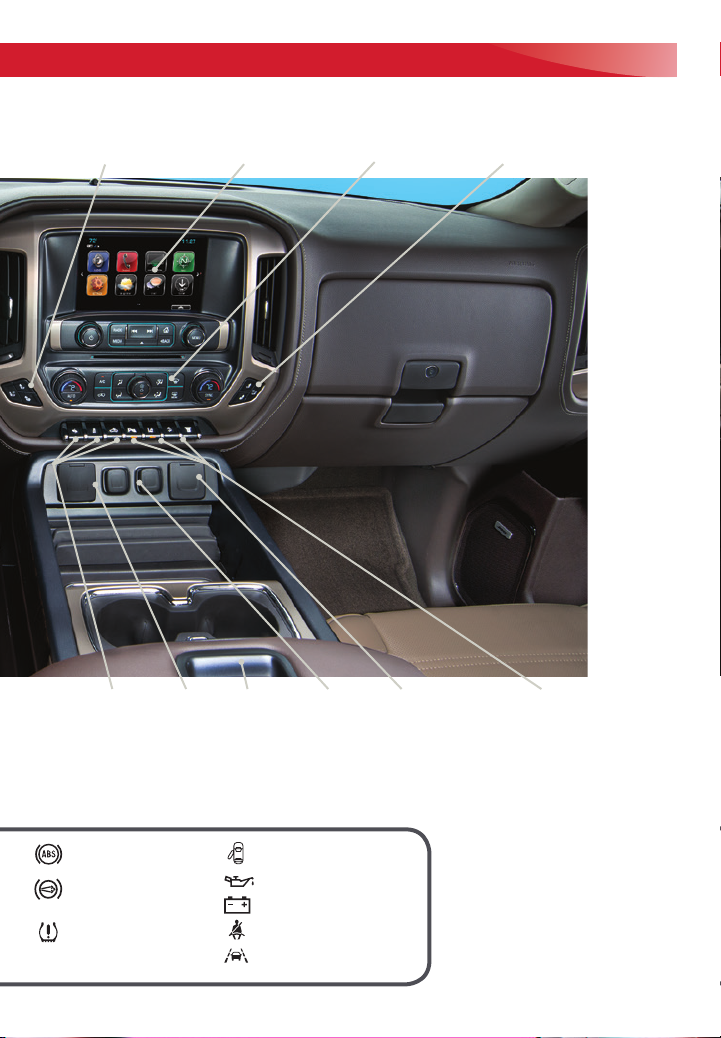
Driver’s Heated/
Vented Seat Buttons
GMC
Infotainment
System Touch
Screen
Climate
Controls
Passenger’s Heated/
Vented Seat Buttons
Adjustable Pedals
Switch/Traction
Control and StabiliTrak
Button/Cargo Box
Lamp Button
Antilock Brake System
Diesel Exhaust Brake
(diesel models only)
Low Tire Pressure (single
rear wheel models only)
F
Optional equipment
USB
Ports
Wireless
Charging
F
Pad
Door Ajar
Oil Pressure
Charging System
Safety Belt Reminder
Lane Keep Assist
Accessory
Power
Outlets
110V
Outlet
Front and Rear Parking AssistF/
Lane Keep AssistF(LD models)/
Lane Departure WarningF(HD models)/
Hill Descent ControlF/Diesel Exhaust
Brake (if equipped) Buttons
Note: Diesel model shown.
Refer to your Owner’s Manual to learn
about the information being relayed
by the lights, gauges and indicators on
the instrument cluster.
See In Brief in your Owner’s Manual.
3
Page 4
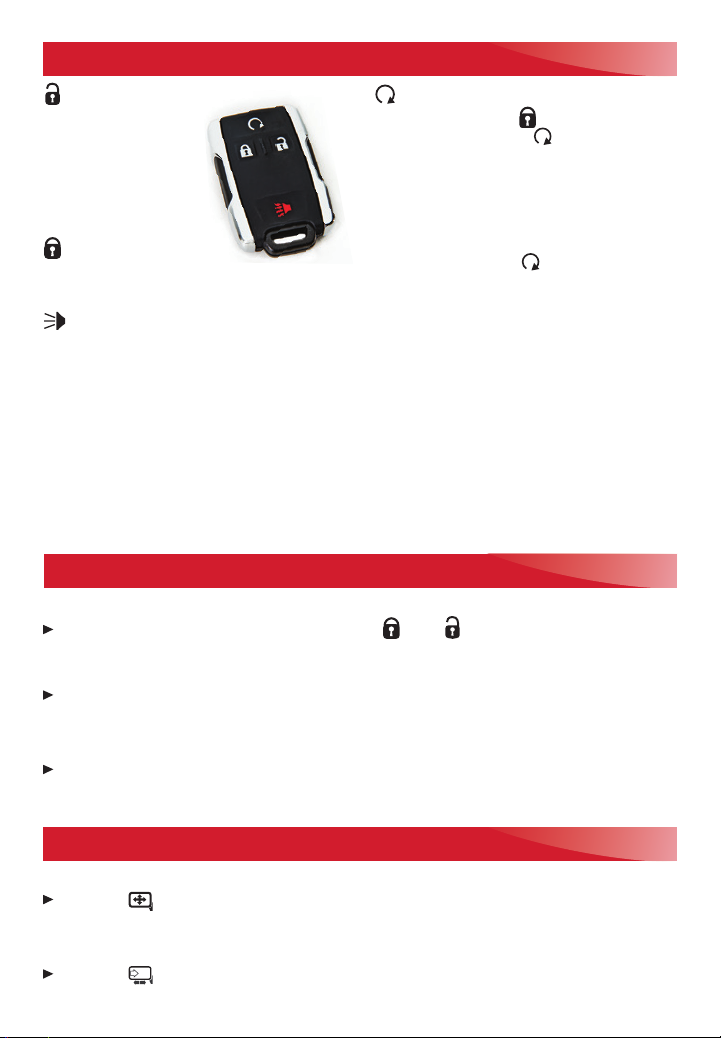
REMOTE KEYLESS ENTRY TRANSMITTER (KEY FOB)
Unlock
Press to unlock the
driver’s door. Press
again to unlock all
doors and tailgate.
Press and hold to lower
all windows.
Lock
Press to lock all doors
and tailgate.
Vehicle Locator/Panic Alarm
Press and release to locate your vehicle. The
turn signal lamps will flash and the horn will
sound.
Press and hold to activate the alarm. The turn
Remote Vehicle Start
Press and release the Lock button and
then press and hold the button until the
turn signal lamps flash to start the engine
from outside the vehicle. After entering the
vehicle, turn on the ignition.
• During a remote start, the engine will run
for 10 minutes.
• Press and hold the button until the
parking lamps turn off to cancel a remote
start.
Note: If the remote start heated/vented seat
option is selected, the heated/vented seat button
indicators do not illuminate and the temperature
performance of the unoccupied seat may be
reduced during the remote start. The heated/vented
seat turns off when the ignition is turnedon.
signal lamps will flash and the horn will sound
until the button is pressed again or the ignition is turned on.
Note: To change the remote lock, unlock, and
remote start settings, go to Settings > Vehicle >
Remote Lock, Unlock, Start.
See Keys, Doors and Windows in your Owner’s Manual.
DOOR LOCKS
Door Locks
To lock or unlock all doors, press the power door Lock/ Unlock button, located on the
front doors.
Note: To change the lock and unlock settings, go to Settings > Vehicle > Power Door Locks.
To open a locked door from inside, pull the inside door handle to unlock the door and then pull
the door handle again to open the door.
Locking Tailgate
To lock or unlock the tailgate, use the door key or the key fob.
See Keys, Doors and Windows in your Owner’s Manual.
POWER MIRRORS
Power Mirror Adjustment
Press the Power Mirror Selector switch to select the driver’s or passenger’s mirror;
usethe four-way control to adjust the mirror.
Power Folding Mirror
Press the Power Folding Mirror button to fold or unfold the mirrors.
4
See Keys, Doors and Windows in your Owner’s Manual.
Page 5

POWER SEATS
Seat Adjustments
A. Seat Cushion Adjustment
Move the front horizontal control to move
the seat forward or rearward, ortotilt, raise
or lower the seat.
B. Seatback Adjustment
Move the vertical control to recline or raise
the seatback.
C. Lumbar Adjustment
Move the rear control to adjust the lumbar
support.
Set Memory Positions
1. With the vehicle in Park, adjust the driver’s
seat, power outside mirrors andadjustable
pedals to the desired positions.
2. Press and release the SET button and then
press and hold button 1 on the driver’s door
until two beeps sound.
3. Repeat the steps using button 2 for a second driver.
Set Exit Position
1. Adjust the driver’s seat and adjustable pedals to the desired positions.
2. Press and release the SET button and then press and hold the Exit button on the driver’s
door until two beeps sound.
Recall Positions
With the vehicle in Park and the ignition on, press and release button 1 or 2 or the
Exit button to recall the stored position.
At any time, press and hold button 1 or 2 on the driver’s door until the stored position is
reached. Releasing the button before the stored position is reached cancels the recall.
The memory/exit positions can be programmed to be recalled automatically when the ignition is
turned on/off (for exit recall, the driver’s door must be opened).
To set the Auto Memory Recall or Easy Exit Options, go to Settings > Vehicle > Comfort and
Convenience > Auto Memory Recall or Easy Exit Options.
A
C
B
See Seats and Restraints in your Owner’s Manual.
HEAD RESTRAINTS
To raise the head restraint, pull the head restraint up.
To lower the head restraint, press the button on top of the seatback and push the head
restraint down.
See Seats and Restraints in your Owner’s Manual.
5
Page 6
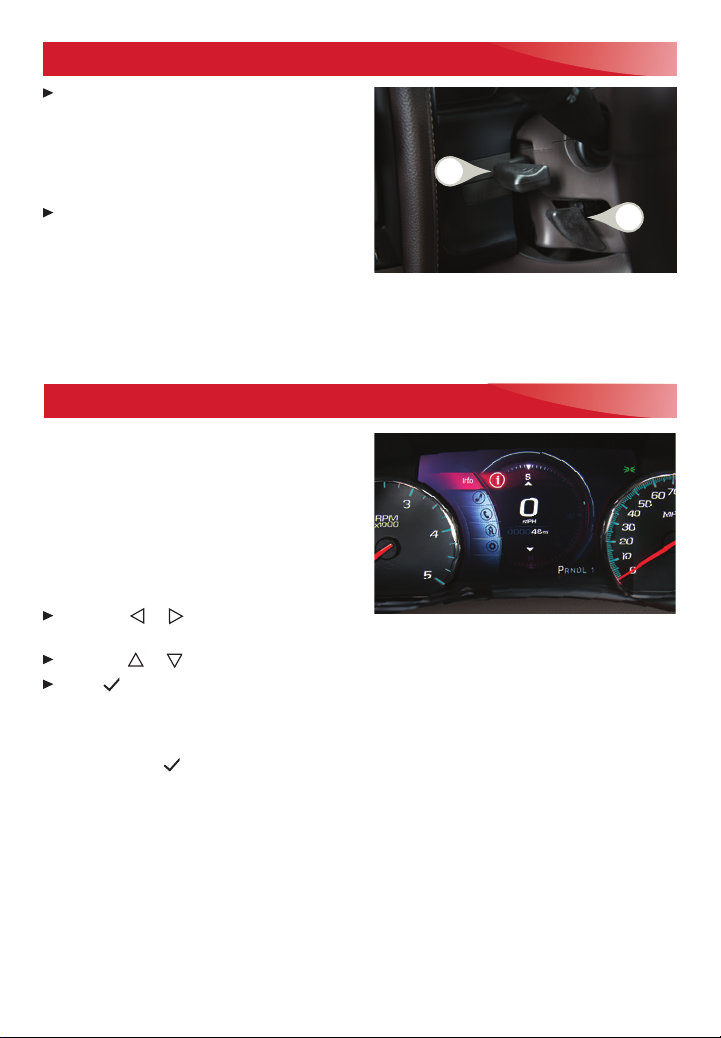
TILT/TELESCOPING STEERING WHEEL
With the vehicle in Park, pull the lever (A)
on the left side of the steering column to
adjust the tilt position of the steering
wheel. The steering wheel can then be
moved up or down. Release the lever to
lock the steering wheel in place.
With the vehicle in Park, push down the
lever (B) closer to the instrument panel on
the left side of the steering column
tomove the steering wheel in or out. Pull
up the lever to lock the steering wheel in
place.
See Instruments and Controls in your Owner’s Manual.
B
A
CUSTOMIZABLE DRIVER DISPLAY
The Customizable Driver Display on the instrument cluster displays a variety of vehicle
messages and system information.
Menu Items
Use the control pad on the right side of the
steering wheel to view the Info (includes the trip
odometers and fuel information), Audio, Phone,
Navigation, and Settings menus.
Press the or button to move between
the display zones.
Press the or button to move through themenus.
Press to open a menu or select/deselect asetting.
Reset an Item
1. Use the control pad to display the item.
2. Press and hold to reset or clear the item.
Changing Display Themes
The Customizable Driver Display features three display themes: Standard, Technology, and
Media. The style of the display will change depending on the selected theme.
1. Use the control pad to display the Settings menu.
2. Select Display Theme.
3. Select the desired theme.
See Instruments and Controls in your Owner’s Manual.
6
Page 7

LIGHTING
Automatic Headlamp System
Rotate the knob to activate the exteriorlights.
Off/On
AUTO Automatic Headlamp System
Automatically activates the Daytime Running
Lamps (DRLs) or the headlamps and other
exterior lamps depending on outside light
conditions.
Parking Lamps
Headlamps
Fog Lamps
Press to turn the fog lamps on or off.
Instrument Panel Lighting
Instrument Panel Brightness
Rotate the thumbwheel to adjust the instrument panel lighting.
Cargo Lamp
Cargo Box Lamp
With the vehicle in Park, press to turn the cargo
lamp and under-rail pickup box lights on or off.
The button indicator will illuminate when the
lights are on.
See Lighting in your Owner’s Manual.
INTELLIBEAM SYSTEMF (LD MODELS ONLY)
The IntelliBeam system automatically turns the high-beam headlamps on/off based on traffic
conditions when the lamp control is in the AUTO position and the system is activated, indicated
by a green indicator on the instrument cluster. A blue indicator appears when the
high-beam headlamps are on.
The system is turned off if the high/low-beam changer or the flash-to-pass feature is used.
Activate the high/low-beam changer on and then off within 2 seconds to turn on the
IntelliBeam system.
Note: IntelliBeam activates the high-beam headlamps only when driving over 25 mph.
See Lighting in your Owner’s Manual.
F
Optional equipment
F
Optional equipment
7
Page 8

AUTOMATIC CLIMATE CONTROLS
REAR
Driver’s
Temperature
Control
Driver’s
Heated/Vented
Seat Buttons
Conditioning
Control
AUTO
Automatic
Operation
A/C
Air
Recirculation
Mode
Vent Mode
Floor
Mode
Fan Speed
Control/
On/Off
Bi-level
Mode
Defog
Mode
Rear Window/
Outside Mirror
Defogger
Link passenger’s
temperature
setting to driver’s
temperature
Defrost
Mode
SYNC
setting
Passenger’s
Temperature
Control
Passenger’s
Heated/Vented
Seat Buttons
Automatic Operation
1. Press AUTO.
2. Set the temperature for the driver and front passenger. The system automatically controls the
fan speed, air delivery, air conditioning and recirculation to reach the set temperature. Allow
time for the system to reach the desired temperature.
If the functions are manually adjusted, automatic operation is turned off.
Recirculation Mode
Press Recirculation Mode to quickly cool the air inside the vehicle or prevent outside
odors from entering the vehicle.
Sync Temperature Settings
Press SYNC to link the passenger’s temperature setting to the driver’s setting. If the passen-
ger’s setting isadjusted, the different passenger’s temperature setting is displayed.
See Climate Controls in your Owner’s Manual.
8
Page 9

WINDSHIELD WIPERS
Rotate the band on the lever to activate
thewipers.
Fast Wipes
Slow Wipes
INT Intermittent
Adjust the delay between wipes. The wipers
activate more often as the band is rotated
upward.
OFF
Single Wipe
Washer Fluid
Push the paddle forward to spray washer fluid on the windshield.
See Instruments and Controls in your Owner’s Manual.
AUDIO STEERING WHEEL CONTROLS
Push to Talk
Press to answer an incoming call or to use
natural voice recognition with the audio,
Bluetooth, navigation or OnStar® system.
Press and hold to activate Voice Pass-Thru
(Siri® Eyes Free or Voice Command) on a
paired, compatible cell phone.
End Call/Mute
Press to end or decline a call.
Press to mute/unmute the vehicle speakers.
Volume
(behind right side of steering wheel)
Press the top or bottom button to adjust
thevolume.
Next/Previous Favorite Station
(behind left side of steering wheel)
Press the top or bottom button to go to
thenext or previous favorite radio station
ortrack.
Next/Previous Favorite Station button shown. Volume button
is located behind the right side of the steering wheel.
See your Infotainment System Manual.
9
Page 10

GMC INFOTAINMENT SYSTEM
Refer to your Owner’s Manual for important information about using the infotainment system whiledriving.
The GMC Infotainment System is controlled by using the audio system buttons, touch screen,
voice recognition and audio steering wheel controls.
ApplicationsF:
Power/
Volume
icon to access the
RADIO
Select
AM, FM,
SiriusXM
Touch the screen
application
MEDIA
Select
the media
F
source
Interaction Selector:
Touch to display the
favorites list
SEEK
Previous/Next radio
station or track
Managing Home Page Icons
1. Press the Home button.
2. To enter edit mode, touch and hold the home
page icon to move.
3. Continue holding the icon and drag it to the
desired position, and then release.
4. Press the Home button to exit edit mode.
For assistance with the GMC Infotainment System,
contact Customer Assistance at 1-855-4-SUPPORT
(1-855-478-7767) or visit my.gmc.com/learn.
Additional Pages:
Touch to view additional
pages of applications
(if available)
Eject
disc
BACK
Move back one
level in the
menus
TUNE/MENU
Tune radio stations/
Open and select
menus
Home
page
F
10
Optional equipment
Page 11

GMC INFOTAINMENT SYSTEM
Setting the Time
1. Touch Settings on the home page.
2. Touch Time and Date.
3. Touch Set Time.
4. Touch the arrows to adjust the hours, minutes
and AM or PM.
5. Touch BACK to exit the menu.
Storing Favorites
Up to 60 radio stations from all bands (AM, FM or SiriusXMF), media (song, artist, album, and
genre with device connected to a USB port), phone contacts and navigation destinations can be
stored in any order.
1. Select the desired radio station, media favorite, navigation destination or contact.
2. Touch and drag up the Interaction Selector at the bottom of the screen to display the
favorite screen buttons.
3. Touch and hold one of the favorite screen buttons until a beep is heard, indicating it isstored.
4. Repeat the steps to store another favorite item.
To change the number of favorites displayed, go to Settings > Radio.
Natural Voice Recognition
Control the music source and make phone calls hands-free (after pairing your Bluetooth-enabled
phone) using the natural voice recognition system.
1. Press the Push to Talk button on the steering wheel.
2. The radio will play a prompt followed by a beep.
3. After the beep, say what you want it to do using natural speech.
(Example: “Call Amanda” or “Tune FM 104.3.” Say “Help” for assistance.)
GMC Shop
In-vehicle apps, connecting to music, news, weather, travel information and more, are available
for download to the radio through the SHOP icon on the home page.
Downloading and using the apps requires internet connectivity and a data plan accessed through
the vehicle’s OnStar 4G LTE Wi-Fi hotspot, if active, or a mobile device hotspot.
Portable Audio Devices
An accessory power outlet, dual USB ports and auxiliary jack are located in the center console
storage compartment.
An iPod®, iPhone®, MP3 Player, a USB flash drive or a USB mass storage device can be con-
nected to the USB port. The infotainment system will read the device and build a list of
songs.Search for music on-screen or by voice commands.
Press the MEDIA button to select a portable device as the audio source.
See your Infotainment System Manual.
F
Optional equipment
11
Page 12

APPLE CARPLAY™ AND ANDROID AUTO™
Apple CarPlay or Android Auto capability may be available through a compatible smartphone.
Ifavailable, a Projection icon will appear on the home page of the infotainment display.
1. No app is required for Apple CarPlay. Download the Android Auto app to your phone from the
Google Play Store.
2. Connect your compatible phone by plugging the phone USB cable into a USB data port. Use
your device’s factory-provided USB cable. Aftermarket cables may not work.
3. The Projection icon will change to Apple CarPlay or Android Auto, depending on the
phone. Apple CarPlay or Android Auto may launch automatically upon USB connection. If not,
touch the Apple CarPlay or Android Auto icon on the home page.
For more information on using Apple CarPlay or Android Auto, call 1-855-4-SUPPORT
(1-855-478-7767) or visit my.gmc.com/learn.
See your Infotainment System Manual.
WIRELESS CHARGING
The Wireless Charging system is located on the storage tray on top of the center console.
Tocheck mobile device compatibility, visit my.gmc.com/learn. See your phone retailer for details
on required phone accessories.
1. The vehicle must be on or Retained Accessory Power must be active.
2. Remove all objects from the charging pad.
3. Place the device, face up, on the symbol on the pad, aligned with the rear rib.
4. Move the device slowly until the battery charging symbol displays on the infotainment screen.
If not charging, remove the device for 3 seconds and rotate it 180 degrees.
ONSTAR® WITH 4G LTE AND WI-FI®
With OnStar 4G LTE and Wi-Fi, up to 7 devices (smartphones, tablets and laptops) can be connected to high-speed internet through the vehicle’s built-in Wi-Fi hotspot.
To retrieve the SSID and password for the hotspot, press the OnStar Voice Command button
on the overhead console or rearview mirror, wait for the prompt, and then say “Wi-Fi settings.”
The information will be displayed on the screen.
For assistance, press the blue OnStar button or call 1-888-4-ONSTAR (1-888-466-7827).
Note: See onstar.com for a detailed instruction guide, vehicle availability, details, and system limitations.
See your Infotainment System Manual.
F
See Instruments and Controls in your Owner’s Manual.
F
F
12
Optional equipment
Page 13

BLUETOOTH® SYSTEM
Refer to your Owner’s Manual for important information about using the Bluetooth system whiledriving.
Before using a Bluetooth-enabled device in the vehicle, it must be paired with the in-vehicle
Bluetooth system. The pairing process is disabled when the vehicle is moving. Not all devices will
support all functions. For more information, visit my.gmc.com/learn.
Pair a Phone
1. To use voice recognition, press the Push to Talk button; after the beep, say
“Pair phone,” or
Use the MENU knob or the touch screen to select
the Phone icon > Phones > Pair Device.
2. Start the pairing process on the phone. From
your phone’s Bluetooth settings, select the name
shown on the infotainment screen.
3. Confirm the codes that appear on the infotainment screen and the phone.
4. When pairing is complete, the phone screen is
displayed. Your phone book may be downloaded
depending on the phone.
Streaming Audio
With a paired device connected via Bluetooth, press the MEDIA button until Bluetooth is
displayed on the touch screen to stream audio from the device. Control audio operation using
the device controls.
See your Infotainment System Manual.
TEEN DRIVER
Teen Driver allows multiple keys to be registered for beginning drivers. When active, the system
automatically activates certain safety systems, allows setting of some features, and limits the
use of others. A Report Card records vehicle data about driving behavior. When the vehicle is
started with a registered key, a Driver Information Center message displays that Teen Driver
isactive.
To create a Personal Identification Number, register a key, change Teen Driver settings, or
access the Report Card, go to Settings > Teen Driver.
See your Infotainment System Manual.
UNIVERSAL REMOTE SYSTEM
The Universal Remote System on the overhead console enables your vehicle to control 3 different devices, ranging from garage doors and gates to home lighting. Go to www.homelink.com for
detailed videos and instructions on how to program the Universal Remote System. For additional
assistance, call 1-800-355-3515.
See Instruments and Controls in your Owner’s Manual.
13
Page 14

NAVIGATION SYSTEM
Refer to your Owner’s Manual for important information about using the navigation system whiledriving.
Touch the Navigation icon on the home page to access the navigation functions.
Entering a Destination
Destinations can be entered by Voice
Recognition, Address, Recent Destination,
Contacts and Places of Interest (POI).
To enter a destination using voice recognition:
1. Press the Push to Talk button.
2. Say “Destination address” to enter specific
destination information.
3. Say the address or other destination
information.
To enter a destination using the single line
destination feature:
1. Touch Navigation on the home page.
2. Touch Destination.
3. To enter a specific address, type the
address, intersection or road.
4. Touch Go.
5. Select the desired name from the
generated list.
6. Touch Go.
See your Infotainment System Manual.
VEHICLE PERSONALIZATION
The Vehicle Settings menu may include Climate and Air Quality, Collision/Detection Systems,
Comfort and Convenience, Lighting, Power Door Locks, and Remote Lock/Unlock/Start.
Use the MENU knob or the touch screento:
1. Select Settings on the home page.
2. Select Vehicle.
3. Select the desired menu item.
4. Select the desired feature and setting.
Settings are saved automatically.
5. Select BACK to exit each menu.
See Instruments and Controls in your Owner’s Manual.
14
Page 15

TRI-MODE POWER STEPSF (LD MODELS ONLY)
The Tri-Mode Power Steps extend or retract when the door is opened or closed.
To enable/disable the operation of the Tri-Mode Power Steps, press and hold the
switch on the center of the instrument panel for 4 seconds.
Extend the Steps
With the vehicle in Park or Neutral:
Press the switch on the center of the instrument panel to fully extend both steps.
Press the switch again to extend the steps to the tire. The kick switch is disabled when
using the instrument panel switch.
Press the switch again to retract the steps.
Kick Switch
With the vehicle in Park and the doors unlocked, kick the switch on the rear end of the step to
extend the step to the tire. Kick the switch again to retract the step.
See Keys, Doors and Windows in your Owner’s Manual.
CRUISE CONTROL
Setting Cruise Control
1. Press the On/Off button. The Cruise
Control symbol will illuminate in white on the
instrument cluster.
2. When traveling at the desired speed, press
the SET– button to set the speed. The
symbol will illuminate in green on the instrument cluster.
Adjusting Cruise Control
RES+ Resume/Accelerate
Press to resume a set speed.
When the system is active, press once to increase speed 1 mph; press and hold to continue
increasing the speed.
SET– Set/Coast
When the system is active, press once to decrease speed 1 mph; press and hold to continue
decreasing the speed.
Cancel
Press to cancel the cruise control without erasing the set speed from memory.
Pressing the brake pedal also will cancel the cruise control.
The set speed is erased when cruise control or the vehicle ignition is turned off.
See Driving and Operating in your Owner’s Manual.
F
Optional equipment
15
Page 16

DRIVER ASSISTANCE SYSTEMS
Safety Alert Seat
The driver’s seat pulses — left side, right side, or simultaneously — to alert the driver of potential
hazards.
Audible notification may be selected instead of Safety Alert Seat pulsing notification. To
change the alert setting, go to Settings > Vehicle > Collision/Detection Systems > Alert Type.
Forward Collision Alert
The Vehicle Ahead indicator is green when a
vehicle is detected and is amber when following a
vehicle ahead much too closely. When approaching a vehicle directly ahead too rapidly, a red alert
flashes on the windshield and the Safety Alert Seat
pulses or beeps sound (if selected).
Press the Collision Alert button on the left
side of the steering wheel to set the alert timing
to Far, Medium, Near, or Off.
Low-Speed Forward Automatic BrakingF (LD Models Only)
The brakes may be applied automatically in potential collision situations to help reduce damage
or help avoid collisions with vehicles directly ahead.
To turn the system on or off, go to Settings > Vehicle > Collision/Detection Systems > Auto
Collision Preparation.
Lane Keep Assist with Lane Departure WarningF (LD Models Only)
The system may help avoid collisions due to unintentional lane departures. The Lane Keep
Assist indicator is green if the system is available to assist. If the vehicle approaches a detected
lane marking without using a turn signal in that direction, the system may assist by gently turning
the steering wheel and displaying an amber .
If active driver steering is not detected, the amber may flash and the Safety Alert Seat may
pulse or beeps may sound (if selected) on the side of the departure direction as the lane marking
is crossed. In order to use this system safely, the driver needs to steer and be in complete control
of the vehicle.
Press the Lane Keep Assist button on the center of the instrument panel to turn the
system on oroff.
Lane Departure WarningF (HD Models Only)
When crossing a detected lane marking without using a turn signal in that direction, the system
flashes an amber indicator on the instrument cluster and the Safety Alert Seat pulses or beeps
sound (if selected) on the side of the lane departure direction.
Press the Lane Departure Warning button on the center of the instrument panel to turn
the system on or off.
Rear Vision Camera
When the vehicle is in Reverse, a view of the area behind the vehicle displays on the infotainment
system. Vehicle speed must be below 5 mph.
To turn the Guidelines or Rear Park Assist Symbols on or off, goto Settings > Rear Camera.
F
F
16
F
Optional equipment
Page 17

DRIVER ASSISTANCE SYSTEMS
Front and/or Rear Parking Assist
During low-speed parking maneuvers, the system provides “distance to closest object”
information on the Driver Information Center and the Safety Alert Seat pulses or a beep sounds
(if selected). When an object is very close, the Safety Alert Seat pulses 5times or beeps sound
(if selected).
To turn the system on or off, press the Parking Assist button on the center of the
instrument panel.
See Driving and Operating in your Owner’s Manual.
TRACTION CONTROL AND STABILITRAK SYSTEMS
The traction control system limits wheelspin and the StabiliTrak® stability control system assists
with directional control of the vehicle in difficult driving conditions. Both systems turn on automatically every time the vehicle is started.
Turn off traction control if the vehicle is stuck and rocking the vehicle is required.
Press the Traction Control/StabiliTrak Off button on the center of the instrument panel
toturn traction control off or back on. The Traction Control Off light will illuminate on the
instrument cluster when the system isoff.
See Driving and Operating in your Owner’s Manual.
HILL DESCENT CONTROL
Hill Descent Control sets and maintains vehicle speed from 2–14 mph while descending a steep
incline in a forward or reverse gear.
1. Press the Hill Descent Control button on the center of the instrument panel. Vehicle
speed must be below 31 mph to enable the system. The Hill Descent Control symbol will
illuminate on the instrument cluster.
2. Increase or decrease speed by applying the accelerator or brake pedal or use the Cruise
Control +/– buttons on the steering wheel. The adjusted speed becomes the new set
speed. The symbol flashes when the system is actively applying the brakes to maintain
vehiclespeed.
See Driving and Operating in your Owner’s Manual.
DIESEL EXHAUST BRAKE (DIESEL MODELS ONLY)
The engine exhaust brake enhances the vehicle brake system by automatically downshifting the
transmission, depending on the length of time the brakes are applied.
Press the Diesel Exhaust Brake button on the center of the instrument panel to turn the
system on or off.
See your Duramax Diesel Owner’s Manual.
17
Page 18

AUTOMATIC TRANSMISSION
Range Selection Mode
Range Selection Mode allows the driver to select the range of gears desired for the current
driving conditions.
1. Move the shift lever to the L (Manual) position.
2. Press the + (plus) or – (minus) button (A) on the
shift lever to select a lower or higher gear. The
current gear is displayed next to the L on the
Driver Information Center.
The transmission will be limited to the gear selected
and lower gears. If vehicle speed is toohigh or too
low for the requested gear, the shift will not occur.
A
Tow/Haul Mode
The Tow/Haul Mode adjusts the transmission shifts to reduce shift cycling, such as when towing
or hauling heavy loads or driving on steep grades.
Press the Tow/Haul Mode button (B) on the end of the shift lever to turn the system on
oroff.
GMC Trailering Guide App
The free trailering guide app includes maximum trailer weight ratings by model along with
trailering information on hitches and equipment, GMC trailering technologies, safe trailering
techniques and more. Currently available for the iPad®, download the mobile app from the iPad’s
app store.
See Driving and Operating in your Owner’s Manual.
B
INTEGRATED TRAILER BRAKE CONTROL (ITBC)F
The ITBC system can be used to adjust the
amount of power output, or Trailer Gain, available
to the trailer brakes. The control panel is
located on the left side of the instrument panel.
ITBC information is displayed on the Driver
Information Center.
Adjust the Trailer Gain by pressing the +/–
adjustment buttons on the control panel.
Squeeze the levers together on the control
panel (left lever does not move) to manually
apply the trailer brakes.
See Driving and Operating in your Owner’s Manual.
F
Optional equipment
18
Page 19

SLIDE TILT
TIRE PRESSURE MONITOR (SINGLE REAR WHEEL MODELS ONLY)
The Low Tire Pressure warning light on the instrument cluster illuminates when one or more
of the vehicle’s tires is significantly underinflated. Fill the tires to the proper tire pressures listed
on the Tire and Loading Information label, located below the driver’s door latch. Current tire
pressures can be viewed on the Driver Information Center.
The Tire Fill Alert provides visual and audible alerts to help when inflating a tire to the recommended tire pressure.
Refer to your Owner’s Manual for information about normal monthly tire maintenance.
See Vehicle Care in your Owner’s Manual.
SUNROOF
F
Sunroof Controls
The sunroof controls are located on the overhead console.
Express Open/
Close
Fully press the rear of the SLIDE switch to
express open the sunroof. Gently press and
hold the switch to partially open the sunroof.
Fully press the front of the SLIDE switch to
express close the sunroof. Gently press and
hold the switch to partially close the sunroof.
TILT
Vent/
Close
Press the rear of the TILT switch to vent the sunroof from the closed position.
Press the front of the TILT switch to close the sunroof.
Sunshade
Open and close the sunshade manually by pulling it rearward or forward.
See Keys, Doors and Windows in your Owner’s Manual.
POWER REAR WINDOWF
The power rear window switch is located on the
overhead console.
Press the switch to open the
rear window.
Pull the switch to close the rear window.
Note: The power rear window cannot be operated
manually.
F
Optional equipment
See Keys, Doors and Windows in your Owner’s Manual.
19
Page 20

ROADSIDE ASSISTANCE
1-888-881-3302 TTY Users: 1-888-889-2438
As the owner of a new GMC, you are automatically enrolled in the GMC Roadside Assistance
program for up to 5 years/60,000 miles, whichever occurs first, at no expense to you. GMC’s
Roadside Assistance toll-free number is staffed by a team of trained advisors who are available
24 hours a day, 365 days a year, to contact a service provider for light services (fuel delivery,
jump-starts, flat tire and lock-outs) or make arrangements to tow your vehicle to the nearest
GMCdealer for any repairs.
Roadside Assistance and OnStar
If you require roadside service and have a current OnStar service plan, press the OnStar button
and the vehicle will send your current GPS location to an OnStar Advisor who will speak to you,
assess your problem, contact Roadside Assistance and relay your exact location so you will get
the help you need.
To learn more about OnStar services, press the blue OnStar button, visit onstar.com, call
1-888-4-ONSTAR (1-888-466-7827), or refer to your Owner’s Manual.
®
MYGMC MOBILE APP
The myGMC mobile app connects owners with a compatible mobile device to a variety
of vehicle information and services, such as a searchable Owner’s Manual, real-time
fuel information, OnStar Vehicle Diagnostic information and Roadside Assistance.
The myGMC mobile app also enables users to send remote commands — including
the vehicle on a map and send destinations to the navigation system (vehicles must be properly
equipped).
Download the mobile app from your compatible mobile device’s app store.
remotely starting the vehicle and locking/unlocking the doors — as well as to locate
GMC OWNER CENTER
Get to know your vehicle inside and out with the GMC Owner Center. Check out personalized
information, including an online Owner’s Manual and helpful how-to videos, track your service
history and warranty status, review your current OnStar Vehicle Diagnostics report (active OnStar
account required) and more. Create an account today at my.gmc.com.
We recommend always using ACDelco or genuine GM service parts.
Certain restrictions, precautions and safety procedures apply to your vehicle. Please read your Owner’s Manual for
complete instructions. All information contained in this guide is based on the latest information available at the time
of printing and is subject to change without notice. Copyright 2017 General Motors. All rights reserved.
!84016528=B!
20
84016528 B
