GMC Canyon 2018 Owner's Manual
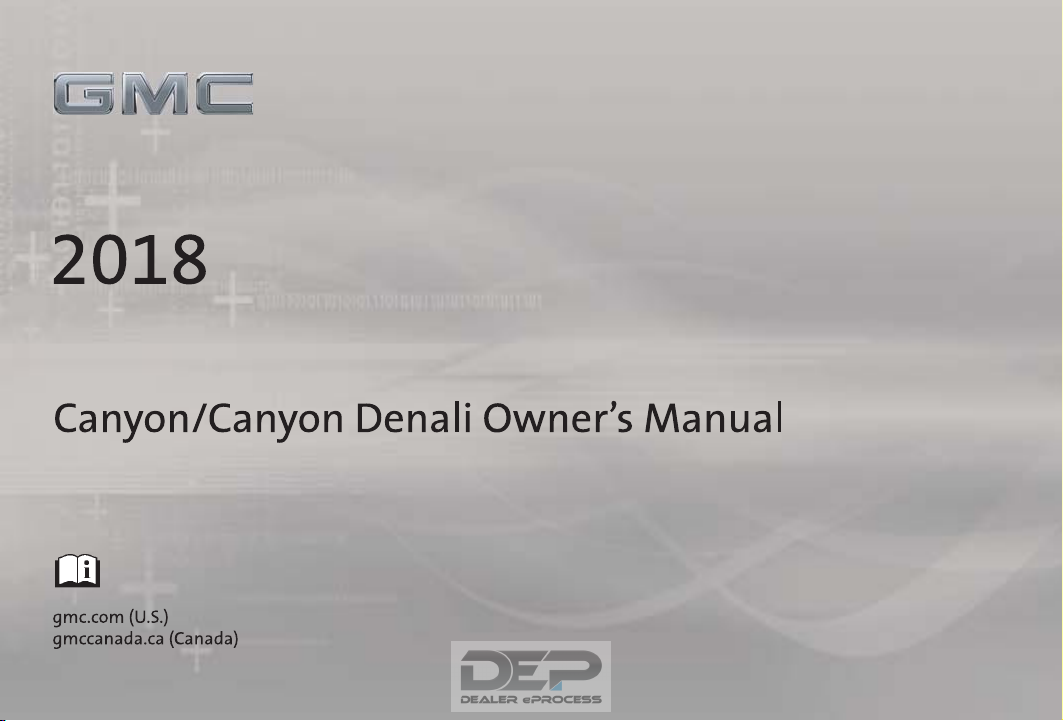
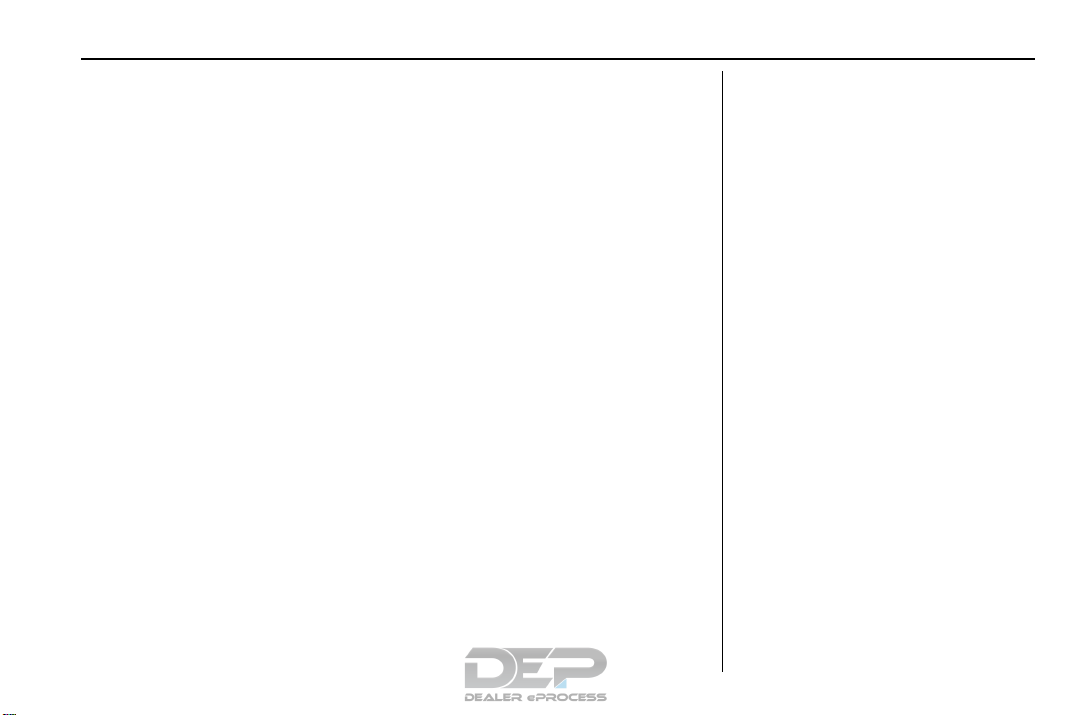
GMC Canyon/Canyon Denali Owner Manual (GMNA-Localizing-U.S./Canada-
11354423) - 2018 - crc - 10/12/17
Contents
Introduction . . . . . . . . . . . . . . . . . . . . . . 2
In Brief . . . . . . . . . . . . . . . . . . . . . . . . . . . 5
Keys, Doors, and Windows . . . . . 26
Seats and Restraints . . . . . . . . . . . 44
Storage . . . . . . . . . . . . . . . . . . . . . . . 102
Instruments and Controls . . . . . . 104
Lighting . . . . . . . . . . . . . . . . . . . . . . . 143
Infotainment System . . . . . . . . . . 151
Climate Controls . . . . . . . . . . . . . . 192
Driving and Operating . . . . . . . . . 198
Vehicle Care . . . . . . . . . . . . . . . . . . 271
Service and Maintenance . . . . . 359
Technical Data . . . . . . . . . . . . . . . . 374
Customer Information . . . . . . . . . 378
Reporting Safety Defects . . . . . . 388
OnStar . . . . . . . . . . . . . . . . . . . . . . . . 392
Index . . . . . . . . . . . . . . . . . . . . 404
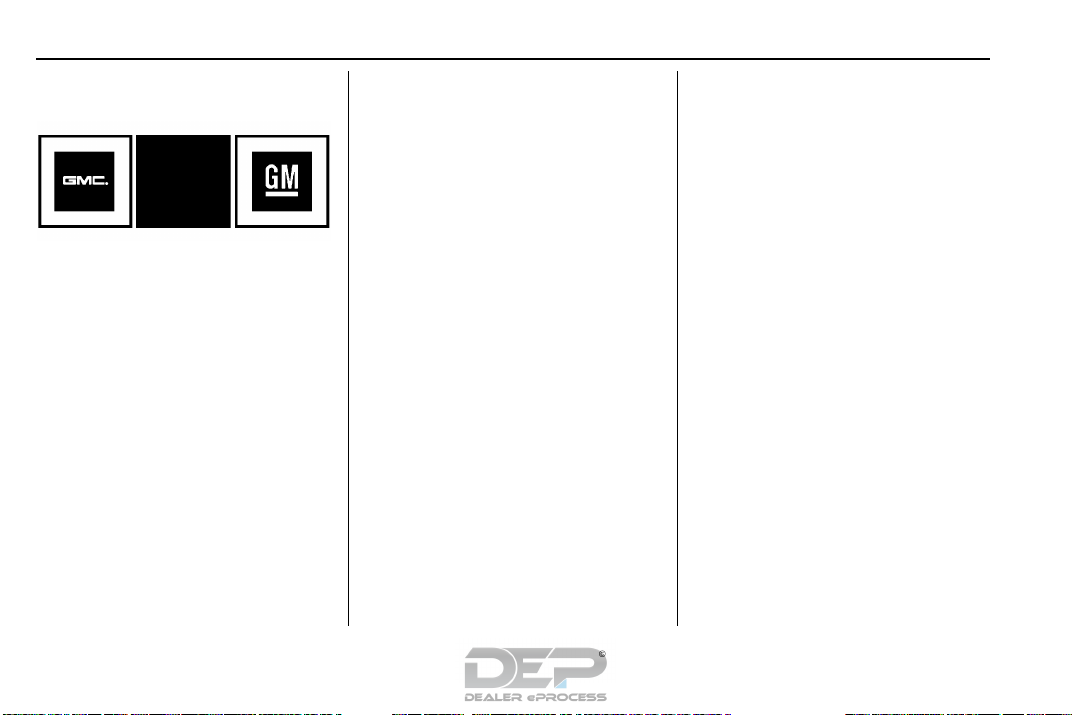
GMC Canyon/Canyon Denali Owner Manual (GMNA-Localizing-U.S./Canada-
11354423) - 2018 - crc - 10/13/17
2 Introduction
Introduction
The names, logos, emblems,
slogans, vehicle model names, and
vehicle body designs appearing in
this manual including, but not limited
to, GM, the GM logo, GMC, the
GMC Truck Emblem, CANYON, and
DENALI are trademarks and/or
service marks of General Motors
LLC, its subsidiaries, affiliates,
or licensors.
For vehicles first sold in Canada,
substitute the name “General
Motors of Canada Company” for
GMC wherever it appears in this
manual.
Litho in U.S.A.
Part No. 23396591 B Second Printing
This manual describes features that
may or may not be on the vehicle
because of optional equipment that
was not purchased on the vehicle,
model variants, country
specifications, features/applications
that may not be available in your
region, or changes subsequent to
the printing of this owner’s manual.
If this vehicle has the Duramax
diesel engine, see the Duramax
diesel supplement for additional and
specific information on this engine.
Refer to the purchase
documentation relating to your
specific vehicle to confirm the
features.
Keep this manual in the vehicle for
quick reference.
Canadian Vehicle Owners
A French language manual can be
obtained from your dealer, at
www.helminc.com, or from:
Propriétaires Canadiens
On peut obtenir un exemplaire de
ce guide en français auprès du
concessionnaire ou à l'adresse
suivante:
Helm, Incorporated
Attention: Customer Service
47911 Halyard Drive
Plymouth, MI 48170
USA
Using this Manual
To quickly locate information about
the vehicle, use the Index in the
back of the manual. It is an
alphabetical list of what is in the
manual and the page number where
it can be found.
Danger, Warning, and Caution
Warning messages found on vehicle
labels and in this manual describe
hazards and what to do to avoid or
reduce them.
©
2017 General Motors LLC. All Rights Reserved.
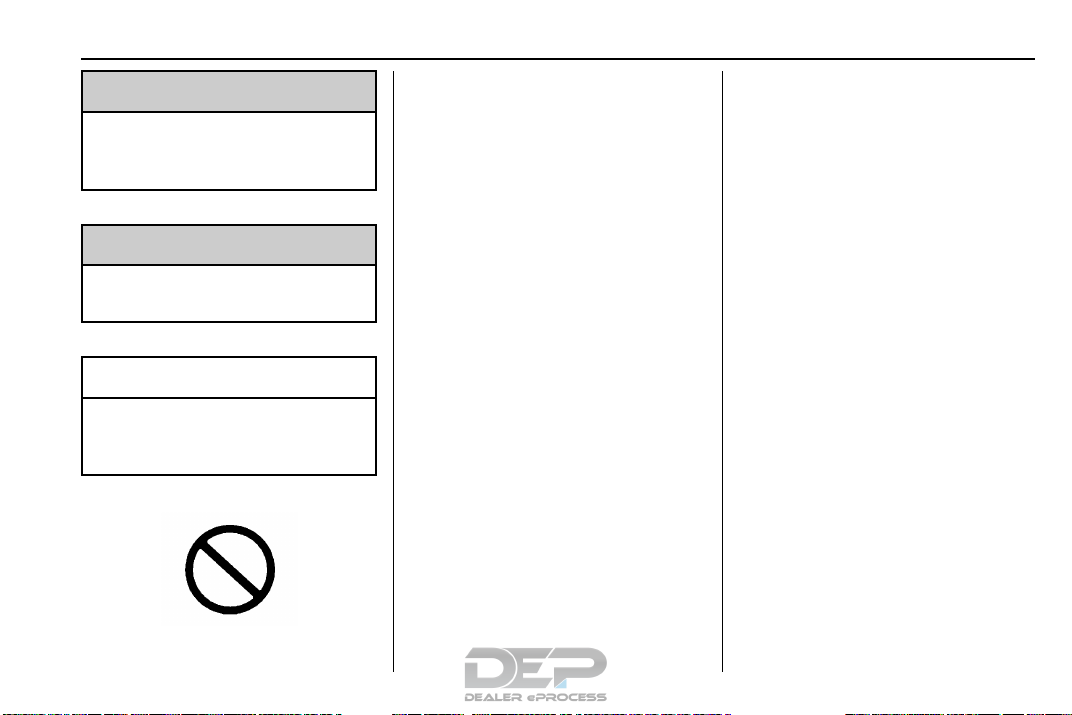
GMC Canyon/Canyon Denali Owner Manual (GMNA-Localizing-U.S./Canada-
11354423) - 2018 - crc - 10/12/17
Danger
{
Danger indicates a hazard with a
high level of risk which will result
in serious injury or death.
Warning
{
Warning indicates a hazard that
could result in injury or death.
A circle with a slash through it is a
safety symbol which means “Do
Not,” “Do not do this,” or “Do not let
this happen.”
Symbols
The vehicle has components and
labels that use symbols instead of
text. Symbols are shown along with
the text describing the operation or
information relating to a specific
component, control, message,
gauge, or indicator.
M : Shown when the owner’s
Caution
Caution indicates a hazard that
could result in property or vehicle
damage.
manual has additional instructions
or information.
* : Shown when the service
manual has additional instructions
or information.
0 : Shown when there is more
information on another page —
“see page.”
Introduction 3
Vehicle Symbol Chart
Here are some additional symbols
that may be found on the vehicle
and what they mean. See the
features in this manual for
information.
9 : Airbag Readiness Light
# : Air Conditioning
! : Antilock Brake System (ABS)
$ : Brake System Warning Light
" : Charging System
I : Cruise Control
` : Do Not Puncture
^ : Do Not Service
B : Engine Coolant Temperature
O : Exterior Lamps
_ : Flame/Fire Prohibited
. : Fuel Gauge
+ : Fuses
3 : Headlamp High/Low-Beam
Changer
j : ISOFIX/LATCH System Child
Restraints
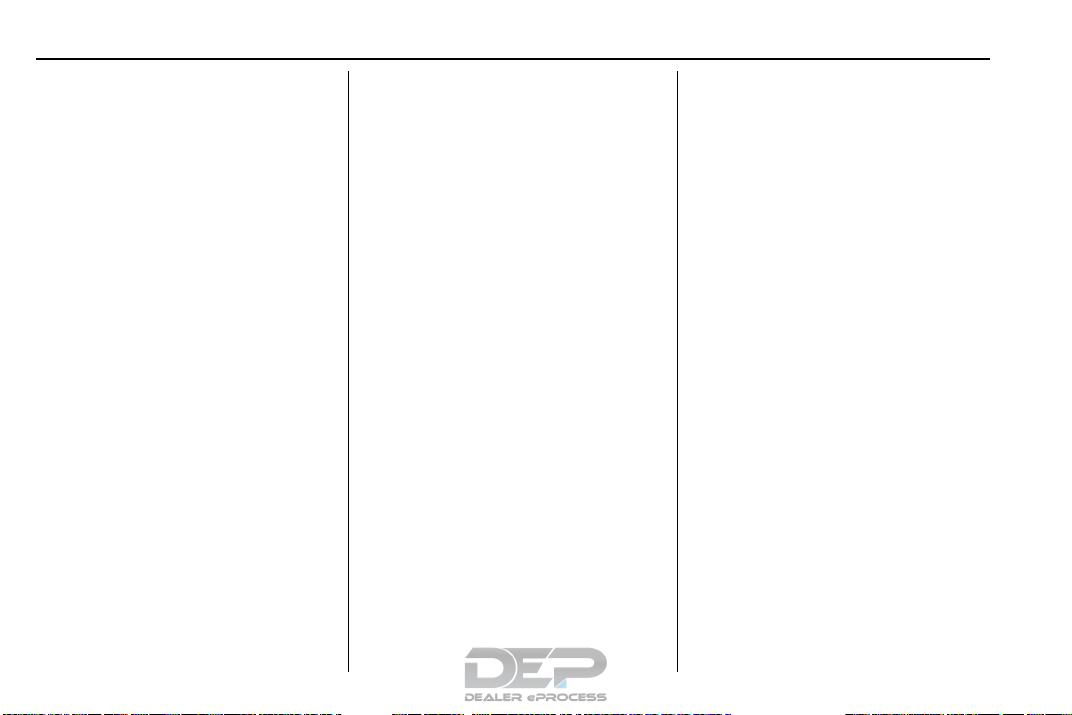
GMC Canyon/Canyon Denali Owner Manual (GMNA-Localizing-U.S./Canada-
11354423) - 2018 - crc - 10/12/17
4 Introduction
* : Malfunction Indicator Lamp
: : Oil Pressure
O : Power
/ : Remote Vehicle Start
> : Seat Belt Reminders
7 : Tire Pressure Monitor
d : Traction Control/StabiliTrak
a : Under Pressure
M : Windshield Washer Fluid
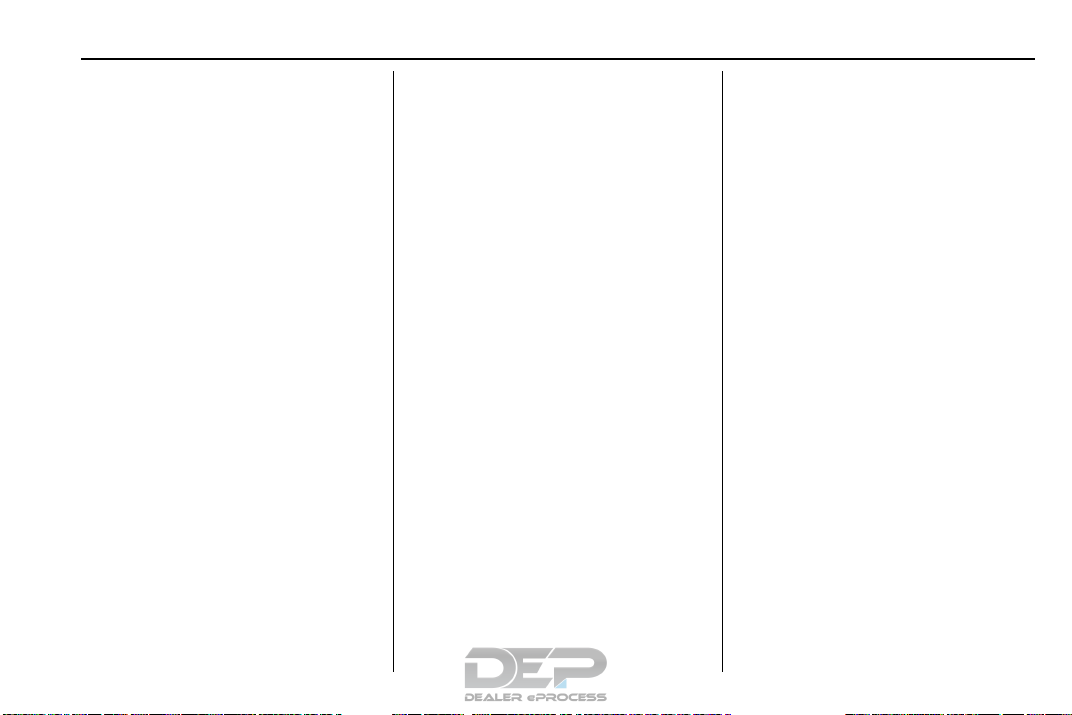
GMC Canyon/Canyon Denali Owner Manual (GMNA-Localizing-U.S./Canada-
11354423) - 2018 - crc - 10/12/17
In Brief
Instrument Panel
Instrument Panel . . . . . . . . . . . . . . . . 6
Initial Drive Information
Initial Drive Information . . . . . . . . . . 8
Remote Keyless Entry (RKE)
System . . . . . . . . . . . . . . . . . . . . . . . . 8
Remote Vehicle Start . . . . . . . . . . . 9
Door Locks . . . . . . . . . . . . . . . . . . . . . 9
Windows . . . . . . . . . . . . . . . . . . . . . . . . 9
Seat Adjustment . . . . . . . . . . . . . . . 10
Heated and Ventilated Seats . . . 11
Head Restraint Adjustment . . . . 11
Seat Belts . . . . . . . . . . . . . . . . . . . . . 12
Passenger Sensing System . . . 12
Mirror Adjustment . . . . . . . . . . . . . . 12
Steering Wheel Adjustment . . . . 13
Interior Lighting . . . . . . . . . . . . . . . . 14
Exterior Lighting . . . . . . . . . . . . . . . 15
Windshield Wiper/Washer . . . . . . 15
Climate Controls . . . . . . . . . . . . . . . 16
Transmission . . . . . . . . . . . . . . . . . . 17
Four-Wheel Drive . . . . . . . . . . . . . . 18
Vehicle Features
Infotainment System . . . . . . . . . . . 19
Radio(s) . . . . . . . . . . . . . . . . . . . . . . . 19
Satellite Radio . . . . . . . . . . . . . . . . . 19
Portable Audio Devices . . . . . . . . 20
Bluetooth
Steering Wheel Controls . . . . . . . 20
Cruise Control . . . . . . . . . . . . . . . . . 21
Driver Information Center (DIC)
(Base Level) . . . . . . . . . . . . . . . . . 21
Driver Information Center (DIC)
(Uplevel) . . . . . . . . . . . . . . . . . . . . . 22
Forward Collision Alert (FCA)
System . . . . . . . . . . . . . . . . . . . . . . . 22
Lane Departure
Warning (LDW) . . . . . . . . . . . . . . . 22
Rear Vision Camera (RVC) . . . . 22
Power Outlets . . . . . . . . . . . . . . . . . 23
®
. . . . . . . . . . . . . . . . . . . . . 20
Performance and Maintenance
Traction Control/Electronic
Stability Control . . . . . . . . . . . . . . 23
Tire Pressure Monitor . . . . . . . . . . 23
Fuel (Gasoline) . . . . . . . . . . . . . . . . 24
Fuel (Diesel) . . . . . . . . . . . . . . . . . . . 24
E85 or FlexFuel . . . . . . . . . . . . . . . . 24
Engine Oil Life System . . . . . . . . 24
Driving for Better Fuel
Economy . . . . . . . . . . . . . . . . . . . . . 25
Roadside Assistance
Program . . . . . . . . . . . . . . . . . . . . . . 25
In Brief 5
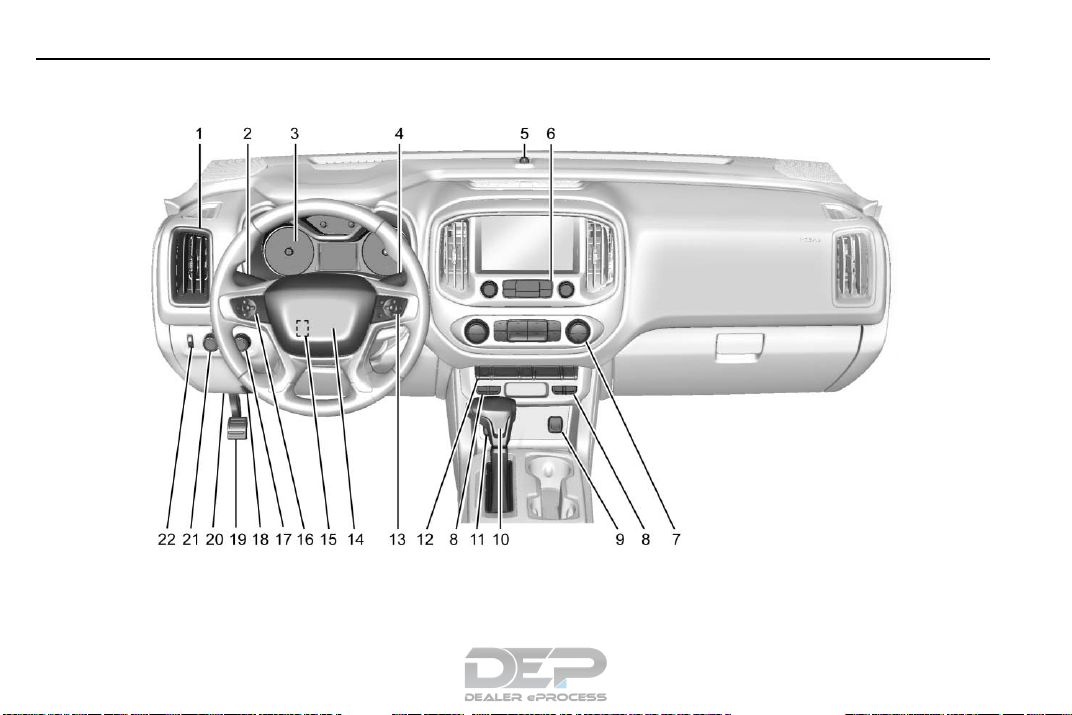
GMC Canyon/Canyon Denali Owner Manual (GMNA-Localizing-U.S./Canada-
11354423) - 2018 - crc - 10/12/17
6 In Brief
Instrument Panel
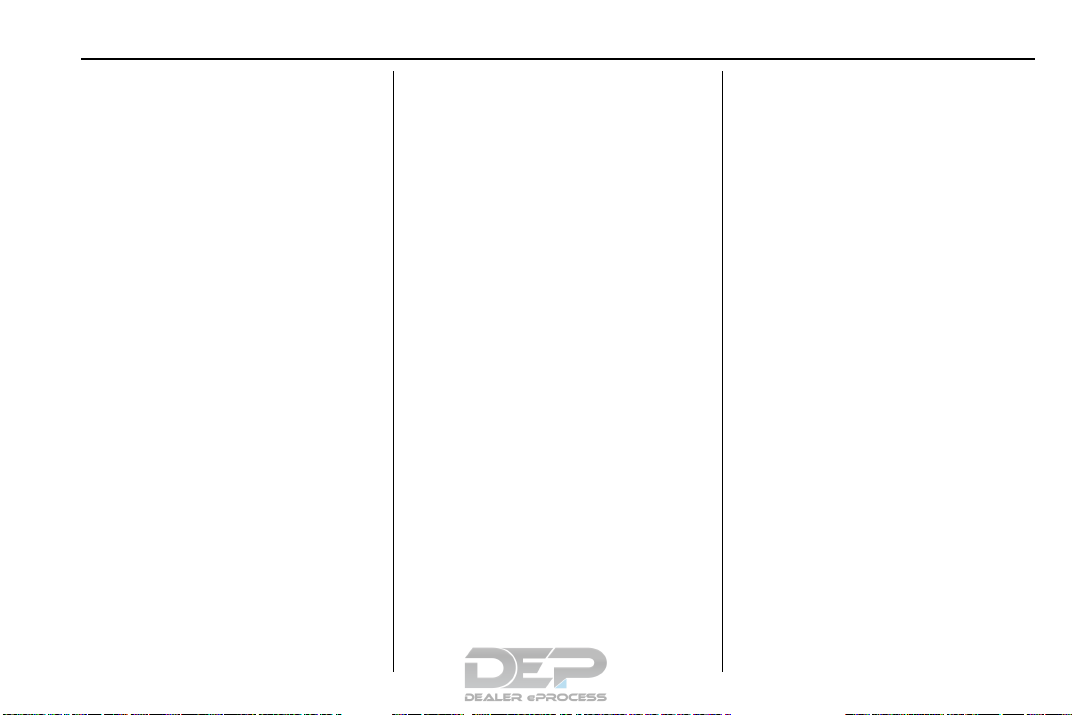
GMC Canyon/Canyon Denali Owner Manual (GMNA-Localizing-U.S./Canada-
11354423) - 2018 - crc - 10/12/17
1. Air Vents 0 196.
2. Turn Signal Lever. See Turn
and Lane-Change Signals
0 146.
Driver Information Center (DIC)
(Base Level) Controls (If
Equipped).
See Driver Information Center
(DIC) (Base Level) 0 129 or
Driver Information Center (DIC)
(Uplevel) 0 131.
3. Instrument Cluster (Uplevel)
0 112 or Instrument Cluster
(Base Level) 0 115.
4. Windshield Wiper/Washer
0 106.
5. Light Sensor. See Automatic
Headlamp System 0 145.
Vehicle Alarm System Indicator
(If Equipped). See Vehicle
Alarm System 0 35.
6. Infotainment 0 151.
7. Climate Control Systems 0 192
(If Equipped).
Automatic Climate Control
System 0 194 (If Equipped).
8. Heated and Ventilated Front
Seats 0 48 (If Equipped).
9. Power Outlets 0 108 (If
Equipped).
10. Shift Lever.
See Automatic Transmission
0 225 or Manual Transmission
0 230.
11. Auxiliary Jack 0 166.
USB Port 0 160.
12. Hazard Warning Flashers
0 146.
Traction Control/Electronic
Stability Control 0 241.
Cargo Lamp 0 148.
Lane Departure Warning
(LDW) 0 250 (If Equipped).
Hill Descent Control (HDC)
0 243 (If Equipped).
Tow/Haul Mode 0 230 (If
Equipped).
13. Steering Wheel Controls 0 105
(If Equipped).
In Brief 7
Driver Information Center (DIC)
(Uplevel) Controls (If
Equipped).
See Driver Information Center
(DIC) (Base Level) 0 129 or
Driver Information Center (DIC)
(Uplevel) 0 131.
14. Horn 0 106.
15. Steering Wheel Adjustment
0 105 (Out of View).
16. Cruise Control 0 244.
Forward Collision Alert (FCA)
System 0 249 (If Equipped).
17. Transfer Case Knob (If
Equipped). See Four-Wheel
Drive 0 232.
18. Hood Release. See Hood
0 274.
19. Parking Brake 0 240.
20. Data Link Connector (DLC)
(Out of View). See Malfunction
Indicator Lamp (Check Engine
Light) 0 120.
21. Exterior Lamp Controls 0 143.
Fog Lamps 0 147 (If
Equipped).
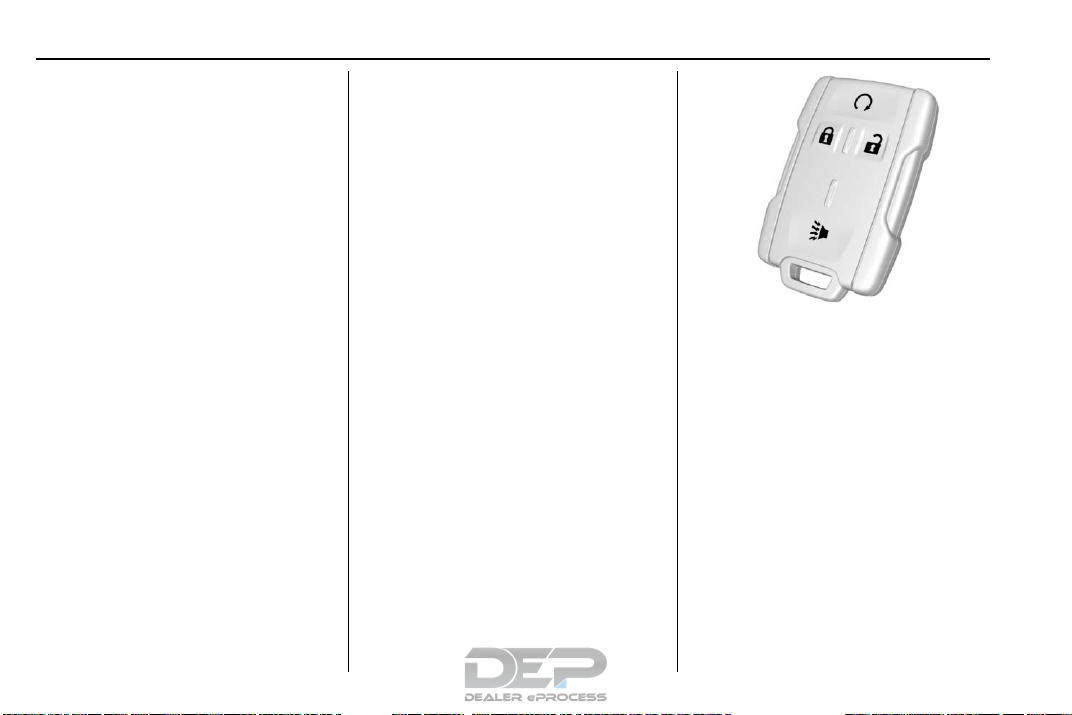
GMC Canyon/Canyon Denali Owner Manual (GMNA-Localizing-U.S./Canada-
11354423) - 2018 - crc - 10/12/17
8 In Brief
22. Instrument Panel Illumination
Control 0 148.
Initial Drive Information
This section provides a brief
overview about some of the
important features that may or may
not be on your specific vehicle.
For more detailed information, refer
to each of the features which can be
found later in this owner’s manual.
Remote Keyless Entry (RKE) System
The Remote Keyless Entry (RKE)
transmitter functions may work from
up to 60 m (197 ft) away from the
vehicle.
K : Press to unlock the driver door.
Press
K again within three seconds
to unlock all remaining doors.
Q : Press to lock all doors. Lock
and unlock feedback can be
personalized. See Vehicle
Personalization 0 136.
7 : Press and release one time to
initiate vehicle locator. Press
hold for at least three seconds to
sound the panic alarm. Press
again to cancel the panic alarm.
See Keys 0 26 and Remote Keyless
Entry (RKE) System Operation 0 29.
7 and
7
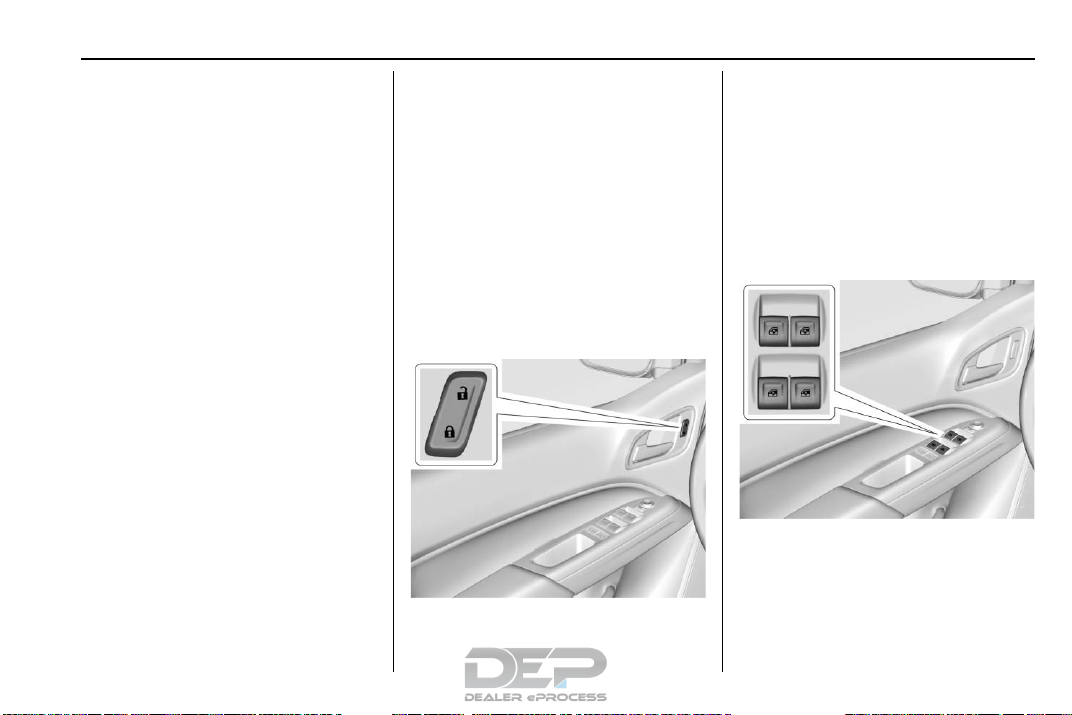
GMC Canyon/Canyon Denali Owner Manual (GMNA-Localizing-U.S./Canada-
11354423) - 2018 - crc - 10/12/17
Remote Vehicle Start
If equipped, the engine can be
started from outside of the vehicle.
Starting the Vehicle
1. Press and release Q on the
RKE transmitter.
2. Immediately press and hold
for at least four seconds or until
the turn signal lamps flash.
Start the vehicle normally after
entering.
When the vehicle starts, the parking
lamps will turn on.
Remote start can be extended.
/
Door Locks
To lock or unlock a door from the
outside press
Remote Keyless Entry (RKE)
transmitter or use the key in the
driver door.
To lock a door from the inside, push
down on the door lock knob. To
unlock, pull the door handle once to
unlock the door and again to
unlatch it.
Power Door Locks
Canceling a Remote Start
To cancel a remote start, do one of
the following:
.
Press and hold
parking lamps turn off.
.
Turn on the hazard warning
flashers.
.
Turn the vehicle on and then off.
See Remote Vehicle Start 0 31.
/ until the
Crew Cab Shown, Extended Cab
Q or K on the
Similar
In Brief 9
If equipped with power door locks:
Q : Press to lock the doors.
K : Press to unlock the doors.
See Door Locks 0 32 and Power
Door Locks 0 33.
Windows
Power Windows
Crew Cab Shown, Extended Cab
Similar
Power windows work when the
ignition is on, in ACC/ACCESSORY,
or when Retained Accessory Power
(RAP) is active. See Retained
Accessory Power (RAP) 0 221.
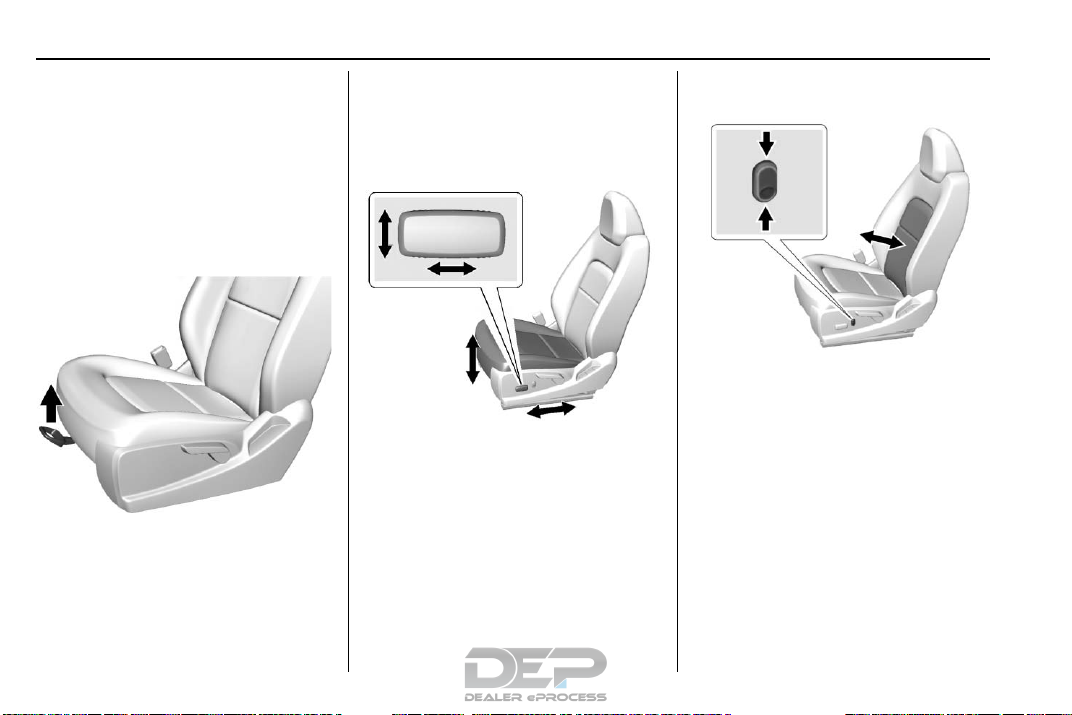
GMC Canyon/Canyon Denali Owner Manual (GMNA-Localizing-U.S./Canada-
11354423) - 2018 - crc - 10/12/17
10 In Brief
Using the window switch, press to
open or pull to close the window.
The windows may be temporarily
disabled if they are used repeatedly
within a short time.
3. Try to move the seat back and
forth to make sure it is locked
in place.
Power Seats
Seat Adjustment
Manual Seats
To adjust a power seat, if equipped:
.
Move the seat forward or
rearward by sliding the control
forward or rearward.
To adjust a manual seat:
1. Pull the handle at the front of
the seat.
2. Slide the seat to the desired
position and release the
handle.
.
Raise or lower the entire seat by
moving the entire control up
or down.
See Power Seat Adjustment 0 47
and Reclining Seatbacks 0 47.
Power Lumbar
If equipped, press and hold the top
of the control to increase lumbar
support. Press and hold the bottom
of the control to decrease lumbar
support. Release the control when
the desired level of support is
reached.
See Lumbar Adjustment 0 47.
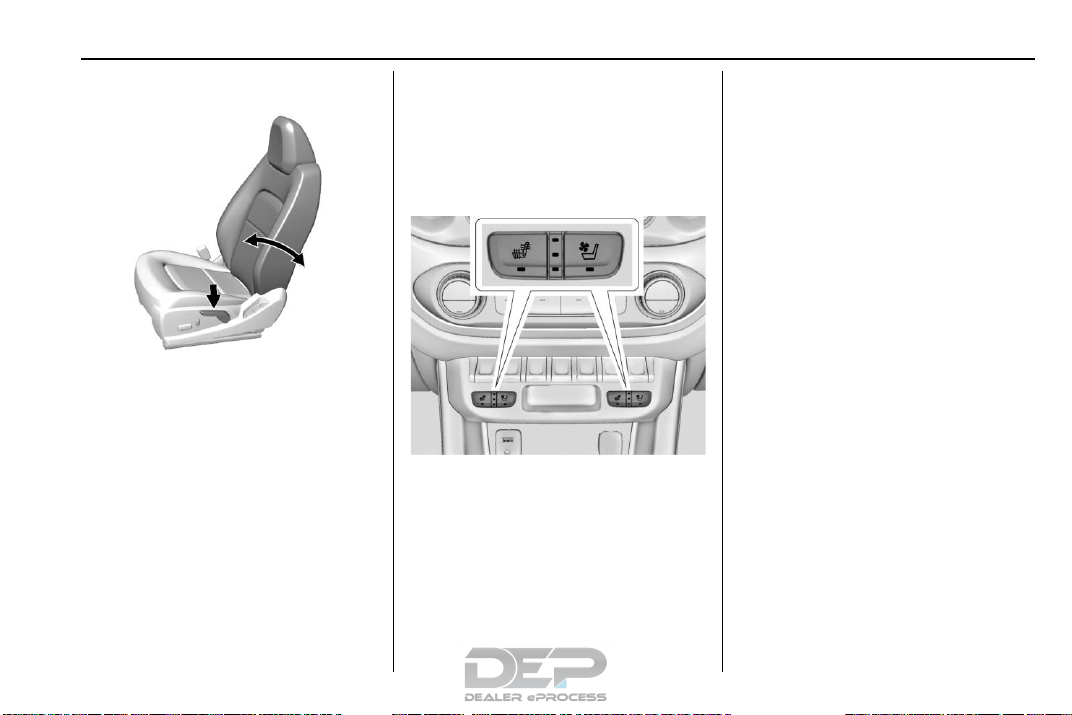
GMC Canyon/Canyon Denali Owner Manual (GMNA-Localizing-U.S./Canada-
11354423) - 2018 - crc - 10/12/17
Reclining Seatbacks
2. Push and pull on the seatback
to make sure it is locked.
See Reclining Seatbacks 0 47.
Heated and Ventilated Seats
To recline:
1. Lift the lever.
2. Move the seatback to the
desired position, and then
release the lever to lock the
seatback in place.
3. Push and pull on the seatback
to make sure it is locked.
To return the seatback to the upright
position:
1. Lift the lever fully without
applying pressure to the
seatback.
Uplevel Seat Buttons Shown, SLE/
SLT Buttons Similar
If equipped, the buttons are on the
center stack. To operate, the engine
must be running.
z to heat the driver or
Press
passenger seat cushion and
seatback.
In Brief 11
If equipped, press
driver or passenger seat.
See Heated and Ventilated Front
Seats 0 48.
{ to ventilate the
Head Restraint Adjustment
Do not drive until the head restraints
for all occupants are installed and
adjusted properly.
To achieve a comfortable seating
position, change the seatback
recline angle as little as necessary
while keeping the seat and the head
restraint height in the proper
position.
See Head Restraints 0 45 and Seat
Adjustment 0 46.
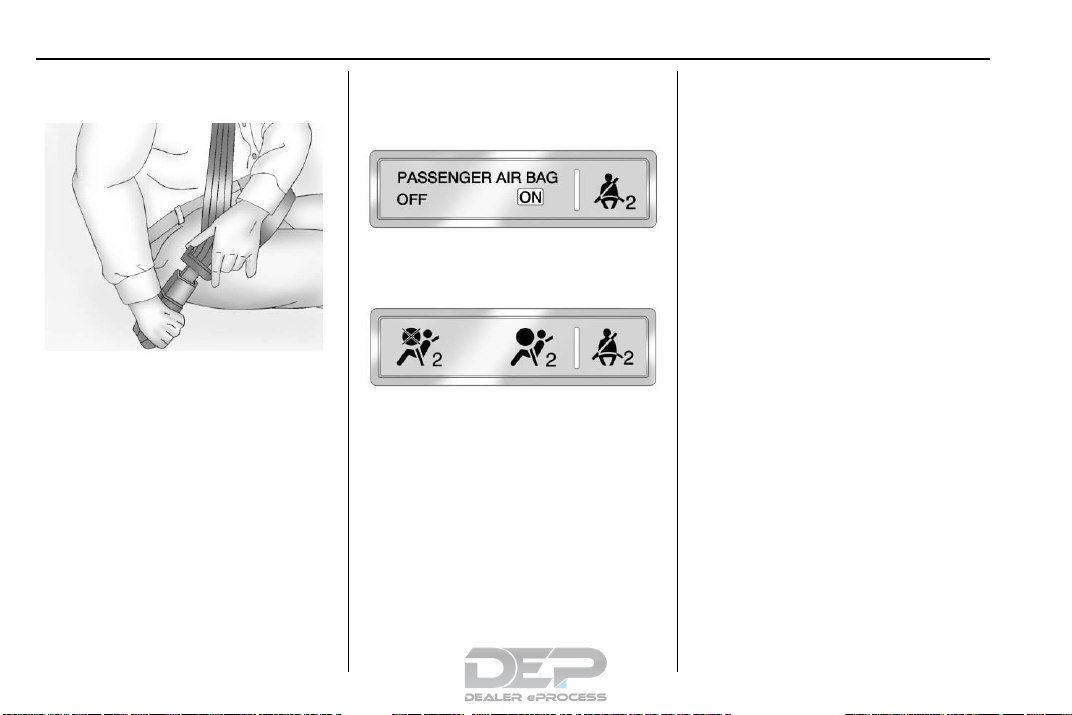
GMC Canyon/Canyon Denali Owner Manual (GMNA-Localizing-U.S./Canada-
11354423) - 2018 - crc - 10/12/17
12 In Brief
Seat Belts
Refer to the following sections for
important information on how to use
seat belts properly:
.
Seat Belts 0 52.
.
How to Wear Seat Belts Properly
0 53.
.
Lap-Shoulder Belt 0 54.
.
Lower Anchors and Tethers for
Children (LATCH System) 0 78.
Passenger Sensing System
United States
Canada
The passenger sensing system will
turn off the front outboard
passenger frontal airbag under
certain conditions. No other airbag
is affected by the passenger
sensing system. See Passenger
Sensing System 0 64.
The passenger airbag status
indicator lights on the overhead
console are visible when the vehicle
is started. See Passenger Airbag
Status Indicator 0 119.
Mirror Adjustment
Using hood-mounted air deflectors
and add-on convex mirror
attachments could decrease mirror
performance.
Exterior Mirrors
Manual Mirrors
If equipped, adjust the manual
mirror by moving it up and down or
left to right to see a little of the side
of the vehicle and to have a clear
view behind the vehicle.
See Manual Mirrors 0 37.
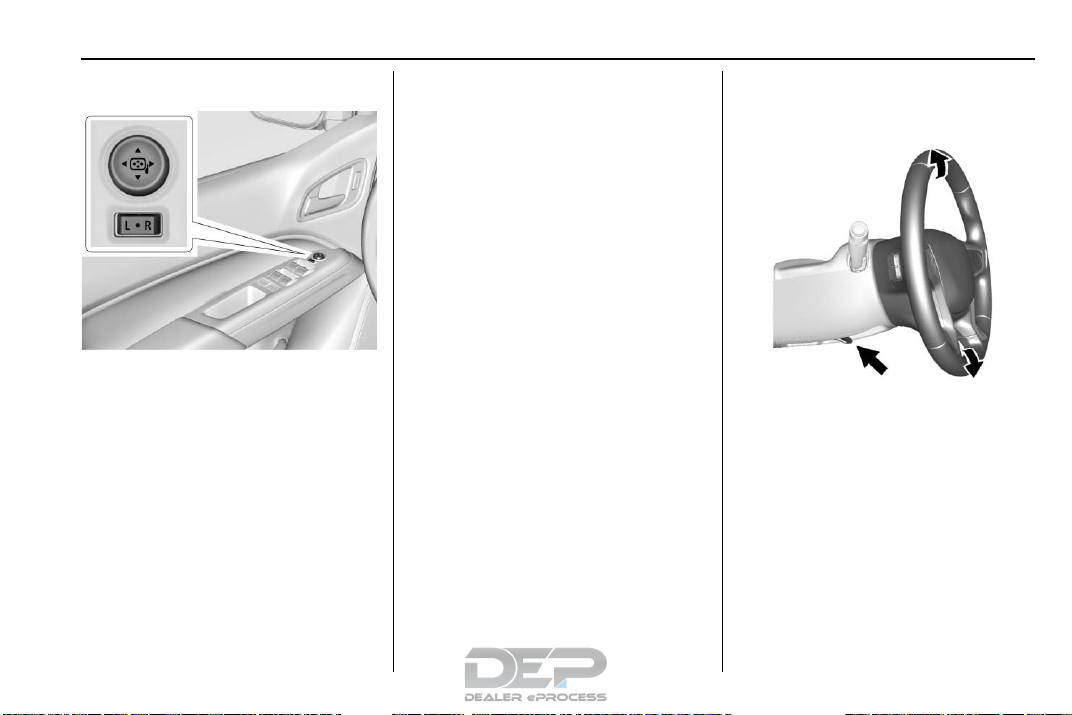
GMC Canyon/Canyon Denali Owner Manual (GMNA-Localizing-U.S./Canada-
11354423) - 2018 - crc - 10/12/17
Power Mirrors
If equipped, adjust the power
mirrors:
1. Move the selector switch to L
(Left) or R (Right) to choose
driver or passenger mirror.
2. Press the arrows on the control
pad to move each mirror in the
desired direction.
3. Return the selector switch to
the center position.
See Power Mirrors 0 38.
Interior Mirror
Adjustment
Adjust the mirror for a clear view of
the area behind the vehicle.
Manual Dimming Rearview Mirror
If equipped, push the tab forward for
daytime use and pull it rearward for
nighttime use to avoid the glare of
headlamps from behind.
Automatic Dimming Rearview
Mirror
If equipped, the rearview mirror
dims automatically to reduce the
glare of the headlamps from behind.
The dimming feature comes on
when the vehicle is started.
In Brief 13
Steering Wheel Adjustment
To adjust the steering wheel:
1. Pull the lever down.
2. Move the steering wheel up
or down.
3. Pull the lever up to lock the
steering wheel in place.
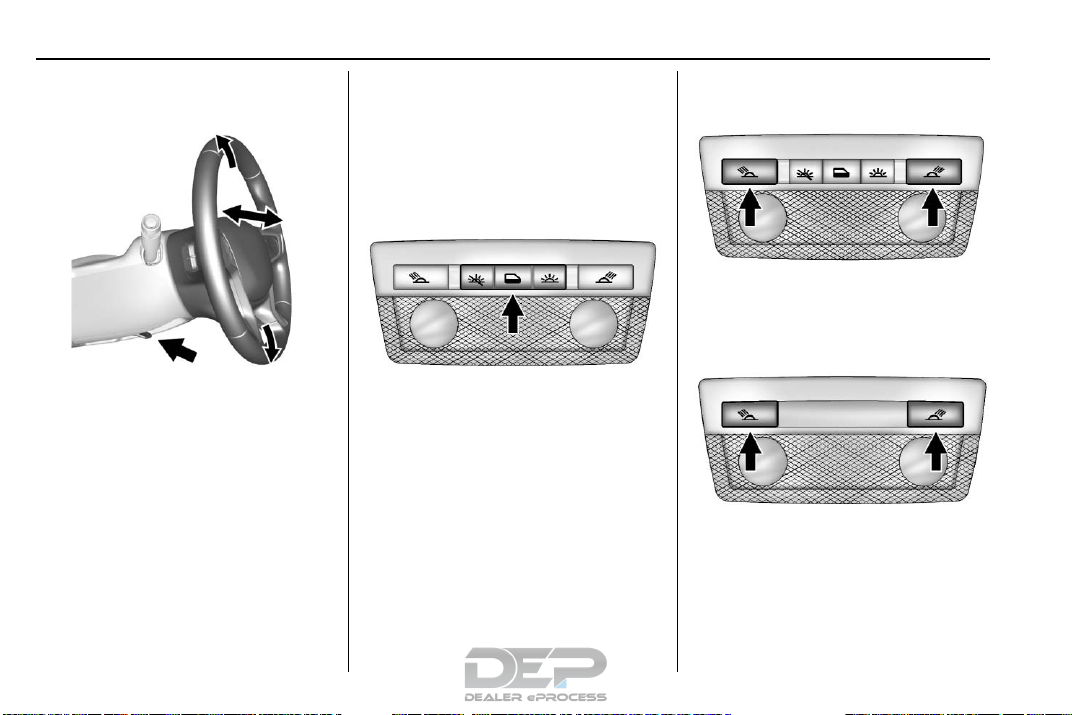
GMC Canyon/Canyon Denali Owner Manual (GMNA-Localizing-U.S./Canada-
11354423) - 2018 - crc - 10/12/17
14 In Brief
Tilt and Telescoping Steering
Wheel
To adjust the tilt and telescoping
steering wheel, if equipped:
1. Pull the lever down.
2. Move the steering wheel up
or down.
3. Pull or push the steering wheel
closer or away from you.
4. Pull the lever up to lock the
steering wheel in place.
Do not adjust the steering wheel
while driving.
Interior Lighting
Dome Lamps
The interior lamps control in the
overhead console controls both the
front and rear interior lamps.
( : Turns the lamps off.
H : Turns the lamps on when any
door is opened.
' : Keeps the lamps on all
the time.
Reading Lamps (If Equipped)
The front reading lamps are in the
overhead console.
The rear reading lamps are in the
headliner.
# or $ : Press to turn each lamp
on or off.
For more information, see Dome
Lamps 0 148.
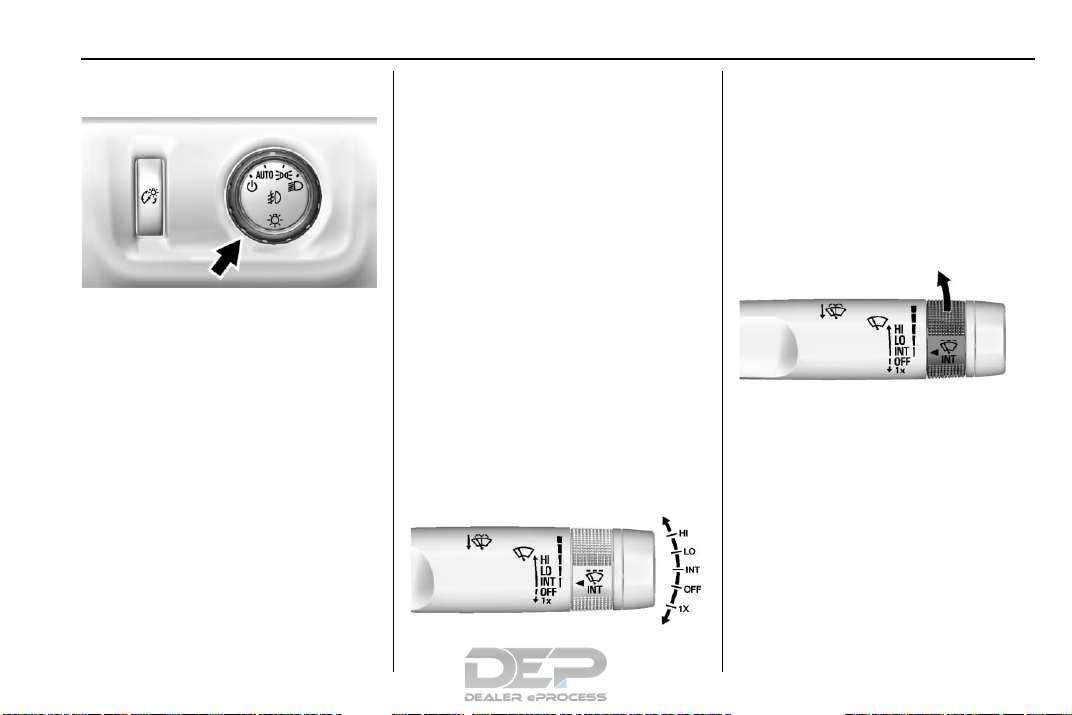
GMC Canyon/Canyon Denali Owner Manual (GMNA-Localizing-U.S./Canada-
11354423) - 2018 - crc - 10/12/17
.
Exterior Lighting
Instrument Panel Lights
.
Taillamps
.
License Plate Lamps
.
Front/Rear Sidemarker Lamps
; : Turns on the parking lamps
including all lamps, except the
headlamps.
5 : Turns on the headlamps
together with the parking lamps and
The exterior lamp control is on the
instrument panel to the left of the
steering wheel.
O : Turns off the automatic
headlamps and Daytime Running
Lamps (DRL). Turn the headlamp
control to
automatic headlamps or DRL
back on.
For vehicles first sold in Canada, off
will only work when the vehicle is in
P (Park).
AUTO : Automatically turns on the
headlamps at normal brightness,
together with the following:
.
O again to turn the
Parking Lamps
instrument panel lights.
See:
.
Exterior Lamp Controls 0 143.
.
Daytime Running Lamps (DRL)
0 145.
.
Fog Lamps 0 147.
Windshield Wiper/Washer
In Brief 15
The windshield wiper/washer lever
is on the right side of the steering
column. With the ignition on or in
ACC/ACCESSORY, move the
windshield wiper lever to select the
wiper speed.
HI : Use for fast wipes.
LO : Use for slow wipes.
INT : Move the lever up to INT for
intermittent wipes, then turn the
INT band up for more frequent
wipes or down for less frequent
wipes.
OFF : Use to turn the wipers off.
1X : For a single wipe, briefly move
the wiper lever down. For several
wipes, hold the wiper lever down.
x
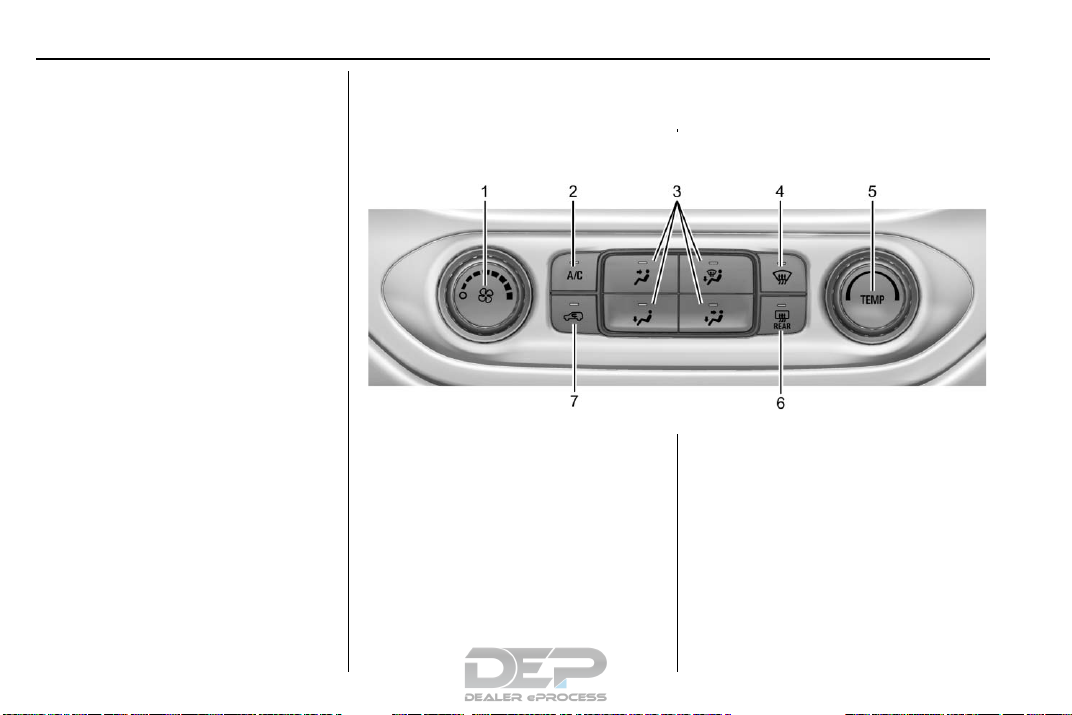
GMC Canyon/Canyon Denali Owner Manual (GMNA-Localizing-U.S./Canada-
11354423) - 2018 - crc - 10/12/17
16 In Brief
n L : Pull the windshield wiper
lever toward you to spray windshield
washer fluid and activate the wipers.
See Windshield Wiper/Washer
0 106.
Climate Controls
These systems control the heating, cooling, and ventilation.
Climate Control System
1. Fan Control
2. A/C (Air Conditioning)
3. Air Delivery Mode Controls
4. Defrost
5. TEMP (Temperature Control)
6. Rear Window Defogger (If
Equipped)
7. Air Recirculation

GMC Canyon/Canyon Denali Owner Manual (GMNA-Localizing-U.S./Canada-
11354423) - 2018 - crc - 10/12/17
In Brief 17
Automatic Climate Control System
1. Fan Control
2. A/C (Air Conditioning)
3. Air Delivery Mode Controls
4. Defrost
5. Temperature Control
6. AUTO (Automatic Operation)
7. Rear Window Defogger
8. Air Recirculation
9. Power Button
See Climate Control Systems 0 192
or Automatic Climate Control
System 0 194 (If Equipped).
Transmission
Range Selection Mode
Range Selection Mode helps control
the vehicle's transmission and
vehicle speed while driving downhill
or towing a trailer by letting you
select a desired range of gears.
To enable:
1. Move the shift lever to the
L (Manual Mode) position. The
current range will display next
to the L This is the highest
attainable range with all lower
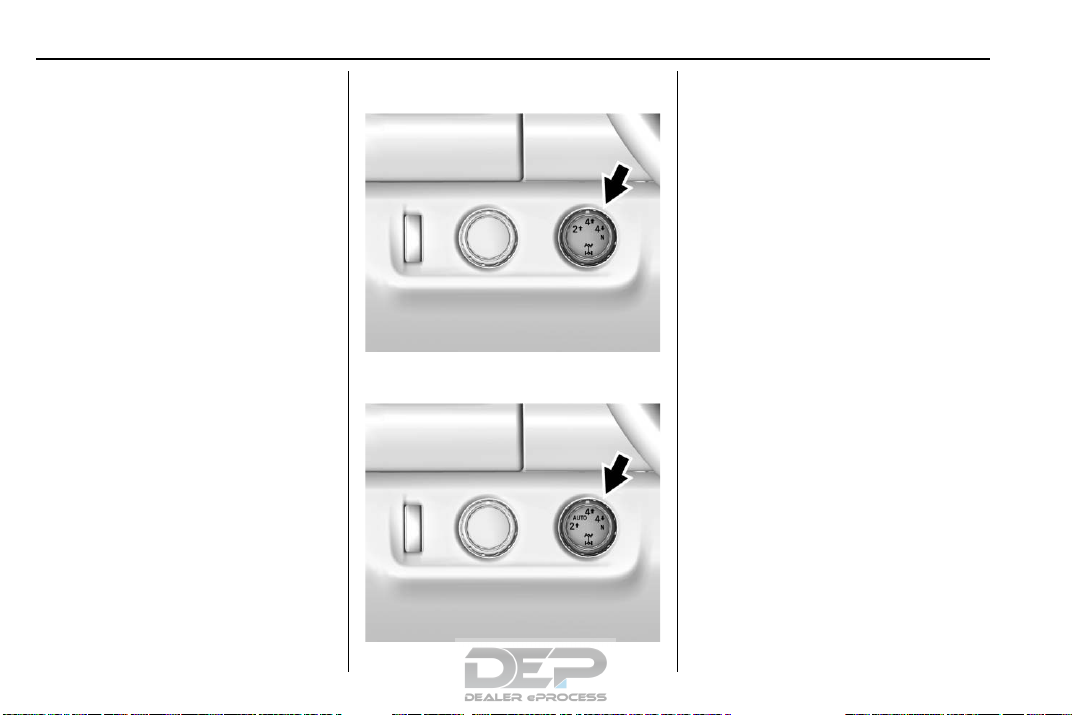
GMC Canyon/Canyon Denali Owner Manual (GMNA-Localizing-U.S./Canada-
11354423) - 2018 - crc - 10/12/17
18 In Brief
gears accessible. For example,
when 5 (Fifth) gear is selected,
1 (First) through 5 (Fifth) gears
are available.
2. Press the plus/minus button on
the shift lever to select the
desired range of gears for
current driving conditions. See
Manual Mode 0 228.
Electronic Transfer Case
Four-Wheel Drive
If the vehicle has four-wheel drive,
the engine's driving power can be
sent to all four wheels for extra
traction.
Automatic Transfer Case
The transfer case knob is to the left
of the steering column. Use it to
shift into and out of the different
four-wheel drive modes.
The different drive options that may
be available are described following.
2
m (Two-Wheel Drive High) : This
setting is used for driving in most
street and highway situations.
AUTO (Automatic Four-Wheel
Drive) : This setting is ideal for use
when road surface traction
conditions are variable.
m (Four-Wheel Drive High) : Use
4
this setting when extra traction is
needed, such as on snowy or icy
roads or in most off-road situations.
N (Neutral) : Shift to this setting
only when towing the vehicle.
See Recreational Vehicle Towing
0 345 or Trailer Towing 0 258.
n (Four-Wheel Drive Low) :
4
Choose 4
sand, mud, or snow, and while
climbing or descending steep hills.
See Four-Wheel Drive 0 232.
n when driving in deep
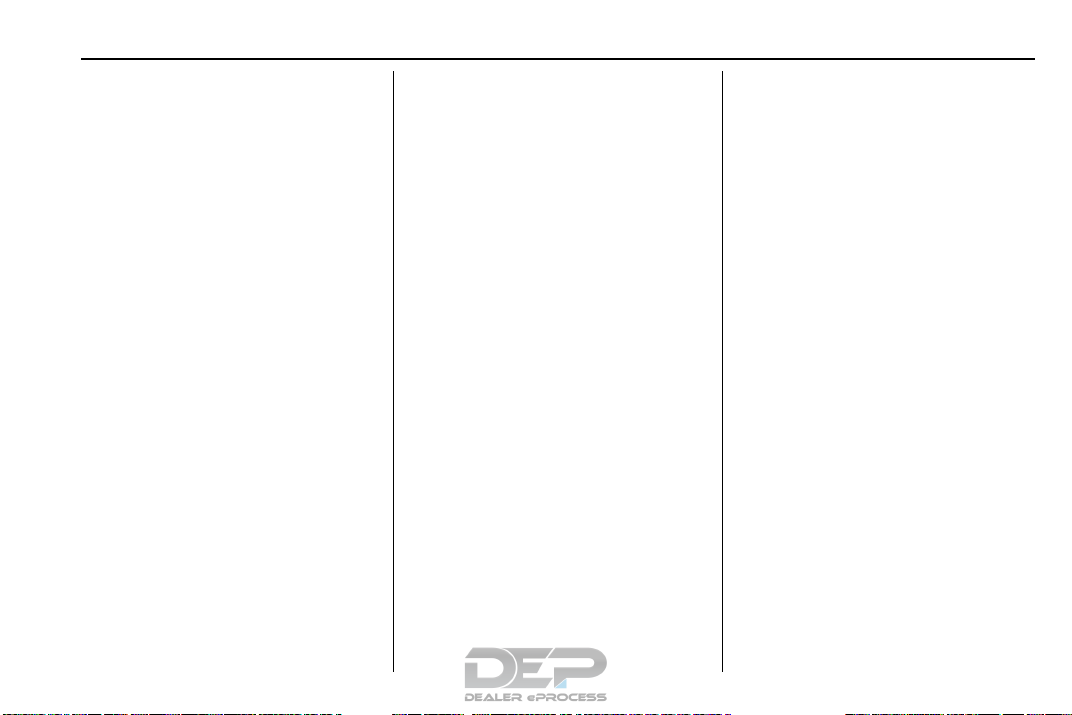
GMC Canyon/Canyon Denali Owner Manual (GMNA-Localizing-U.S./Canada-
11354423) - 2018 - crc - 10/12/17
In Brief 19
Vehicle Features
Infotainment System
The base radio information is
included in this manual. See the
infotainment manual for information
on the uplevel radios, audio players,
phone, navigation system, Rear
Seat Entertainment (RSE), and
voice or speech recognition,
if equipped.
Radio(s)
: Press to turn the system on.
O
Press and hold to turn it off. When
on, press to mute; press again to
unmute. Turn to increase or
decrease the volume.
RADIO : Press to choose between
FM, AM, and SXM, if equipped.
MEDIA : Press to change the audio
source between USB, AUX, and
Bluetooth
{ : Press to go to the Home Page.
MENU : Press to select a menu.
®
Audio, if equipped.
g : Press to seek the previous
station.
l : Press to seek the next station.
See Overview 0 153 about these
and other radio features.
Storing Radio Station Presets
Up to 25 preset stations from all
bands can be stored in the favorite
lists in any order. Up to five stations
can be stored in each favorite page
and the number of favorite pages
can be set.
To store the station to a position in
the list, while on the active source
main page, such as AM, FM,
or SXM (if equipped), press and
hold a favorites/soft key button on
the center stack.
See “Storing Radio Station Presets”
under AM-FM Radio 0 155.
Setting the Clock
See Clock 0 108.
Satellite Radio
Vehicles with a SiriusXM satellite
radio tuner and a valid SiriusXM
satellite radio subscription can
receive SiriusXM programming.
SiriusXM Satellite Radio
Service
SiriusXM is a satellite radio service
based in the 48 contiguous United
States and 10 Canadian provinces.
SiriusXM satellite radio has a wide
variety of programming and
commercial-free music, coast to
coast, and in digital-quality sound.
A fee is required to receive the
SiriusXM service.
For more information refer to:
.
www.siriusxm.com or call
1-888-601-6296 (U.S.).
.
www.siriusxm.ca or call
1-877-438-9677 (Canada).
See Satellite Radio 0 157.
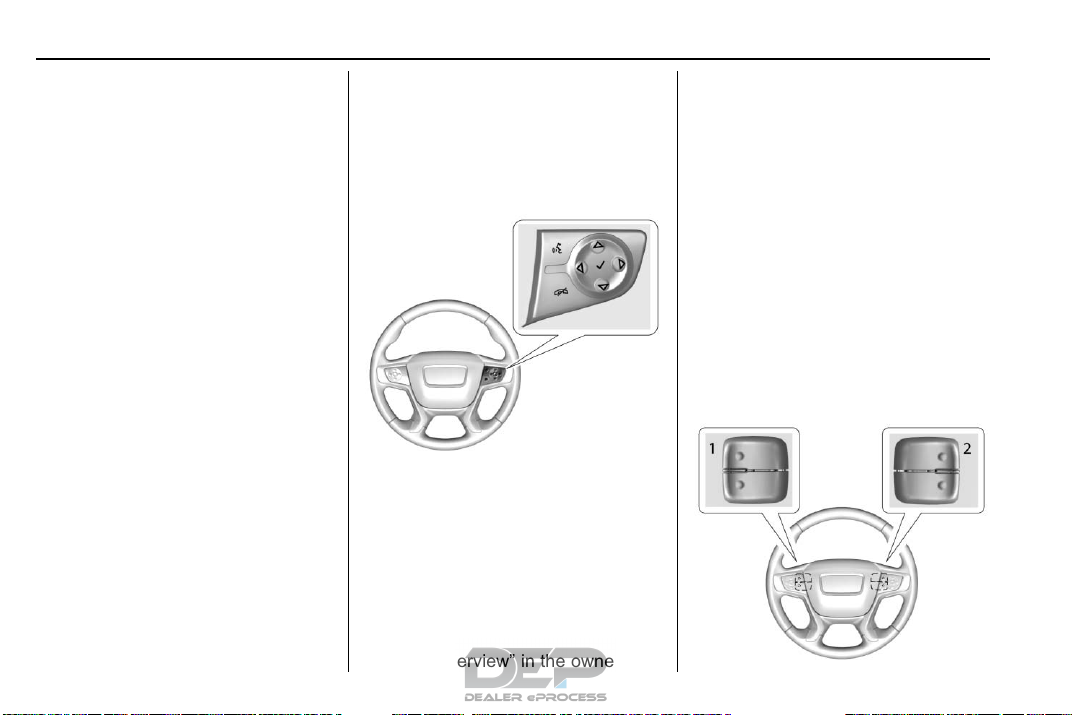
GMC Canyon/Canyon Denali Owner Manual (GMNA-Localizing-U.S./Canada-
11354423) - 2018 - crc - 10/12/17
20 In Brief
Portable Audio Devices
There may be a 3.5 mm (1/8 in)
auxiliary input jack and a USB port
for data and charging in the center
stack, inside the center console,
and/or at the rear of the center
console. External devices such as
iPods, laptop computers, MP3
players, and USB storage devices
may be connected, depending on
the audio system.
See USB Port 0 160 and Auxiliary
Jack 0 166.
Bluetooth
The Bluetooth system allows users
with a Bluetooth-enabled cell phone
to make and receive hands-free
calls using the vehicle audio system
and controls.
The Bluetooth-enabled cell phone
must be paired with the in-vehicle
Bluetooth system before it can be
used in the vehicle. Not all phones
will support all functions.
®
See Bluetooth (Infotainment
Controls) 0 179 or Bluetooth
(Overview) 0 173 or Bluetooth
(Voice Recognition) 0 175.
Steering Wheel Controls
If equipped, some audio controls
can be adjusted at the steering
wheel.
g : Press to answer an incoming
call or start voice recognition.
See Bluetooth (Infotainment
Controls) 0 179 or Bluetooth
(Overview) 0 173 or Bluetooth
(Voice Recognition) 0 175 or
“OnStar Overview” in the owner's
manual. Press and hold to activate
Bluetooth voice pass-thru. See
Voice Recognition 0 167.
i : Press to decline an incoming
call or end a current call. Press to
mute or unmute the infotainment
system when not on a call.
o or p : Press the five-way control
to go to the previous or next area of
a display in the instrument cluster.
w or x : Press the five-way
control to go up or down in a list on
the instrument cluster.
@ : Press to select a highlighted
menu option.
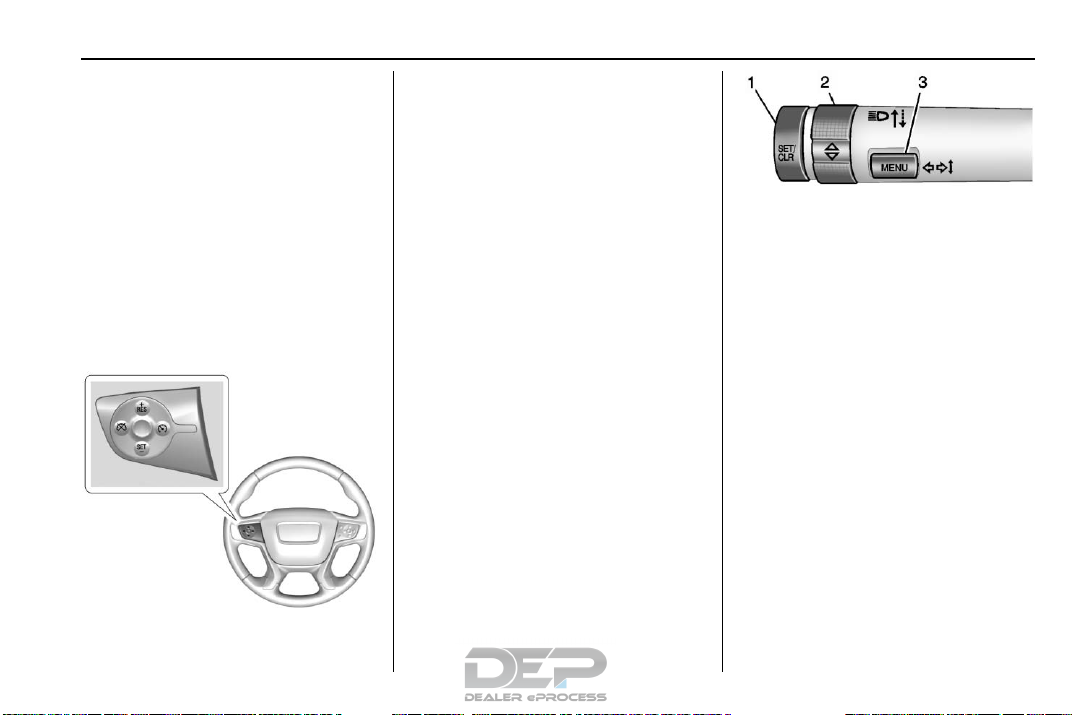
GMC Canyon/Canyon Denali Owner Manual (GMNA-Localizing-U.S./Canada-
11354423) - 2018 - crc - 10/12/17
The favorites and volume switches
are on the back of the steering
wheel.
1. Favorite: When on a radio
source, press to select the next
or previous audio broadcast
favorite. When listening to a
media device, press to select
the next or previous track.
2. Volume: Press to increase or
decrease the volume.
Cruise Control
5 : Press to turn the system on or
off. A white indicator comes on in
the instrument cluster when cruise
is turned on.
+RES : If there is a set speed in
memory, press briefly to resume to
that speed or press and hold to
accelerate. If cruise control is
already active, use to increase
vehicle speed.
SET− : Press briefly to set the
speed and activate cruise control.
If cruise control is already active,
use to decrease vehicle speed.
* : Press to disengage cruise
control without erasing the set
speed from memory.
See Cruise Control 0 244.
Driver Information Center (DIC) (Base Level)
The DIC display is in the center of
the instrument cluster. It shows the
status of many vehicle systems. The
controls for the DIC are on the turn
signal lever.
In Brief 21
1. SET/CLR: Press to set,
or press and hold to clear, the
menu item displayed.
2.
w / x : Use the band to
scroll through the items in
each menu.
3. MENU: Press to display the
DIC menus. This button is also
used to return to or exit the last
screen displayed on the DIC.
See Driver Information Center (DIC)
(Base Level) 0 129 or Driver
Information Center (DIC) (Uplevel)
0 131.
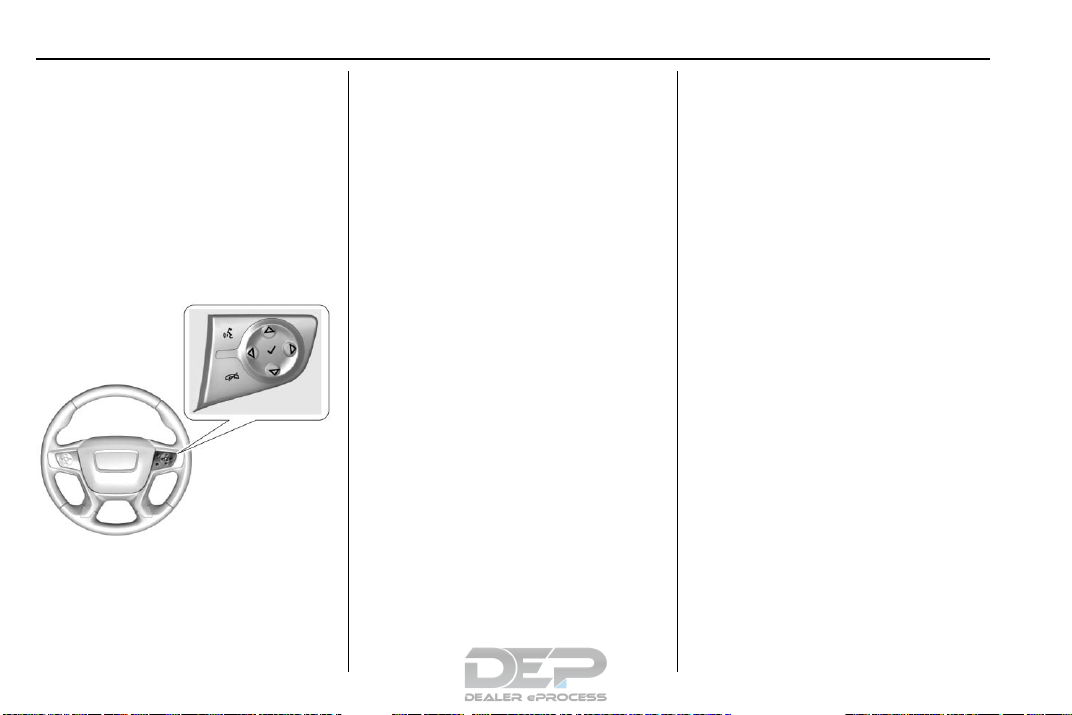
GMC Canyon/Canyon Denali Owner Manual (GMNA-Localizing-U.S./Canada-
11354423) - 2018 - crc - 10/12/17
22 In Brief
Driver Information Center (DIC) (Uplevel)
The DIC display is in the instrument
cluster. It shows the status of many
vehicle systems.
If the vehicle has the uplevel
instrument cluster, the right steering
wheel controls are used to operate
the DIC.
w or x : Press to move up or
down in a list.
V : Press to open a menu or select
a menu item. Press and hold to
reset values on certain screens.
See Driver Information Center (DIC)
(Base Level) 0 129 or Driver
Information Center (DIC) (Uplevel)
0 131.
Forward Collision Alert (FCA) System
If equipped, FCA may help avoid or
reduce the harm caused by
front-end crashes. FCA provides a
green indicator,
is detected ahead. This indicator
displays amber if you follow a
vehicle much too closely. When
approaching a vehicle ahead too
quickly, FCA provides a red flashing
alert on the windshield and rapidly
beeps.
See Forward Collision Alert (FCA)
System 0 249.
V, when a vehicle
o or p : Press to move between
the interactive display zones in the
cluster.
Lane Departure Warning (LDW)
If equipped, LDW may help avoid
unintentional lane departures at
speeds of 56 km/h (35 mph) or
greater. LDW uses a camera sensor
to detect the lane markings. The
LDW light,
marking is detected. If the vehicle
departs the lane without using a turn
signal in that direction, the light will
change to amber and flash. In
addition, beeps will sound.
See Lane Departure Warning (LDW)
0 250.
@, is green if a lane
Rear Vision Camera (RVC)
If equipped, RVC displays a view of
the area behind the vehicle, on the
infotainment display, when the
vehicle is shifted into R (Reverse).
See Rear Vision Camera (RVC)
0 247.
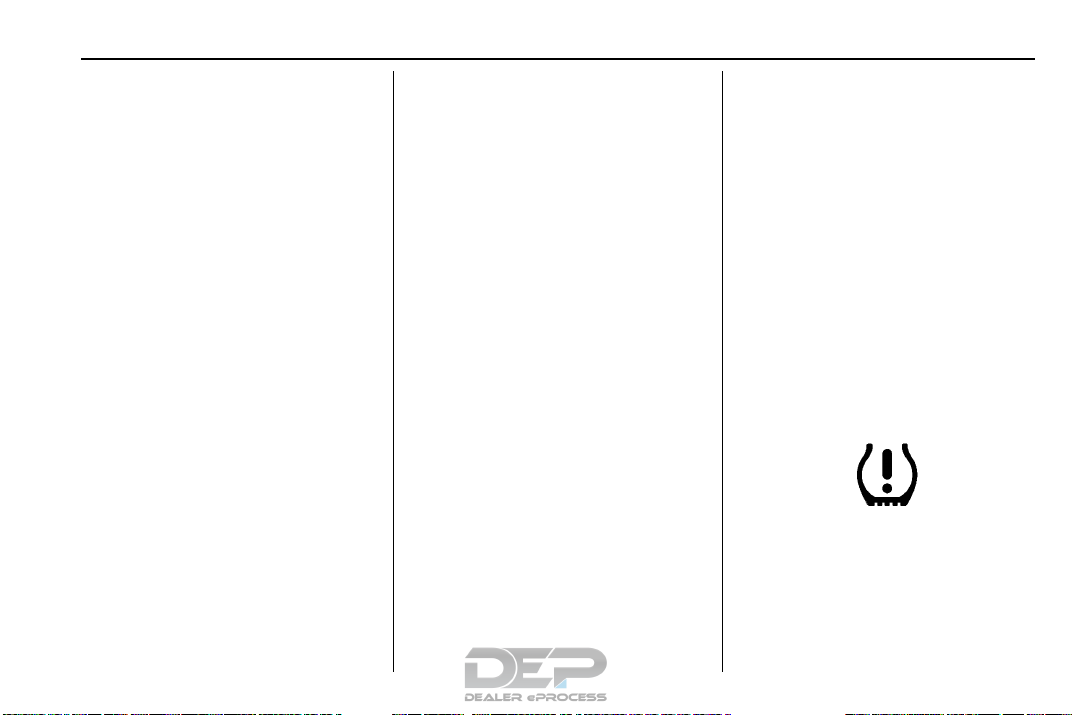
GMC Canyon/Canyon Denali Owner Manual (GMNA-Localizing-U.S./Canada-
11354423) - 2018 - crc - 10/12/17
In Brief 23
Power Outlets
Accessory power outlets can be
used to plug in electrical equipment,
such as a cell phone, MP3
player, etc.
The vehicle may have accessory
power outlets:
.
On the center stack below the
climate control system,
if equipped.
.
On the center floor console,
if equipped.
.
On the rear of the center storage
console.
Lift the cover to access and replace
when not in use.
See Power Outlets 0 108.
Performance and Maintenance
Traction Control/ Electronic Stability Control
The Traction Control System (TCS)
limits wheel spin. The system is on
when the vehicle is started.
The StabiliTrak system assists with
directional control of the vehicle in
difficult driving conditions. The
system is on when the vehicle is
started.
.
To turn off TCS, press and
release the TCS/StabiliTrak
button
g on the center stack. i
illuminates in the instrument
cluster.
.
To turn off both TCS and
StabiliTrak, press and hold
the center stack, until
illuminate in the instrument
cluster.
g on
i and g
.
Press and release
both systems.
in instrument cluster.
StabiliTrak will automatically turn on
if the vehicle exceeds 56 km/h
(35 mph). TCS will remain off
g is pressed or the ignition is
until
turned off and then back on.
See Traction Control/Electronic
Stability Control 0 241.
g to turn on
i and g turn off
Tire Pressure Monitor
This vehicle may have a Tire
Pressure Monitor System (TPMS).
The low tire pressure warning light
alerts to a significant loss in
pressure of one of the vehicle's
tires. If the warning light comes on,
stop as soon as possible and inflate
the tires to the recommended
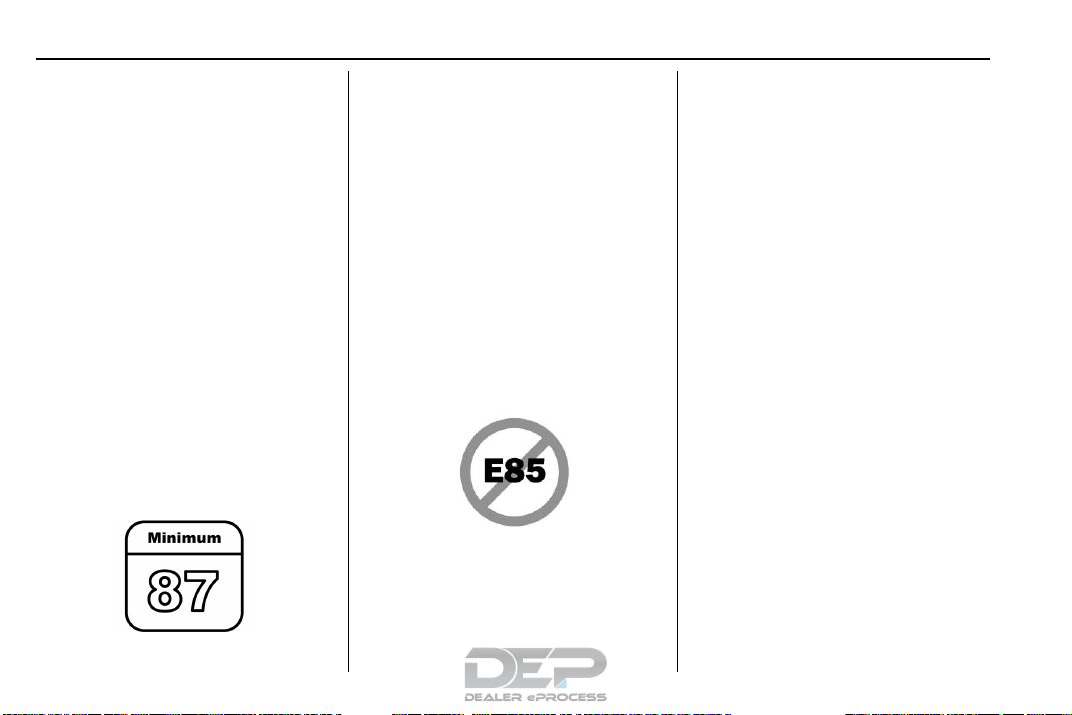
GMC Canyon/Canyon Denali Owner Manual (GMNA-Localizing-U.S./Canada-
11354423) - 2018 - crc - 10/12/17
24 In Brief
pressure shown on the Tire and
Loading Information label. See
Vehicle Load Limits 0 211. The
warning light will remain on until the
tire pressure is corrected.
The low tire pressure warning light
may come on in cool weather when
the vehicle is first started, and then
turn off as the vehicle is driven. This
may be an early indicator that the
tire pressures are getting low and
the tires need to be inflated to the
proper pressure.
The TPMS does not replace normal
monthly tire maintenance. Maintain
the correct tire pressures.
See Tire Pressure Monitor System
0 318.
Fuel (Gasoline)
Regular Fuel
Use only unleaded gasoline rated
87 octane or higher in your vehicle.
Do not use gasoline with an octane
rating lower as it may result in
vehicle damage and lower fuel
economy. See Fuel 0 252.
Fuel (Diesel)
For diesel vehicles, do not use
gasoline. See “Fuel for Diesel
Engines” in the Duramax diesel
supplement.
E85 or FlexFuel
No E85 or FlexFuel
Gasoline-ethanol fuel blends greater
than E15 (15% ethanol by volume),
such as E85, cannot be used in this
vehicle.
Engine Oil Life System
The engine oil life system calculates
engine oil life based on vehicle use
and, on most vehicles, displays a
Driver Information Center (DIC)
message when it is necessary to
change the engine oil and filter. The
oil life system should be reset to
100% only following an oil change.
Resetting the Oil Life System
To reset the engine oil life system:
1. Display OIL LIFE REMAINING
on the DIC.
See Driver Information Center
(DIC) (Base Level) 0 129 or
Driver Information Center (DIC)
(Uplevel) 0 131. If the vehicle
does not have DIC buttons, the
vehicle must be in P (Park) to
access this display.
2. Press and hold
or SET/CLR on the turn signal
lever if the vehicle does not
have DIC buttons, for several
seconds. The oil life will
change to 100%.
V on the DIC,
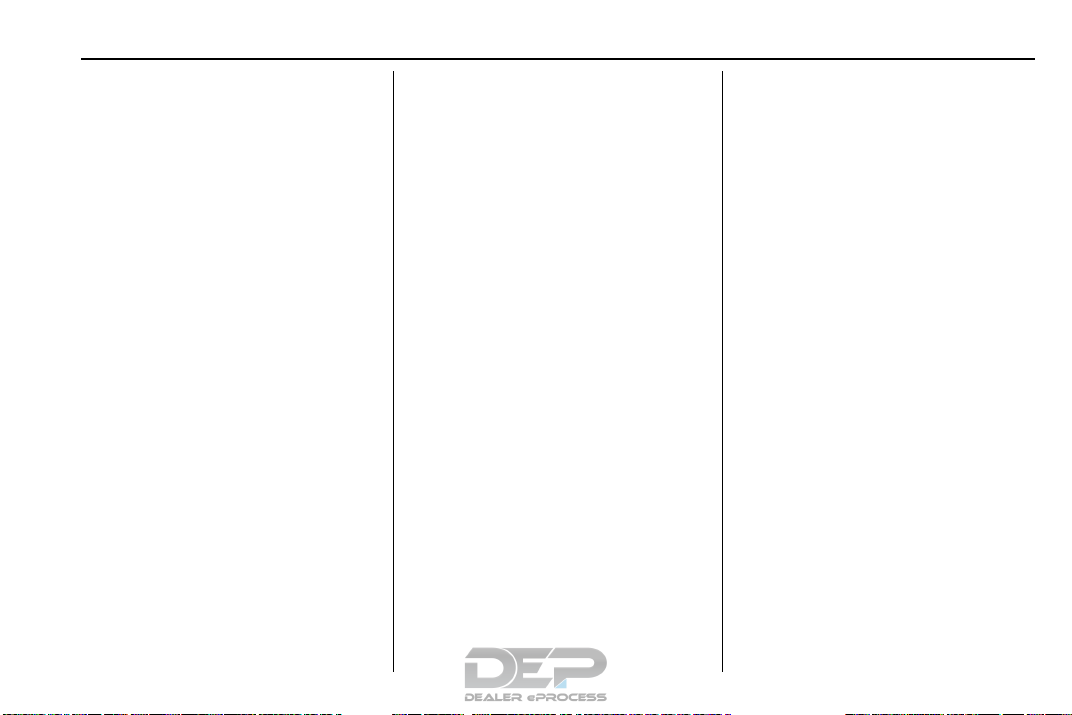
GMC Canyon/Canyon Denali Owner Manual (GMNA-Localizing-U.S./Canada-
11354423) - 2018 - crc - 10/12/17
The oil life system can also be reset
as follows:
1. Display OIL LIFE REMAINING
on the DIC.
See Driver Information Center
(DIC) (Base Level) 0 129 or
Driver Information Center (DIC)
(Uplevel) 0 131.
2. Fully press the accelerator
pedal slowly three times within
five seconds. If the display
shows 100%, the system is
reset.
See Engine Oil Life System 0 280.
Driving for Better Fuel Economy
Driving habits can affect fuel
mileage. Here are some driving tips
to get the best fuel economy
possible.
.
Avoid fast starts and accelerate
smoothly.
.
Brake gradually and avoid
abrupt stops.
.
Avoid idling the engine for long
periods of time.
.
When road and weather
conditions are appropriate, use
cruise control.
.
Always follow posted speed
limits or drive more slowly when
conditions require.
.
Keep vehicle tires properly
inflated.
.
Combine several trips into a
single trip.
.
Replace the vehicle's tires with
the same TPC Spec number
molded into the tire's sidewall
near the size.
.
Follow recommended scheduled
maintenance.
In Brief 25
Roadside Assistance Program
U.S.: 1-888-881-3302
TTY Users (U.S. Only):
1-888-889-2438
Canada: 1-800-268-6800
New GMC owners are automatically
enrolled in the Roadside Assistance
Program.
See Roadside Assistance Program
0 382.
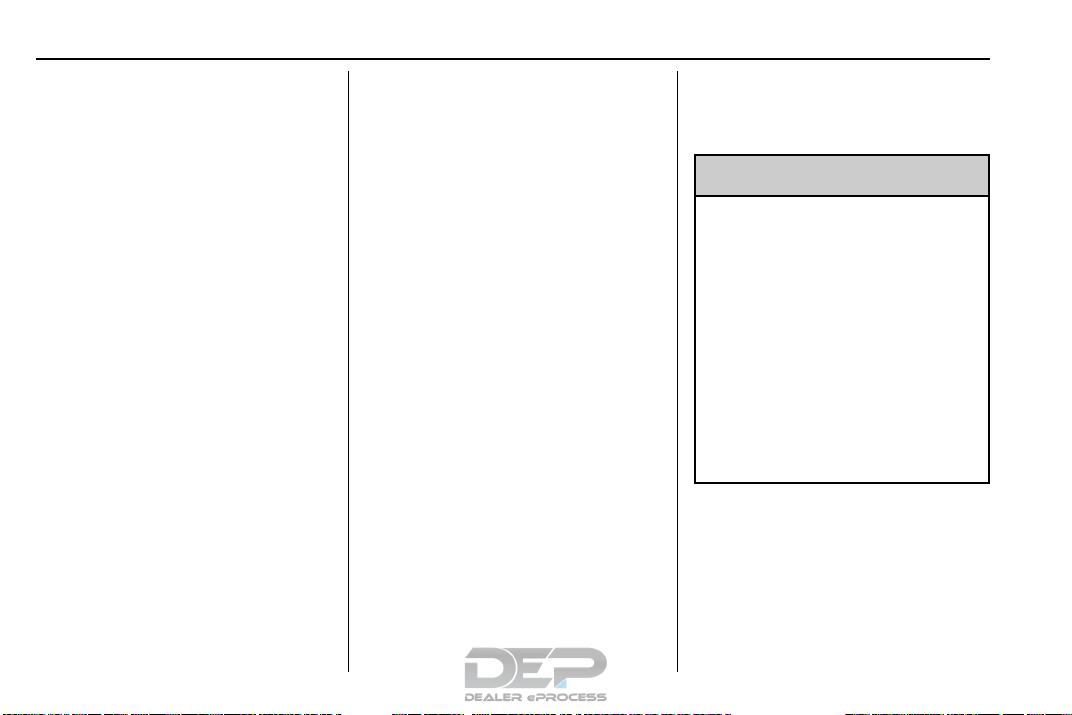
GMC Canyon/Canyon Denali Owner Manual (GMNA-Localizing-U.S./Canada-
11354423) - 2018 - crc - 10/12/17
26 Keys, Doors, and Windows
Keys, Doors, and Windows
Keys and Locks
Keys . . . . . . . . . . . . . . . . . . . . . . . . . . . 26
Remote Keyless Entry (RKE)
System . . . . . . . . . . . . . . . . . . . . . . . 29
Remote Keyless Entry (RKE)
System Operation . . . . . . . . . . . . 29
Remote Vehicle Start . . . . . . . . . . 31
Door Locks . . . . . . . . . . . . . . . . . . . . 32
Power Door Locks . . . . . . . . . . . . . 33
Delayed Locking . . . . . . . . . . . . . . . 33
Automatic Door Locks . . . . . . . . . 34
Lockout Protection . . . . . . . . . . . . . 34
Safety Locks . . . . . . . . . . . . . . . . . . . 34
Doors
Tailgate . . . . . . . . . . . . . . . . . . . . . . . . 35
Vehicle Security
Vehicle Security . . . . . . . . . . . . . . . . 35
Vehicle Alarm System . . . . . . . . . 35
Immobilizer . . . . . . . . . . . . . . . . . . . . 36
Immobilizer Operation . . . . . . . . . 37
Exterior Mirrors
Convex Mirrors . . . . . . . . . . . . . . . . 37
Manual Mirrors . . . . . . . . . . . . . . . . . 37
Power Mirrors . . . . . . . . . . . . . . . . . . 38
Folding Mirrors . . . . . . . . . . . . . . . . . 38
Heated Mirrors . . . . . . . . . . . . . . . . . 38
Blind Spot Mirrors . . . . . . . . . . . . . . 38
Interior Mirrors
Interior Rearview Mirrors . . . . . . . 40
Manual Rearview Mirror . . . . . . . . 40
Automatic Dimming Rearview
Mirror . . . . . . . . . . . . . . . . . . . . . . . . . 40
Windows
Windows . . . . . . . . . . . . . . . . . . . . . . . 40
Power Windows . . . . . . . . . . . . . . . 41
Rear Windows . . . . . . . . . . . . . . . . . 43
Sun Visors . . . . . . . . . . . . . . . . . . . . . 43
Keys and Locks
Keys
Warning
{
Leaving children in a vehicle with
the ignition key is dangerous and
children or others could be
seriously injured or killed. They
could operate the power windows
or other controls or make the
vehicle move. The windows will
function with the keys in the
ignition, and children or others
could be caught in the path of a
closing window. Do not leave
children in a vehicle with the
ignition key.
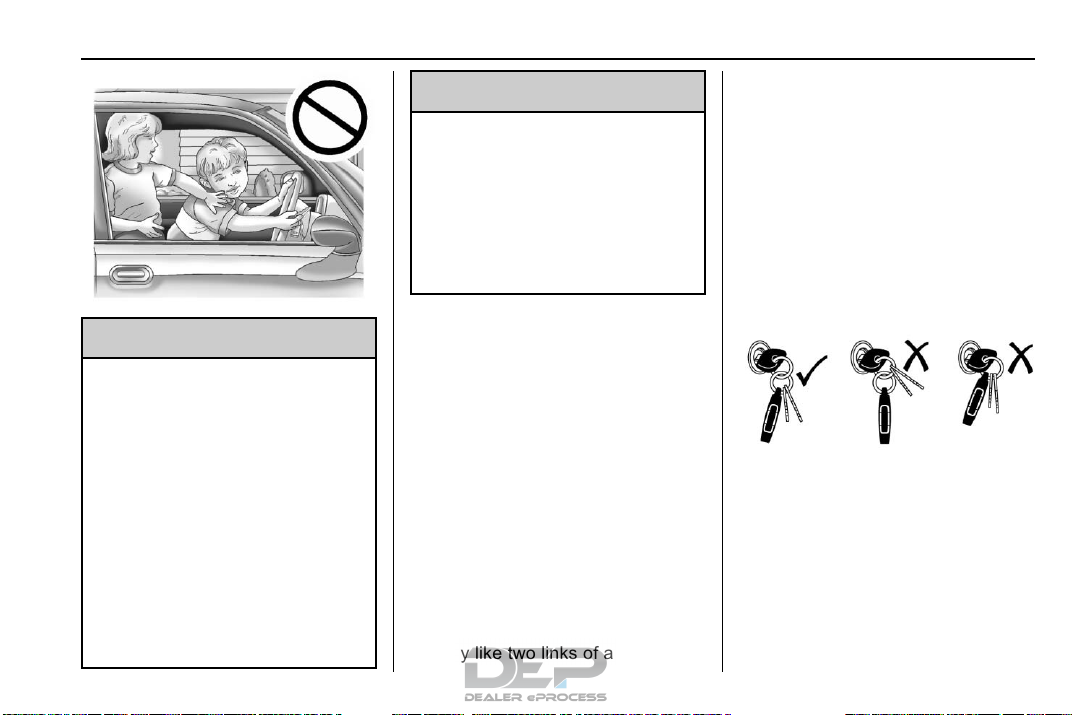
GMC Canyon/Canyon Denali Owner Manual (GMNA-Localizing-U.S./Canada-
11354423) - 2018 - crc - 10/12/17
Warning (Continued)
impacted, and airbags may not
deploy. To reduce the risk of
unintentional rotation of the
ignition key, do not change the
way the ignition key and Remote
Keyless Entry (RKE) transmitter,
if equipped, are connected to the
provided key rings.
Keys, Doors, and Windows 27
reduce the risk of unintentionally
moving the key out of the RUN
position. Do not add any additional
items to the ring attached to the
ignition key. Attach additional items
only to the second ring, and limit
added items to a few essential keys
or small, light items no larger than
an RKE transmitter.
Warning
{
If the key is unintentionally
rotated while the vehicle is
running, the ignition could be
moved out of the RUN position.
This could be caused by heavy
items hanging from the key ring,
or by large or long items attached
to the key ring that could be
contacted by the driver or
steering wheel. If the ignition
moves out of the RUN position,
the engine will shut off, braking
and steering power assist may be
(Continued)
The ignition key and key rings, and
RKE transmitter, if equipped, are
designed to work together as a
system to reduce the risk of
unintentionally moving the key out
of the RUN position. The ignition
key has a small hole to allow
attachment of the provided key ring.
It is important that any replacement
ignition keys have a small hole. See
your dealer if a replacement key is
required.
The combination and size of the
rings that came with your keys were
specifically selected for your
vehicle. The rings are connected to
the key like two links of a chain to
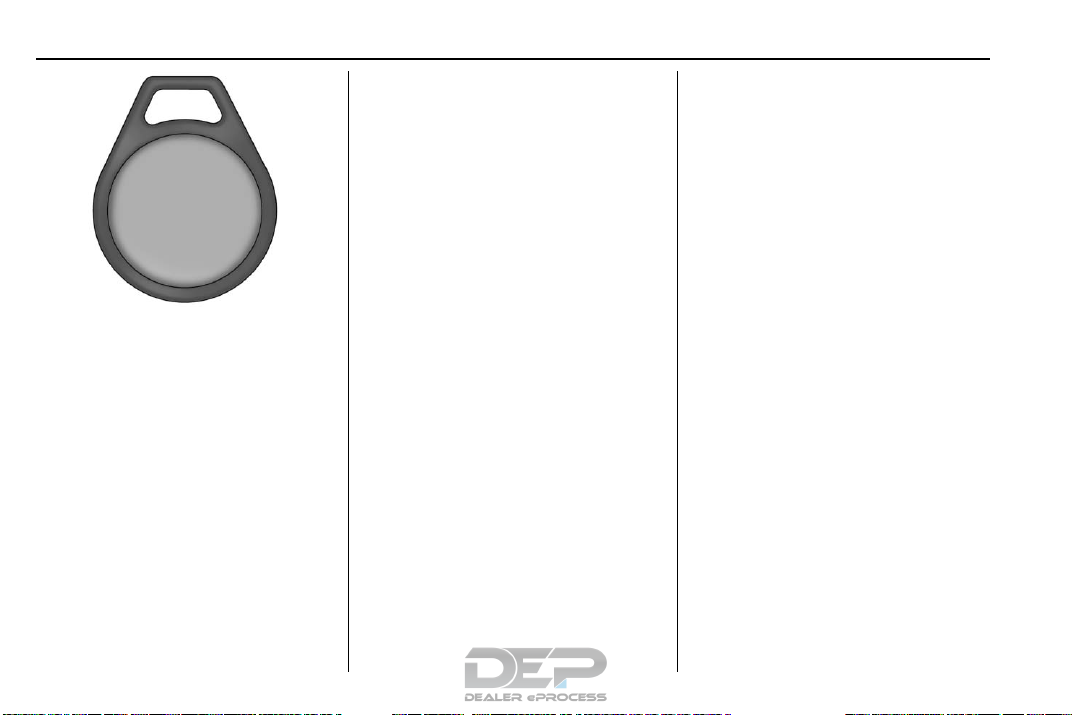
GMC Canyon/Canyon Denali Owner Manual (GMNA-Localizing-U.S./Canada-
11354423) - 2018 - crc - 10/12/17
28 Keys, Doors, and Windows
Programming with Two
Recognized Keys
To program a new key:
Interference from radio-frequency
identification (RFID) tags may
prevent the key from starting the
vehicle. Keep RFID tags away from
the key when starting the vehicle.
The key is used for the ignition and
all door locks.
Programming Keys
Follow these procedures to program
up to eight keys to the vehicle.
If a key is lost or damaged, see your
dealer to have a new key made.
1. Insert the original, already
programmed key in the ignition
and turn the ignition on.
2. Turn the ignition off and
remove the key.
3. Quickly, within five seconds,
insert the second original
already programmed key in the
ignition and turn the ignition on.
4. Turn the ignition off, and
remove the key.
5. Insert the new key to be
programmed and turn the
ignition on within five seconds.
The security light will turn off
once the key has been
programmed.
6. Repeat Steps 1–5 if additional
keys are to be programmed.
Programming without Two
Recognized Keys
Program a new key to the vehicle
when a recognized key is not
available. Canadian regulations
require that owners see their dealer.
If two currently recognized keys are
not available, follow this procedure
to program the first key.
This procedure will take
approximately 30 minutes to
complete for the first key. The
vehicle must be off and all of the
keys you wish to program must be
with you.
1. Insert the new vehicle key into
the ignition.
2. Turn the ignition on. The
security light will come on.
3. Wait 10 minutes until the
security light turns off.
4. Turn the ignition off.
5. Repeat Steps 2–4 two more
times. After the third time, turn
the ignition on; the key is
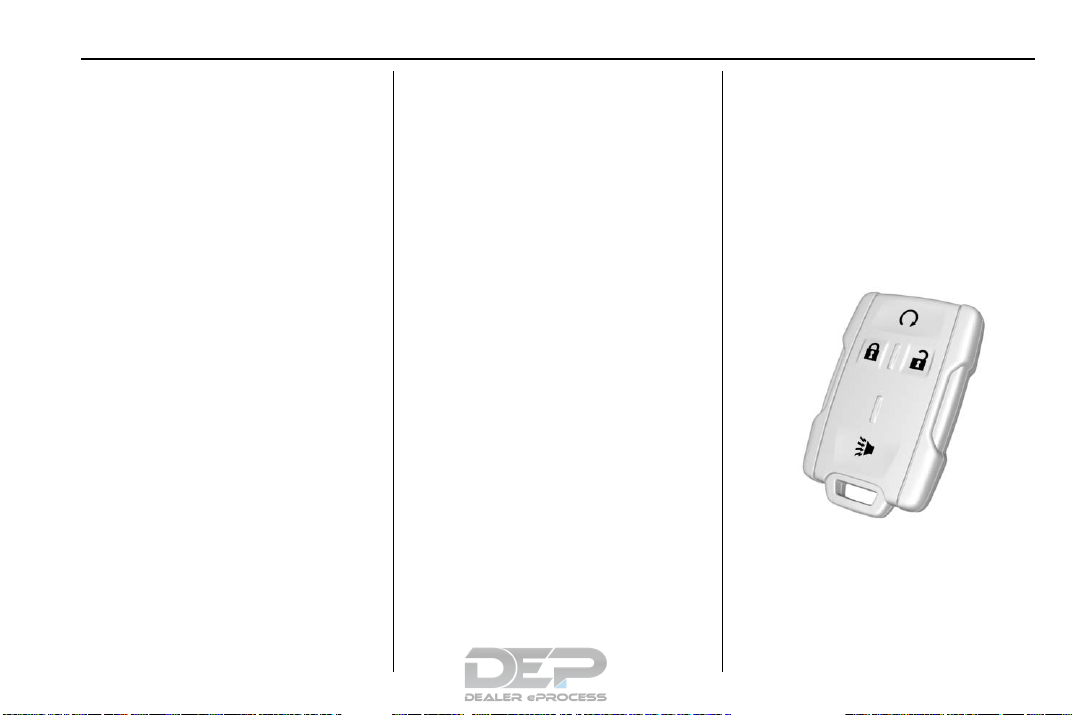
GMC Canyon/Canyon Denali Owner Manual (GMNA-Localizing-U.S./Canada-
11354423) - 2018 - crc - 10/12/17
learned and all previously
known keys will no longer work
with the vehicle.
6. To learn the second key, turn
the ignition off. Insert the
second key to be learned and
turn the ignition on.
After two keys are learned, the
remaining keys can be learned by
following the procedure in
“Programming with Two
Recognized Keys.”
The key has a bar-coded key tag
that the dealer or qualified locksmith
can use to make new keys. Store
this information in a safe place, not
in the vehicle.
If it becomes difficult to turn a key,
inspect the key blade for debris.
Periodically clean with a brush
or pick.
See your dealer if a replacement
key or additional key is needed.
If locked out of the vehicle, see
Roadside Assistance Program
0 382.
With an active OnStar service plan,
an OnStar Advisor may remotely
unlock the vehicle. See OnStar
Overview 0 392.
Remote Keyless Entry (RKE) System
See Radio Frequency Statement
0 388.
If there is a decrease in the Remote
Keyless Entry (RKE) operating
range:
.
Check the distance. The
transmitter may be too far from
the vehicle.
.
Check the location. Other
vehicles or objects may be
blocking the signal.
.
Check the transmitter's battery.
See “Battery Replacement” later
in this section.
.
If the transmitter is still not
working correctly, see your
dealer or a qualified technician
for service.
Keys, Doors, and Windows 29
Remote Keyless Entry (RKE) System Operation
The RKE transmitter functions may
work up to 60 m (197 ft) away from
the vehicle.
Other conditions can affect the
performance of the transmitter. See
Remote Keyless Entry (RKE)
System 0 29.
With Remote Start (without
Remote Start Similar)
/ : If equipped, / is used to start
the engine from outside the vehicle
using the RKE transmitter. See
Remote Vehicle Start 0 31.
