Page 1
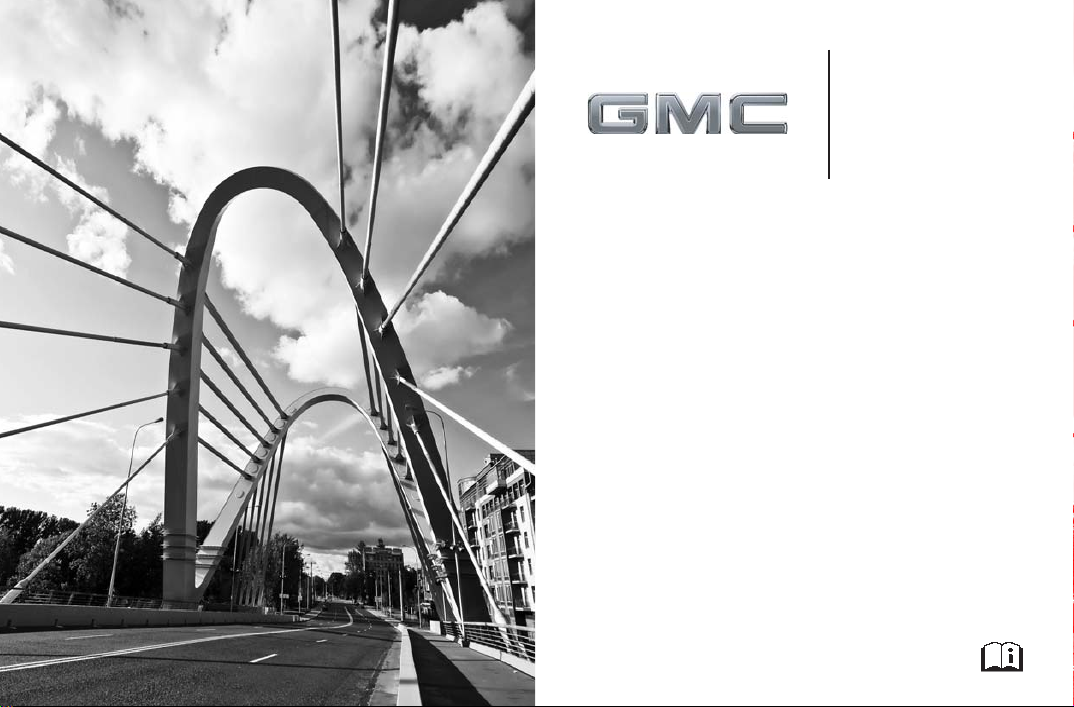
gmc.com (U.S.)
gmc.gm.ca (Canada)
2015
Canyon
Page 2
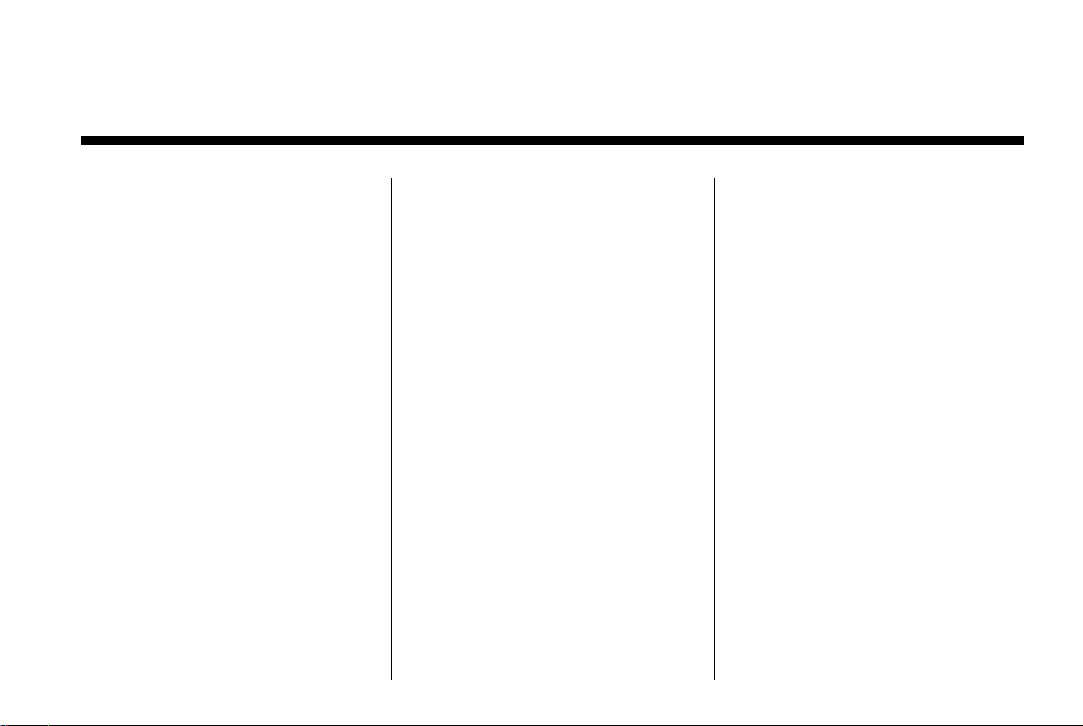
Black plate (1,1)
GMC Canyon Owner Manual (GMNA-Localizing-U.S./Canada-7587000) -
2015 - CRC - 6/25/14
2015 GMC Canyon Owner Manual M
In Brief . . . . . . . . . .. . . . . . . . . . .. . . 1-1
Instrument Panel . . . . . . . . . . . . . . 1-2
Initial Drive Information . . . . . . . .1-4
Vehicle Features. . . . . . . . . . . . .1-16
Performance and
Maintenance . . . . . . . . . . . . . . . . 1-20
Keys, Doors, and
Windows . . . . . . . . . . . . . . . . . . . . 2-1
Keys and Locks . . . . . . . . . . . . . . .2-1
Doors . . . . . . . . . . . . . . . . . . . . . . . . 2-10
Vehicle Security. . . . . . . . . . . . . .2-11
Exterior Mirrors . . . . . . . . . . . . . . . 2-13
Interior Mirrors . . . . . . . . . . . . ... .2-16
Windows . . . . . . . . . . . . . . . . . . . . . 2-16
Seats and Restraints . . . . . . . . . 3-1
Head Restraints . . . . . . . . . . . . . . . 3-2
Front Seats . . . . . . . .. . . . . . . . .. . . 3-3
Rear Seats . . . . . . . . . . . . . . . . . . . . 3-7
Safety Belts . . . . . . . . . . . . . . . . . . . . 3-9
Airbag System . . . . . . . . . . . . . . ..3-16
Child Restraints . . . . . . . . . . . . . . 3-29
Storage . . . . . . . . . . . . . .. . . . . . . . . 4-1
Storage Compartments . . . . . . . . 4-1
Instruments and Controls . . . . 5-1
Controls . . . . . . . . . . . . . . . . . . . . . . . 5-2
Warning Lights, Gauges, and
Indicators . . . . . . . . . . . . . . . . . . . . 5-7
Information Displays . . . . . . . .. . 5-25
Vehicle Messages.. . . . . . . . . . . 5-31
Vehicle Personalization.. . . . . . 5-40
Lighting . . . . . . . . . . . .. . . . . . . . . . . 6-1
Exterior Lighting . . . . . . . . . . . . . . . 6-1
Interior Lighting . . . . . . .. . . . . . .. . 6-6
Lighting Features . . . . . . . . . . . . . . 6-8
Infotainment System . . . . . . . . . 7-1
Introduction . . . . . . . . . .. . . . . . . . . . 7-1
Radio . . . . . . . . . . ... . . . . . . . . . . . ..7-7
Audio Players . . . . . . . . . . . . . . . . 7-13
Navigation . . . . . . . . . . . . ... . . . . . 7-17
Voice Recognition... . . . . . . . . .7-19
Phone . . . . . . . . . .. . . . . . . . . .. . . . 7-25
Settings . . . . . . . . . . . . . . . . . . . .. . 7-36
Trademarks and License
Agreements . . . . . . . . . .. . . . . . . 7-38
Climate Controls . . . . . . . . . . . . . 8-1
Climate Control Systems . . . . . . 8-1
Air Vents.. . . . . . . . . . . . . . . . . . . . . . 8-6
Maintenance . . . . . . . . . . . ... . . . . . 8-7
Driving and Operating . . . . . . . . 9-1
Driving Information . . . . . . . . . . . . . 9-2
Starting and Operating . . . . . . . 9-21
Engine Exhaust . . . . . . . . . . . . . . 9-29
Automatic Transmission . . . . . .9-30
Manual Transmission . . . . . . . . . 9-35
Drive Systems . . . . . . . . . . .. . . . . 9-36
Brakes . . . . . . . . . . . . . . . . . . . . . . . 9-40
Ride Control Systems . . . . . . . .9-42
Cruise Control . . . . . . . .. . . . . . . . 9-45
Driver Assistance Systems . . . 9-48
Fuel . . . . . . . . . . . . . . . . . . . . . . . . . . 9-53
Trailer Towing . . . . . . . . . . . . . . . .9-57
Conversions and Add-Ons . . . 9-66
Page 3
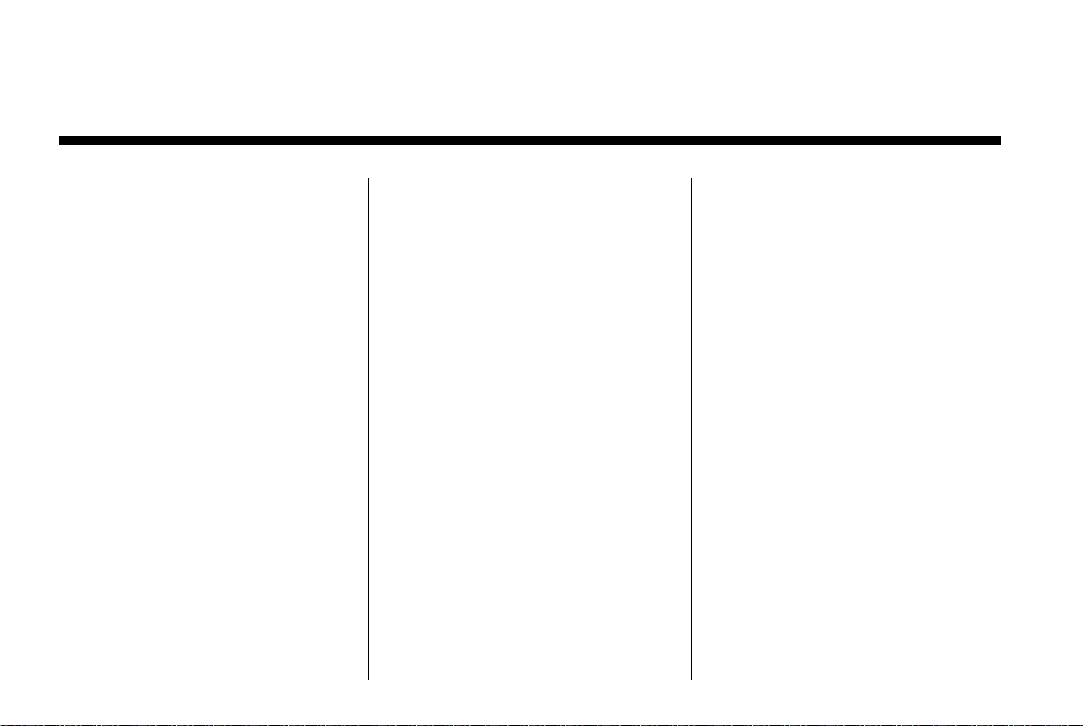
Black plate (2,1)
GMC Canyon Owner Manual (GMNA-Localizing-U.S./Canada-7587000) -
2015 - CRC - 6/25/14
2015 GMC Canyon Owner Manual M
Vehicle Care . . . . . .. . . . . . . . .. . 10-1
General Information . . . . . . . . . .10-2
Vehicle Checks.. . . . . . . . . . . . . . 10-3
Headlamp Aiming . . . . . . . . . . . 10-29
Bulb Replacement . . . . . . . . . . 10-29
Electrical System . . . . . . . . . . . . 10-32
Wheels and Tires . . . . . . . . . . . 10-40
Jump Starting . . . . . . . . . . . . . . . 10-75
Towing the Vehicle . . . . . . . . . . 10-78
Appearance Care . . . . . . . . . . .10-83
Service and Maintenance . . . 11-1
General Information . . . . . . . . . . 11-1
Maintenance Schedule . . . . . . .11-2
Special Application
Services . . . . . . . . . . . . . . . . . . . . 11-8
Additional Maintenance
and Care . . . . . . . . .. . . . . . . . . . . 11-9
Recommended Fluids,
Lubricants, and Parts . . . . . . 11-12
Maintenance Records . . . . . . . 11-15
Technical Data . . . . . . ......... 12-1
Vehicle Identification.. . . . . . . . 12-1
Vehicle Data. . . . . . . . . . . . . . . . . . 12-2
Customer Information . . . . . . . 13-1
Customer Information . . . . . . . . 13-1
Reporting Safety Defects . . . . 13-13
Vehicle Data Recording and
Privacy . . .. . . . . . . . . . . . . . . . . 13-14
OnStar . . . . . . . . . . . . . . .. . . . . . . . 14-1
OnStar Overview.. . . . . . . . . . . . 14-1
OnStar Services . . . . . . . .. . . . . . 14-2
OnStar Additional
Information . . . . . . . . . . . . ... . . . 14-6
Index . . . . . . . . . . . . . . . . . . . . . i-1
Page 4
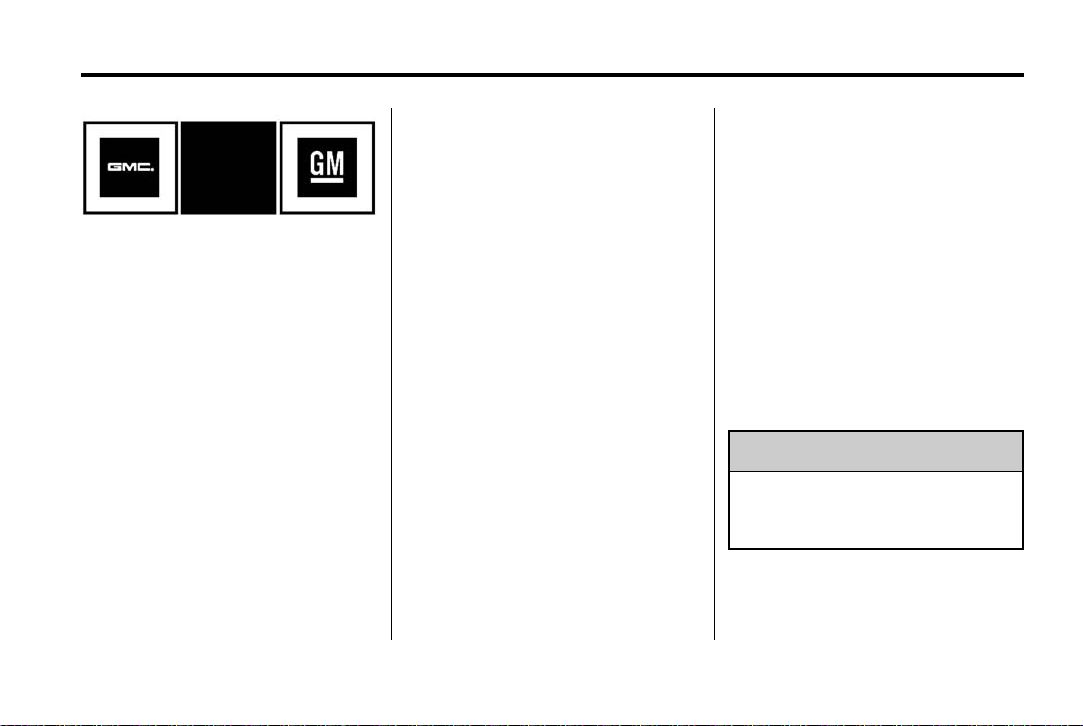
Black plate (3,1)
GMC Canyon Owner Manual (GMNA-Localizing-U.S./Canada-7587000) -
2015 - CRC - 6/25/14
Introduction iii
that may not be available in your
region, or changes subsequent to
the printing of this owner manual.
Refer to the purchase
documentation relating to your
specific vehicle to confirm the
The names, logos, emblems,
slogans, vehicle model names, and
vehicle body designs appearing in
this manual including, but not limited
to, GM, the GM logo, GMC, the
GMC Truck Emblem, and CANYON
are trademarks and/or service
marks of General Motors LLC, its
subsidiaries, affiliates, or licensors.
For vehicles first sold in Canada,
substitute the name “General
Motors of Canada Limited” for GMC
wherever it appears in this manual.
This manual describes features that
may or may not be on the vehicle
because of optional equipment that
was not purchased on the vehicle,
model variants, country
specifications, features/applications
Litho in U.S.A.
Part No. 22894854 A First Printing
features.
Keep this manual in the vehicle for
quick reference.
Canadian Vehicle Owners
Propriétaires Canadiens
A French language manual can be
obtained from your dealer, at
www.helminc.com, or from:
On peut obtenir un exemplaire de
ce guide en français auprès du
concessionnaire ou à l'adresse
savant:
Helm, Incorporated
Attention: Customer Service
47911 Halyard Drive
Plymouth, MI 48170
Using this Manual
To quickly locate information about
the vehicle, use the Index in the
back of the manual. It is an
alphabetical list of what is in the
manual and the page number where
it can be found.
Danger, Warnings, and Cautions
Warning messages found on vehicle
labels and in this manual describe
hazards and what to do to avoid or
reduce them.
Danger
{
Danger indicates a hazard with a
high level of risk which will result
in serious injury or death.
©
2014 General Motors LLC. All Rights Reserved.
Page 5
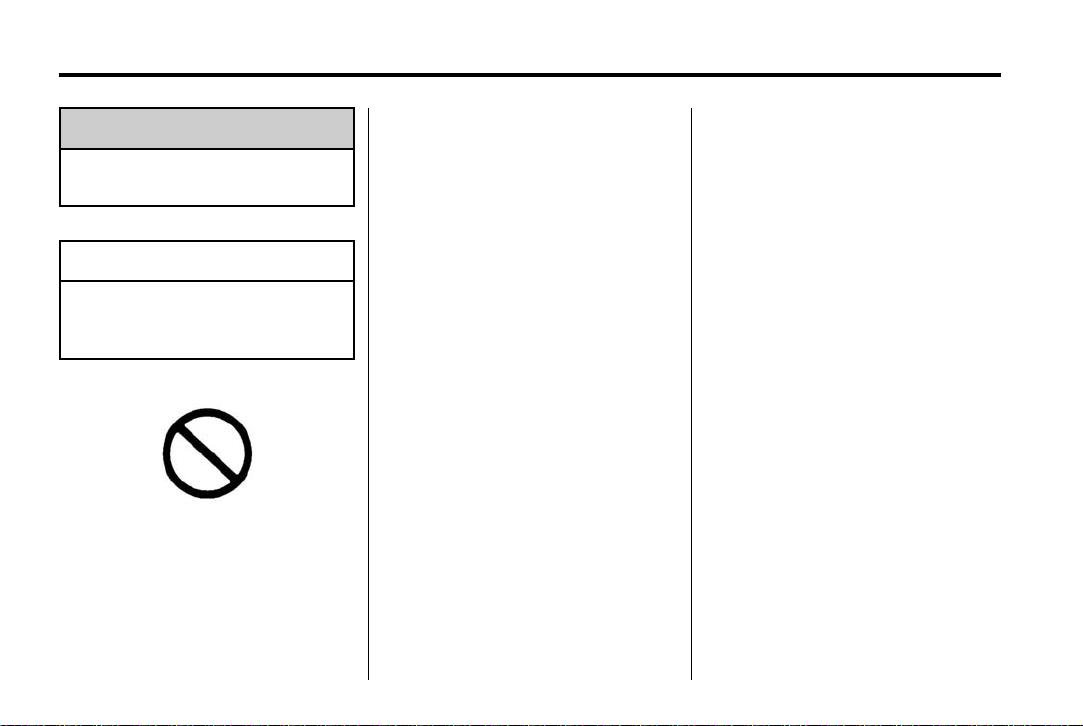
Black plate (4,1)
GMC Canyon Owner Manual (GMNA-Localizing-U.S./Canada-7587000) -
2015 - CRC - 6/25/14
iv Introduction
Warning
{
Warning indicates a hazard that
could result in injury or death.
Caution
{
Caution indicates a hazard that
could result in property or vehicle
damage.
Symbols
The vehicle has components and
labels that use symbols instead of
text. Symbols are shown along with
the text describing the operation or
information relating to a specific
component, control, message,
gauge, or indicator.
M : This symbol is shown when
you need to see your owner manual
for additional instructions or
information.
* : This symbol is shown when
you need to see a service manual
for additional instructions or
information.
Vehicle Symbol Chart
Here are some additional symbols
A circle with a slash through it is a
safety symbol which means “Do
Not,” “Do not do this,” or “Do not let
this happen.”
that may be found on the vehicle
and what they mean. For more
information on the symbol, refer to
the Index.
9 : Airbag Readiness Light
# : Air Conditioning
$ : Brake System Warning Light
" : Charging System
I : Cruise Control
B : Engine Coolant Temperature
O : Exterior Lamps
# : Fog Lamps
. : Fuel Gauge
+ : Fuses
3 : Headlamp High/Low-Beam
Changer
5 : Hill Descent Control
j : LATCH System Child
Restraints
* : Malfunction Indicator Lamp
: : Oil Pressure
} : Power
> : Safety Belt Reminders
7 : Tire Pressure Monitor
d : Traction Control/StabiliTrak
®
Page 6
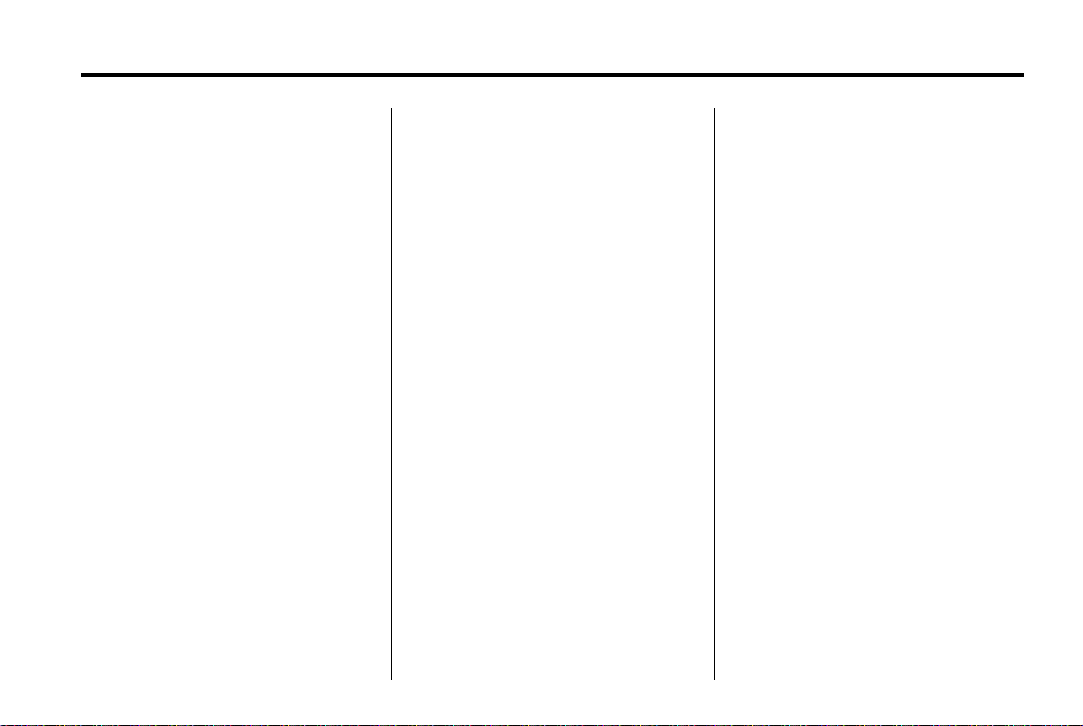
Black plate (1,1)
GMC Canyon Owner Manual (GMNA-Localizing-U.S./Canada-7587000) -
2015 - CRC - 6/25/14
In Brief 1-1
In Brief
Instrument Panel
Instrument Panel . . . . . . .. . . . . . . 1-2
Initial Drive Information
Initial Drive Information . . . . . . . . 1-4
Remote Keyless Entry (RKE)
System . . . . . . .. . . . . . . . . . . . . . . 1-4
Remote Vehicle Start . . . . . . . . . 1-5
Door Locks . . . . . . . . . . . . . . . . . . . 1-5
Windows . . . . . . . . . . . . . . . . . . . . .. 1-6
Seat Adjustment . . . . . . . . . . . . . . 1-6
Heated Seats . . . . . . . . . . . . . . . . . 1-8
Head Restraint Adjustment . . . . 1-8
Safety Belts . . . . . . .. . . . . . . . . . . . 1-9
Passenger Sensing System . . . 1-9
Mirror Adjustment . . . . . . . . . . . . . 1-9
Steering Wheel
Adjustment . . . . . . . . . . . . . . . . . 1-10
Interior Lighting . . . . . . . . . . . . . . 1-11
Exterior Lighting . . . . . . . . . . . . . 1-12
Windshield Wiper/Washer .... 1-12
Climate Controls . . . . . .. . . . . . . 1-13
Transmission . . . . . . . . . . . . . . . . 1-14
Four-Wheel Drive . . . . . . . . . . . . 1-15
Vehicle Features
Infotainment System . . . . . . . . . 1-16
Radio(s) . . . . . .. . . . . . . . . . . . . . . 1-16
Satellite Radio . . . . . . . . . . . . . . . 1-16
Portable Audio Devices . . . . . . 1-17
Bluetooth
Steering Wheel Controls . . . . . 1-17
Cruise Control . . . . . . . . . . . . . . . 1-17
Driver Information Center
(DIC) (Base Level) . . . . . . . . . 1-18
®
. . . . . . . . . . . . . . . . . . . 1-17
Driver Information Center
(DIC) (Uplevel) . . . . . . . . . . . . . 1-18
Forward Collision Alert (FCA)
System . . . . . . . . .. . . . . . . . . . . . 1-19
Lane Departure
Warning (LDW) . . . . . . . . . ... . 1-19
Rear Vision
Camera (RVC) . . . . . . . . . . . . . 1-19
Power Outlets . . . . . . . . . . . . . . . 1-19
Performance and Maintenance
Traction Control/Electronic
Stability Control . . . . . . . . . . . . 1-20
Tire Pressure Monitor . . . . . . . . 1-20
Engine Oil Life System . . . . . . 1-20
Driving for Better Fuel
Economy .... . . . . . . . . . . . . . . . 1-21
Roadside Assistance
Program . . . . . . . . . . .... . . . . . . 1-21
®
OnStar
. . . . . . . . . . . . . . . . . . . . . 1-22
Page 7

Black plate (2,1)
GMC Canyon Owner Manual (GMNA-Localizing-U.S./Canada-7587000) -
2015 - CRC - 6/25/14
1-2 In Brief
Instrument Panel
Page 8
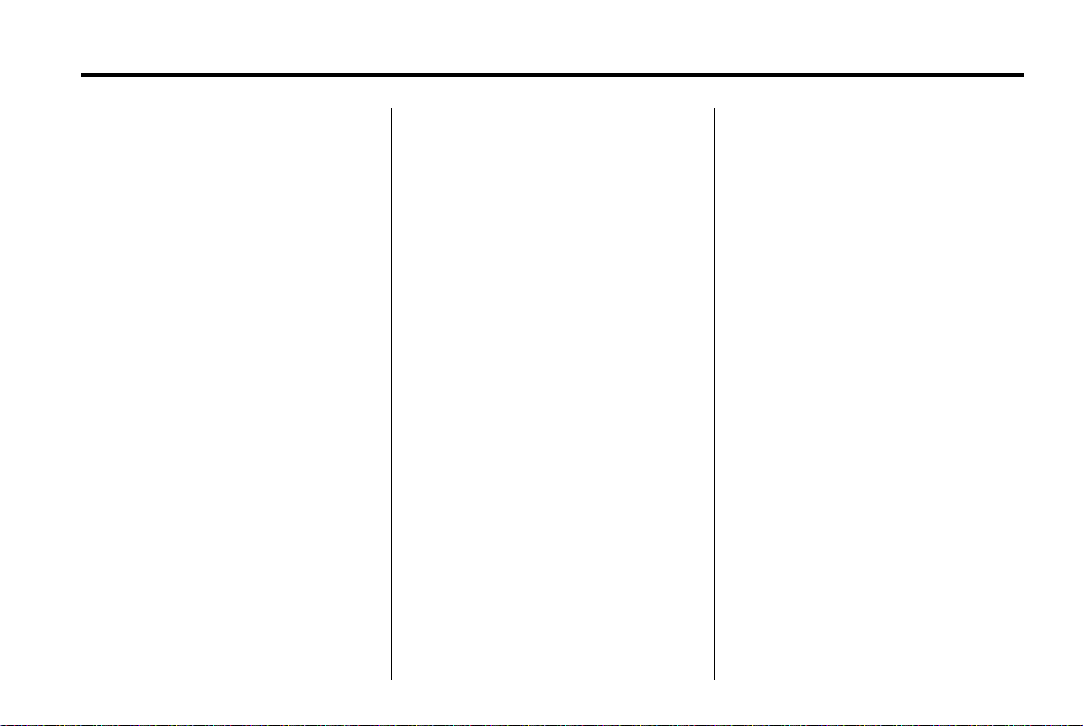
Black plate (3,1)
GMC Canyon Owner Manual (GMNA-Localizing-U.S./Canada-7587000) -
2015 - CRC - 6/25/14
In Brief 1-3
1. Air Vents on page 8-6.
2. Turn Signal Lever. See Turn and
Lane-Change Signals on
page 6-5.
Driver Information Center (DIC)
(Base Level) Controls (If
Equipped). See Driver
Information Center (DIC) (Base
Level) on page 5-25 or Driver
Information Center (DIC)
(Uplevel) on page 5-28.
3. Instrument Cluster (Uplevel) on
page 5-9 or Instrument Cluster
(Base Level) on page 5-8.
4. Windshield Wiper/Washer on
page 5-3.
5. Light Sensor. See Automatic
Headlamp System on page 6-3.
Vehicle Alarm System Indicator
(If Equipped). See Vehicle Alarm
System on page 2-11.
6. Infotainment on page 7-1.
7. Instrument Panel Illumination
Control on page 6-6.
8. Exterior Lamp Controls on
page 6-1.
Fog Lamps on page 6-5 (If
Equipped).
9. Data Link Connector (DLC) (Out
of View). See Malfunction
Indicator Lamp on page 5-15.
10. Parking Brake on page 9-41.
11. Hood Release. See Hood on
page 10-4.
12. Transfer Case Knob (If
Equipped). See Four-Wheel
Drive on page 9-36.
13. Cruise Control on page 9-45.
Forward Collision Alert (FCA)
System on page 9-48 (If
Equipped).
14. Steering Wheel Adjustment on
page 5-2 (Out of View).
15. Horn on page 5-3.
16. Steering Wheel Controls on
page 5-3 (If Equipped).
Driver Information Center (DIC)
(Uplevel) Controls (If
Equipped). See Driver
Information Center (DIC) (Base
Level) on page 5-25 or Driver
Information Center (DIC)
(Uplevel) on page 5-28.
17. Hazard Warning Flashers on
page 6-4.
Traction Control/Electronic
Stability Control on page 9-42.
Cargo Lamp on page 6-6.
Lane Departure Warning
(LDW) on page 9-52 (If
Equipped).
Hill Descent Control (If
Equipped). See Hill Descent
Control (HDC) on page 9-44.
Tow/Haul Selector Button (If
Equipped). See Tow/Haul
Mode on page 9-34.
18. Heated Front Seats on
page 3-6 (If Equipped).
Page 9
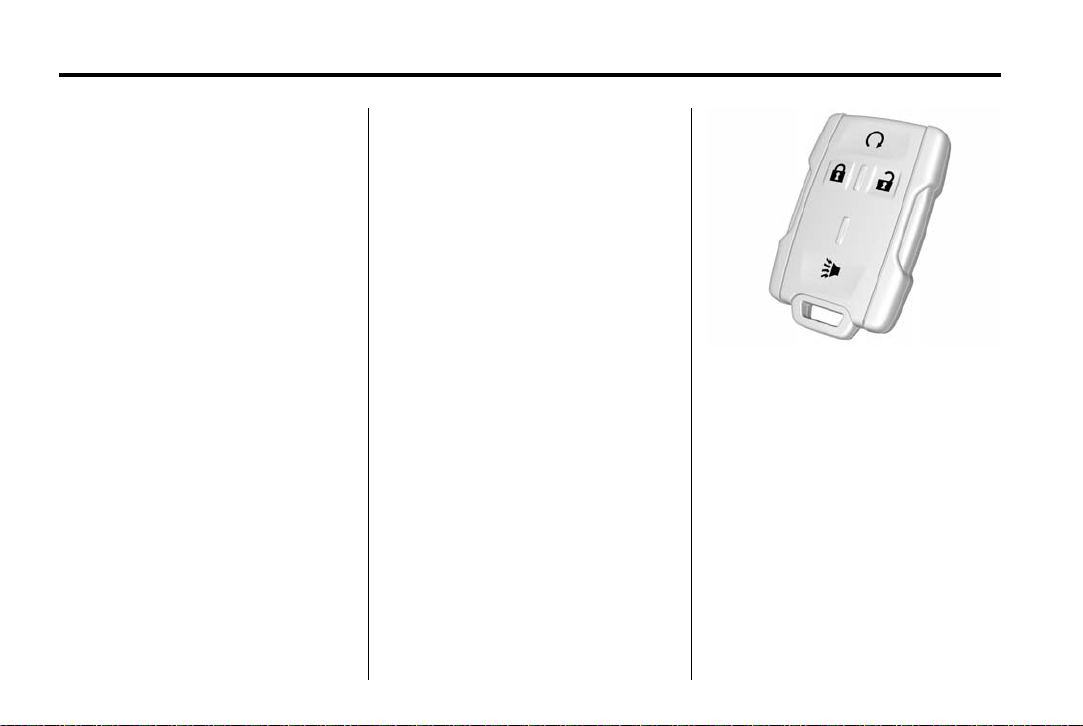
Black plate (4,1)
GMC Canyon Owner Manual (GMNA-Localizing-U.S./Canada-7587000) -
2015 - CRC - 6/25/14
1-4 In Brief
19. Auxiliary Jack on page 7-15.
USB Port on page 7-13.
20. Shift Lever. See Automatic
Transmission on page 9-30 or
Manual Transmission on
page 9-35.
21. Power Outlets on page 5-5 (If
Equipped).
22. Climate Control Systems on
page 8-1 (If Equipped).
Automatic Climate Control
System on page 8-3 (If
Equipped).
Initial Drive Information
This section provides a brief
overview about some of the
important features that may or may
not be on your specific vehicle.
For more detailed information, refer
to each of the features which can be
found later in this owner manual.
Remote Keyless Entry (RKE) System
The RKE transmitter functions may
work from up to 60 m (197 ft) away
from the vehicle.
K : Press to unlock the driver door.
Press
K again within three seconds
to unlock all remaining doors.
Q : Press to lock all doors. Lock
and unlock feedback can be
personalized. See Vehicle
Personalization on page 5-40.
7 : Press and release one time to
initiate vehicle locator. Press
hold for at least three seconds to
sound the panic alarm. Press
again to cancel the panic alarm.
7 and
7
Page 10
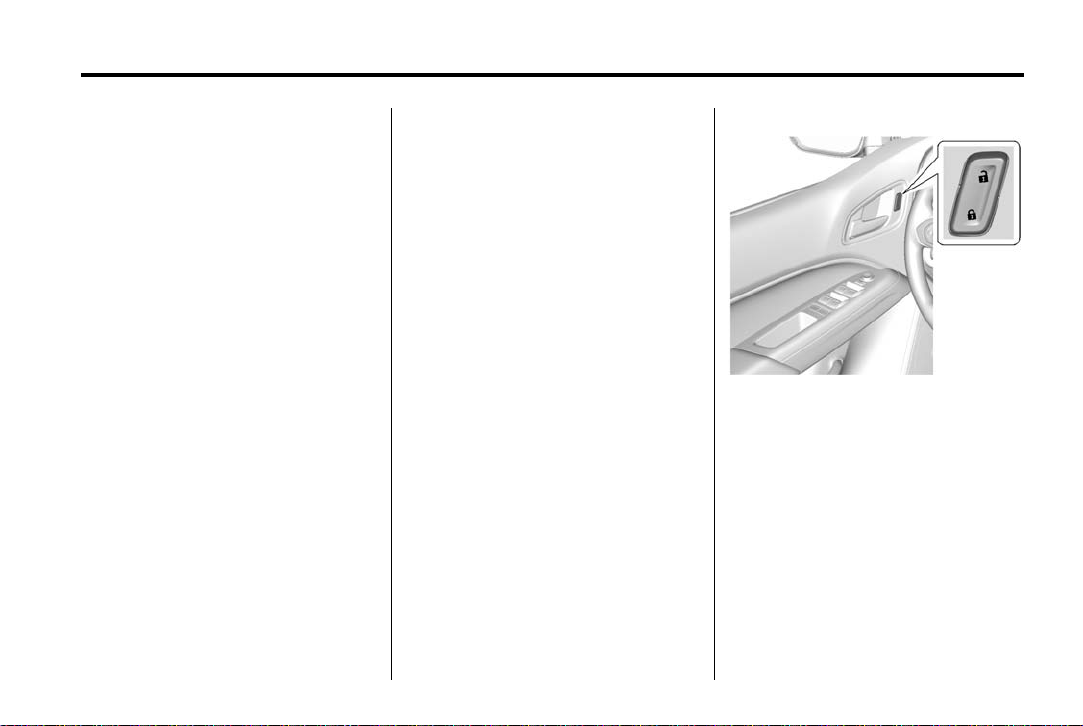
Black plate (5,1)
GMC Canyon Owner Manual (GMNA-Localizing-U.S./Canada-7587000) -
2015 - CRC - 6/25/14
In Brief 1-5
See Keys on page 2-1 and Remote
Keyless Entry (RKE) System
Operation on page 2-4.
Remote Vehicle Start
If equipped, the engine can be
started from outside of the vehicle.
Starting the Vehicle
1. Press and release Q.
2. Immediately press and hold
for at least four seconds or until
the turn signal lamps flash.
When the vehicle starts, the parking
lamps will turn on and remain on as
long as the engine is running. The
doors will be locked and the climate
control system may come on.
The engine will continue to run for
10 minutes. After 30 seconds,
repeat the steps if a 10-minute
extension is desired. Remote start
can be extended only once. Place
the key in ON/RUN to operate the
vehicle.
/
Canceling a Remote Start
To cancel a remote start, do one of
the following:
.
Press and hold / until the
parking lamps turn off.
.
Turn on the hazard warning
flashers.
.
Turn the vehicle on and then off.
See Remote Vehicle Start on
page 2-6.
Door Locks
To lock or unlock a door from the
outside press
Remote Keyless Entry (RKE)
transmitter or use the key in the
driver door.
To lock a door from the inside, push
down on the door lock knob. To
unlock, pull the door handle once to
unlock the door and again to
unlatch it.
Q or K on the
Power Door Locks
Crew Cab Shown, Extended Cab
Similar
If equipped with power door locks:
Q : Press to lock the doors.
K : Press to unlock the doors.
See Door Locks on page 2-7 and
Power Door Locks on page 2-8.
Page 11
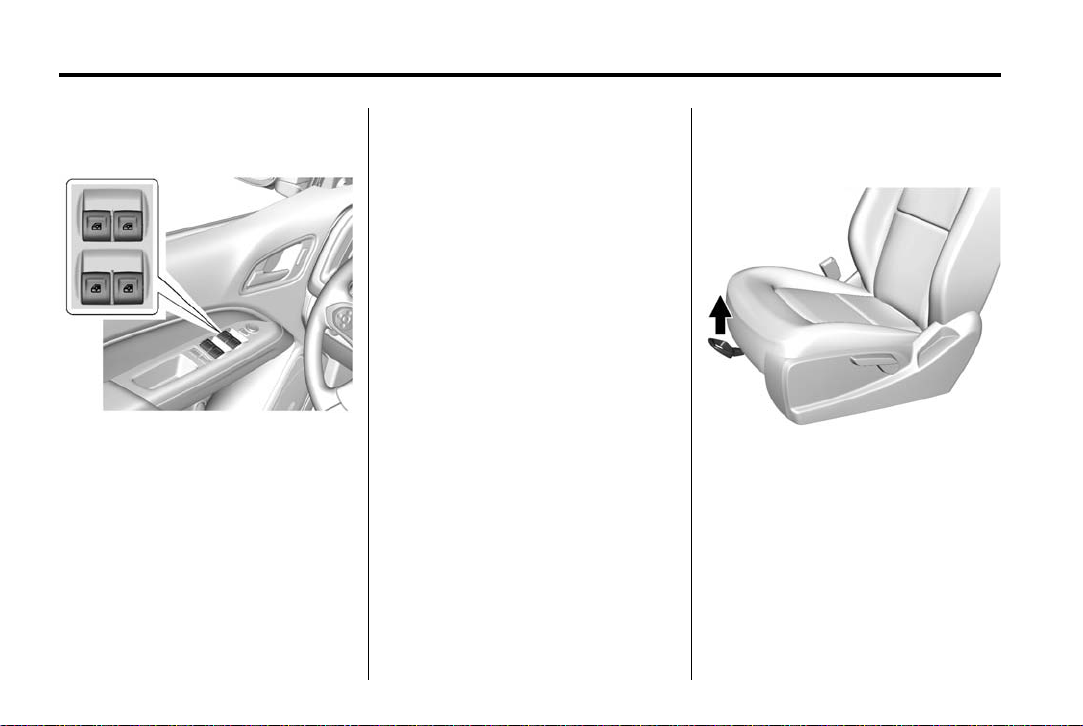
Black plate (6,1)
GMC Canyon Owner Manual (GMNA-Localizing-U.S./Canada-7587000) -
2015 - CRC - 6/25/14
1-6 In Brief
Windows
Power Windows
Crew Cab Shown, Extended Cab
Similar
If equipped, the driver door has a
switch to control all windows. Each
passenger door has a switch to
control that window. The power
windows work when the ignition is in
ON/RUN or ACC/ACCESSORY,
or when Retained Accessory Power
(RAP) is active. See Retained
Accessory Power (RAP) on
page 9-25.
Press the switch to lower the
window. Pull the switch up to raise
it. See Windows on page 2-16.
Express Windows
If equipped, the express window
feature allows the windows to be
raised or lowered without holding
the switch.
To use express-down, press the
switch down fully and release.
The driver window may have the
express-up feature. Pull the switch
up fully and release to activate.
Seat Adjustment
Manual Seats
To adjust a manual seat:
1. Pull the handle at the front of
the seat.
2. Slide the seat to the desired
position and release the handle.
3. Try to move the seat back and
forth to make sure it is locked in
place.
Page 12
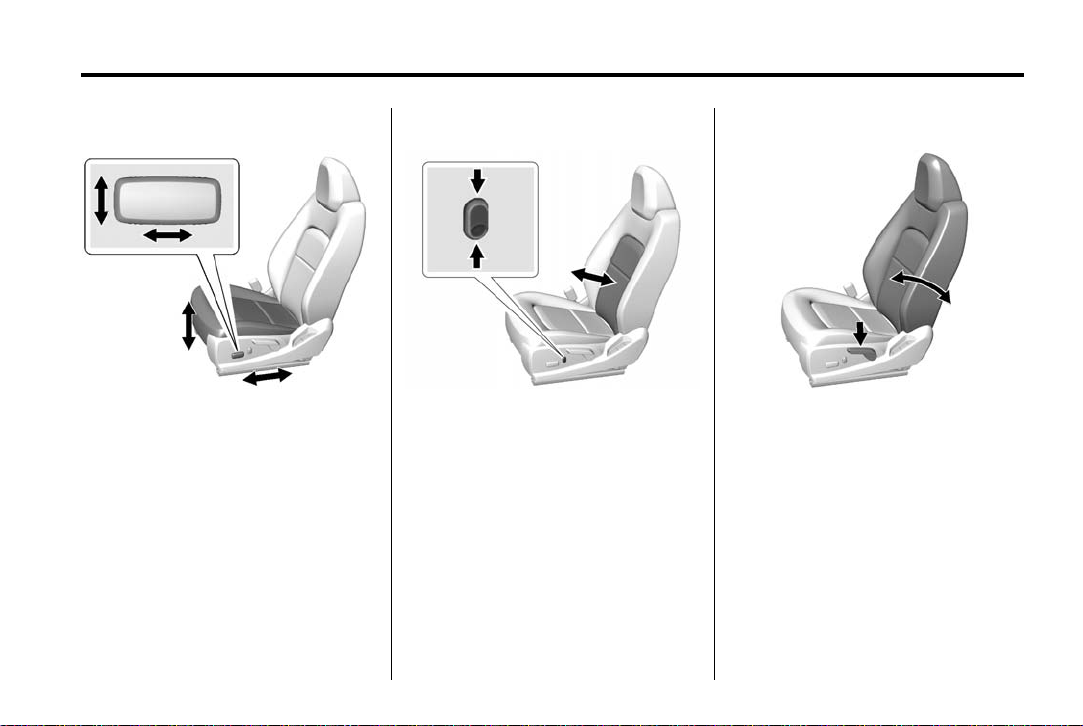
Black plate (7,1)
GMC Canyon Owner Manual (GMNA-Localizing-U.S./Canada-7587000) -
2015 - CRC - 6/25/14
In Brief 1-7
Power Seats
To adjust a power seat, if equipped:
.
Move the seat forward or
rearward by sliding the control
forward or rearward.
.
Raise or lower the entire seat by
moving the entire control up
or down.
See Power Seat Adjustment on
Power Lumbar
If equipped, press and hold the top
of the control to increase lumbar
support. Press and hold the bottom
of the control to decrease lumbar
support. Release the control when
the desired level of support is
reached.
See Lumbar Adjustment on
page 3-4.
page 3-4 and Reclining Seatbacks
on page 3-5.
Reclining Seatbacks
To recline:
1. Lift the lever.
2. Move the seatback to the
desired position, and then
release the lever to lock the
seatback in place.
3. Push and pull on the seatback to
make sure it is locked.
Page 13
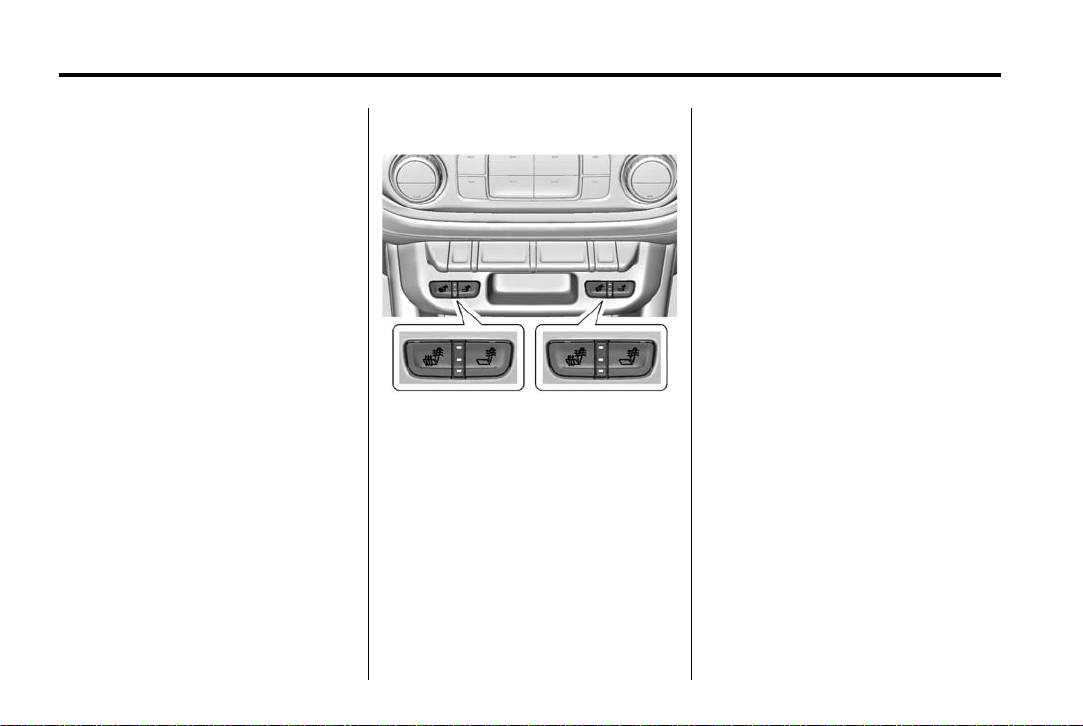
Black plate (8,1)
GMC Canyon Owner Manual (GMNA-Localizing-U.S./Canada-7587000) -
2015 - CRC - 6/25/14
1-8 In Brief
To return the seatback to the upright
position:
1. Lift the lever fully without
applying pressure to the
seatback.
2. Push and pull on the seatback to
make sure it is locked.
See Reclining Seatbacks on
page 3-5.
Heated Seats
If equipped, the buttons are on the
center stack. To operate, the engine
must be running.
This feature will heat the cushion
and back of the seats.
Press
+ to heat the driver or
passenger seatback only.
z to heat the driver or
Press
passenger cushion and seatback.
The indicator light comes on when
this feature is on.
See Heated Front Seats on
page 3-6.
Head Restraint Adjustment
Do not drive until the head restraints
for all occupants are installed and
adjusted properly.
To achieve a comfortable seating
position, change the seatback
recline angle as little as necessary
while keeping the seat and the head
restraint height in the proper
position.
See Head Restraints on page 3-2
and Seat Adjustment on page 3-3.
Page 14
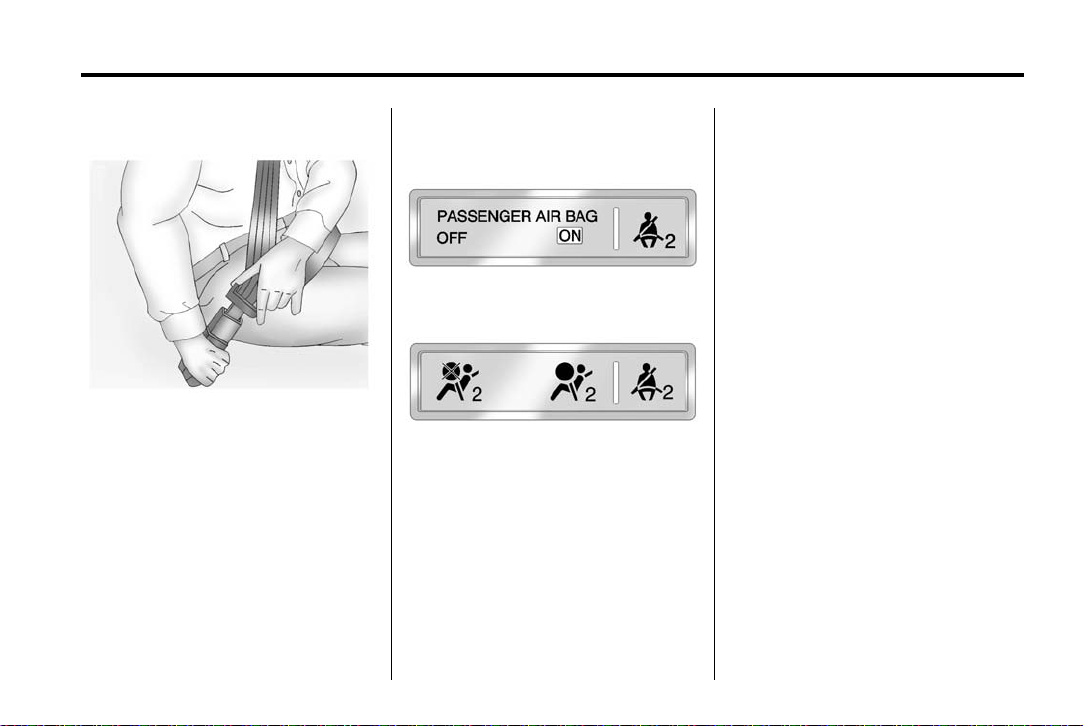
Black plate (9,1)
GMC Canyon Owner Manual (GMNA-Localizing-U.S./Canada-7587000) -
2015 - CRC - 6/25/14
In Brief 1-9
Safety Belts
Refer to the following sections for
important information on how to use
safety belts properly:
.
Safety Belts on page 3-9.
.
How to Wear Safety Belts
Properly on page 3-10.
.
Lap-Shoulder Belt on page 3-11.
.
Lower Anchors and Tethers for
Children (LATCH System) on
page 3-37.
Passenger Sensing System
United States
Canada
The passenger sensing system will
turn off the front outboard
passenger frontal airbag under
certain conditions. No other airbag
is affected by the passenger
sensing system. See Passenger
Sensing System on page 3-22.
The passenger airbag status
indicator lights on the overhead
console are visible when the vehicle
is started. See Passenger Airbag
Status Indicator on page 5-14.
Mirror Adjustment
Using hood-mounted air deflectors
and add-on convex mirror
attachments could decrease mirror
performance.
Exterior Mirrors
Manual Mirrors
If equipped, adjust the manual
mirror by moving it up and down or
left to right to see a little of the side
of the vehicle and to have a clear
view behind the vehicle.
See Manual Mirrors on page 2-13.
Page 15
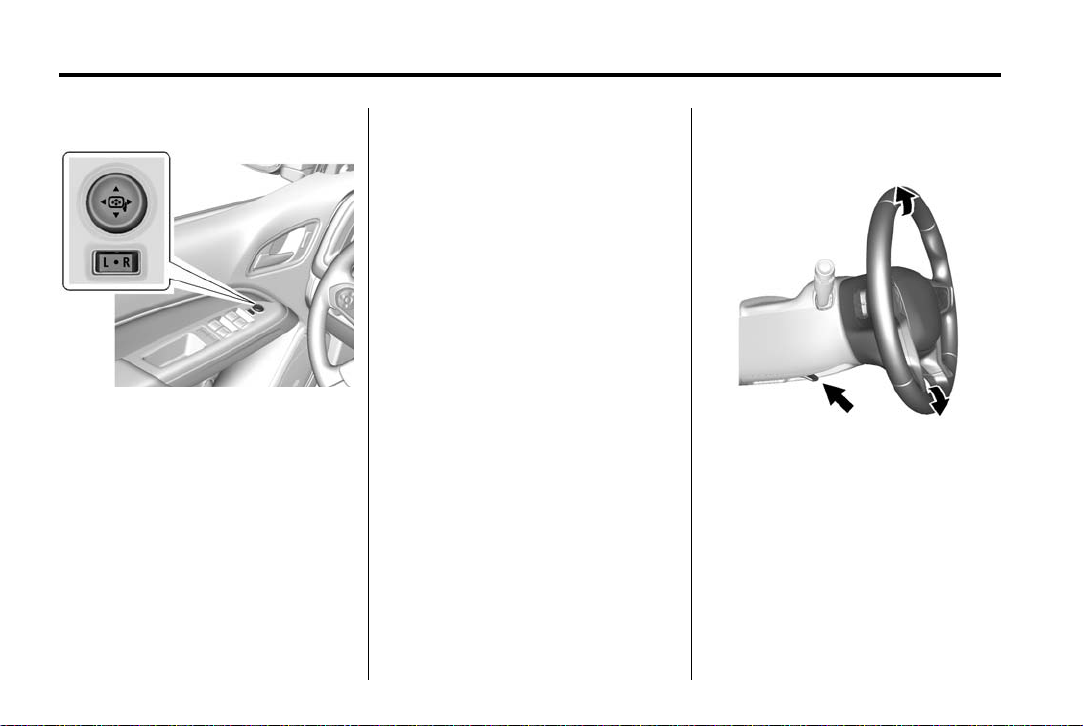
Black plate (10,1)
GMC Canyon Owner Manual (GMNA-Localizing-U.S./Canada-7587000) -
2015 - CRC - 6/25/14
1-10 In Brief
Power Mirrors
If equipped, adjust the power
mirrors:
1. Move the selector switch to L
(Left) or R (Right) to choose
driver or passenger mirror.
2. Press the arrows on the control
pad to move each mirror in the
desired direction.
3. Return the selector switch to the
center position.
See Power Mirrors on page 2-14.
Interior Mirror
Adjustment
Adjust the mirror for a clear view of
the area behind the vehicle.
Manual Dimming Rearview Mirror
If equipped, push the tab forward for
daytime use and pull it rearward for
nighttime use to avoid the glare of
headlamps from behind.
Automatic Dimming Rearview
Mirror
If equipped, the rearview mirror
dims automatically to reduce the
glare of the headlamps from behind.
The dimming feature comes on
when the vehicle is started.
Steering Wheel Adjustment
To adjust the steering wheel:
1. Pull the lever down.
2. Move the steering wheel up
or down.
3. Pull the lever up to lock the
steering wheel in place.
Page 16
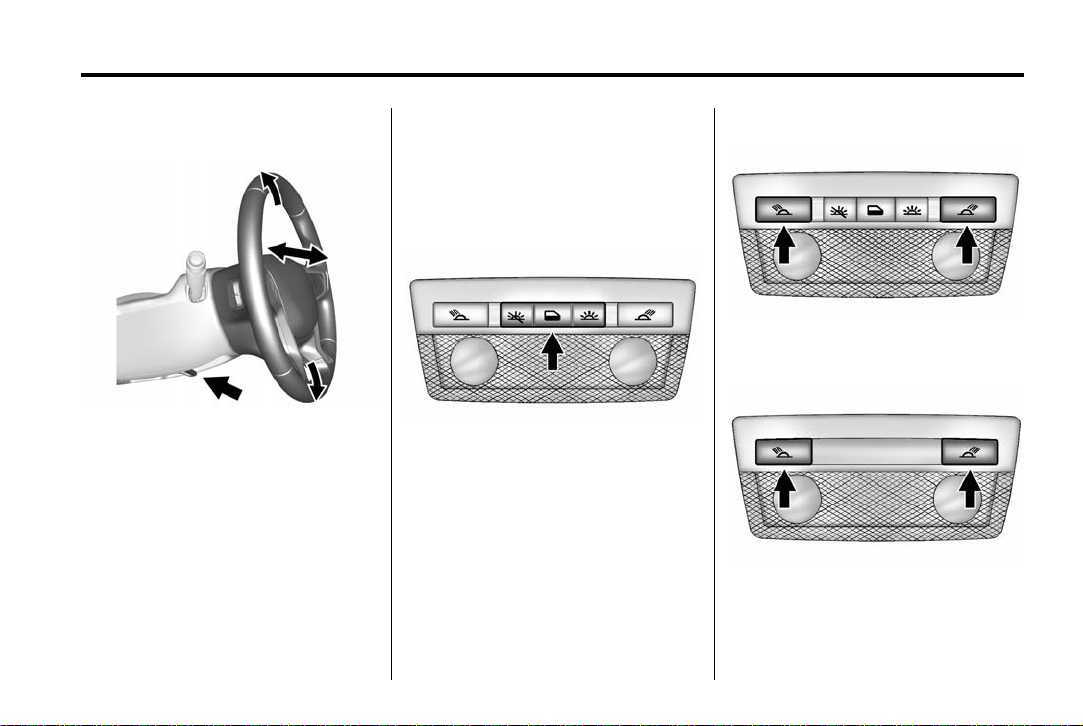
Black plate (11,1)
GMC Canyon Owner Manual (GMNA-Localizing-U.S./Canada-7587000) -
2015 - CRC - 6/25/14
In Brief 1-11
Tilt and Telescoping Steering
Wheel
1. Pull the lever down.
2. Move the steering wheel up
or down.
3. Pull or push the steering wheel
closer or away from you.
4. Pull the lever up to lock the
steering wheel in place.
Do not adjust the steering wheel
while driving.
Interior Lighting
Dome Lamps
The interior lamps control in the
overhead console controls both the
front and rear interior lamps.
( : Turns the lamps off.
H : Turns the lamps on when any
door is opened.
' : Keeps the lamps on all
the time.
Reading Lamps (If Equipped)
The front reading lamps are in the
overhead console.
The rear reading lamps are in the
headliner.
# or $ : Press to turn each lamp
on or off.
Page 17
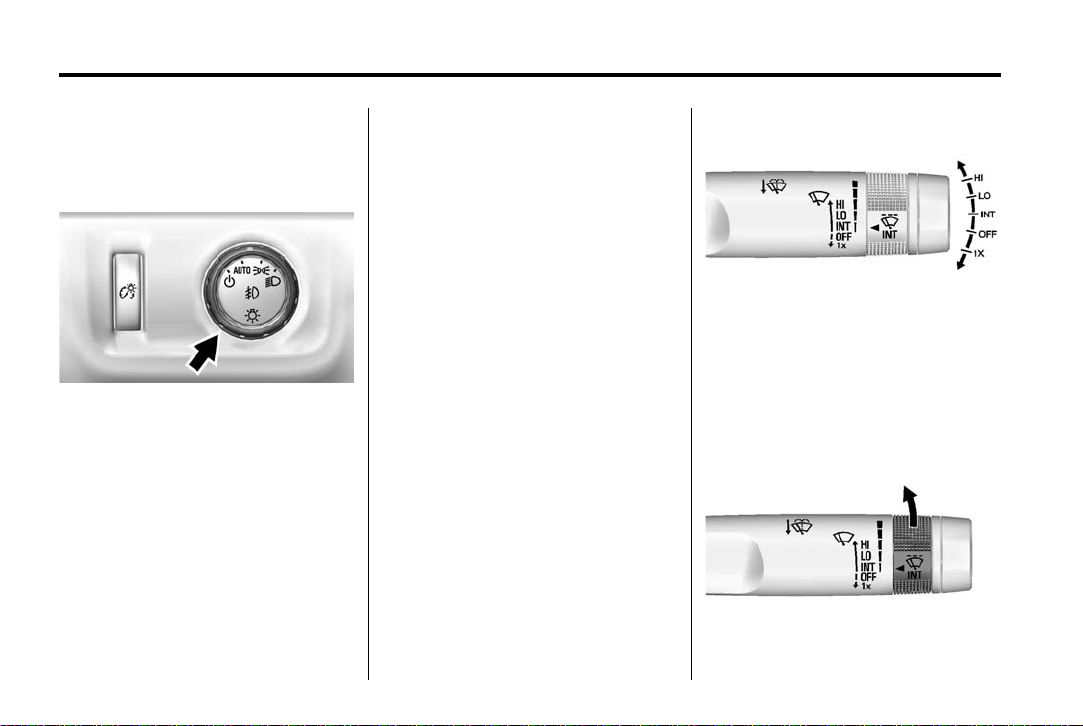
Black plate (12,1)
GMC Canyon Owner Manual (GMNA-Localizing-U.S./Canada-7587000) -
2015 - CRC - 6/25/14
1-12 In Brief
For more information, see Dome
Lamps on page 6-7.
Exterior Lighting
The exterior lamp control is on the
instrument panel to the left of the
steering wheel.
O : Turns off the automatic
headlamps and Daytime Running
Lamps (DRL). Turn the headlamp
control to the off position again to
turn the automatic headlamps or
DRL back on.
For vehicles first sold in Canada, off
will only work when the vehicle is in
P (Park).
AUTO: Automatically turns on the
headlamps at normal brightness,
together with the following:
.
Parking Lamps
.
Instrument Panel Lights
.
Taillamps
.
License Plate Lamps
.
Front/Rear Sidemarker Lamps
; : Turns on the parking lamps
including all lamps, except the
headlamps.
5 : Turns on the headlamps
together with the parking lamps and
instrument panel lights.
See:
.
Exterior Lamp Controls on
page 6-1.
.
Daytime Running Lamps (DRL)
on page 6-3.
.
Fog Lamps on page 6-5.
Windshield Wiper/Washer
The windshield wiper/washer lever
is on the right side of the steering
column. With the ignition in ACC/
ACCESSORY or ON/RUN, move
the windshield wiper lever to select
the wiper speed.
HI: Use for fast wipes.
LO: Use for slow wipes.
Page 18
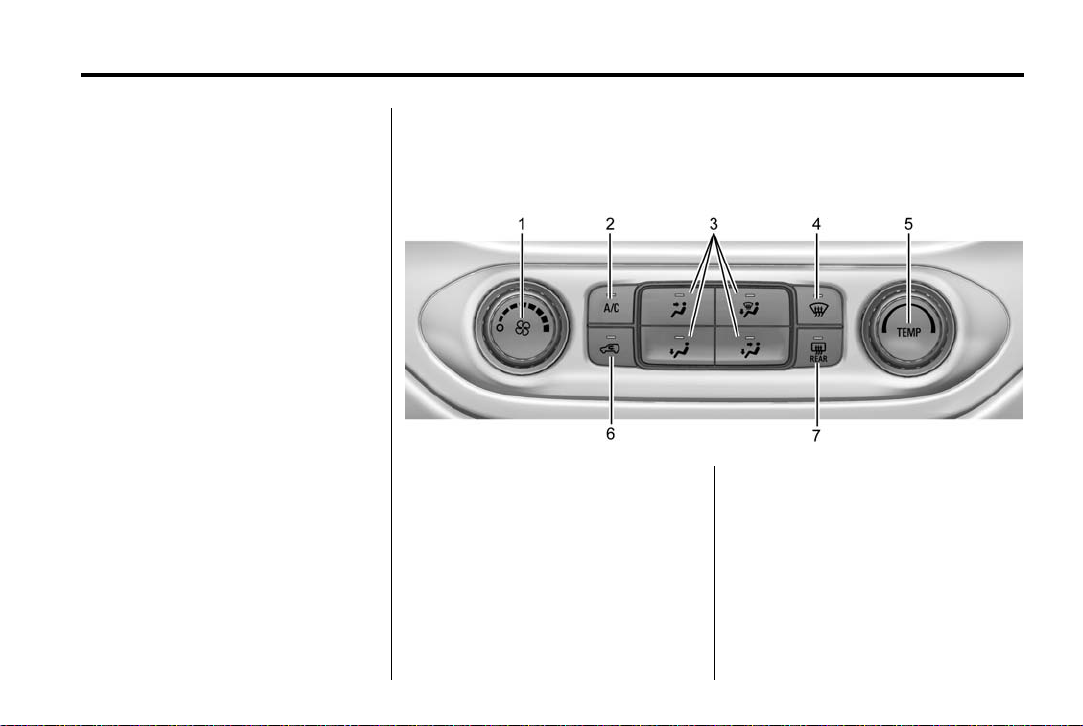
Black plate (13,1)
GMC Canyon Owner Manual (GMNA-Localizing-U.S./Canada-7587000) -
2015 - CRC - 6/25/14
In Brief 1-13
INT: Move the lever up to INT for
intermittent wipes, then turn
the
x INT band up for more
frequent wipes or down for less
frequent wipes.
OFF: Use to turn the wipers off.
1X : For a single wipe, briefly move
the wiper lever down. For several
wipes, hold the wiper lever down.
n L : Pull the windshield wiper
lever toward you to spray windshield
washer fluid and activate the wipers.
See Windshield Wiper/Washer on
page 5-3.
Climate Controls
These systems control the heating, cooling, and ventilation.
Climate Control System
1. Fan Control
2. A/C (Air Conditioning)
3. Air Delivery Mode Controls
4. Defrost
5. TEMP (Temperature Control)
6. Air Recirculation
7. Rear Window Defogger (If
Equipped)
Page 19
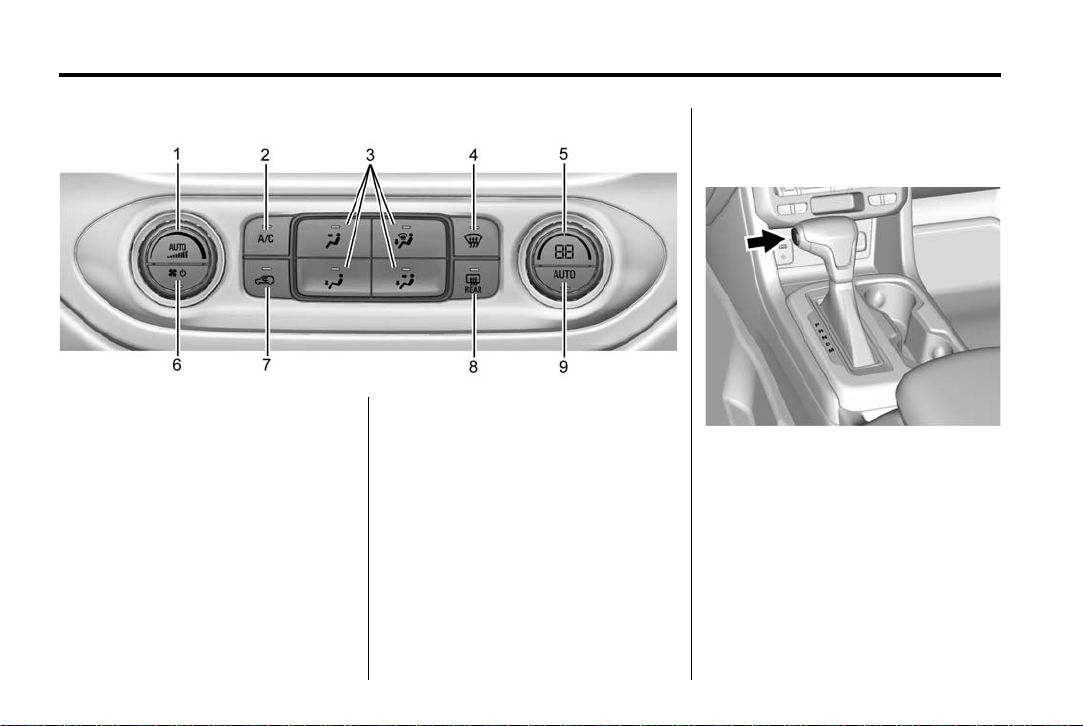
Black plate (14,1)
GMC Canyon Owner Manual (GMNA-Localizing-U.S./Canada-7587000) -
2015 - CRC - 6/25/14
1-14 In Brief
Automatic Climate Control System
1. Fan Control
2. A/C (Air Conditioning)
3. Air Delivery Mode Controls
4. Defrost
5. Temperature Control
6. Power Button
7. Air Recirculation
8. Rear Window Defogger (If
Equipped)
9. AUTO (Automatic Operation)
See Climate Control Systems on
page 8-1 or Automatic Climate
Control System on page 8-3 (If
Equipped).
Transmission
Range Selection Mode
The Range Selection Mode switch
is on the automatic transmission
shift lever.
To enable:
1. Move the shift lever to the
M (Manual Mode) position.
The current range will display
next to the M. This is the
highest attainable range with
all lower gears accessible.
Page 20

Black plate (15,1)
GMC Canyon Owner Manual (GMNA-Localizing-U.S./Canada-7587000) -
2015 - CRC - 6/25/14
In Brief 1-15
As an example, when 5 (Fifth)
gear is selected, 1 (First) through
5 (Fifth) gears are available.
2. Press the plus/minus button on
the shift lever to select the
desired range of gears for
current driving conditions. See
Manual Mode on page 9-33.
Four-Wheel Drive
If the vehicle has four-wheel drive,
the engine's driving power can be
sent to all four wheels for extra
traction.
Automatic Transfer Case
The transfer case knob is to the left
of the steering column. Use it to
shift into and out of the different
four-wheel drive modes.
The different drive options that may
be available are described following.
m (Two-Wheel Drive High): This
2
setting is used for driving in most
street and highway situations.
AUTO (Automatic Four-Wheel
Drive): This setting is ideal for use
when road surface traction
conditions are variable.
m (Four-Wheel Drive High): Use
4
this setting when extra traction is
needed, such as on snowy or icy
roads or in most off-road situations.
N (Neutral): Shift to this setting
only when towing the vehicle. See
Recreational Vehicle Towing on
page 10-78 or Trailer Towing on
page 9-60.
4
n (Four-Wheel Drive Low): This
setting sends maximum power to all
four wheels. Choose 4
driving in deep sand, mud, or snow,
and while climbing or descending
steep hills.
See Four-Wheel Drive on
page 9-36.
n when
Page 21
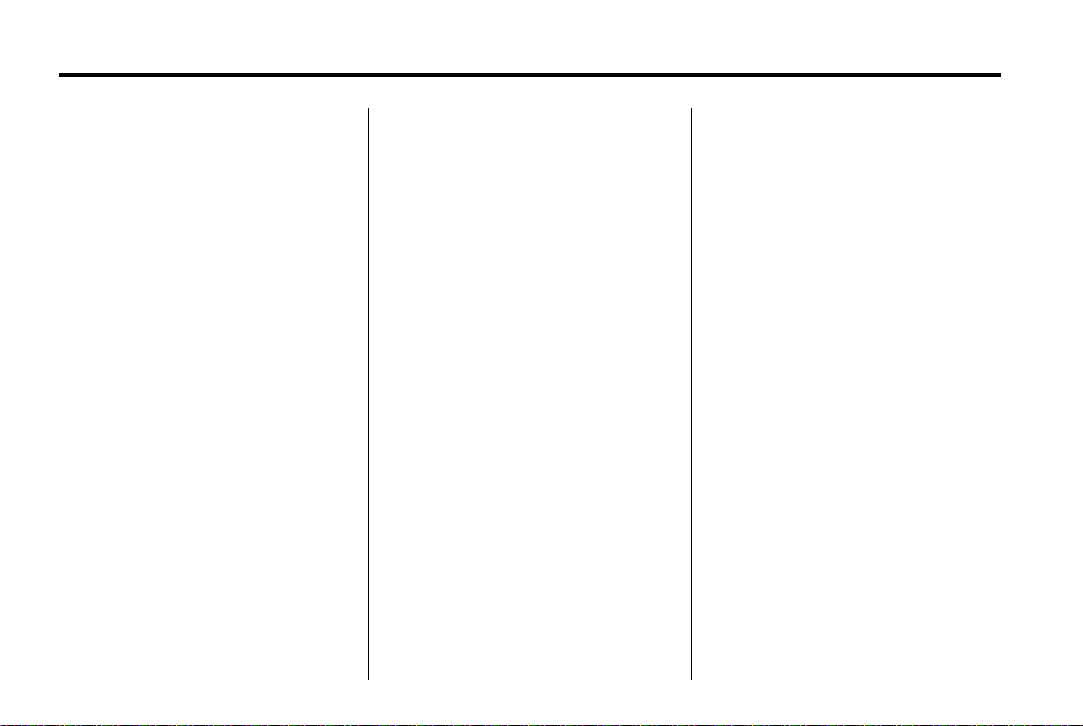
Black plate (16,1)
GMC Canyon Owner Manual (GMNA-Localizing-U.S./Canada-7587000) -
2015 - CRC - 6/25/14
1-16 In Brief
Vehicle Features
Infotainment System
The base radio and base radio with
connectivity information is included
in this manual. See the infotainment
manual for information on the
uplevel radios, audio players,
phone, navigation system, Rear
Seat Entertainment (RSE), and
voice or speech recognition,
if equipped.
Radio(s)
: Press to turn the system on.
O
Press and hold to turn it off. When
on, press to mute; press again to
unmute. Turn to increase or
decrease the volume.
RADIO: Press to choose between
FM, AM, and SiriusXM
if equipped.
®
,
MEDIA: Press to change the audio
source between USB, AUX, and
Bluetooth
®
Audio, if equipped.
{ : Press to go to the Home Page.
MENU: Press to select a menu.
g : Press to seek the previous
station or track.
l : Press to seek the next station
or track.
See Overview on page 7-2 about
these and other radio features.
Storing Radio Station Presets
Up to 25 preset stations from all
bands can be stored in the favorite
lists in any order. Up to five stations
can be stored in each favorite page
and the number of favorite pages
can be set.
To store the station to a position in
the list, while on the active source
main page, such as AM, FM,
or SiriusXM (if equipped), press and
hold a favorites/soft key button on
the faceplate.
See “Storing Radio Station Presets”
under AM-FM Radio on page 7-7.
Setting the Clock
See Clock on page 5-4.
Satellite Radio
Vehicles with a SiriusXM®satellite
radio tuner and a valid SiriusXM
satellite radio subscription can
receive SiriusXM programming.
SiriusXM Satellite Radio
Service
SiriusXM is a satellite radio service
based in the 48 contiguous United
States and 10 Canadian provinces.
SiriusXM satellite radio has a wide
variety of programming and
commercial-free music, coast to
coast, and in digital-quality sound.
A fee is required to receive the
SiriusXM service.
Page 22
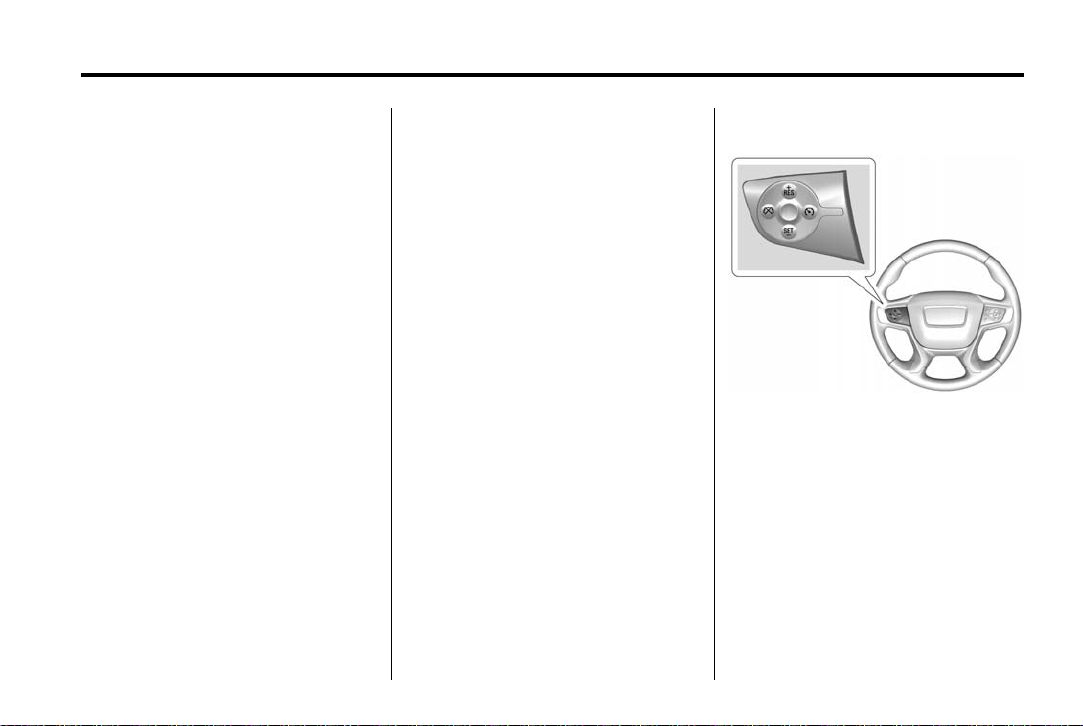
Black plate (17,1)
GMC Canyon Owner Manual (GMNA-Localizing-U.S./Canada-7587000) -
2015 - CRC - 6/25/14
In Brief 1-17
For more information refer to:
.
www.siriusxm.com or call
1-866-635-2349 (U.S.).
.
www.xmradio.ca or call
1-877-209-0079 (Canada).
See Satellite Radio on page 7-8.
Portable Audio Devices
This vehicle has a 3.5 mm (1/8 in)
auxiliary input jack and USB port on
the center console. External devices
such as iPods
MP3 players, and USB storage
devices may be connected,
depending on the audio system.
See USB Port on page 7-13 and
Auxiliary Jack on page 7-15.
Bluetooth
The Bluetooth®system allows users
with a Bluetooth-enabled cell phone
to make and receive hands-free
calls using the vehicle audio system
and controls.
®
, laptop computers,
®
The Bluetooth-enabled cell phone
must be paired with the in-vehicle
Bluetooth system before it can be
used in the vehicle. Not all phones
will support all functions.
See Bluetooth (Overview) on
page 7-25 or Bluetooth
(Infotainment Controls - Base
Radio) on page 7-26 or Bluetooth
(Infotainment Controls - Base
Connected Radio) on page 7-30.
Steering Wheel Controls
If equipped, the infotainment system
can be operated by using the
steering wheel controls. See
"Steering Wheel Controls" in the
infotainment manual.
Cruise Control
5 : Press to turn the system on or
off. A white indicator comes on in
the instrument cluster when cruise
is turned on.
+RES: If there is a set speed in
memory, press briefly to resume to
that speed or press and hold to
accelerate. If cruise control is
already active, use to increase
vehicle speed.
Page 23
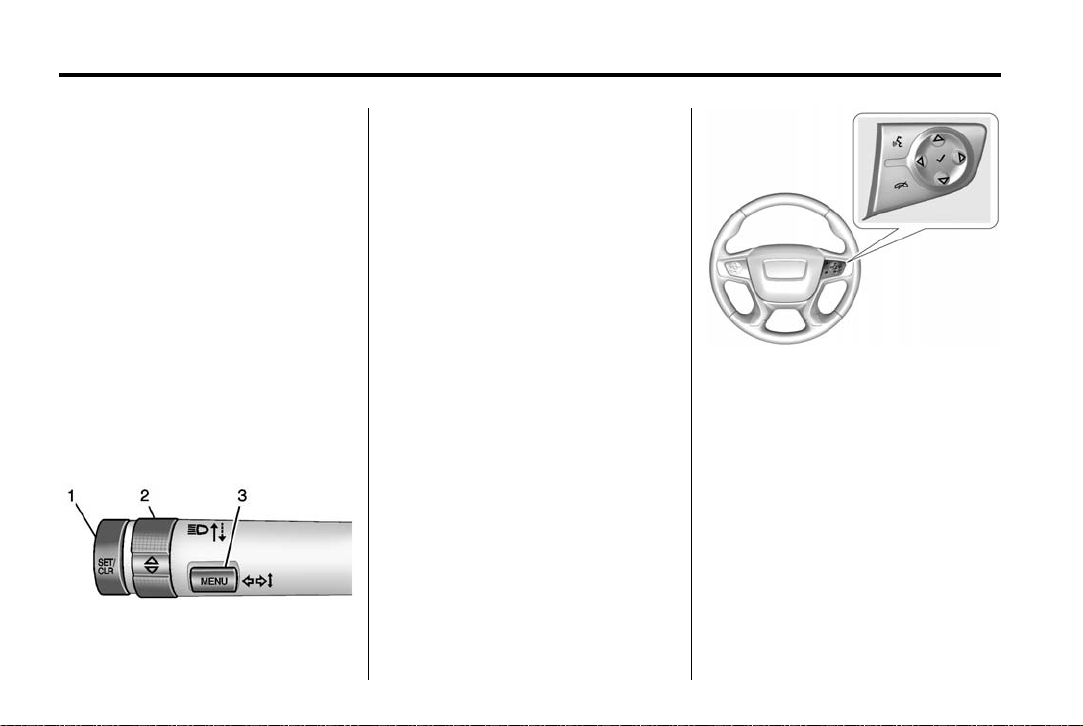
Black plate (18,1)
GMC Canyon Owner Manual (GMNA-Localizing-U.S./Canada-7587000) -
2015 - CRC - 6/25/14
1-18 In Brief
SET−: Press briefly to set the
speed and activate cruise control.
If cruise control is already active,
use to decrease vehicle speed.
* : Press to disengage cruise
control without erasing the set
speed from memory.
See Cruise Control on page 9-45.
Driver Information Center (DIC) (Base Level)
The DIC display is in the center of
the instrument cluster. It shows the
status of many vehicle systems. The
controls for the DIC are on the turn
signal lever.
1. SET/CLR: Press to set, or press
and hold to clear, the menu item
displayed.
w / x : Use the band to scroll
2.
through the items in each menu.
3. MENU: Press to display the DIC
menus. This button is also used
to return to or exit the last
screen displayed on the DIC.
See Driver Information Center (DIC)
(Base Level) on page 5-25 or Driver
Information Center (DIC) (Uplevel)
on page 5-28.
Driver Information Center (DIC) (Uplevel)
The DIC display is in the instrument
cluster. It shows the status of many
vehicle systems.
If the vehicle has the uplevel
instrument cluster, the right steering
wheel controls are used to operate
the DIC.
w or x : Press to move up or
down in a list.
o or p : Press to move between
the interactive display zones in the
cluster.
V : Press to open a menu or select
a menu item. Press and hold to
reset values on certain screens.
See Driver Information Center (DIC)
(Base Level) on page 5-25 or Driver
Information Center (DIC) (Uplevel)
on page 5-28.
Page 24
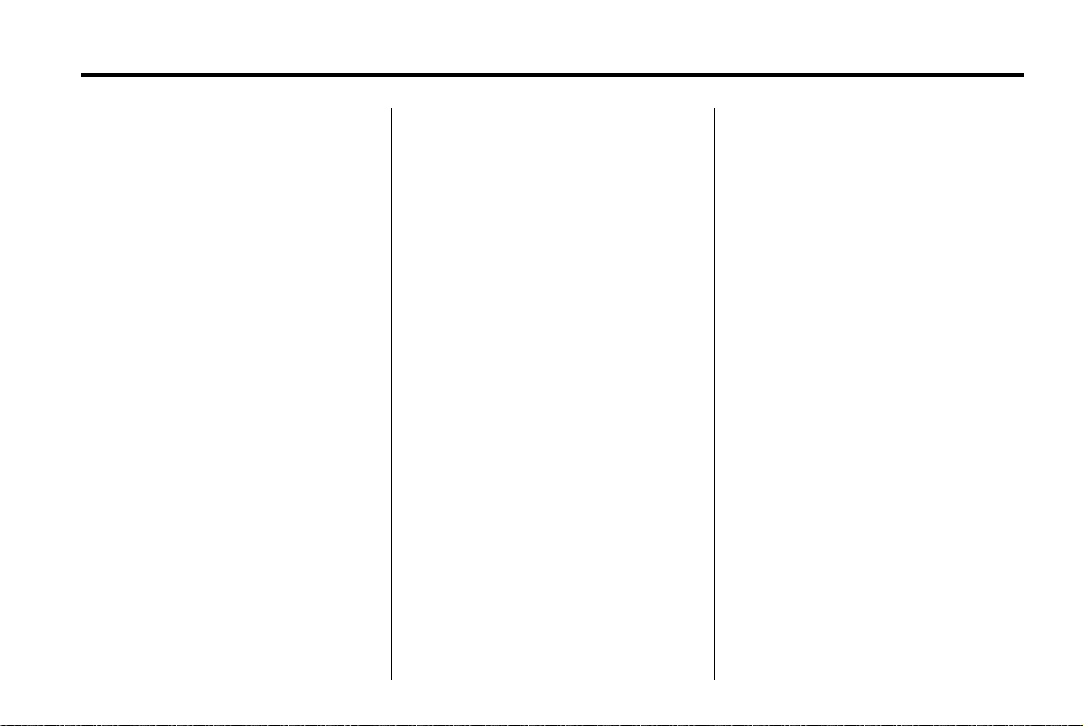
Black plate (19,1)
GMC Canyon Owner Manual (GMNA-Localizing-U.S./Canada-7587000) -
2015 - CRC - 6/25/14
In Brief 1-19
Forward Collision Alert (FCA) System
If equipped, FCA may help avoid or
reduce the harm caused by
front-end crashes. FCA provides a
green indicator,
is detected ahead. This indicator
displays amber if you follow a
vehicle much too closely. When
approaching a vehicle ahead too
quickly, FCA provides a red flashing
alert on the windshield and rapidly
beeps.
See Forward Collision Alert (FCA)
System on page 9-48.
V, when a vehicle
Lane Departure Warning (LDW)
If equipped, LDW may help avoid
unintentional lane departures at
speeds of 56 km/h (35 mph) or
greater. LDW uses a camera sensor
to detect the lane markings. The
LDW light,
marking is detected. If the vehicle
@, is green if a lane
departs the lane, the light will
change to amber and flash. In
addition, beeps will sound.
See Lane Departure Warning (LDW)
on page 9-52.
Rear Vision Camera (RVC)
If equipped, RVC displays a view of
the area behind the vehicle, on the
infotainment system display, when
the vehicle is shifted into
R (Reverse).
See Rear Vision Camera (RVC) on
page 9-50.
Power Outlets
Accessory power outlets can be
used to plug in electrical equipment,
such as a cell phone, MP3
player, etc.
The vehicle may have accessory
power outlets:
.
On the center stack below the
climate control system,
if equipped.
.
On the center floor console,
if equipped.
.
On the rear of the center storage
console.
Lift the cover to access and replace
when not in use.
See Power Outlets on page 5-5.
Page 25
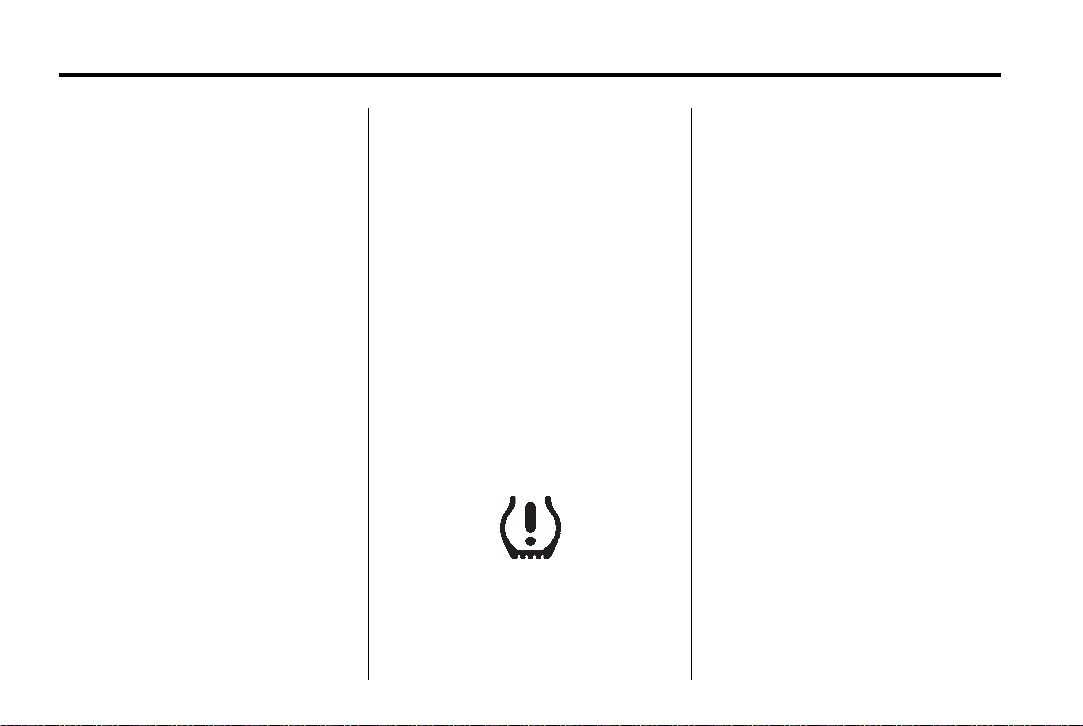
Black plate (20,1)
GMC Canyon Owner Manual (GMNA-Localizing-U.S./Canada-7587000) -
2015 - CRC - 6/25/14
1-20 In Brief
.
Performance and Maintenance
Traction Control/ Electronic Stability Control
The Traction Control System (TCS)
limits wheel spin. The system is on
when the vehicle is started.
The StabiliTrak system assists with
directional control of the vehicle in
difficult driving conditions. The
system is on when the vehicle is
started.
.
To turn off traction control, press
and release the TCS/StabiliTrak
button
g on the center stack. i
illuminates in the instrument
cluster.
.
To turn off both traction
control and StabiliTrak, press
and hold
until
instrument cluster.
g on the center stack,
i and g illuminate in the
Press g again to turn on both
systems.
instrument cluster.
StabiliTrak will automatically turn on
if the vehicle exceeds 56 km/h
(35 mph). Traction control will
remain off until the driver presses
the
g button or the ignition is cycled
from Off then On.
See Traction Control/Electronic
Stability Control on page 9-42.
i and g go off in
Tire Pressure Monitor
This vehicle may have a Tire
Pressure Monitor System (TPMS).
The low tire pressure warning light
alerts to a significant loss in
pressure of one of the vehicle's
tires. If the warning light comes on,
stop as soon as possible and inflate
the tires to the recommended
pressure shown on the Tire and
Loading Information label. See
Vehicle Load Limits on page 9-15.
The warning light will remain on until
the tire pressure is corrected.
The low tire pressure warning light
may come on in cool weather when
the vehicle is first started, and then
turn off as the vehicle is driven. This
may be an early indicator that the
tire pressures are getting low and
the tires need to be inflated to the
proper pressure.
The TPMS does not replace normal
monthly tire maintenance. Maintain
the correct tire pressures.
See Tire Pressure Monitor System
on page 10-50.
Engine Oil Life System
The engine oil life system calculates
engine oil life based on vehicle use
and, on most vehicles, displays a
Driver Information Center (DIC)
message when it is necessary to
Page 26
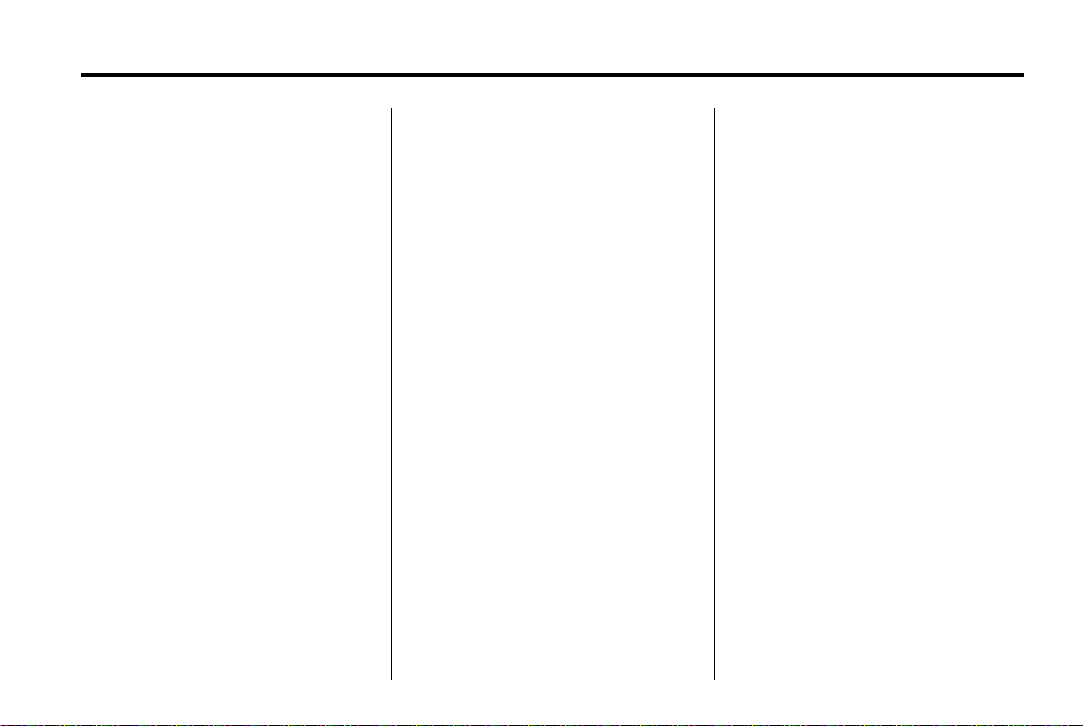
Black plate (21,1)
GMC Canyon Owner Manual (GMNA-Localizing-U.S./Canada-7587000) -
2015 - CRC - 6/25/14
change the engine oil and filter. The
oil life system should be reset to
100% only following an oil change.
Resetting the Oil Life System
To reset the engine oil life system:
1. Display OIL LIFE REMAINING
on the DIC. See Driver
Information Center (DIC) (Base
Level) on page 5-25 or Driver
Information Center (DIC)
(Uplevel) on page 5-28. If the
vehicle does not have DIC
buttons, the vehicle must be in
P (Park) to access this display.
2. Press and hold the
V button on
the DIC, or the SET/CLR button
on the turn signal lever if the
vehicle does not have DIC
buttons, for several seconds.
The oil life will change to 100%.
The oil life system can also be reset
as follows:
1. Turn the ignition to ON/RUN with
the engine off.
2. Display OIL LIFE REMAINING
on the DIC.
3. Fully press the accelerator pedal
slowly three times within
five seconds. If the display
shows 100%, the system is
reset.
See Engine Oil Life System on
page 10-10.
Driving for Better Fuel Economy
Driving habits can affect fuel
mileage. Here are some driving tips
to get the best fuel economy
possible.
.
Avoid fast starts and accelerate
smoothly.
.
Brake gradually and avoid
abrupt stops.
.
Avoid idling the engine for long
periods of time.
.
When road and weather
conditions are appropriate, use
cruise control.
In Brief 1-21
.
Always follow posted speed
limits or drive more slowly when
conditions require.
.
Keep vehicle tires properly
inflated.
.
Combine several trips into a
single trip.
.
Replace the vehicle's tires with
the same TPC Spec number
molded into the tire's sidewall
near the size.
.
Follow recommended scheduled
maintenance.
Roadside Assistance Program
U.S.: 1-888-881-3302
TTY Users (U.S. Only):
1-888-889-2438
Canada: 1-800-268-6800
New GMC owners are automatically
enrolled in the Roadside Assistance
Program.
Page 27
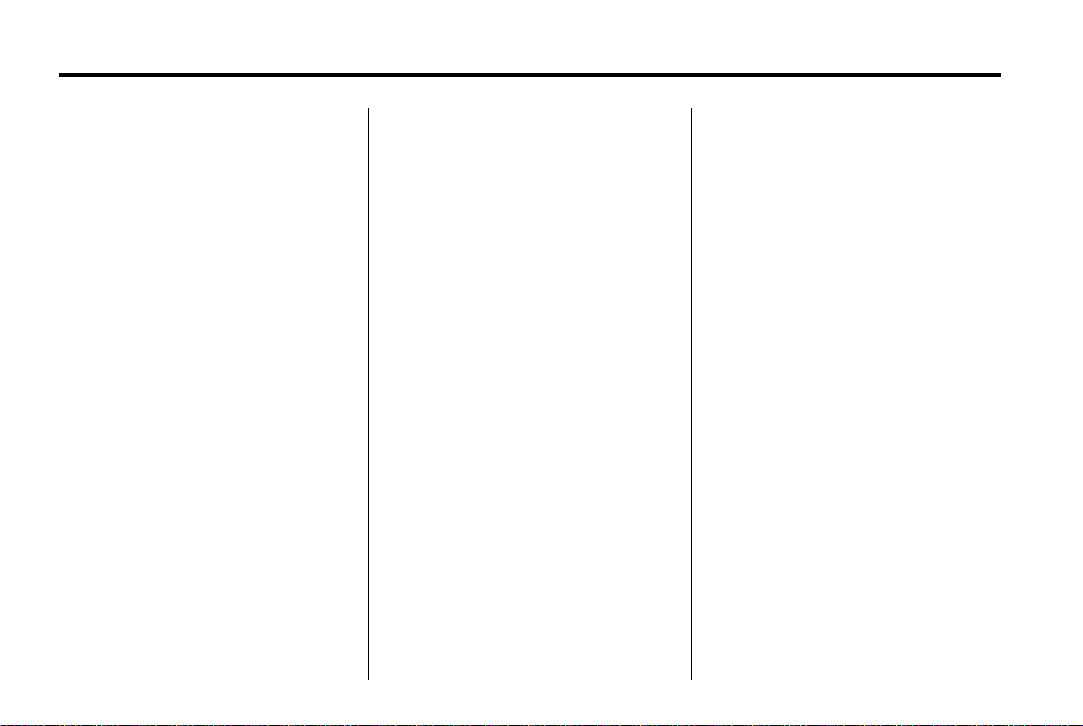
Black plate (22,1)
GMC Canyon Owner Manual (GMNA-Localizing-U.S./Canada-7587000) -
2015 - CRC - 6/25/14
1-22 In Brief
See Roadside Assistance Program
on page 13-5.
OnStar
This vehicle may be equipped with a
comprehensive, in-vehicle system
that can connect to a live OnStar
Advisor for Emergency, Security,
Navigation, Connection, and
Diagnostic Services. OnStar
services may require a paid
subscription. See OnStar Overview
on page 14-1.
®
Page 28
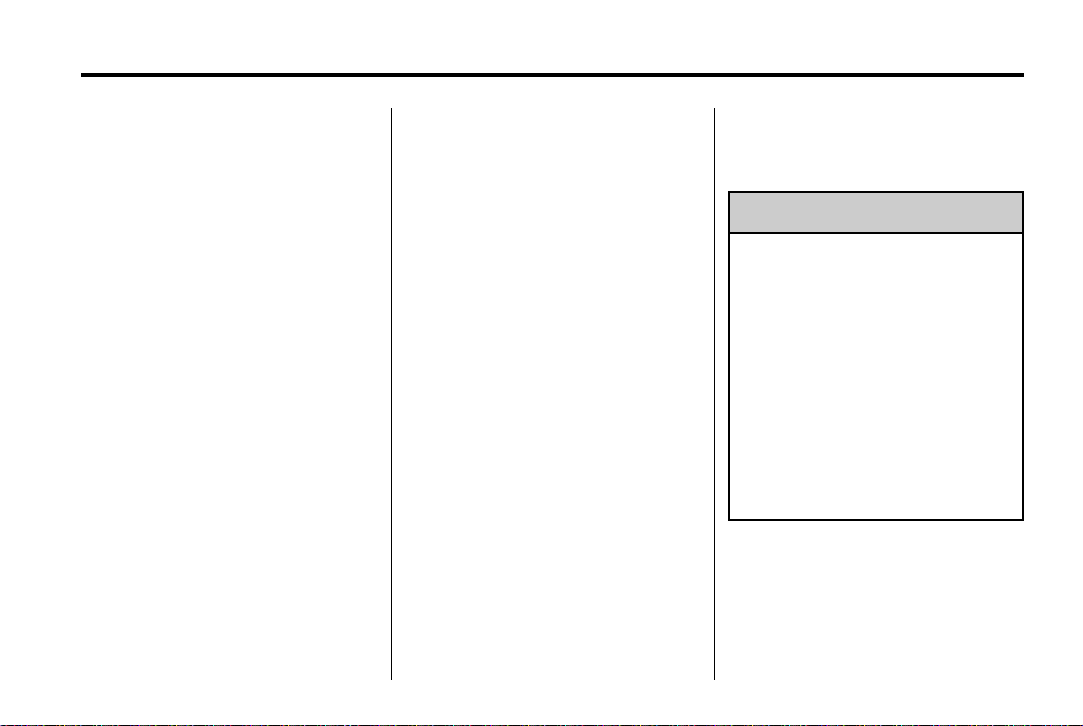
Black plate (1,1)
GMC Canyon Owner Manual (GMNA-Localizing-U.S./Canada-7587000) -
2015 - CRC - 6/25/14
Keys, Doors, and Windows 2-1
Keys, Doors, and Windows
Keys and Locks
Keys . . . . . . .. . . . . . . . . . .. . . . . . . . 2-1
Remote Keyless Entry (RKE)
System . . . . . . .. . . . . . . . . . . . . . . 2-4
Remote Keyless Entry (RKE)
System Operation . . . . . . . . . . . 2-4
Remote Vehicle Start . . . . . . . . . 2-6
Door Locks . . . . . . . . . . . . . . . . . . . 2-7
Power Door Locks . . . . . . . . . . . . 2-8
Delayed Locking . . . . . . . . . . . . . . 2-8
Automatic Door Locks . . . . . . . . . 2-9
Lockout Protection . . . . . . . . . . . . 2-9
Safety Locks . . . . . . . . . . . . . . . . . . 2-9
Exterior Mirrors
Convex Mirrors . . . . . . . . . . . . . . 2-13
Manual Mirrors . . . . . . . . . . . . . .. 2-13
Power Mirrors . . . . . . . . . . . ..... 2-14
Folding Mirrors . . . . . . . . . . . . . . . 2-14
Heated Mirrors . . . . . . . . ... . . . . 2-14
Blind Spot Mirrors . . . . . . . . . . . 2-14
Interior Mirrors
Interior Rearview Mirrors . . . . . 2-16
Manual Rearview Mirror . . . . . . 2-16
Automatic Dimming Rearview
Mirror . . . . . . . . . . . . . . . . . . . . . . . 2-16
Windows
Windows . . . . . . . . . . . . . . . ...... 2-16
Power Windows . . . . . . . . . . . . . 2-17
Rear Windows . . . . . .. . . . . . . . . 2-19
Sun Visors . . . . . . . . . ... . . . . . . . 2-19
Doors
Tailgate . . . . . . . .. . . . . . . . . . . . . . 2-10
Vehicle Security
Vehicle Security . . . . . .. . . . . . . . 2-11
Vehicle Alarm System . . . . . . . . 2-11
Immobilizer . . . . . . . . . . . . . . . . . . 2-12
Immobilizer Operation . . . . . . . 2-12
Keys and Locks
Keys
Warning
{
Leaving children in a vehicle with
the ignition key is dangerous and
children or others could be
seriously injured or killed. They
could operate the power windows
or other controls or make the
vehicle move. The windows will
function with the keys in the
ignition, and children or others
could be caught in the path of a
closing window. Do not leave
children in a vehicle with the
ignition key.
Page 29
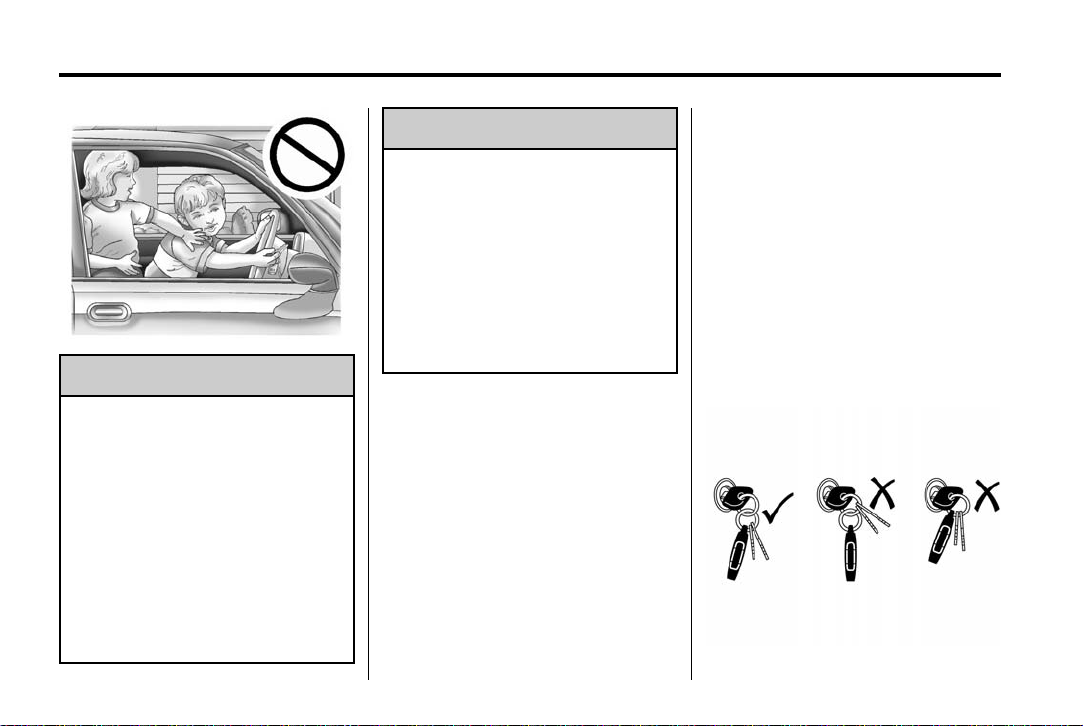
Black plate (2,1)
GMC Canyon Owner Manual (GMNA-Localizing-U.S./Canada-7587000) -
2015 - CRC - 6/25/14
2-2 Keys, Doors, and Windows
Warning
{
If the key is unintentionally
rotated while the vehicle is
running, the ignition could be
moved out of the RUN
position. This could be caused by
heavy items hanging from the key
ring, or by large or long items
attached to the key ring that could
be contacted by the driver or
steering wheel. If the ignition
moves out of the RUN position,
(Continued)
Warning (Continued)
the engine will shut off, braking
and steering power assist may be
impacted, and airbags may not
deploy. To reduce the risk of
unintentional rotation of the
ignition key, do not change the
way the ignition key and Remote
Keyless Entry (RKE) transmitter,
if equipped, are connected to the
provided key rings.
The ignition key and key rings, and
RKE transmitter, if equipped, are
designed to work together as a
system to reduce the risk of
unintentionally moving the key out
of the RUN position. The ignition
key has a small hole to allow
attachment of the provided key ring.
It is important that any replacement
ignition keys have a small hole. See
your dealer if a replacement key is
required.
The combination and size of the
rings that came with your keys were
specifically selected for your
vehicle. The rings are connected to
the key like two links of a chain to
reduce the risk of unintentionally
moving the key out of the RUN
position. Do not add any additional
items to the ring attached to the
ignition key. Attach additional items
only to the second ring, and limit
added items to a few essential keys
or small, light items no larger than
an RKE transmitter.
Page 30
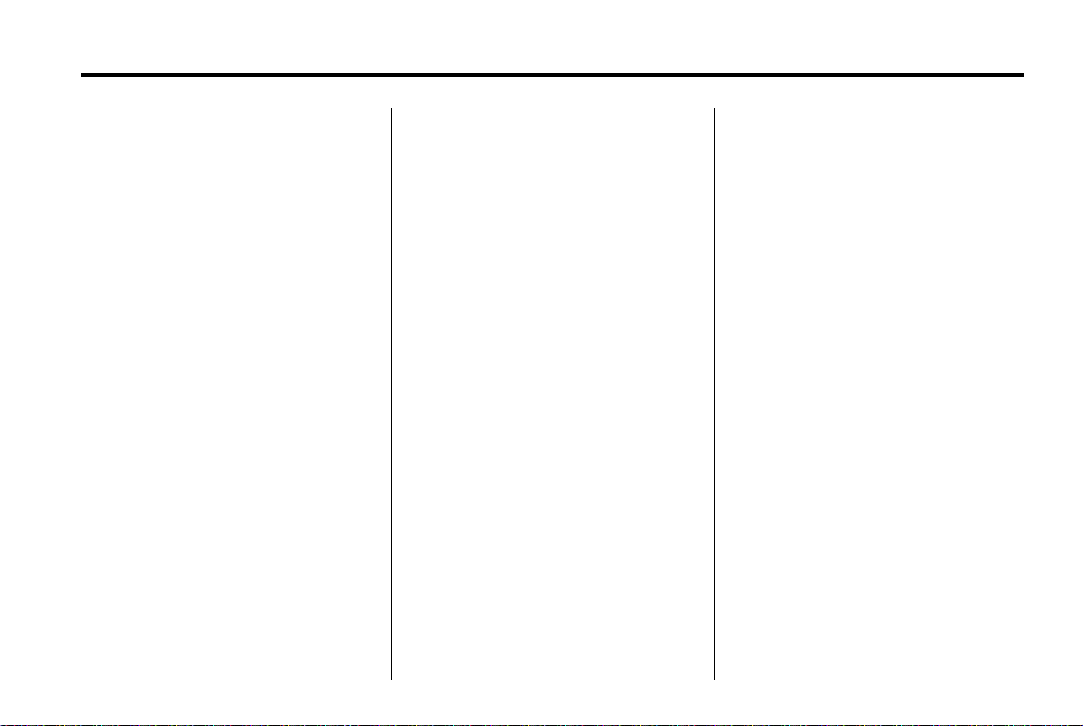
Black plate (3,1)
GMC Canyon Owner Manual (GMNA-Localizing-U.S./Canada-7587000) -
2015 - CRC - 6/25/14
Keys, Doors, and Windows 2-3
The key is used for the ignition and
all door locks.
Programming Keys
Follow these procedures to program
up to eight keys to the vehicle.
Programming with a
Recognized Key
To program a new key:
1. Insert the original, already
programmed key in the ignition
and turn the key to the ON/RUN
position.
2. Turn the key to LOCK/OFF and
remove the key.
3. Insert the new key to be
programmed and turn it to the
ON/RUN position within
five seconds.
The security light will turn off
once the key has been
programmed.
4. Repeat Steps 1–3 if additional
keys are to be programmed.
If a key is lost or damaged, see your
dealer to have a new key made.
Programming without a
Recognized Key
Program a new key to the vehicle
when a recognized key is not
available. Canadian regulations
require that owners see their dealer.
If there are no currently recognized
keys available, follow this procedure
to program the first key.
This procedure will take
approximately 30 minutes to
complete for the first key. The
vehicle must be off and all of the
keys you wish to program must be
with you.
1. Insert the new vehicle key into
the ignition.
2. Turn to ON/RUN. The security
light will come on.
3. Wait 10 minutes until the
security light turns off.
4. Turn the ignition to LOCK/OFF.
5. Repeat Steps 2–4 two more
times. After the third time, turn to
ON/RUN; the key is learned and
all previously known keys will no
longer work with the vehicle.
Remaining keys can be learned by
following the procedure in
“Programming with a
Recognized Key.”
The key has a bar-coded key tag
that the dealer or qualified locksmith
can use to make new keys. Store
this information in a safe place, not
in the vehicle.
See your dealer if a replacement
key or additional key is needed.
If it becomes difficult to turn a key,
inspect the key blade for debris.
Periodically clean with a brush
or pick.
With an active OnStar subscription,
an OnStar Advisor may remotely
unlock the vehicle. See OnStar
Overview on page 14-1.
Page 31

Black plate (4,1)
GMC Canyon Owner Manual (GMNA-Localizing-U.S./Canada-7587000) -
2015 - CRC - 6/25/14
2-4 Keys, Doors, and Windows
Remote Keyless Entry (RKE) System
See Radio Frequency Statement on
page 13-12.
If there is a decrease in the RKE
operating range:
.
Check the distance. The
transmitter may be too far from
the vehicle.
.
Check the location. Other
vehicles or objects may be
blocking the signal.
.
Check the transmitter's battery.
See “Battery Replacement” later
in this section.
.
If the transmitter is still not
working correctly, see your
dealer or a qualified technician
for service.
Remote Keyless Entry (RKE) System Operation
The RKE transmitter functions may
work up to 60 m (197 ft) away from
the vehicle.
Other conditions can affect the
performance of the transmitter. See
Remote Keyless Entry (RKE)
System on page 2-4.
With Remote Start (without
Remote Start Similar)
/ (Remote Vehicle Start):
If equipped,
engine from outside the vehicle
using the RKE transmitter. See
Remote Vehicle Start on page 2-6.
/ is used to start the
Q (Lock): Press to lock all doors.
If enabled through the Driver
Information Center (DIC), the turn
signal lamps flash once to indicate
locking has occurred. If enabled
through the DIC, the horn chirps
when
Q is pressed again within
three seconds. See Vehicle
Personalization on page 5-40.
Pressing
system. See Vehicle Alarm System
on page 2-11.
Q arms the vehicle alarm
K (Unlock): Press once to unlock
only the driver door. If
again within three seconds, all
remaining doors unlock. The interior
lamps may come on and stay on for
20 seconds or until the ignition is
turned on.
K is pressed
Page 32

Black plate (5,1)
GMC Canyon Owner Manual (GMNA-Localizing-U.S./Canada-7587000) -
2015 - CRC - 6/25/14
Keys, Doors, and Windows 2-5
If enabled through the DIC, the turn
signal lamps flash twice to indicate
unlocking has occurred. See Vehicle
Personalization on page 5-40.
If enabled through the DIC, the
exterior lamps may turn on. See
Vehicle Personalization on
page 5-40.
Pressing
disarms the vehicle alarm system.
See Vehicle Alarm System on
page 2-11.
K on the RKE transmitter
7 (Vehicle Locator/Panic
Alarm): Press and release one
time to initiate vehicle locator. The
turn signal lamps flash and the horn
sounds three times.
Press and hold
three seconds to sound the panic
alarm. The turn signal lamps flash
and the horn sounds repeatedly for
30 seconds. The alarm turns off
when the ignition is moved to ON/
RUN or
ignition must be in LOCK/OFF for
the panic alarm to work.
7 for at least
7 is pressed again. The
Programming Transmitters to
the Vehicle
Only RKE transmitters programmed
to this vehicle will work. If a
transmitter is lost or stolen, a
replacement can be purchased and
programmed through your dealer.
Each vehicle can have up to
eight transmitters programmed to it.
See your dealer for transmitter
programming.
Battery Replacement
Replace the battery in the
transmitter soon if the REPLACE
BATTERY IN REMOTE KEY
message displays in the DIC.
Caution
{
When replacing the battery, do
not touch any of the circuitry on
the transmitter. Static from your
body could damage the
transmitter.
To replace the battery:
1. Separate and remove the back
cover of the transmitter with a
flat, thin object, such as a coin.
Page 33

Black plate (6,1)
GMC Canyon Owner Manual (GMNA-Localizing-U.S./Canada-7587000) -
2015 - CRC - 6/25/14
2-6 Keys, Doors, and Windows
Remote Vehicle Start
If equipped, the engine can be
started from outside of the vehicle.
The climate controls and rear
window defogger may also
come on.
If the vehicle has heated seats and
the feature is turned on in vehicle
personalization, the heated seats
will turn on during colder outside
temperatures and will shut off when
2. Press and slide the battery down
toward the pocket of the
transmitter in the direction of the
key ring. Do not use a metal
object.
3. Remove the battery.
4. Insert the new battery, positive
side facing up. Replace with a
CR2032 or equivalent battery.
5. Push together the transmitter
back cover top side first, and
then the bottom toward the
key ring.
the key is turned to ON/RUN. See
Heated Front Seats on page 3-6.
Laws in some communities may
restrict the use of remote starters.
Check local regulations for any
requirements on remote starting of
vehicles.
Do not use remote start if the
vehicle is low on fuel.
The vehicle cannot be remote
started if:
.
The key is in the ignition.
.
The hood is not closed.
.
There is an emission control
system malfunction and the
malfunction indicator lamp is on.
The engine will turn off during a
remote vehicle start if:
.
The coolant temperature gets
too high.
.
The oil pressure gets low.
The RKE transmitter range may be
less while the vehicle is running.
Other conditions can affect the
performance of the transmitter. See
Remote Keyless Entry (RKE)
System on page 2-4 or Vehicle
Personalization on page 5-40.
Starting the Engine Using Remote
Start
1. Press and release
2. Immediately press and hold
Q.
/
until the turn signal lamps flash
or for at least four seconds.
Page 34

Black plate (7,1)
GMC Canyon Owner Manual (GMNA-Localizing-U.S./Canada-7587000) -
2015 - CRC - 6/25/14
Keys, Doors, and Windows 2-7
When the vehicle starts, the
parking lamps will turn on. The
doors will be locked and the
climate control system may
come on.
The engine will continue to run for
10 minutes. Repeat the steps for
one 10-minute time extension. Place
the key in ON/RUN to operate the
vehicle.
Extending Engine Run Time
The engine run time can be
extended by 10 minutes, for a total
of 20 minutes, if during the first
10 minutes Steps 1–2 are repeated
while the engine is still running. An
extension can be requested,
30 seconds after starting.
A maximum of two remote starts,
or a single start with an extension,
is allowed between ignition cycles.
The vehicle's ignition must be
turned on and then back off to use
remote start again.
Canceling a Remote Start
To cancel a remote start, do one of
the following:
.
Press and hold / until the
parking lamps turn off.
.
Turn on the hazard warning
flashers.
.
Turn the vehicle on and then off.
Door Locks
Warning
{
Unlocked doors can be
dangerous.
.
Passengers, especially
children, can easily open the
doors and fall out of a moving
vehicle. When a door is
locked, the handle will not
open it. The chance of being
thrown out of the vehicle in a
crash is increased if the
doors are not locked. So, all
(Continued)
Warning (Continued)
passengers should wear
safety belts properly and the
doors should be locked
whenever the vehicle is
driven.
.
Young children who get into
unlocked vehicles may be
unable to get out. A child can
be overcome by extreme heat
and can suffer permanent
injuries or even death from
heat stroke. Always lock the
vehicle whenever leaving it.
.
Outsiders can easily enter
through an unlocked door
when you slow down or stop
the vehicle. Locking the doors
can help prevent this from
happening.
Page 35

Black plate (8,1)
GMC Canyon Owner Manual (GMNA-Localizing-U.S./Canada-7587000) -
2015 - CRC - 6/25/14
2-8 Keys, Doors, and Windows
To lock or unlock a door from the
outside press
Remote Keyless Entry (RKE)
transmitter or use the key in the
driver door.
To lock a door from the inside, push
down on the door lock knob. To
unlock, pull the door handle once to
unlock the door and again to
unlatch it.
Q or K on the
Power Door Locks
Crew Cab Shown, Extended Cab
Similar
If equipped with power door locks:
Q : Press to lock the doors.
K : Press to unlock the doors.
Delayed Locking
This feature delays the actual
locking of the doors until
five seconds after all doors are
closed.
Delayed locking can only be turned
on when the Unlocked Door Anti
Lockout feature has been turned off.
Q is pressed on the power
When
door lock switch with the door open,
a chime will sound three times
indicating that delayed locking is
active.
The doors will then lock
automatically five seconds after all
doors are closed. If a door is
reopened before five seconds have
elapsed, the five-second timer will
reset once all the doors are closed
again.
Q on the door lock switch
Press
again, or press
transmitter, to override this feature
and lock the doors immediately.
Delayed locking can be
programmed through the Driver
Information Center (DIC). See
Vehicle Personalization on
page 5-40.
Q on the RKE
Page 36

Black plate (9,1)
GMC Canyon Owner Manual (GMNA-Localizing-U.S./Canada-7587000) -
2015 - CRC - 6/25/14
Keys, Doors, and Windows 2-9
Automatic Door Locks
The doors will lock automatically
when all doors are closed, the
ignition is on, and the shift lever is
moved out of P (Park) for automatic
transmissions and vehicle speed is
above 13 km/h (8 mph) for manual
transmissions.
To unlock the doors:
.
Press K on a door.
.
Shift the transmission into
P (Park) for an automatic
transmission.
.
Remove the key from the
ignition for a manual
transmission.
Automatic door unlocking can be
programmed through the Driver
Information Center (DIC). See
Vehicle Personalization on
page 5-40.
Lockout Protection
When locking is requested with the
driver door open and the key in the
ignition, all the doors will lock and
then the driver door will unlock. This
can be manually overridden by
pressing and holding
power door lock switch.
If Unlocked Door Anti-Lockout is
turned on, the vehicle is off with the
driver door open, and door locking
is requested, all the doors will lock
and only the driver door will unlock.
The Unlocked Door Anti-Lockout
feature can be turned on or off using
the vehicle personalization menus.
See Vehicle Personalization on
page 5-40.
Safety Locks
If equipped, the rear door safety
locks prevent passengers from
opening the rear doors from inside
the vehicle.
Q on the
Press { to activate the safety locks
on the rear doors. The indicator light
comes on when activated. The
vehicle must be on, in ACC/
ACCESSORY, or in Retained
Accessory Power (RAP). See
Retained Accessory Power (RAP)
on page 9-25.
If the indicator light flashes, the
feature may not be working properly.
Page 37

Black plate (10,1)
GMC Canyon Owner Manual (GMNA-Localizing-U.S./Canada-7587000) -
2015 - CRC - 6/25/14
2-10 Keys, Doors, and Windows
Doors
Tailgate
Warning
{
It is extremely dangerous to ride
on the tailgate, even when the
vehicle is operated at low speeds.
People riding on the tailgate can
easily lose their balance and fall
in response to vehicle
maneuvers. Falling from a moving
vehicle may result in serious
injuries or death. Do not allow
people to ride on the tailgate. Be
sure everyone in your vehicle is in
a seat and using a safety belt
properly.
On vehicles with a lock on the
tailgate, use the key to lock or
unlock the tailgate. The power door
locks will not lock or unlock the
tailgate.
Open the tailgate by lifting up on its
handle while pulling the
tailgate down.
To shut the tailgate, firmly push it
upward until it latches.
After closing the tailgate, pull it back
to be sure it latches securely.
Tailgate Removal
The tailgate can be removed to
allow for different loading situations.
Assistance may be needed with the
removal to avoid damage to the
vehicle.
On vehicles with a Rear Vision
Camera, it must be disconnected
before removing the tailgate. See
Rear Vision Camera (RVC) on
page 9-50.
To remove the tailgate:
1. Raise the tailgate and support it
firmly. Pull out and hold the
cable retaining clip (1). Push the
cable (3) up and off of the
bolt (2). Repeat on the
other side.
Page 38

Black plate (11,1)
GMC Canyon Owner Manual (GMNA-Localizing-U.S./Canada-7587000) -
2015 - CRC - 6/25/14
Keys, Doors, and Windows 2-11
2. With the tailgate about halfway
open, lift the right edge of the
tailgate from the lower pivot.
On vehicles with the tailgate
assist feature, raise the tailgate
nearly all the way to the closed
position prior to removing the
left edge.
3. Move the tailgate to the right and
away to release the left edge.
Reverse this procedure to reinstall
the tailgate. Make sure the tailgate
is secure.
Vehicle Security
This vehicle has theft-deterrent
features; however, they do not make
the vehicle impossible to steal.
Vehicle Alarm System
If equipped with the anti-theft alarm
system, the indicator light, on the
instrument panel near the
windshield, indicates the status of
the system.
Off: Alarm system is disarmed.
On Solid: Vehicle is secured
during the delay to arm the system.
Fast Flash: Vehicle is unsecured.
A door or the hood is open.
Slow Flash: Alarm system is
armed.
Arming the Alarm System
1. Turn off the vehicle.
2. Lock the vehicle with one of the
following:
.
Use the Remote Keyless
Entry (RKE) transmitter.
.
With a door open, press Q
on the interior of the door.
3. After 30 seconds the alarm
system will arm, and the
indicator light will begin to slowly
flash indicating the alarm system
is operating. Pressing
RKE transmitter a second time
will bypass the 30-second delay
and immediately arm the alarm
system.
Q on the
Page 39

Black plate (12,1)
GMC Canyon Owner Manual (GMNA-Localizing-U.S./Canada-7587000) -
2015 - CRC - 6/25/14
2-12 Keys, Doors, and Windows
The theft-deterrent alarm system will
not arm if the doors are locked with
the key.
If the driver door is opened without
first unlocking with the RKE
transmitter, the horn will chirp and
the lights will flash to indicate
pre-alarm. If the vehicle is not
started, or the door is not unlocked
by pressing
K on the RKE
transmitter during the 10-second
pre-alarm, the alarm will be
activated.
If a door or the hood is opened
without first disarming the system,
the turn signals will flash and the
horn will sound for about
30 seconds. The alarm system will
then re-arm to monitor for the next
unauthorized event.
Disarming the Alarm System
To disarm the alarm system or turn
off the alarm if it has been activated:
.
Press K on the RKE transmitter.
.
Start the vehicle.
To avoid setting off the alarm by
accident:
.
Lock the vehicle after all
occupants have left the vehicle
and all doors are closed.
.
Always unlock a door with the
RKE transmitter.
Unlocking the driver door with the
key will not disarm the system or
turn off the alarm.
Detecting a Tamper Condition
If K is pressed on the RKE
transmitter and the horn chirps three
times, an alarm occurred previously
while the alarm system was armed.
Immobilizer
See Radio Frequency Statement on
page 13-12.
Immobilizer Operation
This vehicle has a passive
theft-deterrent system.
The system does not have to be
manually armed or disarmed.
The vehicle is automatically
immobilized when the vehicle is
turned off.
The system is automatically
disarmed when the key is turned to
ON/RUN, ACC/ACCESSORY,
or START from the LOCK/OFF
position.
The security light, in the instrument
cluster, comes on if there is a
problem with arming or disarming
the theft-deterrent system.
Page 40

Black plate (13,1)
GMC Canyon Owner Manual (GMNA-Localizing-U.S./Canada-7587000) -
2015 - CRC - 6/25/14
Keys, Doors, and Windows 2-13
When trying to start the vehicle, the
security light comes on briefly when
the ignition is turned on.
If the engine does not start and the
security light stays on, there is a
problem with the system. Turn the
ignition off and try again.
If the engine still does not start, and
the key appears to be undamaged,
try another ignition key. It may be
necessary to check the fuse. See
Fuses on page 10-33. If the engine
still does not start with the other key,
the vehicle needs service. If the
vehicle does start, the first key may
be faulty. See your dealer.
It is possible for the immobilizer
system to learn new or replacement
keys. Up to eight keys can be
programmed for the vehicle. To
program additional transmitters, see
Remote Keyless Entry (RKE)
System Operation on page 2-4.
Do not leave the key or device that
disarms or deactivates the vehicle
theft system in the vehicle.
See your dealer to get a new key
blank cut exactly as the ignition key
that operates the system.
Exterior Mirrors
Convex Mirrors
Warning
{
A convex mirror can make things,
like other vehicles, look farther
away than they really are. If you
cut too sharply into the right lane,
you could hit a vehicle on the
right. Check the inside mirror or
glance over your shoulder before
changing lanes.
The passenger side mirror is convex
shaped. A convex mirror's surface is
curved so more can be seen from
the driver seat.
Manual Mirrors
If equipped, adjust manual mirrors
by moving the mirror up and down
or left to right to see a little of the
side of the vehicle and to have a
clear view behind the vehicle.
Page 41

Black plate (14,1)
GMC Canyon Owner Manual (GMNA-Localizing-U.S./Canada-7587000) -
2015 - CRC - 6/27/14
2-14 Keys, Doors, and Windows
Using hood-mounted air deflectors
and add-on convex mirror
attachments could decrease mirror
performance.
Power Mirrors
If equipped, controls for the outside
power mirrors are located on the
driver door.
To adjust a mirror:
1. Move the selector switch to L
(Left) or R (Right) to choose
driver or passenger mirror.
2. Press the arrows on the control
pad to move each mirror in the
desired direction.
3. Return the selector switch to the
center position.
Folding Mirrors
Manual Folding Mirrors
The mirrors can be folded inward
toward the vehicle to prevent
damage when going through an
automatic car wash. Push the mirror
outward to return it to the original
position.
Heated Mirrors
If equipped, the rear window
defogger also heats the outside
mirrors.
= (Rear Window Defogger):
Press to heat the outside mirrors.
See “Rear Window Defogger” under
Climate Control Systems on
page 8-1.
Blind Spot Mirrors
The blind spot mirror is a small
convex mirror built into the upper
and outer corner of the driver
outside mirror. It can show objects
that may be in the vehicle's
blind zone.
Page 42

Black plate (15,1)
GMC Canyon Owner Manual (GMNA-Localizing-U.S./Canada-7587000) -
2015 - CRC - 6/25/14
Keys, Doors, and Windows 2-15
Driving with the Blind Spot
Mirror
Actual Mirror View
1. When the approaching vehicle is
a long distance away, the image
in the main mirror is small and
near the inboard edge of the
mirror.
2. As the vehicle gets closer, the
image in the main mirror gets
larger and moves outboard.
3. As the vehicle enters the blind
zone, the image transitions from
the main mirror to the blind spot
mirror.
4. When the vehicle is in the blind
zone, the image only appears in
the blind spot mirror.
Using the Outside Mirror with
the Blind Spot Mirror
1. Set the main mirror so that the
side of the vehicle can just be
seen and the blind spot mirror
has an unobstructed view.
2. When checking for traffic or
before changing a lane, look at
the main driver/passenger side
mirror to observe traffic in the
adjacent lane, behind your
vehicle. Check the blind spot
mirror for a vehicle in the blind
zone. Then, glance over your
shoulder to double check before
moving slowly into the
adjacent lane.
Page 43

Black plate (16,1)
GMC Canyon Owner Manual (GMNA-Localizing-U.S./Canada-7587000) -
2015 - CRC - 6/25/14
2-16 Keys, Doors, and Windows
Interior Mirrors
Interior Rearview Mirrors
Adjust the rearview mirror for a clear
view of the area behind your
vehicle.
If equipped with OnStar, the vehicle
may have three control buttons at
the bottom of the mirror. See your
dealer for more information about
OnStar and how to subscribe to it.
See OnStar Overview on page 14-1.
Do not spray glass cleaner directly
on the mirror. Use a soft towel
dampened with water.
Manual Rearview Mirror
If equipped, push the tab forward for
daytime use and pull it rearward for
nighttime use to avoid glare from
the headlamps from behind.
Automatic Dimming Rearview Mirror
If equipped, the mirror will
automatically reduce the glare of the
headlamps from behind. The
dimming feature comes on each
time the vehicle is started.
Windows
Warning
{
Never leave a child, a helpless
adult, or a pet alone in a vehicle,
especially with the windows
closed in warm or hot weather.
They can be overcome by the
extreme heat and suffer
permanent injuries or even death
from heat stroke.
Page 44

Black plate (17,1)
GMC Canyon Owner Manual (GMNA-Localizing-U.S./Canada-7587000) -
2015 - CRC - 6/25/14
Keys, Doors, and Windows 2-17
The vehicle aerodynamics are
designed to improve fuel economy
performance. This may result in a
pulsing sound when either rear
window is down and the front
windows are up. To reduce the
sound, open either a front window
or the sunroof, if equipped.
Power Windows
Warning
{
Children could be seriously
injured or killed if caught in the
path of a closing window. Never
leave keys in a vehicle with
children. When there are children
in the rear seat, use the window
lockout button to prevent
operation of the windows. See
Keys on page 2-1.
Crew Cab Shown, Extended Cab
The driver door has a switch to
control all windows. Each
passenger door has a switch to
control that window.
The power windows:
.
Can be operated with the
ignition in ON/RUN or ACC/
ACCESSORY.
.
Can be operated in Retained
Accessory Power (RAP). See
Retained Accessory Power
(RAP) on page 9-25.
Similar
Press the switch down to lower the
window, and pull the switch to raise
the window.
Express-Down/Up Windows
Windows that have the
express-down/up feature allow the
windows to be lowered and raised
fully without holding the window
switch. Press the window switch
fully and release it to activate the
express-down feature. Pull the
switch up fully and release to
activate the express-up feature. The
express mode can be canceled at
any time by briefly pressing or
pulling the switch.
Programming the Power
Windows
Programming the power windows
may be necessary if the vehicle
battery has been disconnected or
discharged. If the window will not
express-up after the power has
been restored and a message
displays in the DIC:
1. Close all doors.
Page 45

Black plate (18,1)
GMC Canyon Owner Manual (GMNA-Localizing-U.S./Canada-7587000) -
2015 - CRC - 6/25/14
2-18 Keys, Doors, and Windows
2. Place the ignition in ACC/
ACCESSORY or ON/RUN/
START.
3. From any partial open position,
close the window and continue
to pull the switch briefly after the
window has fully closed.
The window is now reprogrammed.
Obstacle Detection Feature
The obstacle detection feature is
part of the express-up feature and is
active:
.
In the middle and upper portions
of the window opening.
.
During window up movements.
.
In ignition OFF during window
up movements and during
express-up in ignition ON/RUN/
START.
If there is something blocking the
window during automatic closing,
the window will reverse direction for
a short distance. Weather conditions
may cause the window to
auto-reverse. The window will return
to normal operation once the object
or condition is removed.
If conditions prevent the window
from closing and the window
continues to auto-reverse, it is
possible to close the window by
activating the express override.
Hold the window switch in the
partially or fully pulled position.
Release of the switch from the
partially pulled up position will cause
the window to stop. Release of the
switch from the fully pulled position
will activate the express-up and
related obstacle detection features.
Warning
{
If express override is activated,
the window will not reverse
automatically. You or others could
be injured and the window could
be damaged. Before you use
express override, make sure that
all people and obstructions are
clear of the window path.
Rear Window Lockout (Crew
Cab Only)
This feature prevents the rear
passenger windows from operating,
except from the driver position.
Press
Z to activate the window
lockout. The indicator light in the
switch will illuminate when
activated.
Z again to deactivate the
Press
lockout switch.
If the indicator light flashes, the
feature may not be working properly.
Page 46

Black plate (19,1)
GMC Canyon Owner Manual (GMNA-Localizing-U.S./Canada-7587000) -
2015 - CRC - 6/25/14
Keys, Doors, and Windows 2-19
Rear Windows
Sun Visors
Sliding Rear Window
Pull the sun visor down to block
glare. Detach the sun visor from the
center mount to pivot to the side
window or, if equipped, extend
along the rod.
If the vehicle has this feature,
squeeze the latch in the center of
the window and slide the glass to
open it.
Be sure the latch is engaged when
the window is closed.
Page 47

Black plate (20,1)
GMC Canyon Owner Manual (GMNA-Localizing-U.S./Canada-7587000) -
2015 - CRC - 6/25/14
2-20 Keys, Doors, and Windows
2 NOTES
Page 48

Black plate (1,1)
GMC Canyon Owner Manual (GMNA-Localizing-U.S./Canada-7587000) -
2015 - CRC - 6/25/14
Seats and Restraints 3-1
Seats and Restraints
Head Restraints
Head Restraints . . . . . . . . . .... . . 3-2
Front Seats
Seat Adjustment . . . . . . . . . . . . . . 3-3
Power Seat Adjustment . . . . . . . 3-4
Lumbar Adjustment . . . . . . . . . . . 3-4
Reclining Seatbacks . . . . . . . . . . 3-5
Heated Front Seats . . . . . . . . . . . 3-6
Rear Seats
Rear Seats (Crew Cab) . . . . . . . 3-7
Safety Belts
Safety Belts . . . . . . .. . . . . . . . . . . . 3-9
How to Wear Safety Belts
Properly .... . . . . . . . . . . . . . . .. 3-10
Lap-Shoulder Belt . . . . . . . . . . .. 3-11
Safety Belt Use During
Pregnancy .... . . . . . . . . . . . . . . 3-14
Safety Belt Extender . . . . . . . . . 3-15
Safety System Check . . . . . . . . 3-15
Safety Belt Care . . . . . . . . . . . . . 3-15
Replacing Safety Belt System
Parts after a Crash . . . . . . . . . 3-15
Airbag System
Airbag System . . . . . .. . . . . . . .. 3-16
Where Are the Airbags? . . . . . 3-18
When Should an Airbag
Inflate? . . . . . . . . . . . . . . . . . .. . . 3-19
What Makes an Airbag
Inflate? . . . . . . . . . . . . . . . . . .. . . 3-20
How Does an Airbag
Restrain? . . . . . . . . . . . . ..... . . 3-20
What Will You See after an
Airbag Inflates? . . . . . . . . . . . . 3-21
Passenger Sensing
System . . . . . . . . .. . . . . . . . . . . . 3-22
Servicing the Airbag-Equipped
Vehicle . . . . . . . . . . . . . . . . . . . . . 3-26
Adding Equipment to the
Airbag-Equipped Vehicle . . . 3-27
Airbag System Check . . . . . . . . 3-28
Replacing Airbag System
Parts after a Crash . . . . . . . . . 3-28
Child Restraints
Older Children . . . . . . . . . . . . . . . 3-29
Infants and Young
Children . . . . . . . . . . . . . . . . . .. . 3-31
Child Restraint Systems . . . . . 3-34
Where to Put the Restraint . . . 3-35
Lower Anchors and Tethers
for Children (LATCH
System) . . . . . . .. . . . . . . .. . . . . 3-37
Replacing LATCH System
Parts After a Crash . . . . . . . . . 3-52
Securing Child Restraints
(Rear Seat) . . . . . . . . . . . . . . . .. 3-53
Securing Child Restraints
(Front Passenger Seat) . . . . 3-59
Page 49

Black plate (2,1)
GMC Canyon Owner Manual (GMNA-Localizing-U.S./Canada-7587000) -
2015 - CRC - 6/25/14
3-2 Seats and Restraints
Head Restraints
The vehicle's front seats have
adjustable head restraints in the
outboard seating positions.
Warning
{
With head restraints that are not
installed and adjusted properly,
there is a greater chance that
occupants will suffer a neck/
spinal injury in a crash. Do not
drive until the head restraints for
all occupants are installed and
adjusted properly.
Adjust the head restraint so that the
top of the restraint is at the same
height as the top of the occupant's
head. This position reduces the
chance of a neck injury in a crash.
Driver Seat, Inboard Button
The height of the head restraint can
be adjusted. Pull the head restraint
up to raise it. Try to move the head
restraint to make sure that it is
locked in place.
To lower the head restraint, press
the button, located on the top of the
seatback, and push the restraint
down. Try to move the head
restraint after the button is released
to make sure that it is locked in
place.
The front seat outboard head
restraints are not removable.
Page 50

Black plate (3,1)
GMC Canyon Owner Manual (GMNA-Localizing-U.S./Canada-7587000) -
2015 - CRC - 6/25/14
Seats and Restraints 3-3
Rear Head Restraints
Crew Cab
The vehicle’s rear seats have head
restraints in the outboard seating
positions that cannot be adjusted up
or down.
The rear outboard head restraints
are designed to be folded. When
folding the seatback down the head
restraint must first be manually
folded forward out of the way to fold
the seatback down.
The head restraint can be folded
forward to allow for better visibility
when the rear seat is unoccupied.
To fold the head restraint, press the
button on the side of the head
restraint.
When an occupant is in the seat,
always return the head restraint to
the upright position until it locks into
place. Push and pull on the head
restraint to make sure that it is
locked.
If you are installing a child restraint
in the rear seat, see Lower Anchors
and Tethers for Children (LATCH
System) on page 3-37.
Extended Cab
The vehicle’s rear seats have
headrests in the outboard seating
positions that cannot be adjusted.
If you are installing a child restraint
in the rear seat, see Lower Anchors
and Tethers for Children (LATCH
System) on page 3-37.
Front Seats
Seat Adjustment
Warning
{
You can lose control of the
vehicle if you try to adjust a driver
seat while the vehicle is moving.
Adjust the driver seat only when
the vehicle is not moving.
Page 51

Black plate (4,1)
GMC Canyon Owner Manual (GMNA-Localizing-U.S./Canada-7587000) -
2015 - CRC - 6/25/14
3-4 Seats and Restraints
To adjust the seat:
1. Pull the handle at the front of
the seat.
2. Slide the seat to the desired
position and release the handle.
3. Try to move the seat back and
forth to be sure the seat is
locked in place.
Power Seat Adjustment
To adjust the seat, if equipped:
.
Move the seat forward or
rearward by sliding the control
forward or rearward.
.
Raise or lower the entire seat by
moving the entire control up
or down.
To adjust the seatback, see “Manual
Reclining Seatbacks” under
Reclining Seatbacks on page 3-5.
Lumbar Adjustment
Power Lumbar
If equipped, press and hold the top
of the control to increase lumbar
support. Press and hold the bottom
of the control to decrease lumbar
support. Release the control when
the seatback reaches the desired
level of lumbar support.
Page 52

Black plate (5,1)
GMC Canyon Owner Manual (GMNA-Localizing-U.S./Canada-7587000) -
2015 - CRC - 6/25/14
Seats and Restraints 3-5
Reclining Seatbacks
Warning
{
Sitting in a reclined position when
the vehicle is in motion can be
dangerous. Even when buckled
up, the safety belts cannot do
their job.
The shoulder belt will not be
against your body. Instead, it will
be in front of you. In a crash, you
could go into it, receiving neck or
other injuries.
The lap belt could go up over
your abdomen. The belt forces
would be there, not at your pelvic
bones. This could cause serious
internal injuries.
For proper protection when the
vehicle is in motion, have the
seatback upright. Then sit well
back in the seat and wear the
safety belt properly.
Do not have a seatback reclined if
the vehicle is moving.
Manual Reclining Seatbacks
{
You can lose control of the
vehicle if you try to adjust a driver
seat while the vehicle is moving.
Adjust the driver seat only when
the vehicle is not moving.
Warning
Warning
{
If either seatback is not locked, it
could move forward in a sudden
stop or crash. That could cause
injury to the person sitting there.
Always push and pull on the
seatbacks to be sure they are
locked.
To recline a manual seatback:
1. Lift the lever.
Page 53

Black plate (6,1)
GMC Canyon Owner Manual (GMNA-Localizing-U.S./Canada-7587000) -
2015 - CRC - 6/25/14
3-6 Seats and Restraints
2. Move the seatback to the
desired position, and then
release the lever to lock the
seatback in place.
3. Push and pull on the seatback to
make sure it is locked.
To return the seatback to the upright
position:
1. Lift the lever fully without
applying pressure to the
seatback, and the seatback will
return to the upright position.
2. Push and pull on the seatback to
make sure it is locked.
Warning (Continued)
especially for long periods of
time. Do not place anything on
the seat that insulates against
heat, such as a blanket, cushion,
cover, or similar item. This may
cause the seat heater to
overheat. An overheated seat
heater may cause a burn or may
damage the seat.
Heated Front Seats
Warning
{
If you cannot feel temperature
change or pain to the skin, the
seat heater may cause burns. To
reduce the risk of burns, people
with such a condition should use
care when using the seat heater,
(Continued)
If equipped, the buttons are on the
center stack. To operate, the engine
must be running.
This feature will heat the cushion
and back of the seats.
+ to heat the driver or
Press
passenger seatback only.
z to heat the driver or
Press
passenger cushion and seatback.
The indicator light comes on when
this feature is on.
Press the button once for the
highest setting. With each press of
the button, the seat will change to
the next lower setting, and then to
the off setting. The indicator lights
next to the buttons indicate three for
the highest setting and one for the
lowest. If the heated seats are on
high, their level may automatically
be lowered after approximately
30 minutes.
Page 54

Black plate (7,1)
GMC Canyon Owner Manual (GMNA-Localizing-U.S./Canada-7587000) -
2015 - CRC - 6/25/14
Seats and Restraints 3-7
Remote Start Auto Heated
Seats
During a remote start, the heated
seats can be turned on
automatically. The heated seats are
canceled when the ignition is turned
on. Press the heated seat button to
use the heated seats after the
vehicle is started.
The heated seat indicator lights do
not turn on during a remote start.
The temperature performance of an
unoccupied seat may be reduced.
This is normal.
The heated seats will not turn on
during a remote start unless they
are enabled in the vehicle
personalization menu. See Remote
Vehicle Start on page 2-6 and
Vehicle Personalization on
page 5-40.
Rear Seats
Rear Seats (Crew Cab)
On crew cab models, the rear
seatbacks can be folded forward.
{
Folding a rear seat with the safety
belts still fastened may cause
damage to the seat or the safety
belts. Always unbuckle the safety
belts and return them to their
normal stowed position before
folding a rear seat.
To fold a rear seatback:
1. Fold the head restraint. See
Head Restraints on page 3-2.
Caution
2. Disconnect the rear center
safety belt latch from the
mini-buckle by inserting the tip of
the safety belt tongue into the
slot on the buckle. Let the belt
retract.
Page 55

Black plate (8,1)
GMC Canyon Owner Manual (GMNA-Localizing-U.S./Canada-7587000) -
2015 - CRC - 6/25/14
3-8 Seats and Restraints
3. Pull the release strap on the
outboard side of the seatback.
4. Fold the seatback forward.
To return a seatback to the upright
position:
1. Lift the seatback up and push it
rearward.
2. Return the head restraint to the
upright position. See Head
Restraints on page 3-2.
Warning
{
If either seatback is not locked, it
could move forward in a sudden
stop or crash. That could cause
injury to the person sitting there.
Always push and pull on the
seatbacks to be sure they are
locked.
3. Push and pull on the seatback to
make sure it is locked in place.
Warning
{
A safety belt that is improperly
routed, not properly attached,
or twisted will not provide the
protection needed in a crash. The
person wearing the belt could be
seriously injured. After raising the
rear seatback, always check to be
sure that the safety belts are
properly routed and attached, and
are not twisted.
4. Reconnect the center safety belt
latch plate to the mini-buckle.
Make sure the safety belt is not
twisted.
5. Push and pull on the latch plate
to be sure it is secure.
When the seatback is not in use, it
should be kept in the upright, locked
position.
Page 56

Black plate (9,1)
GMC Canyon Owner Manual (GMNA-Localizing-U.S./Canada-7587000) -
2015 - CRC - 6/25/14
Seats and Restraints 3-9
Safety Belts
This section of the manual
describes how to use safety belts
properly. It also describes some
things not to do with safety belts.
Warning
{
Do not let anyone ride where a
safety belt cannot be worn
properly. In a crash, if you or your
passenger(s) are not wearing
safety belts, injuries can be much
worse than if you are wearing
safety belts. You can be seriously
injured or killed by hitting things
inside the vehicle harder or by
being ejected from the vehicle. In
addition, anyone who is not
buckled up can strike other
passengers in the vehicle.
It is extremely dangerous to ride
in a cargo area, inside or outside
of a vehicle. In a collision,
passengers riding in these areas
(Continued)
Warning (Continued)
are more likely to be seriously
injured or killed. Do not allow
passengers to ride in any area of
the vehicle that is not equipped
with seats and safety belts.
Always wear a safety belt, and
check that all passenger(s) are
restrained properly too.
This vehicle has indicators as a
reminder to buckle the safety belts.
See Safety Belt Reminders on
page 5-13.
Why Safety Belts Work
When riding in a vehicle, you travel
as fast as the vehicle does. If the
vehicle stops suddenly, you keep
going until something stops you.
It could be the windshield, the
instrument panel, or the safety belts!
When you wear a safety belt, you
and the vehicle slow down together.
There is more time to stop because
you stop over a longer distance and,
when worn properly, your strongest
bones take the forces from the
Page 57

Black plate (10,1)
GMC Canyon Owner Manual (GMNA-Localizing-U.S./Canada-7587000) -
2015 - CRC - 6/25/14
3-10 Seats and Restraints
safety belts. That is why wearing
safety belts makes such good
sense.
Questions and Answers About
Safety Belts
Q: Will I be trapped in the vehicle
after a crash if I am wearing a
safety belt?
A: You could be — whether you are
wearing a safety belt or not.
Your chance of being conscious
during and after a crash, so you
can unbuckle and get out, is
much greater if you are belted.
Q: If my vehicle has airbags, why
should I have to wear safety
belts?
A: Airbags are supplemental
systems only; so they work with
safety belts — not instead of
them. Whether or not an airbag
is provided, all occupants still
have to buckle up to get the
most protection.
Also, in nearly all states and in
all Canadian provinces, the law
requires wearing safety belts.
How to Wear Safety Belts Properly
This section is only for people of
adult size.
There are special things to know
about safety belts and children. And
there are different rules for smaller
children and infants. If a child will be
riding in the vehicle, see Older
Children on page 3-29 or Infants
and Young Children on page 3-31.
Follow those rules for everyone's
protection.
It is very important for all occupants
to buckle up. Statistics show that
unbelted people are hurt more often
in crashes than those who are
wearing safety belts.
There are important things to know
about wearing a safety belt properly.
.
Sit up straight and always keep
your feet on the floor in front
of you.
.
Always use the correct buckle
for your seating position.
.
Wear the lap part of the belt low
and snug on the hips, just
touching the thighs. In a crash,
this applies force to the strong
pelvic bones and you would be
less likely to slide under the lap
belt. If you slid under it, the belt
would apply force on your
abdomen. This could cause
serious or even fatal injuries.
Page 58

Black plate (11,1)
GMC Canyon Owner Manual (GMNA-Localizing-U.S./Canada-7587000) -
2015 - CRC - 6/25/14
.
Wear the shoulder belt over the
shoulder and across the chest.
These parts of the body are best
able to take belt restraining
forces. The shoulder belt locks if
there is a sudden stop or crash.
Warning
{
You can be seriously injured,
or even killed, by not wearing
your safety belt properly.
.
Never allow the lap or
shoulder belt to become
loose or twisted.
.
Never wear the shoulder belt
under both arms or behind
your back.
.
Never route the lap or
shoulder belt over an
armrest.
Lap-Shoulder Belt
All seating positions in the vehicle
have a lap-shoulder belt.
If you are using a rear seating
position with a detachable safety
belt and the safety belt is not
attached, see Rear Seats (Crew
Cab) on page 3-7 for instruction on
reconnecting the safety belt to the
mini-buckle.
The following instructions explain
how to wear a lap-shoulder belt
properly.
1. Adjust the seat, if the seat is
adjustable, so you can sit up
straight. To see how, see “Seats”
in the Index.
Seats and Restraints 3-11
2. Pick up the latch plate and pull
the belt across you. Do not let it
get twisted.
The lap-shoulder belt may lock if
you pull the belt across you very
quickly. If this happens, let the
belt go back slightly to unlock it.
Then pull the belt across you
more slowly.
Page 59

Black plate (12,1)
GMC Canyon Owner Manual (GMNA-Localizing-U.S./Canada-7587000) -
2015 - CRC - 6/25/14
3-12 Seats and Restraints
If the shoulder portion of a
passenger belt is pulled out all
the way, the child restraint
locking feature may be engaged.
If this happens, let the belt go
back all the way and start again.
If the webbing locks in the latch
plate before it reaches the
buckle, tilt the latch plate to flat
to unlock.
3. Push the latch plate into the
buckle until it clicks.
Pull up on the latch plate to
make sure it is secure. If the belt
is not long enough, see Safety
Belt Extender on page 3-15.
Position the release button on
the buckle so that the safety belt
could be quickly unbuckled if
necessary.
4. If equipped with a shoulder belt
height adjuster, move it to the
height that is right for you. See
“Shoulder Belt Height Adjuster”
later in this section for
instructions on use and
important safety information.
5. To make the lap part tight, pull
up on the shoulder belt.
Page 60

Black plate (13,1)
GMC Canyon Owner Manual (GMNA-Localizing-U.S./Canada-7587000) -
2015 - CRC - 6/25/14
Seats and Restraints 3-13
Adjust the height so the shoulder
portion of the belt is on the shoulder
and not falling off of it. The belt
should be close to, but not
contacting, the neck. Improper
shoulder belt height adjustment
could reduce the effectiveness of
the safety belt in a crash. See How
to Wear Safety Belts Properly on
page 3-10.
To unlatch the belt, push the button
on the buckle. The belt should
return to its stowed position.
Before a door is closed, be sure the
safety belt is out of the way. If a
door is slammed against a safety
belt, damage can occur to both the
safety belt and the vehicle.
Shoulder Belt Height Adjuster
The vehicle has a shoulder belt
height adjuster for the driver and
front outboard passenger.
Push up on the release button and
move the height adjuster to the
desired position.
After the adjuster is set to the
desired position, try to move it down
without pushing the release button
to make sure it has locked into
position.
Safety Belt Pretensioners
This vehicle has safety belt
pretensioners for front outboard
occupants. Although the safety belt
pretensioners cannot be seen, they
are part of the safety belt assembly.
They can help tighten the safety
belts during the early stages of a
moderate to severe frontal, near
frontal, or rear crash if the threshold
conditions for pretensioner
activation are met. Safety belt
pretensioners can also help tighten
the safety belts in a side crash or a
rollover event.
Pretensioners work only once. If the
pretensioners activate in a crash,
they will need to be replaced, and
the vehicle's safety belt system will
probably need other new parts. See
Replacing Safety Belt System Parts
after a Crash on page 3-15.
Page 61

Black plate (14,1)
GMC Canyon Owner Manual (GMNA-Localizing-U.S./Canada-7587000) -
2015 - CRC - 6/25/14
3-14 Seats and Restraints
Rear Safety Belt Comfort
Guides
Warning
{
A safety belt that is not properly
worn may not provide the
protection needed in a crash. The
person wearing the belt could be
seriously injured. The shoulder
belt should go over the shoulder
and across the chest. These parts
of the body are best able to take
belt restraining forces.
Rear safety belt comfort guides may
provide added safety belt comfort
for older children who have
outgrown booster seats and for
some adults. When installed on a
shoulder belt, the comfort guide
positions the shoulder belt away
from the neck and head.
Adjustable comfort guides are
available through your dealer for the
rear outboard seating positions.
Instructions are included with the
guide.
Safety Belt Use During Pregnancy
Safety belts work for everyone,
including pregnant women. Like all
occupants, they are more likely to
be seriously injured if they do not
wear safety belts.
A pregnant woman should wear a
lap-shoulder belt, and the lap
portion should be worn as low as
possible, below the rounding,
throughout the pregnancy.
Page 62

Black plate (15,1)
GMC Canyon Owner Manual (GMNA-Localizing-U.S./Canada-7587000) -
2015 - CRC - 6/25/14
Seats and Restraints 3-15
The best way to protect the fetus is
to protect the mother. When a safety
belt is worn properly, it is more likely
that the fetus will not be hurt in a
crash. For pregnant women, as for
anyone, the key to making safety
belts effective is wearing them
properly.
Safety Belt Extender
If the vehicle's safety belt will fasten
around you, you should use it.
But if a safety belt is not long
enough, your dealer will order you
an extender. When you go in to
order it, take the heaviest coat you
will wear, so the extender will be
long enough for you. To help avoid
personal injury, do not let someone
else use it, and use it only for the
seat it is made to fit. The extender
has been designed for adults. Never
use it for securing child seats. To
wear it, attach it to the regular safety
belt. See the instruction sheet that
comes with the extender.
Safety System Check
Now and then, check that the safety
belt reminder light, safety belts,
buckles, latch plates, retractors, and
anchorages are all working properly.
Look for any other loose or
damaged safety belt system parts
that might keep a safety belt system
from doing its job. See your dealer
to have it repaired. Torn or frayed
safety belts may not protect you in a
crash. They can rip apart under
impact forces. If a belt is torn or
frayed, get a new one right away.
Make sure the safety belt reminder
light is working. See Safety Belt
Reminders on page 5-13.
Keep safety belts clean and dry.
See Safety Belt Care on page 3-15.
Safety Belt Care
Keep belts clean and dry.
Warning
{
Do not bleach or dye safety belts.
It may severely weaken them. In
a crash, they might not be able to
provide adequate protection.
Clean safety belts only with mild
soap and lukewarm water.
Replacing Safety Belt System Parts after a Crash
Warning
{
A crash can damage the safety
belt system in the vehicle.
A damaged safety belt system
may not properly protect the
person using it, resulting in
serious injury or even death in a
crash. To help make sure the
safety belt systems are working
properly after a crash, have them
(Continued)
Page 63

Black plate (16,1)
GMC Canyon Owner Manual (GMNA-Localizing-U.S./Canada-7587000) -
2015 - CRC - 6/25/14
3-16 Seats and Restraints
Warning (Continued)
inspected and any necessary
replacements made as soon as
possible.
After a minor crash, replacement of
safety belts may not be necessary.
But the safety belt assemblies that
were used during any crash may
have been stressed or damaged.
See your dealer to have the safety
belt assemblies inspected or
replaced.
New parts and repairs may be
necessary even if the safety belt
system was not being used at the
time of the crash.
Have the safety belt pretensioners
checked if the vehicle has been in a
crash, or if the airbag readiness light
stays on after you start the vehicle
or while you are driving. See Airbag
Readiness Light on page 5-14.
Airbag System
The vehicle has the following
airbags:
.
A frontal airbag for the driver.
.
A frontal airbag for the front
outboard passenger.
.
A seat-mounted side impact
airbag for the driver.
.
A seat-mounted side impact
airbag for the front outboard
passenger.
.
A roof-rail airbag for the driver
and the passenger seated
directly behind the driver.
.
A roof-rail airbag for the front
outboard passenger and the
passenger seated directly
behind the front outboard
passenger.
All vehicle airbags have the word
AIRBAG on the trim or on a label
near the deployment opening.
For frontal airbags, the word
AIRBAG is on the center of the
steering wheel for the driver and on
the instrument panel for the front
outboard passenger.
For seat-mounted side impact
airbags, the word AIRBAG is on the
side of the seatback closest to
the door.
For roof-rail airbags, the word
AIRBAG is on the ceiling or trim.
Airbags are designed to supplement
the protection provided by safety
belts. Even though today's airbags
are also designed to help reduce
the risk of injury from the force of an
inflating bag, all airbags must inflate
very quickly to do their job.
Page 64

Black plate (17,1)
GMC Canyon Owner Manual (GMNA-Localizing-U.S./Canada-7587000) -
2015 - CRC - 6/25/14
Seats and Restraints 3-17
Here are the most important things
to know about the airbag system:
Warning
{
You can be severely injured or
killed in a crash if you are not
wearing your safety belt, even
with airbags. Airbags are
designed to work with safety
belts, not replace them. Also,
airbags are not designed to inflate
in every crash. In some crashes
safety belts are the only restraint.
See When Should an Airbag
Inflate? on page 3-19.
Wearing your safety belt during a
crash helps reduce the chance of
hitting things inside the vehicle or
being ejected from it. Airbags are
“supplemental restraints” to the
safety belts. Everyone in the
vehicle should wear a safety belt
properly, whether or not there is
an airbag for that person.
Warning
{
Because airbags inflate with great
force and faster than the blink of
an eye, anyone who is up
against, or very close to any
airbag when it inflates can be
seriously injured or killed. Do not
sit unnecessarily close to any
airbag, as you would be if sitting
on the edge of the seat or leaning
forward. Safety belts help keep
you in position before and during
a crash. Always wear a safety
belt, even with airbags. The driver
should sit as far back as possible
while still maintaining control of
the vehicle.
Occupants should not lean on or
sleep against the door or side
windows in seating positions with
seat-mounted side impact airbags
and/or roof-rail airbags.
Warning
{
Children who are up against,
or very close to, any airbag when
it inflates can be seriously injured
or killed. Always secure children
properly in the vehicle. To read
how, see Older Children on
page 3-29 or Infants and Young
Children on page 3-31.
There is an airbag readiness light
on the instrument cluster, which
shows the airbag symbol. The
system checks the airbag electrical
system for malfunctions. The light
tells you if there is an electrical
problem. See Airbag Readiness
Light on page 5-14.
Page 65

Black plate (18,1)
GMC Canyon Owner Manual (GMNA-Localizing-U.S./Canada-7587000) -
2015 - CRC - 6/25/14
3-18 Seats and Restraints
Where Are the Airbags?
The front outboard passenger
frontal airbag is in the passenger
The driver frontal airbag is in the
center of the steering wheel.
side instrument panel.
Driver Side Shown, Passenger
Side Similar
The driver and front outboard
passenger seat-mounted side
impact airbags are in the side of the
seatbacks closest to the door.
Page 66

Black plate (19,1)
GMC Canyon Owner Manual (GMNA-Localizing-U.S./Canada-7587000) -
2015 - CRC - 6/25/14
Seats and Restraints 3-19
Warning (Continued)
or it might force the object into
that person causing severe injury
or even death. The path of an
inflating airbag must be kept
clear. Do not put anything
between an occupant and an
airbag, and do not attach or put
anything on the steering wheel
hub or on or near any other
Driver Side Crew Cab Shown,
Passenger Side and Extended Cab
Similar
The roof-rail airbags for the driver,
front outboard passenger, and
second row outboard passengers
are in the ceiling above the side
windows.
Warning
{
If something is between an
occupant and an airbag, the
airbag might not inflate properly
(Continued)
airbag covering.
Do not use seat accessories that
block the inflation path of a
seat-mounted side impact airbag.
Never secure anything to the roof
of a vehicle with roof-rail airbags
by routing a rope or tie‐down
through any door or window
opening. If you do, the path of an
inflating roof-rail airbag will be
blocked.
When Should an Airbag Inflate?
This vehicle is equipped with
airbags. See Airbag System on
page 3-16. Airbags are designed to
inflate if the impact exceeds the
specific airbag system's deployment
threshold. Deployment thresholds
are used to predict how severe a
crash is likely to be in time for the
airbags to inflate and help restrain
the occupants. The vehicle has
electronic sensors that help the
airbag system determine the
severity of the impact. Deployment
thresholds can vary with specific
vehicle design.
Frontal airbags are designed to
inflate in moderate to severe frontal
or near frontal crashes to help
reduce the potential for severe
injuries, mainly to the driver's or
front outboard passenger's head
and chest.
Whether the frontal airbags will or
should inflate is not based primarily
on how fast the vehicle is traveling.
Page 67

Black plate (20,1)
GMC Canyon Owner Manual (GMNA-Localizing-U.S./Canada-7587000) -
2015 - CRC - 6/25/14
3-20 Seats and Restraints
It depends on what is hit, the
direction of the impact, and how
quickly the vehicle slows down.
Frontal airbags may inflate at
different crash speeds depending on
whether the vehicle hits an object
straight on or at an angle, and
whether the object is fixed or
moving, rigid or deformable, narrow
or wide.
Frontal airbags are not intended to
inflate during vehicle rollovers, in
rear impacts, or in many side
impacts.
In addition, the vehicle has
advanced technology frontal
airbags. Advanced technology
frontal airbags adjust the restraint
according to crash severity.
Seat-mounted side impact airbags
are designed to inflate in moderate
to severe side crashes depending
on the location of the impact.
Seat-mounted side impact airbags
are not designed to inflate in frontal
impacts, near frontal impacts,
rollovers, or rear impacts.
A seat-mounted side impact airbag
is designed to inflate on the side of
the vehicle that is struck.
Roof-rail airbags are designed to
inflate in moderate to severe side
crashes depending on the location
of the impact. In addition, these
roof-rail airbags are designed to
inflate during a rollover or in a
severe frontal impact. Roof-rail
airbags are not designed to inflate in
rear impacts. Both roof-rail airbags
will inflate when either side of the
vehicle is struck, if the sensing
system predicts that the vehicle is
about to roll over on its side, or in a
severe frontal impact.
In any particular crash, no one can
say whether an airbag should have
inflated simply because of the
vehicle damage or repair costs.
What Makes an Airbag Inflate?
In a deployment event, the sensing
system sends an electrical signal
triggering a release of gas from the
inflator. Gas from the inflator fills the
airbag causing the bag to break out
of the cover. The inflator, the airbag,
and related hardware are all part of
the airbag module.
For airbag locations, see Where Are
the Airbags? on page 3-18.
How Does an Airbag Restrain?
In moderate to severe frontal or
near frontal collisions, even belted
occupants can contact the steering
wheel or the instrument panel. In
moderate to severe side collisions,
even belted occupants can contact
the inside of the vehicle.
Airbags supplement the protection
provided by safety belts by
distributing the force of the impact
more evenly over the
occupant's body.
Rollover capable roof-rail airbags
are designed to help contain the
head and chest of occupants in the
outboard seating positions in the
Page 68

Black plate (21,1)
GMC Canyon Owner Manual (GMNA-Localizing-U.S./Canada-7587000) -
2015 - CRC - 6/25/14
Seats and Restraints 3-21
first and second rows. The rollover
capable roof-rail airbags are
designed to help reduce the risk of
full or partial ejection in rollover
events, although no system can
prevent all such ejections.
But airbags would not help in many
types of collisions, primarily
because the occupant's motion is
not toward those airbags. See When
Should an Airbag Inflate? on
page 3-19.
Airbags should never be regarded
as anything more than a supplement
to safety belts.
What Will You See after an Airbag Inflates?
After the frontal airbags and
seat-mounted side impact airbags
inflate, they quickly deflate, so
quickly that some people may not
even realize an airbag inflated.
Roof-rail airbags may still be at least
partially inflated for some time after
they inflate. Some components of
the airbag module may be hot for
several minutes. For location of the
airbags, see Where Are the
Airbags? on page 3-18.
The parts of the airbag that come
into contact with you may be warm,
but not too hot to touch. There may
be some smoke and dust coming
from the vents in the deflated
airbags. Airbag inflation does not
prevent the driver from seeing out of
the windshield or being able to steer
the vehicle, nor does it prevent
people from leaving the vehicle.
{
When an airbag inflates, there
may be dust in the air. This dust
could cause breathing problems
for people with a history of
asthma or other breathing trouble.
To avoid this, everyone in the
vehicle should get out as soon as
it is safe to do so. If you have
breathing problems but cannot
get out of the vehicle after an
Warning
Warning (Continued)
airbag inflates, then get fresh air
by opening a window or a door.
If you experience breathing
problems following an airbag
deployment, you should seek
medical attention.
The vehicle has a feature that may
automatically unlock the doors, turn
on the interior lamps and hazard
warning flashers, and shut off the
fuel system after the airbags inflate.
The feature may also activate,
without airbag inflation, after an
event that exceeds a predetermined
threshold. You can lock the doors,
and turn off the interior lamps, and
turn off the hazard warning flashers
by using the controls for those
features.
(Continued)
Page 69

Black plate (22,1)
GMC Canyon Owner Manual (GMNA-Localizing-U.S./Canada-7587000) -
2015 - CRC - 6/25/14
3-22 Seats and Restraints
Warning
{
A crash severe enough to inflate
the airbags may have also
damaged important functions in
the vehicle, such as the fuel
system, brake and steering
systems, etc. Even if the vehicle
appears to be drivable after a
moderate crash, there may be
concealed damage that could
make it difficult to safely operate
the vehicle.
Use caution if you should attempt
to restart the engine after a crash
has occurred.
In many crashes severe enough to
inflate the airbag, windshields are
broken by vehicle deformation.
Additional windshield breakage may
also occur from the front outboard
passenger airbag.
.
Airbags are designed to inflate
only once. After an airbag
inflates, you will need some new
parts for the airbag system.
If you do not get them, the
airbag system will not be there
to help protect you in another
crash. A new system will include
airbag modules and possibly
other parts. The service manual
for the vehicle covers the need
to replace other parts.
.
The vehicle has a crash sensing
and diagnostic module which
records information after a
crash. See Vehicle Data
Recording and Privacy on
page 13-14 and Event Data
Recorders on page 13-14.
.
Let only qualified technicians
work on the airbag systems.
Improper service can mean that
an airbag system will not work
properly. See your dealer for
service.
Passenger Sensing System
The vehicle has a passenger
sensing system for the front
outboard passenger position. The
passenger airbag status indicator
will light on the overhead console
when the vehicle is started.
United States
Canada
The words ON and OFF, or the
symbol for on and off, will be visible
during the system check. When the
system check is complete, either the
Page 70

Black plate (23,1)
GMC Canyon Owner Manual (GMNA-Localizing-U.S./Canada-7587000) -
2015 - CRC - 6/25/14
Seats and Restraints 3-23
word ON or OFF, or the symbol for
on and off, will be visible. See
Passenger Airbag Status Indicator
on page 5-14.
The passenger sensing system
turns off the front outboard
passenger frontal airbag under
certain conditions. No other airbag
is affected by the passenger
sensing system.
The passenger sensing system
works with sensors that are part of
the front outboard passenger seat
and safety belt. The sensors are
designed to detect the presence of
a properly seated occupant and
determine if the front outboard
passenger frontal airbag should be
allowed to inflate or not.
According to accident statistics,
children are safer when properly
secured in a rear seat in the correct
child restraint for their weight
and size.
Whenever possible, children aged
12 and under should be secured in
a rear seating position.
Never put a rear-facing child seat in
the front. This is because the risk to
the rear-facing child is so great,
if the airbag inflates.
{
A child in a rear-facing child
restraint can be seriously injured
or killed if the passenger frontal
airbag inflates. This is because
the back of the rear-facing child
restraint would be very close to
the inflating airbag. A child in a
forward-facing child restraint can
be seriously injured or killed if the
passenger frontal airbag inflates
and the passenger seat is in a
forward position.
Even if the passenger sensing
system has turned off the
passenger frontal airbag, no
system is fail-safe. No one can
guarantee that an airbag will not
Warning
(Continued)
Warning (Continued)
inflate under some unusual
circumstance, even though the
airbag is off.
Secure rear-facing child restraints
in a rear seat, even if the airbag
is off. If you secure a
forward-facing child restraint in
the front outboard passenger
seat, always move the seat as far
back as it will go. It is better to
secure the child restraint in a
rear seat.
If the vehicle does not have a rear
seat that will accommodate a
rear-facing child restraint, a
rear-facing child restraint should not
be installed in the vehicle, even if
the airbag is off.
The passenger sensing system is
designed to turn off the front
outboard passenger frontal airbag if:
.
The front outboard passenger
seat is unoccupied.
Page 71

Black plate (24,1)
GMC Canyon Owner Manual (GMNA-Localizing-U.S./Canada-7587000) -
2015 - CRC - 6/25/14
3-24 Seats and Restraints
.
The system determines that an
infant is present in a rear-facing
infant seat.
.
The system determines that a
small child is present in a child
restraint.
.
The system determines that a
small child is present in a
booster seat.
.
A front outboard passenger
takes his/her weight off of the
seat for a period of time.
.
The front outboard passenger
seat is occupied by a smaller
person, such as a child who has
outgrown child restraints.
.
There is a critical problem with
the airbag system or the
passenger sensing system.
When the passenger sensing
system has turned off the front
outboard passenger frontal airbag,
the off indicator will light and stay lit
as a reminder that the airbag is off.
See Passenger Airbag Status
Indicator on page 5-14.
The passenger sensing system is
designed to turn on the front
outboard passenger frontal airbag
anytime the system senses that a
person of adult size is sitting
properly in the front outboard
passenger seat. When the
passenger sensing system has
allowed the airbag to be enabled,
the on indicator will light and stay lit
as a reminder that the airbag is
active.
For some children who have
outgrown child restraints, and for
very small adults, the passenger
sensing system may or may not turn
off the front outboard passenger
frontal airbag, depending upon the
person's seating posture and body
build. Everyone in the vehicle who
has outgrown child restraints should
wear a safety belt properly —
whether or not there is an airbag for
that person.
Warning
{
If the airbag readiness light ever
comes on and stays on, it means
that something may be wrong
with the airbag system. To help
avoid injury to yourself or others,
have the vehicle serviced right
away. See Airbag Readiness
Light on page 5-14 for more
information, including important
safety information.
If the On Indicator Is Lit for a
Child Restraint
If a child restraint has been installed
and the on indicator is lit:
1. Turn the vehicle off.
2. Remove the child restraint from
the vehicle.
3. Remove any additional items
from the seat such as blankets,
cushions, seat covers, seat
heaters, or seat massagers.
Page 72

Black plate (25,1)
GMC Canyon Owner Manual (GMNA-Localizing-U.S./Canada-7587000) -
2015 - CRC - 6/25/14
Seats and Restraints 3-25
4. Reinstall the child restraint
following the directions provided
by the child restraint
manufacturer and refer to
Securing Child Restraints (Rear
Seat) on page 3-53 or Securing
Child Restraints (Front
Passenger Seat) on page 3-59.
5. If, after reinstalling the child
restraint and restarting the
vehicle, the on indicator is still lit,
turn the vehicle off. Then slightly
recline the vehicle seatback and
adjust the seat cushion,
if adjustable, to make sure that
the vehicle seatback is not
pushing the child restraint into
the seat cushion. Also make
sure the child restraint is not
trapped under the vehicle head
restraint. If this happens, adjust
the head restraint. See Head
Restraints on page 3-2.
6. Restart the vehicle.
If the on indicator is still lit, secure
the child in the child restraint in a
rear seat position in the vehicle, and
check with your dealer.
If no rear seat is available, do not
install a child restraint in this vehicle
and check with your dealer.
If the Off Indicator Is Lit for an
Adult-Sized Occupant
If a person of adult-size is sitting in
the front outboard passenger seat,
but the off indicator is lit, it could be
because that person is not sitting
properly in the seat. Use the
following steps to allow the system
to detect that person and enable the
front outboard passenger frontal
airbag:
1. Turn the vehicle off.
2. Remove any additional material
from the seat, such as blankets,
cushions, seat covers, seat
heaters, or seat massagers.
3. Place the seatback in the fully
upright position.
4. Have the person sit upright in
the seat, centered on the seat
cushion, with legs comfortably
extended.
5. If the shoulder portion of the belt
is pulled out all the way, the
child restraint locking feature will
be engaged. This may
unintentionally cause the
passenger sensing system to
turn the airbag off for some
adult-sized occupants. If this
happens, unbuckle the belt, let
the belt go back all the way, and
Page 73

Black plate (26,1)
GMC Canyon Owner Manual (GMNA-Localizing-U.S./Canada-7587000) -
2015 - CRC - 6/25/14
3-26 Seats and Restraints
then buckle the belt again
without pulling the belt out all
the way.
6. Restart the vehicle and have the
person remain in this position for
two to three minutes after the on
indicator is lit.
Warning
{
If the front outboard passenger
airbag is turned off for an
adult-sized occupant, the airbag
will not be able to inflate and help
protect that person in a crash,
resulting in an increased risk of
serious injury or even death. An
adult-sized occupant should not
ride in the front outboard
passenger seat, if the passenger
airbag off indicator is lit.
Additional Factors Affecting
System Operation
Safety belts help keep the
passenger in position on the seat
during vehicle maneuvers and
braking, which helps the passenger
sensing system maintain the
passenger airbag status. See
“Safety Belts” and “Child Restraints”
in the Index for additional
information about the importance of
proper restraint use.
A thick layer of additional material,
such as a blanket or cushion,
or aftermarket equipment such as
seat covers, seat heaters, and seat
massagers can affect how well the
passenger sensing system
operates. We recommend that you
not use seat covers or other
aftermarket equipment except when
approved by GM for your specific
vehicle. See Adding Equipment to
the Airbag-Equipped Vehicle on
page 3-27 for more information
about modifications that can affect
how the system operates.
The on indicator may be lit if an
object, such as a briefcase,
handbag, grocery bag, laptop,
or other electronic device, is put on
an unoccupied seat. If this is not
desired remove the object from
the seat.
Warning
{
Stowing of articles under the
passenger seat or between the
passenger seat cushion and
seatback may interfere with the
proper operation of the passenger
sensing system.
Servicing the Airbag-Equipped Vehicle
Airbags affect how the vehicle
should be serviced. There are parts
of the airbag system in several
places around the vehicle. Your
dealer and the service manual have
information about servicing the
vehicle and the airbag system. To
Page 74

Black plate (27,1)
GMC Canyon Owner Manual (GMNA-Localizing-U.S./Canada-7587000) -
2015 - CRC - 6/25/14
Seats and Restraints 3-27
purchase a service manual, see
Service Publications Ordering
Information on page 13-11.
Warning
{
For up to 10 seconds after the
vehicle is turned off and the
battery is disconnected, an airbag
can still inflate during improper
service. You can be injured if you
are close to an airbag when it
inflates. Avoid yellow connectors.
They are probably part of the
airbag system. Be sure to follow
proper service procedures, and
make sure the person performing
work for you is qualified to do so.
Adding Equipment to the Airbag-Equipped Vehicle
{
If a snow plow or similar
equipment is installed on the
vehicle, the airbag system may
not function properly. An airbag
could inflate when it is not
supposed to inflate. People riding
in the vehicle could be injured,
and the vehicle and/or snow plow
could be damaged. Do not install
a snow plow or similar equipment
on the vehicle.
Adding accessories that change the
vehicle's frame, bumper system,
height, front end, or side sheet
metal may keep the airbag system
from working properly. The
operation of the airbag system can
also be affected by changing any
parts of the front seats, safety belts,
the airbag sensing and diagnostic
module, steering wheel, instrument
Warning
panel, any of the airbag modules,
ceiling or pillar garnish trim,
overhead console, front sensors,
side impact sensors, or airbag
wiring.
Your dealer and the service manual
have information about the location
of the airbag sensors, sensing and
diagnostic module, and airbag
wiring.
In addition, the vehicle has a
passenger sensing system for the
front outboard passenger position,
which includes sensors that are part
of the passenger seat. The
passenger sensing system may not
operate properly if the original seat
trim is replaced with non-GM
covers, upholstery, or trim; or with
GM covers, upholstery, or trim
designed for a different vehicle. Any
object, such as an aftermarket seat
heater or a comfort-enhancing pad
or device, installed under or on top
of the seat fabric, could also
interfere with the operation of the
passenger sensing system. This
could either prevent proper
Page 75

Black plate (28,1)
GMC Canyon Owner Manual (GMNA-Localizing-U.S./Canada-7587000) -
2015 - CRC - 6/25/14
3-28 Seats and Restraints
deployment of the passenger
airbag(s) or prevent the passenger
sensing system from properly
turning off the passenger airbag(s).
See Passenger Sensing System on
page 3-22.
If the vehicle has rollover roof-rail
airbags, see Different Size Tires
and Wheels on page 10-58 for
additional important information.
If you have to modify your vehicle
because you have a disability and
you have questions about whether
the modifications will affect the
vehicle's airbag system, or if you
have questions about whether the
airbag system will be affected if the
vehicle is modified for any other
reason, call Customer Assistance.
See Customer Assistance Offices
(U.S. and Canada) on page 13-3.
Airbag System Check
The airbag system does not need
regularly scheduled maintenance or
replacement. Make sure the airbag
readiness light is working. See
Airbag Readiness Light on
page 5-14.
Caution
{
If an airbag covering is damaged,
opened, or broken, the airbag
may not work properly. Do not
open or break the airbag
coverings. If there are any
opened or broken airbag
coverings, have the airbag
covering and/or airbag module
replaced. For the location of the
airbags, see Where Are the
Airbags? on page 3-18. See your
dealer for service.
Replacing Airbag System Parts after a Crash
Warning
{
A crash can damage the airbag
systems in the vehicle.
A damaged airbag system may
not work properly and may not
protect you and your
passenger(s) in a crash, resulting
in serious injury or even death. To
help make sure the airbag
systems are working properly
after a crash, have them
inspected and any necessary
replacements made as soon as
possible.
Page 76

Black plate (29,1)
GMC Canyon Owner Manual (GMNA-Localizing-U.S./Canada-7587000) -
2015 - CRC - 6/25/14
Seats and Restraints 3-29
If an airbag inflates, you will need to
replace airbag system parts. See
your dealer for service.
If the airbag readiness light stays on
after the vehicle is started or comes
on when you are driving, the airbag
system may not work properly. Have
the vehicle serviced right away. See
Airbag Readiness Light on
page 5-14.
Child Restraints
Older Children
Older children who have outgrown
booster seats should wear the
vehicle safety belts.
The manufacturer instructions that
come with the booster seat state the
weight and height limitations for that
booster. Use a booster seat with a
lap-shoulder belt until the child
passes the fit test below:
.
Sit all the way back on the seat.
Do the knees bend at the seat
edge? If yes, continue. If no,
return to the booster seat.
.
Buckle the lap-shoulder belt.
Does the shoulder belt rest on
the shoulder? If yes, continue.
If no, try using the rear safety
belt comfort guide, if available.
See “Rear Safety Belt Comfort
Guides” under Lap-Shoulder Belt
on page 3-11. If a comfort guide
is not available, or if the
shoulder belt still does not rest
on the shoulder, then return to
the booster seat.
.
Does the lap belt fit low and
snug on the hips, touching the
thighs? If yes, continue. If no,
return to the booster seat.
Page 77

Black plate (30,1)
GMC Canyon Owner Manual (GMNA-Localizing-U.S./Canada-7587000) -
2015 - CRC - 6/25/14
3-30 Seats and Restraints
.
Can proper safety belt fit be
maintained for the length of the
trip? If yes, continue. If no,
return to the booster seat.
Q: What is the proper way to
wear safety belts?
A: An older child should wear a
lap-shoulder belt and get the
additional restraint a shoulder
belt can provide. The shoulder
belt should not cross the face or
neck. The lap belt should fit
snugly below the hips, just
touching the top of the thighs.
This applies belt force to the
child's pelvic bones in a crash.
It should never be worn over the
abdomen, which could cause
severe or even fatal internal
injuries in a crash.
Also see “Rear Safety Belt Comfort
Guides” under Lap-Shoulder Belt on
page 3-11.
According to accident statistics,
children are safer when properly
restrained in a rear seating position.
In a crash, children who are not
buckled up can strike other people
who are buckled up, or can be
thrown out of the vehicle. Older
children need to use safety belts
properly.
Warning
{
Never allow more than one child
to wear the same safety belt. The
safety belt cannot properly spread
the impact forces. In a crash, they
can be crushed together and
seriously injured. A safety belt
must be used by only one person
at a time.
Warning
{
Never allow a child to wear the
safety belt with the shoulder belt
behind their back. A child can be
seriously injured by not wearing
the lap-shoulder belt properly. In a
crash, the child would not be
restrained by the shoulder belt.
The child could move too far
forward increasing the chance of
head and neck injury. The child
might also slide under the lap
(Continued)
Page 78

Black plate (31,1)
GMC Canyon Owner Manual (GMNA-Localizing-U.S./Canada-7587000) -
2015 - CRC - 6/25/14
Seats and Restraints 3-31
Warning (Continued)
belt. The belt force would then be
applied right on the abdomen.
That could cause serious or fatal
injuries. The shoulder belt should
go over the shoulder and across
the chest.
Infants and Young Children
Everyone in a vehicle needs
protection! This includes infants and
all other children. Neither the
distance traveled nor the age and
size of the traveler changes the
need, for everyone, to use safety
restraints. In fact, the law in every
state in the United States and in
every Canadian province says
children up to some age must be
restrained while in a vehicle.
{
Children can be seriously injured
or strangled if a shoulder belt is
wrapped around their neck. The
shoulder belt can tighten but
cannot be loosened if it is locked.
The shoulder belt locks when it is
pulled all the way out of the
retractor. It unlocks when the
shoulder belt is allowed to go all
Warning
Warning (Continued)
the way back into the retractor,
but it cannot do this if it is
wrapped around a child’s neck.
If the shoulder belt is locked and
tightened around a child’s neck,
the only way to loosen the belt is
to cut it.
Never leave children unattended
in a vehicle and never allow
children to play with the safety
belts.
Every time infants and young
children ride in vehicles, they should
have the protection provided by
appropriate child restraints. Neither
the vehicle's safety belt system nor
its airbag system is designed
for them.
Children who are not restrained
properly can strike other people,
or can be thrown out of the vehicle.
(Continued)
Page 79

Black plate (32,1)
GMC Canyon Owner Manual (GMNA-Localizing-U.S./Canada-7587000) -
2015 - CRC - 6/25/14
3-32 Seats and Restraints
Warning
{
Never hold an infant or a child
while riding in a vehicle. Due to
crash forces, an infant or a child
will become so heavy it is not
possible to hold it during a crash.
For example, in a crash at only
40 km/h (25 mph), a 5.5 kg (12 lb)
infant will suddenly become a
110 kg (240 lb) force on a person's
arms. An infant should be
secured in an appropriate
restraint.
Children who are up against,
or very close to, any airbag when
it inflates can be seriously injured
or killed. Never put a rear-facing
child restraint in the front
outboard seat. Secure a
rear-facing child restraint in a rear
seat. It is also better to secure a
forward-facing child restraint in a
rear seat. If you must secure a
forward-facing child restraint in
{
Warning
(Continued)
Warning (Continued)
the front outboard seat, always
move the front passenger seat as
far back as it will go.
Q: What are the different types of
add-on child restraints?
A: Add-on child restraints, which
are purchased by the vehicle
owner, are available in four basic
types. Selection of a particular
restraint should take into
consideration not only the child's
Page 80

Black plate (33,1)
GMC Canyon Owner Manual (GMNA-Localizing-U.S./Canada-7587000) -
2015 - CRC - 6/25/14
Seats and Restraints 3-33
weight, height, and age but also
whether or not the restraint will
be compatible with the motor
vehicle in which it will be used.
For most basic types of child
restraints, there are many
different models available. When
purchasing a child restraint, be
sure it is designed to be used in
a motor vehicle. If it is, the
restraint will have a label saying
that it meets federal motor
vehicle safety standards.
The restraint manufacturer
instructions that come with the
restraint state the weight and
height limitations for a particular
child restraint. In addition, there
are many kinds of restraints
available for children with
special needs.
Warning
{
To reduce the risk of neck and
head injury during a crash, infants
need complete support. In a
crash, if an infant is in a
rear-facing child restraint, the
crash forces can be distributed
across the strongest part of an
infant's body, the back and
shoulders. Infants should always
be secured in rear-facing child
restraints.
Warning
{
A young child's hip bones are still
so small that the vehicle's regular
safety belt may not remain low on
the hip bones, as it should.
Instead, it may settle up around
the child's abdomen. In a crash,
the belt would apply force on a
body area that is unprotected by
any bony structure. This alone
could cause serious or fatal
injuries. To reduce the risk of
serious or fatal injuries during a
crash, young children should
always be secured in appropriate
child restraints.
Page 81

Black plate (34,1)
GMC Canyon Owner Manual (GMNA-Localizing-U.S./Canada-7587000) -
2015 - CRC - 6/25/14
3-34 Seats and Restraints
Child Restraint Systems
Forward-Facing Child Seat
Rear-Facing Infant Seat
A rear-facing infant seat provides
restraint with the seating surface
against the back of the infant.
The harness system holds the infant
in place and, in a crash, acts to
keep the infant positioned in the
restraint.
A forward-facing child seat provides
restraint for the child's body with the
harness.
Booster Seats
A booster seat is a child restraint
designed to improve the fit of the
vehicle's safety belt system.
A booster seat can also help a child
to see out the window.
Page 82

Black plate (35,1)
GMC Canyon Owner Manual (GMNA-Localizing-U.S./Canada-7587000) -
2015 - CRC - 6/25/14
Seats and Restraints 3-35
Securing an Add-On Child
Restraint in the Vehicle
Warning
{
A child can be seriously injured or
killed in a crash if the child
restraint is not properly secured in
the vehicle. Secure the child
restraint properly in the vehicle
using the vehicle safety belt or
LATCH system, following the
instructions that came with that
child restraint and the instructions
in this manual.
To help reduce the chance of injury,
the child restraint must be secured
in the vehicle. Child restraint
systems must be secured in vehicle
seats by lap belts or the lap belt
portion of a lap-shoulder belt, or by
the LATCH system. See Lower
Anchors and Tethers for Children
(LATCH System) on page 3-37.
Children can be endangered in a
crash if the child restraint is not
properly secured in the vehicle.
When securing an add-on child
restraint, refer to the instructions
that come with the restraint which
may be on the restraint itself or in a
booklet, or both, and to this manual.
The child restraint instructions are
important, so if they are not
available, obtain a replacement
copy from the manufacturer.
Keep in mind that an unsecured
child restraint can move around in a
collision or sudden stop and injure
people in the vehicle. Be sure to
properly secure any child restraint in
the vehicle — even when no child is
in it.
In some areas of the United States
and Canada, Certified Child
Passenger Safety Technicians
(CPSTs) are available to inspect
and demonstrate how to correctly
use and install child restraints. In
the U.S., refer to the National
Highway Traffic Safety
Administration (NHTSA) website to
locate the nearest child safety seat
inspection station. For CPST
availability in Canada, check with
Transport Canada or the Provincial
Ministry of Transportation office.
Securing the Child Within the
Child Restraint
Warning
{
A child can be seriously injured or
killed in a crash if the child is not
properly secured in the child
restraint. Secure the child
properly following the instructions
that came with that child restraint.
Where to Put the Restraint
According to accident statistics,
children and infants are safer when
properly restrained in a child
restraint system or infant restraint
system secured in a rear seating
position.
Page 83

Black plate (36,1)
GMC Canyon Owner Manual (GMNA-Localizing-U.S./Canada-7587000) -
2015 - CRC - 6/25/14
3-36 Seats and Restraints
Whenever possible, children aged
12 and under should be secured in
a rear seating position.
Never put a rear-facing child seat in
the front. This is because the risk to
the rear-facing child is so great if the
airbag deploys.
Warning
{
A child in a rear-facing child
restraint can be seriously injured
or killed if the front passenger
airbag inflates. This is because
the back of the rear-facing child
restraint would be very close to
the inflating airbag. A child in a
forward-facing child restraint can
be seriously injured or killed if the
front passenger airbag inflates
and the passenger seat is in a
forward position.
Even if the passenger sensing
system has turned off the front
passenger frontal airbag, no
(Continued)
Warning (Continued)
system is fail-safe. No one can
guarantee that an airbag will not
deploy under some unusual
circumstance, even though it is
turned off.
Secure rear-facing child restraints
in a rear seat, even if the airbag
is off. If you secure a
forward-facing child restraint in
the front seat, always move the
front passenger seat as far back
as it will go. It is better to secure
the child restraint in a rear seat.
See Passenger Sensing System
on page 3-22 for additional
information.
If the vehicle does not have a rear
seat that will accommodate a
rear-facing child restraint, a
rear-facing child restraint should not
be secured in the vehicle, even if
the airbag is off.
Warning
{
Never secure a rear-facing or
forward-facing child restraint in
the left rear seating position in an
extended cab model. This seating
position is not suitable for child
restraint installation. The seat
cushion is too short to properly
support a rear-facing or
forward-facing child restraint.
A child could be seriously injured
or killed in a sudden stop or
crash.
(Continued)
Page 84

Black plate (37,1)
GMC Canyon Owner Manual (GMNA-Localizing-U.S./Canada-7587000) -
2015 - CRC - 6/25/14
Seats and Restraints 3-37
Warning (Continued)
A rear-facing or forward-facing
child restraint can be installed in
the right rear seating position
using the seat cushion extension
in an extended cab model. Never
install a child restraint in the right
rear seating position without the
seat cushion extension. See
Lower Anchors and Tethers for
Children (LATCH System) on
page 3-37 and Securing Child
Restraints (Rear Seat) on
page 3-53 or Securing Child
Restraints (Front Passenger
Seat) on page 3-59.
Never secure a rear-facing or
forward-facing child restraint in the
left rear seating position in an
extended cab model.
When securing a child restraint in a
rear seating position, study the
instructions that came with the child
restraint to make sure it is
compatible with this vehicle.
Child restraints and booster seats
vary considerably in size, and some
may fit in certain seating positions
better than others.
Depending on where you place the
child restraint and the size of the
child restraint, you may not be able
to access adjacent safety belt
assemblies or LATCH anchors for
additional passengers or child
restraints. Adjacent seating
positions should not be used if the
child restraint prevents access to or
interferes with the routing of the
safety belt.
Wherever a child restraint is
installed, be sure to secure the child
restraint properly.
Keep in mind that an unsecured
child restraint can move around in a
collision or sudden stop and injure
people in the vehicle. Be sure to
properly secure any child restraint in
the vehicle — even when no child is
in it.
Lower Anchors and Tethers for Children (LATCH System)
The LATCH system secures a child
restraint during driving or in a crash.
LATCH attachments on the child
restraint are used to attach the child
restraint to the anchors in the
vehicle. The LATCH system is
designed to make installation of a
child restraint easier.
In order to use the LATCH system in
your vehicle, you need a child
restraint that has LATCH
attachments. LATCH-compatible
rear-facing and forward-facing child
restraints can be properly installed
using either the LATCH anchors or
the vehicle’s safety belts. Do not
use both the safety belts and the
LATCH anchorage system to secure
a rear-facing or forward-facing
child seat.
Page 85

Black plate (38,1)
GMC Canyon Owner Manual (GMNA-Localizing-U.S./Canada-7587000) -
2015 - CRC - 6/25/14
3-38 Seats and Restraints
Booster seats use the vehicle’s
safety belts to secure the child in
the booster seat. If the manufacturer
recommends that the booster seat
be secured with the LATCH system,
this can be done as long as the
booster seat can be positioned
properly and there is no interference
with the proper positioning of the
lap-shoulder belt on the child.
Make sure to follow the instructions
that came with the child restraint,
and also the instructions in this
manual.
When installing a child restraint with
a top tether, you must also use
either the lower anchors or the
safety belts to properly secure the
child restraint. A child restraint must
never be installed using only the top
tether.
The LATCH anchorage system can
be used until the combined weight
of the child plus the child restraint is
29.5 kg (65 lbs). Use the safety belt
alone instead of the LATCH
anchorage system once the
combined weight is more than
29.5 kg (65 lbs).
The following explains how to attach
a child restraint with these
attachments in the vehicle.
Not all vehicle seating positions or
child restraints have lower anchors
and attachments or top tether
anchors and attachments. In this
case, the safety belt must be used
(with top tether where available) to
secure the child restraint. See
Securing Child Restraints (Rear
Seat) on page 3-53 or Securing
Child Restraints (Front Passenger
Seat) on page 3-59.
Lower Anchors
Lower anchors (1) are metal bars
built into the vehicle. There are two
lower anchors for each LATCH
seating position that will
accommodate a child restraint with
lower attachments (2).
Page 86

Black plate (39,1)
GMC Canyon Owner Manual (GMNA-Localizing-U.S./Canada-7587000) -
2015 - CRC - 6/25/14
Seats and Restraints 3-39
Top Tether Anchor
A top tether (3, 4) is used to secure
the top of the child restraint to the
vehicle. A top tether anchor is built
into the vehicle. The top tether
attachment hook (2) on the child
restraint connects to the top tether
anchor in the vehicle in order to
reduce the forward movement and
rotation of the child restraint during
driving or in a crash.
The child restraint may have a
single tether (3) or a dual tether (4).
Either will have a single attachment
hook (2) to secure the top tether to
the anchor.
Some child restraints with top
tethers are designed for use with or
without the top tether being
attached. Others require the top
tether always to be attached. In
Canada, the law requires that
forward-facing child restraints have
a top tether, and that the tether be
attached. Be sure to read and follow
the instructions for your child
restraint.
Lower Anchor and Top Tether
Anchor Locations
Crew Cab
I (Top Tether Anchor): Seating
positions with top tether anchors.
H (Lower Anchor): Seating
positions with two lower anchors.
For crew cab models, there are
exposed metal lower anchors for
each rear outboard seating position,
where the seatback meets the back
of the seat cushion.
Page 87

Black plate (40,1)
GMC Canyon Owner Manual (GMNA-Localizing-U.S./Canada-7587000) -
2015 - CRC - 6/25/14
3-40 Seats and Restraints
A child restraint in the rear center
seating position must be installed
with safety belts as it is not
equipped with lower LATCH
anchors. See Securing Child
Restraints (Rear Seat) on page 3-53
or Securing Child Restraints (Front
Passenger Seat) on page 3-59.
Extended Cab (Rear Seats Shown)
I (Top Tether Anchor): Seating
positions with top tether anchors.
H (Lower Anchor): Seating
positions with two lower anchors.
For extended cab models with rear
seats, there are exposed metal
lower anchors for each rear seating
position, attached to the back wall,
near the seat cushion.
Even though LATCH anchors are
required for this position, a child
restraint (forward-facing or
rear-facing) should not be installed
in the left rear seat.
Extended Cab without Rear Seats
(Front Seats Shown)
For extended cab models without
rear seats, there is a top tether
anchor provided for the front
passenger seat.
I (Top Tether Anchor): Seating
positions with top tether anchors.
For extended cab without rear seat
and crew cab models, there are top
tether anchor symbols to assist you
in locating the top tether anchors.
Page 88

Black plate (41,1)
GMC Canyon Owner Manual (GMNA-Localizing-U.S./Canada-7587000) -
2015 - CRC - 6/25/14
Seats and Restraints 3-41
Crew Cab
The top tether anchors in a crew
cab model are on the back wall
behind each rear seating position.
Fold down the rear seatback to
access the anchor. See instructions
for crew cab under Rear Seats
(Crew Cab) on page 3-7. Be sure to
use an anchor directly behind the
seating position where the child
restraint will be placed.
Extended Cab with Rear Seats
The top tether anchors in an
extended cab model are loops near
the top of each rear seatback. See
the instructions under “Securing a
Child Restraint with the LATCH
System” later in this section on how
to attach a top tether.
Do not attach a top tether to the
loop near the top of the seatback of
the seating position in which the
child restraint is installed.
Extended Cab without Rear Seats
The top tether anchor in an
extended cab without rear seats is a
metal wire on the lower inboard side
of the cab wall directly behind the
front passenger seat.
Do not place heavy objects on the
top tether anchor or use it as a tie
down for cargo as this may cause
damage to the anchor.
Do not secure a child restraint in a
position without a top tether anchor
if a national or local law requires
that the top tether be attached, or if
Page 89

Black plate (42,1)
GMC Canyon Owner Manual (GMNA-Localizing-U.S./Canada-7587000) -
2015 - CRC - 6/25/14
3-42 Seats and Restraints
the instructions that come with the
child restraint say that the top tether
must be attached.
According to accident statistics,
children and infants are safer when
properly restrained in a child
restraint system or infant restraint
system secured in a rear seating
position. See Where to Put the
Restraint on page 3-35 for
additional information.
Securing a Child Restraint with
the LATCH System
Warning
{
If a LATCH-type child restraint is
not attached to anchors or with
the safety belt, the child restraint
will not be able to protect the child
correctly. In a crash, the child
could be seriously injured or
killed. Install a LATCH-type child
restraint properly using the
anchors, or use the vehicle safety
(Continued)
Warning (Continued)
belts to secure the restraint,
following the instructions that
came with the child restraint and
the instructions in this manual.
Warning
{
To reduce the risk of serious or
fatal injuries during a crash, do
not attach more than one child
restraint to a single anchor.
Attaching more than one child
restraint to a single anchor could
cause the anchor or attachment
to come loose or even break
during a crash. A child or others
could be injured.
Warning
{
Children can be seriously injured
or strangled if a shoulder belt is
wrapped around their neck. The
shoulder belt can tighten but
cannot be loosened if it is locked.
The shoulder belt locks when it is
pulled all the way out of the
retractor. It unlocks when the
shoulder belt is allowed to go all
the way back into the retractor,
but it cannot do this if it is
wrapped around a child’s neck.
If the shoulder belt is locked and
tightened around a child’s neck,
the only way to loosen the belt is
to cut it.
Buckle any unused safety belts
behind the child restraint so
children cannot reach them. Pull
the shoulder belt all the way out
of the retractor to set the lock,
and tighten the belt behind the
child restraint after the child
restraint has been installed.
Page 90

Black plate (43,1)
GMC Canyon Owner Manual (GMNA-Localizing-U.S./Canada-7587000) -
2015 - CRC - 6/25/14
Seats and Restraints 3-43
Caution
{
Do not let the LATCH
attachments rub against the
vehicle’s safety belts. This may
damage these parts. If necessary,
move buckled safety belts to
avoid rubbing the LATCH
attachments.
Do not fold the empty rear seat
with a safety belt buckled. This
could damage the safety belt or
the seat. Unbuckle and return the
safety belt to its stowed position,
before folding the seat.
If you need to secure more than one
child restraint in the rear seat, see
Where to Put the Restraint on
page 3-35.
Crew Cab
1. When installing a rear-facing
child restraint, it may be
necessary to move the front seat
forward to properly install per the
child restraint manufacturer
instructions. See Seat
Adjustment on page 3-3 or
Power Seat Adjustment on
page 3-4.
2. For rear outboard seating
positions, if the head restraint
interferes with the proper
installation of the child restraint,
the head restraint may be
removed. See “Head Restraint/
Headrest Removal and
Reinstallation” at the end of this
section.
3. If the child restraint
manufacturer's instructions
recommend that the top tether
be attached, attach the top
tether to the top tether
anchor (1). Refer to the child
restraint instructions and the
following steps:
3.1. Release and pull the rear
seatback forward to access
the top tether anchors (1).
See Rear Seats (Crew Cab)
on page 3-7.
3.2. Put the child restraint on
the seat.
Page 91

Black plate (44,1)
GMC Canyon Owner Manual (GMNA-Localizing-U.S./Canada-7587000) -
2015 - CRC - 6/25/14
3-44 Seats and Restraints
3.3. Route the top tether
according to your child
restraint instructions and
the following instructions:
If the position you are using
does not have a head
restraint and you are using
a single tether, route the
tether over the seatback.
If the position you are using
has a fixed head restraint
and you are using a single
tether, route the tether
around the inboard or
outboard side of the head
restraint.
If the position you are using
does not have a head
restraint and you are using
a dual tether, route the
tether over the seatback.
If the position you are using
has a fixed head restraint
and you are using a dual
Page 92

Black plate (45,1)
GMC Canyon Owner Manual (GMNA-Localizing-U.S./Canada-7587000) -
2015 - CRC - 6/25/14
Seats and Restraints 3-45
tether, route the tether
around the sides of the
head restraint.
3.4. Adjust the top tether to its
full length and attach the
top tether hook to the
anchor. Make sure that you
secure the top tether to the
top tether anchor and not to
the seatback latch.
3.5. Push rearward on the
seatback until it locks into
its upright position. Push
and pull on the seatback to
make sure it is secured
properly.
4. Attach and tighten the lower
attachments to the lower
anchors. If the child restraint
does not have lower
attachments or the desired
seating position does not have
lower anchors, secure the child
restraint with the safety belts
and the top tether. Refer to your
child restraint manufacturer
instructions and Securing Child
Restraints (Rear Seat) on
page 3-53 or Securing Child
Restraints (Front Passenger
Seat) on page 3-59.
5. Tighten the top tether.
6. Before placing a child in the
child restraint, make sure it is
securely held in place. To check,
grasp the child restraint at the
LATCH path and attempt to
move it side to side and back
and forth. There should be no
more than 2.5 cm (1 in) of
movement for proper installation.
Extended Cab with Rear Seats
Warning
{
Never secure a rear-facing or
forward-facing child restraint in
the left rear seating position in an
extended cab model. This seating
position is not suitable for child
restraint installation. The seat
cushion is too short to properly
support a rear-facing or
forward-facing child restraint.
A child could be seriously injured
or killed in a sudden stop or
crash.
A booster seat can be used in the
left or right rear seating position if
the base of the booster seat fits
on the seat cushion and does not
extend past the front edge. If it
does, it should be installed in the
(Continued)
Page 93

Black plate (46,1)
GMC Canyon Owner Manual (GMNA-Localizing-U.S./Canada-7587000) -
2015 - CRC - 6/25/14
3-46 Seats and Restraints
Warning (Continued)
right rear seating position using
the seat cushion extension. Only
install a booster seat in either rear
seating position if it can be
properly installed according to the
child restraint manufacturer’s
instructions.
A rear-facing or forward-facing
child restraint can be installed in
the right rear seating position
using the seat cushion extension
in an extended cab model. Never
install a rear-facing or
forward-facing child restraint in
the right rear seating position
without the seat cushion
extension.
Do not let anyone ride in the front
passenger seat when a
rear-facing child restraint is
installed in the right rear seating
position. To properly fit the
rear-facing child restraint, the
front seatback will need to be
tilted forward which will not allow
a passenger to sit properly in the
front outboard passenger seat.
The passenger could be seriously
injured or killed in a sudden stop
or crash.
Do not attach a top tether to the
loop near the top of the seatback
and directly behind the seating
position in which the child
restraint is installed in an
extended cab with rear seats. The
{
{
Warning
Warning
(Continued)
Warning (Continued)
top tether will not be able to be
properly tightened. See
instructions below for how to
properly attach a top tether.
Extended Cab Rear Seat Cushion
Extension
The vehicle is equipped with a
headrest that is used as a seat
cushion extension for installation of
child restraints in the right rear seat.
Warning
{
The right rear seat cushion
extension is designed to support
the weight of a child in a child
restraint or booster seat. It is
neither designed nor intended to
support the weight of an adult.
Use the seat cushion extension
only when a child restraint or
booster seat is installed in the
right rear seating position.
Page 94

Black plate (47,1)
GMC Canyon Owner Manual (GMNA-Localizing-U.S./Canada-7587000) -
2015 - CRC - 6/25/14
When installing a rear-facing child
restraint in the right rear seating
position, move the front seat all the
way forward and tilt the seatback
forward to properly install the child
restraint. See Power Seat
Adjustment on page 3-4, Seat
Adjustment on page 3-3 and
Reclining Seatbacks on page 3-5.
When a rear-facing child restraint is
installed properly, the front
passenger seat cannot be used.
1. Always install the seat cushion
extension in the right rear
seating position when installing
a forward-facing or rear-facing
child restraint. Also use the seat
cushion extension for booster
seats that extend past the front
edge of the seat cushion.
2. Press the button for the
passenger side headrest at the
top of the seatback and pull up.
Seats and Restraints 3-47
3. Insert the headrest posts into the
holes on the front of the
passenger side seat cushion to
install the seat cushion
extension. The notch on the
posts should face the passenger
side of the vehicle. Try to move
the headrest to make sure it is
locked in place.
Page 95

Black plate (48,1)
GMC Canyon Owner Manual (GMNA-Localizing-U.S./Canada-7587000) -
2015 - CRC - 6/25/14
3-48 Seats and Restraints
4. If the child restraint manufacturer
recommends that the top tether
be attached, adjust the top
tether to its full length and attach
the top tether hook to the
anchor. Refer to the child
restraint instructions and the
following:
Route the top tether (1) through
the loop (2) at the top of the
seatback directly behind the
child restraint and attach the top
tether hook to the top tether loop
at the top of the seatback for the
opposite rear seating
position (3).
5. Attach and tighten the lower
attachments to the lower
anchors. If the child restraint
does not have lower
attachments, secure the child
restraint with the safety belts
and the top tether (if
appropriate). See Securing Child
Restraints (Rear Seat) on
page 3-53 or Securing Child
Restraints (Front Passenger
Seat) on page 3-59.
6. Tighten the top tether. The child
restraint instructions will show
you how.
7. Before placing a child in the
child restraint, make sure it is
securely held in place. To check,
grasp the child restraint at the
LATCH path and attempt to
move it side to side and back
and forth. There should be no
more than 2.5 cm (1 in) of
movement for proper installation.
8. Always reinstall the headrest
before the seating position is
used by another occupant. See
“Head Restraint/Headrest
Removal and Reinstallation” at
the end of this section.
Extended Cab without Rear
Seats
Warning
{
A child in a rear-facing child
restraint can be seriously injured
or killed if the right front
passenger airbag inflates. This is
because the back of the
rear-facing child restraint would
be very close to the inflating
airbag. A child in a forward-facing
child restraint can be seriously
injured or killed if the right front
passenger airbag inflates and the
passenger seat is in a forward
position.
(Continued)
Page 96

Black plate (49,1)
GMC Canyon Owner Manual (GMNA-Localizing-U.S./Canada-7587000) -
2015 - CRC - 6/25/14
Seats and Restraints 3-49
Warning (Continued)
Even if the passenger sensing
system has turned off the right
front passenger frontal airbag, no
system is fail-safe. No one can
guarantee that an airbag will not
deploy under some unusual
circumstance, even though it is
turned off.
Since this vehicle does not have
a rear seat that will accommodate
a rear-facing child restraint, a
rear-facing child restraint should
not be installed in your vehicle,
even if the airbag is off.
See Passenger Sensing System
on page 3-22 for additional
information.
The vehicle has a front outboard
passenger frontal airbag and a
passenger sensing system. The
passenger sensing system is
designed to turn off the front
passenger frontal airbag when an
infant in a rear-facing infant seat or
a small child in a forward-facing
child restraint or booster seat is
detected. See “Securing Child
Restraints (Front Passenger Seat)”
later in this section and Passenger
Sensing System on page 3-22 for
important safety information and
additional information on installing a
child restraint in the front passenger
position.
1. Put the child restraint on the
right front passenger seat.
2. If the child restraint
manufacturer's instructions
recommend that the top tether
be attached, attach and tighten
the top tether hook to the top
tether anchor.
2.1. Route the top tether
according to your child
restraint instructions and
the following instructions:
If you are using a single
tether, raise the head
restraint and route the
tether under the head
restraint and in between the
headrest or head restraint
posts.
Page 97

Black plate (50,1)
GMC Canyon Owner Manual (GMNA-Localizing-U.S./Canada-7587000) -
2015 - CRC - 6/25/14
3-50 Seats and Restraints
If you are using a dual
tether, route the tether
around the head restraint.
2.2. Attach the top tether hook
to the metal wire on the
lower inboard side of the
cab wall directly behind the
front passenger seat.
2.3. Tighten the top tether.
3. Before placing a child in the
child restraint, make sure it is
securely held in place. To check,
grasp the child restraint at the
LATCH path and attempt to
move it side to side and back
and forth. There should be no
more than 2.5 cm (1 in) of
movement for proper installation.
Head Restraint/Headrest
Removal and Reinstallation
Warning
{
With head restraints that are not
installed and adjusted properly,
there is a greater chance that
occupants will suffer a neck/
spinal injury in a crash. Do not
(Continued)
Warning (Continued)
drive until the head restraints for
all occupants are installed and
adjusted properly.
Crew Cab
The rear outboard head restraints
can be removed if they interfere with
the proper installation of the child
restraint.
To remove the head restraint:
1. Partially fold the seat forward.
Page 98

Black plate (51,1)
GMC Canyon Owner Manual (GMNA-Localizing-U.S./Canada-7587000) -
2015 - CRC - 6/25/14
Seats and Restraints 3-51
2. Press the button on the side of
the head restraint post at the top
of the seatback and pull up on
the head restraint.
3. Store the head restraint in the
storage compartment under the
left rear seat cushion. See
Underseat Storage on page 4-2.
4. Always reinstall the head
restraint before the seating
position is used by another
occupant.
To reinstall the head restraint:
1. Insert the posts into the holes in
the top of the seatback. The
notch on the post should face
the driver side of the vehicle.
2. Push the head restraint down.
Pull up on the head restraint to
make sure it is locked in place.
Extended Cab
To remove the headrest:
1. Press the button on the side of
the headrest post on the top of
the seatback and pull up.
2. If removing the headrest to
install a booster seat in the left
rear seating position, store the
headrest in the left rear seat
storage area as shown. See
Underseat Storage on page 4-2.
Never install a forward-facing or
rearward-facing child restraint in
the left rear seating position.
3. If removing the headrest to
install as a seat cushion
extension for a forward-facing or
rearward-facing child restraint in
the right rear seating position,
Page 99

Black plate (52,1)
GMC Canyon Owner Manual (GMNA-Localizing-U.S./Canada-7587000) -
2015 - CRC - 6/25/14
3-52 Seats and Restraints
see the instructions in “Securing
a Child Restraint with the LATCH
System” earlier in this section.
4. Always reinstall the headrest
before the seating position is
used by another occupant.
To reinstall the headrest:
1. If installed as a seat cushion
extension, first press both
buttons on the front of the seat
cushion to remove the headrest.
2. To reinstall the headrest, insert
the posts into the holes in the
top of the seatback. The notches
on the posts should face the
driver side of the vehicle.
3. Push the headrest down. Pull up
on the headrest to make sure it
is locked in place.
Replacing LATCH System Parts After a Crash
Warning
{
A crash can damage the LATCH
system in the vehicle. A damaged
LATCH system may not properly
secure the child restraint,
resulting in serious injury or even
death in a crash. To help make
sure the LATCH system is
working properly after a crash,
see your dealer to have the
system inspected and any
necessary replacements made as
soon as possible.
If the vehicle has the LATCH system
and it was being used during a
crash, new LATCH system parts
may be needed.
New parts and repairs may be
necessary even if the LATCH
system was not being used at the
time of the crash.
Page 100

Black plate (53,1)
GMC Canyon Owner Manual (GMNA-Localizing-U.S./Canada-7587000) -
2015 - CRC - 6/25/14
Seats and Restraints 3-53
Securing Child Restraints (Rear Seat)
When securing a child restraint in a
rear seating position, study the
instructions that came with your
child restraint to make sure it is
compatible with this vehicle.
If your child restraint has the LATCH
system, see Lower Anchors and
Tethers for Children (LATCH
System) on page 3-37 for how to
install your child restraint using
LATCH. If you secure a child
restraint using a safety belt and it
uses a top tether, see Lower
Anchors and Tethers for Children
(LATCH System) on page 3-37 for
top tether anchor locations.
Do not secure a child restraint in a
position without a top tether anchor
if a national or local law requires
that the top tether be anchored, or if
the instructions that come with the
child restraint say that the top strap
must be anchored.
In Canada, the law requires that
forward-facing child restraints have
a top tether, and that the tether be
attached.
If your child restraint or vehicle seat
position does not have the LATCH
system, you will be using the safety
belt to secure the child restraint in
this position. Be sure to follow the
instructions that came with the child
restraint. Secure the child in the
child restraint when and as the
instructions say.
If you need to install more than one
child restraint in the rear seat, be
sure to read Where to Put the
Restraint on page 3-35.
Extended Cab
Warning
{
Never secure a rear-facing or
forward-facing child restraint in
the left rear seating position in an
extended cab model. This seating
(Continued)
Warning (Continued)
position is not suitable for child
restraint installation. The seat
cushion is too short to properly
support a rear-facing or
forward-facing child restraint.
A child could be seriously injured
or killed in a sudden stop or
crash.
A booster seat can be used in the
left or right rear seating position if
the base of the booster seat fits
on the seat cushion and does not
extend past the front edge. If it
does, it should be installed in the
right rear seating position using
the seat cushion extension. Only
install a booster seat in either rear
seating position if it can be
properly installed according to the
child restraint manufacturer’s
instructions.
(Continued)
