Glucosure Star User Manual

Dear GlucoSure STAR Owner
Thank you for choosing the GlucoSure STAR Blood Glucose Monitoring System to help you monitoring your blood sugar levels.
Your new GlucoSure STAR Blood Glucose Monitoring System is designed
with convenience and accuracy in mind to make your life a little easier. All of
the information needed to use and maintain your new meter is included in this
manual. Please read it carefully.
Your GlucoSure STAR Blood Glucose Monitoring System provides an easy
and precise way to measure blood glucose using fresh capillary whole blood
taken from fingertips, palm, or forearm. Testing is done outside the body (in
vitro diagnostic use). The test results are plasma-calibrated for easy comparison to lab results. The GlucoSure STAR Blood Glucose Monitoring System is
a portable battery operated meter intended for use as an aid by persons with diabetes and by health care professionals to monitor glucose concentration in
whole blood.
!STAR
Dear GlucoSure Advance Owner
1
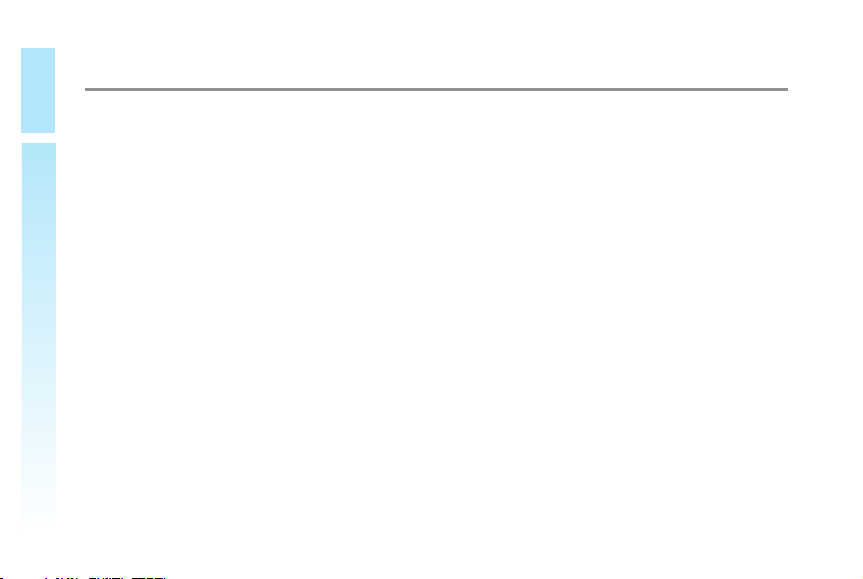
!STAR
Table of Contents
Understanding Your New Blood Glucose Kit
Table of Contents
2
·The GlucoSure STAR Meter ................................................................................5
·The GlucoSure STAR Display Screen......................................................................7
·The GlucoSure STAR Blood Glucose Test Strip......................................................10
Setting Up Your New System
·EInserting (or Changing) the Battery ........................................................................11
·ECoding the Meter..............................................................................................13
·ESetting the Clock ..............................................................................................15
·ETurning ON/OFF Beep Sound ..........................................................................20
Control Solution Testing
·Performing a Control Solution Test ........................................................................22
·Control Solution Trouble Shooting........................................................................29
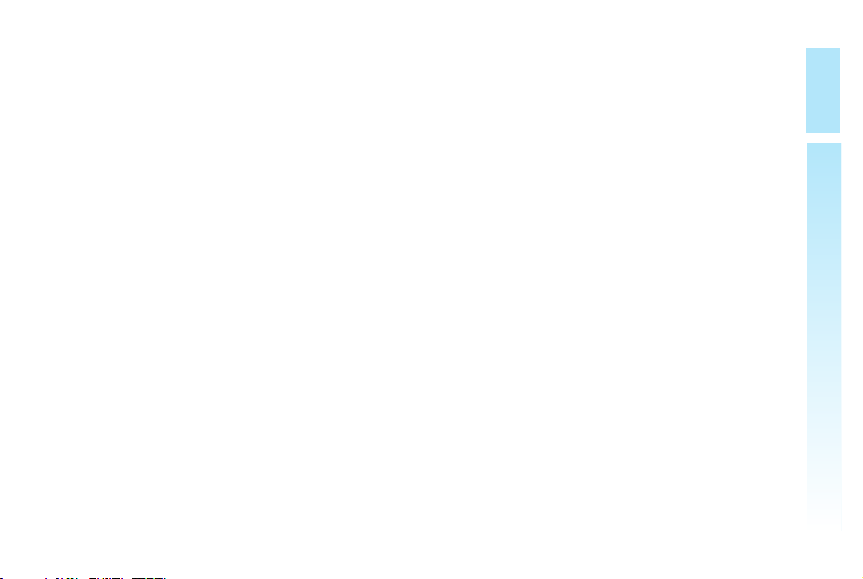
Testing Your Blood Glucose
·Preparing Your Lancing Device.............................................................................. 31
·EImportant Information on Alternate Site Testing (AST) .......................................... 33
·EPerforming a Blood Glucose Test ...................................................................... 35
!STAR
Table of Contents
Understanding Your Blood Glucose Test Results
........................................41
Viewing Stored Readings and 7, 14, 30 Days Average from Memory
Caring for the Meter
·Cleaning the Meter ............................................................................................47
·Storage and Precautions ......................................................................................47
Solving Problems
Product Warranty
Specifications
Symbols Used in this Manual
Supplies
..............................................................................................................57
..............................................................................................49
..............................................................................................53
......................................................................................................54
..........................................................................56
......43
3
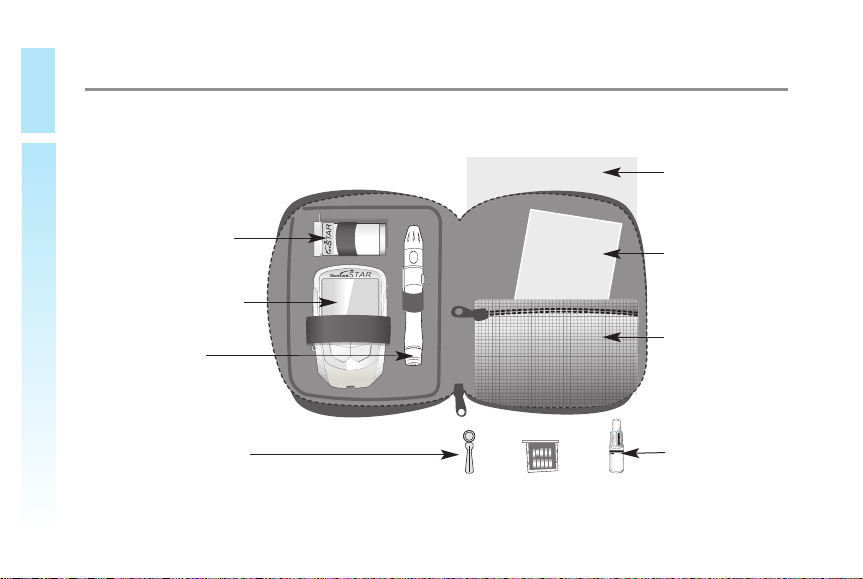
!STAR
M
E
N
U
E
N
T
E
R
BloodGlucose Meter
⁄›„'¥˝“«§‡N“¥ƒ‡
•sƒ¸¥«‹˙⁄u•~¶Øˇ‡—•s⁄G‚
“
A¨–M‰u¡G0800-050100
e-mail:info@apexbio.com Ӥ}:www
CONTREXPLUS
A¥˛«‹¡G1.Y‡tƒ¿}
2.“Y‡t⁄T¥N
LOT¡G
EXP¡G
¶Jƒs•¯«¡G15¡ª30∞C¡@¡@
¶
}
«⁄Ø·`
¡
G
(
¶
}«
Understanding Your New Blood Glucose Kit
Each kit of the GlucoSure STAR Blood Glucose Monitoring System may include the following items:
Understanding Your New Blood Glucose Kit
The GlucoSure STAR
Blood Glucose Test
Strips
The GlucoSure STAR
Meter
Lancing Device
Lancets
Note: Certain kit contents will not be included in some areas.
User Guide
Log Book
Wallet
Contrex Plus L1
Glucose Control
Solution
4

GlucoSure STAR Meter
!STAR
Meter Display
Shows your blood
glucose test results,
memory values, averages, and other
messages.
MENU
Hold and press to turn
the meter on without
inserting a test strip,
access meter memory
or Setup, or exit and
return to testing when
viewing meter memory
or setup.
Test Strip Port
This is where you insert
the test strip and the Meter
will turn on automatically.
Scroll (▼▲) Buttons
Press for scrolling
through stored test values and test averages or
numbers when setting up
the meter (see page 15
).
ENTER
Press to display the year
of the current test value
when viewing meter
memory (page 43 ),
or move between fields
(such as year, time, date,
etc.) during setup.
Understanding Your New Blood Glucose Kit
5
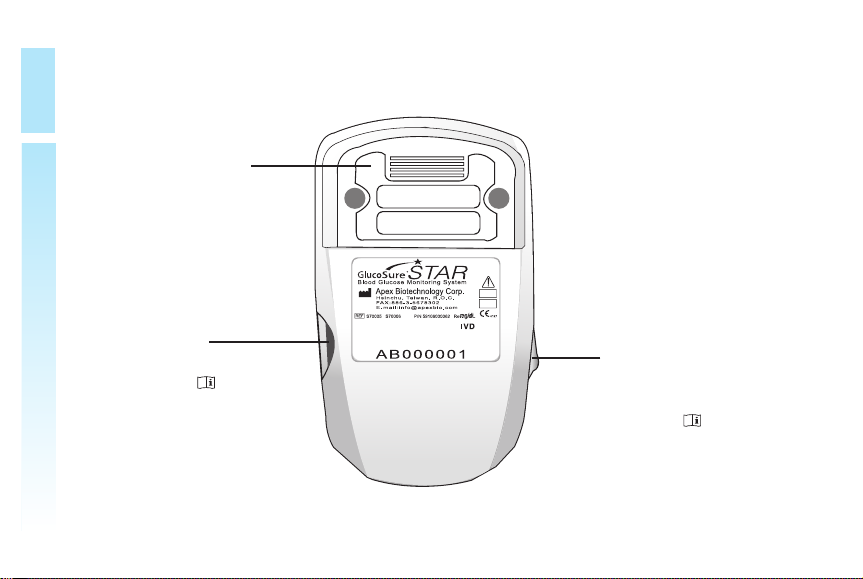
!STAR
Understanding Your New Blood Glucose Kit
Battery Compartment
Holds two 1.5V
AAA batteries.
Code Card Port
Insert the code chip
(see page 13 )
here.
6
Ejection Switch
Push and eject a
used test strip (see
page 10 ). Meter
will be turned off
automatically.
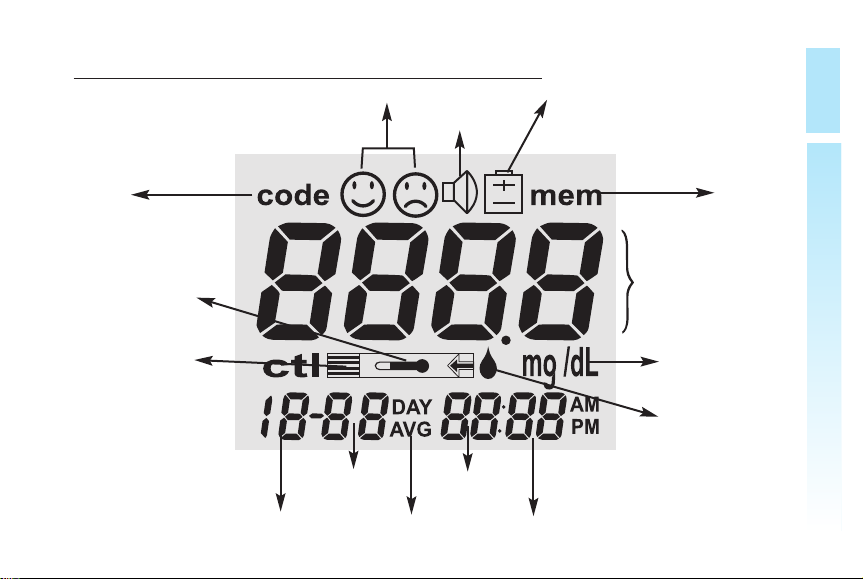
The GlucoSure STAR Meter Display Screen
HAPPY/SAD FACE
BEEPER
BATTERY
!STAR
Understanding Your New Blood Glucose Kit
CODE
TEMPERATURE
TEST STRIP
MONTH
DAY
DAY AVG MINUTES
HOUR
MEM
MAIN DISPLAY AREA
UNITS
MINUTES
BLOOD
DROP and
ARROW
7
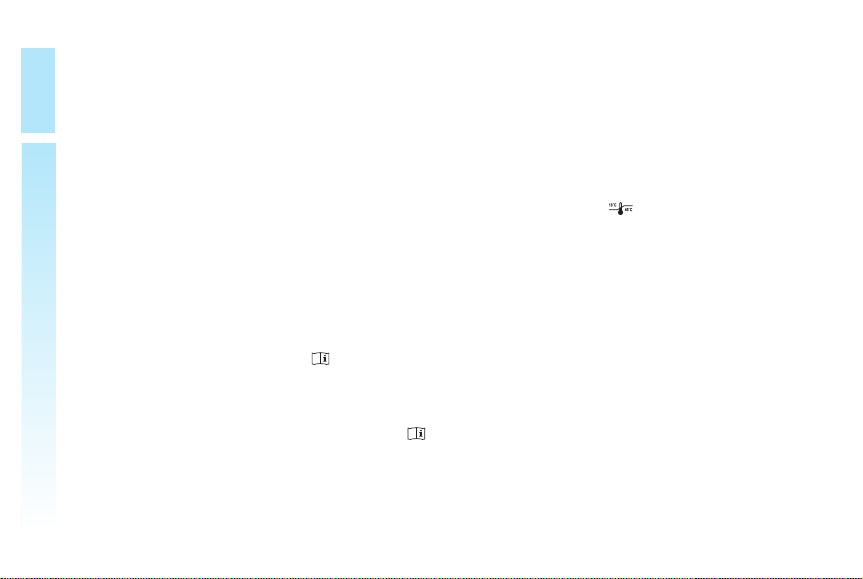
!STAR
CODE ....................Indicate the current number in meter display is a
code number. Verify this number with the code
number printed on the test strip package before you
Understanding Your New Blood Glucose Kit
TEMPERATURE ..Appear when it is either too hot or too cold to test
TEST STRIP ..........This icon will flash to prompt you to insert a test
CTL ........................This icon indicates a control solution test (see page
DAY AVG ............Displayed when viewing 7, 14, or 30-day averages
test.
(outside the ranges of 10˚C~40˚C (50˚F~104˚F).
strip for testing.
22 ).
(see page 43 ).
HAPPY/ SAD FACE
8
..These icons indicate if the meter electronic is work-
ing properly.
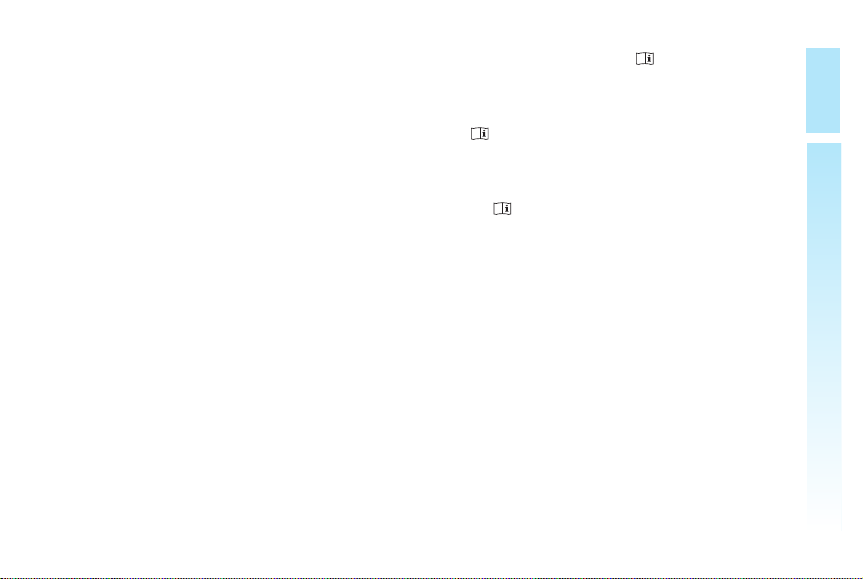
BEEPER ................Indicate the beeper is on (see page 20 ) .
BATTERY ............Appears when the battery is low and needs to be re-
placed (see page 11 ).
MEM ......................Indicates the number in the display area is a stored
test value (see page 43 ).
UNITS....................Unit of measurement for your blood glucose.
DISPLAY AREA ..Displays code number, test results, stored test val-
ues, calculated result averages, and messages.
BLOOD DROP ......These two icons will flash together to indicate the
and ARROW
meter is ready for testing.
!STAR
Understanding Your New Blood Glucose Kit
9
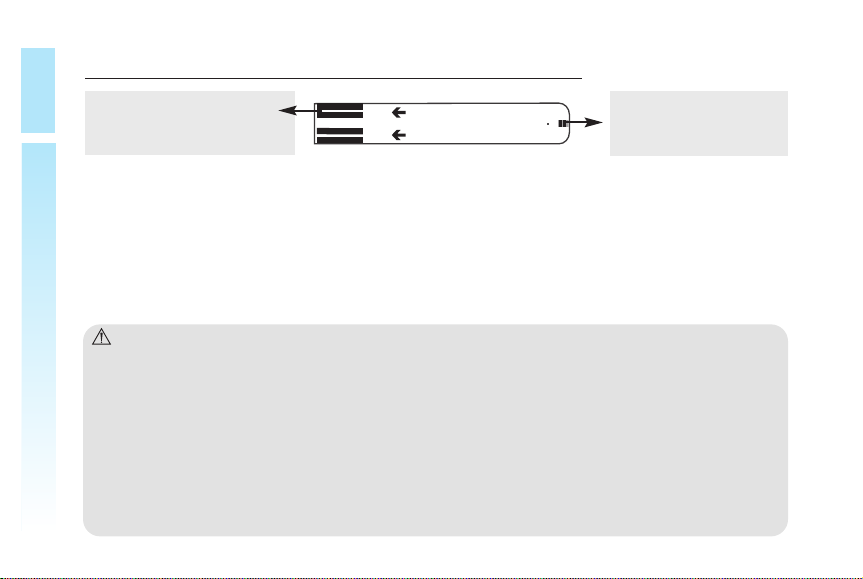
!STAR
The GlucoSure STAR Blood Glucose Test Strip
Contact Points
Insert this end to the Test
Understanding Your New Blood Glucose Kit
Strip Port on the Meter.
Sampling End
Apply blood or control solution here
The GlucoSure STAR Test Strips are glucose specific, biosensor-based test
strips that can test glucose in capillary whole blood in as quickly as 6 seconds
and requires very little blood sample. The test result is plasma referenced for
easy comparison to lab results and has under-fill detection to alert you when
there is not enough blood to perform a test, so you can be assure that each reading you get is an accurate and meaningful result.
IMPORTANT:
• Be sure to use only the GlucoSure STAR Blood Glucose Test Strip with the
GlucoSure STAR Blood Glucose Meter. Other brands of test strips will not
work with the Meter.
• The GlucoSure STAR Blood Glucose Test Strips are sensitive to moisture
and light, it is important to close the vial cap of the test strip bottle tightly
after each use. DO NOT leave any test strips outside the bottle while not in
use.
• Carefully discard used test strips and lancets in proper waste containers.
10
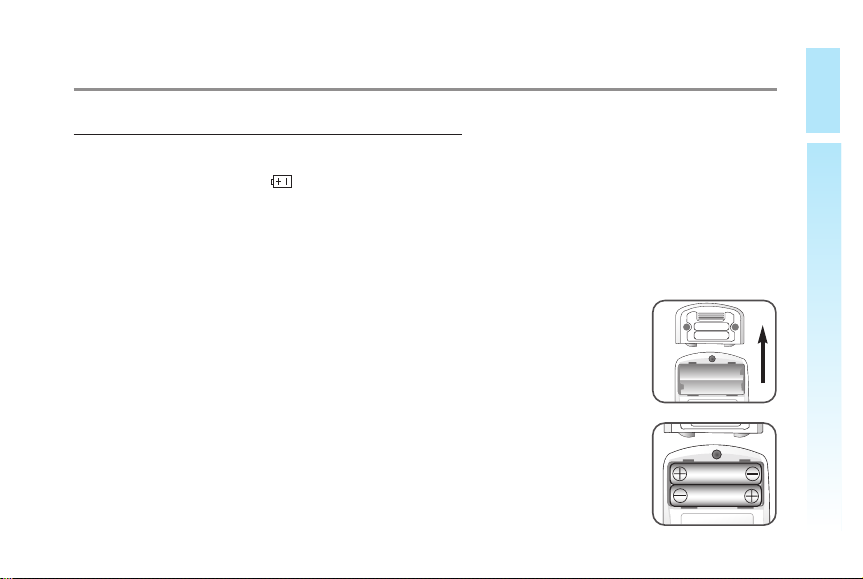
Setting Up Your New System
Inserting (or Changing) the Battery
Batteries need to be inserted before using your GlucoSure STAR Meter for the
first time or when the icon appears on the Meter display.
Materials you will need:
· Two Alkaline AAA Batteries (Supplied in Kit)
· Your GlucoSure STAR Meter
Step 1.
Press firmly on the battery cover and slide in the direction of the
arrow to open the cover.
Step 2.
Insert new batteries according to the direction found on the battery cover and inside the battery compartment. The meter will
beep indicating the batteries have been inserted correctly. Slide
!STAR
Understanding Your New Blood Glucose Kit
11
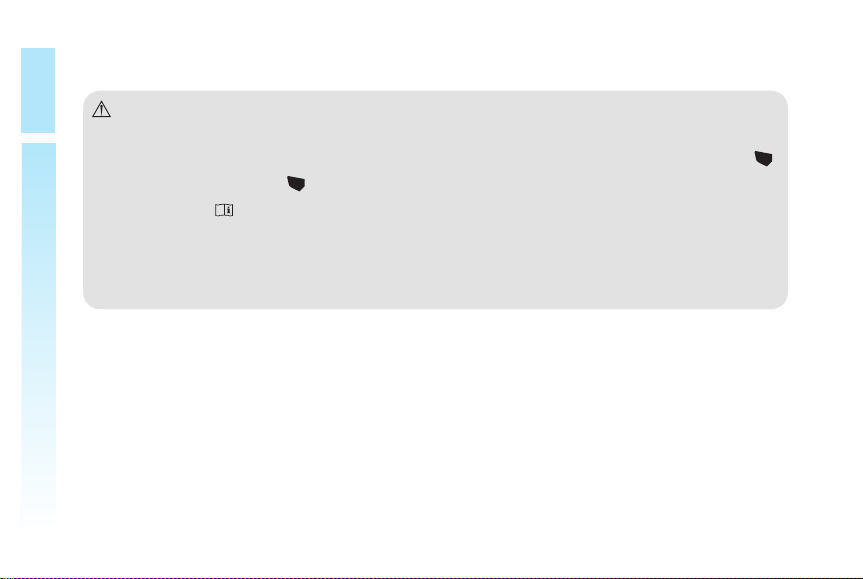
m
e
n
u
m
e
n
u
!STAR
the battery cover back into the meter firmly.
Note:
• When you change the batteries, the Meter automatically prompts you to
Understanding Your New Blood Glucose Kit
12
check the time and date when turned on either by a Test Strip or pressing .
If it is correct, press again to exit, or if the time and date are not correct,
see page 15 for Setting the Clock.
• The date, code number, and stored results will not be erased when the batteries are being changed.
• Discard used batteries according to your local regulation.
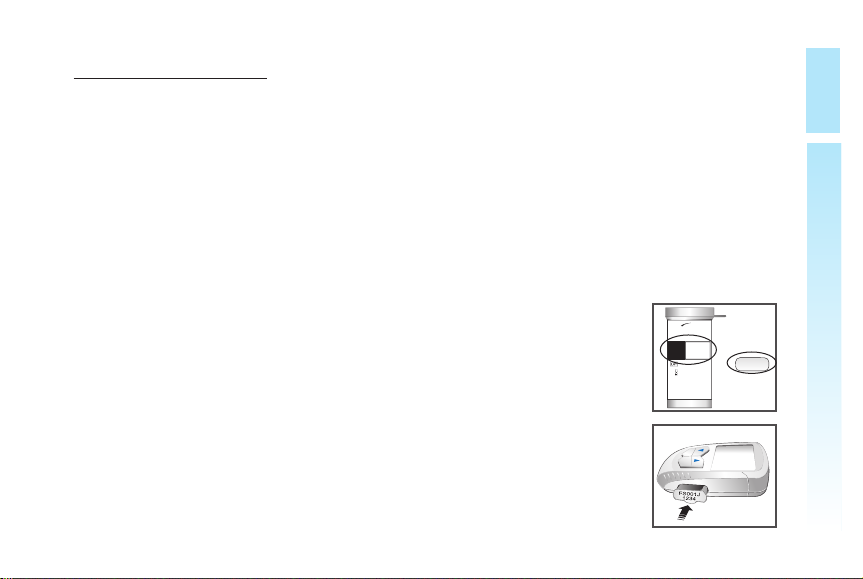
12 34
1
2
3
4
★
STAR
Gl
u
c
o
S
u
r
e
®
DateOpened
:
(
Usewithin 3 months after first opening or
beforethe expiration date)
Foruse with GlucoSure STAR Meter
CODE
Coding the Meter
Code the meter by inserting a lot specific code card to ensure accurate test results. The code card is packaged along in the kit or with each box of GlucoSure STAR Blood Glucose Test Strips.
Materials you will need:
·A code card for the GlucoSure STAR Blood Glucose Test Strips
·A GlucoSure STAR Blood Glucose Test Strip
·Your GlucoSure STAR meter
Step 1.
Insert the code card with the connectors facing up. Make sure it
is completely Inserted into the code card port.
Step 2.
Take out a GlucoSure STAR Test Strip from the test strip bottle
and close the bottle immediately. Insert test strip to turn on the
meter.
!STAR
Understanding Your New Blood Glucose Kit
13
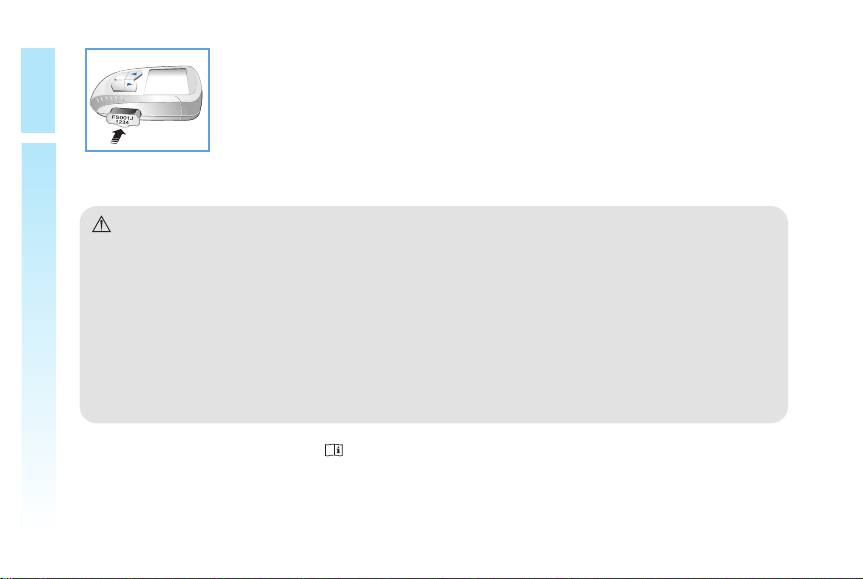
!STAR
Step 3.
The meter will display all of its segments. The code number
will appear on the meter display screen. Verify the code num-
Setting Up Your New System
Note:
• You can insert the code card while the meter is turned on. The display
screen will flash and show the new code number from the code card. Make
sure the numbers from the meter display screen, the code card, and the test
strip package match.
• Code number will not be erased when changing batteries.
• Remember to change the code card when a new package of test strips is
opened for use.
Begin testing (see page 30 , Blood Glucose Testing), or eject the test strip to
turn off the meter.
14
ber on the screen with that on the test strip bottle or its package. The numbers (in this example) should be the same.
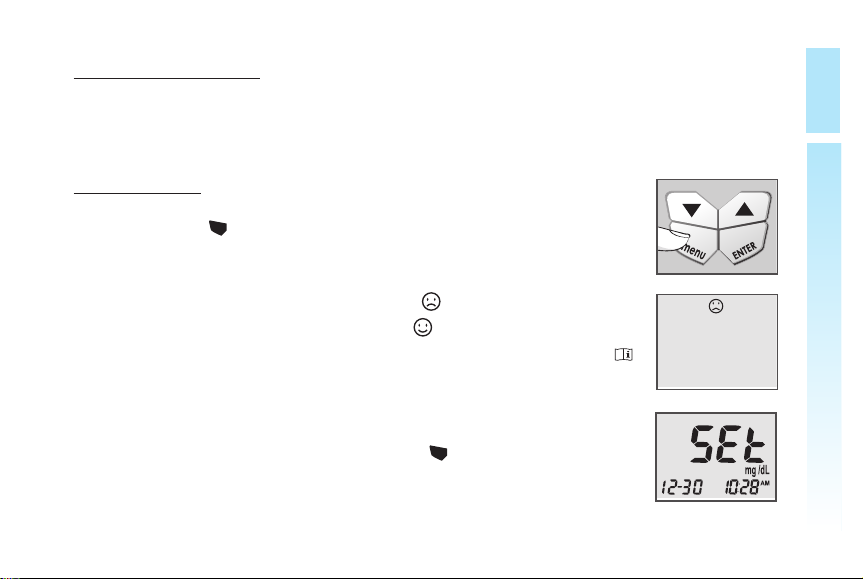
m
e
n
u
m
e
n
u
!STAR
Setting the Clock
Material you will need:
· Your GlucoSure STAR Meter
Begin Set Up
Step 1.
Press and hold to turn on the Meter.
Step 2.
The meter will run a series of self tests will appear on the
screen when all tests are complete. If or other error messages
(Err 1, Err 2, etc) appears, see Solving Problems on page 49 .
Step 3.
After the 4-digit code number and a flashing test strip icon appears on the meter display screen, press twice until the meter
display screen shows "SET".
Setting Up Your New System
15
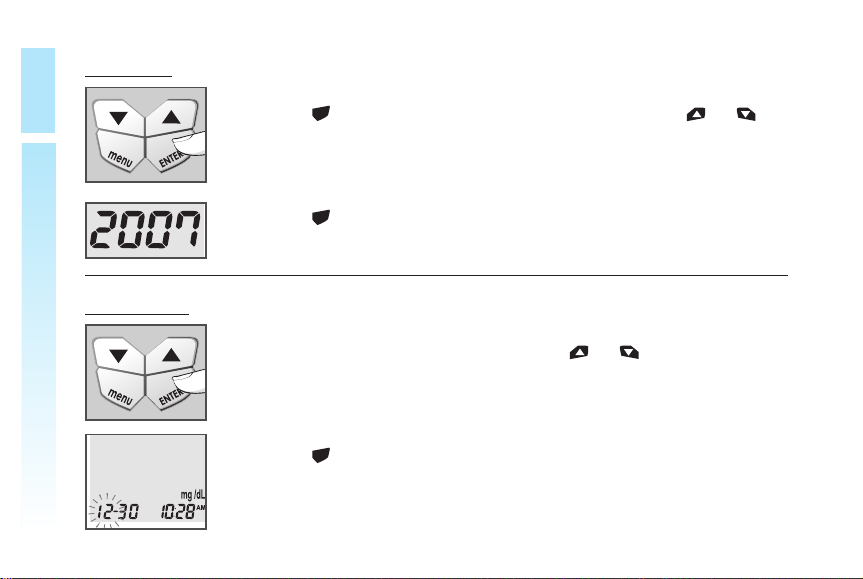
E
N
T
E
R
E
N
T
E
R
E
N
T
E
R
!STAR
Set Year
Step 4.
Press the and the current year will flash. Use the or
Setting Up Your New System
Set month
16
buttons to select the correct year.
Press the button to confirm your choice and to advance to
set the month.
Step 5.
The current month will flash. Use the or buttons to select
the correct month.
Press the to confirm your choice and to advance to set the
day.
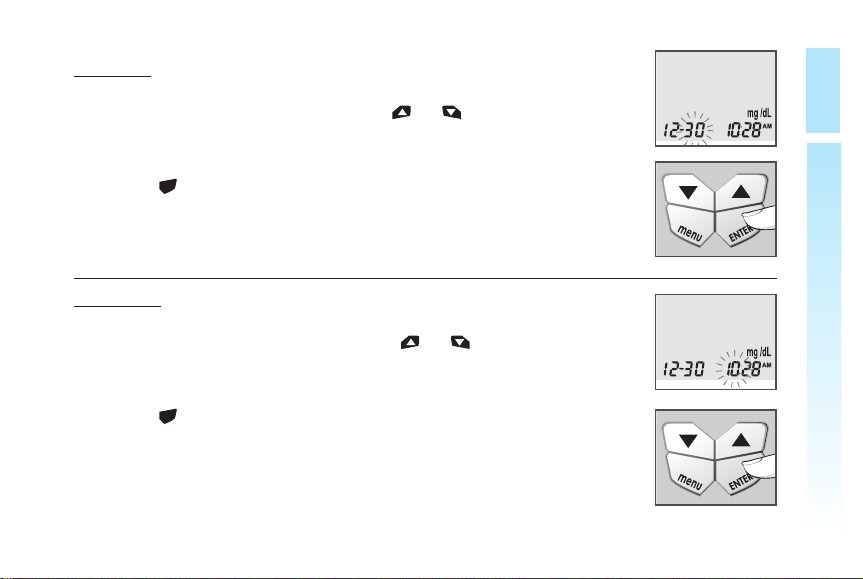
E
N
T
E
R
E
N
T
E
R
!STAR
Set Day
Step 6.
The current day will flash. Use the or buttons to select the
correct day.
Press the button to confirm your choice and to advance to set
the hour.
Set Hour
Step 7.
The current hour will flash. Use the or buttons to select the
correct hour.
Press the button to confirm your choice and to advance to set
the minutes.
Setting Up Your New System
17
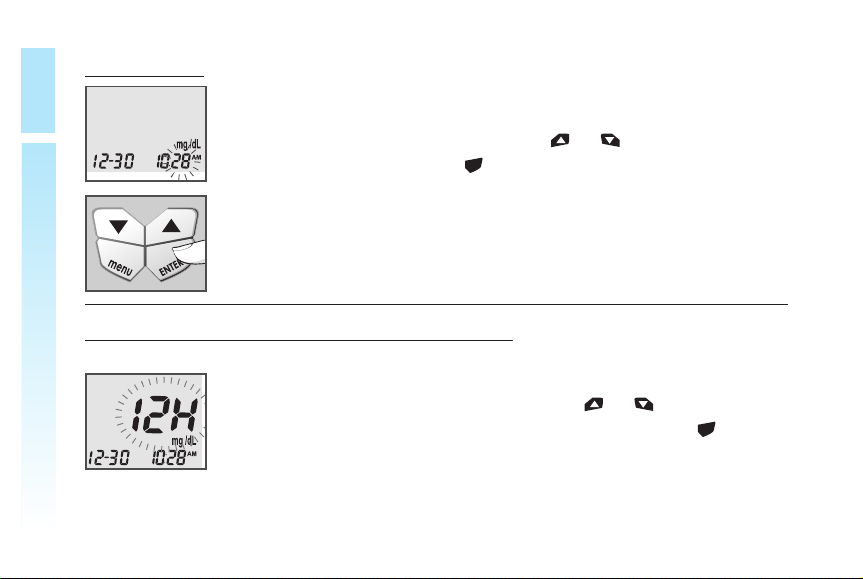
E
N
T
E
R
E
N
T
E
R
!STAR
Set Minutes
Step 8.
Setting Up Your New System
Set Time Format to 12-hours or 24-hours
18
The current minutes will flash. Use or buttons to select
the correct minutes. Press to confirm your choice and advance into setting 12-hours or 24-hours time format.
Step 9.
The current time format will flash. Use or buttons to select either 12-hours format or 24-hours format. Press to confirm your choice and exit time set up.
