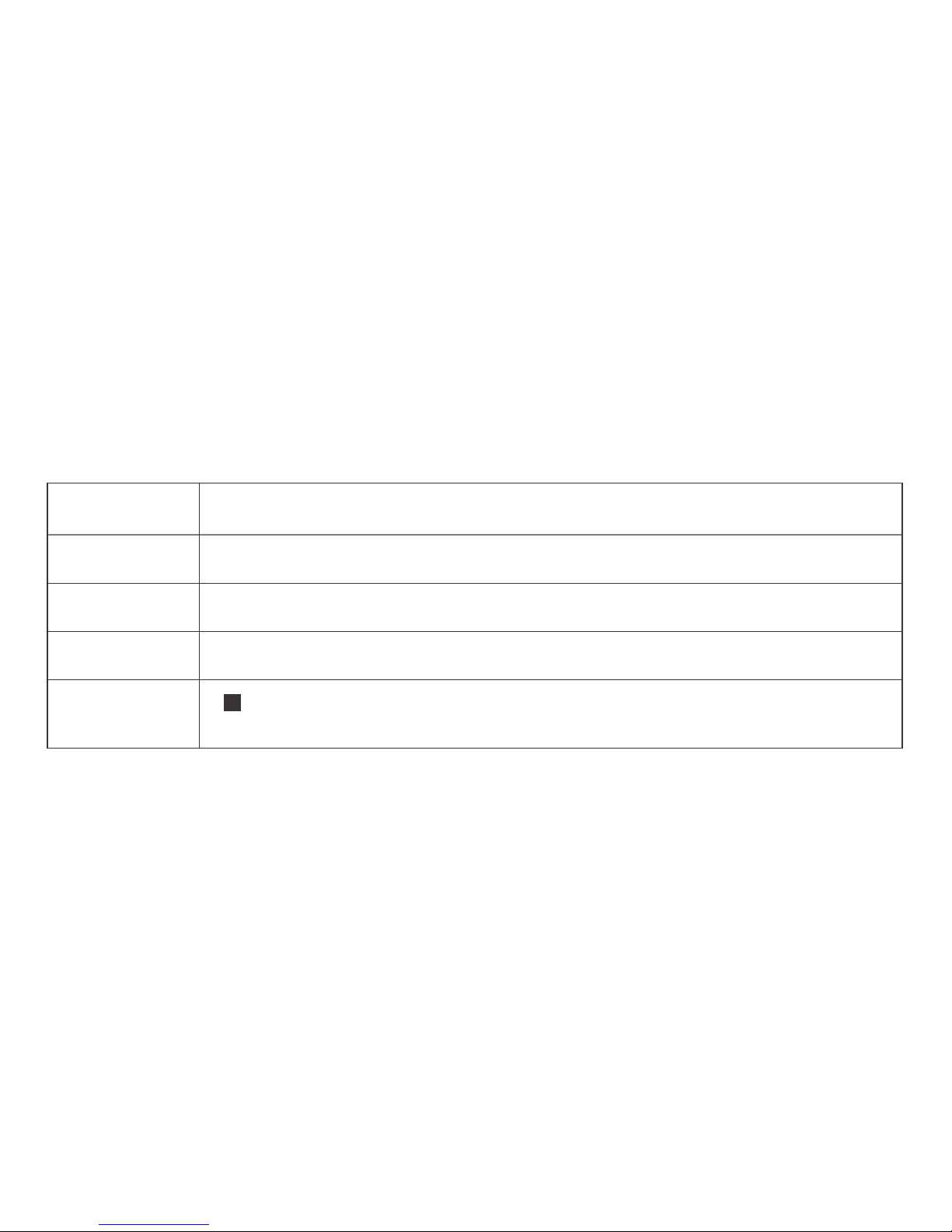
L148*W420mm/銅版紙/100P/4C/2折
JF
315-4277000-XXX
簡易使用指南/GlucoRx Nexus Blue/英 (DiME)
Part no.
Product name
Spec
Designer
Color
K90
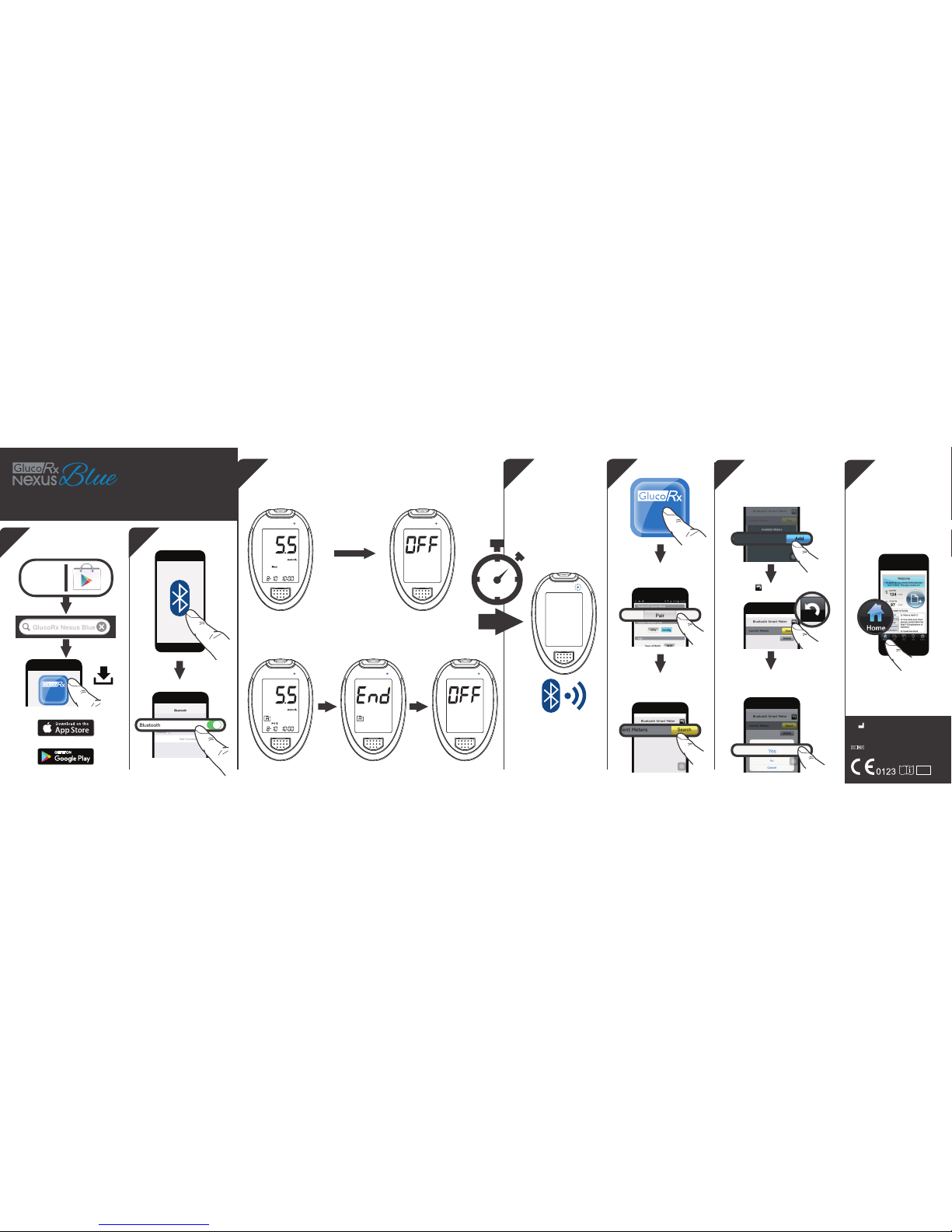
Blue
Blue
3
1
Quick Start User Guide (For Bluetooth Pairing)
315-4277000-001
TD-4277B
2
TaiDoc Technology Corporation
B1-7F, No. 127, Wugong 2nd Rd.,
Wugu Dist., 24888 New Taipei City,
Taiwan
MedNet GmbH
Borkstraβe 10, 48163 Mϋnster, Germany
IVD
GlucoRx Nexus Blue
GlucoRx Nexus Blue
App
Store
54
6 7
Search and download the
GlucoRx Nexus Blue APP on your
mobile device.
After completion of the measuring mode or memory mode, wait for 1 second
and then the Bluetooth of meter will be activated automatically.
Open the APP.
Select Setting label and tap
the Pair button.
Tap “Home” label to
return to Home page.
Tap to pop up the message
window.
Tap the Search button to
search for available current
meters.
Turn on Bluetooth.
OR
1”
For self-testing.
BLOOD GLUCOSE MONITORING SYSTEM
GlucoRx Nexus Blue
GlucoRx Nexus Blue
GlucoRx Nexus Blue
Select “Yes ” to save the setting
and complete the pairing
procedure.
GlucoRx Nexus Blue
Wait for a few seconds. A pop-up
window shows up to display the
search results. Select “GlucoRx
Nexus Blue” and tap the Add
button to start pairing.
