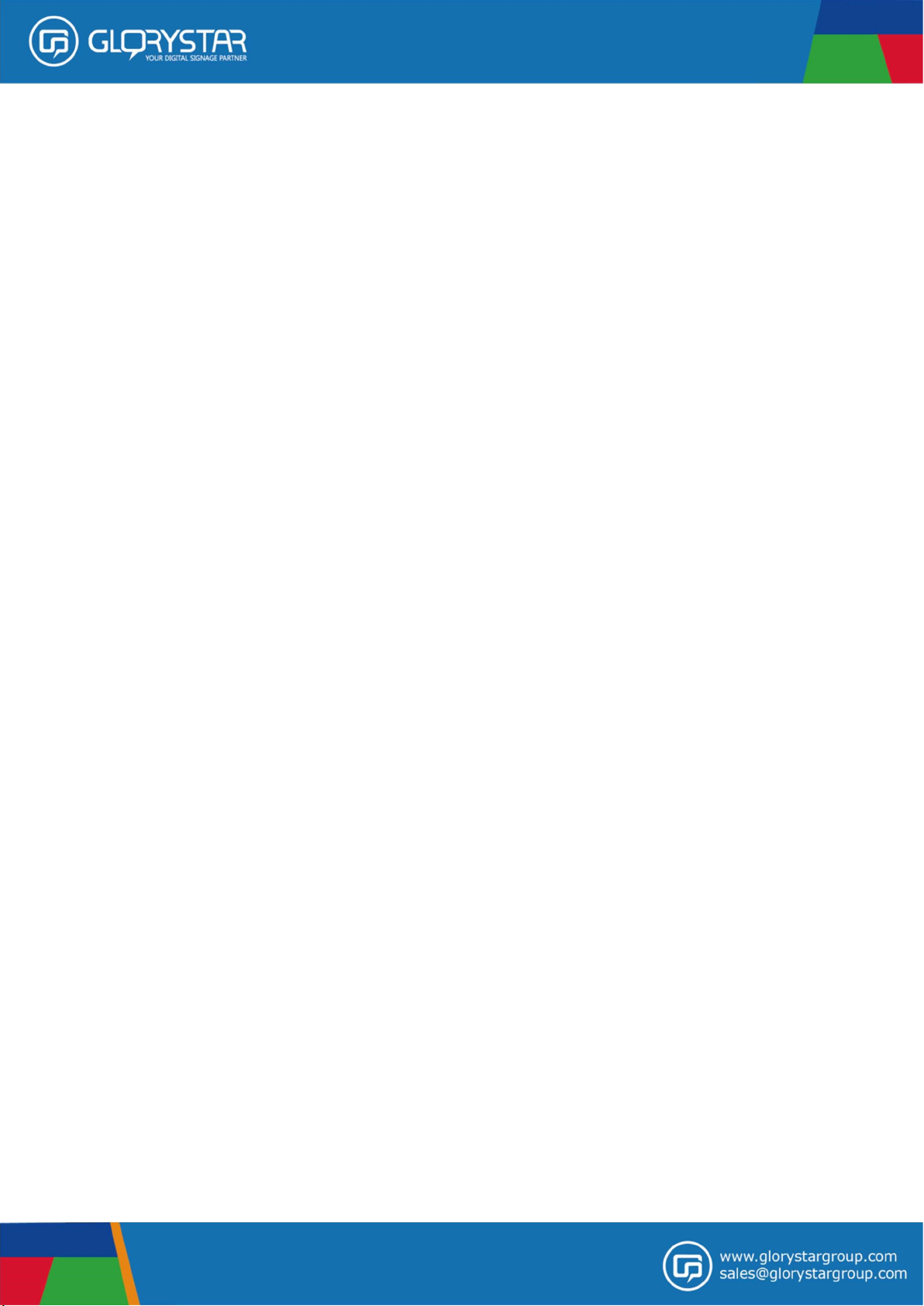
Android Advertising
Displayer
NEB215
User Manual
Please read this instruction before

Importation Safety Instructions
Read this user manual
All safety and operating instructions in this user manual should be read before operating the
product
Keep this user manual
This user manual should be retained for future references.
Head Warnings
Be cautious about warning signals on the product.
Follow Instructions
Please follow instructions in this user manual
Attachments
To avoid danger, please do not use attachments not recommended by the product
manufacturer.
Mounting
Do not place the product on any unstable cart, stand, tripod or table to avoid injury on
children and adult. Please only use attachments indicated by product manufacturer.
Temperature
Please use this product within operating temperature 32°F ~ 100°F (0°C ~ 45°C), relative
humidity 20%-80%. The product should be situated away from any heat source such as
radiators, heat registers, stoves or other products (including amplifier) to product heat.
Avoid Liquid Invasion
Avoid the invasion of any liquid. Avoid placing it near bathtub, sink, kitchen, wet basement or
swimming pool. Do not place product on any uneven surfaces and keep a distance of at least 6
inches from wall. Do not place heavy objects on top of the unit and at sealed areas to avoid
heat ventilation problems.
Product Protection
Please do not place any attachment or parts inside the product to avoid contacts with voltage
points that could result an electric shock or fire.

Heat Ventilation
There is no heat ventilation on the upper and lower part of the product, therefore to avoid
overheating, please do not block any ventilation openings with objects (e.g. carpet). Please
allow the opening to have 10cm distance for ventilation.
Grounding or Polarization
This product could be equipped with an alternate plug.
Power –Cord Protection
Power supply cords should be routed so that they are unlikely to be walked on or pitched by
items placed upon them. Pay attention to the connection of plugs.
Power Sources
This product should be operated only from the type of power source indicated on the rear
panel. If you are unsure of the type of power supply to your home, consult your product
purchaser or local power company.
Lighting and storms
Unplug the outlet during lighting, storms or long unused periods. This will prevent damages
and power-line surges to the product.
Overloading
Do not overload wall outlets, extension cords or integral convenience receptacles as this can
result in a risk of fire or electric shock.
Damage Handling
Unplug this product from the outlet of wall and request qualified service personnel under the
following conditions:
• when the power supply cord or plug is damaged
• when the picture display gets dimmer
• when liquid has been spilled or objects have fallen on to the product
• when the product has been exposed to rain or water.
• Adjust only those controls that are in the instruction manual. For improper adjustments may
result in damage and will often require extensive work by a qualified technician to restore
the product to its normal operation.
• When the product exhibits a distinct change in performance-this indicates a need for repair
service.

Replacement parts
When replacement parts are required, be sure that the technician uses replacement parts
specified by the manufacturer or parts with same features. Unauthorized substitution may
result in fire, electric shock or other hazards.
Safety Check
Upon completion of any service or repair to this product, ensure technician for proper
operating condition performs safety checks.
Warnings
If the battery of remote control is incorrectly replaced, there will be a danger of explosion.
Storage
Keep the product at dim areas, room temperature and low humidity to maintain original
condition. This will avoid danger.
Transportation
Since the product consists of glass and delicate electronic components, excessive shock or
drop will result damages. Please handle the product carefully to minimize shock during
transportation.
Recycling
The product utilizes tin-lead solder, and has a fluorescent lamp containing a small amount of
mercury. For environmental considerations, disposal of these materials may be regulated in
your community. For disposal or recycling information, please contact your local authorities,
or Electronics Industries Alliance: http://www.eiae.org/
Cleaning
Unplug the product from the wall outlet before cleaning. Do not use liquid cleaners or aerosol
cleaners. Use damp cloth for cleaning.

Spec. & Package
Package included:
-Please confirm all the items is included before the setup start.
Model NEB215
Sizes 21.5”
Resolution (pixles) 1920x1080
Brightness 250 cd/m2
Aspect Ratio 16:9
CPU Quad-core ARM Cortex-A17 at 1.8 Ghz Processor with Mali-T764 GPU Processor
RAM 2 GB DDR3
Operating System Android 5.1
Hardware Support Control Buttons, Earphone, RJ45, Wi-Fi (802.11b/g/n), USB,HDMI
Speaker 2Wx2
Memory Support SD Card

Introduction of Android
1. Start up and shut down
To start your device,put DC plug into DC jack to light up the screen. To shut down
your device,pull-out DC plug from DC jack.
2. The App Drawer – right top corner
Press the icon in the bottom middle of the screen to open the App Drawer. The
“Apps” tab displays all applications that are available on the tablet.

To place a app shortcut on the desktop, touch and hold the icon until the App Drawer
fades and the desktop appears. Move your finger to the location where you want to place
the icon and release your touch to place the icon.
When using apps or other parts of the operating system you often will see the “Extra
Options” icon.
Pressing this icon will open a secondary menu with more options. Functions like opening
an advanced setting menu, switching to a different account or refreshing the displayed
information are often “Hidden” behind this icon.
3. Navigation icons – bottom of the screen
On the bottom side you will find icons: Use the navigation icons “Home”
Or “Return” to close the App Drawer and return to your desktop. The “Recent
Activity” icon will show an interview of the active and recently opened
applications. Click on the small displayed preview to open that application.
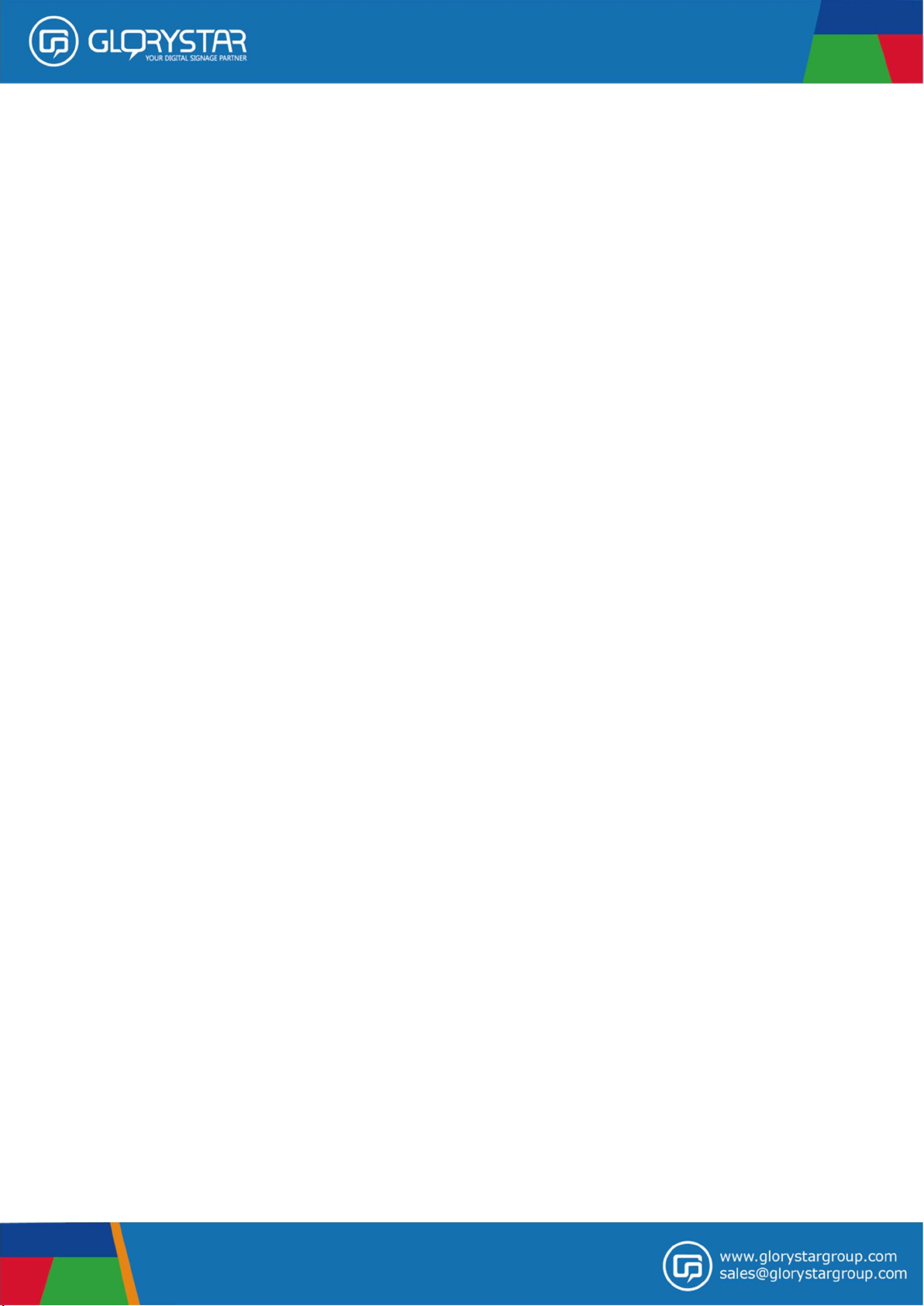
General Operation
1. Installation of Applications
You can install your own Apps by opening the Apps shop. This button can be found in the
screen. Note that not all applications may function properly for your tablet. Some are made
especially for small screen devices such as phones.
You can also install your own Apps by opening the File Manager with SD card. You can find
the File Manager in the “App drawer"too. And please follow the below steps:
1)Copy the APK file to your SD memory card and insert the card into your Jarvis.
2)Open the File Manager and click the SD card icon.
3)Open the APK and click on the install button.
4)It will show the installing blocked because it is not from Apps store`Google Play’ and then
please accept the permission.
5)The application is now installed.
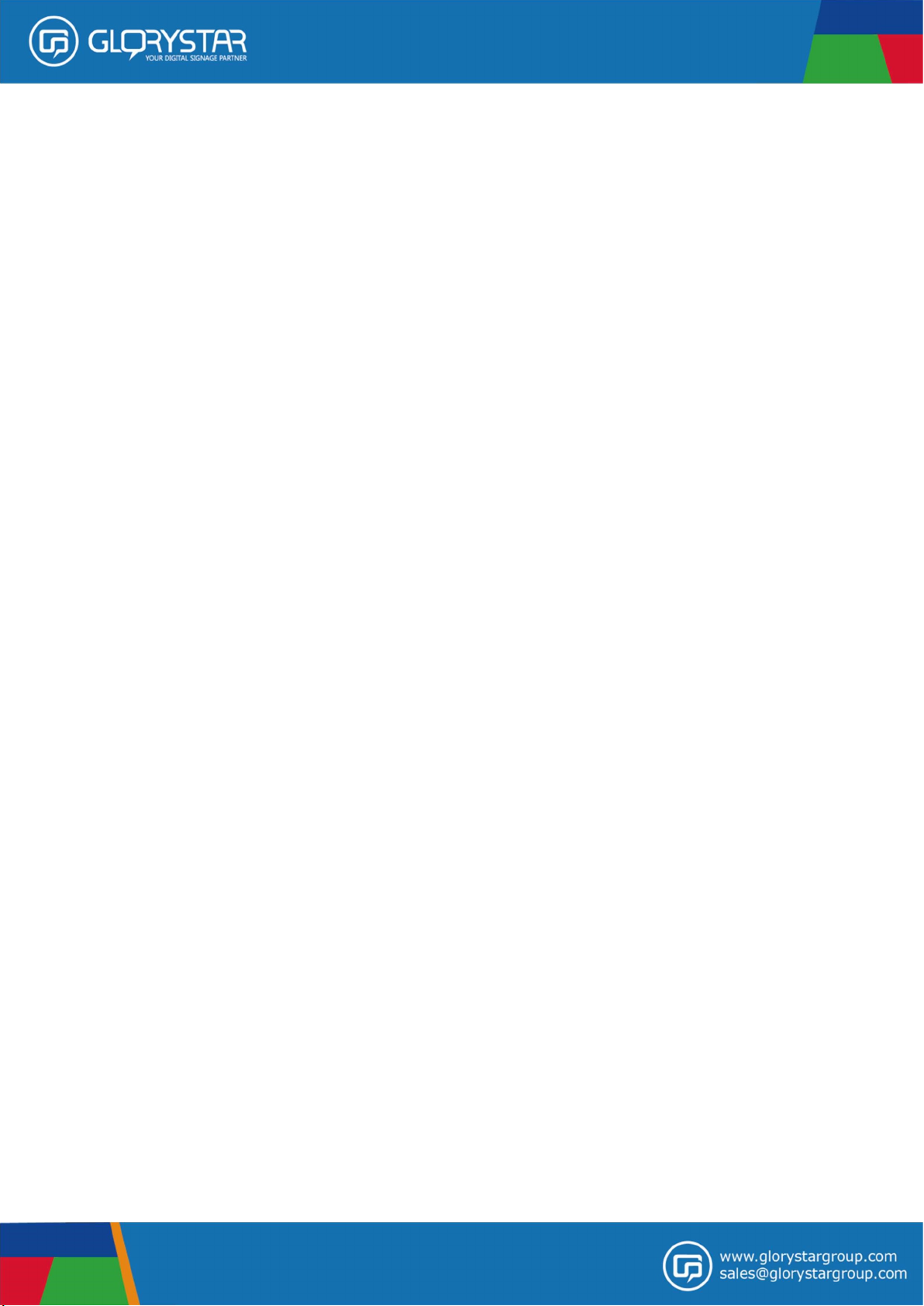
2. Administer/remove apps
The`Apps'item in the`Setting'menu will display an overview of the installed apps.
There are four tabs available which filter the displayed app list. Select an app to view its
detailed information.
In the detailed information you also have the options`Force Stop',`Uninstall', `Clear
data'and`Move to SD card'. Moving apps to your SD card can save you some internal
storage memory on the tablet.
The`Clear cache'and`Clear defaults'can be used when you are experiencing issues with
a specific app. Clearing cached information and (possible wrong) default settings may solve
the problem. Clearing this information will also wipe any stored login information. i.e.
clearing the cache of your social media app will also force you to re-login afterwards. Apps
may also be removed in the apps content page of the market/ shop application.
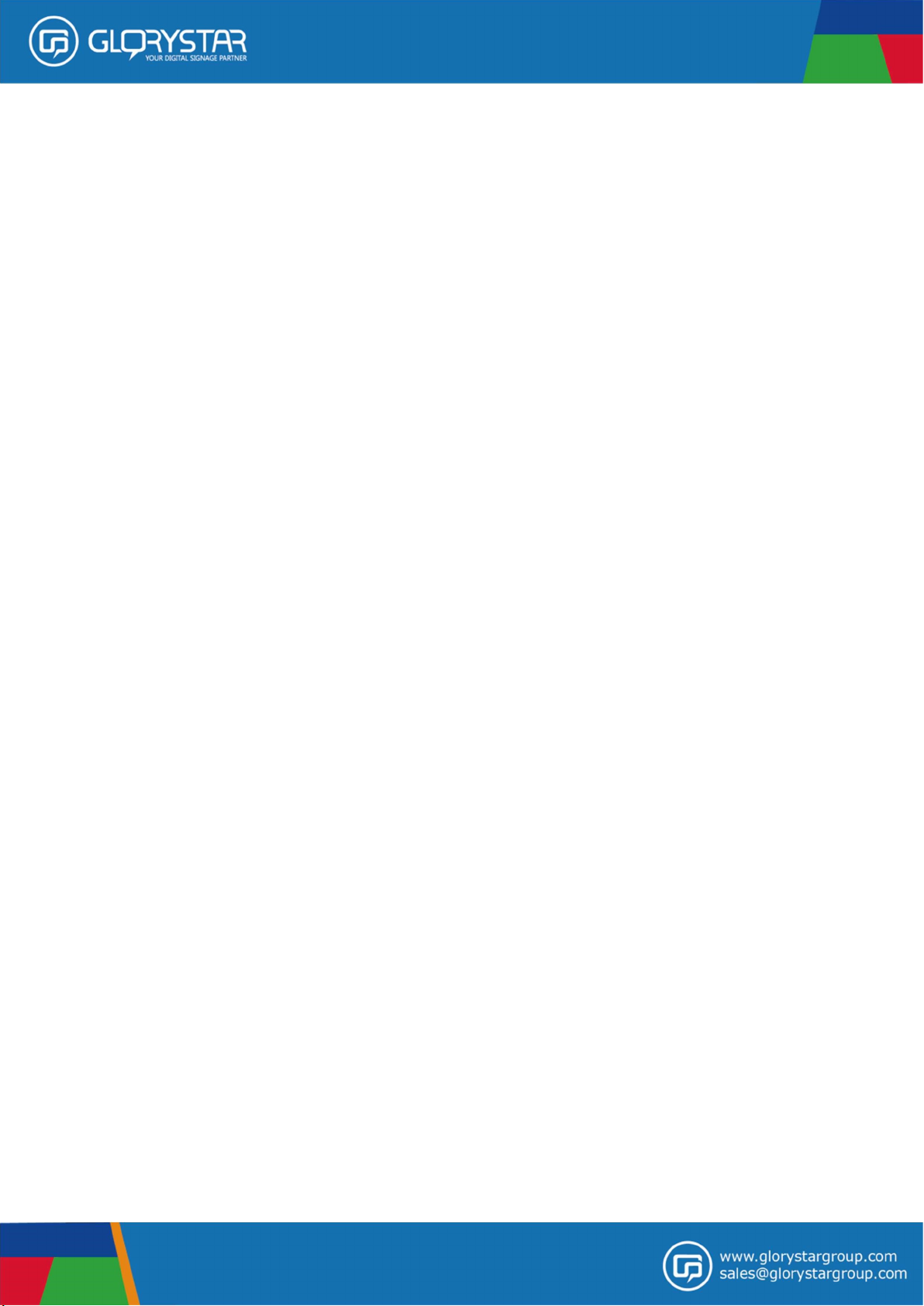
3. Add an account
The best way to fully make use of your Android tablet is by linking your Google/Gmail
account to your device. Open the`Settings'menu and choose the`Accounts & sync'
item.
Without any added accounts the right pane will display nothing. Instead select the option`
Add account'in the top right corner. To add a Google/Gmail account please select`Google
'in the pop-up and follow the instructions on the screen. After entering your Google
username and password you have the option to automatically back-up your apps, setting (i.e.
bookmarks and Wifi passwords) and other data.

You can also add a POP3, IMAP or Exchange email account by selecting`Email'. The
pop-up option`Corporate'will setup a`Microsoft Exchange'link.
Your system or network administrator can supply you with the server information and login
credentials. Follow the steps displayed on-screen to complete the account linking process.
After you successfully linked your account(s) with the tablet you can toggle the automatic
synchronization on and off by using the switch next to the`Add account'options.
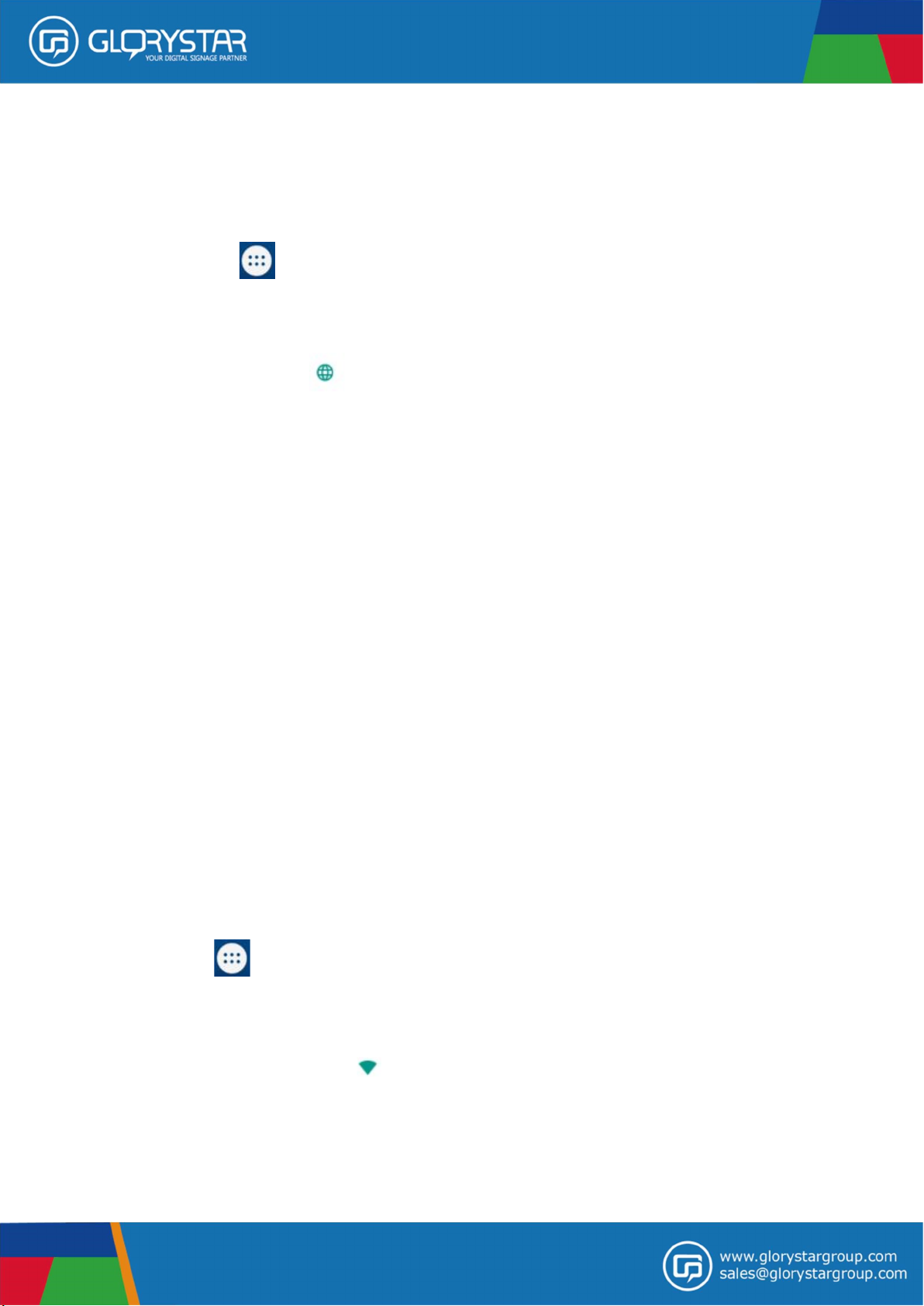
Basic Setup
1. Changing Operating Language
Press the icon in the bottom middle of the screen to open the App drawer. Select the
“Settings” option to open the Android setting menu.
When selecting the option “Language & input” the contents will be displayed in
the right pane. Now open the option “Language” and choose a language for your tablet to
operate in. This pane also displays the keyboard setting which you can customize, enable
or disable.
2. Wi-Fi Setting
Press the icon in the bottom middle of the screen to open the App Drawer. Select
the “Setting” option to open the Android setting menu.
When selecting the option “Wi-Fi” the contents will be displayed in the right pane.
The OFF/ON switch allows you to quickly toggle Wi-Fi on and off.
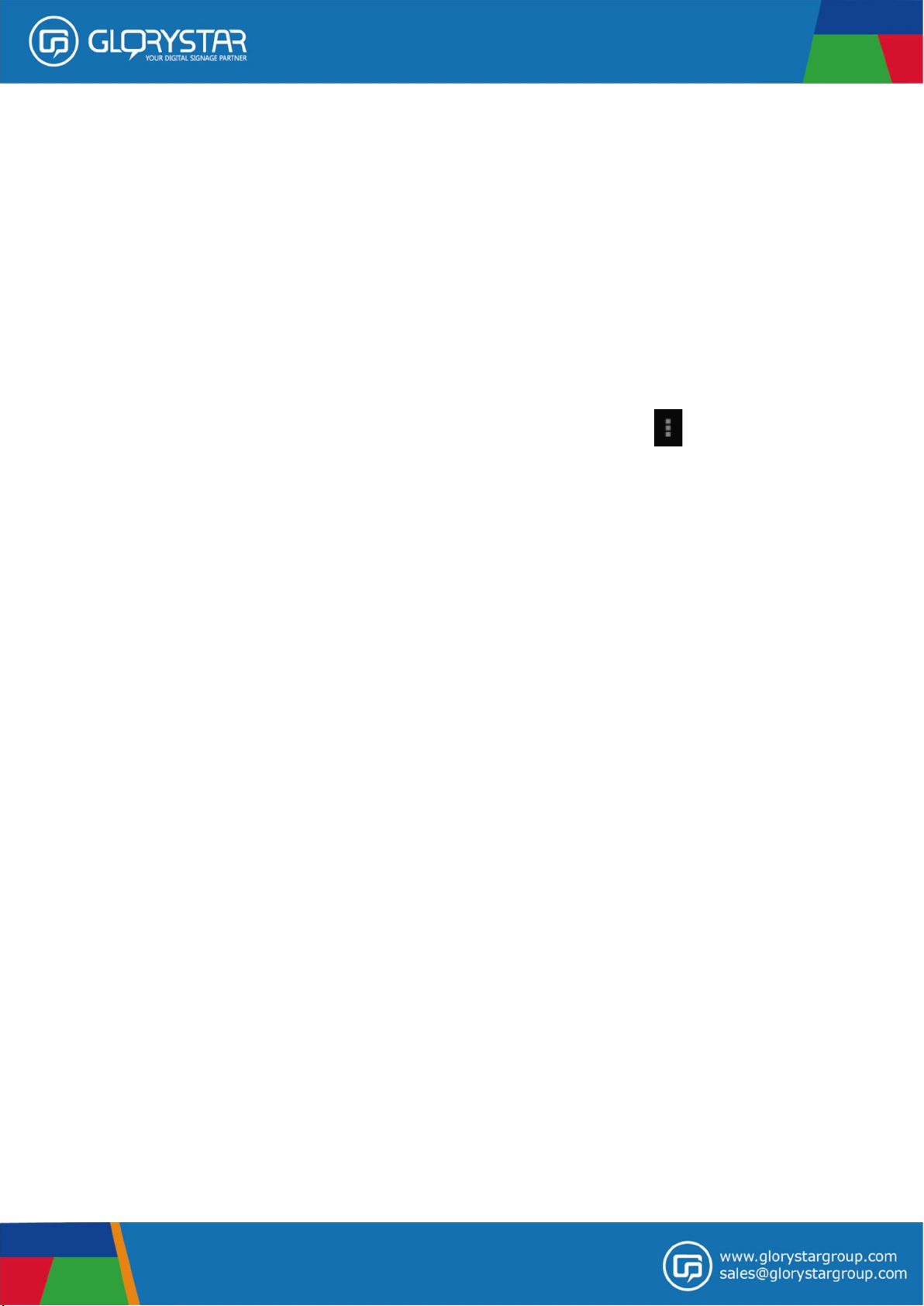
In the “Wi-Fi” content panel you can view the formerly used Wi-Fi networks and the
Wi-Fi networks that have been detected by the tablet. To research for new available
networks; please press “scan” located in the right top corner. The option “Add Network”
allows you to add a network by manually inputting the SSID network and security
method.
Whether manually added or automatically detected, you may need to fill in a password to
be accepted on the network. Please contact your system or network administrator for the
correct information.
Advanced network settings can ne found by clicking the options icon.

Basic System Setting
System Settings
Click the "Settings" icon to open the system setup interface, as shown below:
Select the relevant items corresponding operation, for example:
* Wireless and networks:
* Sound
* Display
* Storage
* Applications
* Date and time and so on.

1. Date and Time
In the Settings interface, select "Date and Time" settings option, enter the date and time
settings screen:
It can be automatically provided by the network to determine the time, can also be adjusted
manually, select Set date, select the time zone, set the time, time format, date format and other
information.
2. Brightness
In the Settings interface, select "Display" to enter the Display Settings screen, select
"Brightness"
3. Sleep Mode
The screen will automatically lock down after a period of time without any control. In the
Settings interface, select "Display" to enter the Display Settings screen, select "sleep" and
adjust the timer setting.
4. WIFI Setting
Click on the main menu in the "Settings" icon to enter the system setting interface, click on
"Wi-Fi" column can be quickly opened and closed WIFI function.
Click "WI-FI Settings" lists and search the wireless router, follow the prompts to complete the
WIFI network links. Some encrypted network, you need to enter a valid key.

FCC Warning Statement
Changes or modifications not expressly approved by the party responsible for compliance
could void the user’s authority to operate the equipment.
This equipment has been tested and found to comply with the limits for a Class B digital
device, pursuant to Part 15 of the FCC Rules. These limits are designed to provide reasonable
protection against harmful interference in a residential installation. This equipment generates
uses and can radiate radio frequency energy and, if not installed and used in accordance with
the instructions, may cause harmful interference to radio communications. However, there is
no guarantee that interference will not occur in a particular installation. If this equipment does
cause harmful interference to radio or television reception, which can be determined by
turning the equipment off and on, the user is encouraged to try to correct the interference by
one or more of the following measures:
‐Reorient or relocate the receiving antenna.
‐ Increase the separation between the equipment and receiver.
‐ Connect the equipment into an outlet on a circuit different from that to which the receiver
is connected.
‐ Consult the dealer or an experienced radio/TV technician for help.
FCC Radiation Exposure Statement
The antennas used for this transmitter must not be co-located for operating in conjunction
with any other antenna or transmitter.

Trouble shooting
• The picture visual effect is too dark or fuzzy
-Please inspect brightness, contrast and the color level whether adjusts the optimum
condition.
-Replaces the file in the SD card.
-Check the LCD does not enter water or damage.
• File can’t play back
-Please make sure the file is supported.
-Please make sure the file is not damage.
-Restart the device and try again.
Please contact our customer service if you face any problems on operating the device.
E-mail: sales@glorystargroup.com
www.glorystargroup.com
