Glonex GLOCAM GC1, Glocam, GLOCAM GC-2 User Manual

Before using this product, please read the User’s Manual for
the correct installation and use.
This product does not guarantee the absence of auto
accidents directly or indirectly. Glonex, Inc. assumes no
responsibility for any loss or claims by third parties which
may arise from the use of this product.
Please note that some events may not be marked as event
according to the type of impact.
User’s Manual
GLOCAM Event Driving Recorder
www.glonex.net
GC1 as shown.
Ver. 1.9
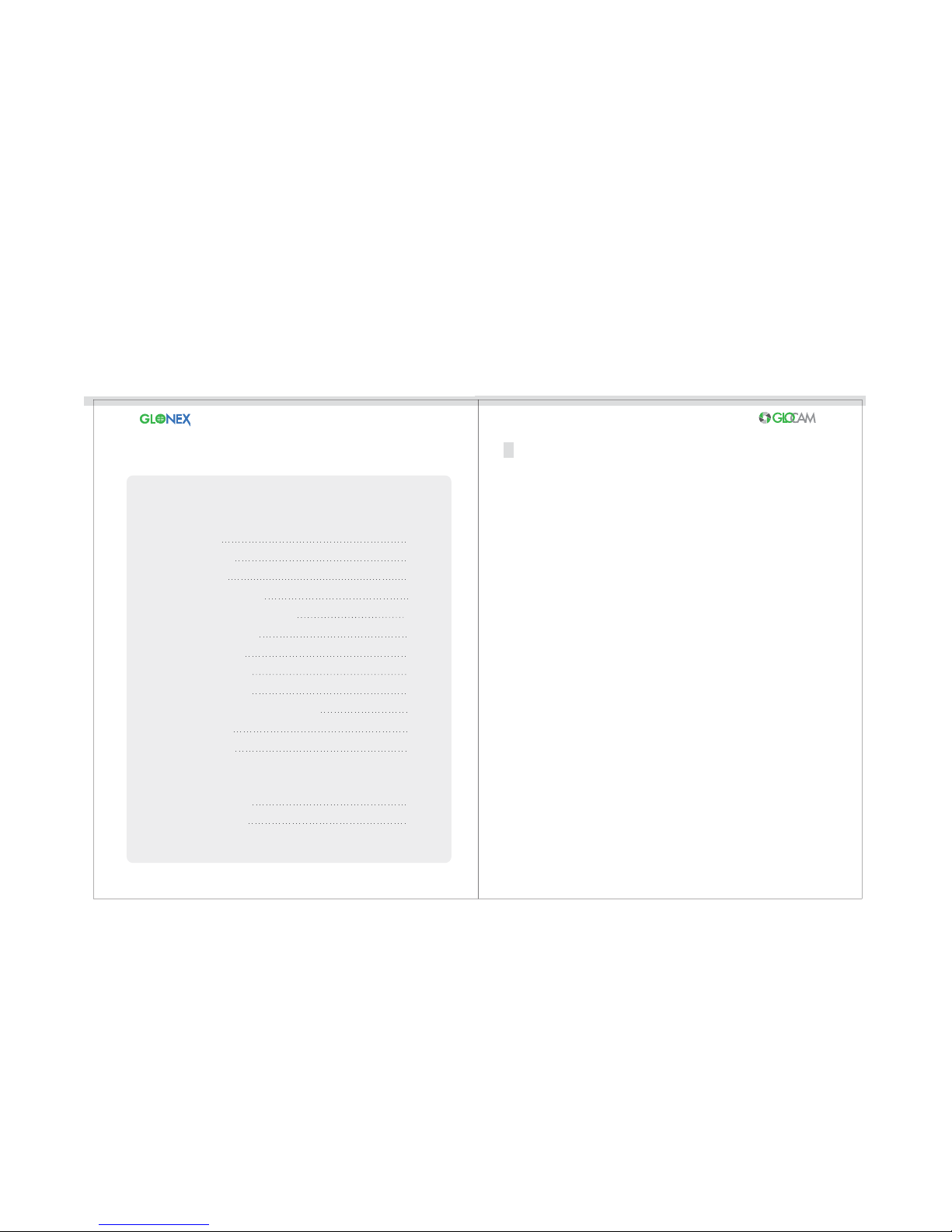
21
2-4
5
6
7
8
9
10-13
14
15-17
18
19-20
21-22
20
20
This notice is to prevent danger from electrical shock, fire, explosion, etc.
- When consumer uses this device incorrectly or for any other use than it is intended.
Read the content below completely.
The contents of this User’s Manual are subject to change without notice.
For the latest version of the User’s Guide, please refer to www.glonex.net
Safety Notice
Product Features
Part Description
Components Check List
Inserting/Removing the SD Card
Operating the Camera
Product Description
Device Status Check
Software Instructions
Firmware Update / Recording System
Troubleshooting
Product Warranty
Product Specifications
Memory Calculation
Appendix
Safety Notice
Table of Contents

43
Do not disassemble the camera. This will void the warranty and
possibly cause failure, electric shock or fire. Please contact Glonex,
Inc. for repair issues.
Do not operate while driving.
Make sure to place it where it will not block the driver’s line of vision
when installing the camera.
Do not move or adjust the camera while driving.
You should have the camera installed by a professional if using the
Harness Power Cable for direct power from the battery.
When installing the camera, be careful not to cut or damage the
power cord.
Warning
Caution
1. Do not pull out the micro SD™ Card when the camera has the power supply
attached. This may damage the card.
2. Do not use the micro SD™ Card in any other device othrer than a smartphone.
3. Make sure that your hands are clean and dry before handling the SD™ Card;
do not touch the metal end. Water and dirt can cause contamination of the
card, which may damage it.
4. Do not insert any other objects other than the micro SD™ Card into the card
slot. This may damage the card slot.
5. Make sure that the adapter is plugged in securely to the 12-V supply.
Secure contact is necessary for data recording.
6. Wipe the camera with a soft, dry cloth when cleaning. Do not use water
or chemicals to clean.
7. Avoid dropping the camera and otherwise subjecting it to severe impact.
This may damage the camera.
8. Using a defective memory card may cause data loss; it is recommended
that you use a Micro SD™ Card only.
9. Camera requires a few seconds to activate; unit will beep when recording
has started.
10. Some vehicles have a metal coating on the windshield. Installing on this
can cause a weak GPS Signal and obscure the lens view.
11. The contents of these instructions are subject to change without notice.
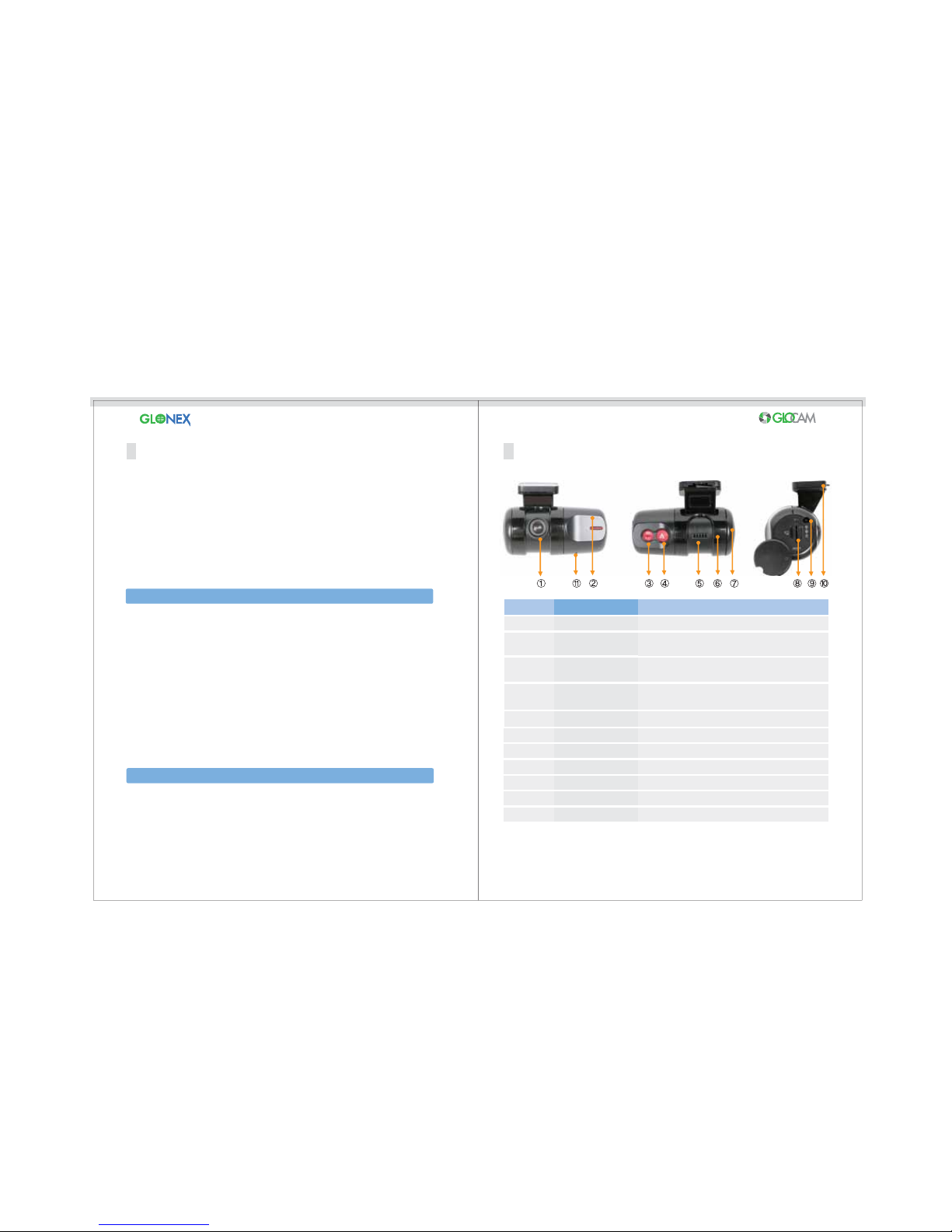
65
One channel (front view) image / voice store
Exceptional video quality
The front camera records up to 30fps (GC1) and 12fps (GC2), the Rear Camera (GC2)
records 6fps.
Micro SD™ Card (2GB - 8GB) available.
4GB/8GB (CLASS 4 or higher) recommended - 4GB card included.
G-Sensor included.
GPS receiver included
Continuous, Event, Manual, and GPS Log Recording, and GPS Log File features
included.
Parking Mode supported (10fps)
External Button
Voice Alerts
GC-1 records the front view of the vehicle and records audio inside the vehicle.
GC-2 has the same features as GC-1, except it can also record the vehicle’s
interior. Recordings can be used as evidence in case of accidents, can record
parking lot damage and can be a deterrent to theft.
Camera Lens
GPS Module
Power/Operate LED
Manual Recording
Button
Speaker
IR Sensor
Rear Camera
Micro SD™ Card Slot
Power Connection
Cradle
Microphone
1
2
3
4
5
6
7
8
9
10
11
Front view recording
To receive satellite signal for location
information
Indicates power is on and controls audio On / Off
Press & hold for Rear Camera On/Off (GC-2 Model)
Press once for Manual Recording On/Off
Press and hold for Parking Mode On/Off
Voice Message
(GC-2 Model)
(GC-2 Model)
SD™ Card to be inserted
External Power Connector
Window Mount for Camera
Internal Voice Recorder
Hardware
Software
No.
Parts
Description
Part Description
Product Features
Overview
PC Manager:
• Video playback
• Simultaneous pointing on Google Maps
GPS Tracker:
• Routing information
• Tracks driving route
