Page 1
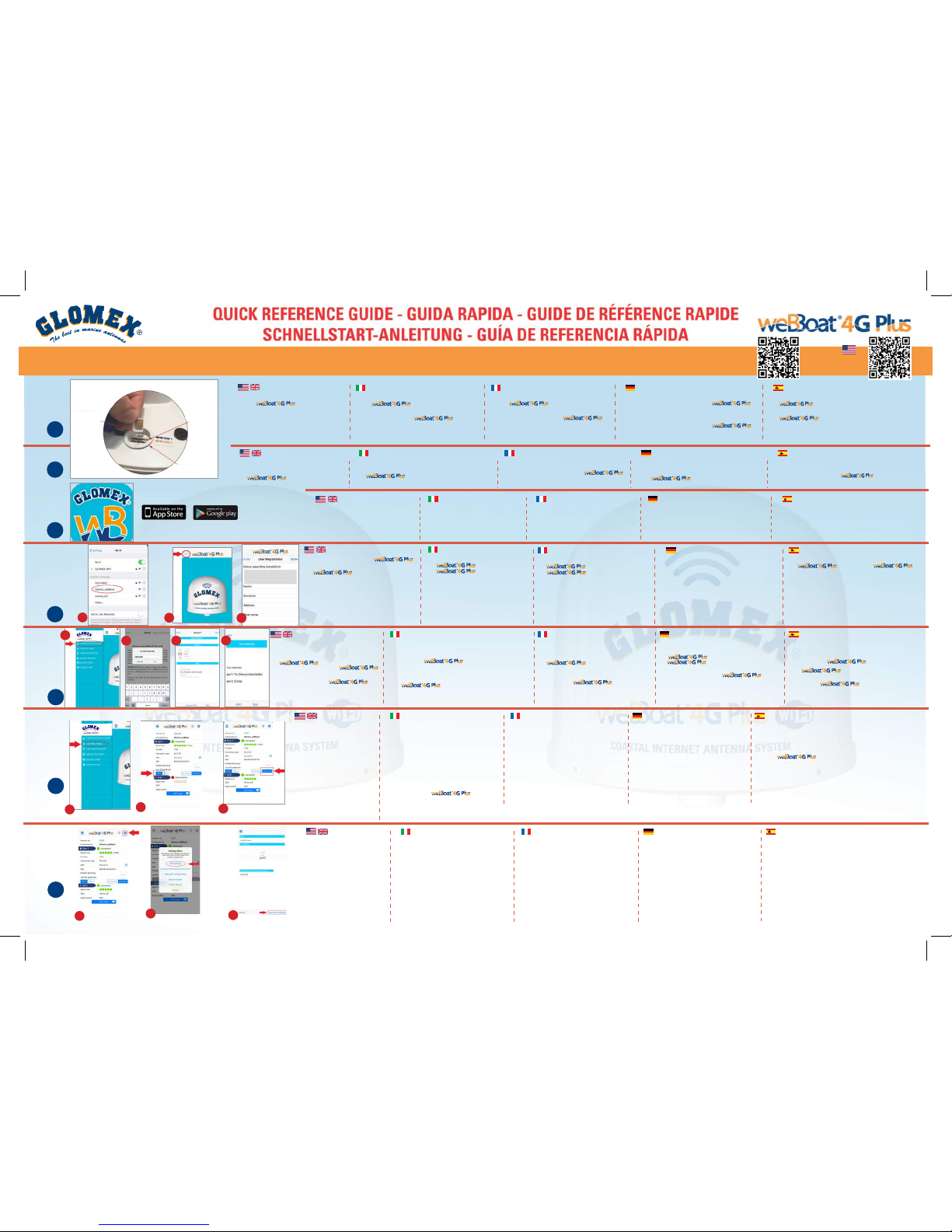
2) Inserire le due Micro-SIM nelle apposite slot esterne con
il bordo tagliato rivolto verso l’interno. N.B. Se utilizzate il
con una sola Micro-SI M, essa dovrà
essere inserita nella slot 1.
1) IMPORTAN TE: Inserire le Micro- SIM
con spento.
Vi consigliamo di utilizzare le Micro-SIM senza
codice PIN, tuttavia il è in
grado di gestire le schede impostate con il PIN.
3) Scaricare l’App weBBoat Plus nel
vostro dispositivo (solo uno) da
App Store (per i dispositivi Apple)
e da Google Play (per i dispositivi
Android).
4) Collegare il dispositivo alla rete Wi-Fi del
(A). A prire l’App
e selezionare il ta sto
menù in alto a sinistra (B). Cliccare su
PANNELLO DI CONTROLLO e compilare il
modulo di registrazione (C). Nota: alla prima
ac cen sione la rete wif i si chiam a
“Glomex_weBBoat” e non ha pwd.
Si consiglia, dopo i sett aggi iniziali,
di modificare dal menu il nome della rete
e la pwd (vedi punto 6).
4) Connect your device to the
Wi-Fi n e t work ( A). Open t he Ap p
and select the menu button
(B). Click C ONTROL PANE L and fill in th e
registration form (C).
Note: when starting for the first time the WiFi
network is called "Glomex_WeBBoat" and have
no password. We advise you, afte r the initial
setup, to modify the name of the network and
to indicate a password. (See n°6).
5) Cliccare su CONFIGURAZIONE INIZIALE (A), inserire la
password amministratore:
admin01 (B), cliccare su OK e
Accetta e vai. Scegliere il Paese e l’APN della Micro-SIM 1
inserita nel (C) e cliccare su Procedere.
Se è stata inserita una seconda M icro-SIM ripetere
l’operazione altrimenti cliccare Saltare. A questo punto, se
disponibile, selezionare la rete Wi-Fi esterna a cui collegare
il . Se non disponibile cliccare Saltare.
Dopo ave r effettuato i sopracitati passa ggi avrete una
schermata riassuntiva (D). Se avete fatto le scelte corrette
selezionare Salva altrimenti cliccare Arresta.
6) Cliccando
PANNELLO DI CONTROLLO
del menù
(A) si apre la schermata in cui sono r iportate
tutte le informazioni relative al segnale, alle
schede SIM e all’APN in uso. Per cambiare la
scheda SIM in uso cliccar e sul pulsante
corrispondente (B);
l’operazione può richiedere alcuni minuti.
Per attivare l’autoswitch 4G/WiFi selezion are
il relativo tasto sul Pannello di controllo (C). A
questo punto è possibile navigare in internet
con il vostr o fino a cir ca
20 miglia dalla costa.
6) Clicking CONTROL PANEL (A) you will
see all the information related to the
signal, the SIM cards and the APN
in use. To change the SIM card in
use click on the correspondi ng
button (B);
this may take several minutes. To
enable the 4G/WiFi Autoswitch,
select that Autoswitch button (C).
Now you can surf the internet with
your weBB oat 4G Plu s up t o,
approximately, 20 miles from the
coast and you can us e up to
2 Micro-SIM Cards.
2
1
3
4
5
6
7
A
6) En cliquant sur
TABLEAU DE CONTRÔLE
(A),
vous verrez toutes les informations relatives
au signal, les cartes SIM et l'APN en cours
d'utilisation. Pour changer la carte SIM en
cours d'utilisation, cliquez sur le bouton
correspondant (B); cela peut prendre plusieurs
minutes. Pour activer l’Autoswitch 4G/WiFi,
sélectionnez le bouton AutoSwitch (C).
Maintenant, vous pouvez surfer sur Internet
avec votre weBBoat 4G Plus jusqu'à
environ 20 miles de la côte et vous pouvez
utiliser jusqu'à 2 cartes Micro-SIM.
6) Um das Passwort zu ändern, g ehen Sie auf
Setup. Wählen Sie oben rechts die Schaltfläche
mit drei Punkt en (A ) und klicken Sie auf
Passwort ändern (B). Geben Sie nun das neue
Kennwort in beiden Feldern ein (C).
WICHTIG: ver gessen Sie nicht das neue
Passwort und be wahren Sie es a n einem
sicheren Ort auf.
6) Al hacer clic en PANEL DE CONTROL (A), verá toda la información
relacionada con el señal, las tarjetas SIM y de la APN en uso.
Para cambia r la tarjeta SIM en uso , haga clic en el bo tón
correspondiente (B); Esto puede tomar varios minutos.
Para permitir el Auto-Conmutador 4G/WiFi, seleccione el botón
Auto-Conmutador (C). Ah ora se puede navegar por Internet
con su hasta, aproximadam ent e, a
20 millas de la costa y se puede utilizar hasta 2 tarjetas micro-SIM.
3) Download the weBBoat Plus App to
your device (only one) from App Store
(for Apple devices) and from Google
Play (for Android devices).
3) Télécharger l’App weBBoat Plus de
votre appareil (un seul) sur l’App Store
(pour les appareils Apple) ou Google
Play (pour les appareils Android).
3) Laden Sie die weBBoat Plus-App auf Ihr
Smartphone/Pad. Die passende App für
Apple-Geräte finden Sie im App Store und
für Android-Geräte bei Google Play.
3) Descargar el weBBoat Plus App sobre el dispositivo
(sólo uno) desde App store (para los dispositivo Apple)
Y de Google Play (para los dispositivos Android).
1) IMPORTANT: Insert the Micro-SIM cards
with off. We recommend
using the Micro-SIM without P IN code,
how eve r weBB oat 4G Pl us is able to
works with Mi cro-SIM card with PIN.
2) Inser t the t wo Micro-SIM ca rds in the
extern al slot with the cut ed ge fac ing
inw ards. I MPO RTANT: If y ou us e the
with a single Micro-SIM,
please insert it in slot 1.
D
1) IMPORTANT: Insérez les cartes Micro-SIM
avec Plus éteint. Nous vous
recommandons d'utiliser la micro-SIM sans
code P IN, cep endan t
fonctionne aussi avec les cartes Micro-SIM
avec un code PIN.
1) WICHTIG: Bevor Sie die Micro-SIM-Karten in den
Kartenslot stecken, müssen Sie die
ausschalten (Betriebsspannung ausschalten).
Wir empfehlen die Verwendung von Micro-SIM ohne
PIN-Code, allerdings unterstützt die
auch Micro-SIM-Karte mit PIN-Code.
1) IMPORTANTE: Inserte las tarjetas micro-SIM con
Plus apagado. Se recomienda utilizar
el micro-SIM sin c ódigo PIN, sin emba rgo
funciona tambien con la tarjeta
micro-SIM con el PIN.
2) Insérez les deux cartes Micro-SIM dans la prise
externe avec le bord coupé vers l'intérieur.
IMPORTANT: Si vous utilisez le
avec un e seul e micro-S IM, insére z la dans
l'emplacement numéro 1.
2) Stecken Sie die beiden Micro-SIM-Karten so in die
Kartenslot s, dass die abges chrägte S eite zur
Antennenmitte weist. WICHTI G: Wenn Sie die
nur mit einer Micro-SIM-Karte
betreiben, stecken Sie diese bitte in den Kartenslot 1.
2) Introducir las dos tarjetas micro-SIM en la ranura
externa con el borde cortado hacia dentro.
IMPORTANTE: Si utiliza el con un solo
micro-SIM, por favor, insertarlo en la ranura 1.
4) Connectez votre appareil au réseau Wi-Fi du
(A). Ouvrez l'A pp
et sélectionnez le bouton de
menu (B). Cliquez sur TABLEAU DE CONTRÔLE
et remplissez le formulaire d'inscription (C).
Note : au premier démarrage le réseau wifi
s’appelle “Glomex_WeBBoat” et n’as pas de
mot de passe. Nous vous conseillons, après la
configuration initiale, d e modifier le nom du
réseau et d’indiquer un mot de passe. (voir point n°6).
4) Ve rbind en Sie Ihr G er ät mit de m
weBBoat 4G Plus Wi-Fi-Netzwerk (A).
Öffnen Sie die App weBBoat 4G Plus und
wählen Sie die Menü-Taste (B). Klicken Sie
auf Setup undfüllen Sie das Anmeldeformular
aus (C).
4) Conectar el disposit ivo a la red Wi-Fi de
(A). Abre la App
y seleccione el botón de menú (B). Haga clic en
PANEL DE CONT ROL y rellenar el formulari o de
inscripción (C). Nota: al primer arranque la red
wifi se llama " Glo mex_WeBBoa t" y n o tiene
contr aseña . Le a conse jamos, desp ués de la
configur ación ini cial, modificar el nombre de la
red e indicar una contraseña. (Ver punzado n°6).
5) Click CONFIGURATI ON WIZARD (A), insert the
requested password: admin01 (B), click OK and
agree and proceed. Choose the country and the
correct APN of the Micro-SIM Card 1, inserted in
(C) and click Next. If there is a
second Micro-SIM Card on ,
repeat this instruction, otherwise click Skip.
Then, if availa ble, select the ext erna l Wi-Fi
network to connect the .
If there is not an external WiFi network, click Skip.
After that, you will have a summary screen (D).
If you have mad e the correct cho ices select
Save, otherwise click Quit.
5) Cliquez sur CONFIGURATION INITIALE (A), Entrez
le mot de passe: admin01 (B) et cliquez sur OK et
Accepter et continuer. Choisissez le pays et l'APN
correct de la carte Micro-SIM 1, inséré dans le
(C) et cliquez sur Suivant. S'il y a
une deuxième carte Micro-SIM sur répétez cette
opération, sinon cliquez sur Ignorer. Ensuite, si
présent, sélectionnez le réseau Wi-Fi externe pour
connecter le . S'il n'y a pas un
réseau WiFi externe, cliquez sur Ignorer. Après
cela, vous aurez un écran de résumé (D). Si vous
avez fait les bons choix, sélectionnez Enregistrer,
sinon cliquez sur Annuler.
5)
Klicken Sie auf die Schaltfläche Konfigurations-Assistent (A)
und klicken Sie auf GO. Wählen Sie das Land und die korrekte
APN der Micro-S IM- Karte , welch e im Kartenslot 1 der
steckt (B). Klicken Sie auf Weiter. Wenn die
mit einer zweiten Micro-SIM-Karte betrieben
werden soll, wiederholen Sie diesen Vorgang, andernfalls klicken
Sie auf Überspringen. Dann, we nn verfügbar, wählen Sie das
externe Wi-Fi-Netzwerk um die Plus damit zu
verbinden. Wenn kein externes WiFi-Netzwerk verfügbar ist,
klicken Sie auf Übe rspringen. Da nach erhalte n Sie einen
Übersichtsbildschirm (C).
Wenn Sie die richtige Auswahl vorgen ommen haben, wählen
Sie Speichern, andernfalls klicken Sie auf Beenden.
5) Haga clic en PR IM ERA CONFIGUR ACIÓN (A) y
introduzca la contrase ña solicidata: ad min01 ( B) y
haga clic en OK y Aceptar y continuar. E lija el país
y la correct a APN de la tarj eta micro-SIM 1 ,
insertada en el (C) y haga c lic e n
Siguie
nte. Si hay una seg unda tarjet a micro-SIM en
el , repetir esta instrucción, de lo
cont rario ha ga c lic e n Omitir. Enton ces, si est á
disponible, seleccione la red Wi -Fi externa para
conectar el . Si no hay u na re d
Wi-Fi externa, haga clic en Omitir. D espués de eso,
tendrá una pantalla de resumen (D). Si ha tomado las
decisiones correctas selecciona Guardar, de lo contrario
haga clic en Interrumpe.
B
C
B C
C
BOTTOM OF RADOME
CUT EDGE OF
MICRO-SIM CARD
SLOT FOR THE FIRST
MICRO-SIM CARD
SLOT FOR THE SECOND
MICRO-SIM CARD
A
A
B
7) Per modificare la SSID e la password della rete
WiFi occorre premere il tasto opzioni (A) e
cliccare su Impostazioni WiFi (B). Selezionando
questa opzione è possibile personalizzare il
nome della rete Wi-Fi generata dal
weBBoat 4G Plus (SSID) e la relativa password
(consigliamo di impostare la codifica psk2) (C).
Premere quindi Memorizza impostazioni Wi-Fi
per salvare le nuove impostazioni.
N.B. non utilizzare spazi o caratteri speciali nel
nome della rete Wi-Fi e nella password.
Al termine di tale procedura è necessario
ricollegare il proprio dispositivo alla nuova
rete Wi-Fi del weBBoat 4G Plus.
7) To change the SSID and WiFi
password of weBBoat 4G Plus you
must click on option button (A) and
select WiFi setting (B). If you select
this option, you can personalise the
name of the Wi-Fi network generated
by weBBoat 4G Plus (SSID) and its
password (we recommend setting
code psk2) (C). Now press save Wi-Fi
setting to save the new settings.
NOTE: do not use spaces or special
characters in the name of the Wi-Fi
network and password.
Then please reconnect your device to
the new Wi-Fi network of
weBBoat 4G Plus.
7) Pour changer le SSID et la mot de passe du réseau
Wi-Fi vous devez cliquer le bouton « Options » (A)
et selectioner « Paramètres WiFi » (B). Cette option
vous permet de personnaliser le nom et le mot de
passe du réseau Wi-Fi généré par weBBoat 4G Plus
(SSID) (nous recommandons de choisir le code
psk2) (C). Cliquez sur « save Wi-Fi setting » pour
enregistrer les nouveaux paramètres.
NOTE : évitez les espaces ou caractères spéciaux
dans le nom du réseau Wi-Fi et le mot de passe.
Puis reconnectez votre appareil au réseau
Wi-Fi de weBBoat 4G Plus.
7) Das Menü des (A) wird angezeigt, wenn die
Optionstaste gedrückt wird. Mit VORGABEN
WI-FI (B) können Sie den Namen des von
weBBoat 4G Plus (SSID) erzeugten Wi-Fi-Netzwerks
und dessen Passwort personalisieren (wir
empfehlen Einstellcode psk2) (C). Drücken die
Wi-Fi anwenoungenspeichern, um die Änderungen
zu übernehmen.
ANMERKUNG: Vermeiden Sie die Verwendung
von Leertaste und Sonderzeichen im Wi-FiNetzwerknamen und Passwort.
Schließen Sie dann Ihr Gerät erneut an das
neue Wi-Fi-Netzwerk der weBBoat 4G Plus.
7) Para personalizar le SSID y la contraseña pulsa
el botón de opciones (A) y si se selecciona
“Configuracion WiFI” (B). Ahora se puede
personalizar el nombre de la red Wi-Fi creada por
la weBBoat 4G Plus (SSID) y su contraseña (se
recomienda ajustar el código PSK2) (C).
A continuación, pulse guardar parámetros Wi-Fi
para guardar la nueva configuración.
NOTA: no utilice espacios o caracteres especiales
en el nombre de la red Wi-Fi y la contraseña.
A continuación, conectar nuevamente el
dispositivo a la nueva red Wi-Fi de la
weBBoat 4G Plus.
C
A
B
ADMINISTRATOR 1 ONLY - 1 SOLO AMMINISTRATORE - ADMINISTRATEUR - SEULEMENT 1 - NUR ADMINISTRATOR 1 - ADMINISTRATOR 1 SOLO DOWNLOAD THE USERMANUAL
US
VERSION:
Page 2

Fig. A
USERS
31 MAXIMUM
UTENTI
MASSIMO 31
UTILISATEURS
MAXIMUM 31
USUARIOS
31 MÁXIMO
MAXIMAL
31 NUTZER
www.glomex.it
www.glomex.us
creates a Wi-Fi network that can
be used by up to 31 different internet devices
(iPhone, iPad, Smartphone, Table, PC, etc..)
crea una rete Wi-Fi che può
essere utilizzata fino a 31 dispositivi internet
differenti (iPhone, iPad, Smartphone, Tablet,
PC, ecc ..)
crée un réseau Wi-Fi qui peut
être utilisé jusqu’à 31 appareils différents
(iPhone, iPad, Smartphone,
Tableau, PC, etc ..)
crea una red wifi a la que puede
ser utilizado por un máximo de 31 diferentes
dispositivos para internet (iPhone, iPad,
Smartphone, Tabla, PC, etc. .. )
Die Antenne erstellt ein Wi-Fi
Netzwerk, mit welchem sich 31 verschiedene
Geräte verbinden können
(iPhone, iPad, Smartphone, Tablet, PC, etc.).
To surf the internet, the users in the boat simply need to
select the Wi-Fi network on their device (Fig. A)
and enter the Wi-Fi password (if requested).
Per navigare in internet, gli utenti presenti nella barca
devono semplicemente selezionare la rete
Wi-Fi del sui propri dispositivi (Fig. A)
e inserire la password del Wi-Fi (se richiesta).
Pour surfer sur Internet, les utilisateurs dans le bateau
doivent seulement sélectionner le réseau
Wi-Fi du sur leur appareil (Fig. A) et entrez
le mot de passe du réseau Wi-Fi (si nécessaire).
Para navegar por la internet, de los usuarios en la barca
sólo tendrá que seleccionar el Red Wifi de en su
dispositivo (Fig. A) e introduzca la contraseña Wi-Fi (si es necesario).
Um sich mit dem Internet zu verbinden, müssen sich die
Benutzer nur mit Ihrem Endgerät auf dem Wi-Fi Netzwerk
einwählen (Fig. A) und das Wi-Fi Passwort
eingeben (falls erforderlich).
8
8)
Per modificare la password dell’ amministratore, andare su
PANNELLO DI CON TROLLO, clicca re sul tasto sull‘icona
impostazioni in alto a destra (A ) e c liccare su Cam bia
Password (B). A questo punto digitare la nuova password
in entrambi gli spazi (C).
Modifica SSID e PWD della rete generata dal weBBoat.
Si consiglia di cambiare l’SSID (ad esempio col nome della
barca) del weB Boat e la PWD associata p er proteggere
la propria rete di bordo da un uso improprio.
Per cambiare SSID e PWD aprire il menu “modifica
impostazioni WIFI” e seguire le istruzioni. N.B: il fusibile di
protezione del weBBoat è del tipo 5x20 1A rapido.
N.B. Conservare la nuova passw ord in un luogo s icuro.
8) To change the Administrator password, go to CONTROL PANEL ,
clic k on s ettings ico n o n the t op right (A )
and click Change Password (B). Now, insert the new
password in both spaces (C).
Modify SSID and Password of the network generated
by the WeBBoat. We advise you to change the SSID
of the WeBBoat (for example using the n ame of the
boat) and the password to protect your network. To
modify the SSID and the password, open the menu "
Modify WiFi setup " and to follow the instructions. We
advise you to keep the new password in a safe place.
Note: the fuse of pr otection of the WeBB oat is of
type 5x20 1A. IMPORTANT: Keep the new password
in a safe place and do not forget it.
8)
Pour changer le mot de passe Administrateur, allez sur TABLEAU
DE CONTRÔLE, cliquez sur l’icône des paramètres en
haut à droite (A) et cliquez sur Change Password (B).
Maintenant, insérez le nouveau mot de passe dans les
deux espaces (C).
Modifier SSID et Mot de Passe du réseau générés
par le WeBBoat. Nous vous conseillons de changer
le SSID du WeBBoat (pa r exemple avec le nom
du bateau) et le mot de passe pour protéger votre réseau.
Pour modifier le SSID et le mot de passe, ouvrir le menu
« Modifier les paramètres wifi » et suivre les instructions.
Nous vous conseillons de conserver le nouveau mot de
passe en lieu sûr. Note : le fusible de protection du
WeBBoat est de type 5x20 1A.
IMPORTANT: Conservez le nouveau mot de passe dans
un endroit sûr et ne l'oubliez pas.
8)
Um das Passwort zu ändern Administration
, gehen Sie auf Setup.
Wählen Sie oben rechts die Sc haltfläche mit dre i
Punkten (A) und klicken Sie auf Passwort ändern (B).
Geben Sie nun das neue Kennwort in beiden Feldern
ein (C).
WICHTIG: vergessen Sie nicht das neue Passwort und
bewahren Sie es an einem sicheren Ort auf.
8) Para cambiar la contraseña de Administrador, vaya a PANEL DE CONTROL,
haga clic en icono de configuración en la parte superior
derecha (A) y haga clic en Cambiar contraseña (B). Ahora,
introduzca la nueva contraseña en ambos espacios (C).
Modificar a SSID y Contraseña de la red generados por el
WeBBoat. Le aconsejamos cambiar el SSID del
WeBBoat (por ejemplo con nombre del barco) y la
contraseña para proteger su red. Para modificar el SSID
y la contraseña, abrir el menú " Modificar los parámetros
wifi " y seguir las instrucciones. Le aconsej amos
conservarla nueva contraseña en lugar seguro. Nota: el
fusible de protección del WeBBoat es de tipo 5x20 1A.
IMPORTANTE: Mantenga la nueva contraseña en un lugar
seguro y no se olvide de ella.
C
A
B
Federal Communication Commission
Interference Statement
This FCC statement is related to weBBoat 4G Plus, for USA market.
This device contains FCC ID: 2AET4-RUT950 . This equipment has been tested and
found to comply with the limits for a Class B digital device, pursuant to Part 15 of the
CC Rules. These limits are designed to provide reasonable protection against
harmful interference. This equipment generates, uses and can radiate radio
requency energy and, if not installed and used in accordance with the instructions,
may cause harmful interference to radio communications. However, there is no
guarantee that interference will not occur in a particular installation.
FCC Caution: Any changes or modifications not expressly approved by the party
responsible for compliance could void the user’s authority to operate this equipment.
This device complies with Part 15 of the FCC Rules. Operation is subject to the following
t wo conditions: (1) This device may not cause harmful interference, and (2) this devic
must accept any interference received, including interference that may cause
undesired operation. This device and its antennas must not be co-located or
operated in conjunction with any other antenna or transmitter.
IMPORTANT: Exposure to Radio Frequency Radiation. 142 cm minimum distance
to general public. Under such configuration, the FCC radiation exposure limits set forth
for a population/uncontrolled environment can be satisfied.
