Page 1

EAN / GTIN 4260179020391
GloboFleet
®
GloboFleet Downloadkey II
User
Manual
Page 2
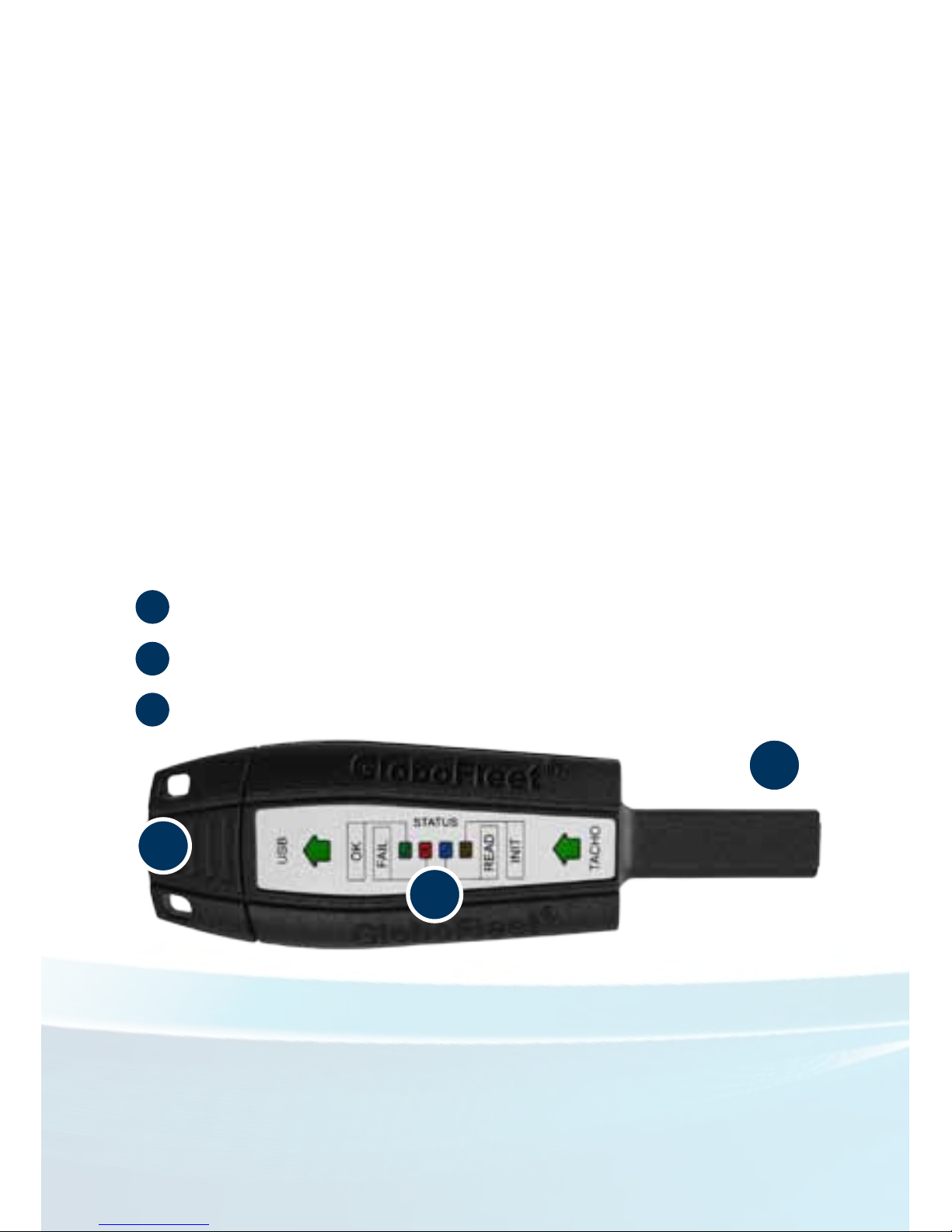
2 | GloboFleet® Downloadkey II user manual | © 2014 Buyond GmbH
Inhalt
Content / Overview ................................................................2
Read out tachograph data .....................................................3
Read out tachograph data and driver card ............................4
Transfer data to a computer ..................................................5
Format downloadkey .............................................................5
Read out mass store, VDO DTCO 1381 ...............................6
Read out mass store, Stoneridge SE5000 ............................7
Read out mass store, Actia Smartach ...................................8
Error message during download ............................................9
Downloadkey - Conguration tool ........................................10
LED signal table ..................................................................14
Troubleshooting ...................................................................16
Safety ..................................................................................18
Warranty ..............................................................................19
1
2
3
1
2
3
USB-port (PC)
Status-LED´s (See p.12)
Tachograph-connector
Attention:
Depending on the time period chosen the download of the
mass storage from the digital tachograph may take a few
hours! Please allow more time when downloading mass storage data. Please do not pull the download key prematurely
and wait until the OK LED or the FAIL LED is lit continuously.
Page 3

GloboFleet® Downloadkey II user manual | © 2014 Buyond GmbH | 3
Read out tachograph data
1. Place the company card into the digital tachograph
and wait until the card has been registered.
2. Plug the downloadkey in the appropriate port of the
tachograph (see page 6-08). The „INIT LED“ will ash
for a short while to conrm functionality.
3. During the download the „READ LED“ will ash
continuously. Wait till the „OK LED“ stays solid. The
download is complete when the „OK LED“ is solid
now you may remove the downloadkey and company
card.
Attention:
Do not start your engine while the downloadkey is plugged into
your tachograph an electrical surge may occur which could damage your downloadkey.
Page 4

4 | GloboFleet® Downloadkey II user manual | © 2014 Buyond GmbH
Read out tachograph data
and driver card
1. Place the driver card in the left and the company
card in the right slot of the tachograph and wait until
the registration is complete with both cards.
2. Plug the downloadkey in the appropriate port of the
tachograph (see page 6-08). The „INIT LED“ will ash
briey to conrm functionality.
3. During the download the „READ LED“ will ash
continuously. Wait till the „OK LED“ stays solid. The
download is complete when the „OK LED“ is solid.
Now you may remove the downloadkey and company
card.
Attention:
To read the driver card this feature must be enabled via the
conguration software. (See p.10)
Page 5
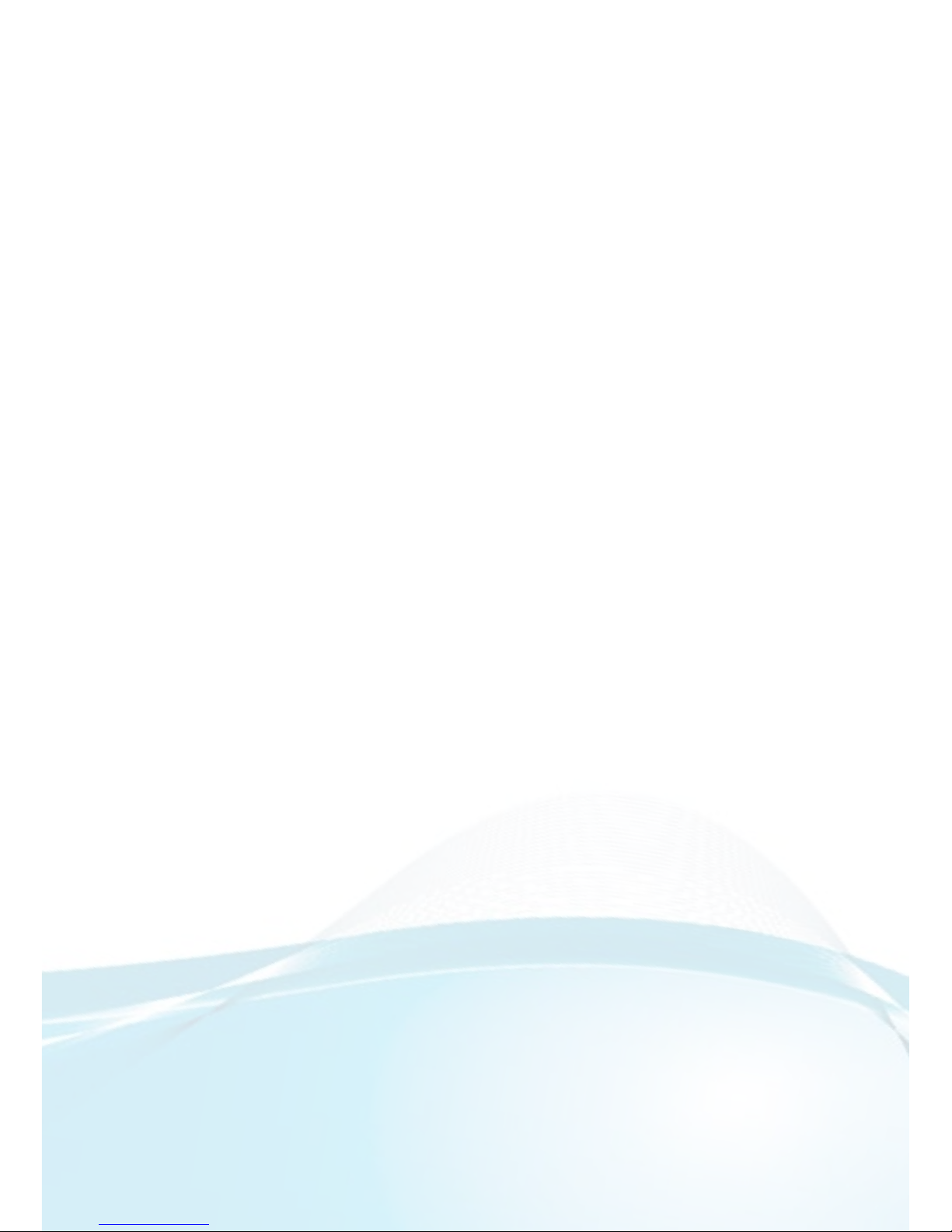
GloboFleet® Downloadkey II user manual | © 2014 Buyond GmbH | 5
Data transfer to Computer
Plug in the downloadkey in a free USB-Port on your
computer. When GloboFleet CC Plus is installed on
your system, the data stored on your downloadkey
will be transfered to your computer automatically. Alternatively you can download and save the data manually. The downloadkey will work as a normall USBstick when connected to your computer.
Format downloadkey
Start the conguration tool and click on „format downloadkey“. You can also format the downloadkey like
a normall USB-stick on your computer: Right click on
the symbol of the downloadkey in your le-manager
and choose „format“.
You only need to format the downloadkey when no
storage capacity is left. After you formatted the downloadkey remove it from your computer and plug it in
the USB-port again.
Attention:
Do not connect the downloadkey simultaneously to a tachograph and a personal computer (USB extension cable)! This
may cause considerable damage to the downloadkey.
Page 6
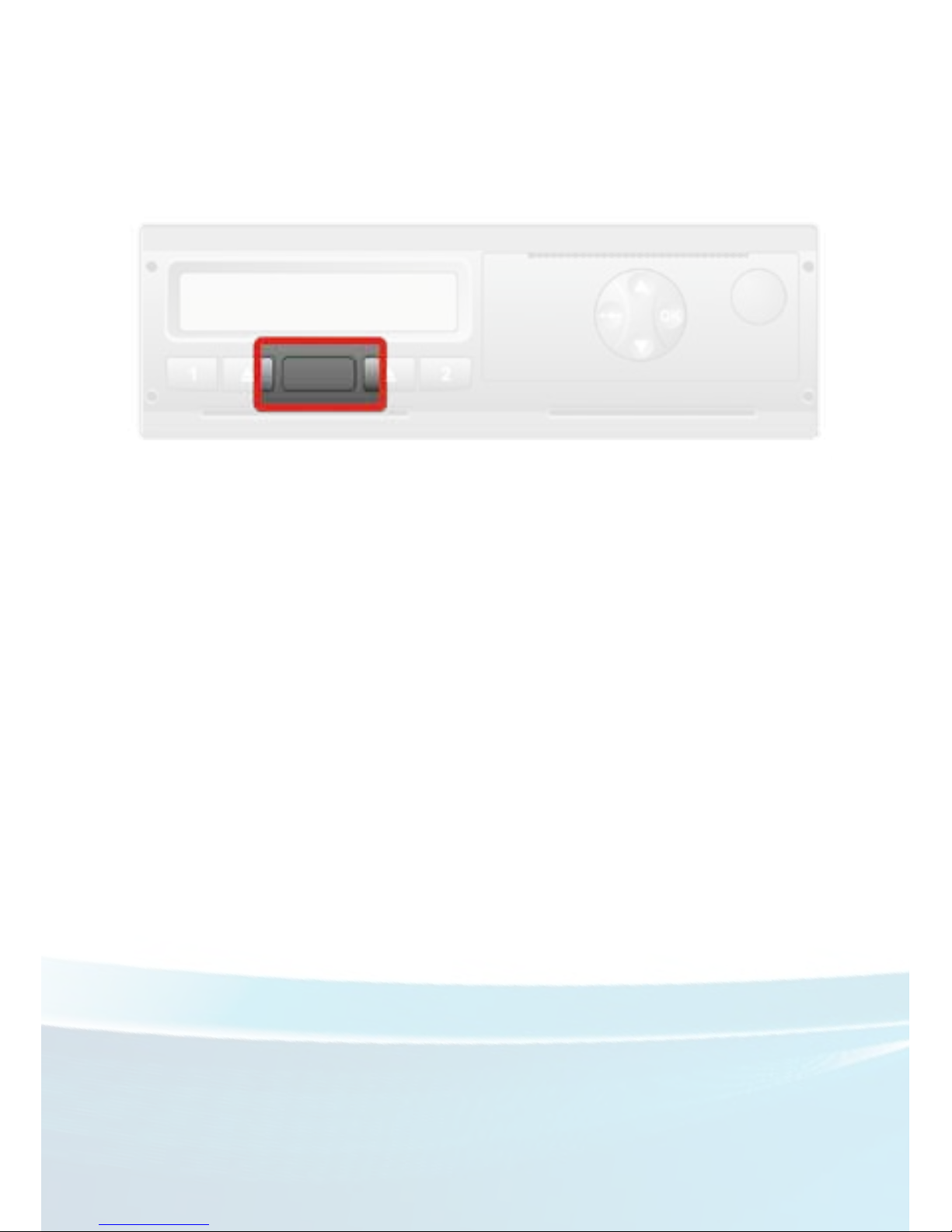
6 | GloboFleet® Downloadkey II user manual | © 2014 Buyond GmbH
Connecting the Downloadkey
to VDO DTCO 1381
To download data from the Siemens VDO DTCO
1381 nd the interface behind the ap which is located between the two card slots. Tap with your nger
on the spot of the ap where you can see a small
hole. After that the ap will open and you can see the
interface. Plug in the downloadkey in the port.
The download will only start if a company card, control card or a work shop card is installed in your tachograph.
Close the ap after the download has nished.
Attention:
If the „FAIL LED“ comes on the download was not successful.
In this case, please check that all steps of the instructions have
been complied with or contact our support team.
(Refer to P.12-15)
Page 7

GloboFleet® Downloadkey II user manual | © 2014 Buyond GmbH | 7
Connecting the Downloadkey
to Stoneridge SE5000
To download data from Stoneridge SE 5000 nd the
interface on the left side behind the paper tray. Remove the paper tray to gain access to the interface.
After you have removed the paper tray you will see
the interface to connect the downloadkey on the left
bottom side in the the paper tray. The download will
only start if a company card, control card or a work
shop card is installed in your tachograph.
Return the paper tray and close the ap after the
download has nished.
Page 8

8 | GloboFleet® Downloadkey II user manual | © 2014 Buyond GmbH
Connecting the Downloadkey
to Actia SmarTach
The Actia SmarTach download interface is located on
the right hand side next to the display under a ap.
Please open this ap to get access to the download
interface so you can download from the mass storage.
The download will only start if a company card, control card or a work shop card is installed in your tachograph.
Page 9

GloboFleet® Downloadkey II user manual | © 2014 Buyond GmbH | 9
Error message during download
Some older software versions used in digital tachographs may possibly show the following error messages:
Please conrm this message by pressing the OK button on your tachograph. It is possible that this message must be conrmed several times.
Once the message is conrmed the download will
continue automatically.
If you get any other message on the tachograph please consult the manual of the digital tachograph or
contact your workshop.
Page 10

10 | GloboFleet® Downloadkey II user manual | © 2014 Buyond GmbH
Downloadkey –
Conguration-Tool
The GloboFleet downloadkey is set from the factory to the since last download setting. The rst time
a read-out operation is performed the entire memory
of the tachograph is read. This process may take several hours depending on the age of the tachograph.
You can congure the downloadkey to suit your
needs. (See p.11)
The GloboFleet downloadkey congurator is already
part of the Card Control Plus Software and located
under „Tools - Congure download key“. If you do not
possess this software, you can install the congurator
with the supplied mini-CD.
To do this place the CD in your drive and follow the
instructions after the startup. If the installation does
not start automatically run the installer from the CD.
If you have a 64-bit operating system please use the
64-bit version:
GloboFleet_DKC_x64_Setup.exe
Note:
Make sure that the USB power saving feature of your operating system is disabled. It is recommended to use the USB
ports on the back of the computer.
Page 11

GloboFleet® Downloadkey II user manual | © 2014 Buyond GmbH | 11
After you open the conguration software you are
prompted by the system to insert a congurable
download key.
The following settings are possible:
- Activities
· Since the last download
· The last XX days
· Period of XX to XX
· All available data
- Events and faults
- Speeds
- Technical data
- Driver card
We recommend to set the download key after the rst
reading of your vehicles „last 100 days“ to ensure
that your recording is always complete. If you set the
download key on „all available data“, all data stored in
the tachograph will be read.
If you pick the „driver card“ the driver card in the tachograph will be read. (See page 4)
Page 12

12 | GloboFleet® Downloadkey II user manual | © 2014 Buyond GmbH
Under „File Format“ you can specify the format
in which your data will be stored.
The software determines
based on your region setting what le format is to
be used by you.
Under memory space you can see how full the
memory is in the downloadkey. You can format the
download key even if the
memory is full or when
problems occur when reading.
Under „downloadkey info“ you will nd information
about hardware and software version of your downloadkey. Please keep this information ready when you
contact support so that it
can be determined whether a software update is
required.
Note:
The records „Activities“, „Events and faults“, „Speeds“ and
„Technical data“ should always be read in order to obtain a
valid and EU-compliant le.
Page 13

GloboFleet® Downloadkey II user manual | © 2014 Buyond GmbH | 13
When you press the „Apply“
1
the settings in the
downloadkey will be saved and the congurator will
remain open. With „ok“
2
the settings in the download
key will be saved and the congurator will automatically close. With „Cancel“
3
will close the congurator
without saving the changes on the downloadkey.
Note before you begin the downloadkey II update:
To ensure the smooth installation of rmware updates
to the download key II check any programs installed
on your PC that can interfere with communication
via USB in particular for example USB accelerator or
USB monitoring tools.
Be sure to exit these programs before you begin the
rmware update!
Such programs can interfere with the update
process and may cause serious damage to the download key!
To update the downloadkey simply click on „check
for updates“ and follow
the instructions.
1 23
Page 14

14 | GloboFleet® Downloadkey II user manual | © 2014 Buyond GmbH
LED-signal table
Once the download is complete, or if an error occurs
during the download, the downloadkey LEDs are capable of displaying various information on the status
of the downloadkey.
The download key has six LEDs:
The USB-LED indicates whether the device is
connected via USB
The TACHO-LED indicates whether the
device is connected to the tachograph
The OK-LED indicates that the download
completed successfully
The FAIL-LED indicates whether an error
has occurred (See LED signal table, p.13)
The READ-LED indicates that the download
is in progress
The INIT-LED ashes briey when you
connect the device to control
Page 15

GloboFleet® Downloadkey II user manual | © 2014 Buyond GmbH | 15
LED-signal table
In case of failure, you can determine the reason by
means of the following LED indications:
LED LED
lights
ashing
Status
-
download successful
low memory space
memory error
File system error
File error
Conguration error
1x 1x
No space
2x 1x
Tachograph not responding
2x 2x
Error company card
1x 2x
Error driver card
Page 16

16 | GloboFleet® Downloadkey II user manual | © 2014 Buyond GmbH
Troubleshooting
Status: Memory space is low or
No space
Solution: Archive the data on the downloadkey and
then empty the memory (delete the data or
format the downloadkey).
Status: Memory error or
system error
Solution: Format the download key.
Status: File errors
Solution: Retry too download the vehicle unit / driver
card.
Status: Conguration error
Solution: Check the conguration of the download-
key and make sure that the selected data
and time periods are also available on the
vehicle.
Status: Tachograph not responding
Solution: Check whether all components such as
business card and download key are inserted correctly.
Page 17

GloboFleet® Downloadkey II user manual | © 2014 Buyond GmbH | 17
Help and Support
If the mass memory or driver card download despite
the listed solutions are unsuccessful please contact
the dealer where the unit was purchased or contact
our support.
We can be reached as follows Mondays to Thursdays
from 8:00 bis 17:00 and Friday from 8:00 to 15:00:
Telefon: +44 (0) 0203-3181117
Telefax: +44 (0) 0203-3181247
E-Mail: support@globoeet.com
Troubleshooting
Status: Error company card or
fault driver card
Solution: Check whether the corresponding card is
inserted and is valid.
Page 18

18 | GloboFleet® Downloadkey II user manual | © 2014 Buyond GmbH
Safety information
Use the GloboFleet downloadkey solely for the purpose for which it is intended. The download key is
designed for reading data from the digital tachograph
and for transferring the data to a computer.
When connecting to the tachograph check that the
vehicle‘s engine is not running and no devices or
cables are connected to the USB side of the downloadkey since it can cause voltage spikes that can
damage the downloadkey.
Protect the device from moisture and clean it with a
slightly damp or a microber cleaning cloth.
Never open the housing of the downloadkey.
Page 19

GloboFleet® Downloadkey II user manual | © 2014 Buyond GmbH | 19
Warranty
The GloboFleet downloadkey II is repeatedly tested
on material workmanship quality and safety.
The customer is granted a warranty period of two
years. New devices which have a defect within 24
months of purchase due to production and or material
defects will be repaired or replaced free of charge .
This does not apply to misuse, natural aging or wear.
In these cases no defect is present .
Furthermore the warranty does not apply to damage
caused by misuse or non-compliance with legal requirements as well as our manual.
Also excluded are all damage and defects to equipment or parts thereof which have been caused by
external chemical or physical action during transport,
storage , improper use , incorrect operation or electrical overload.
As a proof of warranty is a valid receipt or invoice.
Page 20

Technical data:
1 X standard USB-port
1 X standard tachograph-connector
Store capacity: 2 GB (approx. 8000 downloads)
Weight: approx. 36 g
Dimensions: approx. 118 x 35 x 20 mm (LxWxH)
Colour: black
Swift Decision Ltd
40 Roundeld Avenue
Harpenden AL5 5BE
www.globoeet.co.uk
