
1
2.4GHz RF Wireless Keyboard
with Optical Trackball
User’s manual
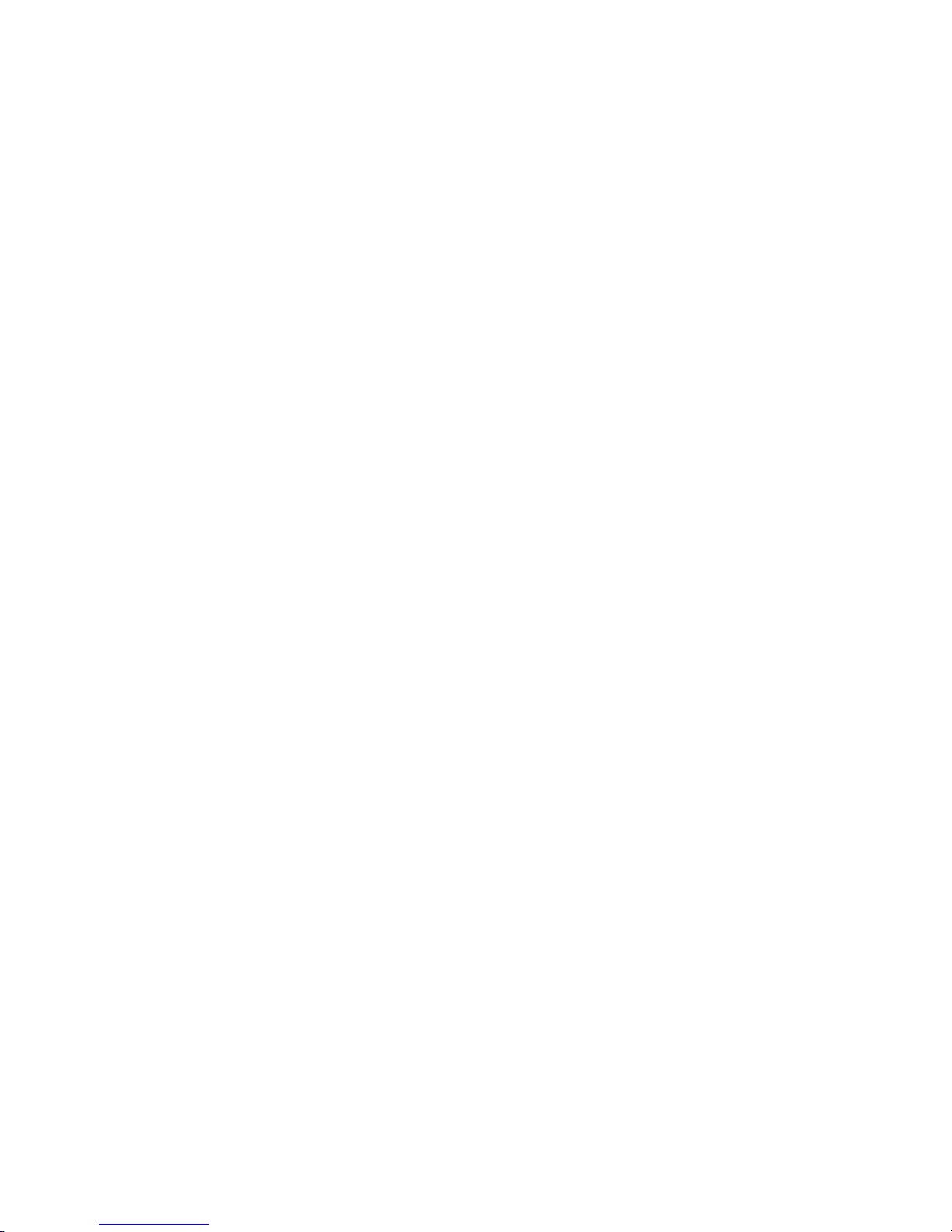
2
2.4GHz RF Wireless Optical Trackball
with Optical Trackball
This keyboard and optical trackball combination
features built-in hot keys for Internet and multimedia
functions. Utilizing 2.4GHz RF wireless technology,
the compact and lightweight device has operating
range of up to 12 meters in open space.
Features
- 2.4GHz ISM band radio frequency
-
8 channels with 4096 IDs avoid interference
-
Operating distance up to 40 feet (12 meters)
-
Patented optical trackball
-
Advanced power saving management
-
Hot key for Internet and multimedia
-
Windows 98SE/Me/2000/XP compatible
-
FCC & CE approvals
-
Dimension : 400(L) * 180(W) * 38(H)mm
Package contents
- Wireless keyboard with optical trackball
-
USB receiver
-
USB extension cable
-
AAA alkaline batteries
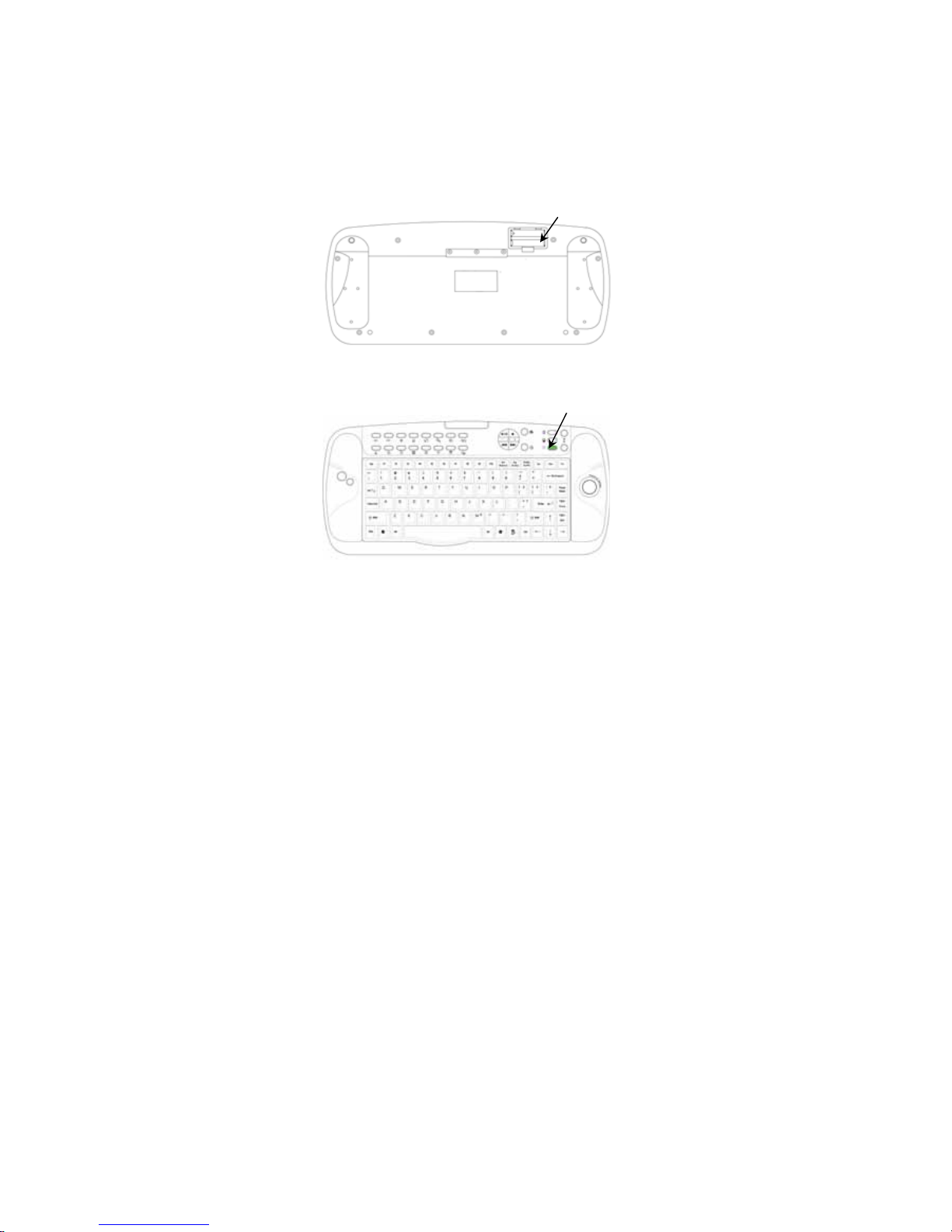
3
-
Driver (Option)
-
User’s manual
Battery installation
Open the cover of the battery compartment. Insert
two AAA size alkaline batteries, ensuring that the
polarities are correct.
Battery
Compartment
Connect Key
On/Off Switch
Fi
g
. 1
Fig. 2
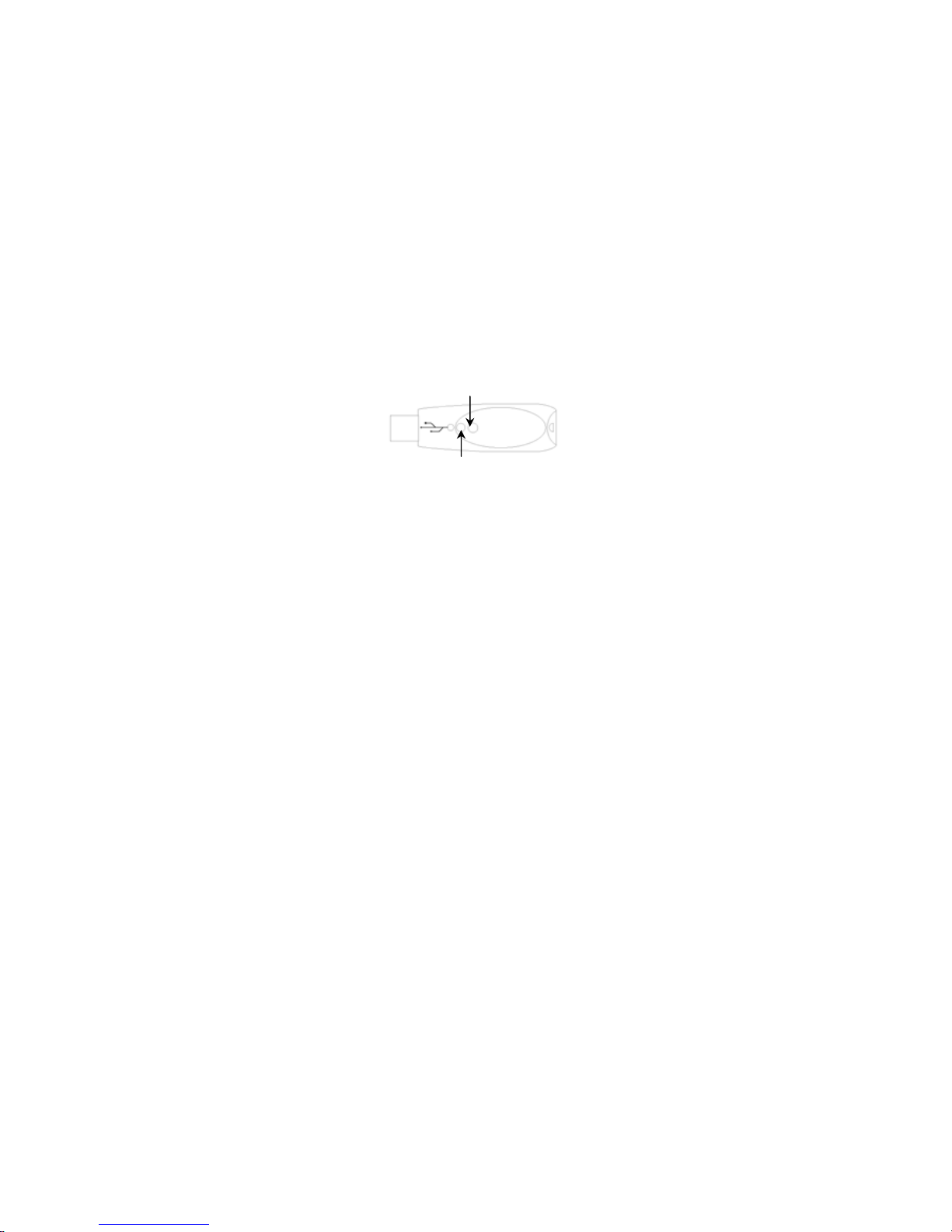
4
Rechargeable batteries applicable
This device can be operated with either standard
alkaline batteries or rechargeable batteries. Using
rechargeable batteries reduces expenses and is less
harmful to the environment.
Caution
Do not mix using alkaline battery and Rechargeable
battery at the same time to avoid the risk of battery
explosion. (i.e. do not combine an alkaline battery
with a rechargeable battery)
Establishing the communication link
Connect the receiver to a USB port of the computer.
LED light on the receiver will turn on automatically.
Press and release the Connect button on the receiver
to turn off the LED light (Fig.3).
Press the Connect button at the bottom of keyboard
Connect Button
LED Light
Fig. 3

5
(Fig.2). LED light on receiver illuminates, indicating
that the setup process has been completed.
Software Installation
This package includes a CD wi th driver software for
hotkeys. Place the CD in CD ROM of the computer.
Execute the “setup.exe” function to complete
installation and re-start the computer.
A radar icon will be displayed on Windows task bar to
show the status of battery life. Green radar icon
shows that battery power is normal. Red color
indicates low battery status. This icon is mainly for
reminding user to prepare for new batteries
replacement. However, immediate installation of new
batteries is not necessary until the keyboard has
slower reaction.
Click the radar icon twice with mouse left key to
activate the control panel as below.
Green color shows
that battery power is
normal

6
Click Close button to exit the control panel.
Operating the Keyboard and Trackball
This keyboard has a built-in optical trackball which
works as a mouse for moving screen cursor.
It features mouse left and right key, and 26 hot keys
to access Office, Internet and Media Player directly.
Internet
Back Forward Stop Refresh Home Search Favorite Email
Optical
Trackball
Left key
Right key
Scrolling key

7
8 function key
Cut Copy Paste Mark Close Toggle Save Print
Media player
Play/Pause
Previous Next
Stop Media Select
Mute
Scroll up
Scroll down
Calculator
Computer
Connect
Power on/off

8
Click the “NumLock” key to activate numerical keypad
function. Press the key again to return to letter input.
Sleep Mode
To save power consumption, this keyboard will enter
into sleep mode automatically after two minutes left
unused. LED light of the trackball will go off and
mouse cursor will have no movement temporarily.
Sleep mode of optical trackball does not affect input
function of other standard keys. Press and release
the trackball to wake up the sleep mode and to
recover the trackball function.
Power Off Mode

9
If press the connect button over 3 secs. This device
will into power off mode .
After device into power off mode, you just can press
connect button again to change device into power on
mode.
CE and FCC Approved
This device complies with Part 15 of the FCC Rules.
Operation is subject to the following two conditions:
(1) this device may not cause harmful interference,
and (2) this device must accept any interference
received, including interference that may cause
undesired operation.


10
6MNUK88T000US-A0
