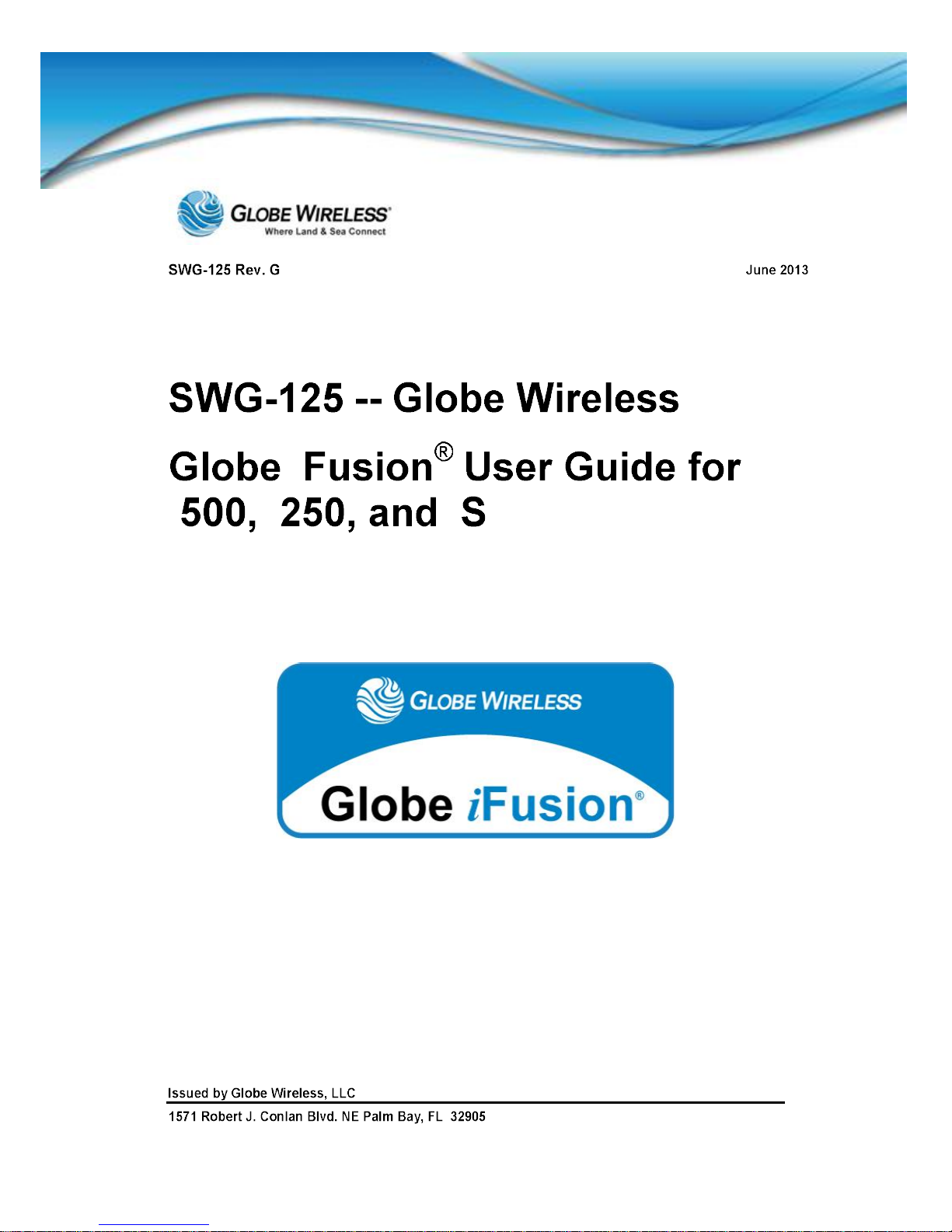
i
i i i

SWG-125 Rev. G June 2013
Issued by Globe Wireless, LLC
1571 Robert J. Conlan Blvd. NE Palm Bay, FL 32905
© Copyright 2011 - 2013, Globe Wireless, LLC All rights reserved
This document contains information Confidential and Proprietary to Globe Wireless®. No part of this
publication ma y be reproduced or transmitted by any means; and disclosure or distribution of its c ontents for
any purpose without written consent from Globe Wireless® is strictly prohibited.
Every effort has been made to ensure that the information contained herein is complete and accurate.
However the info rmation containe d in this manual is subj ect to change witho ut notice and Globe W ireless
®
reserves the righ t to change spec ifications of hardware an d software without pr ior notice. Globe W ireless
®
assumes no responsibility or liability for any errors or inaccuracies that may appear in this document.
Companies, names and data used in examples herein are fictitio us, unless otherwise noted .
Microsoft W indows , Word, and Excel are registered trademarks of Mic ros oft Corpora tion. Lotus and cc:Mail
are registered tra demarks of IBM Corporation. Oth er soft ware programs mentioned herein are the registered
trademarks of their respective owners.
The words Glo be Wireless and Globe W ireless logo depicted here in are regi stered with the Unite d States
Patent and Trademark Office. Globe Wireless, LLC reserves all trademark and service mark rights
worldwide to the t erms Globe W ireless, Globe Comm unications Ce nter, GlobeEm ail, Global Maritim e Data
Network, Globe Data, Globe Sat ellite, Globe Trans fer, GlobeRelay and GP S Server mention ed or depicted
herein.
This document , as well as software desc ribed in it, are protected under the copyright l aws of the United
States of American and similar laws in other countries of the world This document contains information
Confidential and Proprietary to Globe Wireless®. No part of this publication may be reproduced or
transmitted by any means and disclosure or distribution of its contents for any purpose without written
consent from Globe Wireless®is strictly prohibited.

SWG-125 Rev. G June 2013
Globe iFusion®User Guide for i500, i250, iS Rev. G iii
Table of Contents
Important Regulatory and Safety Information for i250-S3 .............................................................. xi
Important Regulatory and Safety Information for i500-S3 ............................................................. xv
CE Certification Globe iS .................................................................................................................. xix
FCC-Certification Globe iS ................................................................................................................ xx
Manual Organization ......................................................................................................................... xxi
Special Notations............................................................................................................................... xxi
Customer Comments ........................................................................................................................ xxi
1.0 Introduction.............................................................................................................................1-1
1.1 Key Features ........................................................................................................................1-1
1.1.1 IP Router .......................................................................................................................1-1
1.1.2 GlobeVoice ................................................................................................................... 1-2
1.1.3 Email.............................................................................................................................. 1-2
1.1.4 Web Browsing .............................................................................................................. 1-2
1.2 Shore Control ......................................................................................................................1-3
1.3 Globe iFusion® Overview Diagram ...................................................................................1-4
1.4 Package Contents ...............................................................................................................1-4
1.5 Installation of the Globe iFusion®..................................................................................... 1-5
1.5.1 Installing the Globe iFusion
.........................1-5
1.5.2 Installing the Globe iFusion® onto Wall, Shelf or Table..........................................1-6
2.0 Getting to Know the Globe iFusion®....................................................................................2-1
2.1 The Globe iFusion® Front Panel i250, i500, and iS ...................................................... 2-1
2.2 LED Operation .....................................................................................................................2-2
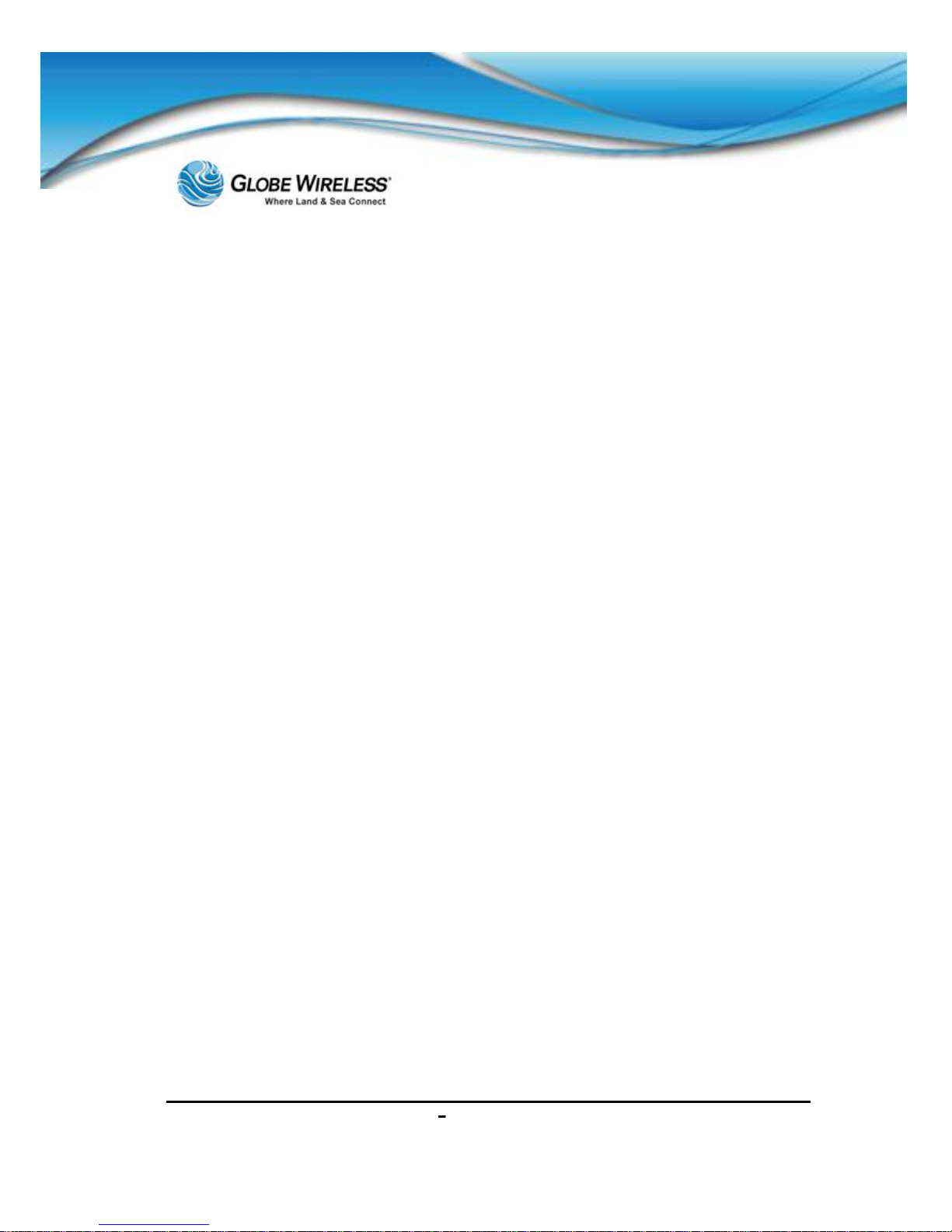
SWG-125 Rev. G June 2013
Globe iFusion®User Guide for i500, i250, iS Rev. G iv
2.2.1 POWER LED .................................................................................................................2-2
2.2.2 READY LED ..................................................................................................................2-3
2.2.3 BUSY LED ..................................................................................................................... 2-4
2.2.4 AC LED .......................................................................................................................... 2-4
2.2.5 TERMINAL LED ............................................................................................................ 2-4
2.2.6 ANTENNA LED ............................................................................................................. 2-4
2.2.7 NETWORK LED ............................................................................................................ 2-5
2.2.8 GPS LED ....................................................................................................................... 2-5
2.3 The Globe iFusion® Rear panel for i250, and i500 .......................................................... 2-6
2.4 The Globe iFusion® Rear panel for iS .............................................................................. 2-7
3.0 Fixed Multiple Lines ...............................................................................................................3-1
3.1 Introduction ......................................................................................................................... 3-1
3.2 Features ............................................................................................................................... 3-1
3.3 Features of the PolyCom Phone........................................................................................ 3-2
3.4 Navigate through Menus ....................................................................................................3-4
3.5 Configure Basic Settings ...................................................................................................3-4
3.5.1 Time and Date ..............................................................................................................3-4
3.5.2 Display Contrast ..........................................................................................................3-5
3.5.3 Ring Type ......................................................................................................................3-6
3.5.4 Language Support ....................................................................................................... 3-6
3.5.5 Directory Search .......................................................................................................... 3-7
3.6 Manage Contacts ................................................................................................................3-8
3.6.1 Adding Contacts .......................................................................................................... 3-8
3.6.2 Deleting Contacts ........................................................................................................3-9
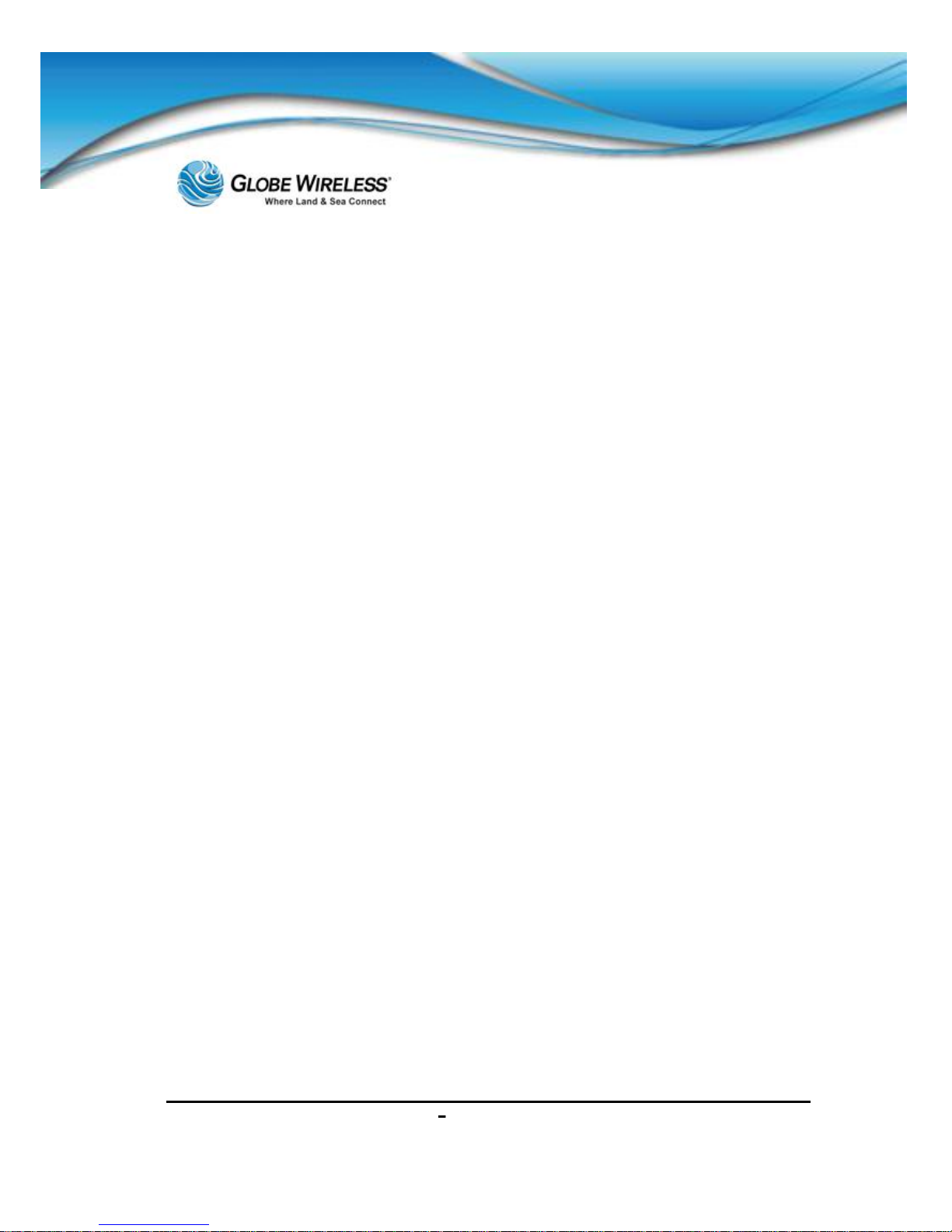
SWG-125 Rev. G June 2013
Globe iFusion®User Guide for i500, i250, iS Rev. G v
3.6.3 Placing a Call to a contact ........................................................................................3-10
3.7 Using Basic Features of your phone .............................................................................. 3-10
3.7.1 Placing a Call.............................................................................................................. 3-11
3.7.2 Answering a Call ........................................................................................................3-11
3.7.2.1 Answer when NOT on another call ................................................................... 3-12
Using the Ha ndset............................................... ........................................... .....................3-12
Hands-free Speakerphone..................................................................................................3-12
3.7.2.2 Answer when on another call............................................................................ 3-12
Phone configured for a S in gle Line Key................................... ...........................................3-12
Phone configured for Shared Lines ....................................................................................3-12
3.7.3 Ending a Call .............................................................................................................. 3-13
3.7.4 Placing a Call on Hold ...............................................................................................3-13
3.7.5 Setting up Conference Calls ..................................................................................... 3-13
To Split a conference call:.......................................................................................... .........3-14
Set up a Conference Call .................................................................................................... 3-14
To End a Conference Call................................................................ ...................................3-15
3.7.6 Transferring Calls ......................................................................................................3-15
Consultat ive T ransf er ... ...... ...... .......................... ...... ...... ..... ...... ... ...... ...... ...... ..... ................3-15
Blind Transfer............... ...... ..... ..................... ...... ..... ...... ... ...... ...... ...... ..... ......... ...................3-16
Attended Transfer ...............................................................................................................3-16
3.7.7 Do Not Disturb............................................................................................................3-16
3.8 Troubleshooting Your Phone........................................................................................... 3-17
3.8.1 Securing the Handset on-hook.................................................................................3-17
3.8.2 Controls ...................................................................................................................... 3-19

SWG-125 Rev. G June 2013
Globe iFusion®User Guide for i500, i250, iS Rev. G vi
3.8.3 Access to Screens and Systems.............................................................................. 3-20
3.8.4 Calling .........................................................................................................................3-21
3.8.5 Displays ...................................................................................................................... 3-22
4.0 Using a Standard Phone ........................................................................................................4-1
4.1 Your Phone Number ...........................................................................................................4-1
4.1.1 Placing a Call from the Phone ....................................................................................4-1
4.1.2 Receiving a Call to the Phone .................................................................................... 4-1
4.1.3 Making a Call to the Phone from Shore ..................................................................... 4-2
4.2 Captain Override .................................................................................................................4-2
5.0 Using the FBB Handset..........................................................................................................5-1
5.1 FleetBroadband Handset Use ............................................................................................5-1
5.1.1 Connect the handset to the Globe iFusion®.............................................................5-2
5.1.2 Making a Call ................................................................................................................5-2
5.1.3 Receiving a Call ...........................................................................................................5-2
6.0 Using a Fax Machine ..............................................................................................................6-1
6.1 Your Fax Number ................................................................................................................6-1
6.1.1 Sending a Fax from the Ship ...................................................................................... 6-1
6.1.2 Sending a Fax to the Ship ...........................................................................................6-2
6.1.3 Receiving a Fax on the Ship ....................................................................................... 6-2
7.0 Using a Mobile Phone ............................................................................................................7-1
7.1 GlobeMobile Services ......................................................................................................... 7-1
7.2 Getting Started .................................................................................................................... 7-2
7.2.1 First Time User.............................................................................................................7-2
7.2.1.1 Unlocked GSM Mobile Phone .............................................................................. 7-3
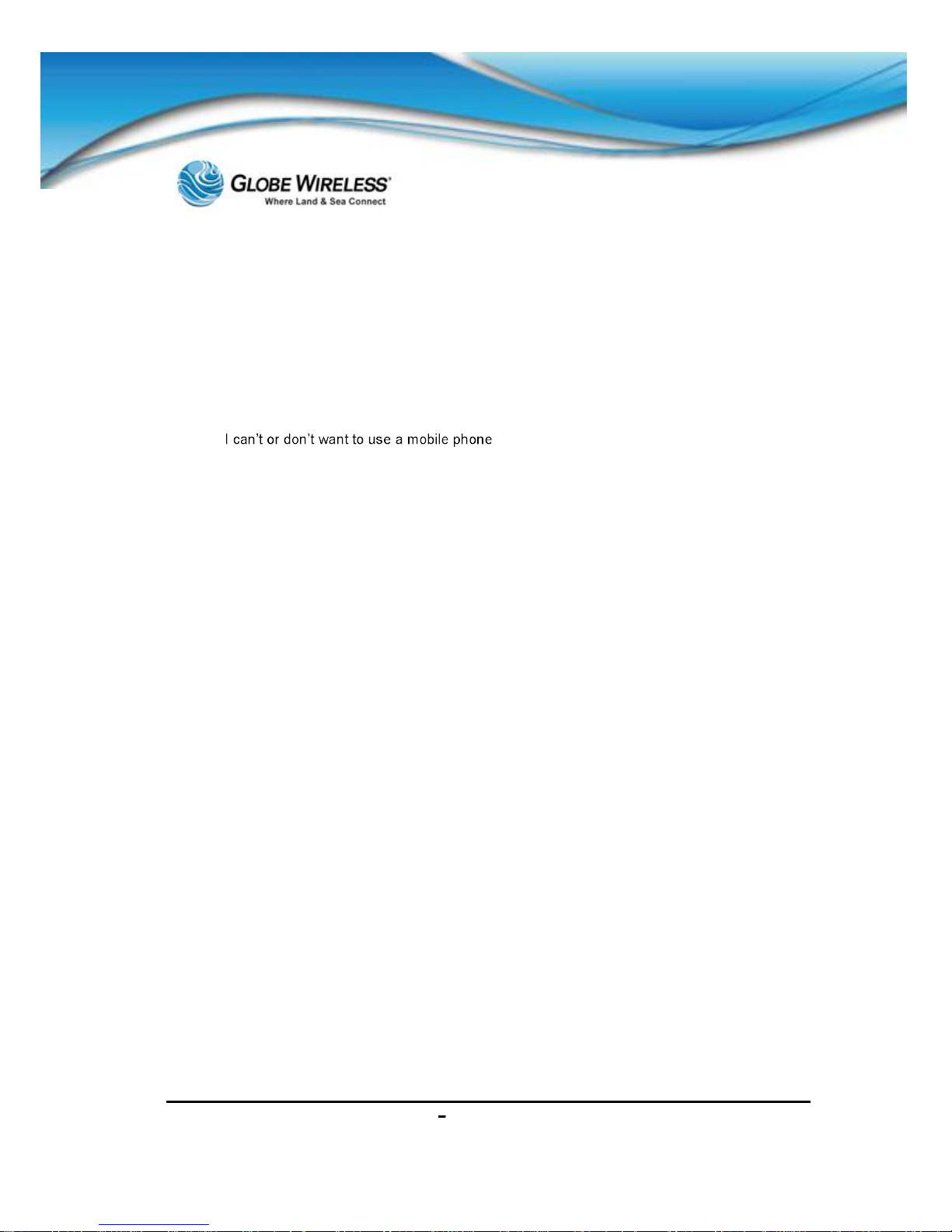
SWG-125 Rev. G June 2013
Globe iFusion®User Guide for i500, i250, iS Rev. G vii
7.2.1.2 No Mobile Phone...................................................................................................7-6
7.2.2 Downloads.................................................................................................................... 7-9
7.2.3 Login ........................................................................................................................... 7-10
7.2.3.1 Forgot Password ................................................................................................ 7-11
Receive password by an S MS message sent to your phone .............................................7-11
................................... ....................... ..............7-12
7.2.3.2 Forgot User ID..................................................................................................... 7-14
7.2.4 Placing and Receiving Calls .....................................................................................7-16
7.2.5 SMS Text messaging ................................................................................................. 7-16
7.2.6 Operation Entering and Exiting Shipping Ports ..................................................... 7-16
8.0 Web-Based Software ..............................................................................................................8-1
8.1 Getting Connected ..............................................................................................................8-1
8.1.1 Configuring your IP Connection ................................................................................8-1
8.1.2 Supported Web Browsers ........................................................................................... 8-2
8.1.3 The URL ........................................................................................................................8-2
8.2 Navigation ............................................................................................................................8-3
8.2.1 The Menu and Sub-Menu ............................................................................................ 8-3
8.2.2 Help ............................................................................................................................... 8-3
8.2.3 Communication Status (Home Page)......................................................................... 8-4
8.2.4 Login ............................................................................................................................. 8-4
8.2.5 Logout ........................................................................................................................... 8-6
8.3 Users ....................................................................................................................................8-6
9.0 Admin User..............................................................................................................................9-1
9.1 Satellite Tab .........................................................................................................................9-2
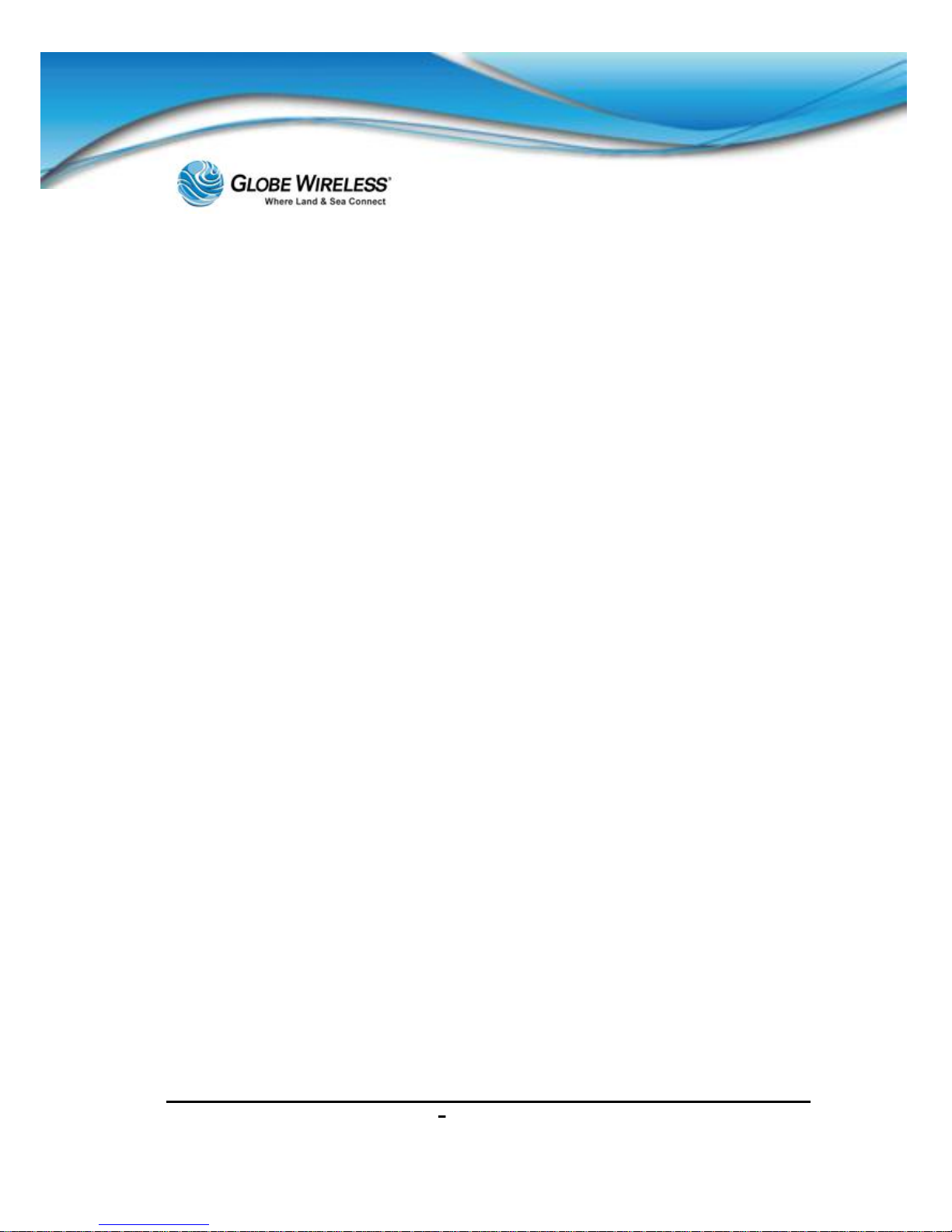
SWG-125 Rev. G June 2013
Globe iFusion®User Guide for i500, i250, iS Rev. G viii
9.1.1 Status Sub-tab.............................................................................................................. 9-3
9.1.2 Call History Sub-tab..................................................................................................... 9-4
9.1.3 Data History Sub-tab ...................................................................................................9-5
9.1.4 Logs Sub-tab ................................................................................................................9-6
9.1.5 Information Sub-tab .....................................................................................................9-7
9.1.6 Safe Mode Sub-tab....................................................................................................... 9-8
9.2 GlobeMobile Tab .................................................................................................................9-9
9.2.1 Status Sub-tab.............................................................................................................. 9-9
9.2.2 Admin Sub-tab ........................................................................................................... 9-10
9.2.3 GlobeVoice Lines Sub-tab ........................................................................................9-11
9.3 Network Tab.......................................................................................................................9-12
9.3.1 Users Sub-tab............................................................................................................. 9-13
9.3.2 Gateways .................................................................................................................... 9-14
9.3.3 Proxy Server ...............................................................................................................9-15
9.3.4 Firewall ........................................................................................................................9-15
9.3.5 IP Configuration .........................................................................................................9-16
9.3.6 Diagnostics ................................................................................................................. 9-17
9.3.7 Routes ......................................................................................................................... 9-18
9.3.8 SNAP ...........................................................................................................................9-19
9.3.9 UPS..............................................................................................................................9-20
9.3.10 Reboot ......................................................................................................................... 9-20
9.4 VSAT Tab ...........................................................................................................................9-21
9.4.1 VSAT Status (default screen) ...................................................................................9-21
9.4.2 VSAT ACU...................................................................................................................9-22
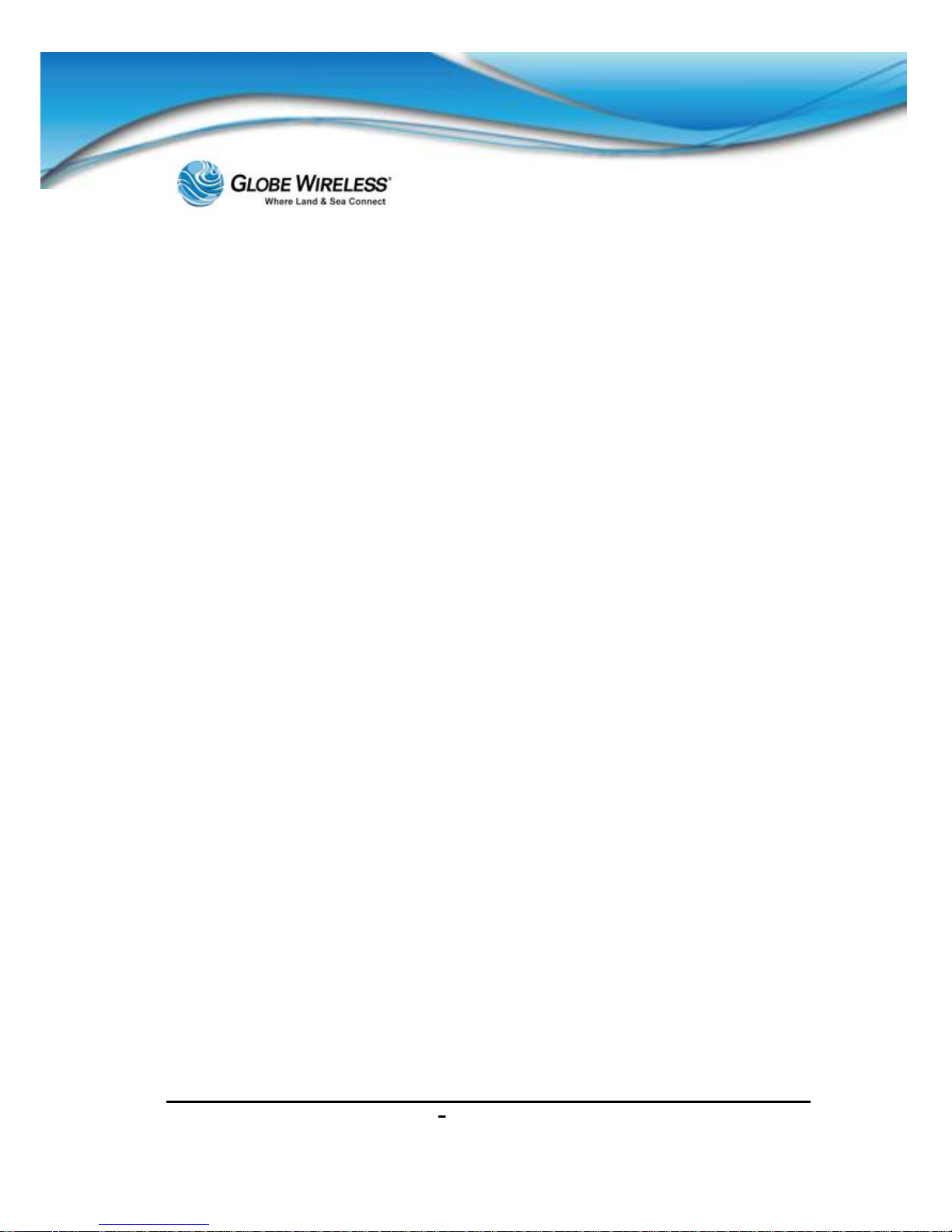
SWG-125 Rev. G June 2013
Globe iFusion®User Guide for i500, i250, iS Rev. G ix
9.4.3 VSAT Log ....................................................................................................................9-22
9.5 Usage Tab ..........................................................................................................................9-22
9.5.1 Usage Details Sub-Tab .............................................................................................. 9-23
9.6 Downloads Tab.................................................................................................................. 9-23
10.0 Prepaid Users ....................................................................................................................10-1
10.1 Home Tab .......................................................................................................................10-2
10.2 Email Tab (default) ........................................................................................................10-2
10.2.1 Compose a Message .................................................................................................10-3
10.2.2 Address Book............................................................................................................. 10-4
10.2.2.1 Add a new Contact ............................................................................................. 10-4
10.2.2.2 Search for a contact ........................................................................................... 10-5
10.2.2.3 Edit or Delete a Contact ..................................................................................... 10-6
10.2.3 Options .......................................................................................................................10-8
10.2.3.1 Personal Information.......................................................................................... 10-8
10.2.3.2 Display Preferences .........................................................................................10-10
10.2.3.3 Message Highlighting ...................................................................................... 10-11
10.2.3.4 Folder Preferences ........................................................................................... 10-13
10.2.4 Search .......................................................................................................................10-15
10.2.5 Folders Pane ............................................................................................................10-17
10.2.5.1 Create a new folder .......................................................................................... 10-18
10.2.5.2 Rename a Folder............................................................................................... 10-18
10.2.5.3 Delete a Folder .................................................................................................. 10-19
10.2.5.4 Unsubscribe / Subscribe ................................................................................. 10-20
10.2.5.5 Inbox .................................................................................................................. 10-21
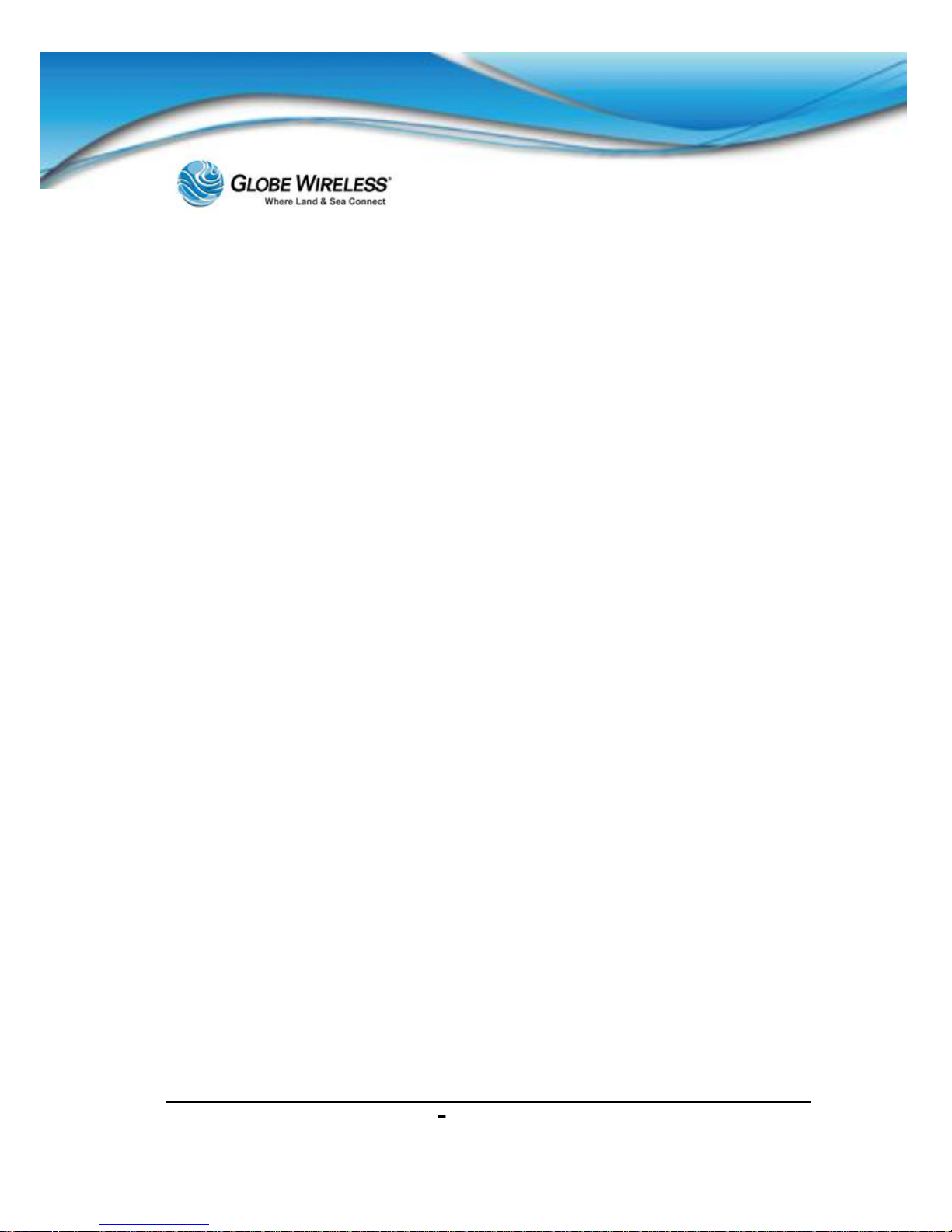
SWG-125 Rev. G June 2013
Globe iFusion®User Guide for i500, i250, iS Rev. G x
10.2.5.6 Deleted Items Folder ........................................................................................10-23
10.2.5.7 Drafts Folder ..................................................................................................... 10-23
10.2.5.8 Sent Items Folder.............................................................................................. 10-25
10.3 Preferences Tab...........................................................................................................10-26
10.4 Account Tab .................................................................................................................10-27
10.4.1 Account Details (default) Sub-Tab .........................................................................10-28
10.4.2 Change Password Sub-Tab ....................................................................................10-28
10.4.3 Add Alias Sub-Tab ...................................................................................................10-29
10.4.4 Enter Credit Reload Sub-Tab ..................................................................................10-29
10.5 Downloads Tab ............................................................................................................10-30
11.0 Web Browsing Users ........................................................................................................11-1
11.1 Start a Web Browsing Session ....................................................................................11-1
11.2 Stop or Extend a Web Browsing Session ...................................................................11-2
12.0 Troubleshooting................................................................................................................12-1
12.1 Basic User Issues and Solutions .................................................................................12-1
12.2 Frequently Asked Questions ........................................................................................ 12-2
APPENDIX A: Updating the Globe iFusion® Software............................................................. A-1
APPENDIX B: Updating the Globe iFusion® Firmware ............................................................ B-1
APPENDIX C: Restoring Factory Defaults for the Globe iFusion® Software ........................ C-1
APPENDIX D: Technical Specifications..................................................................................... D-1
Globe iFusion® Front Panel Dimensions and Description....................................................... D-2
Globe iFusion® Rear Panel .......................................................................................................... D-3
APPENDIX E: Contact Information ............................................................................................ E-1
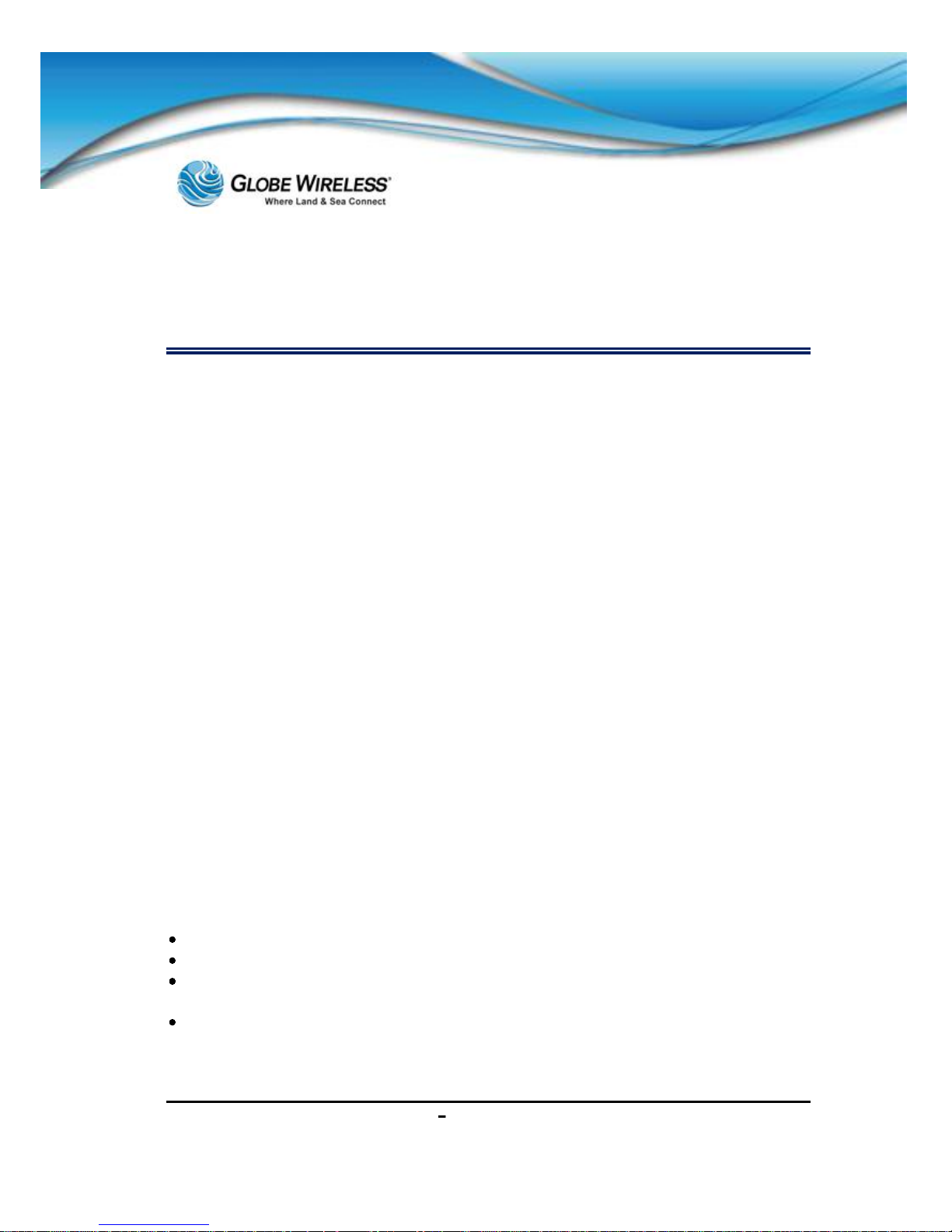
SWG-125 Rev. G June 2013
Globe iFusion®User Guide for i500, i250, iS Rev. G xi
Important Regulatory and Safety Information
for i250-S3
Regulatory Information
Federal Communication Commission Notice
FCC Identifier: YC6GLOBEI250S3BDE
USE CONDITIONS:
This device complies with part 15 of the FCC Rules. Operation is subject to the
following two Conditions:
1. This device may not cause harmful interference, and
2. This device must accept any interference received, including interference that
may cause undesired operation.
NOTE:
This equipment has been tested and found to comply with the limits for a Class B
digital device, pursuant to Part 15 of the FCC Rules. These limits are designed to
provide reasonable protection against harmful interference in a residential
installation. This equipment generates uses and can radiate radio frequency energy
and, if not installed and used in accordance with the instructions, may cause harmful
interference to radio communications. However, there is no guarantee that
interference will not occur in a particular installation.
If this equipment does cause harmful interference to radio or television reception,
which can be determined by turning the equipment off and on, the user is
encouraged to try to correct the interference by one of the following measures:
Reorient or relocate the receiving antenna.
Increase the separation between the equipment and receiver.
Connect the equipment into an outlet on a circuit different from that to which the
receiver is connected.
Consult the dealer or an experienced radio/TV technician for help.
IMPORTANT NOTE: EXPOSURE TO RADIO FREQUENCY RADIATION
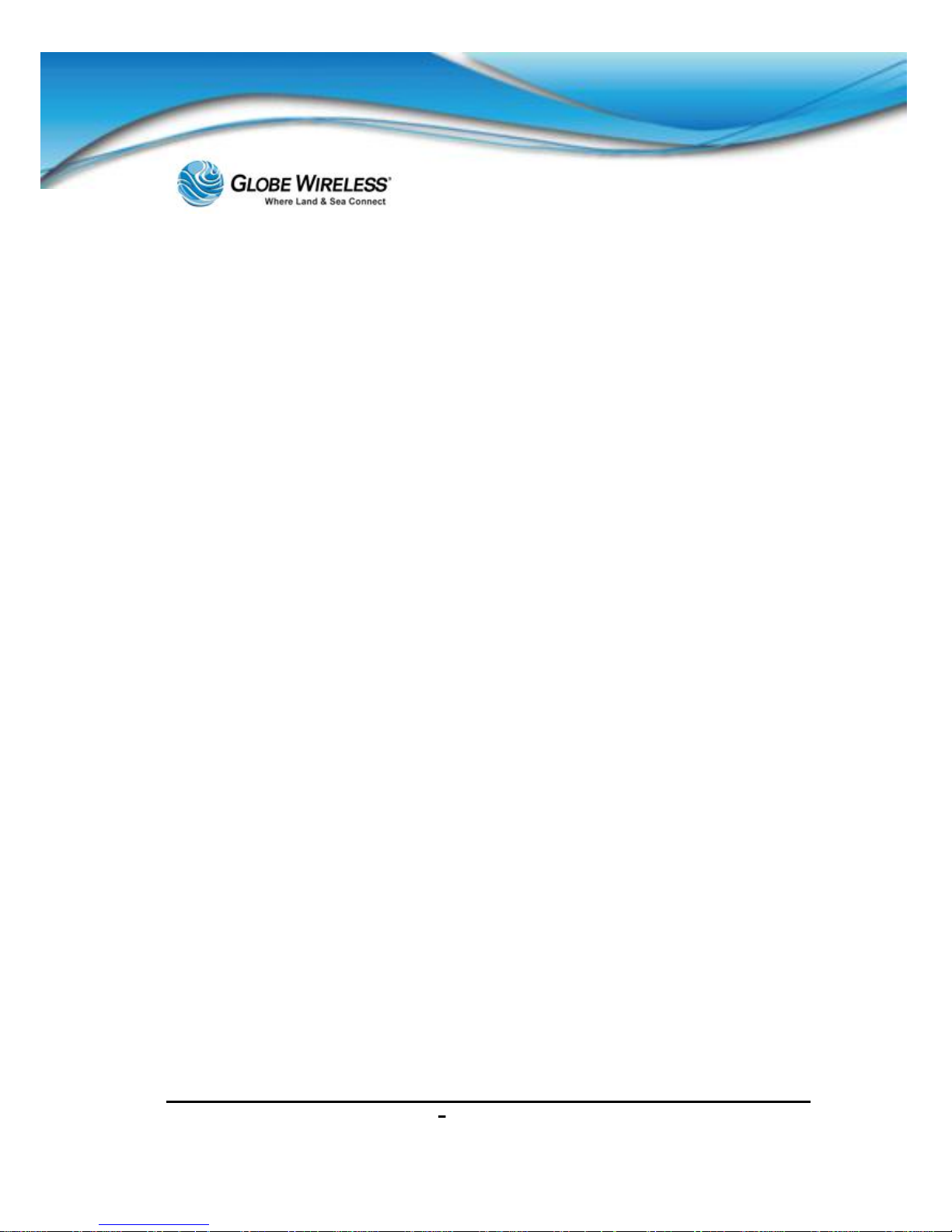
SWG-125 Rev. G June 2013
Globe iFusion®User Guide for i500, i250, iS Rev. G xii
This Device complies with FCC & IC radiation exposure limits set forth for an
uncontrolled environment. The Antenna used for this transmitter must be installed
to provide a separation distance of at least 100cm from all persons and must not be
co-located or operating in conjunction with any other antenna or transmitter
FCC CAUTION:
Any Changes or modifications not expressly approved by the manufacturer could
void the user's authority, which is granted by FCC, to operate this Maritime Satellite
Voice and Data Router
Eu Declaration of Conformity:
Globe wireless LLC, 1571 Robert J. Conlan Blvd. Palm Bay, FL 32905 declares under
our sole responsibility that the Product, brand name as Globe wireless and model:
Globe i250-S3 Maritime Satellite Voice and Data Router, to which this declaration
relates, is in conformity with the following standards and/or other normative
documents:
ETSI EN 301 444 V1.2.1:2012
ETSI EN 301 489-1 V1.9.2:2011
ETSI EN 301 489 -19 V1.2.1:2002
ETSI EN 301 489 -20 V1.2.1:2002
EN 60945:2002
EN 60950-1:2006+A11:2009+A1:2010+A12:2011
We hereby declare that all essential radio test suite have been carried out and that
the above named product is in conformity to all the essential requirements of
Directive 1999/5/EC.
The Conformity Assessment procedure referred to Article 10 and detailed in Annex
[III] or [IV] of Directive 1999/5/EC has been followed with involvement of the
following notified body(ies):
TIMCO ENGINEERING, INC., P.O BOX 370, NEW BERRY, FLORIDA 32669.
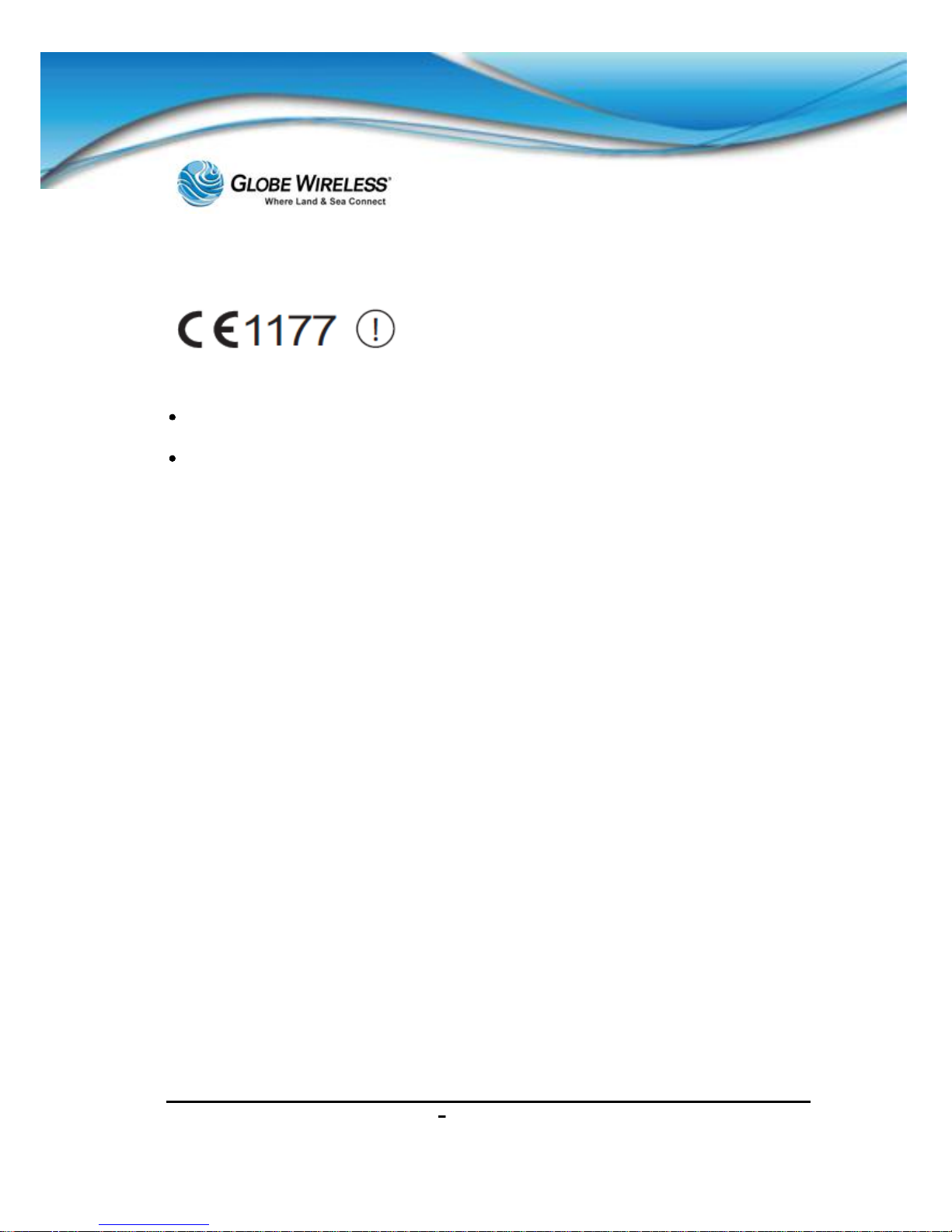
SWG-125 Rev. G June 2013
Globe iFusion®User Guide for i500, i250, iS Rev. G xiii
Identification mark: 1177 (Notified Body number)
The technical documentation relevant to the above equipment is held at:
Addvalue Communications Pte Ltd, 28 Tai Seng Street , #06-02, Singapore
534106
Signed by Mr. Mark Witsaman, Chief Technical Officer on 03 June 2013
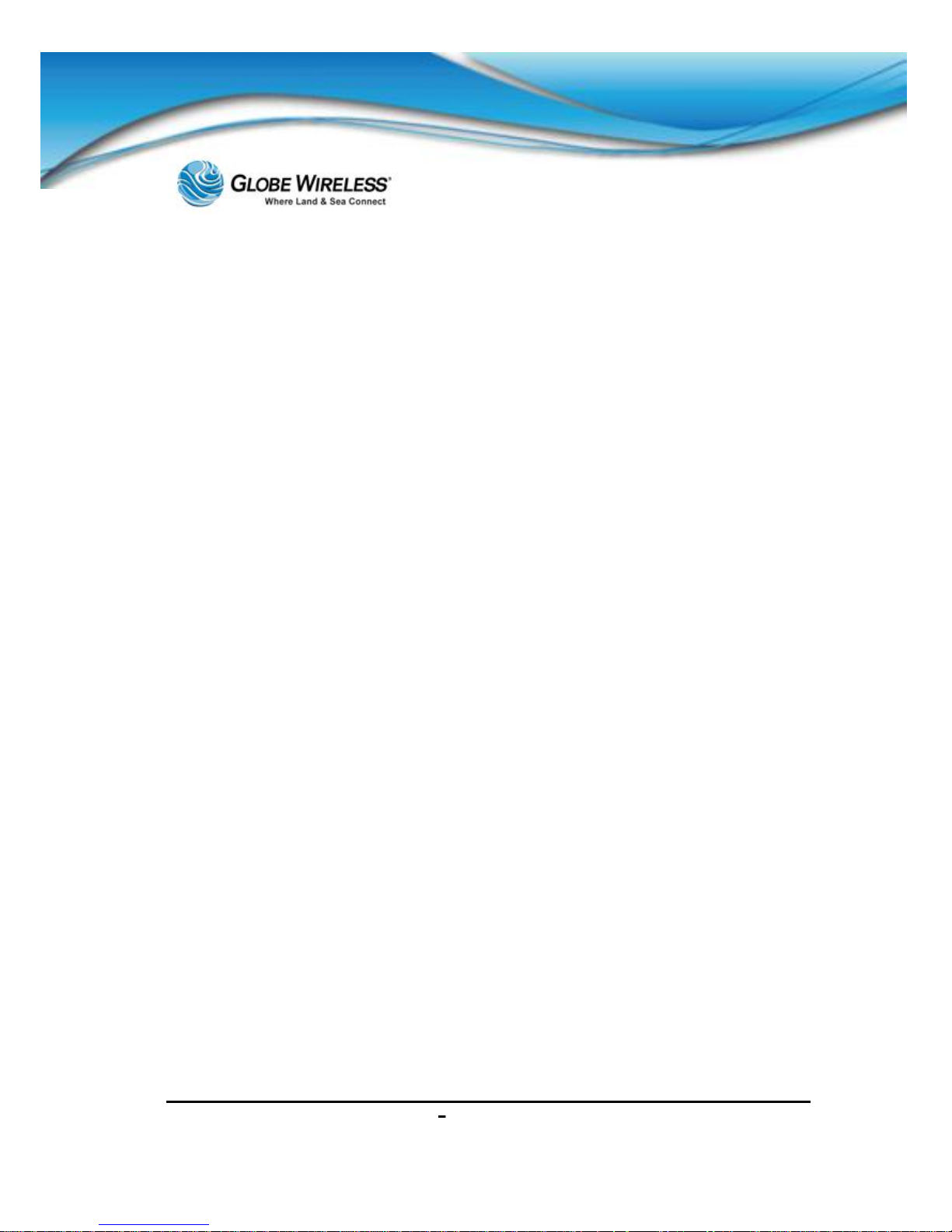
SWG-125 Rev. G June 2013
Globe iFusion®User Guide for i500, i250, iS Rev. G xiv
This page i nt entionally le ft bl ank.
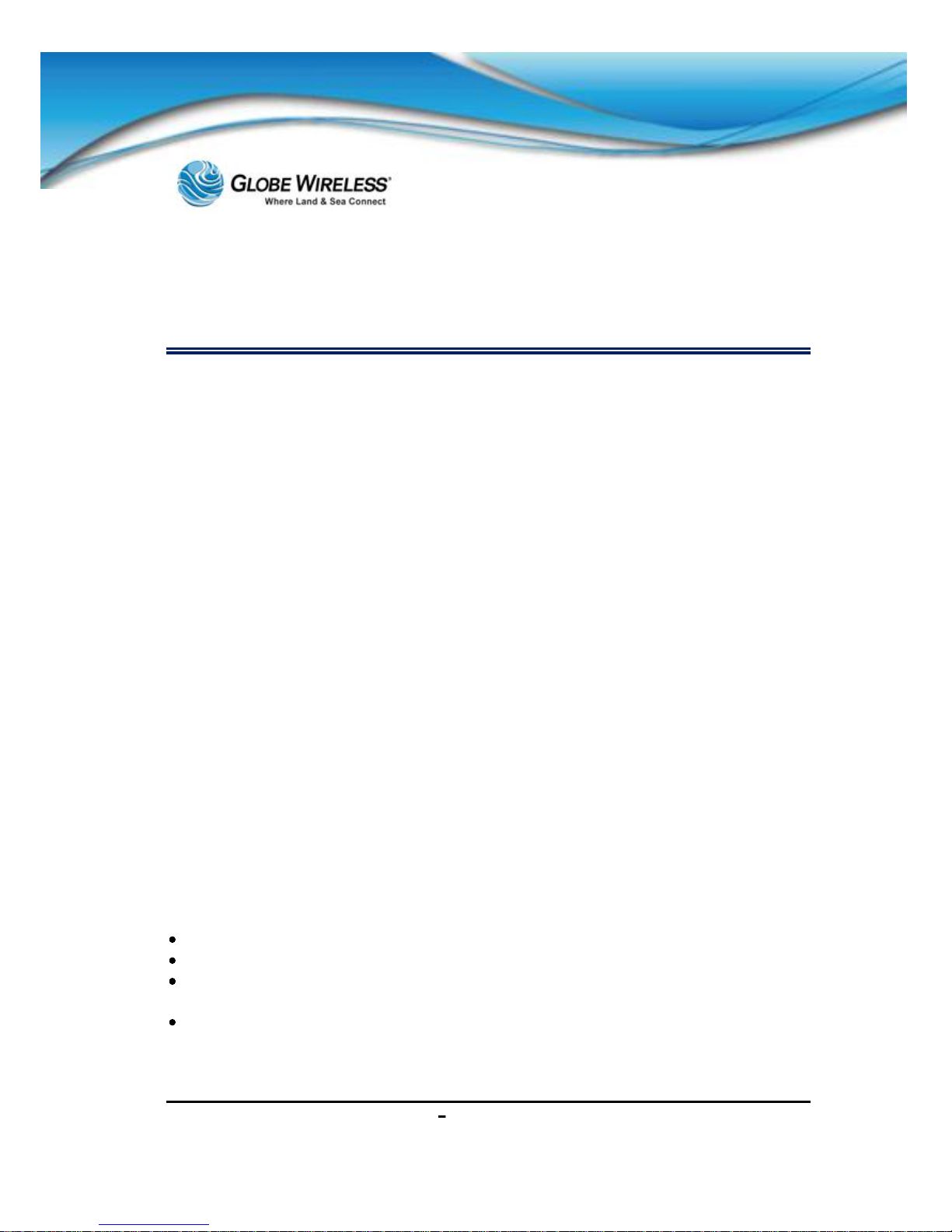
SWG-125 Rev. G June 2013
Globe iFusion®User Guide for i500, i250, iS Rev. G xv
Important Regulatory and Safety Information
for i500-S3
Regulatory Information
Federal Communication Commission Notice
FCC Identifier: YC6-GLOBEI500S3BDE
USE CONDITIONS:
This device complies with part 15 of the FCC Rules. Operation is subject to the
following two Conditions:
1. This device may not cause harmful interference, and
2. This device must accept any interference received, including interference that
may cause undesired operation.
NOTE:
This equipment has been tested and found to comply with the limits for a Class B
digital device, pursuant to Part 15 of the FCC Rules. These limits are designed to
provide reasonable protection against harmful interference in a residential
installation. This equipment generates, uses and can radiate radio frequency energy
and, if not installed and used in accordance with the instructions, may cause harmful
interference to radio communications. However, there is no guarantee that
interference will not occur in a particular installation.
If this equipment does cause harmful interference to radio or television reception,
which can be determined by turning the equipment off and on, the user is
encouraged to try to correct the interference by one of the following measures:
Reorient or relocate the receiving antenna.
Increase the separation between the equipment and receiver.
Connect the equipment into an outlet on a circuit different from that to which the
receiver is connected.
Consult the dealer or an experienced radio/TV technician for help.
IMPORTANT NOTE: EXPOSURE TO RADIO FREQUENCY RADIATION
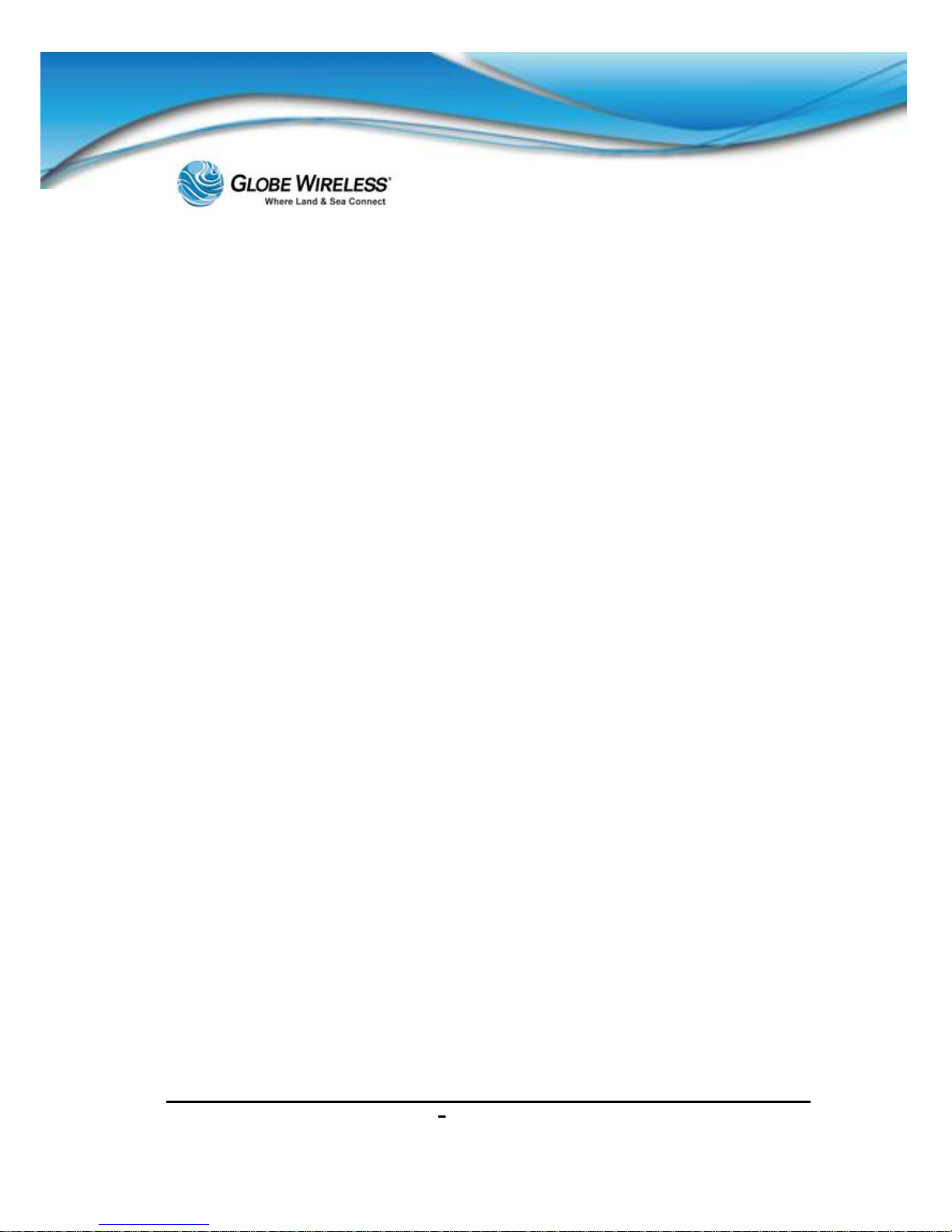
SWG-125 Rev. G June 2013
Globe iFusion®User Guide for i500, i250, iS Rev. G xvi
This Device complies with FCC & IC radiation exposure limits set forth for an
uncontrolled environment. The Antenna used for this transmitter must be installed
to provide a separation distance of at least 100cm from all persons and must not be
co-located or operating in conjunction with any other antenna or transmitter
FCC CAUTION:
Any Changes or modifications not expressly approved by the manufacturer could
void the user's authority, which is granted by FCC, to operate this Maritime Satellite
Voice and Data Router
Eu Declaration of Conformity:
Globe wireless LLC, 1571 Robert J. Conlan Blvd. Palm Bay, FL 32905 declares under
our sole responsibility that the Product, brand name as Globe wireless and model:
Globe i250-S3 Maritime Satellite Voice and Data Router, to which this declaration
relates, is in conformity with the following standards and/or other normative
documents:
ETSI EN 301 444 V1.2.1:2012
ETSI EN 301 489-1 V1.9.2:2011
ETSI EN 301 489 -19 V1.2.1:2002
ETSI EN 301 489 -20 V1.2.1:2002
EN 60945:2002
EN 60950-1:2006+A11:2009+A1:2010+A12:2011
We hereby declare that all essential radio test suite have been carried out and that
the above named product is in conformity to all the essential requirements of
Directive 1999/5/EC.
The Conformity Assessment procedure referred to Article 10 and detailed in Annex
[III] or [IV] of Directive 1999/5/EC has been followed with involvement of the
following notified body(ies):
TIMCO ENGINEERING, INC., P.O BOX 370, NEW BERRY, FLORIDA 32669.
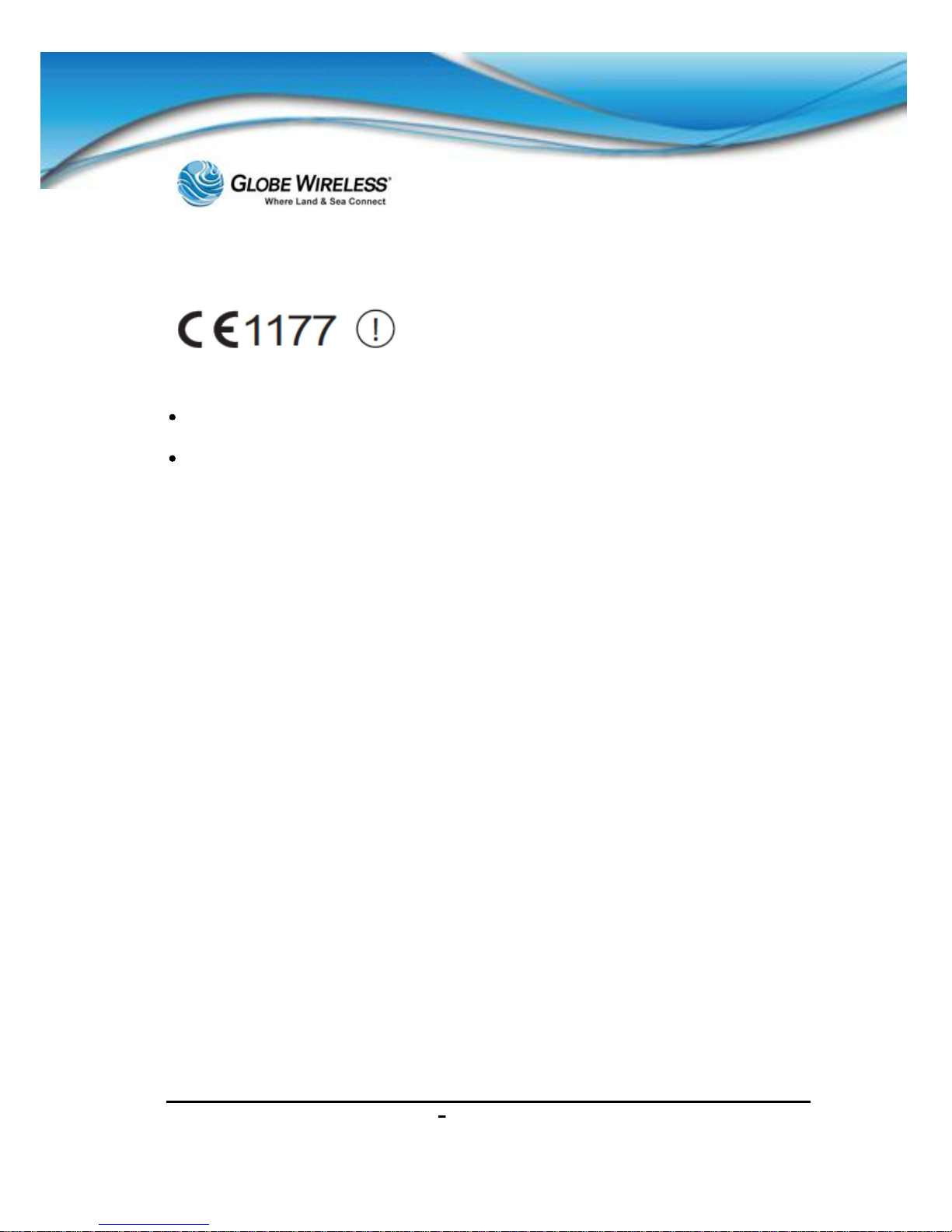
SWG-125 Rev. G June 2013
Globe iFusion®User Guide for i500, i250, iS Rev. G xvii
Identification mark: 1177 (Notified Body number)
The technical documentation relevant to the above equipment is held at:
Addvalue Communications Pte Ltd, 28 Tai Seng Street , #06-02, Singapore
534106
Signed by Mr. Mark Witsaman, Chief Technical Officer on 03 June 2013
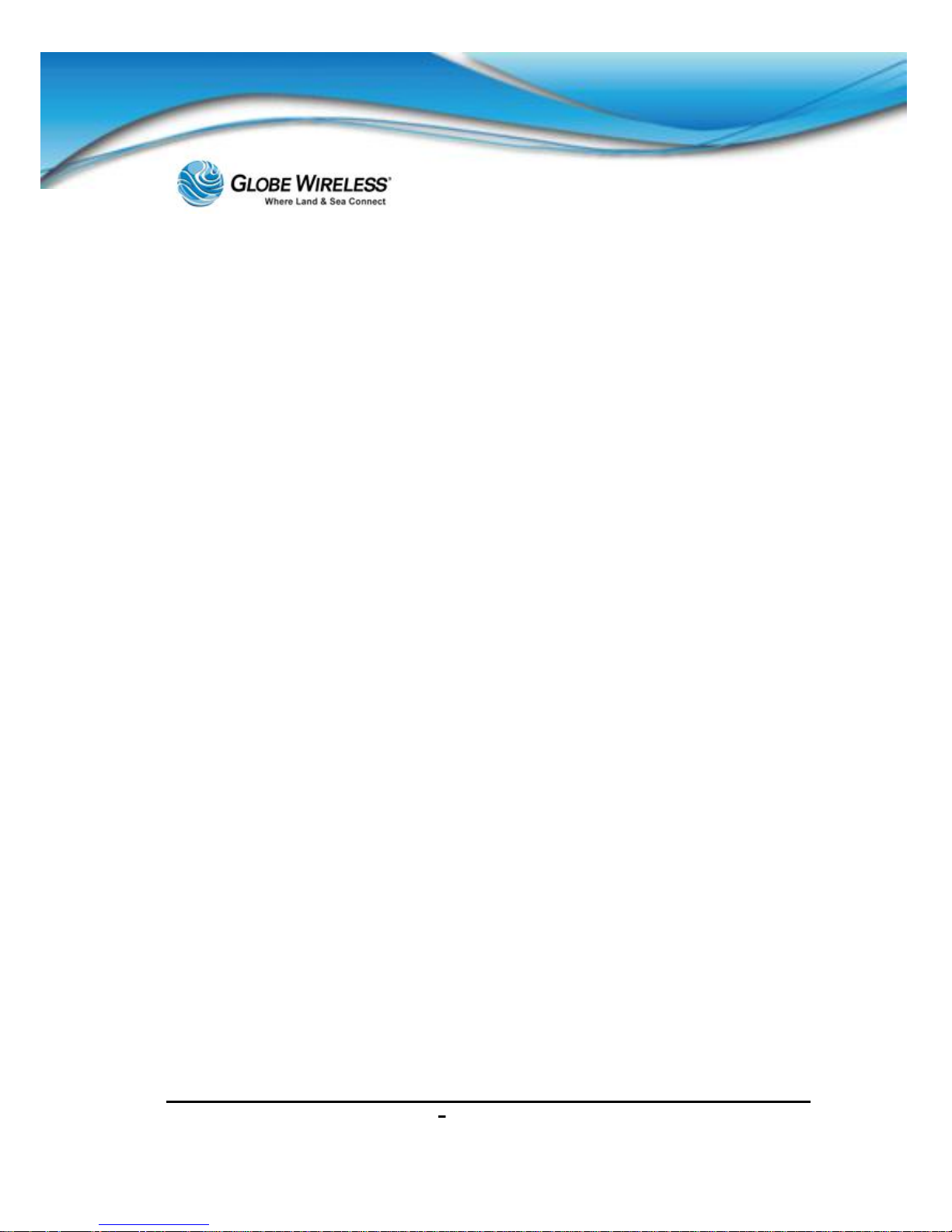
SWG-125 Rev. G June 2013
Globe iFusion®User Guide for i500, i250, iS Rev. G xviii
This page intentionally left blank.
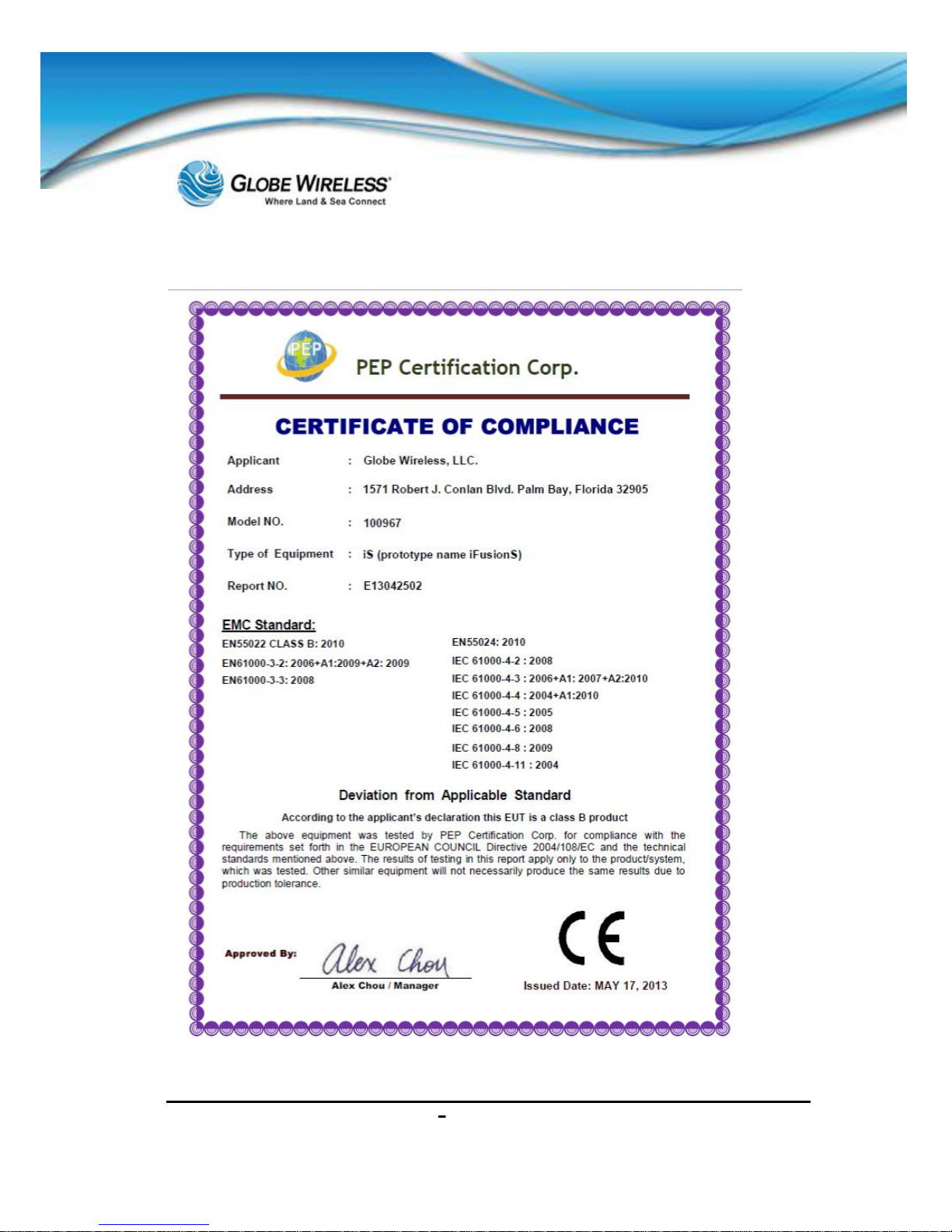
SWG-125 Rev. G June 2013
Globe iFusion®User Guide for i500, i250, iS Rev. G xix
CE Certification Globe iS

SWG-125 Rev. G June 2013
Globe iFusion®User Guide for i500, i250, iS Rev. G xx
FCC-Certification Globe iS
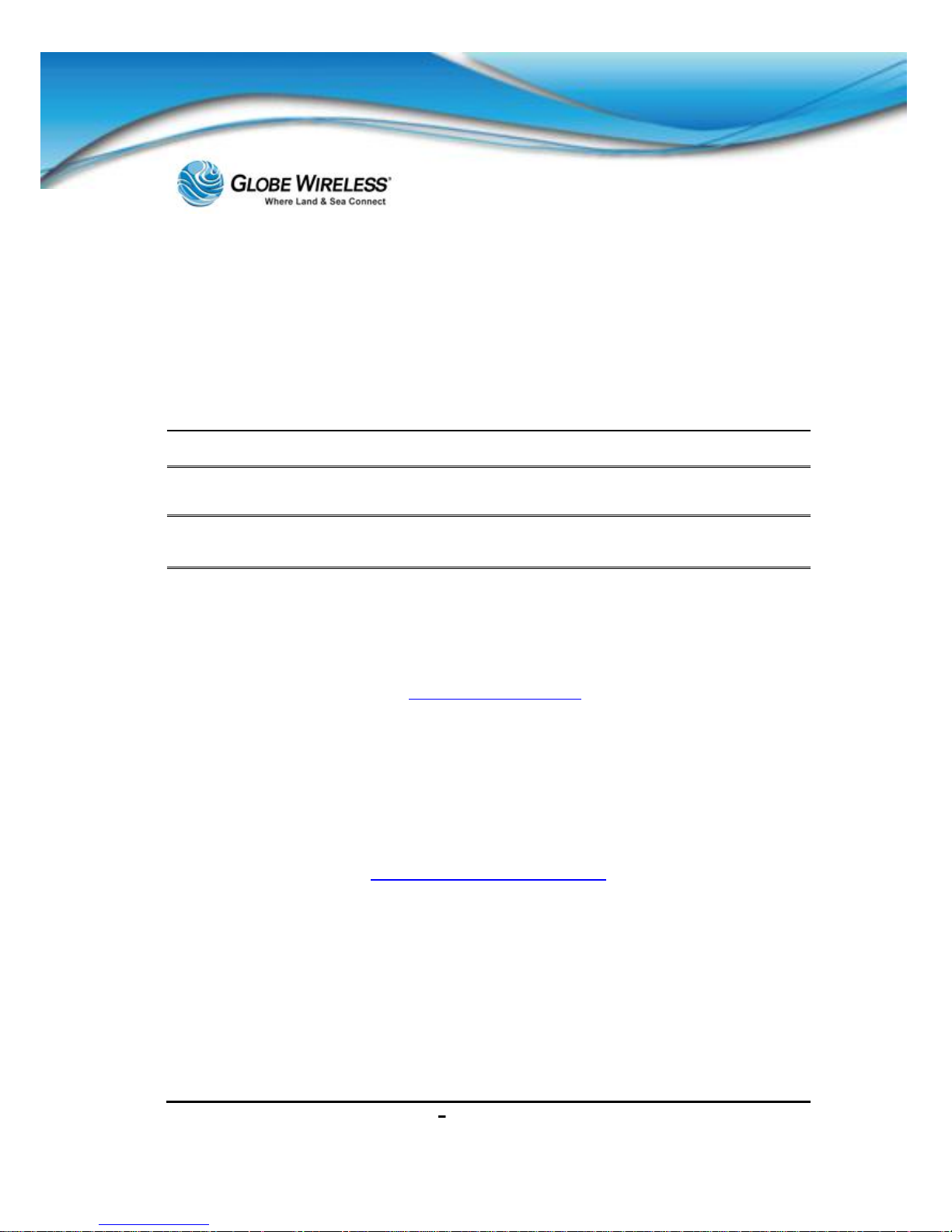
SWG-125 Rev. G June 2013
Globe iFusion®User Guide for i500, i250, iS Rev. G xxi
Manual Organization
Instructions and graphics used in this manual may vary slightly depending upon each individual
comput er and Operating System being used.
Special Notations
This ma nual uses the f ollowing l evels o f speci al not ation to alert th e user t o impor tant inf orm ation or
useful tips for easier operation.
WARNING! A WARNING provides important information in the prevention of potential problems.
Note: Provid es supplem entary info rmation to emph asize a point or procedu re, or a tip f or easier
operation.
Customer Comments
Globe Wireless is ISO Ce rtified, and is committed to quality and total customer satisfaction. Customer
comm ents ar e impo rtant t o us and he lp us to prov ide qua lit y produ cts an d ser vice s. W e invite em ails
from satisfied customers as well as comments and recommendations for improvement.
Email c omments and suggestions to: quality@globewireless.com
For further assistance, contact the Globe Wireless Customer Service Center at:
Within the United States or Canada: 1-(877)-535-0653
Overseas: 1-(321)-308-0112
customerservice@globewireless.com
www.globewireless.com
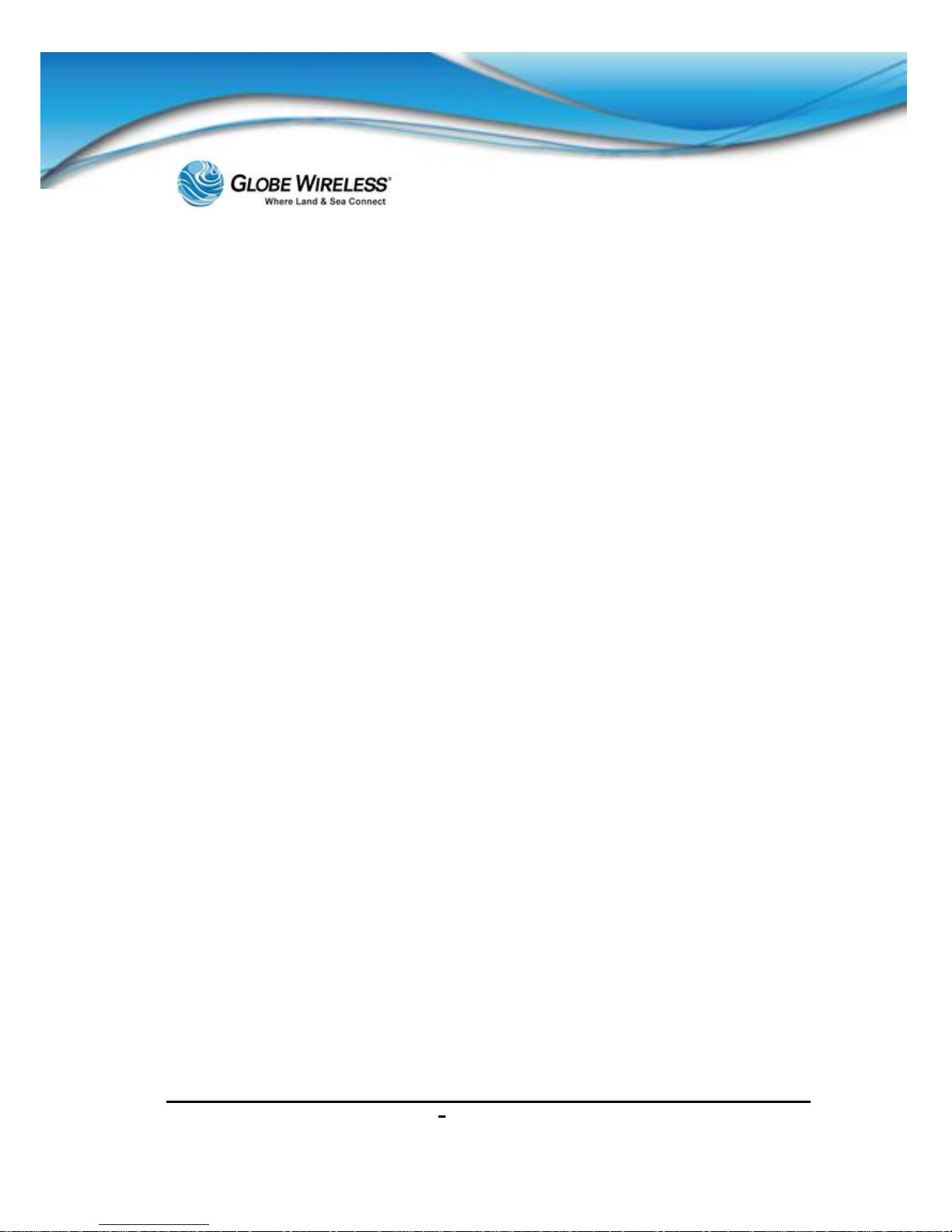
SWG-125 Rev. G June 2013
Globe iFusion®User Guide for i500, i250, iS Rev. G xxii
This page i nt entionally le ft bl ank.
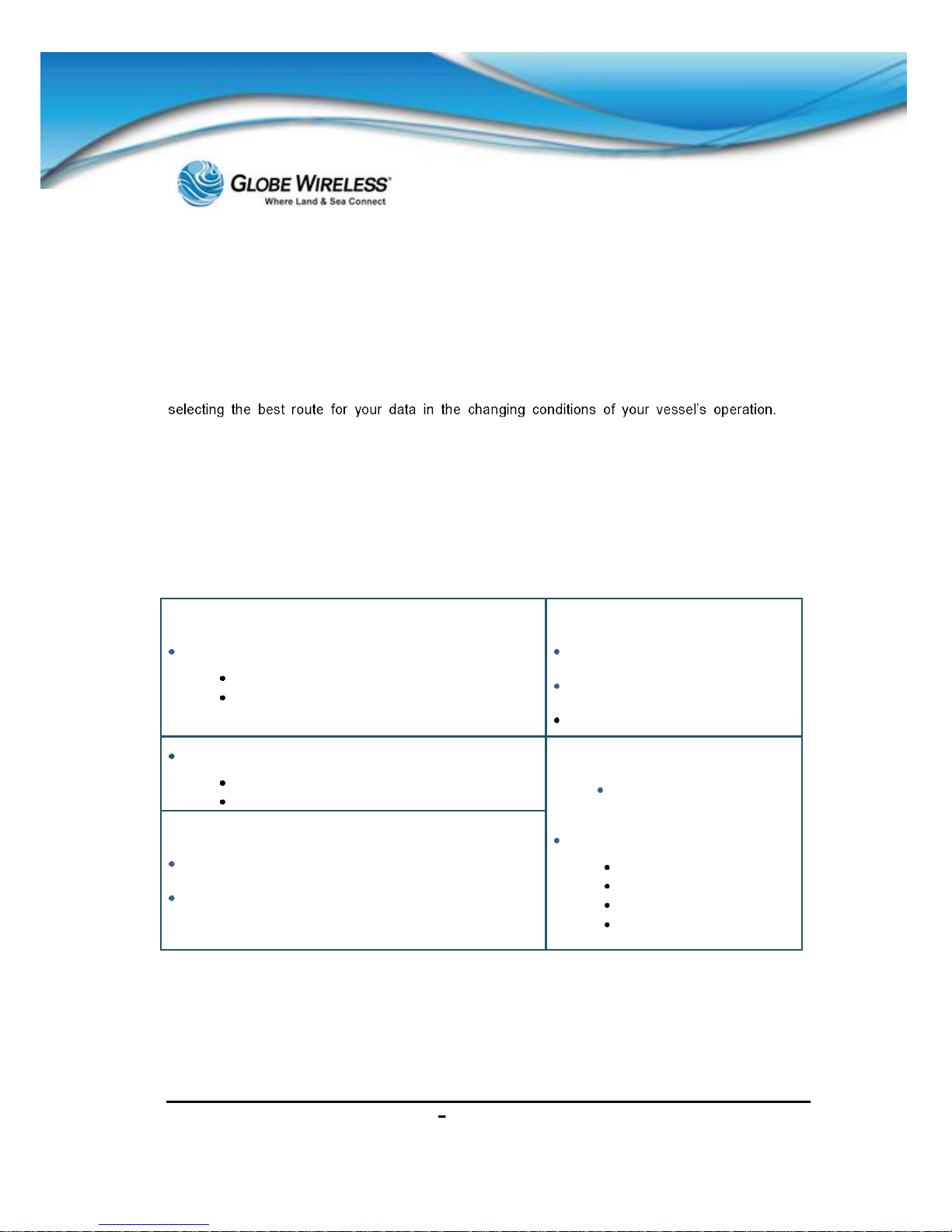
SWG-125 Rev. G June 2013
Globe iFusion®User Guide for i500, i250, iS Rev. G 1-1
1.0 Introduction
The Globe iFusion® Mar itime Satellite V oice and Data Router provides a c onnection for m ultiple
computers, network devices, fax machines, telephones and mobile phones to access both the
Interne t and voice/ text serv ices throu gh a built -in Inm arsat Fl eetBroadb and 250 Sa tellite T erminal. It
also mak es use of other b roadba nd networ k access servic es your vessel ma y have by aut omatica lly
The
broadband access options include but are not limited to other FleetBroadband terminals, VSAT,
Iridium OpenPort, GSM, and Wired and Wireless connections available in por t.
1.1 Key Features
The Globe iFusion® is an integration of several subsystems into a single, rack-mountable product.
These s ub-system s are normall y complete systems, but within th e Globe iFusion® they are highl y
integrat ed and func tion as a sin gle s ystem . The se incl ude an Inm arsat FleetB roa dban d 250 te rmin al,
a GSM mobile phone call router, an IP network router, firewall, proxy, and email system. Tying these
services together is a web application whic h provides users with email and web browsing.
1.1.1 IP Router
Aside from the buil t-in F leetBroa dband 25 0, the Globe iFusion® also has 3 W AN ports which allow
imme diate exp ansion to acc om modate other networ k gate wa ys avail able on the vessel. W ith the use
IP Router
IP Satellite Gateway (External)
Built-In FleetBroadband 250
As many as 10 additional external IP satellite
systems
Prepaid Platform
GSM and SMS
Direct voice
Email
Shipboard Network (Internal)
Up to 4 PCs can connect direc tly
Additional PCs can connect using a switch
Web and IP Acceleration
Web pr oxy for browsing
control
Web acceleration
Image d ownsizing
Compression
Shipboard cache
Mobile Browser
Emulat ion
GlobeVoice Gateway
Prepaid and Postpaid in a single platform
GSM and telephone hard line ac cess
Call routing over any satellite system
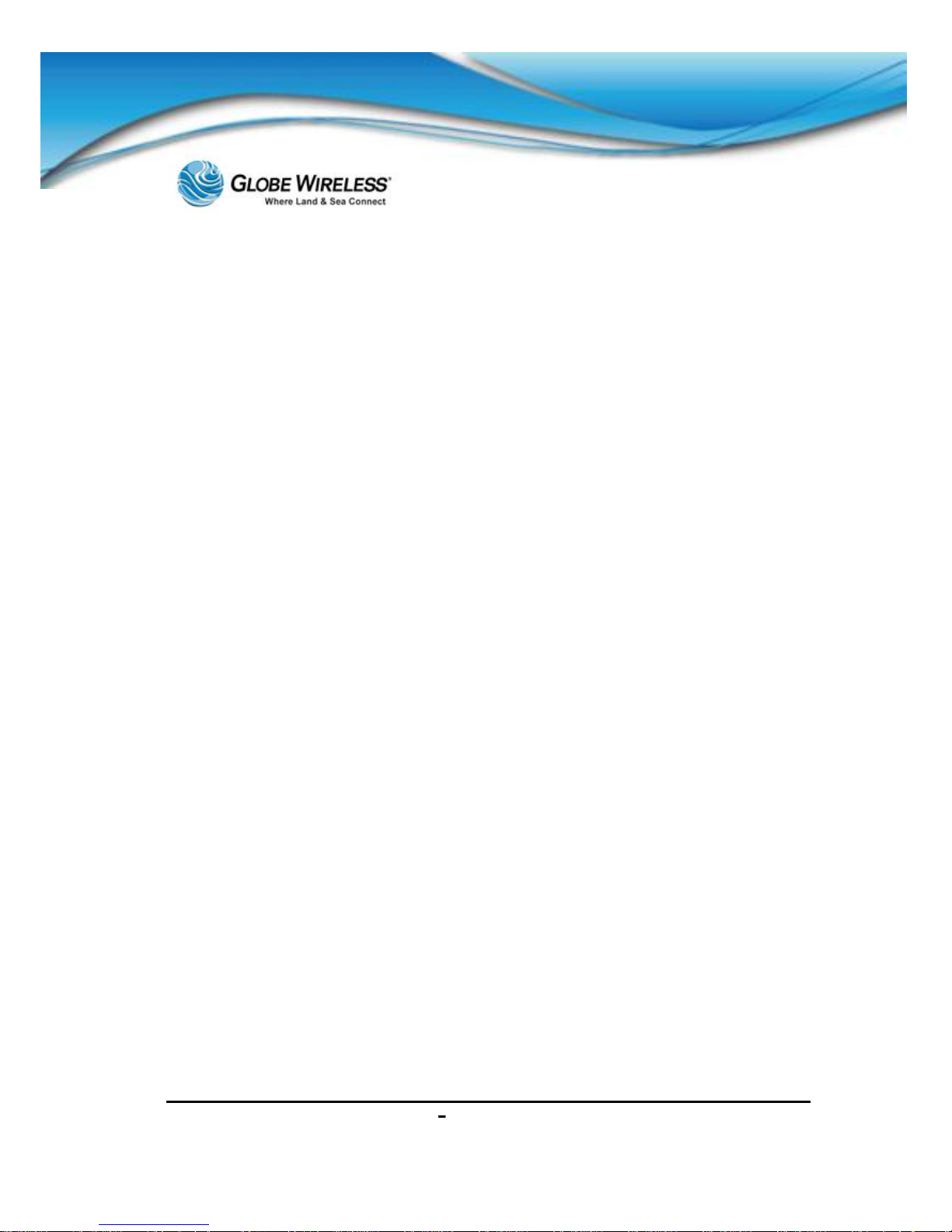
SWG-125 Rev. G June 2013
Globe iFusion®User Guide for i500, i250, iS Rev. G 1-2
of a network switch (not included) this can be increased to 10. Each gateway can serve as the
primary or an altern ate means of connecting to the Internet.
The shipboard users can connect up to four PCs directly to the four LAN ports of the Globe
iFusion®. If more devices are needed this can be expanded as well with a network switch (not
included) . Using the full-f eatured routing and firewall functions of the Globe iFusion®, these LAN
users can access any In ternet service to which they have been given permission.
1.1.2 GlobeVoice
Voice and Fax calls can be made with standard telephones and fax machines by connecting these
devices to the designated ports on the back of the Globe iFusion®. There is also an optional
handset and handset port for those who wish to make calls directly from the Globe iFusion®.
Another vo ice comm unication service is the prepaid GSM mobile phone us er. Included with every
Globe iFusion® is a Globe Mobile Antenna which provides cellular voice and text services to
mobile ph ones on the ves sel even while at sea. These calls can be rout ed either over a standard
satellite terminal or via the Voice over IP (VOIP) service. A Globe Wireless SIM card and an unlocked
mobile p hone are all you need to get started.
1.1.3 Email
Users of prepaid voice services a lso ha ve access to individual , prepaid em ail acco unts which ded uct
from th e sam e accoun t. Th is em ail accou nt c an be us ed ei ther f rom the Globe iFusion® web email
application o r from a s tandar d em ail cl ient s uch as Mi croso ft O utlo ok. T he Globe iFusion® supports
SMTP and IMAP4 client interfaces.
1.1.4 Web Browsing
The Globe iFusion® has a very advanced solution for web browsing in the maritime world. It
incorpor ates four different levels of web com pression and cost reduction.
Text and large data are compressed using standard compression tools before sending them to the
vessel.
Image s are down-sampled to reduce their size.
Web sites are cached locally to avoid retrieving them multiple times.
Mobile browser emulation provides an option for viewing the mobile versions of web pages even
when usin g Internet Explorer.
This last f ea ture is u nique and cut s thro ugh a ll of th e norma l adv ertising a nd extr aneo us im a ge s a nd
large files that most websites contain. Instead, the user, though he is using a full-fledged web
browser, arrives at the much reduced mobile web site if one exists. This saves both time in
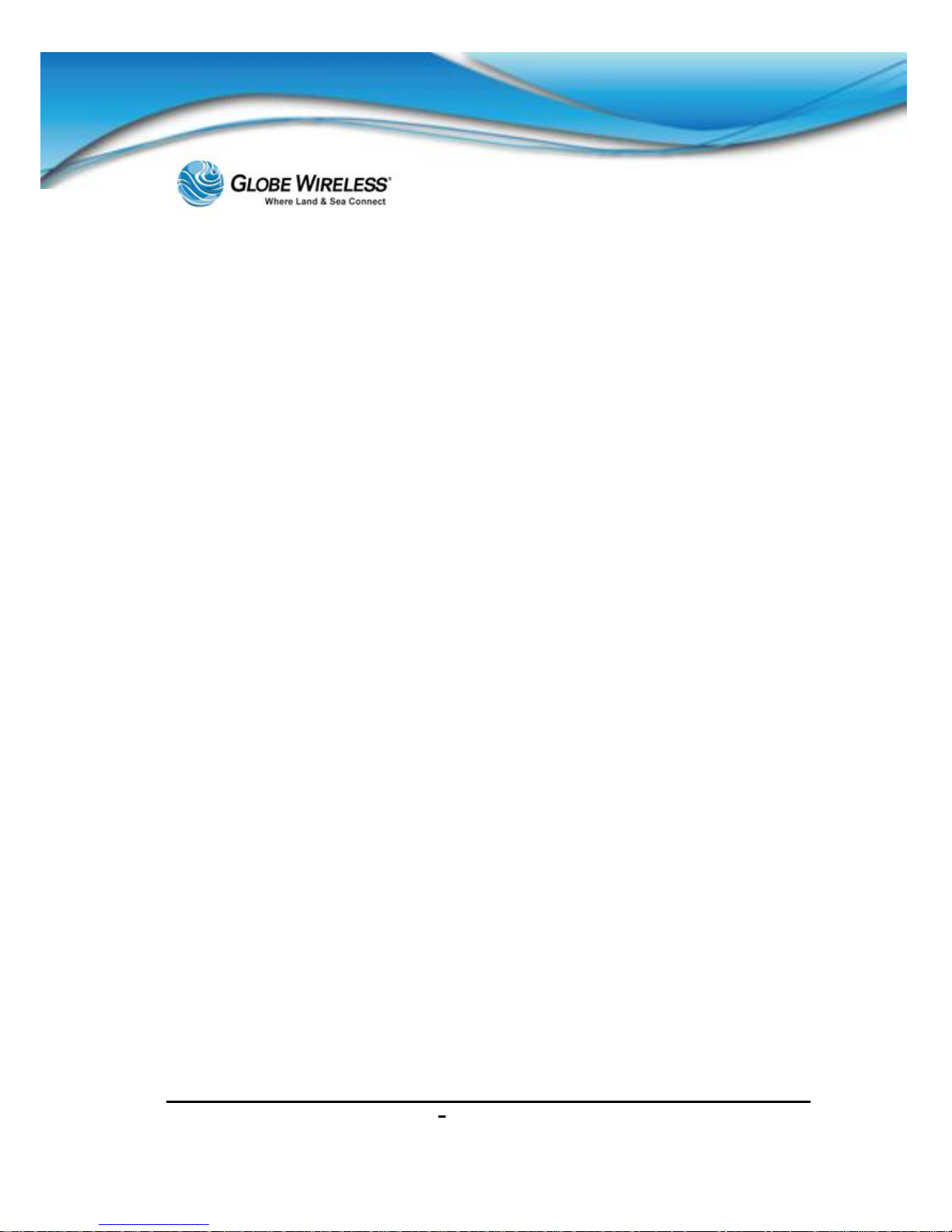
SWG-125 Rev. G June 2013
Globe iFusion®User Guide for i500, i250, iS Rev. G 1-3
download ing a nd c ost in bytes tr ans ferr ed. T his is a n ex ce lle nt op tio n for ves sel s wi th se ve ral peop le
browsing at the same time.
1.2 Shore Control
All of the main functions of the Globe iFusion® can be configured from shore using the Globe
iPortal web app lication. Chang es made on the sh ore or the ship will be autom atically sh ared and
synchron ize d. T he s ystem o ffers u se r bas ed ac ces s con tro l an d ship bo ard us ers can be p erm it ted or
restricte d from acce ssing the ema il and the web . All user co ntrols are fully con figured from shor e by
customer IT staff.
For further assistance, contact the Globe Wireless Customer Service Center at:
Within the United States or Canada: 1-(877)-535-0653
Overseas: 1-(321)-308-0112
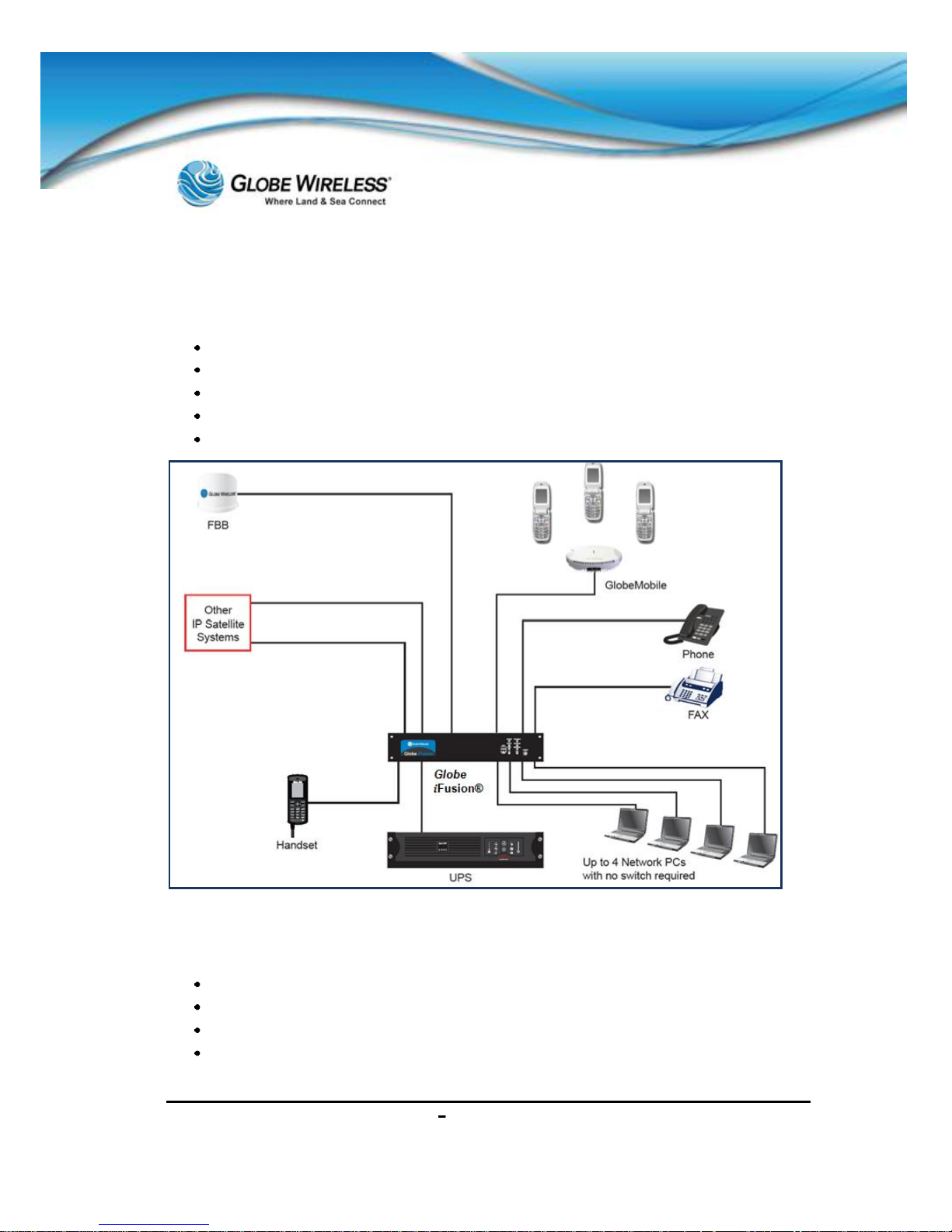
SWG-125 Rev. G June 2013
Globe iFusion®User Guide for i500, i250, iS Rev. G 1-4
1.3 Globe iFusion® Overview Diagram
This un it supports the followi ng:
Simultaneous voice and data over FleetBroadband
Full duplex, single or multi-user up to 284kbps
Support for streaming IP at 32, 64, 128 kbps
Standard Voice (AMBE+2, 4.0 kbps)
Fax/High Qualit y Voice (64kpbs, A-law PCM)
1.4 Package Contents
The following is a list of items in the Globe iFusion® package:
Globe iFusion® BDU
Antenna ADU
Base Transceiver S tation
(30 meters) LMR-400 coaxial antenna cable with connectors
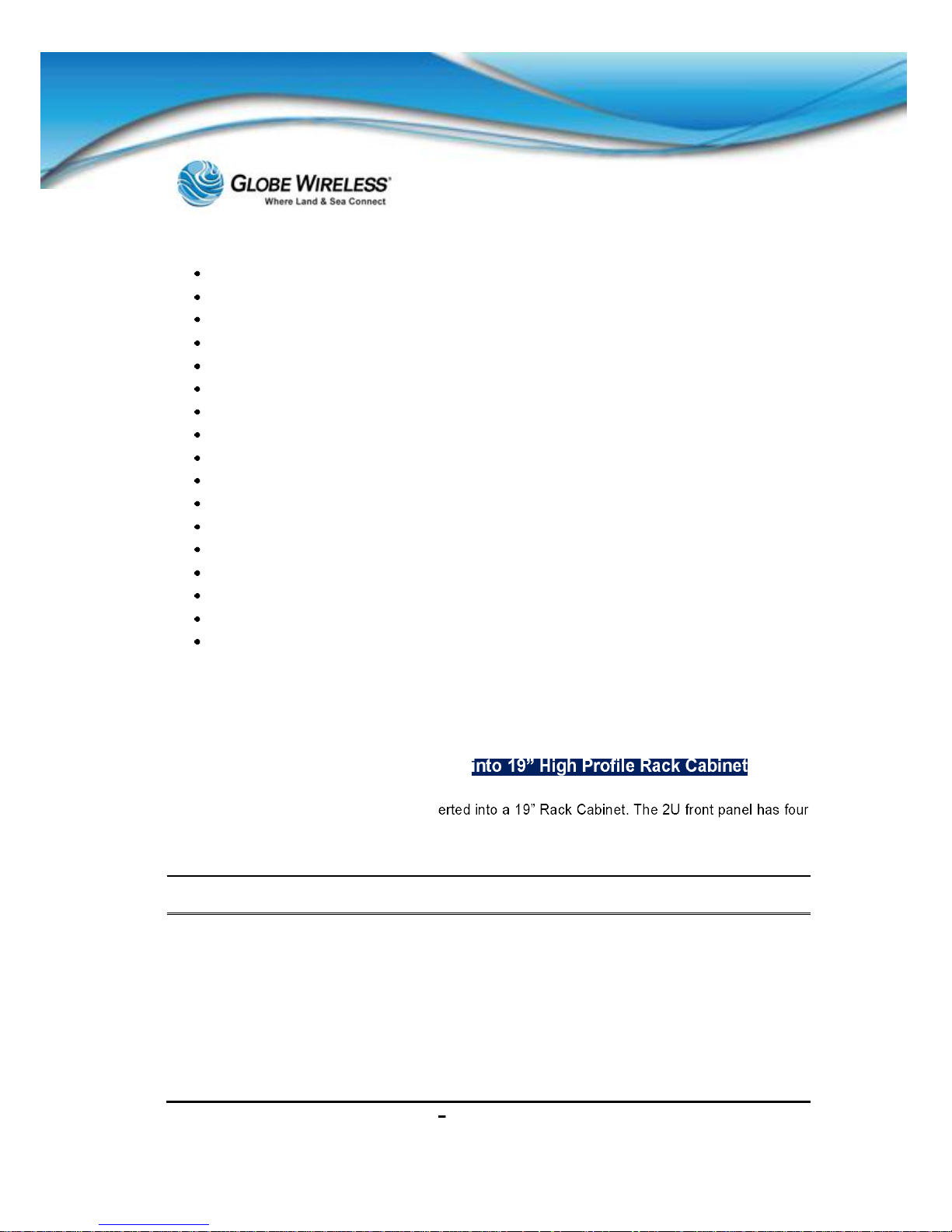
SWG-125 Rev. G June 2013
Globe iFusion®User Guide for i500, i250, iS Rev. G 1-5
LMR-400 N-type connector
Cable Gla nd
Groundi ng St ra p
Antenna Mounting Clamps
(2x5 ft.) copper bus
Accessory kit
Goop kit with SS strap
(250 ft.) Spool of CAT5E Network Cable
(6) RJ -45 connect ors
FBB250 Mast Mount
(3 ft.) jumper cable
Globe Wireless FBB SIM card
(20) GlobeMobile SIM cards
USB Thumb Drive
Rack Rails
Front and Rear bulkhead mounts
Bag of hardware
1.5 Installation of the Globe iFusion®
The Globe iFusion® is to be installed on board ship in a control r oom into a Rack Cabine t or by
mounting on the wall, shelf, or table as described below.
1.5.1 Installing the Globe iFusion®
The Globe iFusion® is designed to be ins
holes use d to secu re the encl osure c ase into th e cabine t by mea ns of two (2) M 5x20mm s crews for
the front of the cabinet a nd two (2) M 5x12mm scr ews for the back of the cabinet . In addition, two
handles are included on the front panel allowing the case to be carried with ease.
Important! Ensure you use the 12mm screws on the back of the cabinet. Using the 20mm
screws on the back of the cabinet will damage the c omponen ts inside.
Two long mo unting bra ck e ts ar e mounted on ea ch s id e o f th e e nc losu re cas e s o tha t t he e n d o f each
bracket can be secu red to the rear rails of the cabinet. Additional slots along the mounting bracket are
for different depth cabinets.
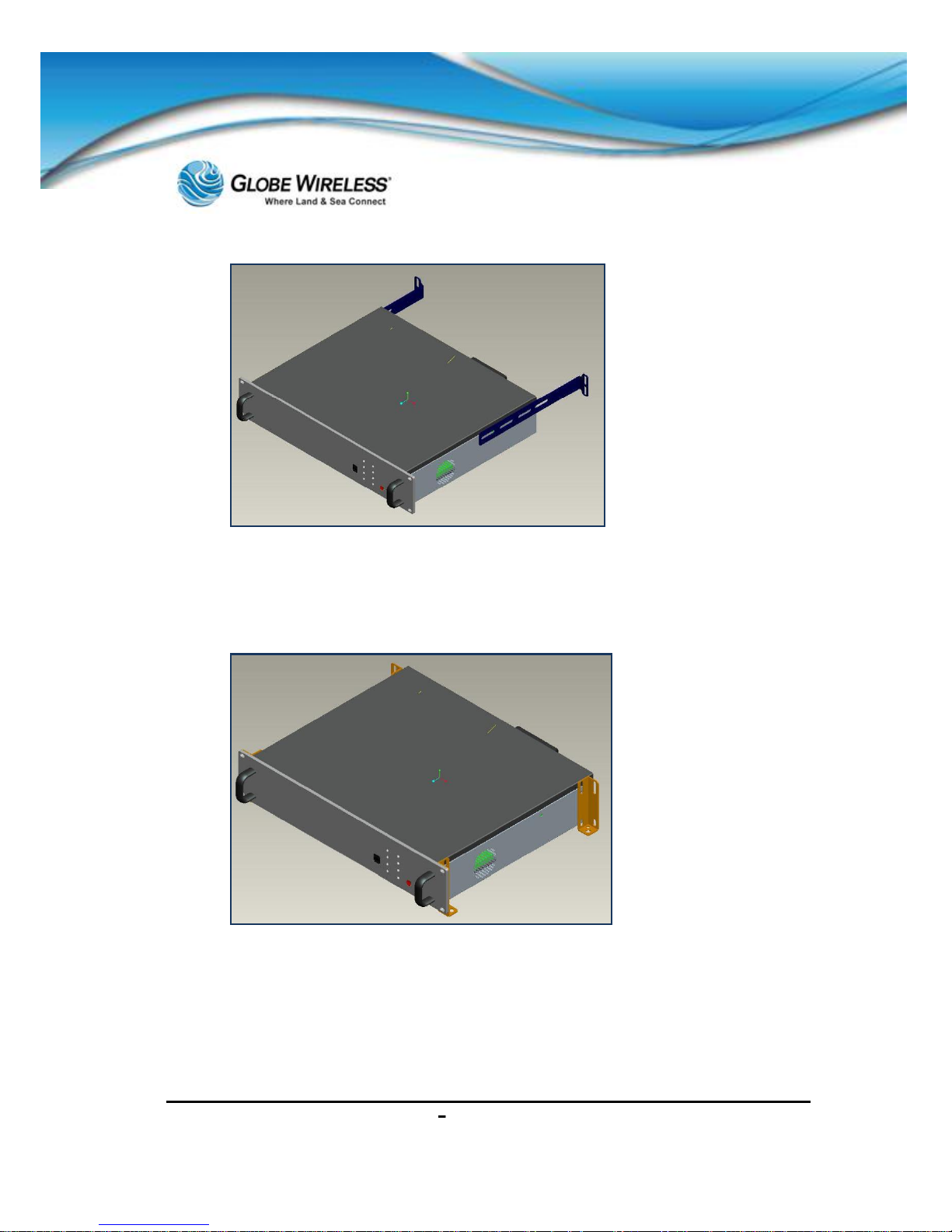
SWG-125 Rev. G June 2013
Globe iFusion®User Guide for i500, i250, iS Rev. G 1-6
1.5.2 Installing the Globe iFusion® onto Wall, Shelf or Table
Four sm all m ount ing ad apto rs a re atta che d at each co rn er of the enc los ure cas e al lowi ng the m to be
mounted onto a wall, shelf or table with four M5x12mm self-tapping screws.
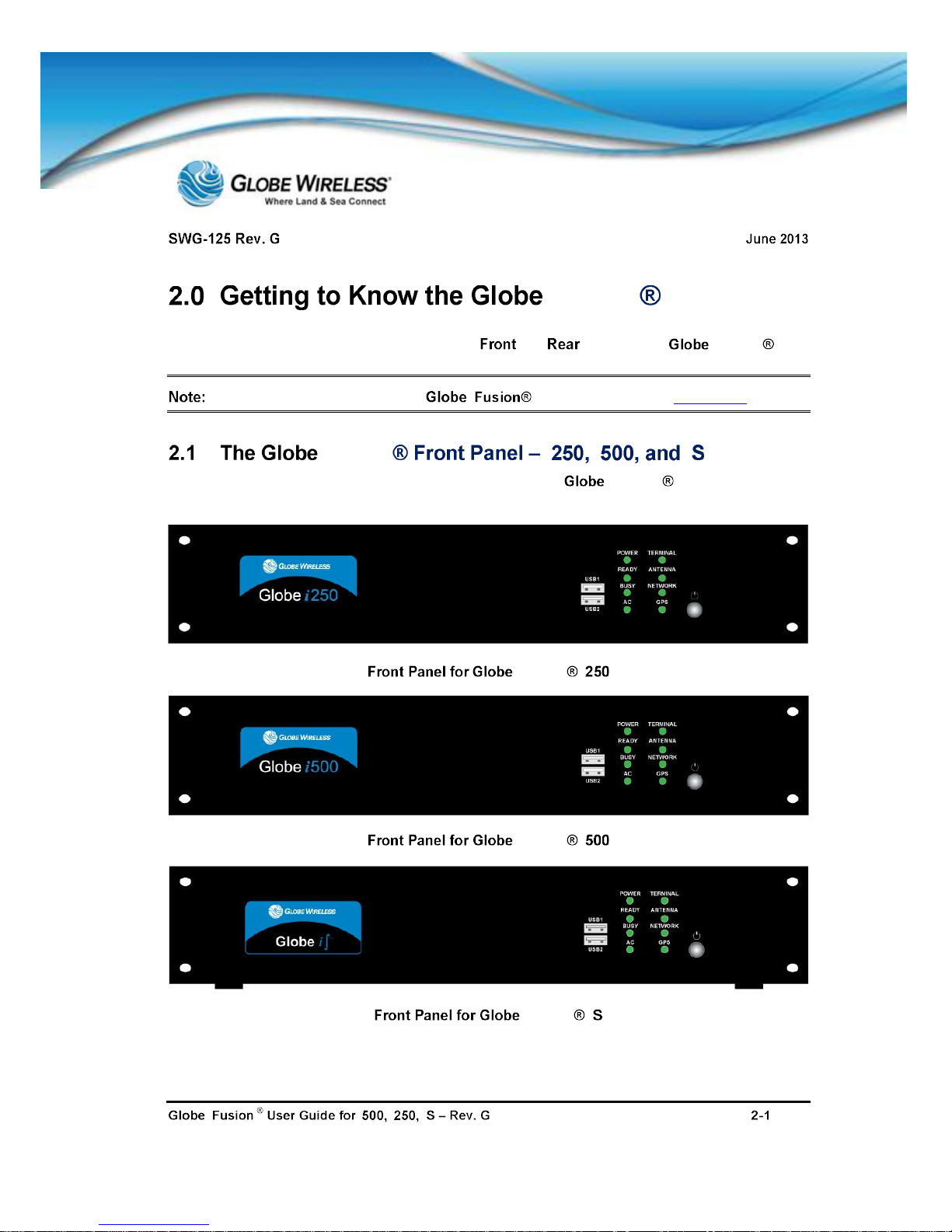
i i i i
iFusion
This section describes a ll the components on the and panels of the iFusion .
Technical specifications of the i system are located in Appendix D.
iFusion i i i
The following three graphics depict the front panel of the iFusion i250, i500, and iS,
respectively:
iFusion i
iFusion i
iFusion i
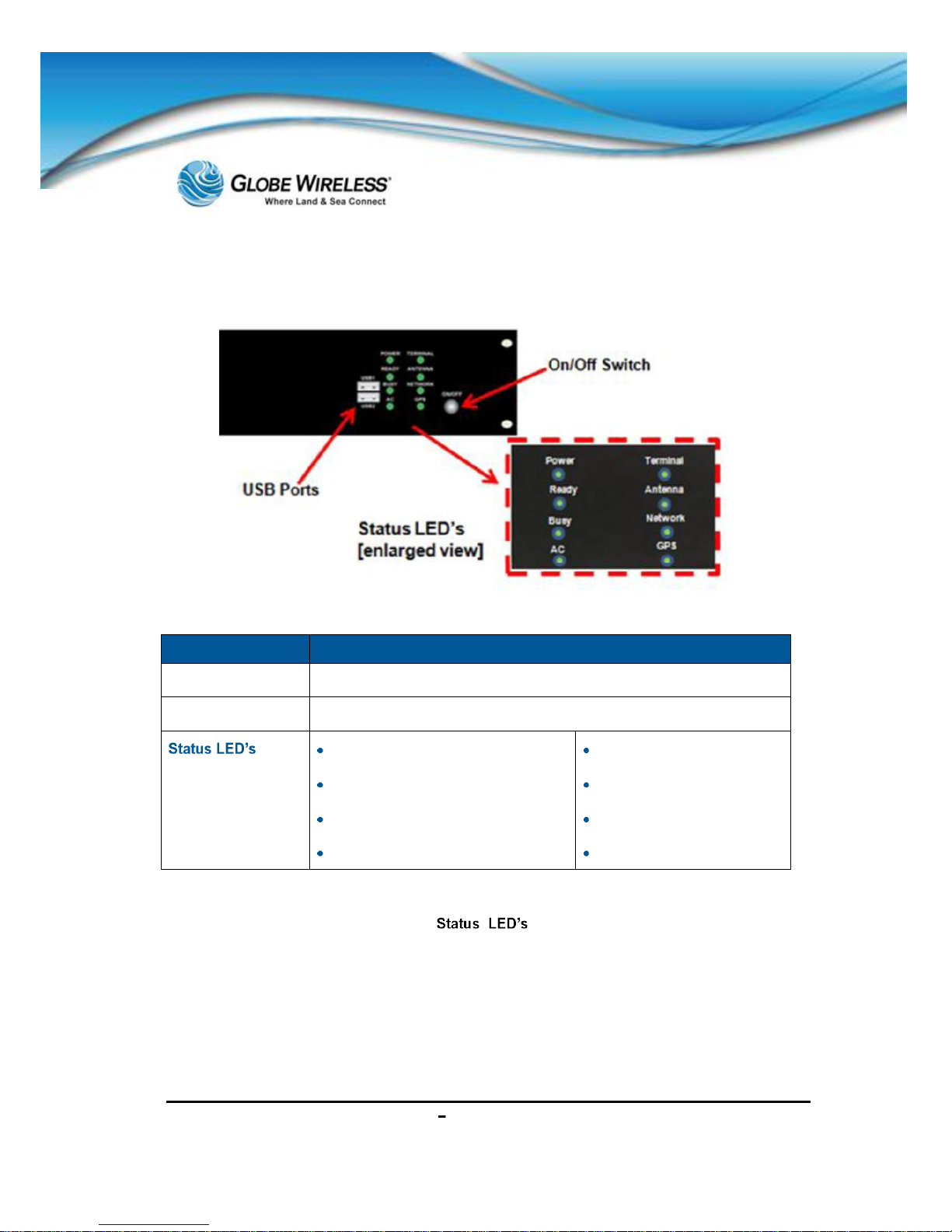
SWG-125 Rev. G June 2013
Globe iFusion®User Guide for i500, i250, iS Rev. G 2-2
The fo llowing is an enlarg ed view o f the c ompone nts on t he right front panel of the Globe iFusion®
i250, i500, and iS:
The front panel of the Globe iFusion® consists of the following components:
Name Description
On/Off Switch
Powers the Globe iFusion® on / off.
2 USB Ports
For use of USB flas h drives which
install and update the system software.
Power
Ready
Busy
AC
Terminal
Antenna
Network
GPS
2.2 LED Operation
The following subsections describe the
located on the front panel of the Globe
iFusion®.
2.2.1 POWER LED
The POWER lamp indicates that the components of the Globe iFusion® have power and are
operating.

SWG-125 Rev. G June 2013
Globe iFusion®User Guide for i500, i250, iS Rev. G 2-3
2.2.2 READY LED
The READY lamp is used primarily to indicate the ability of the Globe iFusion® to make data
connections to the Globe Wireless Network. The color and the blink state have different me anings.
Mode LED Description
Initial Boot Short AMBER
Long AMBER
When booting, the Ready LED
will display a series
of flashes to indicate this state. A short amber
colored flash followed by a long amber colored
flash indicates that the operating s
ystem has just
started to loa d.
Globe iFusion®
Services
Long AMBER
When the flashing changes to only a long amber
flash, the Globe iFusion ®
has successfully
booted its operating system and is now starting up
the processes which provide communication.
Normal Operation Long GREEN
followed by (for each
gateway):
Short GREEN
if connected
Short AMBER
if disconnected
Short RED
if in Safe Mode
During no rmal operating , the Ready LED
will give
one long gr een flas h fo llowe d by one or mor e shor t
flashes fo
r each conf igured gatewa y. The color of
the short flash indicates where a data connection is
currently available on that gateway. Green means
the data connecti on is up and am ber m eans that it
is down.
At the end of the sequence of short flashes the
Ready LED will flash red to indicate that the
Globe
iFusion ® is currently in Safe Mode.
Shutdown AMBER
RED
AMBER
The Ready LED
will begin alternating between
amber and red when the sh utdown sequen ce has
begun. The shutdown sequence lasts about three
(3) minutes.
Disabled RED If for any reason the SIM card in the
Globe
iFusion® cannot be used, the Ready LED
will
flash red. This could indicate that the SIM is not
properly activate d, or that it is seated incorrect ly in
the SIM card reader.

SWG-125 Rev. G June 2013
Globe iFusion®User Guide for i500, i250, iS Rev. G 2-4
2.2.3 BUSY LED
The BUSY lamp will flash periodically when the main operating system of the Globe iFusion® is
reading or writing to its i ntern al hard d rive. T he nom inal state of this lamp is t o flas h. A non - flash ing
lamp indicates the re may be a problem.
2.2.4 AC LED
The AC lamp indicat es that the Globe iFusion® has been plugged into a working power outlet.
Note: The AC lamp does not indicate that the Globe iFusion® is powered on. Refer to the
description of the POWER LED (Section 5.2.1).
2.2.5 TERMINAL LED
The TERMINAL lamp indicates the operational state of the FleetBroadband terminal and has the
following indications:
Mode LED Description
Power-Up
AMBER
This indicates that the FleetBroadband terminal is
powering up.
Error
RED A failure has occurred in the FleetBroadband terminal.
Shutdown
Blinking AMBER The FleetBroadband terminal is being powered down.
Normal
GREEN The FleetBroadband is fully operational.
2.2.6 ANTENNA LED
The ANTENNA lamp has the following indications:
Mode LED Description
Power Up
AMBER This indicates that the antenna has rec
ently received
power or that it is curr ently calibrating itself.
Error
RED
The antenna has failed to operate as intended and
should be inspected for damage to itself or t he cable.
Searching
Blinking AMBER The antenna is attempting to locate a satellite.

SWG-125 Rev. G June 2013
Globe iFusion®User Guide for i500, i250, iS Rev. G 2-5
Mode LED Description
Weak Signal
Blinking GREEN A satellite has been found but the signal is weak.
Connected
GREEN
The antenna has found and locked onto the selected
satellite.
2.2.7 NETWORK LED
The NETWORK lamp has the following indications:
Mode LED Description
Registering
AMBER
The FleetBroadband terminal is attempting to register
on the Inmarsat network.
Error
RED
There was an error attempting to register on the
Inmarsat netwo rk.
Voice Ready
Blinking AMBER
The FleetBroadband terminal has registered on the
network and can ma
ke voice ca lls usi ng th e ph one po rt
or corded handset.
Data Ready
Blinking GREEN
The FleetBroadband terminal has been authenticated
for voice and data communication through Globe
Wireless.
Connected
GREEN The primaryPack et Data Proto col (PDP) c ontext is
now
active and data connections are possible to Globe
Wireless and the Internet.
2.2.8 GPS LED
The GPS lam p is GREEN when a GPS f ix has been ac hieved by the Antenna GPS unit.
Mode LED Description
Acquiring GPS
AMBER The GPS is usin g a stor ed G PS pos iti on an d
is actively
seeking a new fix.
Error
RED
There was an error attempting to read data from the
GPS.
GPS Fix
GREEN
The GPS has acquired its position and is transmitting
periodically updated location information.

SWG-125 Rev. G June 2013
Globe iFusion®User Guide for i500, i250, iS Rev. G 2-6
2.3 The Globe iFusion® Rear panel for i250, and i500
Name Description
(2) LAN Ports
For Shipboard PCs, switches, routers, and servers.
RJ11 FXS Input Port
Allows prepaid users to make voice calls without using the GSM
subsystem.
(4) LAN Ports
For Shipboard PCs, switches, routers, and servers.
(6) WAN Ports
For connecting to other IP gateways and satellite terminals.
GSM Antenna
Connects theGSM Antenna.
(3) RS-232 Serial Ports
For adding additional devices requiring serial port connection.
4 USB Ports
For adding additional devices requiring USB port connection.
FBB SIM
Location where the FBB SIM card is inserted.
FAX Port
Provides fax connection services for shipboard fax machines.
Phone Port
Connect s the system for use by a PBX or standard telephone.
Handset Port
For installation of an FBB250 handset.

i i i i
i i
The follow ing graphic depicts the rear panel of the Globe iFusion for i .
Allows pr epaid user s to make vo ice calls wi thout usin g the GSM
subsystem.
For Shipboard PCs, switches, routers, and servers.
For connecting to other IP gateways and satelli te terminals.
Connects the Antenna.
For adding additional devices requiring serial port connection.
For adding additional devices requiring USB port connection.

SWG-125 Rev. G June 2013
Globe iFusion®User Guide for i500, i250, iS Rev. G 2-8
This page i nt entionally le ft bl ank.

SWG-125 Rev. G June 2013
Globe iFusion®User Guide for i500, i250, iS Rev. G 3-1
3.0 Fixed Multiple Lines
3.1 Introduction
Your Glo be iF usion® system can act as a PBX f or voice calls using Polycom Voice over IP (V oIP)
phones . This ser vice is called Fixed Multiple Lines and provides PIN entry control over the Globe
iFusion® shipboard phone system and adds many calling features beyond those of a standard
satellite terminal.
3.2 Features
The features of the Fixed MultipleLines option are as follows:
Up to nine (9) VoIP phone extensions may be deployed throughout the ship
Each exte nsion may be rea ched from shore using a phone num ber with the countr y code
prefix of choice
A white list determines the phone numbers your crew can dial without the use of a PIN
Prepaid users can enter their own PINs to pay for and make calls from VoIP phones
The VoIP phones su pport Call Transfer, Hold , and Conferencing features
Note: 4-digit PIN codes are required for call ing from ship-to-shore.
All settings for a VoI P phone, such as nam e, extension, and p hone number are controlled b y the
customer using the Globe iPortal® Website. Features of the Fixed Multiple Lines service and
Polycom VoIP phones ar e discussed in the following sub -sections.

SWG-125 Rev. G June 2013
Globe iFusion®User Guide for i500, i250, iS Rev. G 3-2
3.3 Features of the PolyCom Phone
features.
Note: At this time, one line only is supported; headsets are not supported; therefore, are not
supplied with the p hone.
1. Message Waiting Indicator Light a lerts you to incoming calls and n ew voicemail.
2. Line Icons Visual displays let you know the status of the lines.
* Registe red line
*A registered line is a line that has been pre-configured by the System Administrator.
Regist ered shared l ine
Unregistered line
Voice Mail/Messages (Voice mail not supported at this time)

SWG-125 Rev. G June 2013
Globe iFusion®User Guide for i500, i250, iS Rev. G 3-3
Speed-Dial
Ringing
Call in progress/ Conference
Call Forward (not supported)
Do Not Disturb
Presence/BLF ( Busy Lamp Fi eld)
3. Softkeys Perform fu nct ions as sho wn on the L CD Scr ee n. (De scr ibed i n m ore d eta il w ithin
this guide.)
4. Line Indicators
Multicolor LEDs display the call state of Line 1 and Line 2:
Solid Green Active call
Flashing Green Incoming call
Flashing Red Call is on hold
5. Line 1 and Line 2 Keys
Use to a ccess the line on which you are receiving or makin g a call.
Only sin gle line (line 1) is supported at this time.
6. Hold Button
Push to put an active call on hold. Push again to take the call off of hold.
7. Headset Button
Not supported.
8. Speakerphone Button
Click to place, receiv e, or switch the current call to the speaker
phone.
9. Microphone
Location of the microphone for th e hands-free speakerphone .
10. Volume Buttons
Press to adjust the volume of the handset, speaker, and ringer.
11. Mute Button
Press to mute the audio during a call.
12. Dial Pad Use to dial a telephone number.
13. Feature Keys
Dial Button Press to dial the entered phone number or to access the Pl ac ed Calls list

SWG-125 Rev. G June 2013
Globe iFusion®User Guide for i500, i250, iS Rev. G 3-4
Menu Button
14. Control arrow keys Scroll through display menus. Use the checkmark to select.
15. Speaker For ringer and hands free speake rphone output.
16. Graphic Display
Displays information regarding calls, messages, soft keys, t ime, date, etc.
3.4 Navigate through Menus
Press to enter the basic settings menu or to exit from any
menu.
Press and to scroll throug h the menu lists.
Note: Press * to page up and # to page down. These shortcuts do not work in the Contact
Director y. After 2 0 sec onds of ina ctivit y, the m enu s yste m will autom aticall y exit to the i dle
display unl ess an edit session is in progr ess.
Use the keypad to make selections in numbered menu lists
3.5 Configure Basic Settings
Press
and then sele ct Settings | Basic to configure the foll owing basic settings:
Appearance of the time and date
Display contrast
Ring type
Language support
Directory search
3.5.1 Time and Date
The tim e and date a ppears o n the g raphic displa y of the ph one. You have co ntro l over the fo rm at of
the tim e and date dis play and can tur n the display of time and date of f. The defau lt time and date
format appears in the following figure.

SWG-125 Rev. G June 2013
Globe iFusion®User Guide for i500, i250, iS Rev. G 3-5
Press
Step 1: Select Settings | Basic | Preferences | Time & Date.
Step 2: Sele ct from Clock Date, Clo ck Time, Cloc k Order, o r Enable/Disa ble.
Step 3: Press
and to scroll through the options.
Step 4: Press to confirm your choice.
Step 5: Press
or repeatedly to return to the idle display.
3.5.2 Display Contrast
Press
Step 1: Select Settings | Basic | Contrast.
Step 2: Press
and to increase or decrease the display contrast.
Step 3: Press Save to accept changes or to cancel changes.

SWG-125 Rev. G June 2013
Globe iFusion®User Guide for i500, i250, iS Rev. G 3-6
Step 4: Press or repeatedly to return to the idle display.
3.5.3 Ring Type
You can se lect from the different rin g types to dist inguish betwe en lines or t o have a diffe rent ring
from other phones n ear you . You can al so set distinc tive inco ming rin ging tone s for co ntacts in yo ur
local directory.
Press
Select Settings | Basic | Ring Type.
Step 1: (Optional) If multiple lines are configured on your phone, first select the line to change
from the list using and .
Step 2: Use
and to select the desired ring type.
Step 3: Pre ss Play to hear the selected ring type .
Step 4: Press Select to change to the selected ring type.
Step 5: Press or repeatedly to return to the idle display.
3.5.4 Language Support
Press
Step 1: Select Settings | Basic | Preferences | Language.

SWG-125 Rev. G June 2013
Globe iFusion®User Guide for i500, i250, iS Rev. G 3-7
Step 2: Scroll through the list of available languages.
Step 3: Press to confirm your choice. Text on the graphic display will change to the
language selected.
Step 4: Press
or repeatedly to return to the idle display.
3.5.5 Directory Search
You can configure how the search of the local contact directory is performed. The local contact
directory ca n be searched by f irst or last name.
Press
Step 1: Select Settings | Basic | Preferences | Directory Search.
Step 2: Use and to select the direc tory search parameter.
Step 3: Press
to confirm your choice.
Step 4: Press the Yes or Cancel key to accept or cancel changes.

SWG-125 Rev. G June 2013
Globe iFusion®User Guide for i500, i250, iS Rev. G 3-8
3.6 Manage Contacts
You can enter 99 contacts in your local contact directory.
3.6.1 Adding Contacts
New entr ie s to the local contact directory are added to the top of the list.
Step 1: Press the Dir soft key.
Step 2 : Sel ect the local contact directory by pressing
if it does not appear automatically.
Step 3: Press . The Directory screen displays <New Entry> displays at the top of the list.
Step 4: Press to add a new entry.
Step 5: Press to enter a first name.
Step 6 : Ent er the first name of the contact from the dial pad.
Step 7: Press the OK or Cancel soft keys to accept or cancel.

SWG-125 Rev. G June 2013
Globe iFusion®User Guide for i500, i250, iS Rev. G 3-9
Step 8: Press
Step 9 : Re peat the steps to enter the last name of the contact.
Step 10: Re pe at the steps to enter a contact number .
Note: This is a required field and must be unique (not already in the directory). Entry to this field
is denoted by1 2 3.
Step 11: Press to end .
Step 12 : Pre ss the Yes or Cancel soft keys to accept or cance l.
Step 13: Press repeatedly to return to the idle display.
3.6.2 Deleting Contacts
Step 1: Press the Dir soft key.
Step 2 : Sel ect the local contact directory by pressing
if it does not appear automatically.
Step 3: Press
and to scroll through the list to locate the contact you wish to delete.

SWG-125 Rev. G June 2013
Globe iFusion®User Guide for i500, i250, iS Rev. G 3-10
Step 4: Press the Delete soft key to delete the displayed contact from the directory.
Step 5: Press repeatedly to return to the idle dis play.
3.6.3 Placing a Call to a contact
To place a call to a con tact in the l ocal contact director y, perform the following:
Step 1: Press the Dir soft key.
Step 2 : Sel ect th e loca l co ntact directory by pr essing
if it does not appear automatically.
Step 3: Press
and to scroll through th e list to locate t he contact you wish to call.
Step 4: Press
or lift the handset.
3.7 Using Basic Features of your phone
Your phone is designed to be used like a regular phone on a public switched telephone network
(PSTN). This section will address the following features of the phone:
Placing a C all
Answeri ng a Cal l
Ending a C all
Placing a Call on Ho ld
Setting Up Conference Calls
Transferring Calls
Do Not Disturb

SWG-125 Rev. G June 2013
Globe iFusion®User Guide for i500, i250, iS Rev. G 3-11
3.7.1 Placing a Call
You can plac e a cal l using t he handse t, spea kerpho ne,
button, or the
button. (Line 2 is not supported.) You ca n also dial the number first, and t hen choos e t he method you
will use to speak to the other party.
During a call, you can alternate between the Handset by using the handset, or Hands-Free
Speakerphone by pres si ng
.
Place a call using t he Handset
Pick up the handset.
Dial the number using the dial pad.
Place a Han ds Free cal l
With the h an dset in t he cr a dle, p ress , or to obtain a dial
tone.
Dial the number using the dial pad and press , , or
Place a call using the D ial Key
Do one of the following steps:
Press the Callers soft key to view the Receive Call list
Press to view the Placed Call list
Press and to scroll through the list to find the contact
Press to complete the call.
3.7.2 Answering a Call
Incom ing calls ma y be ignored by pressing the Reject so ft key (fo r private line s) or the Ignore soft
key (for private and shared line s).

SWG-125 Rev. G June 2013
Globe iFusion®User Guide for i500, i250, iS Rev. G 3-12
3.7.2.1 Answer when NOT on another call
Using the Handset
Answer the call by simply picking up the handset.
Hands-free Speakerphone
Answer using one of the following steps:
Press
With the handset on-hook, pre ss where the line status indicator is flashing
green
Press the Ans wer soft k e y
3.7.2.2 Answer when on another call
Phone configured for a Single Line Key
The sec ond c all may cause a cal l waiti ng to ne to b e played a nd t he dis pla y of the call waiti ng pro mp t
identifyi ng the incom ing calle rs for 10 -seconds only. You c an choose t o ignore th e call, ans wer the
call, or reject the call (if a private line).
After th is (10-secon ds) point, th e user will n eed to scr oll to the inc oming call in order to ans wer as
follows:
Press to place the original call on hold.
Press to access t he new call.
Note: Soft key labels are updated on the display showing Ignore, Answer, and Reject.
Phone configured for Shared Lines
The only d if fe rence betwe en a sh ar ed line a nd p riv ate line i s that t here i s no Reject soft key and that
another person on the shared line might answer the call.

SWG-125 Rev. G June 2013
Globe iFusion®User Guide for i500, i250, iS Rev. G 3-13
3.7.3 Ending a Call
Perform one of the following to end a call:
Press the End Call soft key
Replace the handset
Press if in Hands-fre e Speakerphone Mode
3.7.4 Placing a Call on Hold
During th e cal l, press which will be indicated on the graphic display by the hold icon
To resume the call, press the Resume soft key or the hold buttonagain
Note: Since using the Hold feature typically generates music or beeps, avoid placing a
conference call on hold.
If you have m ulti ple ca lls on hol d, use and to switch between the calls, then press
the Resume soft key to retrieve the desired call
If two or more calls are on hold, an indication appear s on the graphic display, e.g.,
, indicates that
this is the third call out of four calls.
3.7.5 Setting up Conference Calls

SWG-125 Rev. G June 2013
Globe iFusion®User Guide for i500, i250, iS Rev. G 3-14
Step 1: Call the first party.
Step 2: Press the Conf soft key to create a new call. (The active call is placed on hold.)
Step 3: Call the se cond party.
Step 4: W hen t he second party answers, press the Conf soft key again to join all parties in the
confer enc e.
To Split a conference call:
Press the Split soft key. Th is places both parties on hold.
Set up a Conference Call
When you are in an active call, perform the following to add members:
One call on hold:
If you have one call on hold, press to return to the ca ll on hold, and t hen press the
Join soft key.
(1) This cr eates a confer ence call with the active call, the call on hold, and y ourself.
Multiple calls on hold:

SWG-125 Rev. G June 2013
Globe iFusion®User Guide for i500, i250, iS Rev. G 3-15
If you have multiple calls on hold, use and to switch to the desired call on hold
and press the Join soft key.
(2) This cr eates a confer ence call with the active call, the call on hold, and y ourself.
To End a Conference Call
Press the End Call soft key, or simply hang up. The other parties will continue to be connected.
3.7.6 Transferring Calls
There are three ways to transfer a call:
Consultative Transfer The party to whom you wish to transfer the call answers their phone
before you transfer the call or hang up. You can consult with them before com pleting the
transfer.
Blind Transfer The call is automatically transferred after you dial the number of the party to
whom you w is h to transfer the call.
Attended Transfer The parties are automatically connected to each other after you exit the
conference.
Consultative Transfer
Step 1: During a call, press the Trans soft key. The ac tive call is placed on ho ld .
Step 2 : Ente r the number to which you want to transfer the call.
Step 3: As soon as the ring-back sound is heard, or after the party answers, press the Trans
soft key to complete th e transfer .
You can talk privately to the party to which you are transferring the call before
the transfer is completed, if desired.
If you are using a handset, the transfer can be completed by putting the
handse t on the cradle.
You can ca ncel the transf er before the ca ll connects by pre ssing the Cancel
soft key .

SWG-125 Rev. G June 2013
Globe iFusion®User Guide for i500, i250, iS Rev. G 3-16
Blind Transfer
Step 1: During a call, press the Trans soft key.
Step 2: Press the Blind soft key.
Step 3 : Do ONE of the fo llowing steps:
Enter the number to which you want to transfer the call
Press the Dir soft key to access the local contact directory. Use and
to access the contacts, and then press .
Press the Callers soft key to acc ess the Received Call List and u se and
to access the con tact, and then press
Attended Transfer
The parties are automatically connected to each other once you hang up.
3.7.7 Do Not Disturb
Step 1: To Enable Do Not Disturb, press
and select Features | Do Not
Disturb to prevent the phone from ringing on incoming calls.
A flashi ng i con and text on the gra phic display indicates that Do Not Disturb is turned on.

SWG-125 Rev. G June 2013
Globe iFusion®User Guide for i500, i250, iS Rev. G 3-17
Step 2: To Disable Do Not Disturb, press and select Features | Do Not
Disturb.
Note: Do not disturb is local to the phone itself, and may be overridden by call server settings.
Contact your System Administrat or for more inf ormation.
Step 3: To configure multiple lines for Do Not Disturb, use and to set Do Not
Disturb on a line-by-line basis using the same instructions as ab ove.
3.8 Troubleshooting Your Phone
This s ection contain s gene ral trou bleshoot ing info rmation to help yo u solve an y problem s you might
encoun ter wi th your phon e. The tab les subsection list pos sible tro u ble sym pto m s , the l ik e ly caus es o f
these prob lems, and the recommend ed corrective actions to take.
Securing the Handset
Controls
Access to Screens and Systems
Calling
Displays
To obtain m ore detailed t roubleshooting information , you can acces s certain men us on your phon e
that test yo ur phone hardware.
3.8.1 Securing the Handset on-hook
Due to ship vibration, etc., the handset can become dislodg ed f rom the pho ne.
To preve nt this from h appening, perfor m the follow ing steps t o change the ph one hook tab to the
secured position.

SWG-125 Rev. G June 2013
Globe iFusion®User Guide for i500, i250, iS Rev. G 3-18
When you remove the han dset from the cra dle of the phon e, notice a tab. If t he tab is flush (flat)
against the cradle, you m ust change it; ho wever if it pro trudes from the opening, you need d o nothing,
as it is already set-up to hold the handset securely in place when resting in the cradle of the phone.
Changing the Phone Hook Tab
From the front of the
phone,
use a pointed
object su ch as a ball point
pen or small screwdriver to
push the tab out
from the
front through the rear of
the phone.
The unit pops out all as one piece as shown above.
Manipulating the piece just removed, re-insert it back through t
he

SWG-125 Rev. G June 2013
Globe iFusion®User Guide for i500, i250, iS Rev. G 3-19
hole on the rear of the cradle so that when the tab comes through
the front, the tab is protruding and not flush or flat against the phone
cradle.
When pos itioned corre ctly, pus h on the round d isc from the re ar of
the phone to snap it into place.
The
phone is now secured to the cradle and should not slip off due to ship
vibration.
For further assistance, contact the Globe Wireless Customer Support Center at:
Within the United States or Canada: 1- (877) -535-0 653
Overseas: 1-(321)-308-0112
3.8.2 Controls
Symptom Problem Corrective Action
The
dial pad do es not
work.
The dial pad on the phone
does not respond.
Do one of the following:
Check f or a response from othe r feature
keys or from the dial pad.
Place a c all to the phone from a known
working telephone. C
heck for display
updates.
Check if the LAN port is active or
inactiv e. Press th e Menu key, a nd select
Status | Network | Ethernet. From the
Ethernet page, scroll to the LAN port field
and verify it is active.
Check the termination at the switch or
hub end
of the network LAN cable.
Ensure the switch/hub port connected to
the telephone is operational. (If not,
contact your system administrator.)
Before res tarting t he
phone, contact your
system administrator who may want to
troubleshoot your phone in more deta
il
before restarting the phone and losing
current status informatio n.

SWG-125 Rev. G June 2013
Globe iFusion®User Guide for i500, i250, iS Rev. G 3-20
3.8.3 Access to Screens and Systems
Symptom Problem Corrective Action
There is no response
when yo u press a feature
key.
The phone is not in an
active
state.
Do one of the following:
Press the k eys more slowly.
Check with your system
administrator to see if the key has
been mapped to a different function
or is disabled.
Place a call to the phone to check
that inbound call disp lay and ringing
is normal. If successful, try to press
feature key
s within the c all to acces s
the Main Menu, for example.
To confirm that the line is active,
press the Menu
key and then select
Status | Lines | Line Information.
From the Line Information page,
verify your phone line is registered.
The screen shows
Network Link is Down .
The LAN cable is not
properly connected.
Do one of the following:
Check termination at the switch or
hub (furthest end of the cable from
the phone).
Check that the switch or hub is
operational (flashing link/status
lights) or contact your system
administrator.
Check if the LAN port is active or
inactive. Press the Menu key and
select Status | Network | Ethernet.
From the Ethernet page, scroll to
the LAN port field and verify it is
active.
To attempt re-
registration to the call
server, reboot your phone. Contact
your system administrator.

SWG-125 Rev. G June 2013
Globe iFusion®User Guide for i500, i250, iS Rev. G 3-21
3.8.4 Calling
Symptom Problem Corrective Action
There is no dial
tone.
Power is not correctly
applied to the phone.
Do one of the following:
Check that the screen is illuminated.
Ensure the LAN cable is inserted properly at th e
back of the phone b y unplugging and re-inserting.
If using
PoE, have your system administrator check
that the switch is supplying power to the phone.
Dial tone is not present
on one of the audio
modes.
Do one of the following:
Switch between Handset and hands free
speakerphone to see if the dial tone is pre sent for
one of the audio modes.
If the dial tone exists on another audio mode,
connect a different handset to isolate the problem.
The phone
does not ring.
Ring setti ng or volum
e is
low.
Do one of the following:
Adjust the ringing level from the front panel using
the volume up/down keys.
Check status of the handset and hands free
speaker phone.
Outbou nd or inbound
calling is unsuccessful.
Do one of the following:
Place a call to the phone under investigation.
Check that the screen ind icates incoming call
information.
Lift the handset. Ensure the dial tone is present and
place a call to another extension or number. Check
that the screen changes in response.
You turned off the
ringer.
Do one of the following:
During an incoming call, lift the ha ndset and press
the Speaker phone key to obtain a dial tone.
Press the ringing Lin e Key or the Answer soft key

SWG-125 Rev. G June 2013
Globe iFusion®User Guide for i500, i250, iS Rev. G 3-22
Symptom Problem Corrective Action
to answer the ca ll.
Service
Unavailable
appears on the
screen.
The use
r pressed the
New Call
soft key,
dialed a n umber with th e
handset on-
hook, or
attem pted to m ake a c all
from the contact
directory before
the
phone was register ed.
Check wi th your s ys tem administrato r t o se e wh en yo ur
phone will be registered.
3.8.5 Displays
Symptom Problem Corrective Action
There is no display.
The display is incorrect.
The display has bad
contrast.
Power is not correctly
applied to the phone.
Do one of the following:
Check that the screen is illum inated.
Ensure the LAN cable is inserted pro
perly
at the back of the phone by unplugging and
re-inserting the cable.
If using Power over Ethernet (PoE), have
your system administrator check that the
switch is supplying power to the phone.
The contrast needs
adjustment.
Do one of the following:
Res
tart the phone to obtain a default level
of contrast.
Outbou nd or inbound
calling is unsuccessful.
Do one of the following:
Place a call to the phone under
investigation. Check that the screen
indicates incoming call information.
Lift the handset. Ensure
the dial tone is
present and place a call to another
extension or number. Check that the
screen changes in response.
The display flickers. A certain type of older
fluorescent lighting
Do one of the following:

SWG-125 Rev. G June 2013
Globe iFusion®User Guide for i500, i250, iS Rev. G 3-23
Symptom Problem Corrective Action
causes the display to
appear to flicker.
Move the phone away fro m the lights.
Replace the lights.
For further assistance, contact the Globe Wireless Customer Support Center at:
Within the United States or Canada: 1-(877)-535-0653
Overseas: 1-(321)-308-0112

SWG-125 Rev. G June 2013
Globe iFusion®User Guide for i500, i250, iS Rev. G 3-24
This page i nt entionall y left blank.

SWG-125 Rev. G June 2013
Globe iFusion®User Guide for i500, i250, iS Rev. G 4-1
4.0 Using a Standard Phone
Desk phones, PBX s ystems, and other
touch-
tone vo ice devices ca n be used
via the Globe iFusion® ph one port
These devices are connected to the
Globe iFusion®
phone port using a
standard RJ-11, 4-
conductor phone
cord
. Calls can be placed and re ce ived
in the typical fashion.
Note:
In some cases, a PIN access
code may be required.
4.1 Your Phone Number
Your phon e port phone nu mber, which is als o known as the MSI SDN ( Mobile Station International
Subscribe r Directory Num ber) is determined by the Globe Wireless SIM card inserted into the SIM
port on the back of the Globe iFusion®. With each Globe iFusion®, Globe Wireless includes a
Product Re gistra tion I nforma tion Sh eet contain ing al l of the Globe iFusion® id entifying numb ers as
well as the phone and f ax numbers. Please consult this sheet to determine your phone number.
4.1.1 Placing a Call from the Phone
The firs t ste p is to c onnec t yo ur p hone t o the Pho ne in te rface o n th e rea r of th e Globe iFusion®. To
make a call, dial:
00 <country code> <phone number> followed by #.
Example: To call Globe Wireless in the U.S.A. (+1 3213080112) from an analog
phone, dial the following: 00 1 3213080112 #
4.1.2 Receiving a Call to the Phone
To recei ve a phon e call o n a desk phone or o ther de vice, co nn ect the d evice to the phon e interf ace
located o n the rear of the Globe iFusion®. The device will ring when the terminal rece ives a voice
call.

SWG-125 Rev. G June 2013
Globe iFusion®User Guide for i500, i250, iS Rev. G 4-2
4.1.3 Making a Call to the Phone from Shore
To make a call to the phone connected to the Globe iFusion®, dial:
+ <voice msisdn>
+ is a prefix used in front of the country code for in ternationa l calls
Voice M SISDN. The first part of the voice m sis dn is alwa ys 87 0
for all BGAN systems
4.2 Captain Override
Since the Globe iFusion® allows calls to be placed from several locations, there may be times when
a ship has a higher priority call to place but the Globe iFusion® voice line is currently in use by a low
priority c all (typicall y a GSM call) . In such a cas e, the lower pri ority call ca n be interr upted an d the
higher pri ority call can then be placed.
When th e phone is take n off the hook whi le there is an other call in p rogress, you will hear a busy
tone. To terminate the call which is causing this busy signal, perform the following:
Press the hook b utton on your ph one two times in ra pid s uccessio n which will term inate t he
current call
You will he ar a st andar d d ial ton e fr om your p ho ne in dica ting t hat yo u m ay now proce ed w ith
your call

i i i i
The FBB handset can be used via
the iFusion RJ-11
phone
port using a standard RJ-
11 phone
cable.
This provides the basic instructions for the following:
Connecting the FB B250 corded handset to the iFusion
Procedures for making a call
Procedures for receiving a call
The handse t allo ws acce ss to th e major ity of the F leet Broadban d funct ions. It provi des a log ical and
easy to rea d displa y. The pr ocedure s for conne cting the ha ndset to the iFusion as well as
making and receiving calls are detailed in the following subsections.

SWG-125 Rev. G June 2013
Globe iFusion®User Guide for i500, i250, iS Rev. G 5-2
5.1.1 Connect the handset to the Globe iFusion®
Connect the RJ-11 phone cable from the FBB250 handset to the Handset Port located on the rear of
the Globe iFusion®.
5.1.2 Making a Call
Step 1: Using the alpha-numeric keypad on the handset, dial the number in the following
format:
00 + [country code] [area code] [number]
Step 2: Press
Step 3: To end th e call, press
5.1.3 Receiving a Call
Step 1: The phone will ring when a call is coming in, and the call number will be displayed on
the handset screen.
Step 2 : Ans wer the incoming call by pre ssing
Step 3: To end th e call, press

SWG-125 Rev. G June 2013
Globe iFusion®User Guide for i500, i250, iS Rev. G 6-1
6.0 Using a Fax Machine
6.1 Your Fax Number
All FleetBroadband SIM cards are
provisioned with two (2) numbers
(MSISDNs), one each meant for
3.1Khz/fax calls and standard voice
call s (aMBe+2).
Your fa
x port pho ne number, w hich is
also known as a MSISDN number is
determined by the Globe W ireless SIM
card inserted in the SIM port on the
back of the Globe iFusion®
. With
each Globe iFusion®
, Globe Wireles s
includes a
Product Registration
Information Sheet
which contains all of
the Globe iFusion
identifying
numbers as wel l as the pho ne and fax
numbers . Please cons ult this sheet to
determine your fa x number.
6.1.1 Sending a Fax from the Ship
When audio equipment (analog phon e, Fax, or primar y handset) connect ed to their respecti ve ports is
off-
Note: 3.1 Khz aud io call is meant f or fa x transm ission and is not r ecomm ended fo r norma l voice
conversa tion as t he airtim e charge for 3. 1 Khz au dio is exp ected to be signif icantly h igher
than the standard vo ice call.
Fax in the Globe iFusion® works in the same way as it does through a telephone line. To send a fax
to a fax machine connected to the Globe iFusion®, perform the following:
1. Connect the F ax Machine to the FAX port with a standard 4-conductor RJ-11 cable.
2. Place the documents to be sent, on the fax machine (as per fax machine instructions) .
3. Dial the number on your fax machine, using the following format:

SWG-125 Rev. G June 2013
Globe iFusion®User Guide for i500, i250, iS Rev. G 6-2
<+country code><destination fax number> # (for example, +6512345678#)
Note:
#
4. Wait until the fax is sent.
6.1.2 Sending a Fax to the Ship
To send a fax to a fax machine connected to the Globe iFusion®, dial the following:
+ <fax MSISDN>
+ is a prefix u sed in front of the country code for international calls
Fax MSISDN is the dedicated fax number for the SIM car d in your Globe iFusion®
Note: The first part of the fax MSISDN is always 870 all BGAN
systems.
6.1.3 Receiving a Fax on the Ship
To rece ive a f ax trans miss ion, con nect th e fax ma chine to the Fax inter face of the Globe iFusion®.
The devi ce will r in g when the terminal receives a f ax call.

SWG-125 Rev. G June 2013
Globe iFusion®User Guide for i500, i250, iS Rev. G 7-1
7.0 Using a Mobile Phone
7.1 GlobeMobile Services
GlobeMobile is the Globe Wireless shipboard mobile phone service. The Globe iFusion® is
equippe d with a full GlobeMobile gateway and antenna which provide two-way cellular calling and
text m essaging routed over the satellite connection.
The GlobeMobile services are all b ased on the GSM prepaid model. This means that each user m ust
have a Globe Wireless SIM
- a refres h card
which gives the user the credit necessary to talk or text.
To provi de the shipboard GSM network, the Globe iFusion® has a GSM (Globe Mobile antenna)
installed in a central loc ation onboard yo ur vessel. It is usu ally located in a stairway or hallway in
order to achieve the best possible coverage.
Phone call s placed onb o ar d ship are received by the GlobeMo bil e antenna, ro u ted through t he Globe
iFusion®, sent over the s atellite and then c onnecte d to the ir final dest ination using te rrestria l p hone
and GSM networks. Charges for the calls are deducted automatically from the prepaid account as the
call is in progress.
Contact your captain for SIM or refresh cards, and information about phone and text message rates.

SWG-125 Rev. G June 2013
Globe iFusion®User Guide for i500, i250, iS Rev. G 7-2
7.2 Getting Started
Once you t ype in the UR L, t he Glo be iFusion® is displayed as shown below. Depending on what you
wish to do, perform one of the following:
First Time User Click if you need to set up an account
Downloads Click to display the page of available downloads. Fo llow directions from there
Login If you have your Userid and Password, click this link to display the login screen
Help At any time, from any page, you can click on Help to display the online help
application
7.2.1 First Time User
Click the First Time User? link located on th e lo gin pag e to dis pla y th e instr uc tio ns f or sign ing up for
an account to be used with your mobile phone.

SWG-125 Rev. G June 2013
Globe iFusion®User Guide for i500, i250, iS Rev. G 7-3
Note: GlobeMobile SIM cards will only work in unlocked mobile phones. Some mobile devices are
locked to a particular carrier. If this is the case you will not be able to use the G lobe Wireless SIM
card in your curre nt device.
7.2.1.1 Unlocked GSM Mobile Phone

SWG-125 Rev. G June 2013
Globe iFusion®User Guide for i500, i250, iS Rev. G 7-4
If you have an unlocked GSM Mobile phone, click the corresponding link
and walk through the following steps:
Step 1: Referring to the graphic above, obtain a Globe Wir eless SIM card, availab le from your
Captain or other designated officer responsible for selling SIM card s and refresh car ds
on the vess el.
Step 2: Refe rring to the graphic above, insert the SIM into your mob ile pho ne b y per form ing t he
followin g:
Power off the mobile phone
Remove the old SIM card following the instructions of the m obile device
Insert the Globe Wireless SIM in the slot from which the old SIM was rem oved
Note: Remem ber, some m obile dev ices are locked to a particular carrier. If this is the case you
will not be able to use the Globe Wireless SIM card in your current device.

SWG-125 Rev. G June 2013
Globe iFusion®User Guide for i500, i250, iS Rev. G 7-5
Step 3: Referring to the graphic above, once the Globe W ireless SIM is in se rte d into your pho ne
and the phone is ready for operation, t urn the power to ON.
Once the phone h as registered i tself on the Globe Wireless Network, one of the
following messages will be displayed:
Carrier Name: GWIRELESS
or
Carrier Code: 310 720
Step 4: Referring to the above graphic, wait to receive an SMS text m essage welcoming you to
the GlobeMobile network once you r phone has been regis tered (on the Networ k).
This message will contain the following information:
Your phone number (Your phone number is also your us erid)
Your password for the Globe iFusion® website
Step 5: O nce you are set up and have received your phon e number (userid) and pass word, log
in by typing your Userid and Password, and then clicking the Login button.

SWG-125 Rev. G June 2013
Globe iFusion®User Guide for i500, i250, iS Rev. G 7-6
7.2.1.2 No Mobile Phone
If for wha tever reason you do no t click on firs t op tion; wheth er you do not h ave an unloc ked m obile
phone, or do not wish to use a mobile phone, you can still create an account without using a
GlobeMobile SIM card. Click the corresponding link
to
display the Create a new Globe iFusion® Account screen.

SWG-125 Rev. G June 2013
Globe iFusion®User Guide for i500, i250, iS Rev. G 7-7
Step 1: Populate the fields in the screen with your name, username, Date of Birth, password,
and hom e country.
Step 2: Answer the three Challenge Questions. (You can click on the drop-down arrow to
select a different challenge question, if desired.) If for some reason you forget your
logon or password, these questions will be asked to verify your identification before
authorizing log on.
Step 3: Enter the GlobeMobile Credit Reload Code which you sho uld have r ecei ved from t he
captain or auth or iz ed pe rs on ne l.
Step 4: Click the links to read the Terms of Service and the Privacy Policy. Once read and
understo o d, c lic k to p lace a che ckm a rk in th e I Agree check b ox and click the Next Step
button. A pop-up co nfirmation will be displayed.

SWG-125 Rev. G June 2013
Globe iFusion®User Guide for i500, i250, iS Rev. G 7-8
Step 5: Click OK to display aWelcome! Screen which displays your email address.
Step 6: Click the Continue to Globe iFusion button which will re-display the opening page..
Step 7: Click the Login button to display the Login popup.

SWG-125 Rev. G June 2013
Globe iFusion®User Guide for i500, i250, iS Rev. G 7-9
Step 8: Enter your User ID and Password and click the Login button.
7.2.2 Downloads
Step 1: Click the Downloads link located on the login page to display a li st of f ree downloads.

SWG-125 Rev. G June 2013
Globe iFusion®User Guide for i500, i250, iS Rev. G 7-10
Step 2: Click the Download button below the item to be downloaded and follow the download
instructions.
7.2.3 Login
Step 1: If you know your login and password, click the Login link to display he login pop -up.

SWG-125 Rev. G June 2013
Globe iFusion®User Guide for i500, i250, iS Rev. G 7-11
Step 2: Type your User ID and Password in the fields and click the Login button to display the
7.2.3.1 Forgot Password
If you have fo rgotten yo ur Passwor d, click on th e For got UserID/ Passwo rd link on the Login pop-up.
The Forgot Your UserID/Password? screen is displayed.
Receive password by an SMS message sent to your phone
Step 1: Click the Receive password by an SMS message sent to your phone link to display
the Forgot your Password? screen.

SWG-125 Rev. G June 2013
Globe iFusion®User Guide for i500, i250, iS Rev. G 7-12
Step 2 : T ype your phone number in the Phone # field and click the Submit button.
Your pas sword will be sent to your phone via SMS message.
Step 1: Click the link to display the Forgot your
Password? screen.
Step 2: Type your User ID in the field (as shown above) and click the Proceed button.
A screen w ill be displayed requesting you supply a new passwo rd, your dat e of birth, an d the answers
to the three challenge questions.

SWG-125 Rev. G June 2013
Globe iFusion®User Guide for i500, i250, iS Rev. G 7-13
Step 3: Populate the required fields and cli ck the Continue button.
Step 4: The opening screen is once again displayed.
Step 5: Click on Login at the top right corner of the screen to display the Login pop-up.
Step 6: Enter your User ID and the password you just created and click the Login button. The
default Communication Status screen will be displayed.

SWG-125 Rev. G June 2013
Globe iFusion®User Guide for i500, i250, iS Rev. G 7-14
7.2.3.2 Forgot User ID
If you have f orgott en you r User ID, click on the Forgot UserID/Password link on the L ogin po p-up to
display the Forgot Your UserID/Password? screen.
Step 1: Click the link to display the Forgot your
UserID or Password? screen.

SWG-125 Rev. G June 2013
Globe iFusion®User Guide for i500, i250, iS Rev. G 7-15
Step 2: Click link to display the Forgot UserID screen.
Step 3: Populate the First name, Last name, Da te of Birth, a nd Home C ountry fields; then click
the Proceed button. Your User ID will be displayed.
If you ent ered er r oneo us in fo rma tion on th e Forgot User ID page, you will receive the following error
message. Click OK and follow the steps.

SWG-125 Rev. G June 2013
Globe iFusion®User Guide for i500, i250, iS Rev. G 7-16
7.2.4 Placing and Receiving Calls
Step 1: Dial + [country code] [area code] [number]. You may hear a dial tone or ringing tone
depending on dest ination and time delay.
Step 2: Once you have finished the call, hang-up.
Note: Once discon nected, you will rece ive a free te xt messa ge with th e cost of the ca ll and yo ur
remaining balance.
7.2.5 SMS Text messaging
Step 1: Ent er your SMS message (refer to your phone user manual for instr uctions). An SMS
message can be up to 160 characters in length.
Step 2:
or email address (refer to your phone
user manual for instructions).
Step 3: Send the message.
Note: Multimedia (MMS) messages are not cu rrently supported.
7.2.6 Operation Entering and Exiting Shipping Ports
Although you can us e the GlobeMo bile SIM to r oam on standar d GSM shor e networks , these calls
are at much higher rates. Globe Wireless recommends that you use a local SIM while on shore
whenever po ssible. Also note tha t as the vessel en ters and le aves a distan ce of two miles from the
shoreline, the Globe iFusion® may disable and enable the GSM Antenna unit(s).
Important! It is especially important for mobile phone users to take note of which carrier is
displayed on their device once the vessel nears the shoreline. The Globe Wireless
carrier symbol is GWIRELESS.

SWG-125 Rev. G June 2013
Globe iFusion®User Guide for i500, i250, iS Rev. G 8-1
8.0 Web-Based Software
8.1 Getting Connected
8.1.1 Configuring your IP Connection
The Globe iFusion® suppor ts the networ k protocol DHC P to automa tically config ure your PC w ith
the corr ect network settings. T o ensure your PC is co nfigured to t his setting, go to Control Panel |
Network Settings | Local Area Connection (Click View Status). Click the Properties butt on to
display the Local Area Connection Properties screen.
Step 1: Internet Protocol
Version 4 (TCP/IPv4) .
Step 2 : Cli ck th e pro perties butto n to display the Internet Protocol V ersion 4 Propert ie s screen.

SWG-125 Rev. G June 2013
Globe iFusion®User Guide for i500, i250, iS Rev. G 8-2
Step 3: Obtain IP and DNS server address automatically
shown in the above example) to ensure that web browsing works pro perly.
8.1.2 Supported Web Browsers
Globe iFusion® web application supports the most recent versions of all major web browsers to
include:
Microsoft Internet Explorer version 8
Apple Saf ari version 5 (recommended)
Google Chrome version 3
Mozilla Fir ef ox version 3
8.1.3 The URL
The Globe iFusion® web ap plication can b e acces sed b y its nam e. T o access this we b applica tion,
open your web browser and typ e (for example):
http://globe.ifusion
Alter natively, the Globe iFusion® web application can be accessed by its IP address.

SWG-125 Rev. G June 2013
Globe iFusion®User Guide for i500, i250, iS Rev. G 8-3
http://192.168.1.210
(Substitute the example of 192.168.1.210 with the IP Address of your Globe iFusion®.)
8.2 Navigation
8.2.1 The Menu and Sub-Menu
Once you have entered the URL and logged into the Globe iFusion®, depending on where you
navig ate to, determ ines the me nu / sub-menu i tems displaye d. The follo wing is an exam ple of the
(Satellite) menu as well as the associate d s ub-menu:
In the ab ove e xample, the Menu button s ele cted is Satellite. T he sub-menu buttons a sso ciate d w ith
Satellite ar e dis pla yed on the l eft s ide of th e scr een. If the user pr esses the Netw o rk Menu button, a
different set of sub-menu butto ns will be disp layed on the left side of the screen.
The menus andsub-menus are described within this document.
8.2.2 Help
Click on Help at anytime from any screen to access the Online Help application.

SWG-125 Rev. G June 2013
Globe iFusion®User Guide for i500, i250, iS Rev. G 8-4
8.2.3 Communication Status (Home Page)
Click on the Home menu button at any time to navigate to the Home Page which contains the
Communication Status information on ser vices currently in use.
This pag e gives a quick view of which s atellite ter minal the Globe iFusion® currently prefers, that
phone).
It also displays the Gateway Selection Mode: Manual or Automatic.
8.2.4 Login
To access the web application, open your web browser and type the following URL:
http://globe.ifusion
Alternatively you can type the IP address of the Globe iFusion®. For example:
http://192.168.1.210
The opening screen is displayed. If you alread y have an account, you c an l og in. If you are a first time
user, you can set up a new account from this screen.

SWG-125 Rev. G June 2013
Globe iFusion®User Guide for i500, i250, iS Rev. G 8-5
Refer to the following table for a description of the fields located on the main Globe iFusion® screen:
Component Description
First Time User?
Button
Click to set up a new account
Using your own mobile phone
Sign up for prepaid email service only
Downloads Click to display a list of available downloads.
Login Click to display the pop-up Login screen where you will enter your
User
ID and Password.
Help Click at any time from any screen to access the Online Help
application.

SWG-125 Rev. G June 2013
Globe iFusion®User Guide for i500, i250, iS Rev. G 8-6
8.2.5 Logout
Click the Logout button at any time to log off the system.
When you logout, you will be returned to the Globe iFusion® beginning screen.
8.3 Users
There are three types of users for the Globe iFusion®:
Admin
Prepaid_user
Web Browser
Each user t ype is discuss ed in the followin g section s. You may also clic k on a user type fr om the
(above) list to link to the specific section.

SWG-125 Rev. G June 2013
Globe iFusion®User Guide for i500, i250, iS Rev. G 9-1
9.0 Admin User
The Admin user is used to view the cur rent settin gs of the Globe iFusion®.The user has no email or
web browsing ability.
Globe iFusion® ID number and then the password.
The Admin User Globe iFusion® screen contains th e following tab s:
Home(default)
Satellite
GlobeMobile
Network
Usage
VSAT
Downloads

SWG-125 Rev. G June 2013
Globe iFusion®User Guide for i500, i250, iS Rev. G 9-2
9.1 Satellite Tab
Click on the Satellite Tab to display the following sub-tabs:
Status
Call History
Data History
Logs
Information
Safe Mode

SWG-125 Rev. G June 2013
Globe iFusion®User Guide for i500, i250, iS Rev. G 9-3
9.1.1 Status Sub-tab
Status is the default sub-tab within the Satellite tab. The Status sub-tab displays the Globe
iFusion® FBB Equipment Status.
Signal
Green bar s in dicate signa l strength of the equipmen t
Temperature
Indicates if the equipment temperature is wit hin the normal range
GPS Displays the GPS coordinates:
GPS Date, GPS Latitude, GPS Longitude, GPS Course
, and
GPS Speed
Registered
A green checkmark indicates that the Globe iFusion®
has
connected to the satellite and has registered with the Inmarsat
shore system.
Data
Connection
Displays the connection address
Azimuth
Displays current Azimuth.
Elevation
Displays current Elevation.

SWG-125 Rev. G June 2013
Globe iFusion®User Guide for i500, i250, iS Rev. G 9-4
9.1.2 Call History Sub-tab
The Call History sub-tab shows only calls made using the Globe iFusion® internal
FleetBroa dband 250 vo ice line. Depend ing on your conf iguration, the GlobeMobile service m ay be
using this line. If so, all calls made from mobile phones will be logged in this list as well.
Click on the Call History sub-tab to display the Globe iFusion® Daily Call Log which displays the
time of the call, the dialed phone number, and the durat ion of the call.
The user has the following opti ons:
Display the log for a specific day by clicking the Prev Day or Next Day button
Viewing account code information
Editing account code information les s than 24 hours old
Saving the changes to the account codes for the calls
Account codes can be used by your company for billing calls to a third party. The codes will be
reflecte d on th e com pan y invoic e for the cal ls ma de. T he adm in use r has a 24 hour windo w in wh ich
to edit th ese acco u nt cod es. Af ter th at ti m e the co des will h ave be en tr ansmitted to shore and are no
longer e ditable. If your configuratio n uses the voice line of the inter nal FleetBroad band, those calls
will be shown with an account code of 299. This code is never editable.

SWG-125 Rev. G June 2013
Globe iFusion®User Guide for i500, i250, iS Rev. G 9-5
9.1.3 Data History Sub-tab
Click on the Data History sub-tab to display the Globe iFusion® Data Connection Log which
displays the Date, Time, Duration (of time in minutes/seconds), and Volume transferred in
megabytes.
You can d isplay the log for a specific day by clicking the Prev Day or Next Day button.
As with Call History; the Data History sub-tab screen shows only data connections made by the
internal FleetBroadband. The list includes both streaming and background data connections.
GlobeMobile Digital Quality Voice (DQV) connections are also listed here.
The conne ctio n histo ry is u pdat ed ap prox imat ely once per m inute a nd sh ows ap prox im ate valu es for
the con nection duration and volume.

SWG-125 Rev. G June 2013
Globe iFusion®User Guide for i500, i250, iS Rev. G 9-6
9.1.4 Logs Sub-tab
Click on the Logs sub-tab to display the Globe iFusion® System Logs.
Click the dropdown arrow in the Choose a log: field and select the Error Log or the Event Log
which displays the Date , Time, Dur ation (of time in minutes/seconds), and the event or error that
occurr ed.

SWG-125 Rev. G June 2013
Globe iFusion®User Guide for i500, i250, iS Rev. G 9-7
9.1.5 Information Sub-tab
Click on the Information sub-tab to display specific equipment information about the Globe
iFusion® (Manufacturer ID, Model, SW Version, Subscriber #, etc.).
Manufacturer ID
Lists the Manufacturer name; i.e., Globe Wireless, Addvalue,
etc.
Model
Lists the Model; i.e., Globe iFusion®
Software Version
Displa ys the current version o f the software being used
IMEI #
Displays the International Mobile Equipment Identity number
IMSI #
Displays the International Mobile Subscriber Identity number
ADU Serial #
Displays the serial number of the Above Deck Unit (ADU)
BDU Serial #
Displays the serial number of the Below Deck Unit (BDU)
MAC
Displays the Media Access Control (MAC) Ad dress

SWG-125 Rev. G June 2013
Globe iFusion®User Guide for i500, i250, iS Rev. G 9-8
9.1.6 Safe Mode Sub-tab
The Globe iFusion® automatically controls the data connections made by the internal
FleetBroa dband. In the u nlikely even t that the Fle etBroadband st ops respond ing to comm ands, the
Globe iFusion® will reboot it automatically. This is designed to give greater uptime and recovery in
the case of hardware malfunction. However, this also poses some risks when upgrading the firmware
of the FleetBroadband.
Safe Mode is an administrative function used to prevent the automatic reboot of the internal
FleetBroadband by the Globe iFusion®. The main purpose of Safe Mode is to upgrade the
firmware of the FleetBroadband. (Refer to Appendix C for steps to update the Globe iFusion®
Firmware.)
Clicking the Safe Mode button prevents the po wer from be ing shut off to the FBB unit
Click the Shut Down butto n to power down the FBB unit

SWG-125 Rev. G June 2013
Globe iFusion®User Guide for i500, i250, iS Rev. G 9-9
9.2 GlobeMobile Tab
Click on the GlobeMobile Tab to display the following sub-tabs:
Status (default)
Admin
GlobeVoice Lines
9.2.1 Status Sub-tab
The default sub-tab (Status) displays the GlobeMobile System Health screen with the following
information:
The GSM System ID This is used to uniquely identify your GSM network on the vessel.
System Status
When it dis p lays a gree n checkmark, the mobile devices on the vess el c an place G SM phone
calls. When it displays a red X, no GSM phone calls can be made.

SWG-125 Rev. G June 2013
Globe iFusion®User Guide for i500, i250, iS Rev. G 9-10
BTS Connected I n order to mak e GSM phone call s and send SMS te xt messages, th e
BTS (GlobeMobile antenna) must be connected to the Globe iFusion® and it must be fully
operational. W hen this is the case, a green checkmark will be displayed and when it is not the
case a red X will be displayed .
GPS Feed In order to determin e the proximity to the coastline so that the GSM network can
be disabled, GlobeMobile relies on a GPS feed from the internal FleetBroadband 250 unit. If
this is present, a green checkmark will be displayed and if it is not present a red X will be
displaye d.
9.2.2 Admin Sub-tab
The Admin sub-tab allows the Administrator to view and/or perform certain GlobeMobile FBB
Management Functions:
Current FBB Calls in Progress Dis plays the number of FBB ca ll s currentl y in progress.
Clear Phone Line The Administrator can end all of the current calls with the Clear Phone
Line button. T his is an imp ortant featu re when u sing the FleetBroadband Voice line rather
than Digital Quality Voice (DQV). In that configuration users will tie up the voice line of the
terminal and this could be at an inopportune time for the captain or officers of the vessel.
Control BTS (antenna) Behavior The Administrator can choose the mode which
determines the power to the BTS (GlobeMobile Antenna).
Always Off will disable the BTS (GlobeMobile Antenna) entirely and no calls
will be possible until the state is changed.
BTS Tracking GPS will use the GPS to det ermine th e prox imity of the ves sel
to the sho re line and d isa ble th e BTS (GlobeMobile Antenna) when th e vessel
approaches it.
Always On will permanently enable the BTS (GlobeMobile Antenna) without
regard for geographical location.

SWG-125 Rev. G June 2013
Globe iFusion®User Guide for i500, i250, iS Rev. G 9-11
9.2.3 GlobeVoice Lines Sub-tab
The GlobeVoice Lines sub-tab dis pla ys the c onfig uratio n of th e syste m GlobeMobile uses to m ake
GSM phone calls. The options are as follows:
FBB VOIP This is a Digital Quality Voice (DQV) setting. GSM calls will be routed over
FleetBroa dband usin g an 8Kbps Streaming connection. This setting includes the number of
lines available for GlobeMobile using this techniqu e.
FBB Voice In th is sett ing the In terna l Flee tBro adband v oice line a nd/or a n y other ext ernal
For external
devices, the OUT 1, OUT 2, and OUT 3 ports on the rear of the Globe iFusion® are used to
connect the Globe iFusion® to them.
VSAT This is a Digital Quality Voice (DQV) setting. GSM calls will be r outed over the
VSAT dev ic e using the Co m m itt ed Inform ation rate (CIR). This s etti n g includes th e number of
lines available for GlobeMobile.

SWG-125 Rev. G June 2013
Globe iFusion®User Guide for i500, i250, iS Rev. G 9-12
9.3 Network Tab
Click on the Network Tab to display the following sub-tabs: (TheUsers sub-ta b is the default.)
Users (default)
Gateways
Proxy Server
Firewall
IP Configuration
Diagnostics
Routes
SNAP
UPS
Reboot
The Network ta b is use d t o disp lay t he conf igur ation of t he Globe iFusion® network com m unica tion
settings. This includes interconnections with other satellite terminals, LAN settings, and othe rs.
