Page 1
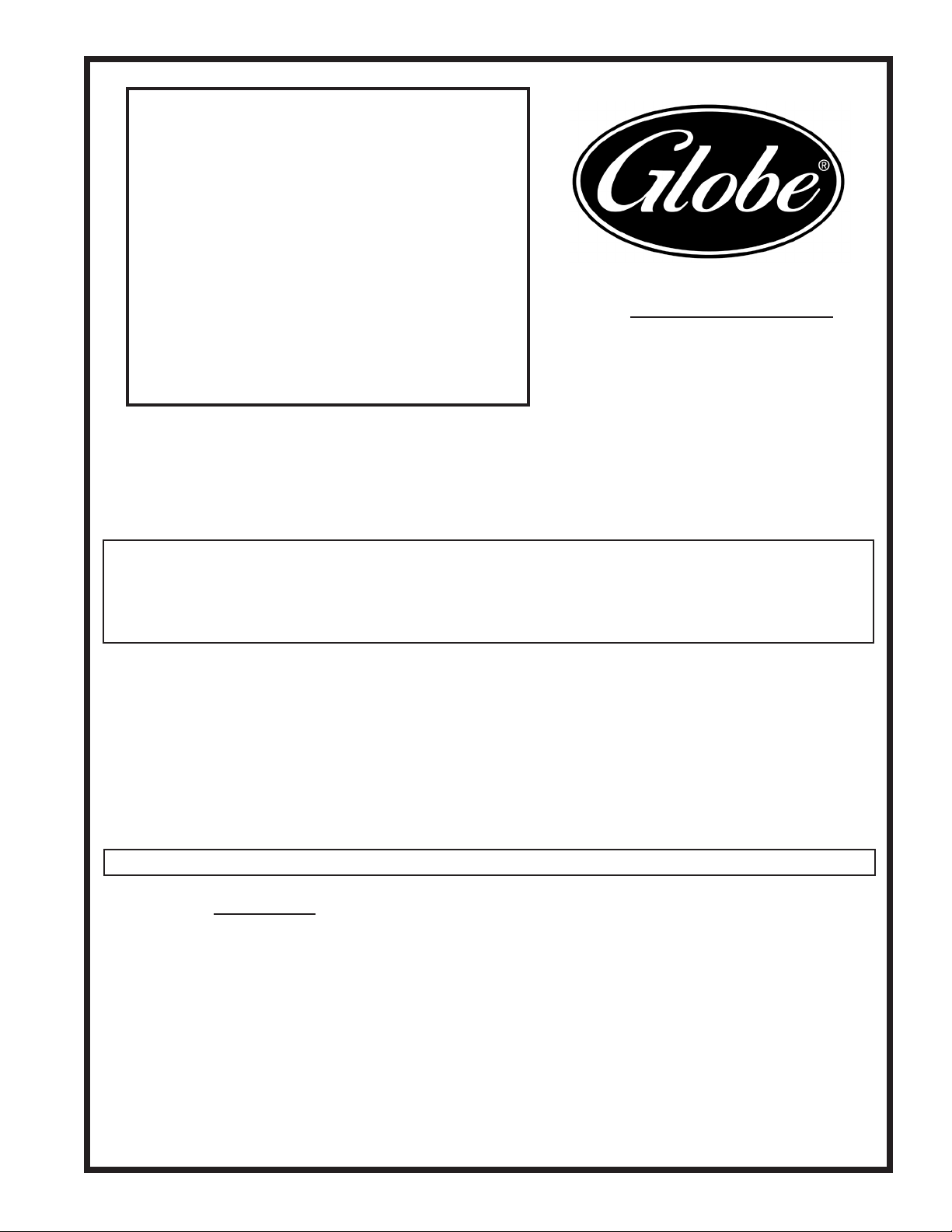
Quick Start Guide for the
GSP30B Scale
SLP-V Lite
Scale and PC Label
Cataloging & Printing
Program
Serial #:
This software program will work for
Globe GSP30B Scales with
serial number 100128507 and above.
IMPORTANT INFORMATION:
Owners should ensure that no customers, visitors or other unauthorized personnel come in contact with this
equipment. Please remember that Globe cannot anticipate every circumstance or environment in which its
equipment will be operated. It is the responsibility of the owner and the operator to remain alert to any hazards
posed by the function of this equipment. If you are ever uncertain about a particular task or the proper method
of operating this equipment, ask your supervisor.
System Requirements: PC based machine operating on Windows 7, 8.1, 10, or XP Professional, or
Vista (XP Home edition is not supported). A Pentium II or later CPU with 256MB or more memory is
recommended. The system requirements depend on factors such as the size of the database (number
or PLUs ect.) and number of simultaneous users. If installing at a large site, selection of a server
machine with larger memory size and more powerful CPU than listed above is strongly recommended for
satisfactory performance. Select the Windows icon in the bottom left corner of your screen, right-click
“Computer”, then select “Properties”. Under System Type, it will list your operating system.
Rev. Nov. 2015
Microsoft Windows is a registered trademark of Microsoft Corporation.
For Service
1. Visit our website at www.globefoodequip.com
2. Or call the Globe Service Department at 937-299-8625 and ask for contact
information for your local service company.
Visit our website for information on additional products available from Globe.
www.globefoodequip.com
Slicers, Mixers, Countertop Cooking Equipment, Meat Choppers & Scales
Page 2
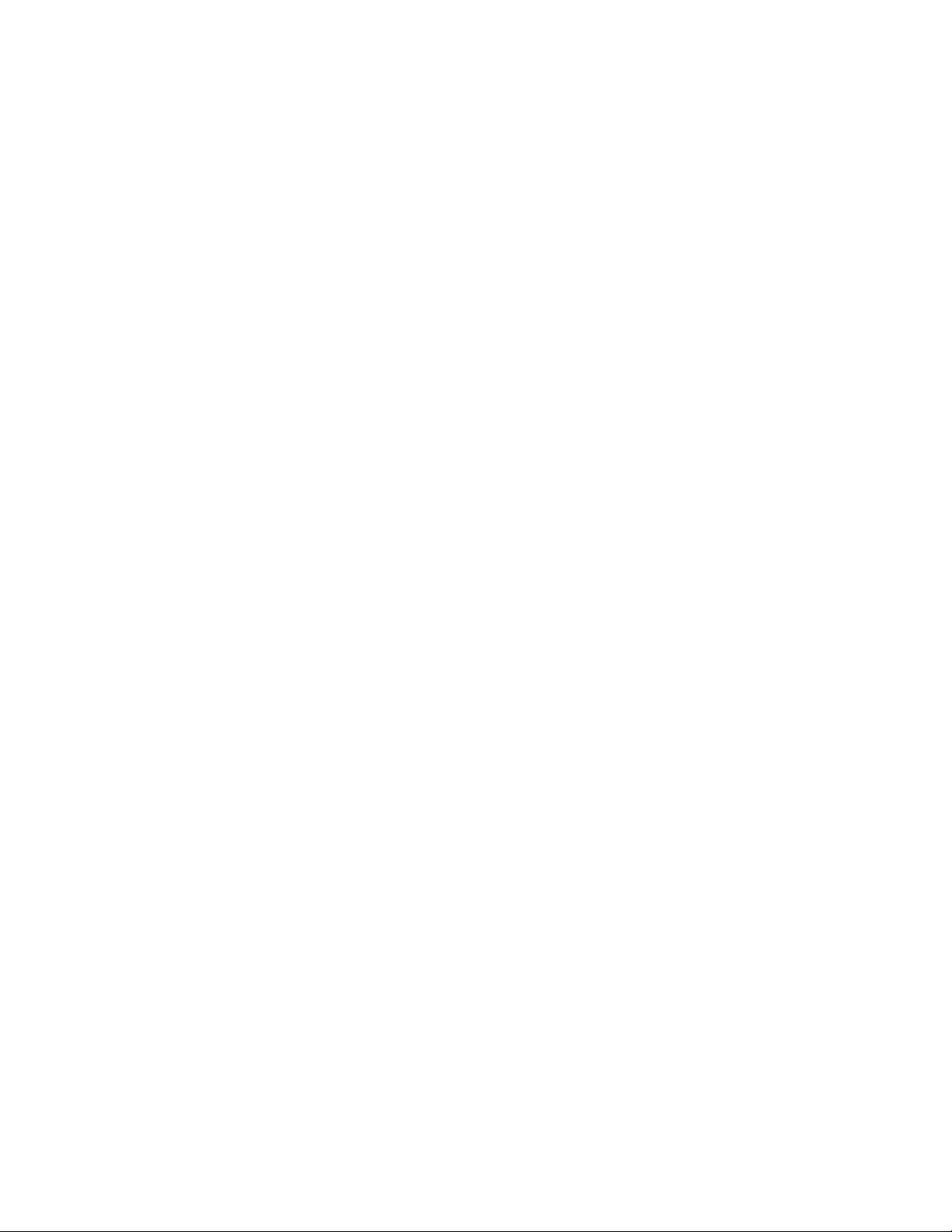
Page 3

2153 Dryden Rd.
Dayton, OH 45439
TECH SUPPORT: 1-866-260-0522
Quick Start Guide - PC & Scale Set Up
The GSP30B with SLP-V Lite is supplied with the components listed below. Ensure that your PC meets the
System Requirements according to those listed on the front page of this Quick Start Guide and that all of the items
listed below are available prior to beginning this installation.
• GSP30B Scale
• This Quick Start Guide for the GSP30B Scale
• Instruction Manual for Globe Label Printing Scale (supplied with the scale)
• SLP-V Lite Software User Guide for Globe Label Printing Scale
• Globe SLP-V Lite Software
Transfer ScaleLink Pro 5 Lite Software Scale Data to the GSP30B Scale with
USB Flash Drive:
A USB Flash Drive (not supplied) can be used to transfer ScaleLink Pro 5 Lite software scale data to the GSP30B
scale without a PC or Nework connection.
1. Refer to Quick Start Guide - PC & Scale Set Up, Install SLP5Lite for the First Time to install the ScaleLink Pro
5 Lite software.
2. Open ScaleLink Pro 5 Lite software to create PLUs, UNI-3 Presets, Store Settings, ect. Refer to SLP-V Lite
Software User Guide for Globe Label Printing Scale for instructions on how to use the ScaleLink Pro 5 Lite software.
3. Once PLUs, UNI-3 Presets, Store Settings, ect. are created within the ScaleLink Pro 5 Lite software, it is
possible to transfer scale data to scales not connected to a PC or Network with the use of a USB ash drive.
Refer to SLP-V Lite Software User Guide for Globe Label Printing Scale, ScaleLink Pro 5 Lite, Send and
Receive, Export to CSV in Scale Format for instructions on how to transfer scale data with a USB ash drive.
Connect GSP30B Scale to a PC:
To use ScaleLink Pro 5 software with the GSP30B scale, an Ethernet Cable (not supplied) is required to connect
the GSP30B Scale to a PC.
1. With the GSP30B scale turned off, attach one end of the Ethernet Cable to the LAN
port on the left side of the scale and the other end to the back of the PC.
2. Turn on the power to the GSP30B Scale.
3. Refer to Quick Start Guide - PC & Scale Set Up, Install SLP5Lite for the
First Time to install the ScaleLink Pro 5 Lite software.
4. Refer to SLP-V Lite Software User Guide for Globe Label Printing Scale for
instructions on how to use the ScaleLink Pro 5 Lite software.
Connect the GSP30B Scale to a Network:
To use ScaleLink Pro 5 software with the GSP30B scale within a network, an Ethernet Cable (not supplied) and a
port on the network is required.
1. With the GSP30B scale turned off, attach one end of the Ethernet Cable to the LAN port
on the left side of the scale and the other end to an available port on the network.
2. Turn on the power to the GSP30B Scale.
3. Refer to Quick Start Guide - PC & Scale Set Up, Install SLP5Lite for the
First Time to install the ScaleLink Pro 5 Lite software.
4. Refer to SLP-V Lite Software User Guide for Globe Label Printing Scale for
directions on how to use the ScaleLink Pro 5 Lite software.
Rev. Dec. 2015
Specications are subject to change without notice.
Page 3
Page 4
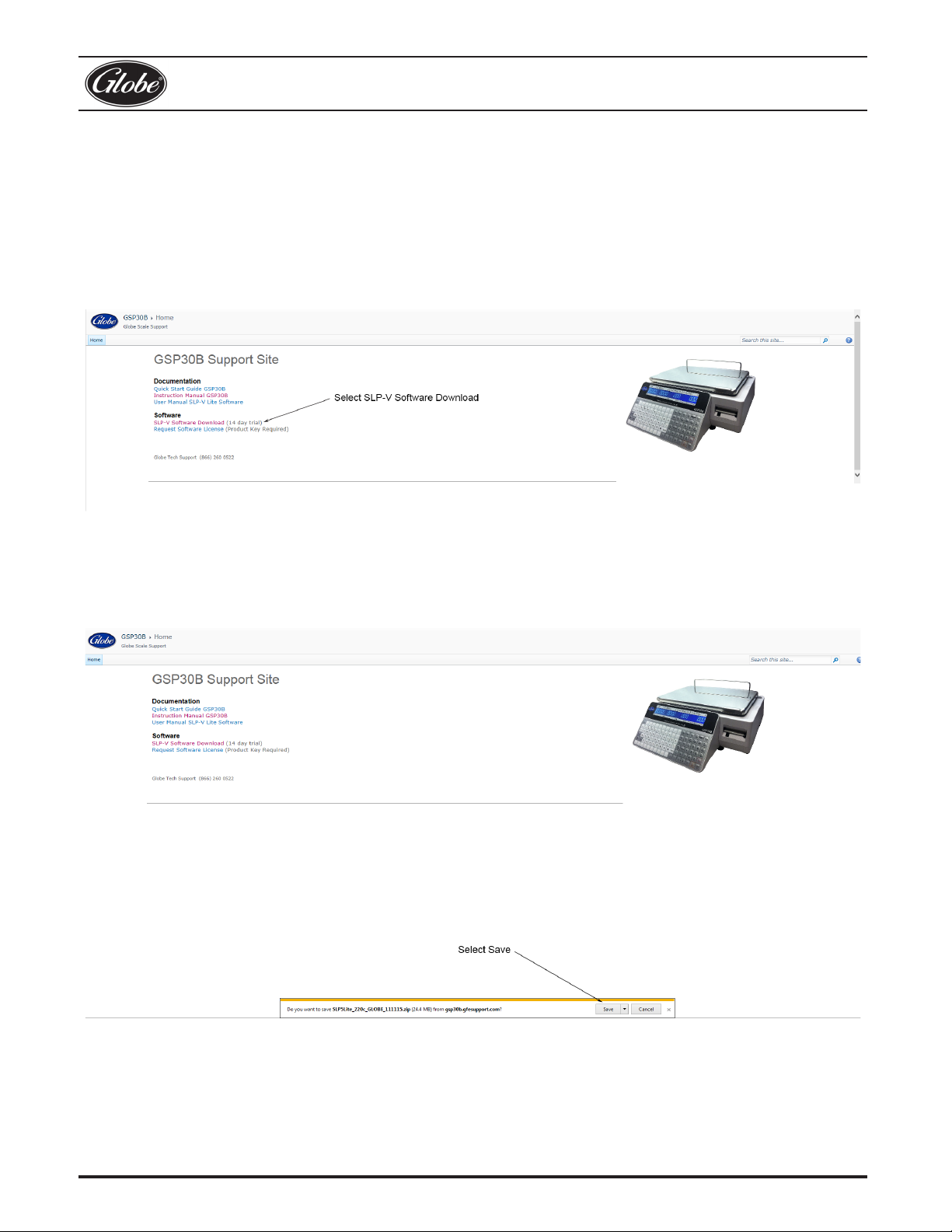
2153 Dryden Rd.
Dayton, OH 45439
TECH SUPPORT: 1-866-260-0522
ScaleLink Pro 5 Lite Software Installation
System Requirements
ScaleLink Pro 5 Lite requires a PC running Windows 7, 8.1, 10 or XP Professional, or Vista (XP Home edition is
not supported).
Install SLP5Lite for the First Time.
1. Go to www.gsp30b.gfesupport.com to download the SLP5Lite software.
2. Select SLP-V Software Download (14 day trial).
3. You will be asked “Do you want to save SLP5Lite_220c_GLOBE_111115.
zip (24.4 MB) from gsp30b.gfesupport.com?”
4. Select Save.
Rev. Dec. 2015
Page 4
Specications are subject to change without notice.
Page 5
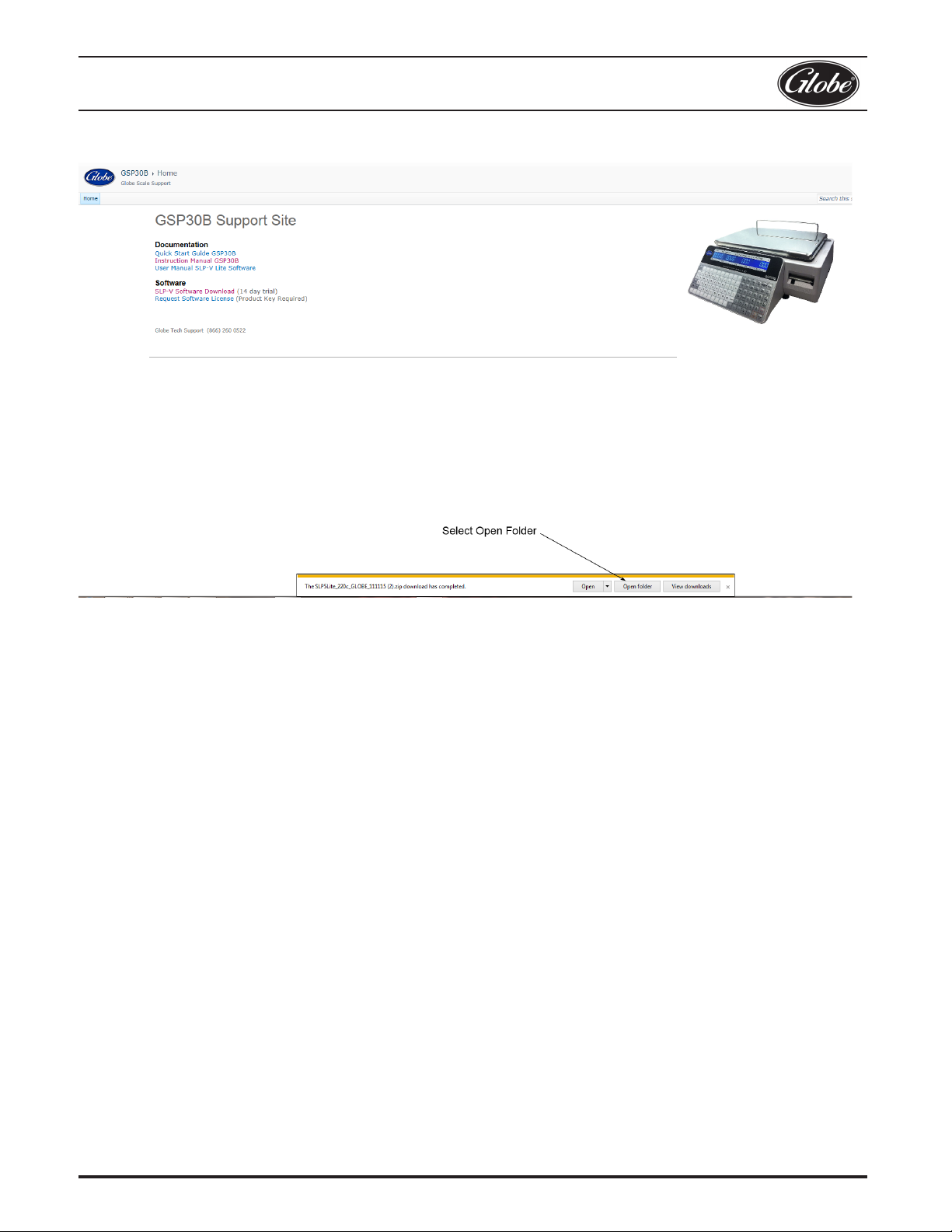
2153 Dryden Rd.
Dayton, OH 45439
TECH SUPPORT: 1-866-260-0522
5. “The SLP5Lite_220c_GLOBE_111115.zip download has completed.” Select Open folder.
6. Create a directory on your local C drive and copy the SLP5Lite_220c_GLOBE_111115.zip into directory.
7. Unzip SLP5Lite_220c_GLOBE_111115.zip.
8. Double click on SLPLite.exe to begin installation.
Note: ScaleLink Pro 5 Lite - Install Wizard will appear to step you through the process of setting up
your copy of ScaleLink Pro 5 Lite.
Rev. Dec. 2015
Specications are subject to change without notice.
Page 5
Page 6
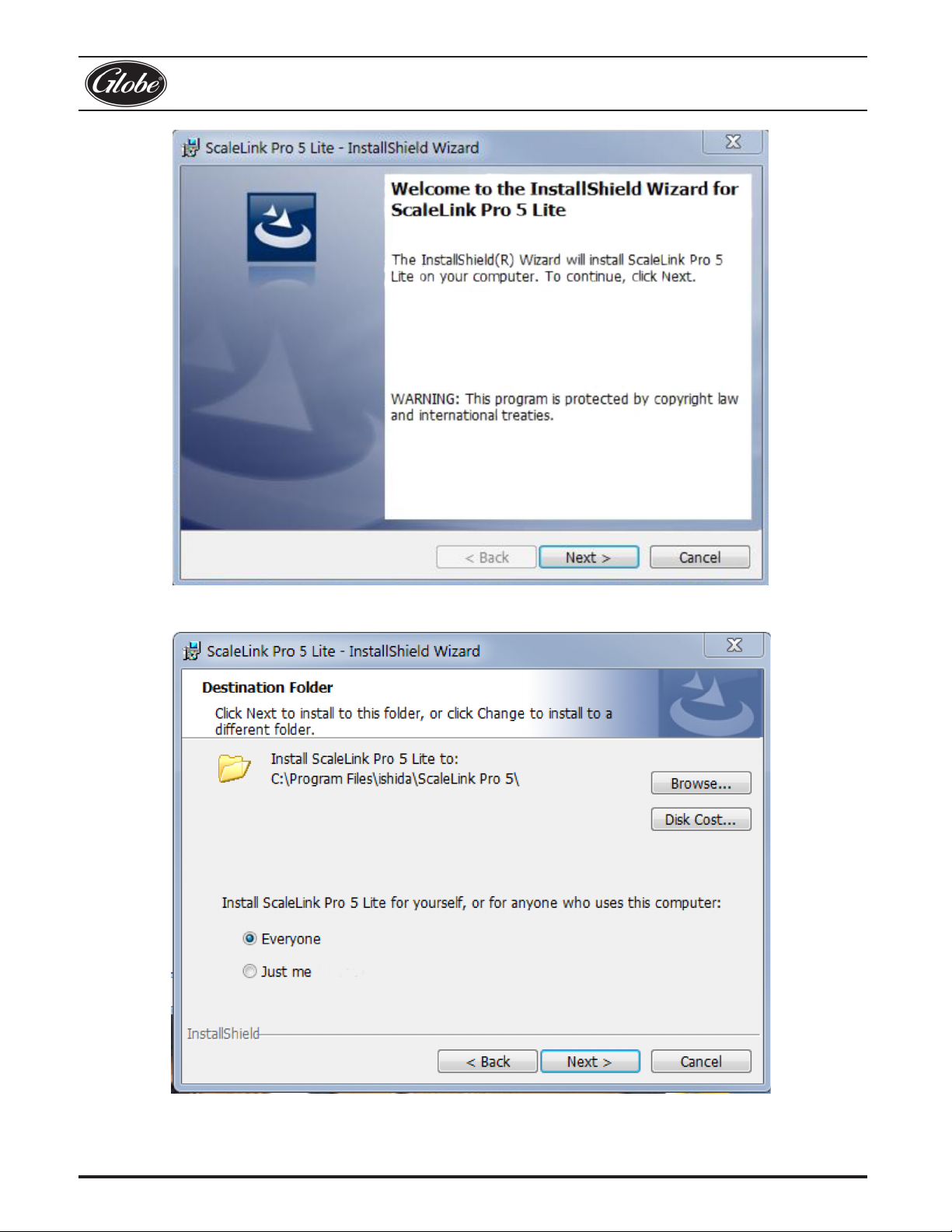
2153 Dryden Rd.
Dayton, OH 45439
TECH SUPPORT: 1-866-260-0522
Click the Next button to move to the next step in the setup process.
Click the Next button to move to the next step in the setup process.
Rev. Dec. 2015
Page 6
Specications are subject to change without notice.
Page 7

2153 Dryden Rd.
Dayton, OH 45439
TECH SUPPORT: 1-866-260-0522
The following window can display when installing ScaleLink Pro 5 to your computer.
Select the Allow access button to allow all the features of ScaleLink Pro 5 software to function properly.
Rev. Dec. 2015
Specications are subject to change without notice.
Page 7
Page 8

2153 Dryden Rd.
Dayton, OH 45439
TECH SUPPORT: 1-866-260-0522
Click the Finish button to exit the ScaleLink Pro 5 Lite - InstallShield Wizard.
Installing SLP5Lite adds an “ScaleLink Pro 5 Lite” & “ScaleLink Pro 5 Lite Maintenance Utility” icon to the
<Programs> sub menu of your Windows <Start> menu.
Rev. Dec. 2015
Page 8
Specications are subject to change without notice.
Page 9

2153 Dryden Rd.
Dayton, OH 45439
TECH SUPPORT: 1-866-260-0522
Open ScaleLink Pro 5 Lite Maintenance Utility for the First Time.
The following window will display. This starts the activation procedure.
Select “English” and click OK.
Rev. Dec. 2015
Specications are subject to change without notice.
Page 9
Page 10

1. Go to www.gsp30b.gfesupport.com to request your license key.
2. Select Request Software License (Product Key Required).
3. Complete the request license key form.
2153 Dryden Rd.
Dayton, OH 45439
TECH SUPPORT: 1-866-260-0522
4. Select “Send License Request”.
5. A email notication will be sent verifying that the request license key form information has been received.
Note: If you do not receive an email verifying that the request for License Request has been
received within 24 hours, please contact Globe Food Equipment Tech Support at
1-866-260-0522.
Note: Pleaseallow2-3businessdaystoreceiveanadditionalemailnoticationwithyourlicense
key attached.
Note: The software can be used for 14 days without validating your license. If the 14 day trial
period expires before you validate your license, you will be blocked from starting the
software.
Rev. Dec. 2015
6. If you have not received the license key, select the Verify later button.
Page 10
Specications are subject to change without notice.
Page 11

2153 Dryden Rd.
Dayton, OH 45439
TECH SUPPORT: 1-866-260-0522
The following window will appear when you select the Verify later button.
Note: Make sure to validate your license within the 14 day trial period.
If you have not already connected the Ethernet Cable from the LAN port on the scale to your PC you will need to do
that now in order to communicate between the SLP-V Lite software and your computer.
Note: To transfer data to other scales not connected by use of an Ethernet Cable, use a USB thumb
drive to backup and restore data. Refer to the USB Scale Backup and Restore in the Instruction
Manual for Globe Label Printing Scale.
The following window displays when ScaleLink Pro 5 Lite is ran for the rst time after the initial activation procedure.
Select Step 1 Database Setup.
Rev. Dec. 2015
Specications are subject to change without notice.
Page 11
Page 12

2153 Dryden Rd.
Dayton, OH 45439
TECH SUPPORT: 1-866-260-0522
Select Single Database Setup and click on OK.
Select Scale Setup.
Rev. Dec. 2015
Page 12
Specications are subject to change without notice.
Page 13

2153 Dryden Rd.
Dayton, OH 45439
TECH SUPPORT: 1-866-260-0522
Select New from the Scale Setup toolbar.
Note: Contact your system administrator to gain access to an available IP Address within your
network.
Key in the available IP Address.
Select UNI-3 and click OK.
Rev. Dec. 2015
Specications are subject to change without notice.
Page 13
Page 14

2153 Dryden Rd.
Dayton, OH 45439
TECH SUPPORT: 1-866-260-0522
Verify that the IP Address is correct and that Scale Type is Bench. Select OK.
Rev. Dec. 2015
Page 14
Specications are subject to change without notice.
Page 15

2153 Dryden Rd.
Dayton, OH 45439
TECH SUPPORT: 1-866-260-0522
Select “Setup use. Remove before your scale...” and then select the Delete button on the Scale Setup tool bar.
Close the Scale Setup dialog box.
Close the Welcome to i-Support display window.
Rev. Dec. 2015
Specications are subject to change without notice.
Page 15
Page 16

2153 Dryden Rd.
Dayton, OH 45439
TECH SUPPORT: 1-866-260-0522
ScaleLink Pro 5 Lite Maintenance will open. Scale Communication Status Monitor will display.
Refer to the Scale Communications Status Monitor display window to verify that the scale is now connected
to your network.
Note: If necessary, select the Refresh Link button in the bottom left corner to refresh the Scale
Communications Status Monitor display.
Rev. Dec. 2015
Page 16
Specications are subject to change without notice.
Page 17

2153 Dryden Rd.
Dayton, OH 45439
TECH SUPPORT: 1-866-260-0522
Quick Look at SLP-V Lite
If you are setting up SLP-V Lite to use with the E13 Ingredient Label, refer to the Instruction Manual for Globe
Label Printing Scale supplied with your scale and the SLP-V Lite User Guide for Globe Label Printing Scale
GSP30B contained on the CD provided.
Click on the ScaleLink Pro 5 Lite Maintenance Utility Icon on your desktop to activate the ScaleLink Pro 5 Lite
Maintenance Utility program.
Starting ScaleLink Pro 5 Lite Maintenance Utility for the second and subsequent times will automatically load the
Scale Communication Status Monitor display window below.
Rev. Dec. 2015
Specications are subject to change without notice.
Page 17
Page 18

2153 Dryden Rd.
Dayton, OH 45439
TECH SUPPORT: 1-866-260-0522
Click on the ScaleLink Pro 5 Lite Icon on your desktop to activate the ScaleLink Pro 5 Lite program.
Starting ScaleLink Pro Lite for the second and subsequent times will automatically load the Add/Modify/Delete
PLUs display window below.
*Add a new PLU.
Open PLU Edit
window to edit
currently selected
PLU.
Click here to list all PLUs.
Use the , , PgUp and
PgDn keys to scroll the
PLU list.
Delete currently
selected PLU.
Open PLU price
change dialog box.
PLU list. Double
click on a PLU
to edit.
Active/Inactive
Click here to enter a search
string. The list only displays
PLUs that match the search.
Nutrition
Refer to the SLP-V Lite Software User Guide for Globe Label Printing Scale for information on how to use
ScaleLink Pro 5 Lite Maintenance Utility and ScaleLink Pro 5 Lite software with your GSP30B Scale.
Rev. Dec. 2015
Page 18
Specications are subject to change without notice.
Page 19

Page 20

Globe Food Equipment
2153 Dryden Rd.
Dayton, OH 45439
Tech Support 1-866-260-0522
Visit our website for information on additional products available from Globe.
www.globefoodequip.com
Slicers, Mixers, Countertop Cooking Equipment, Meat Choppers & Scales
