Page 1
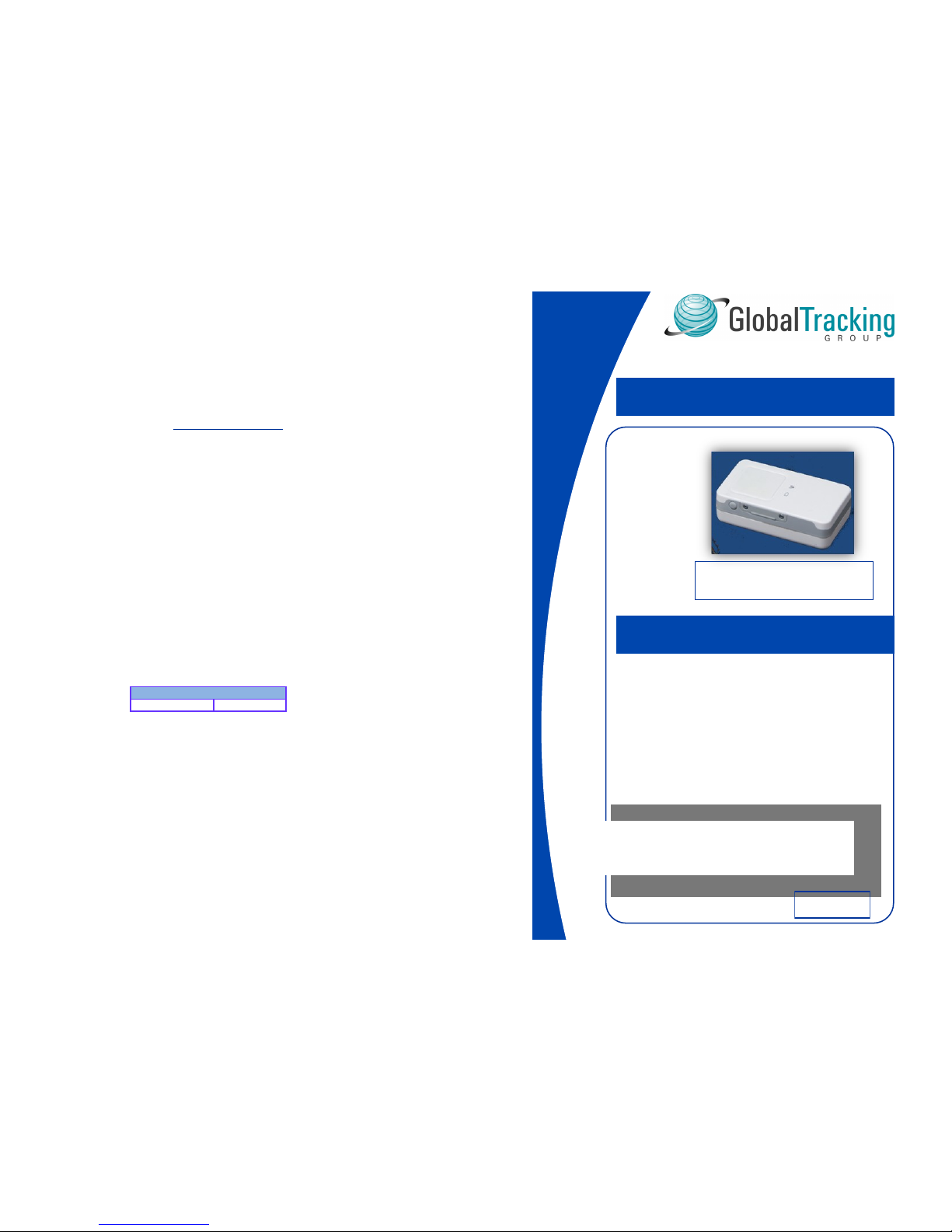
global tracking group
300 East Lombard Street
Suite 630
Baltimore, Maryland 21202
800-774-9808 or 410-209-3945
www.globaltrackinggroup.com
How “Track On Demand” Works
Track On Demand Service Plan: 500 individual tracks per month
1. REMEMBER; the UBI-5000 must be turned on and connected to satellites and cell towers.
This can be confirmed by checking that the device has a slow flashing green light.
2. Position the UBI-5000 in or on the vehicle, person or object that you wish to track.
3. From any computer go to www.globaltrackinggroup.com.
4. From the home page users can login by entering their login name and password;
Login: John
Password: Doe
5. Next click on LAUNCH UBI TRACK
6. You are now at the map**.
•If this is the first time that you have launched the UBI-5000, the screen will show you
one of two locations; Rockford, Illinois or Olney, Maryland. (These locations are used to
test the devices before shipping.)
•In order to change the screen AND locate the UBI-5000 click on TRACK NOW
•Approximately 35 seconds later the screen will refresh with the new map and the location of
the UBI-5000. It can take longer if the cell towers are busy. After the map returns and a track
did not occur, wait a few more seconds and click the “Refresh” button.
7. With Track on Demand each time you click on TRACK NOW you will get a new location if
the device has moved. If the device has not moved the screen will come back with the same
information as before. If the device has not moved since the last track the track is on top of the
other. You can see if a track was done however by checking the last report box;
8. The screen will only show you the last track. You must click TRACK NOW again for another
track to show on the map. You can track this way 500 times every month.
Please do not exceed your allotted Track-on-Demands per month for the five tracking plans
offered or we will have to turn the UBI-5000 off until the start of the next 30 day period.
FOUND USER: 000002
Last Report: 3 mins
Page 12
Global Tracking Group
For assistance with start up or service call:
(Office hours 8:30am to 6:00pm)
800-774-9808
or email:
service@globaltrackinggroup.com
USERS’ GUIDE
UBI-5000™
A guide for operating the
UBI-5000 GPS
Tracking Device
and how to use the
mapping features.
IMPORTANT:
READ THE INSTRUCTIONS
INSIDE CAREFULLY BEFORE
OPERATING THE UBI-5000
300 East Lombard Street
Suite 630
Baltimore, Maryland 21202
Thank you from “The GTG Team”
Always available to assist you with tracking solutions
Congratulations on your purchase
May 2010
Page 2
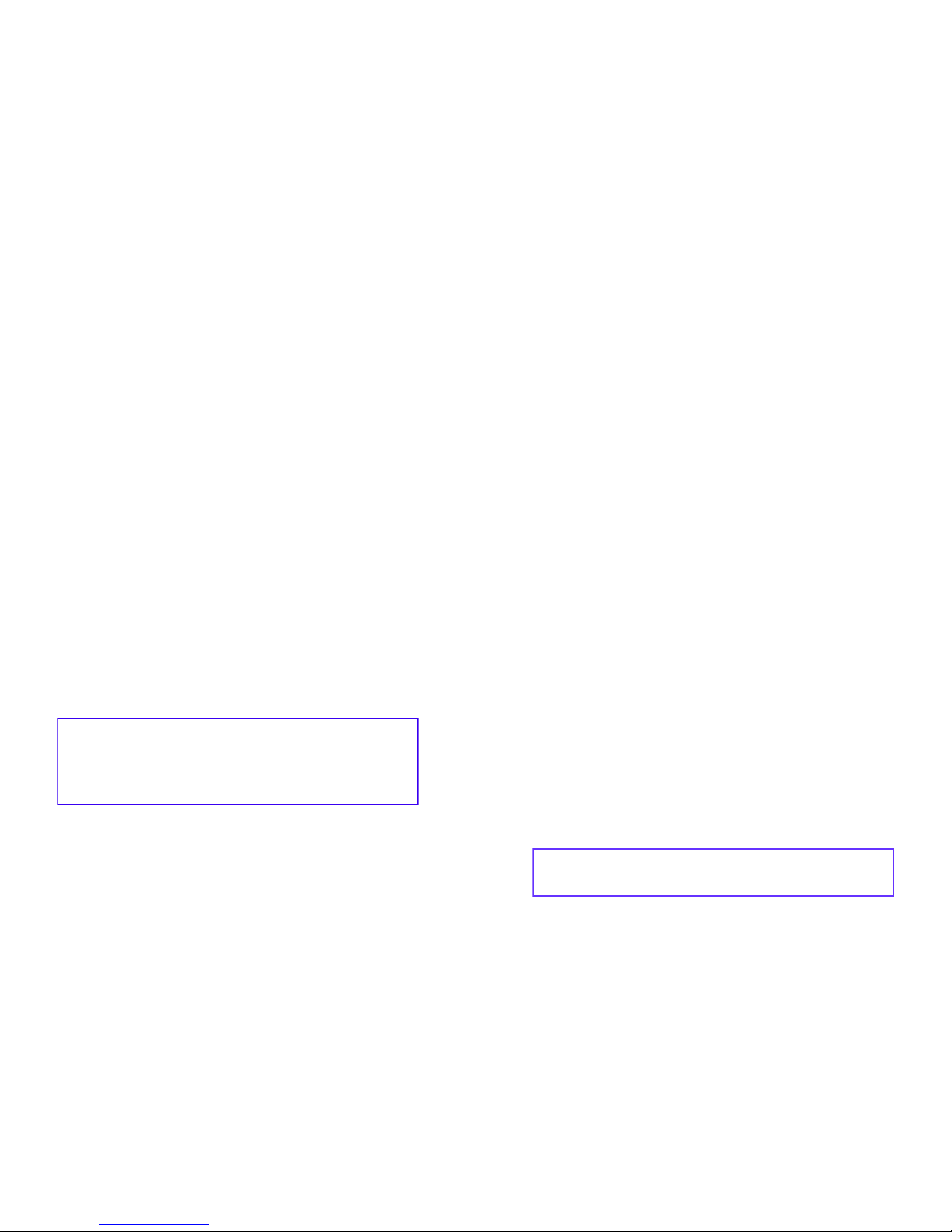
Page 2
Table of Contents
UBI-5000 Product Showcase………………………………………………..3
UBI-5000 Start-Up Instructions……………………………………………..4
Step One: Charging the UBI-5000…………………………………………..4
Step Two: Powering up the UBI-5000 for Operation………………………..4
Step Three: Tracking and Viewing Tracks…………………………………..4
Map Features…………………………………………………………….5-6
Address Feature…………………………………………………………… 7
SOS………………………………………………………………………..8
GeoFence……...……………………………………………………….9-10
Enabling Cell Phones, PDAs & Blackberries………………………………...11
How Track On Demand Works…………………………………………...12
Global Tracking Group
Reminder:
Check to see that everything was delivered as requested by matching the package
contents with the receipt sent with this order and that it arrived visually undamaged. In the unlikely event that something is missing or damaged, call Global
Tracking Group 800-774-9808 immediately.
Please review this booklet in its entirety before using
your UBI-5000.
Global Tracking Group
Page 11
Enable Viewing Via Cell Phones, PDAs
and Blackberries
The maps on our website can be viewed on cell phones, PDAs and Blackberries when a computer is
not readily available. How well each displays is dependent upon the equipment manufacturer of your
device. The device must be capable of connecting to or is already set up on a plan to connect to the
internet by your service provider. It must be WAP enabled.
How To Enable
From your cell phone, PDA or Blackberry device go to
the following links:
For the Cell;
http://www.nowautotrack.com/findme/cell.aspx?name=(imei)
Replace the blue (imei) area with your UBI-5000 six digit device number and follow the direc-
tions on the link example: ?name=553462
For PDAs;
http://www.nowautotrack.com/findme/pdaTrak.aspx?name=(imei)
Replace the blue (imei) area with your UBI-5000 six digit device number and follow the direc-
tions on the link example: ?name=553462
For the Blackberry (Perl);
http://www.nowautotrack.com/findme/wap.aspx?name=(imei)
Replace the blue (imei) area with your UBI-5000 six digit device number and follow the direc-
tions on the link example: ?name=553462
If after following all the link steps and you have a problem connecting to the map, contact your device
provider to be sure the device is WAP enabled and for other suggested fixes.
NOT ALL CELL PHONES, PDAS OR BLACKBERRIES ARE INTERNET CAPABLE DUE TO THE AGE OR TECHNICAL LIMITATIONS OF SOME MODELS.
Page 3

Global Tracking Group
Page 10
GeoFence...continued
Steps for setting a GeoFence or fences
1. Click on the GeoFence button and draw the fence by simply double-clicking on the map to
set the upper left corner of the fence (only rectangular shapes are supported).
2. Then double-click where you want the lower right corner to be. A temporary violet colored
fence with a shaded interior is drawn as in the example below. If you want to change the
fence size or shape just double-click on two new points and create a new fence. The old one
is automatically removed. Always Upper Left Corner to Lower Right corner
3. Before you save this fence, you need to tell the server
where to send the alert, what TYPE of fence do you want
it to be, and to enter the password (the default setting for
the password should already be in the box). The password has a default setting of: 0000. Follow the direc-
tions from above to add this information.
4. Click on the “Set” button to save the fence you created. If all went well, you will see the
message “GeoFence saved” under the main map. If problem occurred, there will be an error
message instead. Once you have saved a fence or fences you can view or delete them by
following the steps below.
Click the “GeoFence” button again. All existing fences are drawn on the map. BLACK fences
are type “Both”, RED fences are fence-type “Exit”, and BLUE fences are type “Enter”. See
example on page 10.
Positioning the mouse over the “Delete” button will show you the type of fence and the
destination of the email or text message. To permanently remove this fence, click the
“Delete” button. Click the “Delete” button of any other fences that you want removed. Then
click the “Set” button.
IMPORTANT: The fences are not removed until the “Set” button is clicked. To abort the deletes,
simply click today’s date on the calendar.
PLEASE NOTE: (GeoFences are best used with a frequency plan)
The Track-On-Demand plan will not notify you that
the GeoFence has been broken until you click on
“track now”.
The other plans with preset automatic tracks, send
you the notification automatically when the next
preset track occurs.
Hibernator Battery Packs, when in the motion sensor
mode, can take 3-7 minutes to “wake up” and start
tracking again once they are in motion. You will
receive the notification on the next scheduled track.
BLACK fences are type “Both”, RED fences are fence-type “Exit”, and BLUE fences are type
“Enter”.
“1Shot” fences do not show on the screen after they are set. They are invisible
Page 3
Global Tracking Group
Global
Tracking Group
UBI
-
5000
UBI-5000 Product Showcase
Connectivity Icon For Satellites and Cell Towers
On / Off Button
Charging Port
Red: Means the device is Powering up or it has received a valid configuration
command.
Green:
Case 1: Fast flash means network is searching for a cell tower.
Case 2: Slow flash means network is connected to cell tower.
Blue: Fast flash means the device is acquiring satellite fix and the light will
stay a solid blue for 2 seconds when the satellites are fixed. Then the light will
return to the slow flashing green indicating that all is in order and ready to
track.
Battery Icon
Red:
Case 1: Solid means power is low.
Case 2: Slow flashes for a few seconds when charging.
Green:
Case 1: Solid means charge is
completed.
Case 2: When you first insert
the wall charger this icon will
remain green for 8 seconds,
which means it is checking the
battery status.
Blue: When this icon is
blue the SOS button has
been initiated. It will go off after
the button is released. The SOS
button should be pressed for 3
seconds to start the SOS report.
SOS
Button
Page 4

Page 4
UBI-5000 Start Up Instructions
Global Tracking Group
Step One: Charging the UBI-5000
Use the wall charger that came with your UBI-5000 to charge your device:
Press the power switch to “off”. Plug the wall charger into the wall socket, then plug it into the
charger port on the lower right side of the UBI-5000. If the device needs a charge, a red light
will flash under the battery icon. When the green light comes on solid (does not flash), the
device is fully charged.
Charge Time: 1-3 Hours
When using a wall charger always have the power switch set to “off”
Step Three: Tracking and Viewing Tracks
Go to www.globaltrackinggroup.com - The Customer Log In Center is on the homepage
If you ordered via the internet, your login and password were e-mailed to you. If you ordered via
telephone, your login and password are listed on your welcome letter included in the package with
your UBI-5000. Feel free to call us with any password change requests: 800-774-9808.
After logging on, click the “Launch UBI” button and you will be taken to your own secure mapping
screen. You may see a location in MD; this is where your device was tested and/or programmed in
preparation for shipment to you.
“Track Now” -To see where the UBI-5000 is when using the Track-On-Demand plan, the Extended
A plan, or the Extended B plan (there is no need for this when using the Unlimited plan), click on the
“Track Now” button. The mapping and device are set up to refresh after 35 seconds. When the cell
towers are busy, this may take several more seconds. If the location doesn’t update after the screen
refreshes, wait 15 more seconds then click on the “Refresh” button above the calendar to the right of
the map, which will refresh your track. The top right corner shows the last time there was a track.
Please do not exceed your allotted Track-on-Demands per month for the five tracking plans
offered or we will have to turn the UBI-5000 off until the start of the next 30 day period.
Step Two: Turning On the UBI-5000 For Operation
To turn on the UBI-5000, press and hold the button on the top of the unit for 2 seconds. A red
light will appear under the icon and then turn to a quickly flashing green light. The
green light will shortly connect with the cell network and begin flashing slowly. The blue
light will start flashing quickly next in attaining the satellite fix. When the satellite fix is made
the blue light will go solid for 2 seconds and then disappear. Next the green light will come
back on flashing slowly and will continue to flash this way as long as there is cell connectivity.
This procedure will take several minutes but future start ups will not be as long since the first
time requires 5 satellites to fix the UBI-5000’s location. Going forward, the
UBI-5000 will only need 2 satellites to operate. Your UBI-5000 is ready to be tracked.
Page 9
Global Tracking Group
Setting Up a GeoFence
When logged onto your map, the GeoFence is used to send an email alert or a text message if the
vehicle or person enters or leaves the fenced area that you have set on the map:
Example of an email message
Clicking the
“GeoFence” button
will activate the
GeoFence func-
tions and look like
this:
The “GeoFence” button has changed to the “Set” button and there
are 3 new controls. Here is how each of the fence controls work:
264451 GeoFence Tracking Alert
264451 left GeoFence at 8/4/2008 5:50:22 PM...Last seen at 41 Old Cra igville Rd Hyannis MA 02601
Map: http://www.nowautotrack.com:80/vemap.aspx?name=264451
• “1Shot” behaves differently depending on where the
target was located when the fence was created. If the target was inside the fence, an alert is sent ONE
TIME ONLY when it leaves the fence. And if the target was outside the fence when it was created,
the alert is sent once when it enters the fence. These 1Shot fences are deleted after they are triggered
1. To the right of the “Set” button is a drop down list where
you select the fence-type:
• “Both” sends an alert if the target enters or leaves the
fence area.
• “Exit” sends an alert if the target leaves the fence area.
2. Under the “Set” button is a textbox where you enter the
address for the alert. Enter either an email address here, or a
phone number that can receive SMS text messages. Always use
a “+” prefix for phone numbers. For example:+15551212.
Don’t use hyphens or spaces and it is best to use the entire
phone number including“1” plus area code.
3. To the right of this textbox is where you enter the password for the account. The default password
is: 0000. Without this password, you will not be able to create fences.
2
3
1
Page 5

Page 8
Global Tracking Group
The SOS Feature
Push and hold the SOS button on the side of the UBI-5000 for 3 seconds to issue an alert that can
send 5 e-mails and/or text message addresses. Once initiated, a track and a sent message will occur
once every 2 minutes for the next 20 minutes.
SOS Button
Configuring the SOS
1. Log in to your map
2. Select “Configure SOS”
3. Enter up to 5 e-mail and/or text
message addresses then click
“Update Email Addresses”
4. The SOS feature is now configured
and will function when the SOS
button is pressed and held for 2.5-3
seconds. The SOS message will be
sent every two minutes for the next
twenty minutes.
Tip: Setting your SOS to send a text message to a cell phone
(You must have a phone with internet capabilities and have it functioning)
SPRINT: your10digitphonenumber@messaging.sprintpcs.com
AT&T: your10digitphonenumber@txt.att.net
T-MOBILE: your10digitphonenumber@tmomail.net
Page 5
Global Tracking Group
GPS Map Features
Key for GPS Map Features
1. Your UBI-5000 unique number/s and information report contains: longitude, latitude, date,
time, speed and course of the tracks
2. Configure SOS: see SOS section of this guide
3. Your unique map
4. Your unique UBI-5000 number
5. How long ago the most recent track was logged and the speed at that time
6. “Refresh” button: to view the latest tracking information
7. Longitude & latitude of the last track.
8. Drive Report: designed for the “Unlimited” tracking plan
9. Bread Crumbs connect the tracks with a red line
10. Calendar shows present tracks and past dates with tracks by shading those dates
11. Track Now to initiate a single track
12. GeoFence: see GeoFence section of this guide
13. Right click 2 tracks to see trip info
14. Left click to see address information: see Enabling Address section
1 2
3
4
5
6
7
8
9
10
11
12
13
14
Page 6

Page 6
Global Tracking Group
Map Features
Track Data -When you move the cursor over a track, a pop-up window will show
which track of that day it is, and the track’s date, time, speed and course.
If you single right click on one track then choose another track and do another
single right click, a window opens to show you the distance traveled between those two points and
the average speed.
With a single left click you will see the address of that location as seen
by Microsoft. Accuracy of address is dependent on the accuracy of
Microsoft maps
Tip: When you left click on the map, hold the mouse button down
so that when the mouse moves, the map moves.
Pulsating “Bulls eye” with Red center - most recent track when the vehicle is stopped
Dark blue/light blue “Arrowhead” - last track when vehicle is in motion and directional
heading
Squares, indicate tracks, will change color depending upon how recently the tracks occurred. The
more recent the track, the darker the color:
Light Green Square Dark Green Square Black Square
Page 7
Global Tracking Group
The Address Feature
When you single left click on a track, the address indicating
the location, will appear:
Should this pop-up window not appear, follow the easy steps listed below to enable this feature.
Enabling the Address Feature:
1. Within your browser frame, select “Tools”
2. Click on “Internet Options”
3. Select the “Security” tab
4. Click on “Custom” or “Custom Settings”
5. Scroll approximately half way down the list to the “Miscellaneous” listing
6. The first sub listing under that is “Accessing Data Sources Across Domains”
7. Click on “Enable”
8. Click “OK”, then click “OK” again
This feature is now enabled
Viewing your tracks
and your options:
Road View
Aerial View Bird’s Eye View
By clicking on “Labels”, your “Aerial” and “Bird’s eye” maps will show the street names on the
map. Bird’s eye view is not available every where.
Tip: To print the screen
1. On your keyboard push these three keys simultaneously.
2. Then go to a word document and do a right click and paste
Ctrl
Alt Prnt
Scrn
