GlobalTop SC-200 Installation Manual

Rev.A01
1
SC-200 Speed Camera
Advisor
Installation Guide
GPS 66 Channel
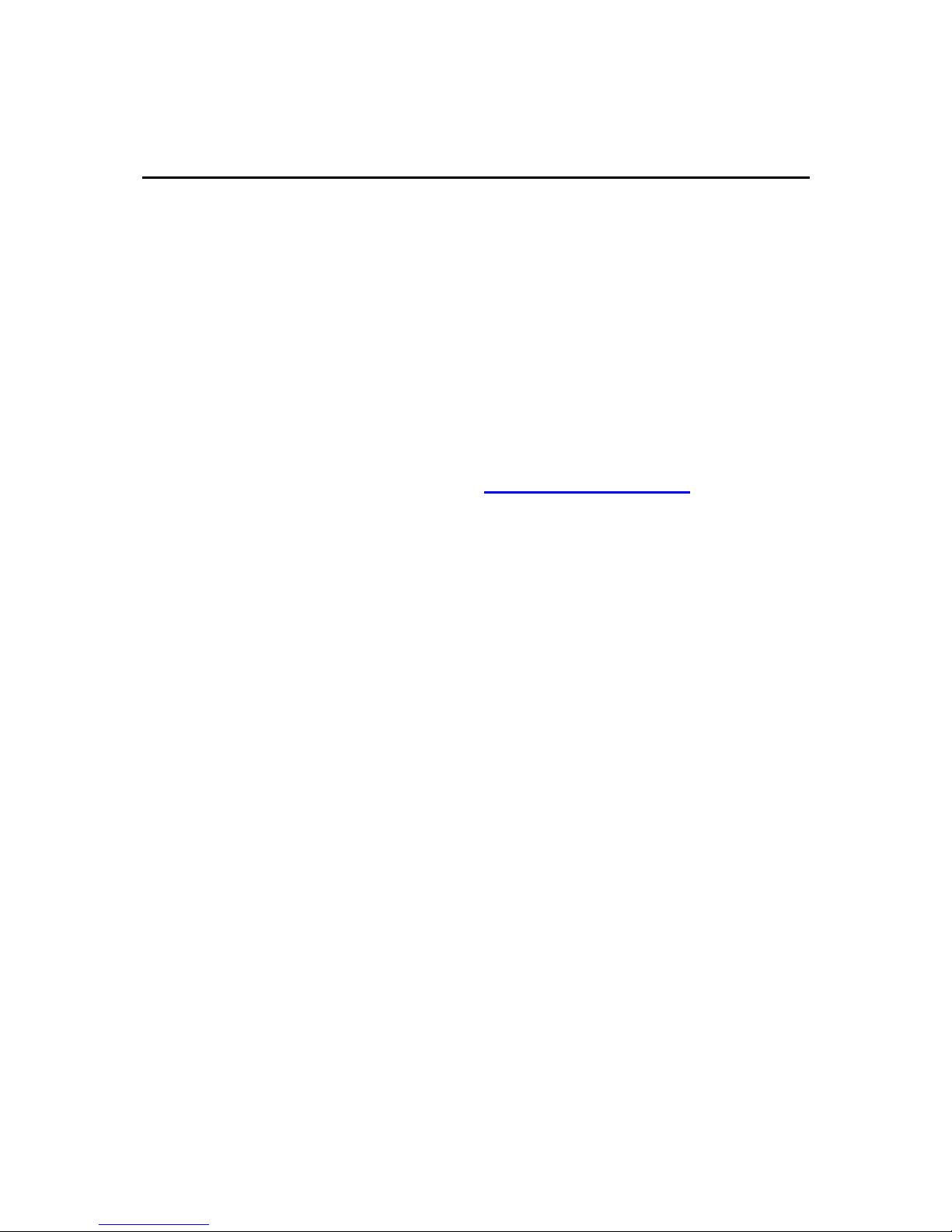
Rev.A01
2
Contents
How to update your data base.................................................................................... 3
Step I : Register SCDB and download the database ........................................... 4
Step II: Download the update database............................................................. 10
Step III: Install Advisor USB driver..................................................................... 13
Step IV: Install the Advisor application tool in your PC ...................................... 18
Step V: Upgrade your database of the SC-200 by application tool.................... 25
Troubleshooting........................................................................................................ 32
Reversion History:.................................................................................................. 33
(The document and application tool are change without notice,
please update the latest version at http://www.scdb.info/
)
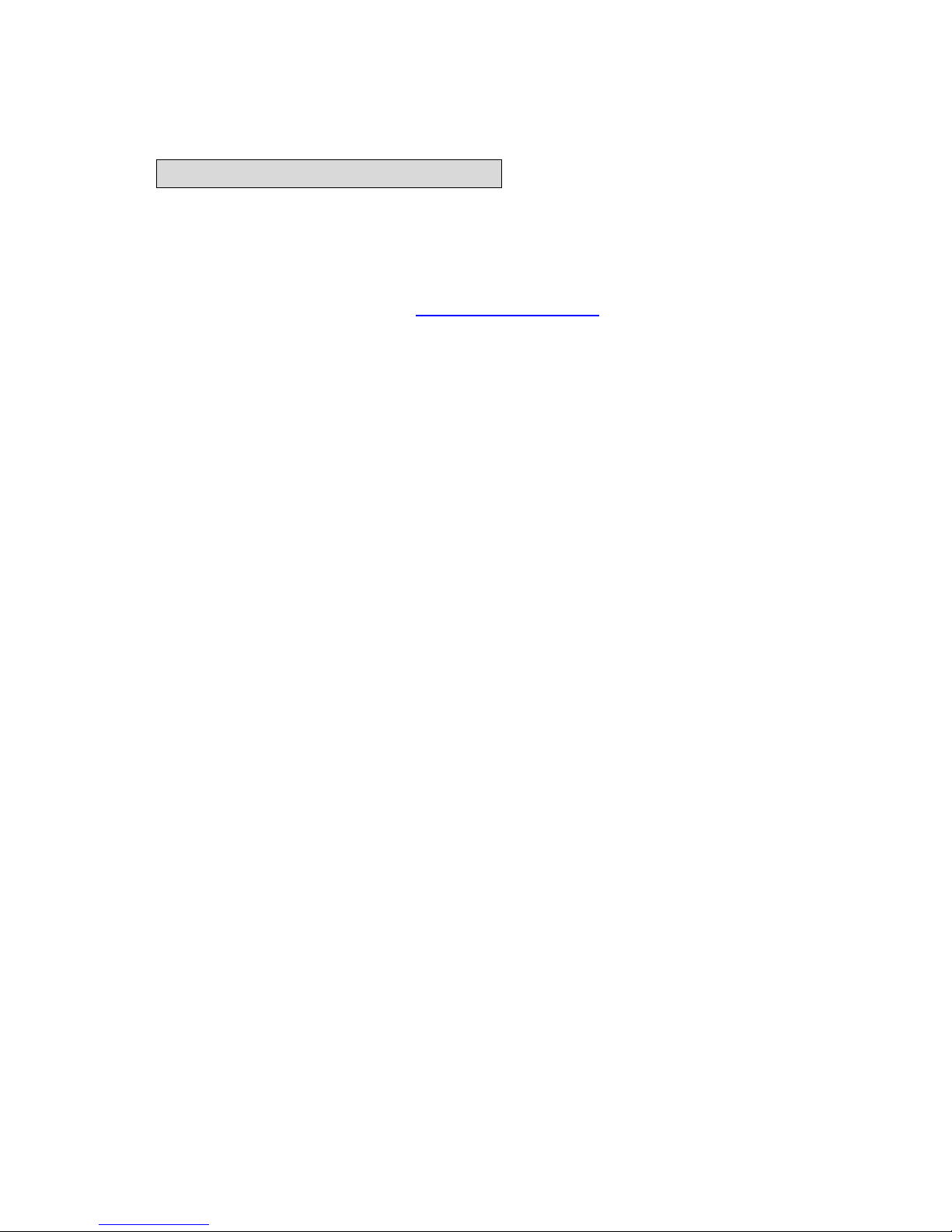
Rev.A01
3
How to update your data base
The SC-200 is able to be updated speed camera change. Please link the service
website to do the update, it is easy to download the database and update it to your
device.
Please go to the SCDB website http://www.scdb.info for the latest speed
camera database.
Please use the coupon (voucher) code to register the website, you will get one year
free service from registered date, after a registration, you can find the company
logo in the plug in ,and click in ,you can find the product page for database download .
About database update
If you want to keep the service after one year, you must to pay some fee to the SCDB,
about the detail, please refer to the related information on the SCDB website.
Please follow these step by step instructions to update your database, all these
procedures are listed below
I. Register SCDB for database
II. Download the update database
III. Install the Advisor USB driver
IV. Install the Advisor application tool in your PC
V. Upgrade your database of the SC-200 by application tool
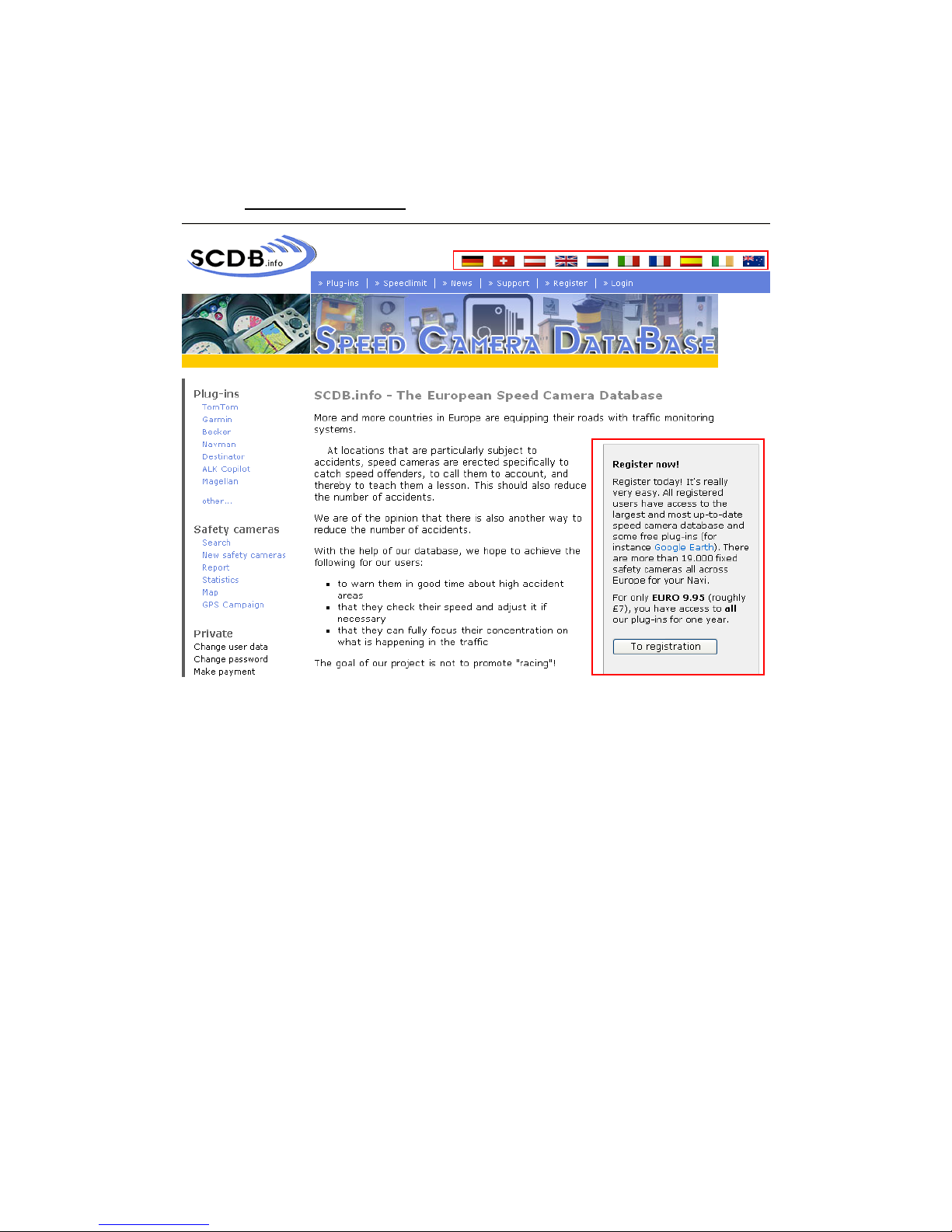
Rev.A01
4
Step I : Register SCDB and download the database
Please login http://www.scdb.info/ and select the language you need

Rev.A01
5
Fill in your information and check the agreement box
The SCDB will send a mail to your E-mail address with further instructions (Activation
user account) for step 2, you must active you account to click the hyper-link; you will
watch the message window when you follow the further instructions.
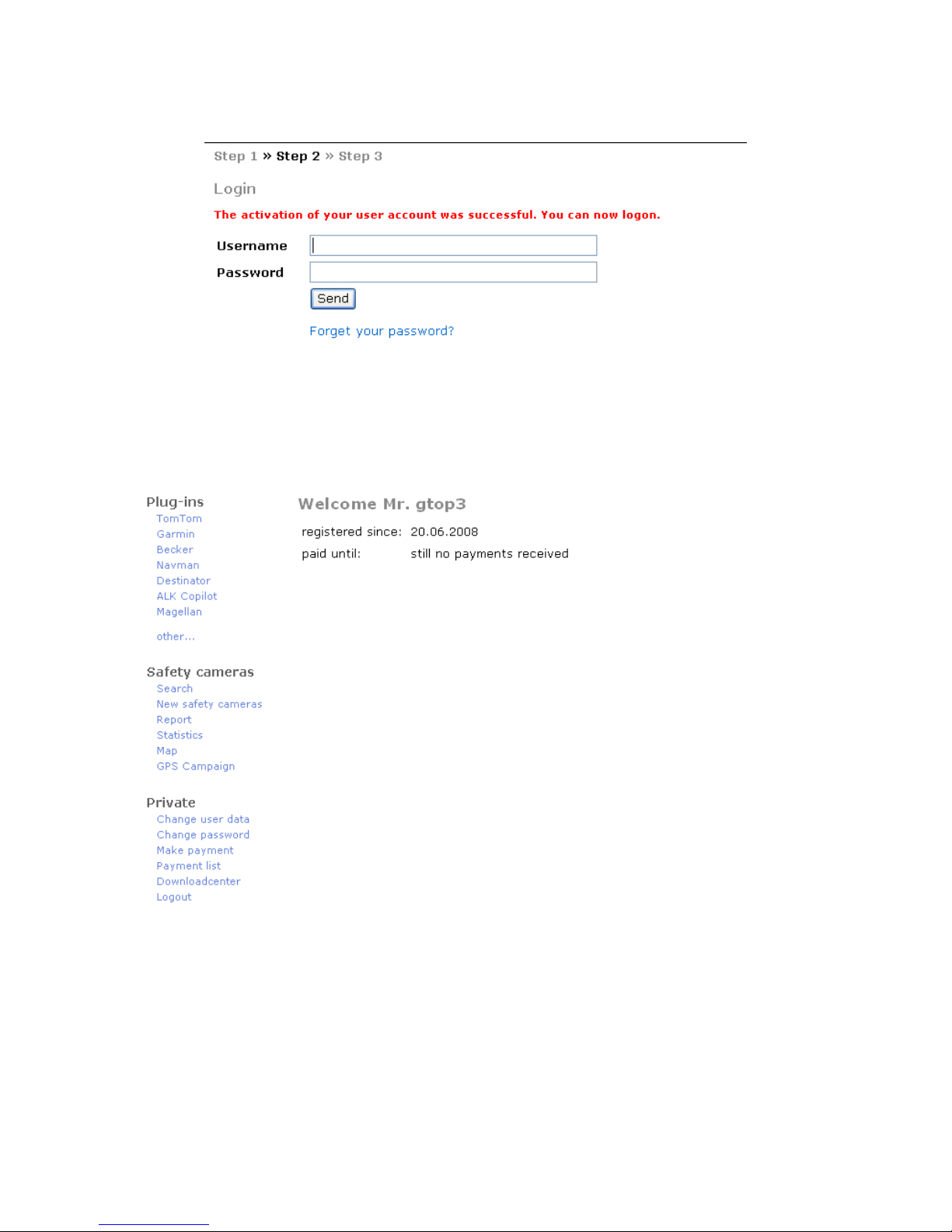
Rev.A01
6
After login your account, you will enter step 3 to make a payment, you also can check
the payments status by click “Private “, and it will show the “still no payments
received “...
Please click “Make payment “, the website will list payment method, please choose to
use a voucher code for payment and click >> Make payment.
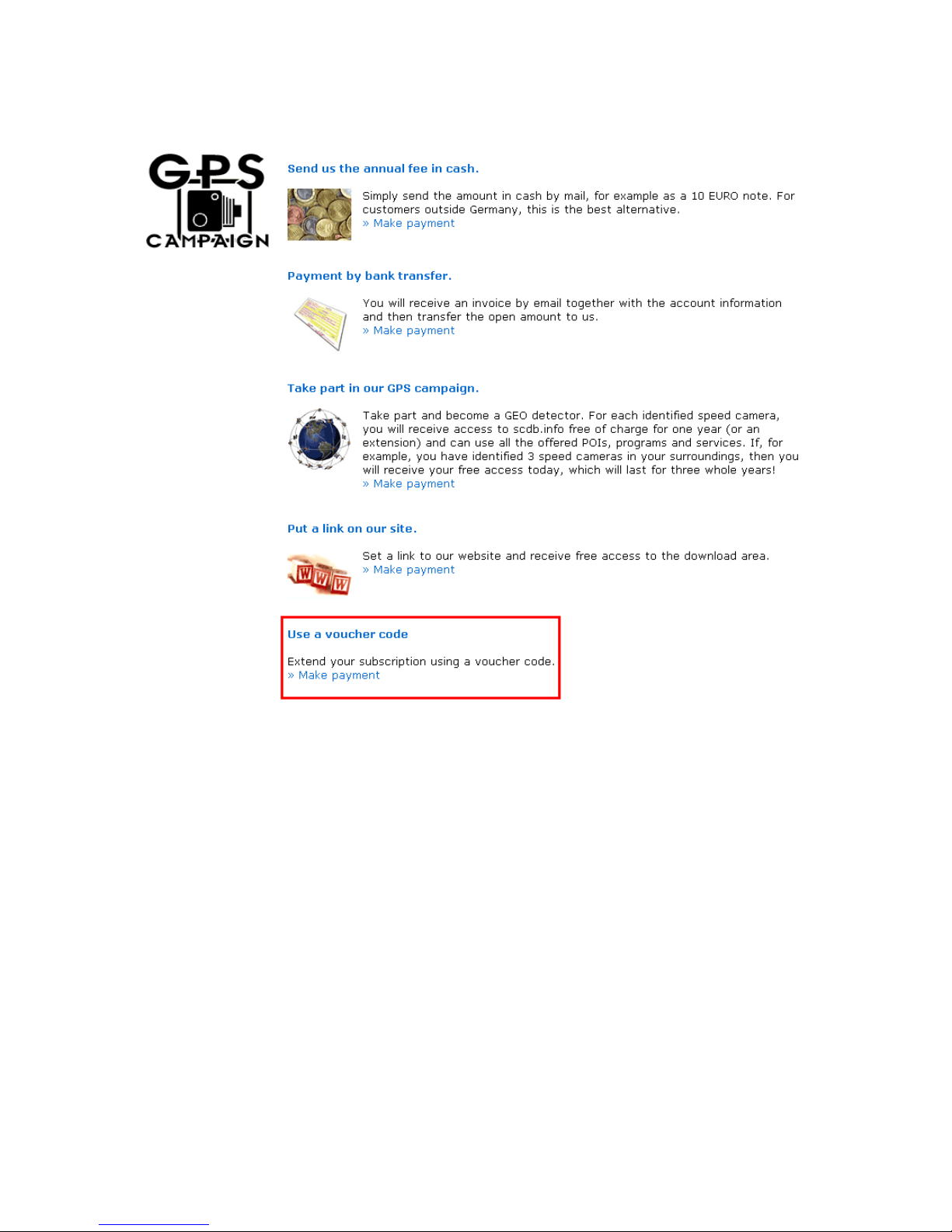
Rev.A01
7
Please fill in the voucher code on your CD cover and check the item “I hereby accept
the General terms and conditions of scdb.info. “ “Press “Send “button.
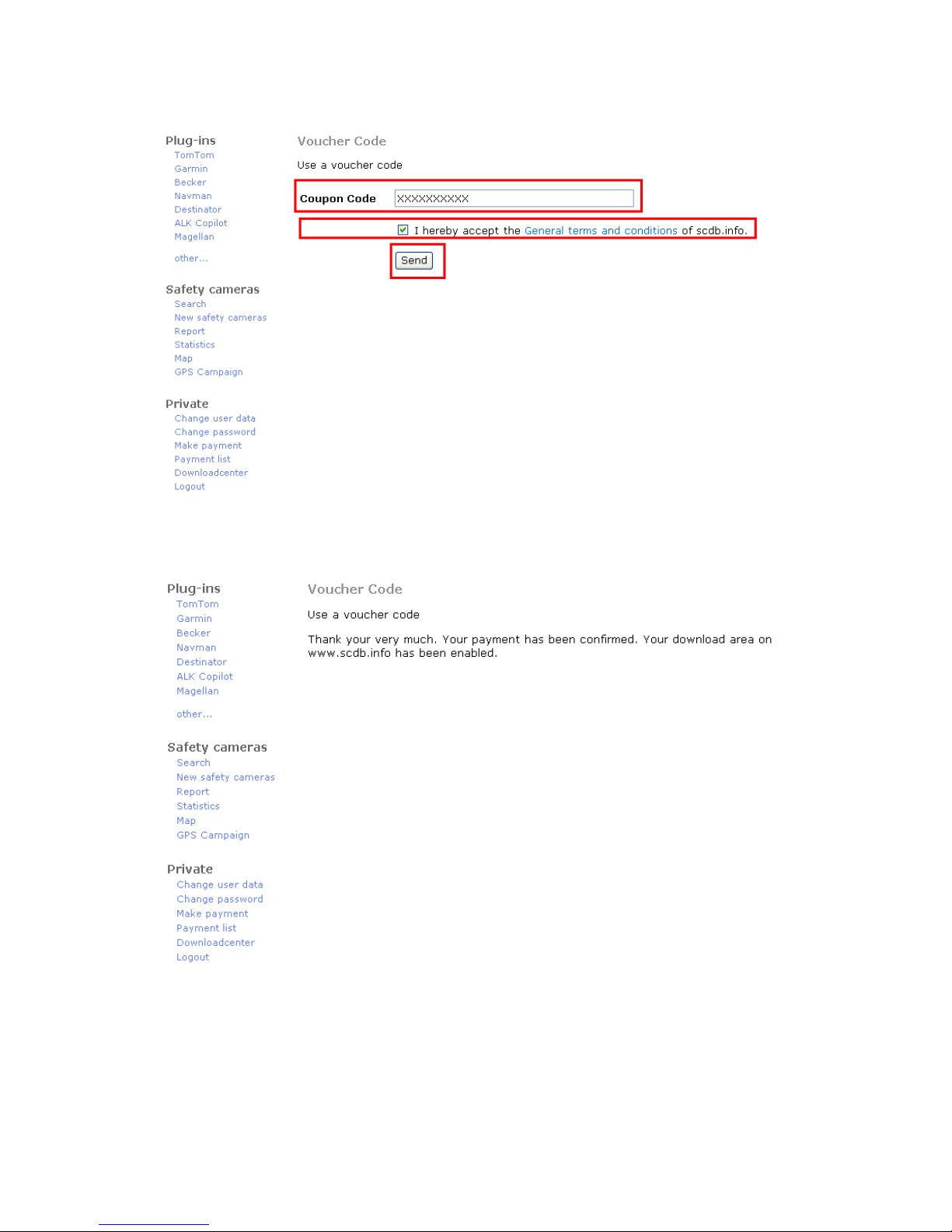
Rev.A01
8
You will get finish message for your download area on scdb website.
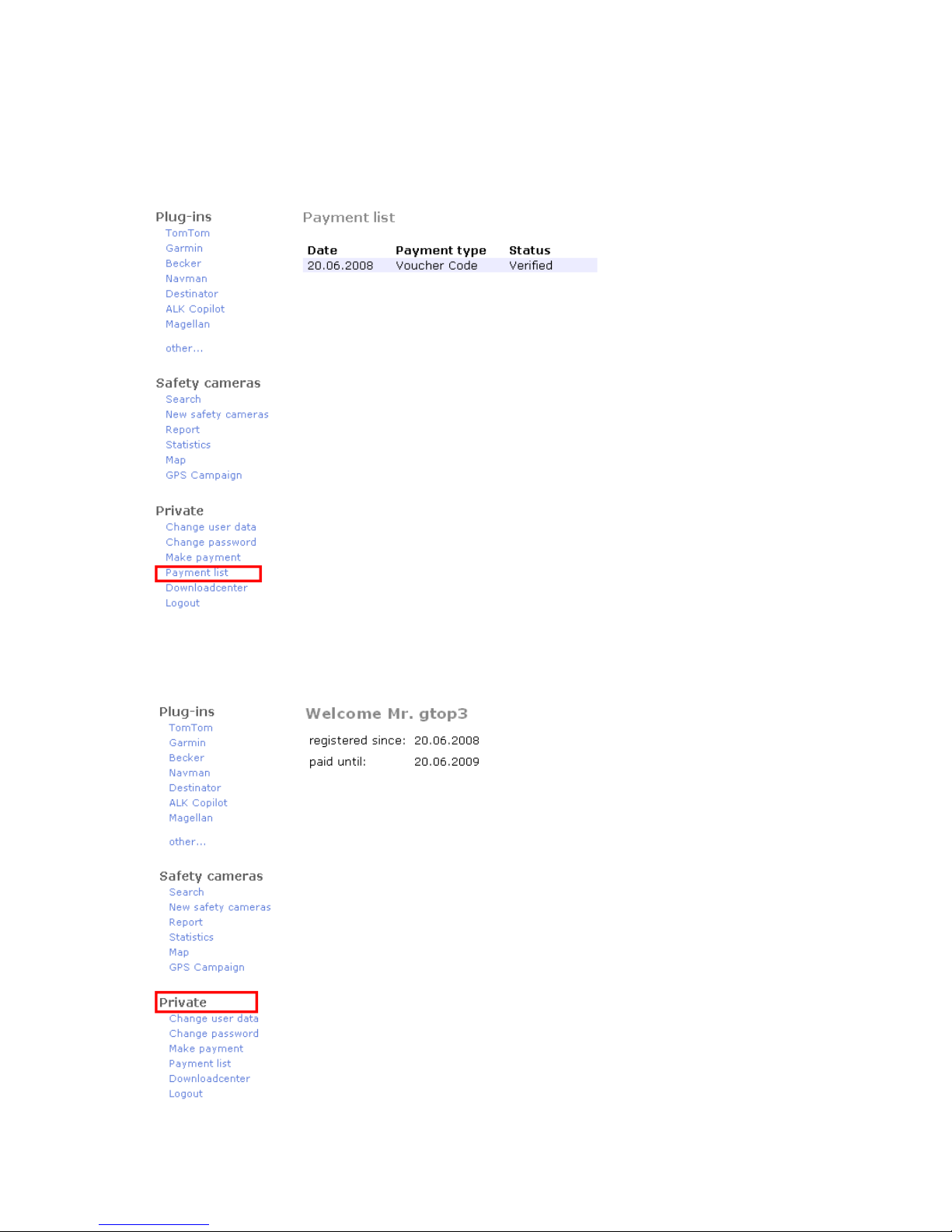
Rev.A01
9
You also can check the “Payment list” to know the payment history.
You can check “ Private “to know the service schedule.
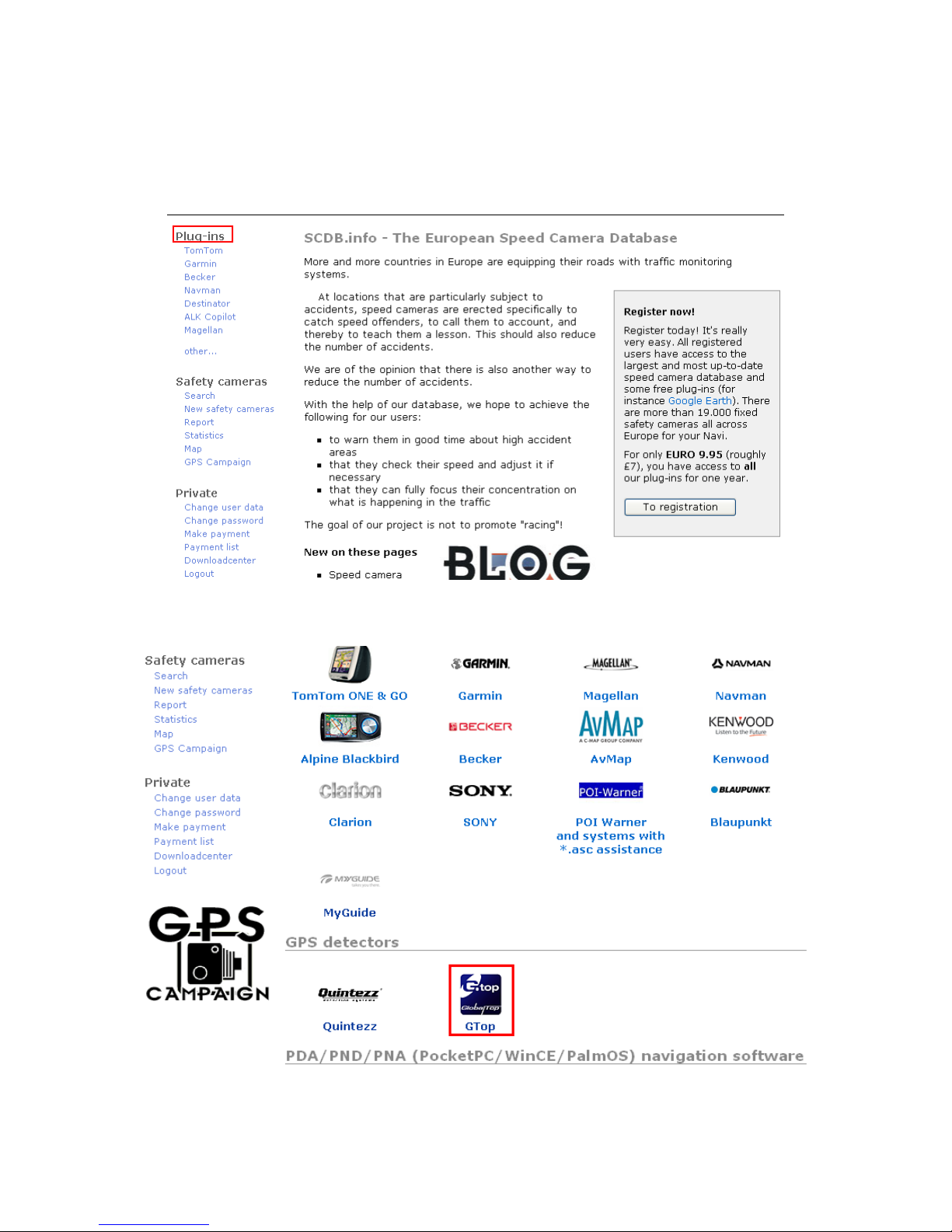
Rev.A01
10
Step II: Download the update database
Please choose the “Plug-ins “the web page
You will find the overview about all Plug –ins , please choose Gtop logo
