Page 1
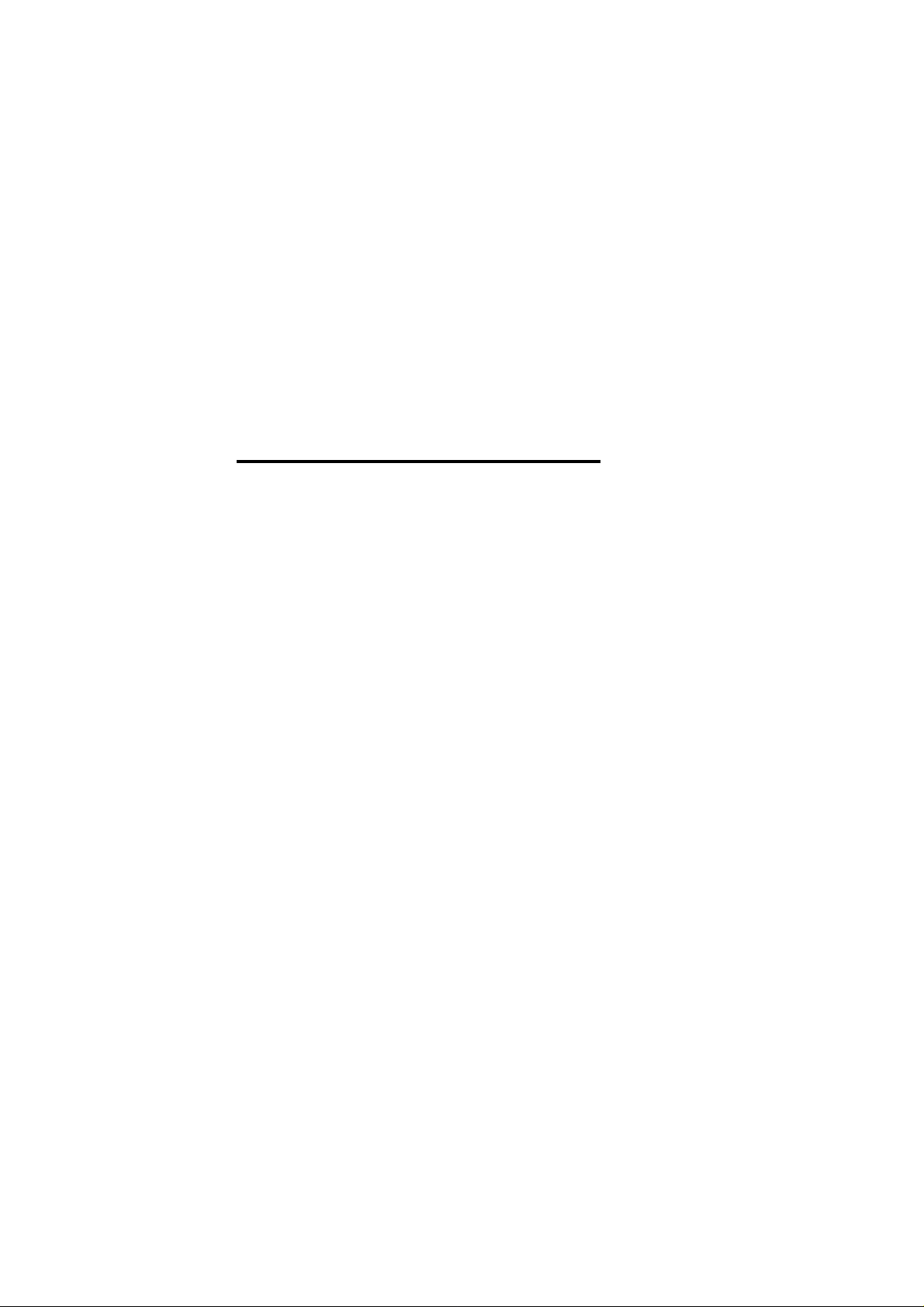
GL2411RT-0B
Wireless Access Point Router
USER MANUAL
Version 1.1 Jan. 28, 2002
Page 2
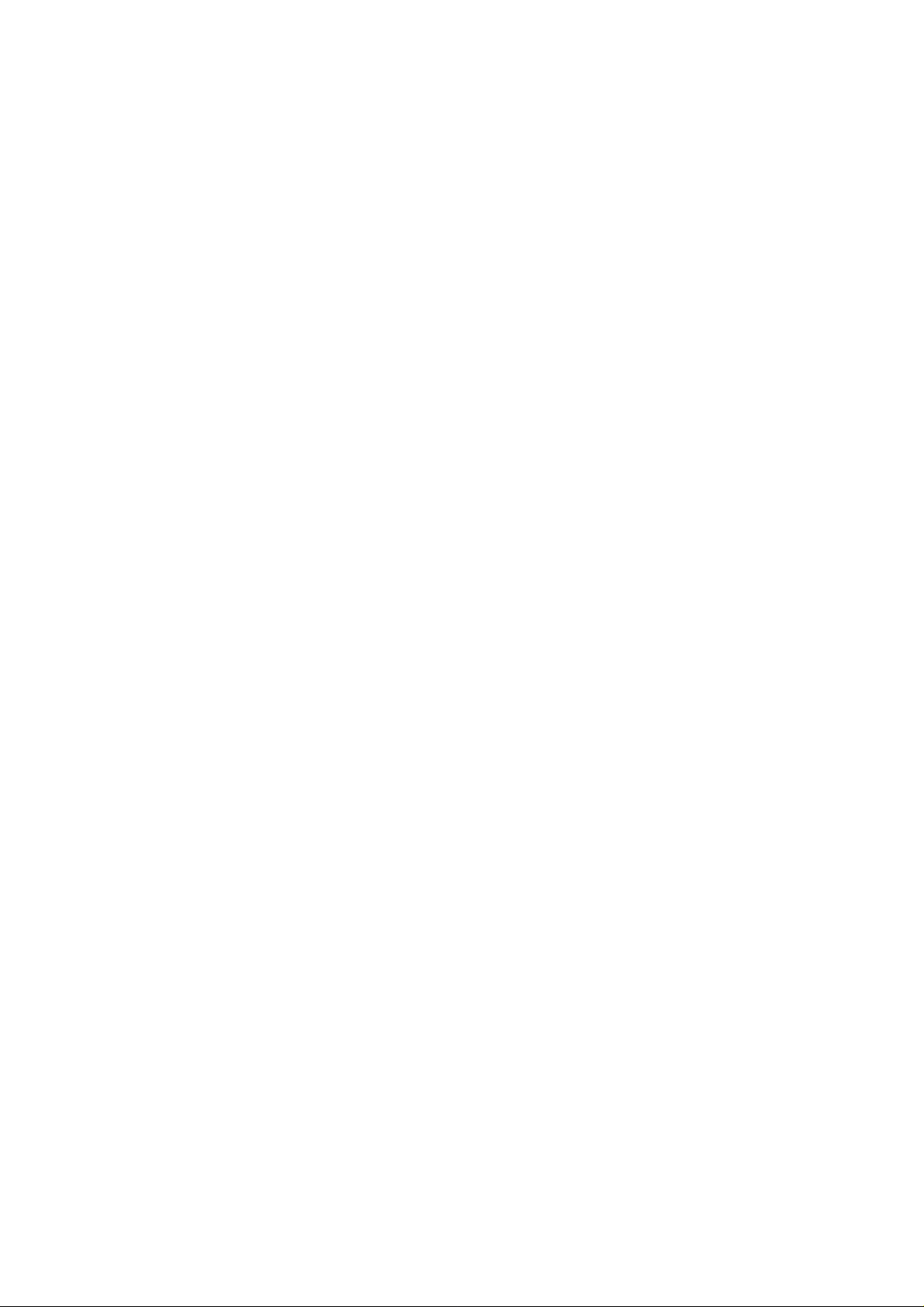
Federal Communications Commission Statement
This device complies with FCC Rules Part 15. Operation is subject to the following two conditions:
This device may not cause harmful interference.
This device must accept any interference received, including interference that may cause undesired
operation.
This equipment has been tested and found to comply with the limits for a Class B digital device, pursuant to
Part 15 of the FCC Rules. These limits are designed to provide reasonable protection against harmful
interference in a residential installation. This equipment generates uses and can radiate radio frequency energy.
If this equipment is not installed and used in accordance with the manufacturer's instructions, it may cause
harmful interference to radio communications. However, there is no guarantee that interference will not occur in
a particular installation. If this equipment does cause harmful interference to radio or television reception, which
can be determined by during the equipment off and on, the user is encouraged to try to correct the interference
by one or more of the following measures:
Reorient or relocate the receiving antenna.
Increase the separation between the equipment and receiver.
Connect the equipment to an outlet on a circuit different from that to which the receiver is connected.
Consult the dealer or an experienced radio/TV technician for help.
The use of shielded cables for connection of the monitor to the graphics card is required to assure compliance
with FCC regulations. Changes or modifications to this unit not expressly approved by the party responsible for
compliance could void the user's authority to operate this equipment.
This transmitter must not be co-located or operating in conjunction with any other antenna or
transmitter.
FCC RF Radiation Exposure Statement
This equipment complies with FCC radiation exposure limits set forth for an uncontrolled environment.
This equipment should be installed and operated with minimum distance 20cm between the radiator
and your body.
Manufacturer's Disclaimer Statement
The information in this document is subject to change without notice and does not represent a commitment on
the part of the vendor. No warranty or representation, either expressed or implied, is made with respect to the
quality, accuracy or fitness for any particular purpose of this document. The manufacturer reserves the right to
make changes to the content of this document and/or the products associated with it at any time without
obligation to notify any person or organization of such changes. In no event will the manufacturer be liable for
direct, indirect, special, incidental or consequential damages arising out of the use or inability to use this
product or documentation, even if advised of the possibility of such damages. This document contains
materials protected by copyright. All rights are reserved. No part of this manual may be reproduced or
transmitted in any form, by any means or for any purpose without expressed written consent of its authors.
Product names appearing in this document are mentioned for identification purchases only. All trademarks,
product names or brand names appearing in this document are registered property of their respective owners.
Printed in Taiwan
2
Page 3
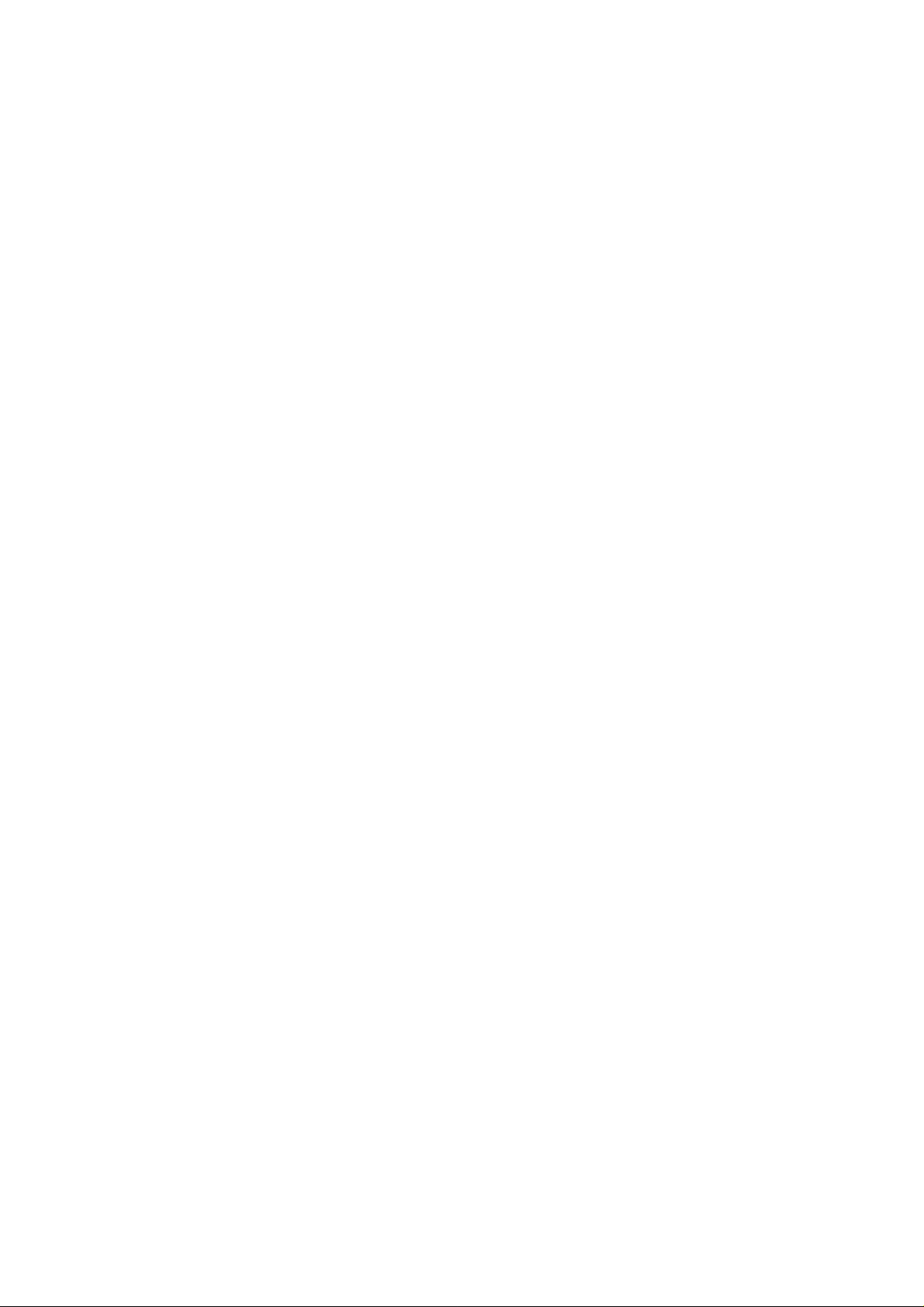
Contents
Section 1 About GL2411RT-0B……………………………....………………..5
1-1 Features...........................................................................................................5
1-2 Benefits……………………………………………………………...………6
1-3 Applications…………………………………………………………………7
1-4 Product Kit……………………………………………………………..……8
Section 2 Hardware Installation………………………………………………...9
2-1 Equipment Requirement……………………………………………..……...9
2-2 Wireless Access Point Router Hardware Installation………………….……9
2-3 Software Limitation………………………………………………….…….10
2-4 The Front View…………………………………………………………….11
2-5 The Rear View……………………………………………….…………….11
Section 3 Connect Wireless Access Point Gateway To The Network……........14
Section 4 Configuring Your Wireless Access Point Router……………...……16
4-1 Device Information……………………………………………...…………16
4-2 Device Status………………………………………………………………17
4-3 Setup Wizard………………………………………………………………19
4-4 Advanced Settings…………………………………………………………25
4-5 System Tools………………………………………………………………31
Section 5 Configuring Your Wireless Access Point Router With Telnet..……35
Section 6 How To Configure Your PC To Connect The Router………………37
Appendix A Specifications……………………………………………...…….51
Appendix C Glossary……………………………………………………...… ..52
3
Page 4
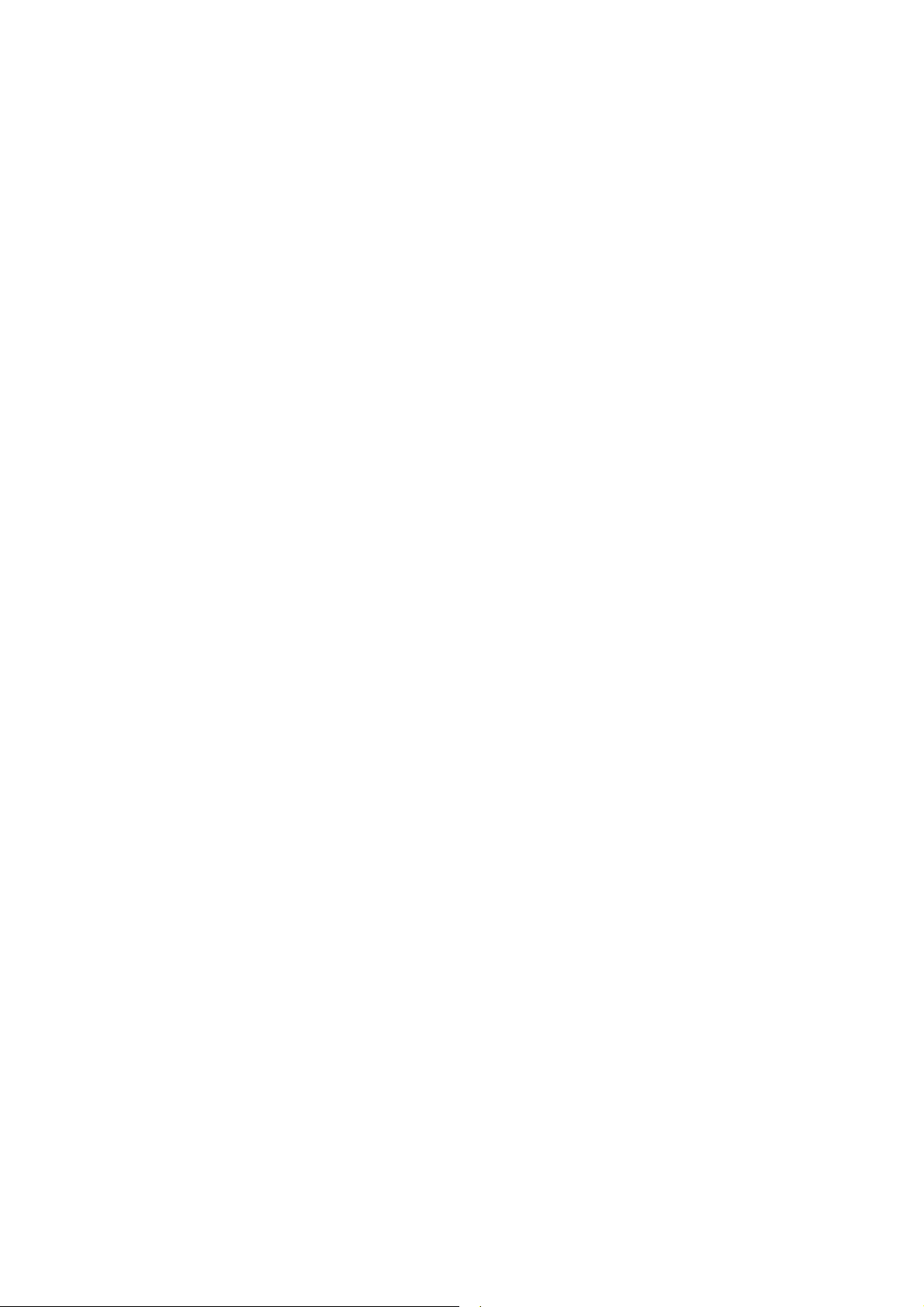
Section 1 About GL2411RT-0B-4
Ideal for home/SOHO users whom like to share a broadband connection without the reconnecting cost of extra IP addresses and want the flexibility of a wire-free connection.
The latest SOHO wireless AP gateway router from Global Sun tech. offers freedom to
notebook, desktop PC and other internet device users: connect them to your home
network with the same Wi-Fi certified wireless LAN PC Card. The GL2411RT-0B-4
wireless LAN AP router is an ideal solution for connecting to Cable Modem, DSL for
always-on high speed Internet access to any desktop or notebook, plus the flexibility of a
built-in 3 ports Ethernet switch.
1-1 Features
i Web-based browser configuration for simplified management.
i Up to 300 feet from the gateway.
i 11Mbps wireless connection between the gateway and each device.
i Wi-Fi certified for compatibility with other wireless products.
i Easy initial configuration via LAN port
i BR5024p has an integrated 3 built-in 10/100 Mbps Ethernet switch
i Connect to a cable, xDSL or ISDN modem through an Ethernet RJ-45 WAN port
for always-on high speed Internet access.
i The Serial port can be used as a dial-up backup link when the WAN port connection
is failed.
i Routing (Static), Bridging, PPPoE to support a wide range of applications
i DHCP Client and Server allow true plug-and play installations.
i Network Address /Port Translation (NAT/PAT) and Virtual Server Mapping allow
LANs to be served with one of few IP addresses
i Support multimedia applications, such as NetMeeting, ICQ, Real Player,
QuickTime, DialPad, PC Anywhere and H.323 Applications etc.
4
Page 5
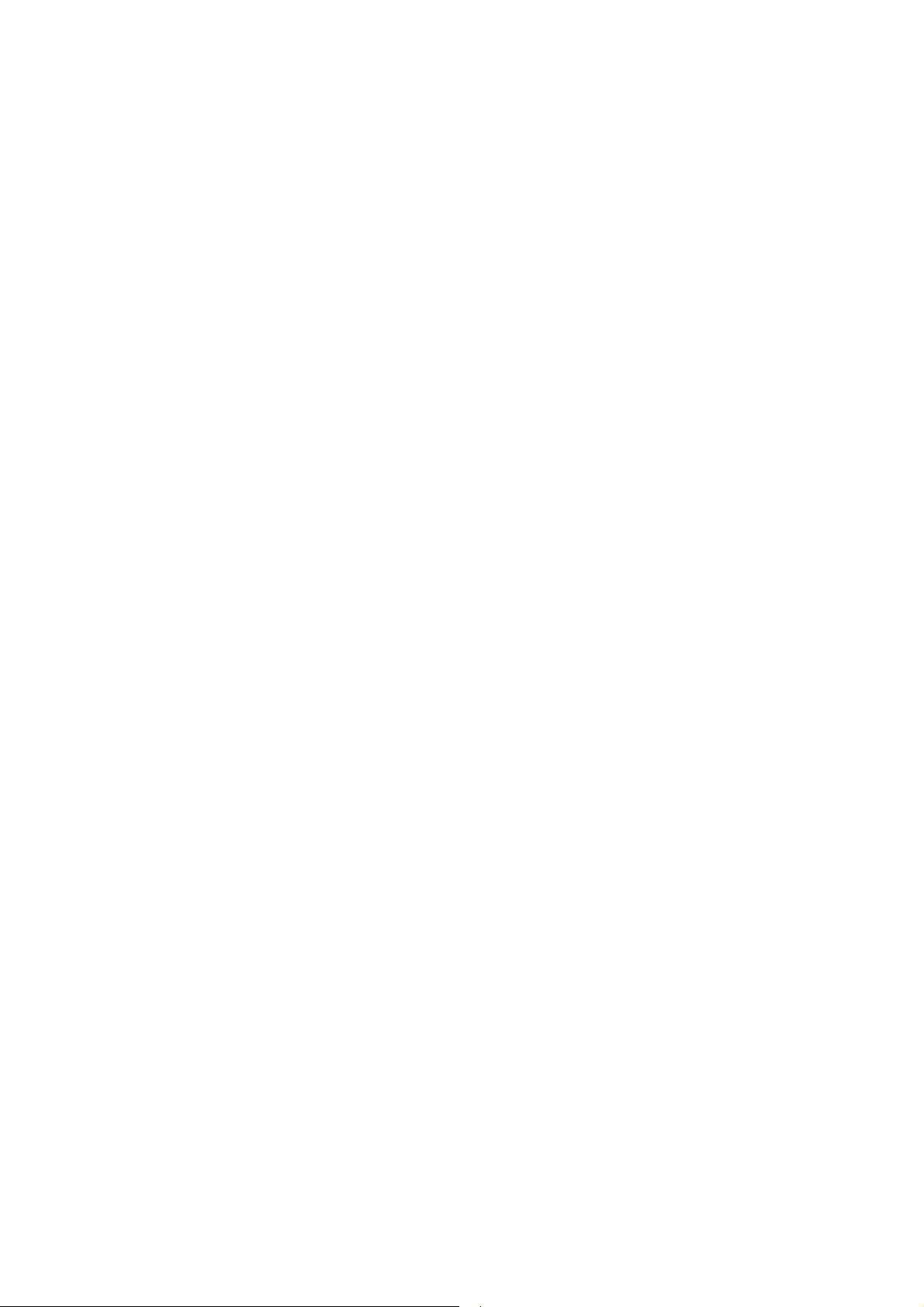
i Firewall support for access-list control, DoS Attack prevention, stateful
inspection(SPI).
i PPTP server for secure remote access.
i IPsec server for secure tunneling.
i Provide Simple Network Management Protocol (SNMP) Management Information
Base (MIB2).
i Support VPN Pass Through for L2TP.
i Wed-based firmware upgradeable.
Benefits
i Enjoy the freedom of going online without wires
Connect your desktop or notebook PC to the Internet anywhere, anytime without
wires, up to 300 feet from the gateway.
i Share high-speed Internet access, personal files, Internet appliances
Support multiple users for a single global IP address using NAT (Network Address
Translation) or a few IP addresses using PAT (Port Address Translation) via Cable,
ADSL modem. No need to string wires or carry disks to share resources or play multiplayer games.
i Easy to Install, Easy to Manage
Just plug into power outlet and broadband modem-- no holes to drill or wires to string.
No software to load. Easy Web-based installation wizard gets your wireless network
up and running in minutes.
i The only solution with both wireless and wired Ethernet LAN connections
11Mbps wireless data speed is as fast as many offices. 4 integrated 10/100Mbps Ethernet
ports support wired devices.
i IPsec Server for secure tunnel
Build-in IPsec server, provide DES/3DES encryption for secure tunnels.
5
Page 6
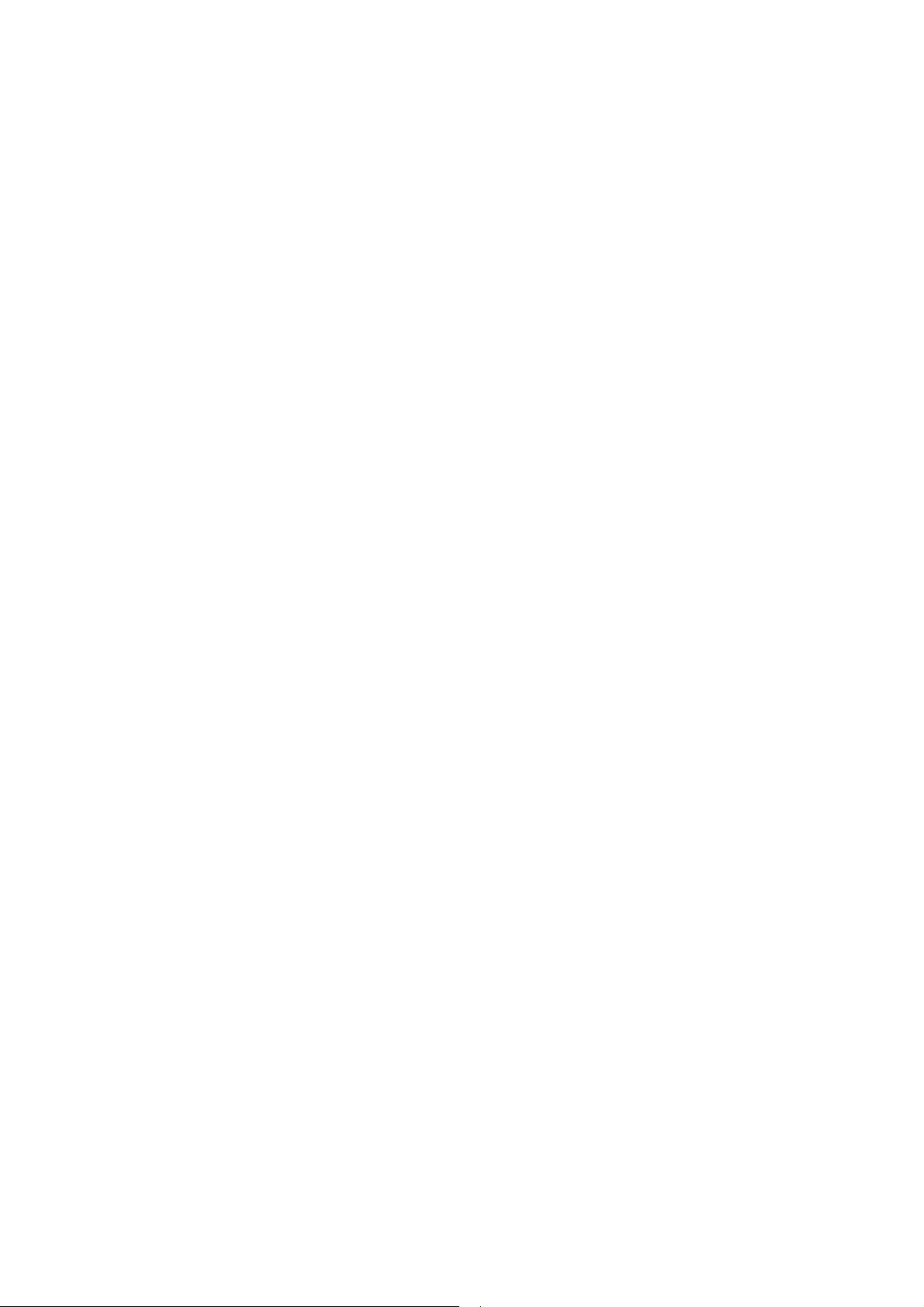
i PPTP Server for secure remote access
Built-in PPTP server provides convenient and secure remote access for telecommuters
and travelers.
i Secure Internet and network data
Built-in firewall helps protect your network and your information from hackers, 40-bit
encryption safeguards your wireless network data.
A powerful packet filtering firewall ensures only authorized users can access your local
network, and automatically detects and combats common denial of service attacks.
PAPS, CHAP & MS-CHAP are supported for authenticating Internet and inter-office
connections.
i Wi-Fi certified for compatibility with other wireless networking products
Industry certification protects your investment as you add to or upgrade your network.
Lets you use at work or school to connect to your home network.
1-3 Applications
The Serial of LAN products offer a fast, reliable, cost-effective solution, allowing
clients to wirelessly access the network in applications such as following:
1. Remote access to corporate network information
E-mail, file transfer and terminal emulation
2. Difficult-to-wire environments
Historical or old buildings, asbestos installations, and open area where wiring is
difficult to employ
3. Frequently changing environments
Retailers, manufacturers and banks who frequently rearrange the workplace and
change location
4. Temporary LANs for special projects or peak time
Trade shows, exhibitions and construction sites need temporary setup for a short
time period. Retailers, airlines and shipping companies need additional
workstations for a peak period. Auditors require workgroups at customer sites.
6
Page 7
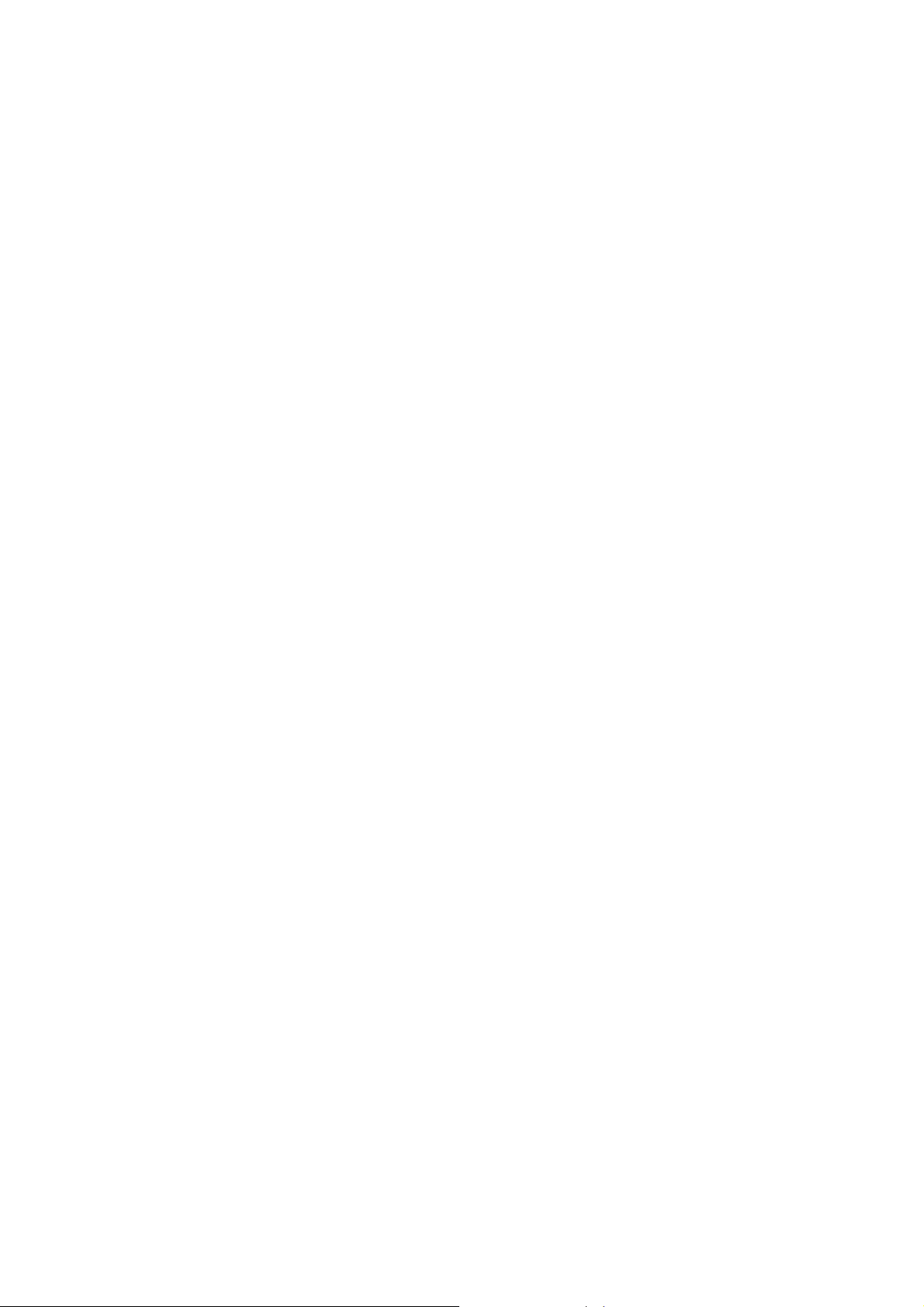
5. Access to database for mobile workers
Doctors, nurses, retailers, white-collar workers need access to database while
being mobile in the hospital, retail store or office campus.
6. SOHO (Small Office and Home Office) users
SOHO users need easy and quick installation of a small computer network.
1-4 Product Kit
u Wireless Access Point Router… .……………………………………….x 1
u Antenna (fixed)………………………………..…………………………x 2
u A/C Power Adapter………………………………...……………………x 1
u Users Manual……..………………………………...……………………x 1
u RJ45 Cable……………..…………………………...……………………x 1
If any of the listed items are not included or found damaged, please contact your local
dealer.
7
Page 8
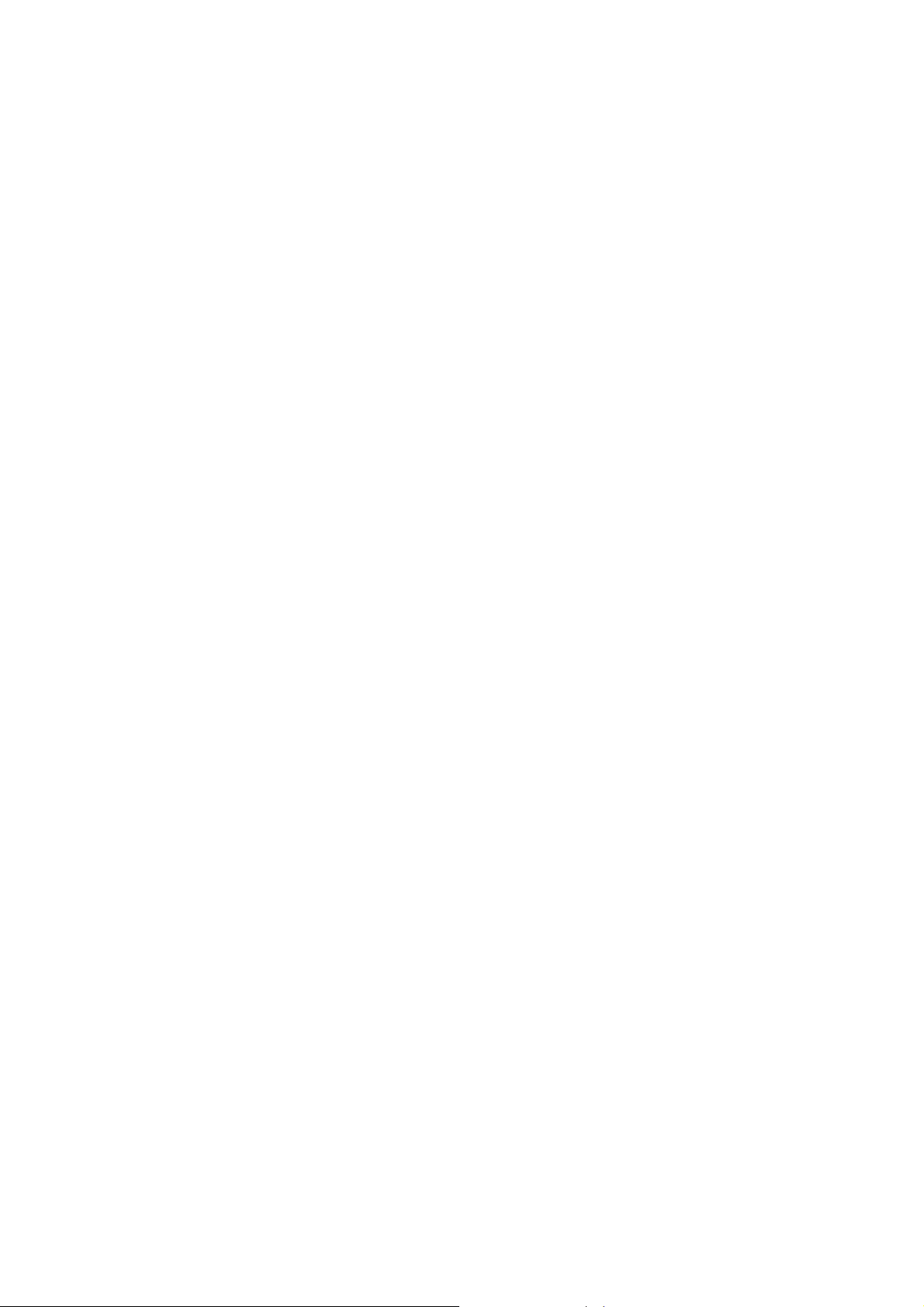
Section 2 Hardware Installation
2-1 Equipment Requirement
Installation of Wireless Access Point Router requires:
1. An A/C power outlet (100~240V,50~60Hz) which supply the power for the
Wireless Access Point Router
2. A 10/100 Base-T (UTP) Ethernet cable drop (RJ-45 connector)
3. Microsoft I.E 4.0 or later version or Netscape Navigator 4.0 or later version
4. One computer with an installed 10Mbps, 100Mbps or 10/100Mbps Ethernet card
5. One Modem or ISDN TA (if a dialup backup connection is needed)
6. One RJ-45 ADSL/Cable Internet connection
7. TCP/IP protocol installed
8. UTP network Cable with a RJ-45 connection
2-2 Wireless Access Point Router Hardware Installation
Please follow these procedures while setting up the hardware:
1. Site Selection
Choose a proper place for your Wireless Access Point Router.
In general, the best location to place your Wireless Access Point Router to the
center of your wireless coverage, with line of sight to all your mobile stations.
2. Adjust the direction of the Antenna
Adjust the direction of the antenna placement to improve the Wireless Access Point
Router’s performance. Try to place the antenna in the position which can best cover
its BSS. Normally, the higher you place the antenna, the better the performance will
be. The character of diversity enhances the receiving sensitivity.
3. Connect the Ethernet Cable
Wireless Access Point Router can be connected to the 10/100 Base-T Ethernet
network. Connect your UTP Ethernet cable to the RJ-45 connector of the Wireless
Access Point Router and connect the other side of UTP Ethernet cable to a hub.
4. Connect the Power Cable
8
Page 9
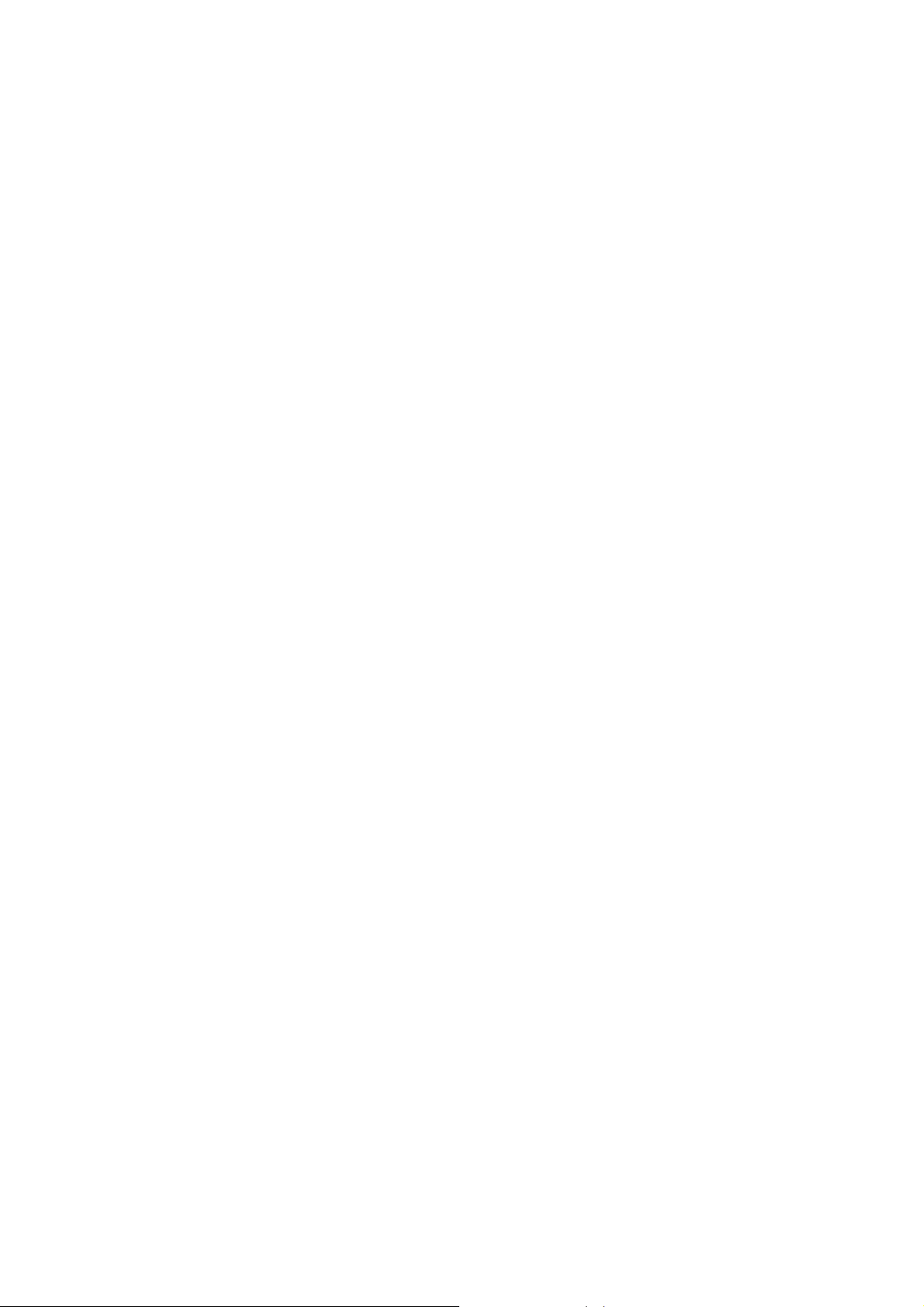
Connect the power adapter cable to the DC5V Power Socket of the Wireless Access
Point Router. ONLY use the power adapter supplied with the Wireless Access Point
Router. Otherwise, the product may be damaged.
2-3 Software Limitation
Operating System:
Windows 95/98/NT/2000/ME/XP
9
Page 10
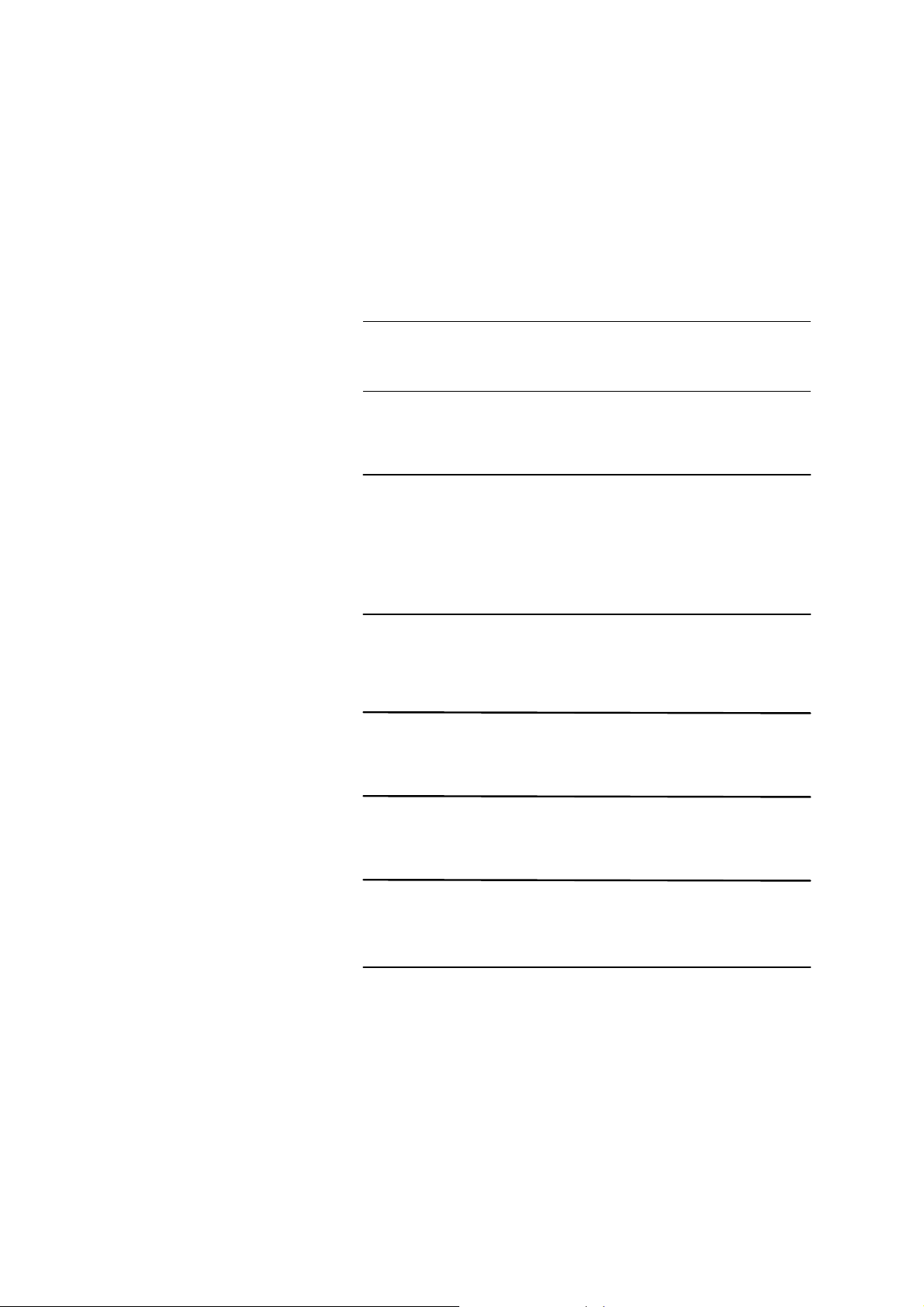
LED indicators
LIGHT
BLINK
BLINK
BLINK
BLINK
Power
Link/Act
WAN Link
100
Link
Red LED will LIGHT when the power is on.
Green LED will
Green LED will BLINK if packet is transmitting or receiving.
Green LED will LIGHT when a good link is established.
Green LED will
Green LED will LIGHT when a good link is enabled.
Green LED will
Green LED will LIGHT when a good link is enabled.
to show the status of the device.
if packet is transmitting or receiving.
if packet is transmitting or receiving.
Diag
WLAN Act
Green LED will
Green LED will LIGHT when a good link is enabled.
Green LED will
Green LED will LIGHT when a good link is enabled.
if packet is transmitting or receiving.
if packet is transmitting or receiving.
10
Page 11
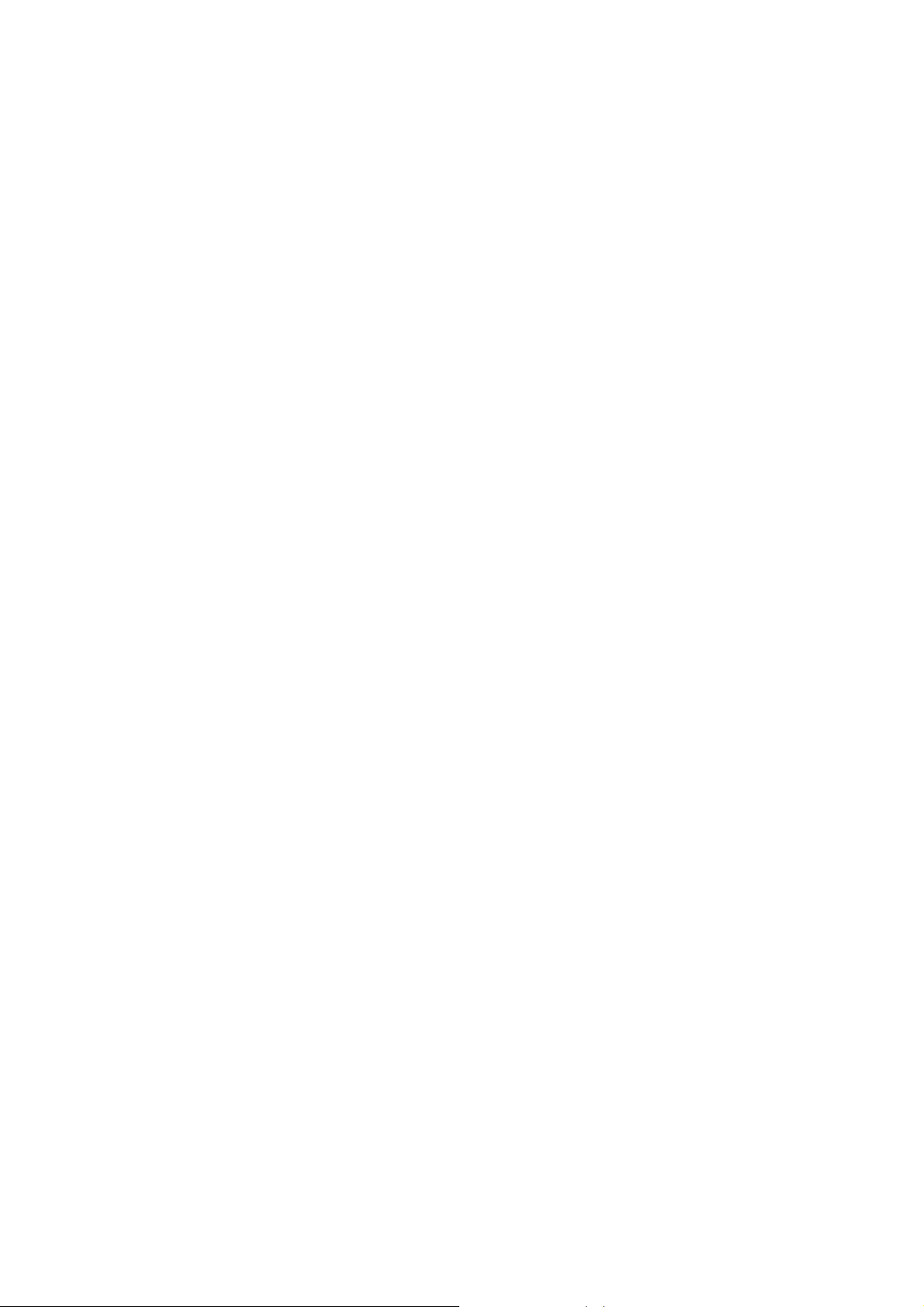
Section 3 Connecting Wireless Access Point Gateway
Router to the Network
In order to install the Wireless Access Point Gateway Router: you will need to check
your PC’s settings and the values from your ISP before connecting your gateway to the
network.
The information offered by your ISP
l Dynamic IP settings
l Your fixed IP address for the gateway
l Your subnet mask for the gateway
l Your default gateway IP address
l Your DNS IP address
The static IP settings for the PC
l Your PC’s fixed IP address
l Your PC’s subnet mask
l Your PC’s default gateway
l Your PC’s primary DNS IP address
The dynamic IP settings for the PC
We recommend that you leave your IP settings as automatically assigned. By default, the
gateway is a DHCP server, and it will give your PC the necessary IP settings.
Confirm Hardware Installation
After you have the previous values on hand, you can begin to configure your Wireless
Access Point Gateway Router.
11
Page 12

1. Confirm power of the equipments, on your PCs, your ADSL/Cable modem and
the Wireless Access Point Gateway Router.
2. Connect the power-supply cable to the power port at the rear of the Wireless
Access Point Gateway Router. Plug the supplied power cable into a power outlet.
Plug the other end into the back of the power adapter.
3. Connect a network cable from one of your PCs’ Ethernet ports to one of the LAN
ports on the back of the Wireless Access Point Gateway. Do the same with all the
PCs you wish to connect to the Wireless Access Point Gateway Router.
4. Connect the network cable from your ADSL/Cable modem to the WAN Ethernet
port on the rear of the Wireless Access Point Gateway Router.
12
Page 13
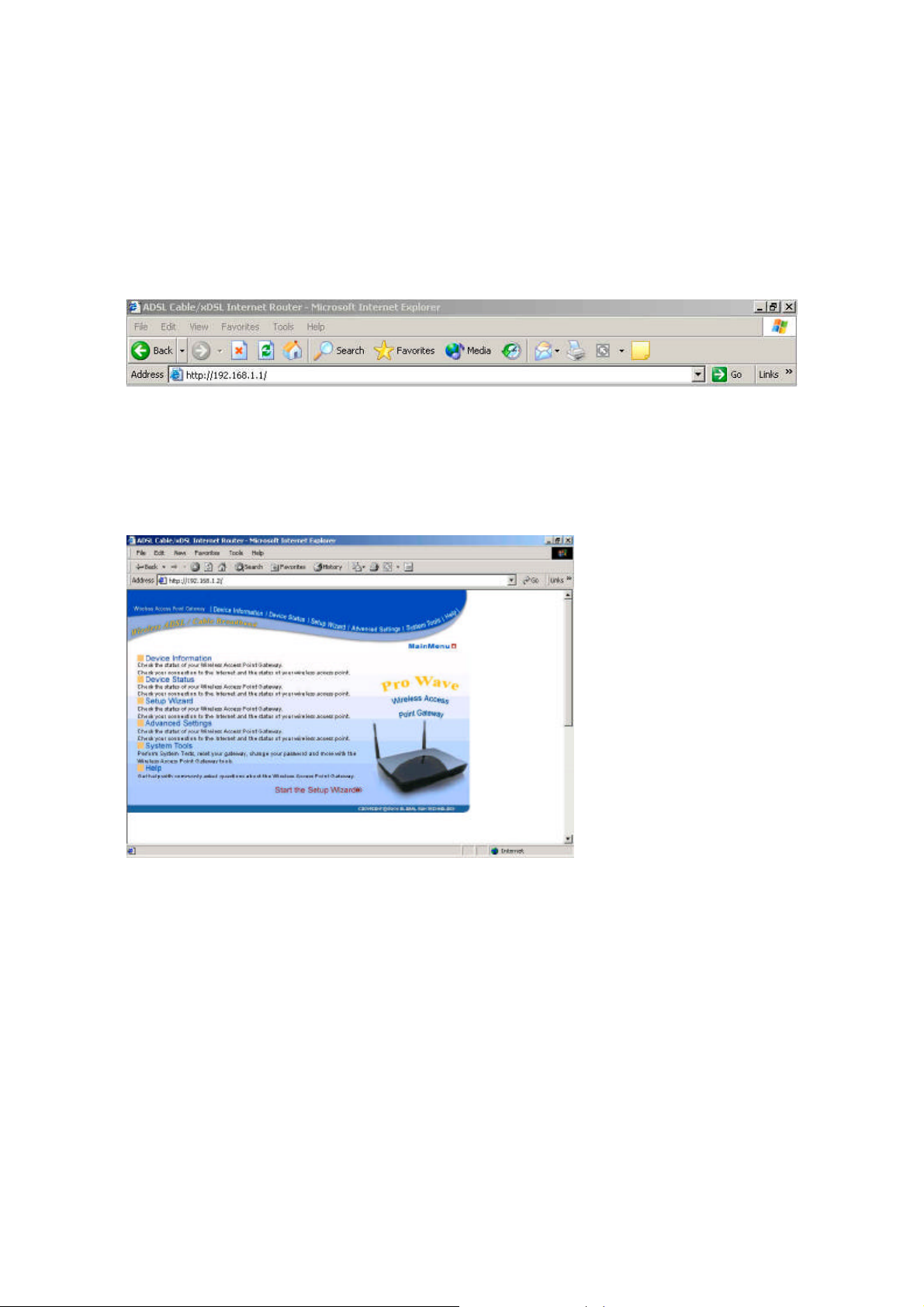
Section 4 Configuring Your Wireless Access Point
Gateway Router
Launch your web browser and type the device IP address (http:// 192.168.1.1) in the
browser’s address box. This IP address is the default value of your gateway router. Press
Enter
The main menu will appear. It displays all the functions that you can browse, as well as
setup for the Wireless Access Point Gateway.
4-1 Device information
13
Page 14
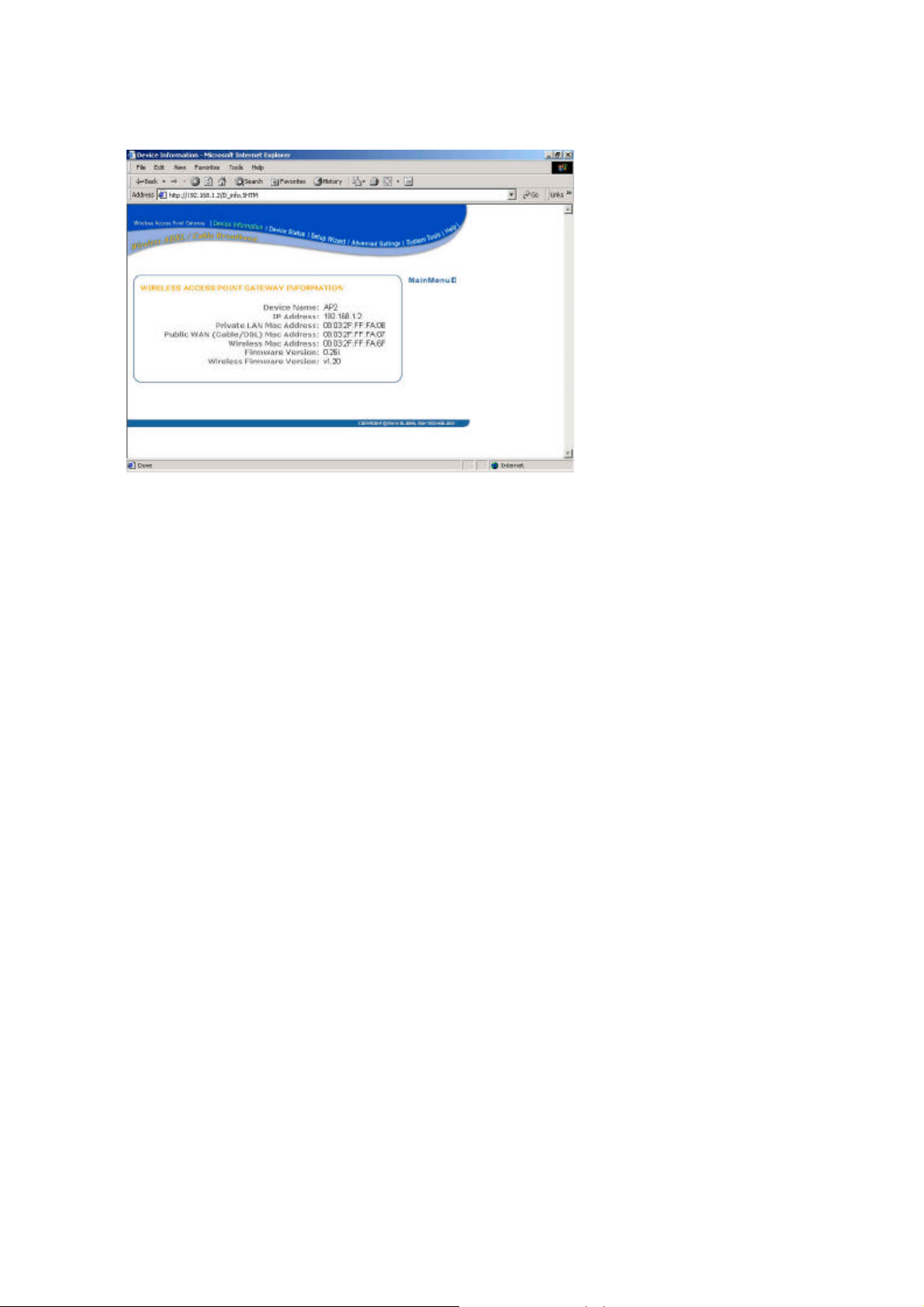
Displays the current settings for the Wireless Access Point Gateway.
Device Name
The host name of the Wireless Access Point Gateway
IP Address
The IP address of the Wireless Access Point Gateway
Private LAN MAC Address
The MAC address of the Wireless Access Point Gateway LAN port
Public WAN (ADSL/Cable) MAC Address
The MAC Address of the Wireless Access Point Gateway WAN Ethernet port
Wireless MAC Address
The MAC address of the Wireless Access Point Gateway wireless LAN port.
Firmware version
Displays the Firmware Version
Wireless Firmware version
Displays the Wireless Firmware Version
4-2 Device status
14
Page 15
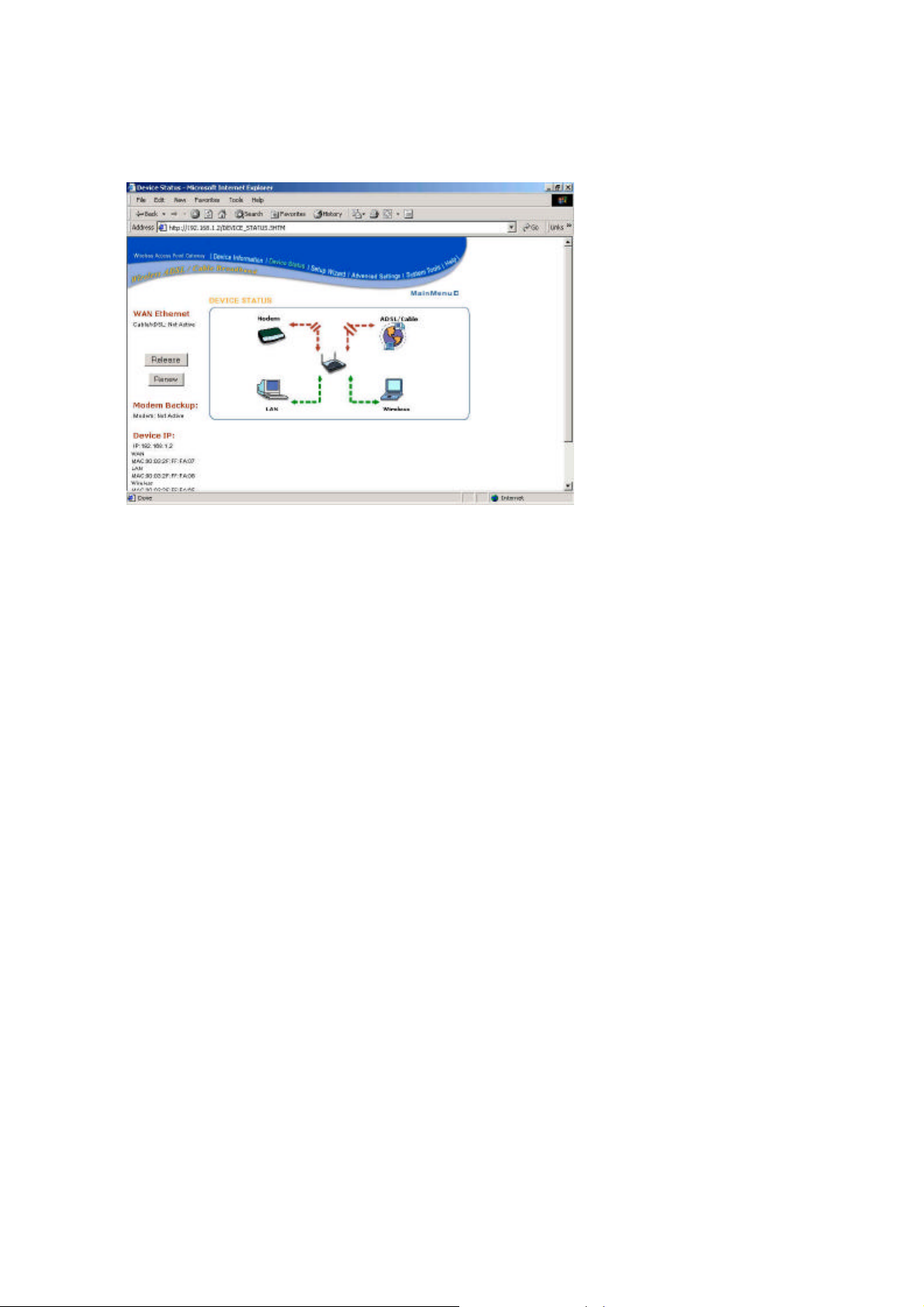
Displays the current connection status of the gateway router.
WAN Ethernet
The ADSL/Cable can be used, if the current connection is ADSL/Cable, it will show
“ADSL/Cable: Active” otherwise it shows “Not Active”.
Modem Backup
The modem can be used as a dialup backup to the ADSL/Cable connection. If the current
connection is modem, it will show “Modem: Active,” otherwise it will show “Not
Active”.
Device IP
Shows the Device IP address, private LAN MAC address and public WAN MAC address
of the Wireless Access Point Gateway.
4-3 Setup Wizard
15
Page 16

Setup wizard is a step-by-step process that will let you input all the basic settings.
Click the SETUP WIZARD
A username and password will appear. Leave the password box empty and type admin
(the default username) in the username box. Click OK
The setup wizard’s page will appear.
Time Settings
16
Page 17

Please choose the local time zone. After selecting please click Next button to continue to
the next step. You can also click the buttons on the left to set up the configuration.
Device IP Settings
You have to give your internet gateway an IP address on your network. This is not the IP
address from your ISP but the local internal LAN IP address. The IP address
“192.168.1.1” is the default value of your gateway.
Device IP Address
The internal LAN IP address of your internet gateway router.
Device IP Subnet Mask
The subnet mask can usually be left as its default entry “255.255.255.0”
ADSL/Cable ISP Settings
17
Page 18

If you would like to use ADSL/Cable ISP settings you have to enable this function by
configuring this page. Some ISP may give you Static IP settings. If this is the case for
your ISP then you need to:
Enter the IP address that is assigned by your ISP
Enter the IP subnet mask
Enter the ISP gateway address
Enter the DNS IP address
ISP Additional Settings (PPPoE Settings)
18
Page 19

If you would like to use ISP additional settings you have to enable this function and
configure this page. Some ISP use this protocol for authentication purposes; if this is the
case, you need to enter:
User name: Enter the user name of your ISP account.
Password: Enter the password of your ISP account.
Retype password: Enter the password of your ISP account again to re-confirm.
Some ISP use Host Name to authenticate the user; if this is the case, you need to
enter:
Host Name: Enter the name of the gateway.
Some ISP require you input the LAN card MAC address; if this is the case, you
need to enter:
MAC Address: Enter this LAN card MAC address.
Wireless Settings
19
Page 20

If you would like to change wireless setting you will have to configure this page.
ESSID: ESS stands for “Extended Service Set”, The ESSID is the name shared among
all points in the wireless network system, and The ESSID must be identical for all points.
Channel: The value of channel can be selected from channel 1 to 11 for FCC domain,
channels 1 to 13 for ETSI domain and 1 to 14 for Japan domain.
Encryption: By default its “Disabled” but the manufacture would like to suggest you to
enable it and select either “64 bit” or “128 bit” to ensure the network security.
Authentication Type ? Indication of an authentication algorithm which can be
supported by this node:
1. Open System: Open System authentication is the simplest of the available
authentication algorithms. Essentially it is a null authentication algorithm. Any
station that requests authentication with this algorithm may become
authenticated if dot11AuthenticationType at the recipient station is set to Open
System authentication.
2. Shared Key: Shared Key authentication supports authentication of STAs as
either a member of those who know a shared secret key or a member of those
20
Page 21

who do not.
Open System authentication is the default authentication algorithm.
Note: If your stations want to connect the wireless Access point gateway, Please set the
same ESSID.
Modem Settings
The modem can be used as a dialup backup to the ISDN or V.90 modem connection. If
you would like to use modem backup you need to enable the modem settings function,
click on the square shown below and input the ISP account settings.
Note: If you change the baud rate settings, please check the initial string. (You can refer
to your manual of the modem or TA.)
Save & Restart
21
Page 22

After you have finished making all the changes on the various pages, please click “Save
& Restart” to save the settings and restart the device. After the restart, the device will
function according to the saved settings.
During the startup process the LED of the device will blink. Please wait until the blinking
of the device stops before proceeding.
4-4 Advanced Settings
Advanced settings include DHCP server, virtual server and password settings.
A username and password will appear. Type “admin”
in the user name box, and type the password that you
have set the device (the default is no password)
Click OK
22
Page 23

The Advanced Settings page will appear.
DHCP Server Settings
DHCP stands for Dynamic Host Control Protocol. In a network, DHCP server gives out
the local IP address when a device is booting up and request an IP address to be logged
on to the network. The device must set to “Obtain the IP address automatically”. The
Wireless Access Point Gateway’s DHCP server is enabled by default. If you would like
to disable the DHCP server, uncheck the square below.
IP Address Pool Range
The IP address pool contains the range of the IP address that will automatically be
assigned to the clients of your network.
Default setting is from 192.168.1.3 to 192.168.1.100
IP Address Reservation
You can use IP address reservation option to give particular computers on your network
the same static IP address every time the computer is turned on.
23
Page 24

Virtual server settings
Virtual server settings allow clients on the Internet to access your LAN via the Internet
just like logging in to a local server. You can use the IP mapping function to access an
FTP server or Telnet server etc. on your LAN via your ISP Internet connection.
Wireless Settings
Beacon Interval: To change the frequency, duration, or scope of beacon messages
during a multicast routing monitor test, The setting is for Frequency of beacon messages
24
Page 25

(in seconds). The default value is 100 seconds, meaning one beacon message every 100
seconds.
RTS Threshold: Transmitters contending for the medium may not be aware of each
other. RTS/CTS mechanism can solve this “Hidden Node Problem”. If the packet size is
smaller than the preset RTS Threshold size, the RTS/CTS mechanism will NOT be
enabled. Select any number between 0 to 3000.
Fragmentation: The value indicates how much of the network resources devoted to
recovering packet errors. The value should remain at its default setting of 2346 bytes. If
you have decreased this value and experience high packet error rates, you can increase it
again, but will likely decrease overall network performance.
Preamble: Select “long” or “short”. There is the “Long” or “Short” selection to ensure
that systems receiving the information correctly interpret when the data transmission
starts. To select “Short” Preamble may be used to minimize overhead and “Long” to
maximize the network data throughput. The default value will be set for “Long”.
Authentication: Select “Open System”, “Shared Key” or “Both”. In “Shared Key” mode,
it is to specify whether a network key is used to authenticate to this preferred wireless
network. Under 802.11 standard for wireless network, when a network key is used for
authentication, the network is operating in Shared Key authentication mode. If a network
key is not used for authentication, the network is operating in Open System mode.
DTIM Interval: Stands for “Delivery Traffic Indication Message” DTIM has to do with
power management. With every beacon comes a TIM (traffic indication map). Basically,
a power-managed card wakes up and waits for a TIM. A TIM tells the client card that
there's data waiting for it at the access point. When there's data waiting, the access point
indicates this with at DTIM message. A shorter DTIM will cause the card to wake up
more often to download waiting data. A longer DTIM will keep the card in power-save
mode longer, however, since more data will be waiting, the card will have to stay on
longer to collect the waiting information. By default, it was set to 3.
CFP Period: When CFP mode is selected a "Contention Free Period" is enabled after
every DTIM, preventing any client from transmitting during this time. The
multicast/broadcast frames are then transmitted during the CFP interval, thus resulting in
a higher probability of successful transmission as mulitcasts frames are not retransmitted
due to a collision. For most Windows networking installations, the Normal setting is
adequate. The CFP selection is available for the rare configuration that results in lost
broadcast traffic to get lost. By default, it was set to 1.
CFP MaxDuration: the maximum possible duration of the contention free period.
Basic Rates: By selecting 1, 2. 5.5, or 11 Mbps. By selecting 1, 2. 5.5, or 11 Mbps.
Manufacture suggests setting the rates to the lowest speed to match the slowest device on
25
Page 26

the network to insure there’s not data loss during transmission or broadcast.
TX Rates: By selecting 1, 2. 5.5, or 11 Mbps. so the device will perform auto fall back to
justify the actual through put of the network.
Static Routing
You can add or delete Routing table, if you would like to use static Routing function. To
enter Destination IP address, Subnet Mask, Gateway IP address field, and click add
button. To have Static IP address means you would assign an IP address to the device
instead of obtain it from the DHCP server.
Dynamic Routing
26
Page 27
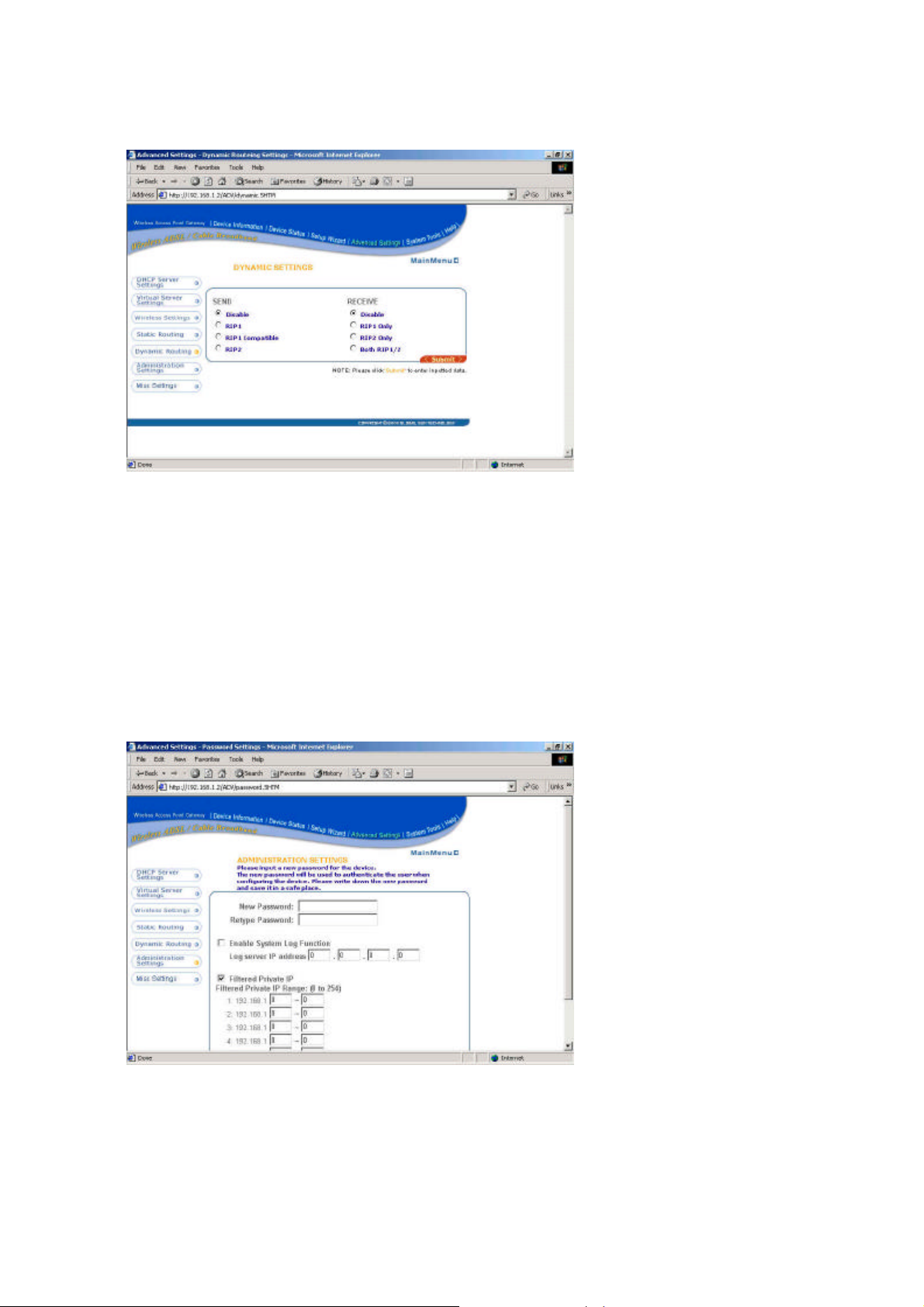
You can set send and receive protocol for Dynamic Routing. RIP stands for Routing
Internet Protocol. The router itself will send out RIP protocol to notify all the
workstations on the network and also has the ability to receive the same protocol that
comes from other router within the network. By default, it is set to disable on both send
and receive.
Administration Settings
You may reset your password; enable the log function to different IP address plus
filtering out numbers of IP address in your network.
27
