Global Streams CS-1000 User Manual

CS-1000
User’s Guide
YYY)NQDCN5VTGCOUEQO
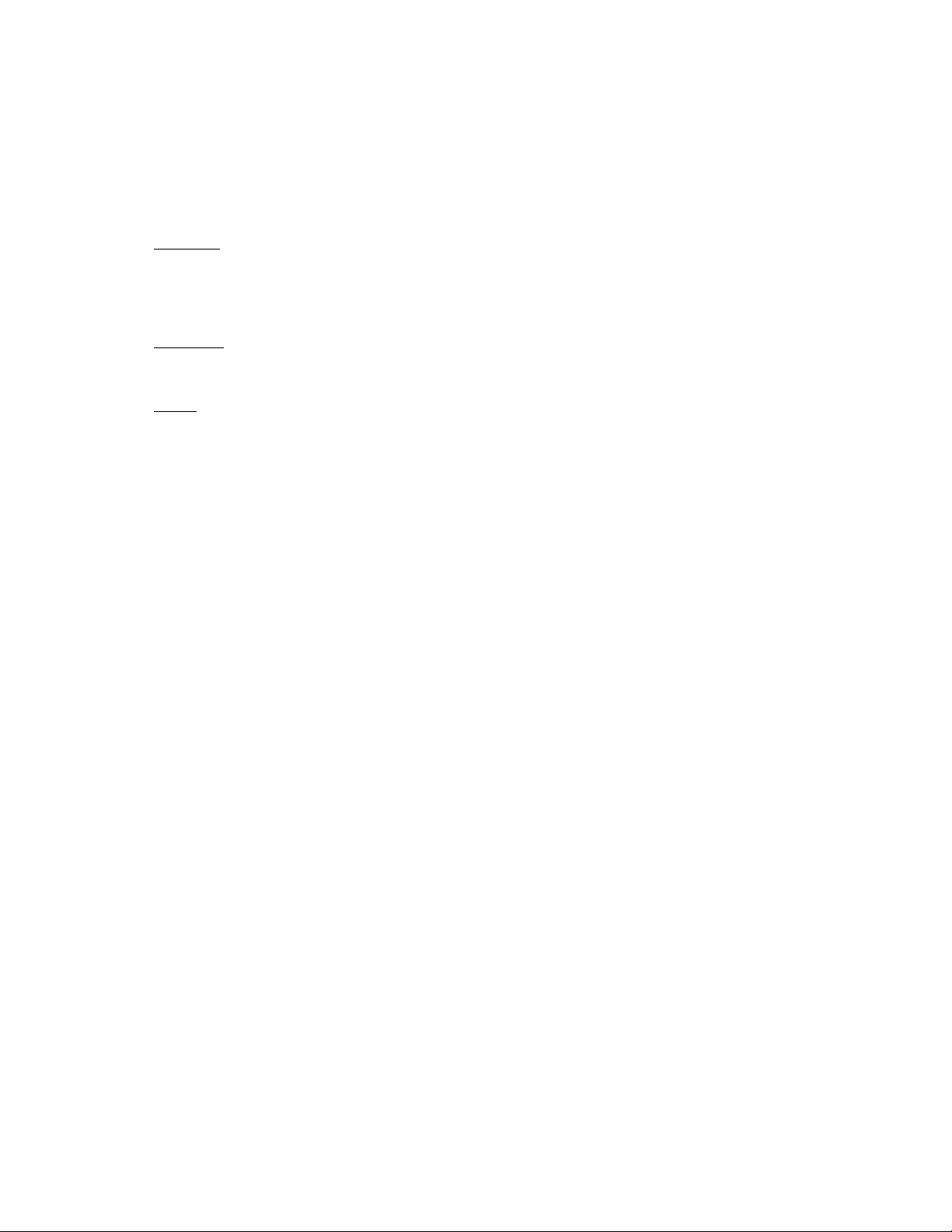
Copyrights. Copyright 1998-2003, GlobalStreams, Inc. All rights reserved. The GlobeCaster System
software, content and documentation are copyright 1998-2003. This User Manual may not, in whole or
in any part, be copied, photocopied, reproduced, translated, or reduced to any electronic medium or
machine readable format without the prior written consent of an authorized representative from
GlobalStreams, Inc.
Trademarks
GlobeCaster logos are trademarks of GlobalStreams, Inc. Windows and Windows NT are registered
trademarks of Microsoft Corporation.
Patents
without limitation patent numbers 5,941,997, 5,978,876, 5,872,565. Other patents, in the United States
and othercountries, are pending.
. GlobalStreams, GlobalStreams and the GlobalStreams logos, GlobeCaster and the
. Various technology in the GlobeCaster System is patented in the United States, including
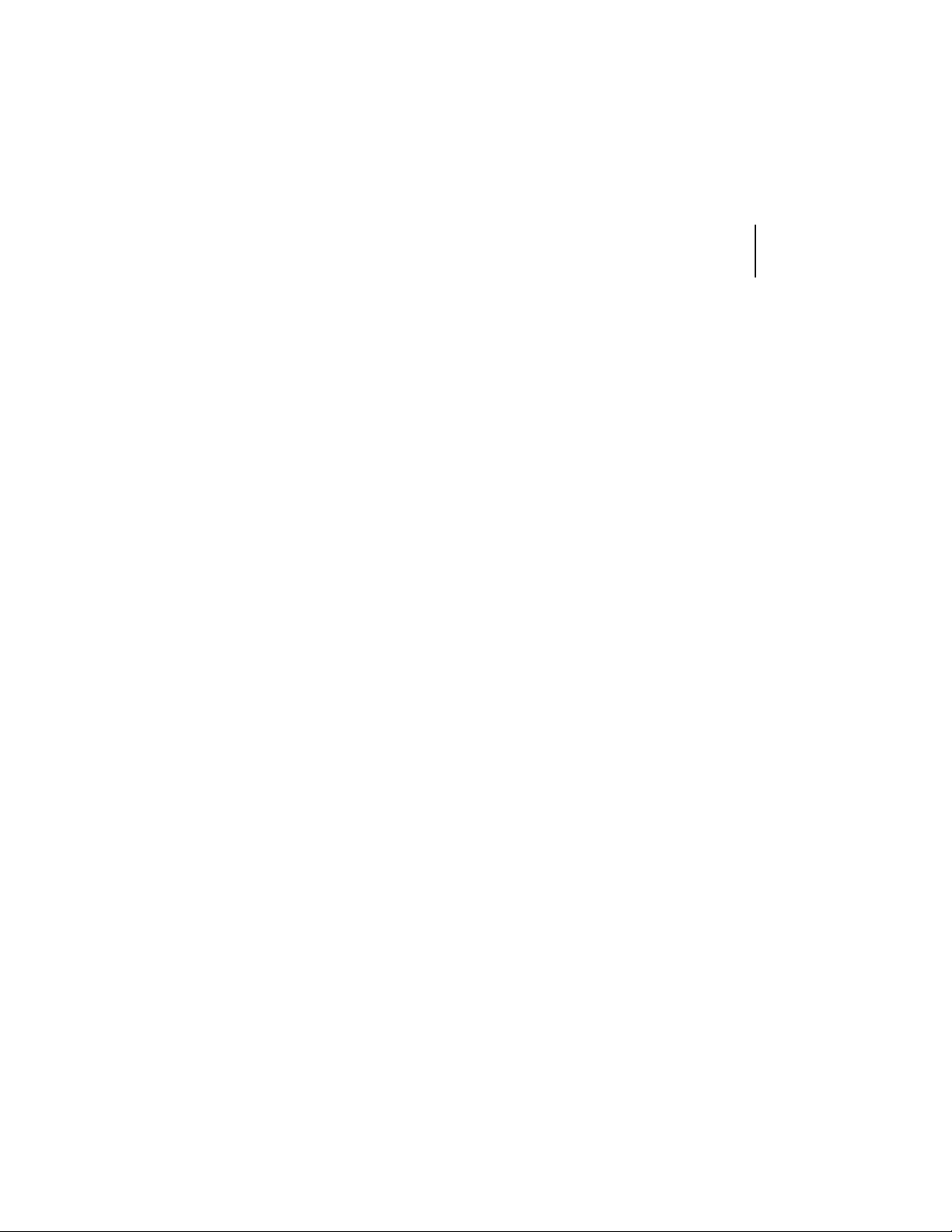
table of contents
control surface
user’s guide
i
Ch1: introduction
features
technical specifications
contact information
Ch2: connectivity
Ch3: functions
video buses
freeze/strobe controls
comm/power status lights
number pad
fade to black
effect controls
t -bar
soft labels
configuration panel
Ch4: software changes
FCC Notice
index
....................................................................................I
....................................................................1
......................................................................2
.......................................................2
...........................................................2
...................................................................3
.......................................................................7
..................................................................7
........................................................9
....................................................9
................................................................10
...............................................................11
..............................................................11
.......................................................................18
..................................................................18
.........................................................19
.........................................................27
.........................................................................31
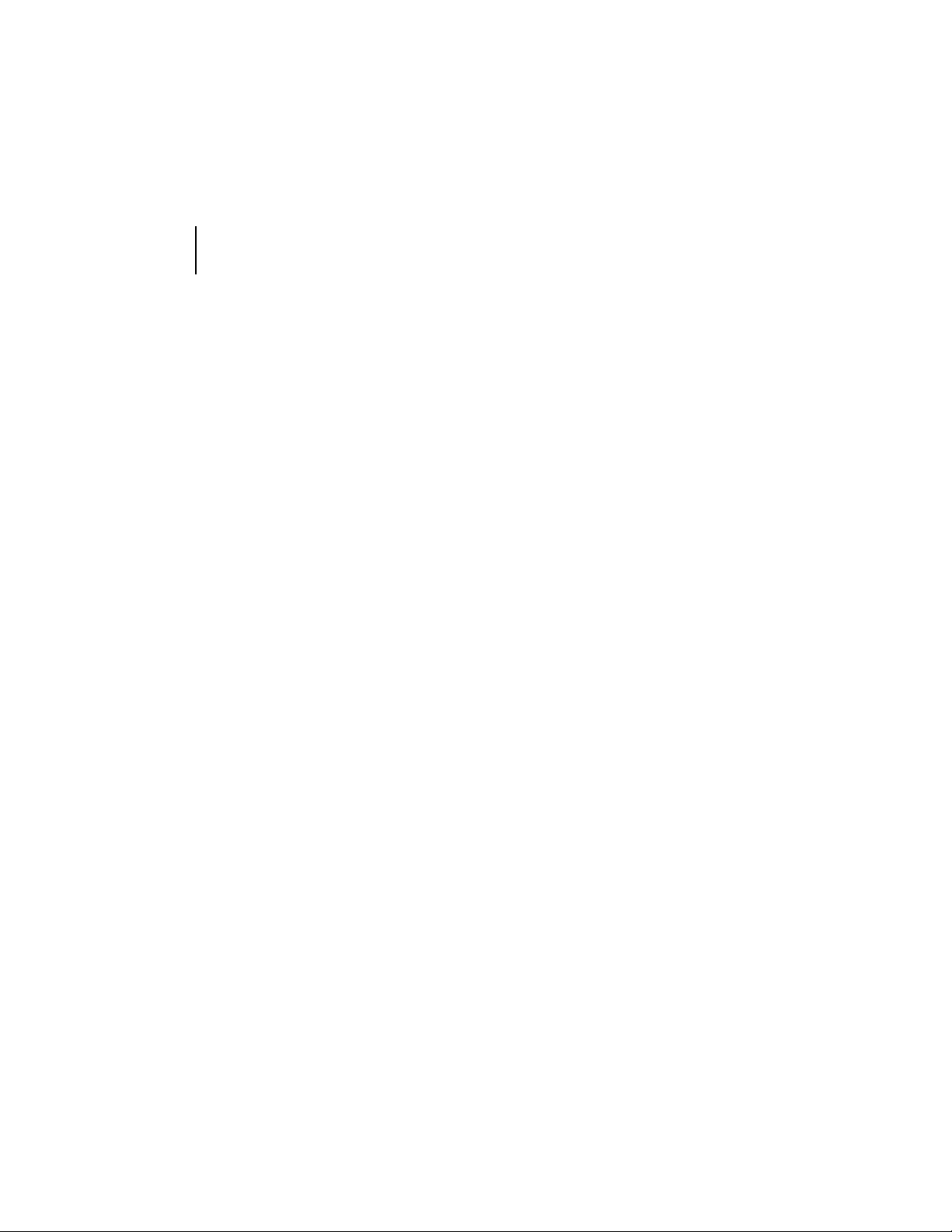
ii
table of contents

chapter 1
introduction
The CS-1000 is GlobalStream’s Control Surface that is designed to provide
the GlobeCaster user with increased functionality and ease of use in live production applications. Your CS-1000 box contains the following items:
N
M
control surface
user’s guide
1
P
R
CS-1000 Unit
M
Reference Guide
N
RS-422 Cable*
O
*The supplied RS-422 cable was specially manufactured for use with the CS-1000. In the event that this
cable is damaged, contact GlobalStreams for replacement information.
Q
Figur e 1. 1: CS - 10 00 Pack a ge Contents
Power Cable
P
Rubber Feet
Q
Replacement Bulbs
R
O

chapter 1
2
introduction
features
• Program/Preview Keyrows—Keyrows that provide dedicated buttons which may be used to route a variety of sources onto the Pro-
gram and Preview busses.
• Freeze/Strobe Control—Physical area that enables you to control
the freeze and strobe rates for the Program and Preview buses.
• Effect Control Section—Dedicated area that allows you to control
the mix of the video busses.
• T-Bar—Provides smooth manual control over wipes, fades, and
effects (as determined by selected mode).
• Fade to Black—A dedicated control to activate/deactivate the Program Out Fade-to-Black function. An illuminated button provides
visual feedback when this feature is being used.
• Control Keypad—Used to trigger numerical shortcuts.
technical specifications
Product Dimensions 31”(w) x 13” (d) x 2.5” (h)*
*Height is measured without T-Bar.
Product Weight 14 lbs.
contact information
If you need further assistance with CS-1000, there are several ways to contact GlobalStreams’ support staff.
Phone 866.558.7830
E-mail support@globalstreams.com
Website http://www.globalstreams.com/support
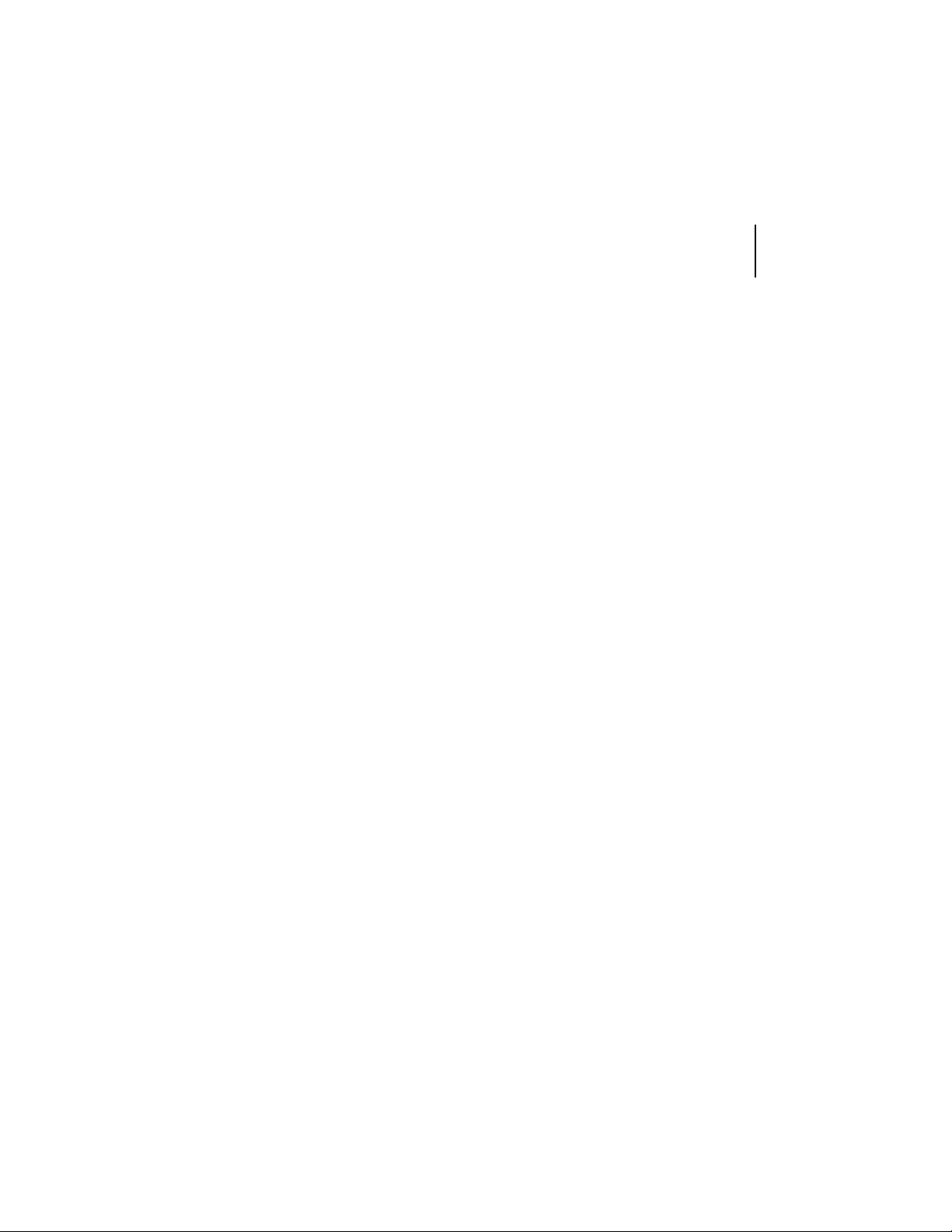
chapter 2
connectivity
Installing the CS-1000 to your GlobeCaster is a quick and easy process. You
will need to have the following items ready before you can install your CS1000:
• Power Cord (supplied)
• RS-422 Serial Cable (supplied)
• Rubber Feet (supplied)
• GlobeCaster Software 2.8.2 (prefer 2.9 for full functionality)
control surface
user’s guide
3
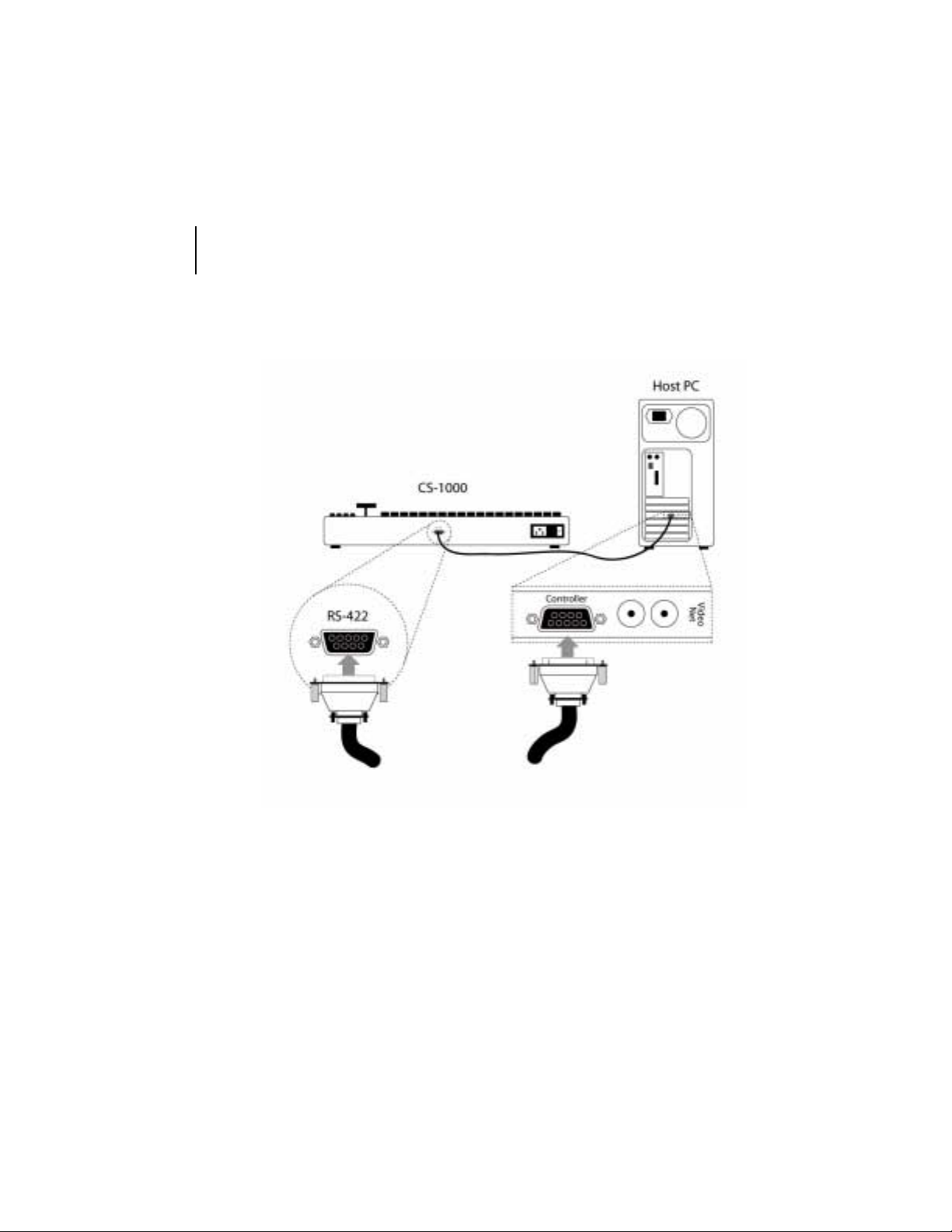
chapter 2
4
connectivity
NOTE:
EQPPGEV[QWT%5
/CMGUWTG[QWTJQUV2%CPF)NQDG%CUVGTWPKVCTGDQVJVWTPGFQHHDGHQTG[QW
Figure 2.1: Connecting Your CS-1000
Figure 2.1 illustrates how to connect your CS-1000 to your host PC. The CS1000 plugs directly into the VideoNet card on your host PC via the supplied
RS-422 serial cable. To connect your CS-1000 to your GlobeCaster, follow
these steps:
1. Install the rubber feet in the four corners on the bottom of your CS-1000.
2. Place your CS-1000 on a flat surface next to your GlobeCaster and host
PC.
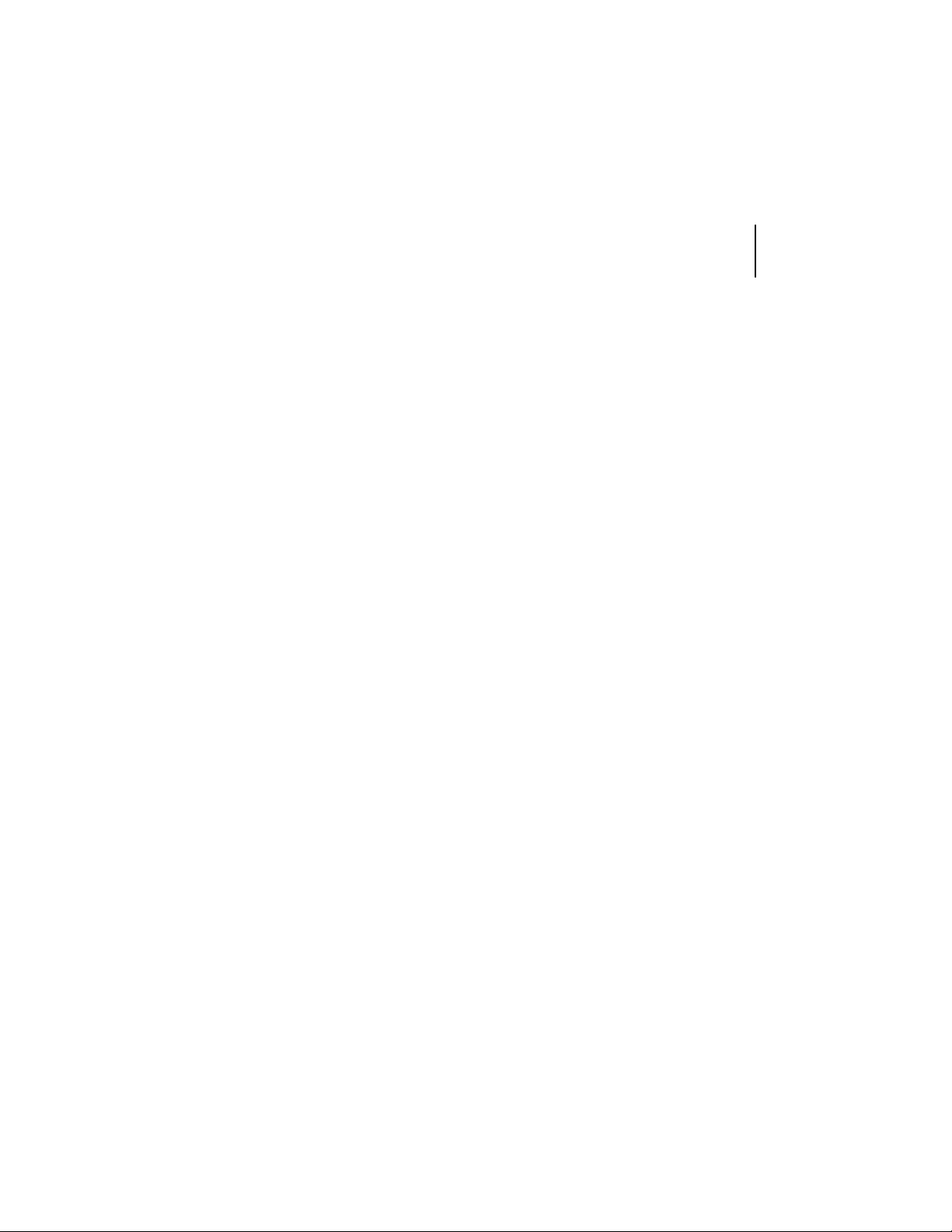
control surface
user’s guide
5
3. Remove the RS-422 serial cable from the box and attach one end of the
cable into the port labeled RS-422 on the back of the CS-1000.
4. Locate your VideoNet card on your host PC. The VideoNet card has a
serial port on the back labeled Control Port or Controller. Connect the
other end of the RS-422 cable to this port.
5. Remove the power cable from the box and attach one end to the back of
the CS-1000 and the other end to an outlet.
6. Now it’s time to power all three devices. Be sure to power the devices in
the following order: CS-1000, GlobeCaster unit, and host PC.
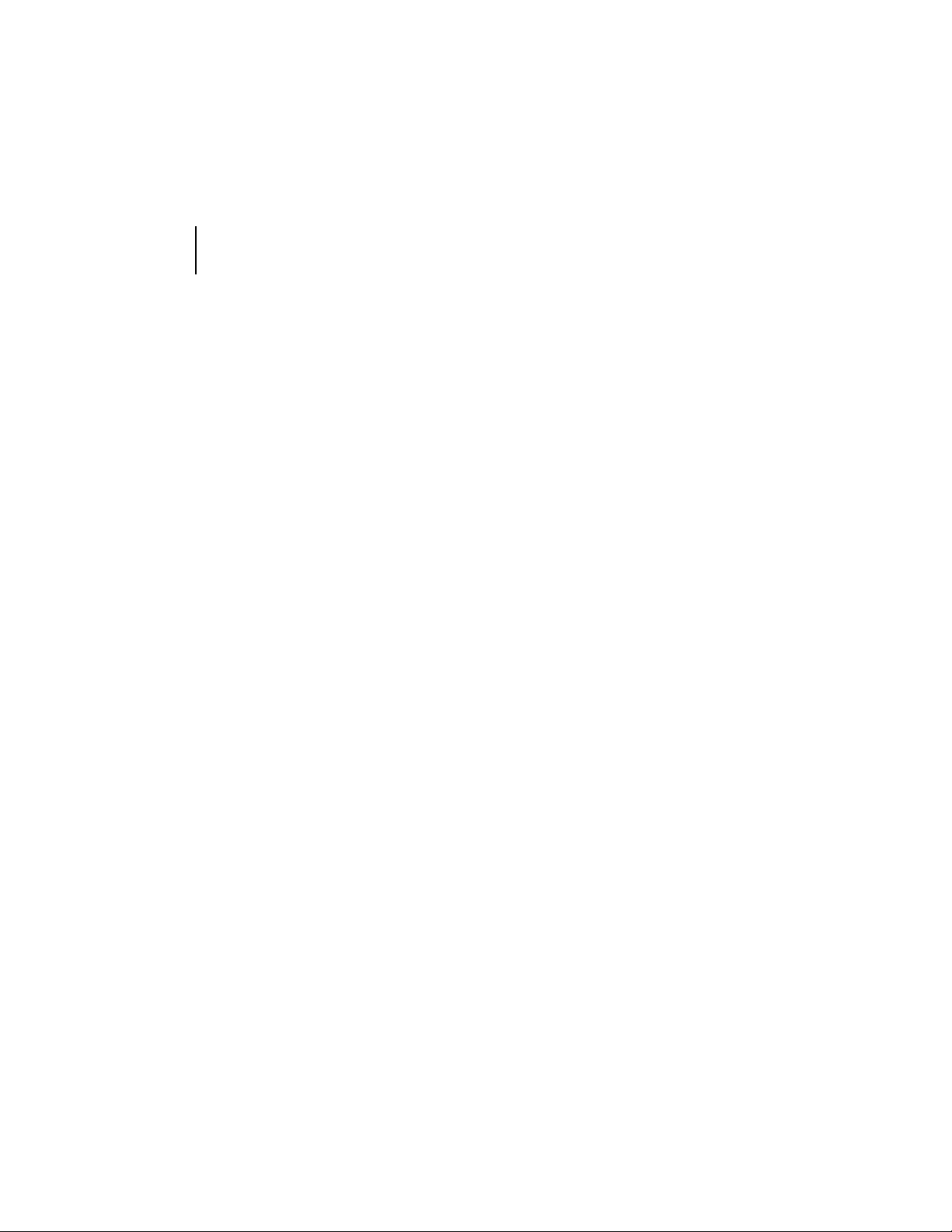
chapter 2
6
connectivity

chapter 3
functions
The CS-1000 lets you control every aspect of your broadcast externally and
contains every feature found on a traditional switcher. Let’s take a look at the
buttons and functions on the CS-1000.
video
busses
freeze/strobe
controls
configuration
panel
control surface
user’s guide
number pad
comm/power
status lights
7
soft
labels
effect controls
Figure 3.1: CS-1000 Top View
T-bar
fade to black
video buses
Each row of buttons is called a video bus. Each button represents a channel
of video that is running through your GlobeCaster. The definition of the busses found on the CS-1000 are as follows:
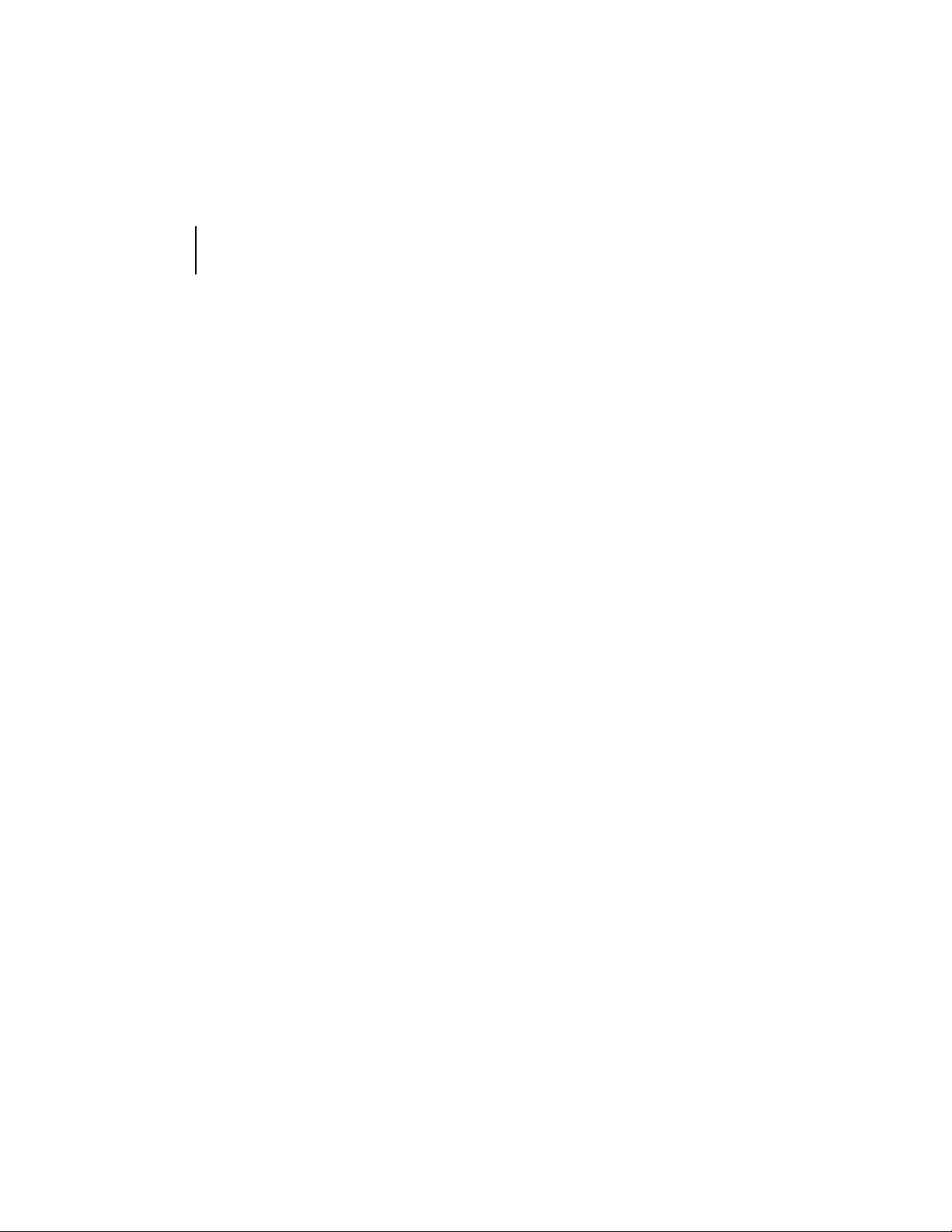
chapter 3
8
functions
Aux Bux
Key Preview
Bus
Key Bus
Program Bus
Preview Bus
Another video bus just like the Program bus and the
Preview bus. Certain GlobeCaster configurations with
multiple video paths can use the Aux bus to specify a
third video source for effects using three video sources.
For example, two framestore cards and a warp engine or
two warp engines and a framestore card.
A secondary video bus used to preview what video
source is going to be keyed in over the top of the Program source using the chroma/luma keyer.
Selects what video source is keyed in over the top of
the Program source using the chroma/luma keyer. The
Key bus is only turned on when the chroma/luma keyer
is used.
Represents what is actually going out over the air. This
is the most important bus on the CS-1000, as whatever
is selected here is what is actually broadcast or
recorded. The Program bus must always have a button
selected.
A secondary video bus used to preview video sources to
decide which should go out on the air next. Most transitional video effects take the current Program video
source and replace it with the Preview source. The Preview bus must always have a button selected.
