Page 1

1
PB-507
Advanced Analog & Digital
Electronic Design Workstation
Instruction Manual
Revision: 2/2014
Page 2
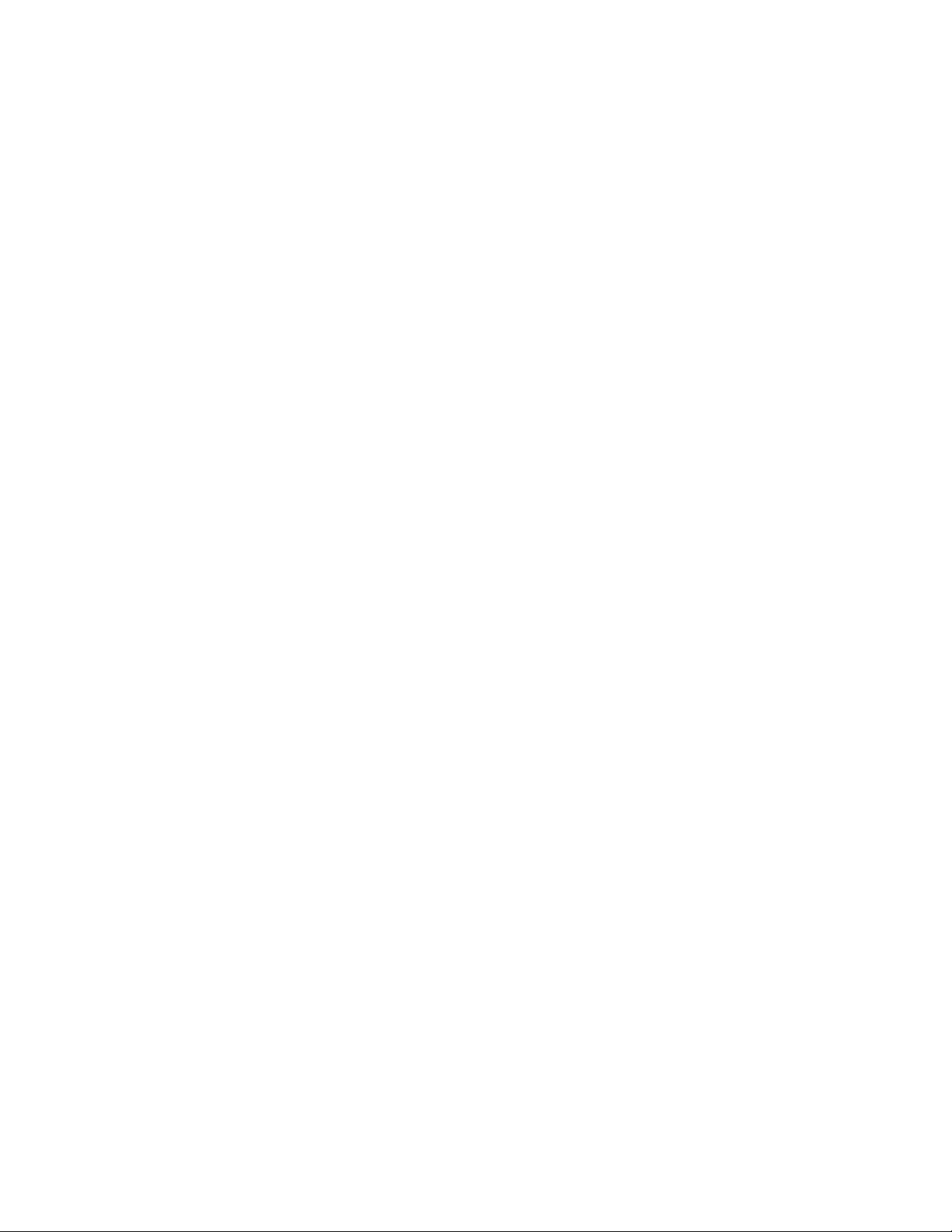
2
1 FEATURES & APPLICATIONS
The PB-507 Advanced Analog & Digital Electronic Design Workstation is a
versatile electronics trainer used in all levels of electronics instruction and design.
The PB-507 enables the designing of digital and analog circuits in a fun, simple,
easy-to-visualize manner. Utilizing the PB-507, students will learn valuable
hands-on breadboarding techniques and build a solid foundation in circuit
experimentation, construction and analysis. Making it easy for novices to learn
series and parallel circuits, experienced designers also find the PB-507 an
invaluable instrument, providing a reliable platform for the most advanced and
demanding design applications like multi-stage microcomputer circuits.
The PB-507 Trainer contains the following modules:
• DC Power Supplies
• AC Power Supplies
• Function Generator
• Pulse Generator
• Frequency Counter
• Logic Indicators
• Logic Probe
• Hex to 7 Segments Decoder
• Debounced pushbuttons
• Logic switches
• SPDT switches
• BNC connectors
• Potentiometers
• Speaker
Page 3
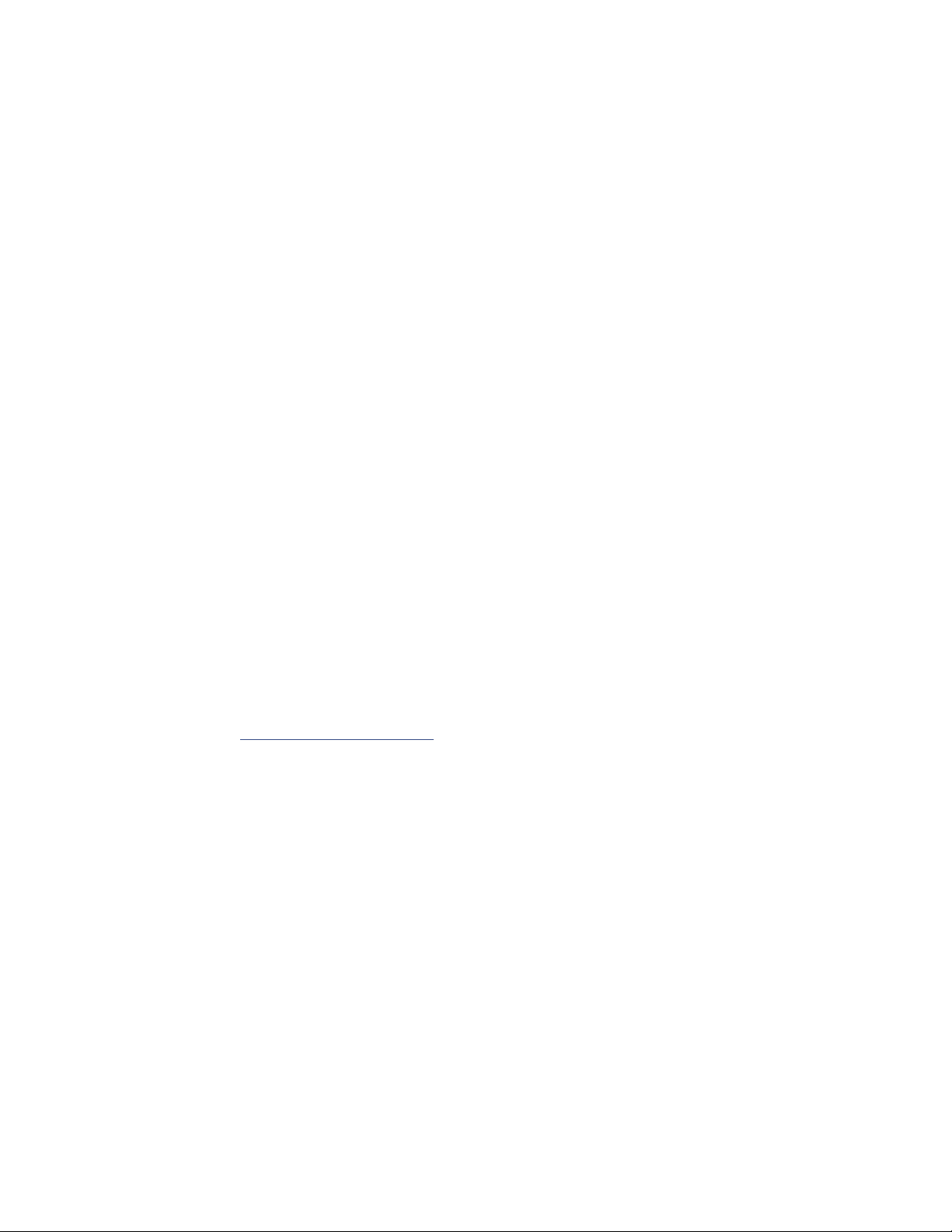
3
2 ABOUT GLOBAL SPECIALTIES
Since 1973, Global Specialties has been the recognized leader in innovative
electronics training solutions for education and industry. Basing its product
offerings on the concept of Education Through Application, Global Specialties
believes that relevant scientific and technical education is best when it permits
students to learn by doing.
Global Specialties’ prototyping and trainer systems set the worldwide standard
for reliability, durability and long life, designed to take the sustained use of
educational, research and product testing environments. Global Specialties’ test
& measurement instruments continue to set high standards in quality and
innovation with power supplies, function generators, digital multimeters and logic
analysis products that support its training and prototyping offerings.
A leader in the development of integrated teaching systems, Global Specialties
offers completely packaged courses including everything required for effective
instruction. Comprehensive textbooks, laboratory manuals and instructor guides
have been written in a comfortable, non-intimidating style by experienced
professional educators, specifically for use with our equipment. Each course is
designed to make selections appropriate for a variety of educational levels and
course goals. These systems have found success in secondary schools,
technical schools, universities, and labs throughout the world.
Global Specialties' products are available from electronics distributors worldwide.
Please visit globalspecialties.com to explore the many options available for the
PB-507, such as courseware, pre-formed jumper wire kits, test probes and
prototyping accessories.
Page 4
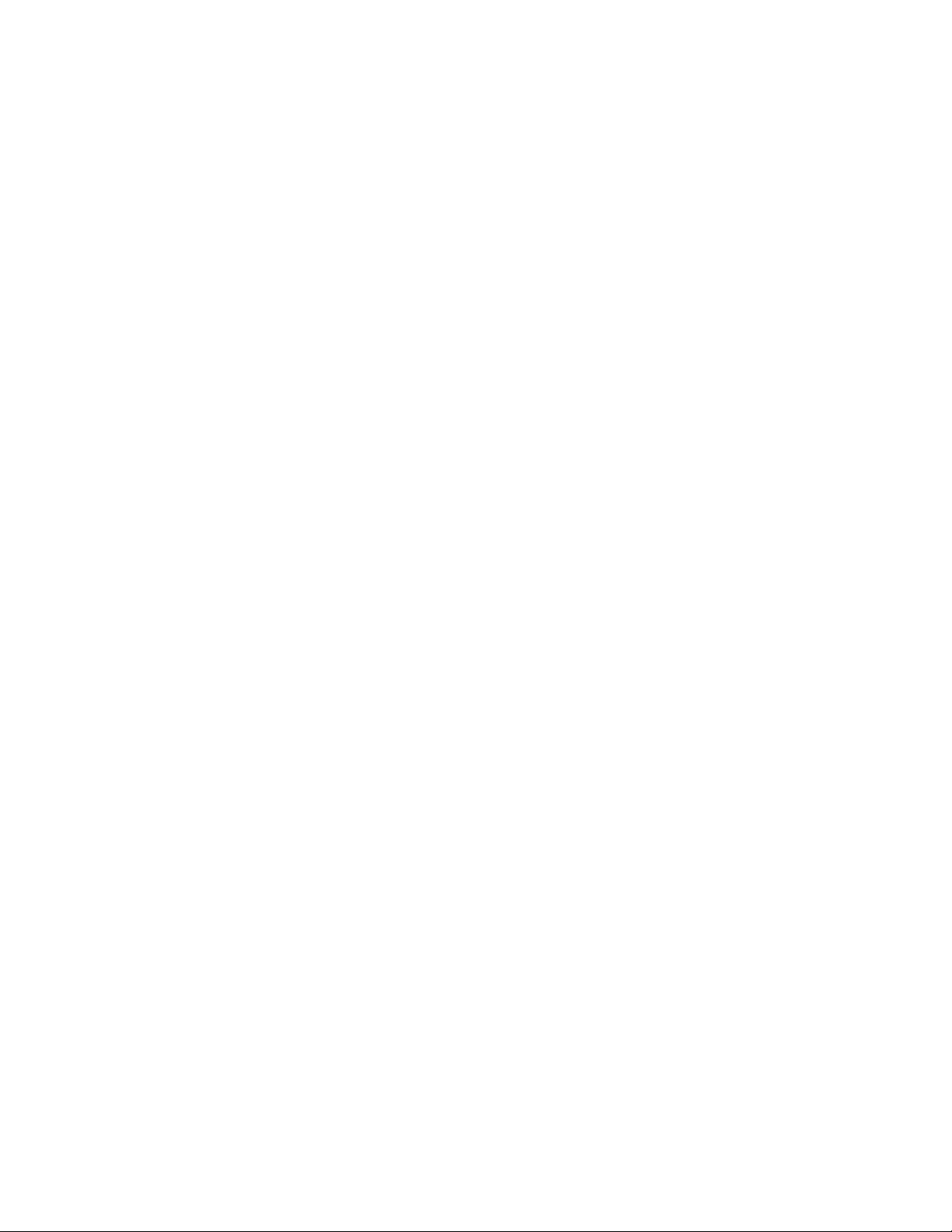
4
TABLE OF CONTENTS
1 FEATURES & APPLICATIONS ...................................................................... 2
2 ABOUT GLOBAL SPECIALTIES ................................................................... 3
3 SPECIFICATIONS ........................................................................................... 5
4 INTRODUCTION ............................................................................................. 6
5 START UP ....................................................................................................... 7
6 DESCRIPTION OF INDIVIDUAL FEATURES ................................................ 8
6.1 Function Generator ......................................................................................................... 9
6.2 Pulse Generator ............................................................................................................. 12
6.3 Frequency counter ........................................................................................................ 13
6.4 DC Power supplies ........................................................................................................ 15
6.5 Debounced pushbuttons .............................................................................................. 16
6.6 Logic switches ............................................................................................................... 17
6.7 SPDT switches ............................................................................................................... 18
6.8 Logic indicators ............................................................................................................. 18
6.9 Logic probe .................................................................................................................... 19
6.10 Seven segment displays ............................................................................................... 20
7 MENU SYSTEM ............................................................................................. 21
7.1 Configuration menu ...................................................................................................... 22
7.1.1 Contrast adjustment ................................................................................................. 23
7.1.2 Power-on setting ...................................................................................................... 23
7.1.3 Security .................................................................................................................... 24
7.1.4 Lock or Unlock front-panel keys ............................................................................... 26
7.1.5 Page scrolling ........................................................................................................... 26
7.1.6 Factory default configuration .................................................................................... 26
7.2 Memory menu ................................................................................................................ 28
7.2.1 State storage ............................................................................................................ 28
7.2.2 State name ............................................................................................................... 29
7.3 Service menu ................................................................................................................. 30
8 CALIBRATION .............................................................................................. 30
8.1 Function generator calibration .................................................................................... 30
8.1.1 Step 1 ....................................................................................................................... 31
8.1.2 Step 2 ....................................................................................................................... 31
8.1.3 Step 3 ....................................................................................................................... 32
8.1.4 Step 4 ....................................................................................................................... 32
8.1.5 Step 5 ....................................................................................................................... 32
8.1.6 Step 6 ....................................................................................................................... 33
8.1.7 Step 7 ....................................................................................................................... 33
8.1.8 Step 8 ....................................................................................................................... 34
8.1.9 Step 9 ....................................................................................................................... 34
8.1.10 Step 10 ..................................................................................................................... 34
8.2 Pulse generator calibration .......................................................................................... 35
8.2.1 Step 1 ....................................................................................................................... 35
8.2.2 Step 2 ....................................................................................................................... 36
8.2.3 Step 3 ....................................................................................................................... 36
8.2.4 Step 4 ....................................................................................................................... 37
Page 5
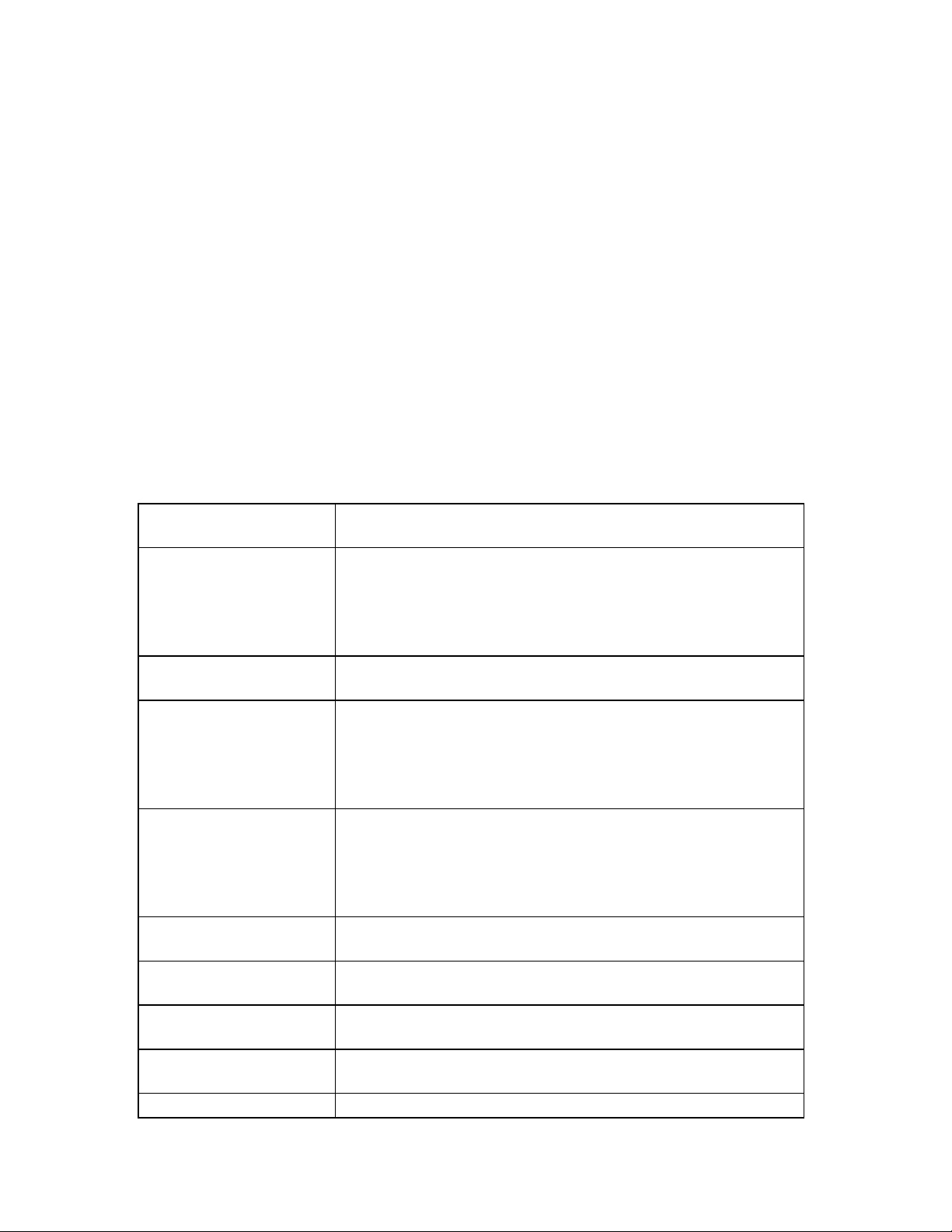
5
8.3 DC Power supplies calibration ..................................................................................... 37
8.3.1 Step 1 ....................................................................................................................... 37
8.3.2 Step 2 ....................................................................................................................... 38
8.3.3 Step 3 ....................................................................................................................... 38
8.3.4 Step 4 ....................................................................................................................... 39
9 INFO, WARNING, AND ERROR MESSAGES .............................................. 39
9.1 Info messages ............................................................................................................... 39
9.2 Warning messages ........................................................................................................ 40
9.3 Error messages ............................................................................................................. 40
10 COMPUTER INTERFACE ............................................................................. 41
10.1 Firmware update ............................................................................................................ 42
11 SERVICE AND WARRANTY INFORMATION .............................................. 43
11.1 WARRANTY .................................................................................................................... 43
3 SPECIFICATIONS
Power
3-wire AC Input with 110V/220V Selector Switch
Power Supplies
Fixed 5VDC @1A
Variable DC - Positive: 0V to +20V @0.5A
Variable DC - Negative: 0V to -20V @0.5A
Fixed AC - 12.6V Center-tapped @ 100mA
Computer Interface
USB Connector with pin-outs available on Main PCB
Function Generator
0.1Hz to 1MHz selectable in 7 ranges
Output Voltage: 0 to + 10V (20Vp-p)
Output Impedance: 600Ω
Output Waveforms: Sine, Square, Triangle, TTL
Pulse Generator
Frequency Range: 1Hz to 1MHz in 6 ranges
Output Output Mode: TTL or CMOS (switch
selectable)
Output Voltage: 0 to 15Vp-p
Frequency Counter
Frequency Range 0 - 1MHz
LCD Display
LCD Display: Reads Volts, Amps & Frequency
7 Segment Display
(2) BCD to 7 Segment Display Circuits
Logic Indicators
9 Red (High) and 8 Green (low) buffered LEDs
Logic Probe
Page 6
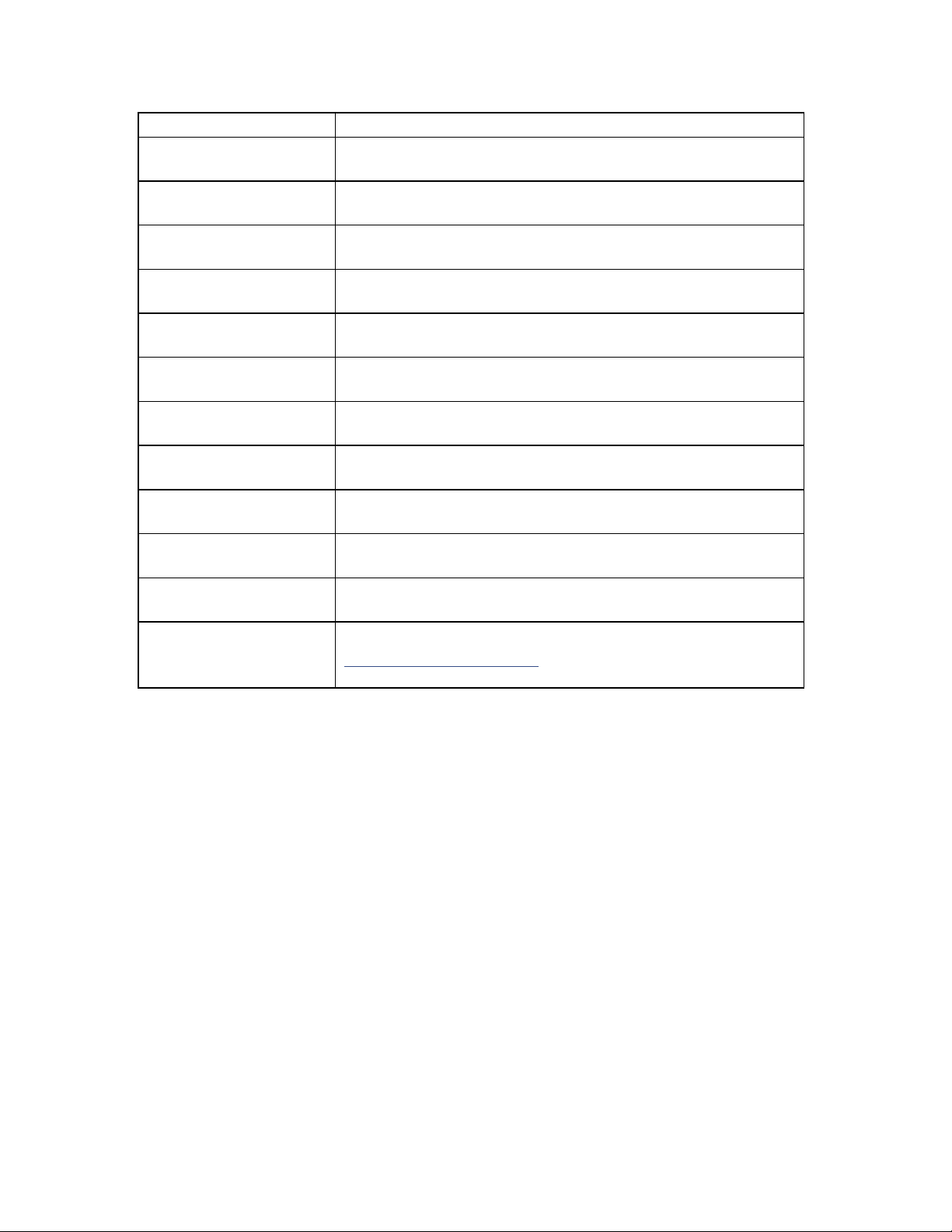
6
TTL/CMOS compatible Logic Probe
Logic Switches
(8) Individual Logic Switches
Speaker
0.25W, 8Ω
Debounced
Pushbuttons
(2) Open Collector Output Pulsers
Switches
(2) Single Pull Double Throw (SPDT)
BNC Connector
(2) BNC Connectors
Potentiometers
1K & 10K Uncommitted
Breadboard
4150 Tie Points, removable
Voltage Distribution
Bus
Tied directly to Power Supply Outputs
Dimensions
5.5” x 16.5” x 12.75” (H x W x D)
Weight
14.5 lbs
Warranty
Limited three-year warranty
Specifications subject to change without notice. Go to
globalspecialties.com for the latest update.
4 INTRODUCTIO N
The PB-507 Advanced Analog & Digital Electronic Design Workstation, is a
powerful, versatile tool for circuit designers, engineers, engineering technicians,
students, and hobbyists. All digital controls, USB port, and a wide choice of builtin circuit accessories allow rapid and accurate construction of virtually any type of
analog or digital circuit.
New on the PB-507 is a LCD screen that displays the settings for each of the
modules. Simply touch a control switch on any module, and the LCD switches to
report the settings from that module. Use the USB connection on the back of the
PB-507 and you can control or view the Workstation from a PC. Using this
feature you can project the controls to a large viewing area for an entire
classroom to observe the changes being made.
Page 7
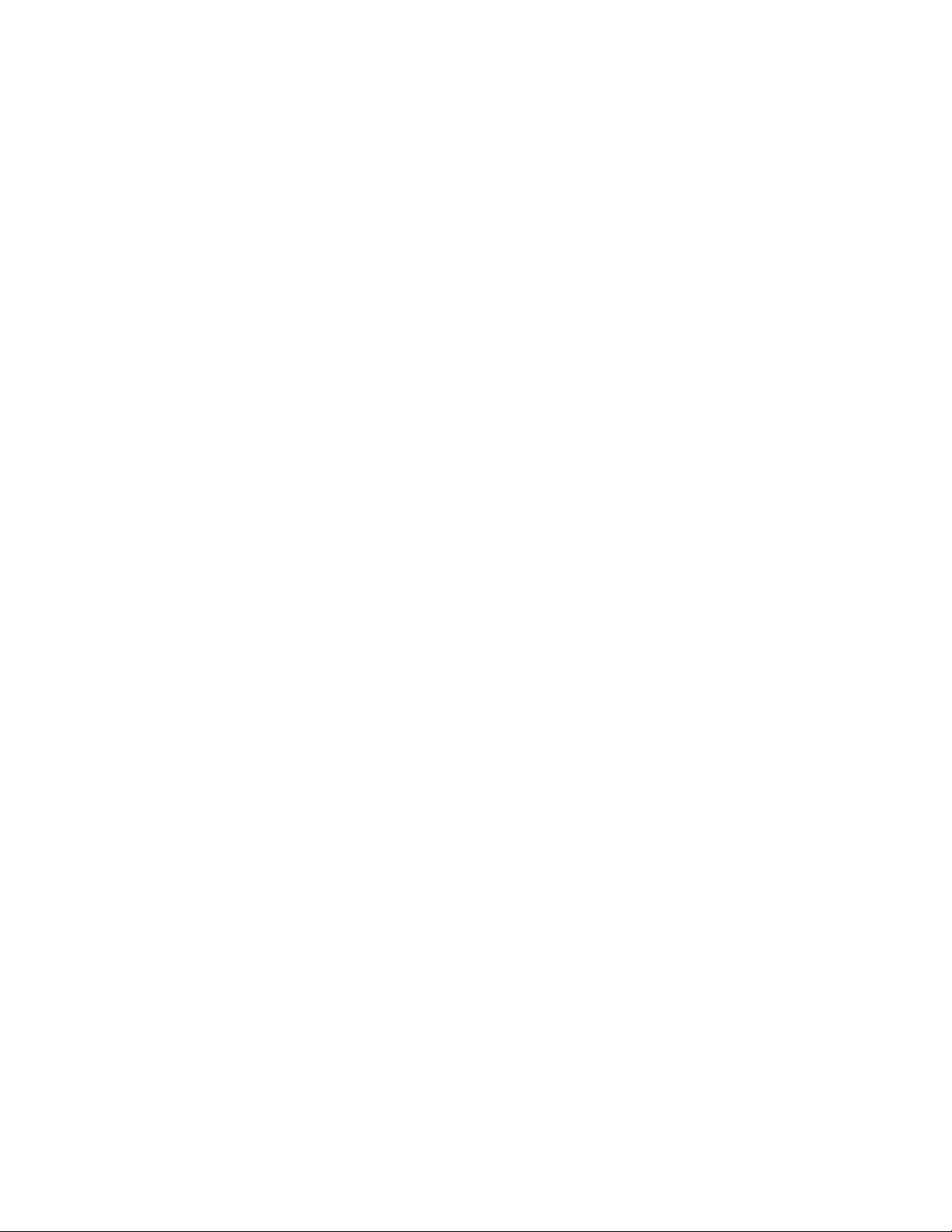
7
The PB-507 has a powerful 1 MHz bandwidth Function Generator with sine,
triangle, and square wave output for analog circuits. A Pulse Generator operates
like a second, independent Function Generator with the additional feature that
you can modify the duty cycle to any percentage you like. Use the Counter
module to report on the frequency output of your own specially designed circuits.
Choose your power source: 6.3 /12.6V AC power, 5v DC or variable ±20V DC.
Draw power from the typical banana plug connections or simply tie in to the
additional tie-point power supplies above each breadboard bus strip.
The circuit breadboard area includes over 4100 contact points and is flush
mounted with the unit as are most all switches and controls. The breadboard
area is removable for easy replacement or classroom demonstration.
A built-in speaker may be used for analog output. Outputs also include two
debounced pushbutton switches and a bank of eight logic switches. Eight logic
indicators may be used to display high and low logic levels. A built-in logic probe
is useful in circuit troubleshooting and a hexa 7 segment LED display may be
used in circuit designs.
Two built-in potentiometers and two SPDT switches are provided for circuit
control and adjustment. Connections to external test equipment or a signal
source may be made using the two BNC connectors.
The PB-507 eliminates the clutter and confusion that often results when
constructing sophisticated circuits. Alligator clips and similar connectors are
seldom needed. Sockets on the PB-507 allow insertion of components of wires of
up to 20 gauge.
The PB-507 is designed to withstand the toughest treatment. It is constructed
with the highest quality components available. Most components including the
breadboard are flush with the surface giving greater protection. Reliable digital
circuitry is used throughout.
A detailed panel layout and description of the PB-507 is given in the section
"Description of Individual Features".
5 START UP
At power on the PB-507 Trainer displays the Global Specialties logo and the
“Initializing…” message. Initialization takes a few seconds, after which the current
configuration (“Loading default config…” or “Loading last state…”) and an
information message about the system errors is displayed:
Page 8
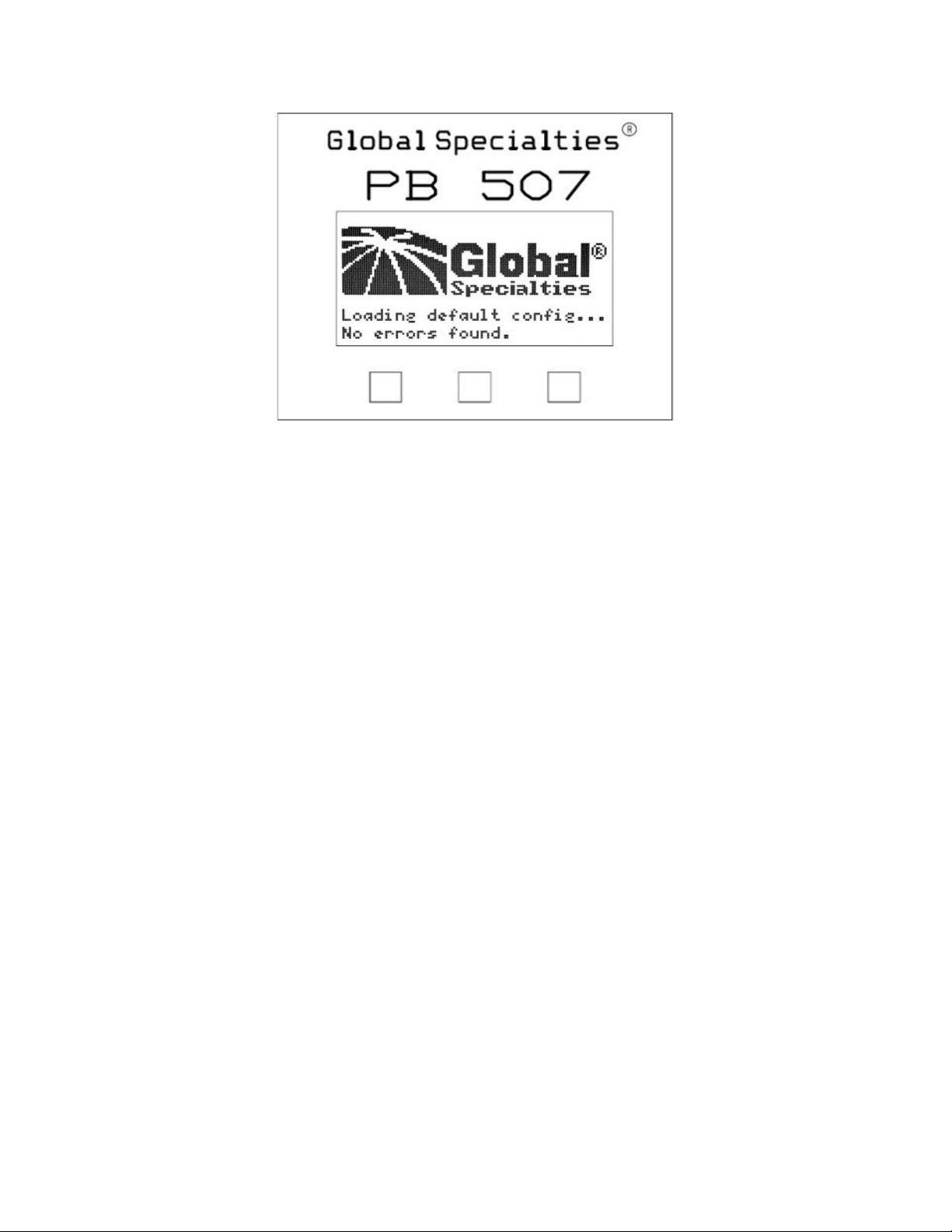
8
Figure 1
A power-on self test occurs automatically whenever you turn on the PB-507
Trainer. If the self test passed, the “No errors found” message is displayed on the
bottom of the screen. If the self test failed, the “Errors found” message is
displayed on the bottom of the screen. You can view the error message queue
anytime by selecting the ServiceError log option from menu.
After the power up sequence one of the following four panels is loaded: Function
Generator, Pulse Generator, Frequency Counter or DC Power Supplies. You can
navigate through these four panels using the soft keys below the display. If PB507 is set to load the last saved state, then the last panel used before powering
off the device will be loaded at next power on. If PB-507 is set to load the default
configuration, then the Function generator panel will be loaded.
Three soft keys are located below the display. The function of each button is
always shown on the bottom of the screen. These buttons are used to navigate
through panels and menus.
6 DESCRIPTION OF INDIVIDUAL FEATURES
In order to properly use the full capabilities of the PB-507 it is highly
recommended that the user become familiar with the panel layout and the
features of the components.
Page 9
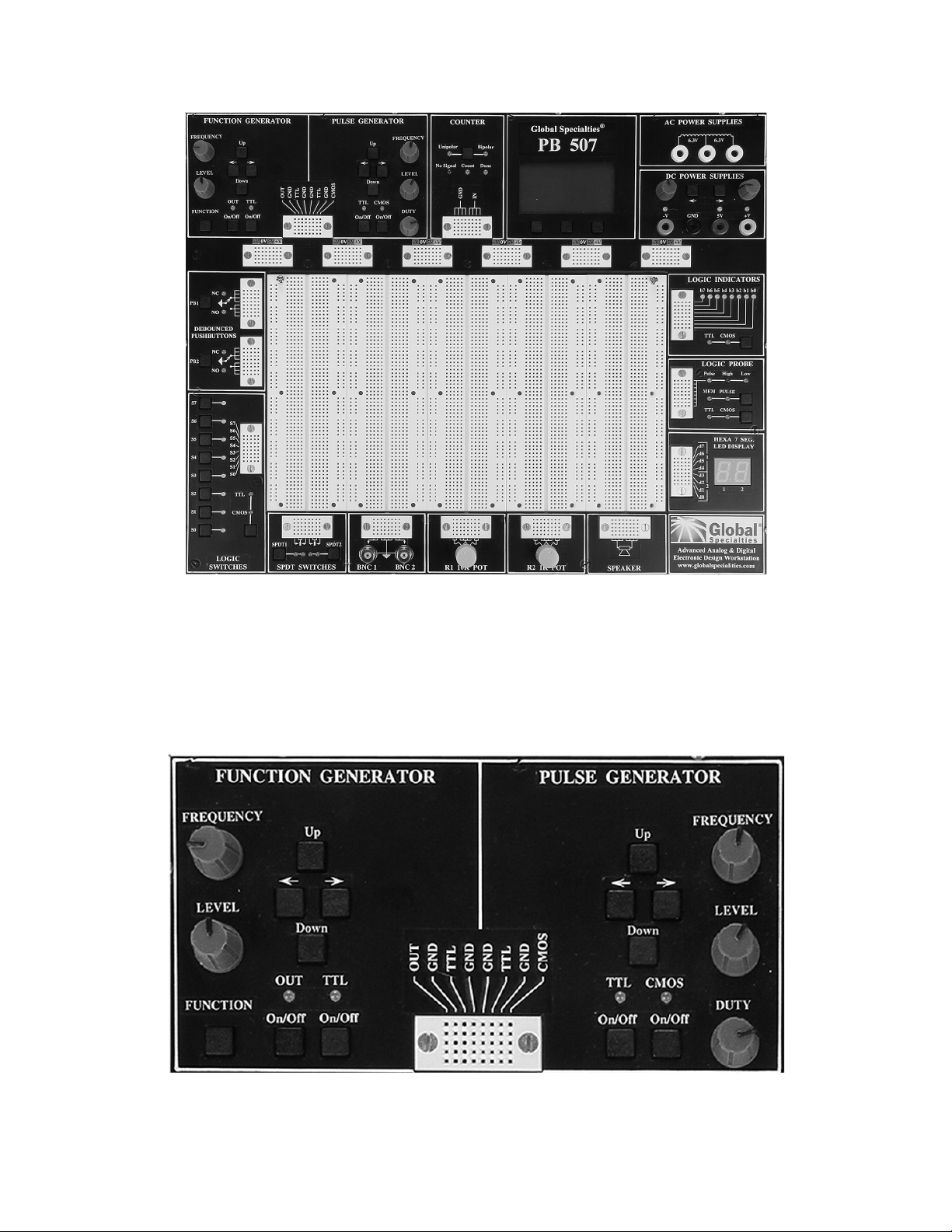
9
6.1 Function Generator
Front-panel controls
Figure 2 shows the Function Generator and Pulse Generator controls on the front
panel of the trainer.
Figure 2
Page 10

10
Frequency knob: changes the value of frequency between 0.1 Hz and
1.000MHz.
Level knob: changes the value of the level in the range between 0.1 Vpp and
10.0 Vpp into 600 Ω load (0.2 to 20.0 Vpp in open circuit).
buttons: move the cursor from one digit to another inside a field or to the
next field.
Up and Down buttons: change the frequency range. 7 frequency ranges are
available.
Function button: changes the waveform of the output signal. The waveform can
be sine, triangle or square.
Out On/Off button: enables or disables the output signal (OUT) for the function
generator. When OUT is enabled, the OUT LED is turned on, and when OUT is
disabled, the OUT LED is turned off.
TTL On/Off button: enables or disables the TTL signal for the function
generator. When TTL is enabled, the TTL LED is turned on, and when TTL is
disabled, the TTL LED is turned off.
Display Area and Screen Interface
Figure 3 shows the trainer’s screen displaying the function generator panel.
Figure 3
Changing the parameters
Frequency
In order to cover the entire frequency range from 0.1 Hz to 1.000 MHz, 7
frequency ranges are used. Range Up and Range Down buttons change the
range. The 7 ranges are defined as follows:
• 0.1 Hz - 0.9 Hz
• 1.0 Hz - 9.9 Hz
• 10.0 Hz - 99. 9 Hz
Page 11
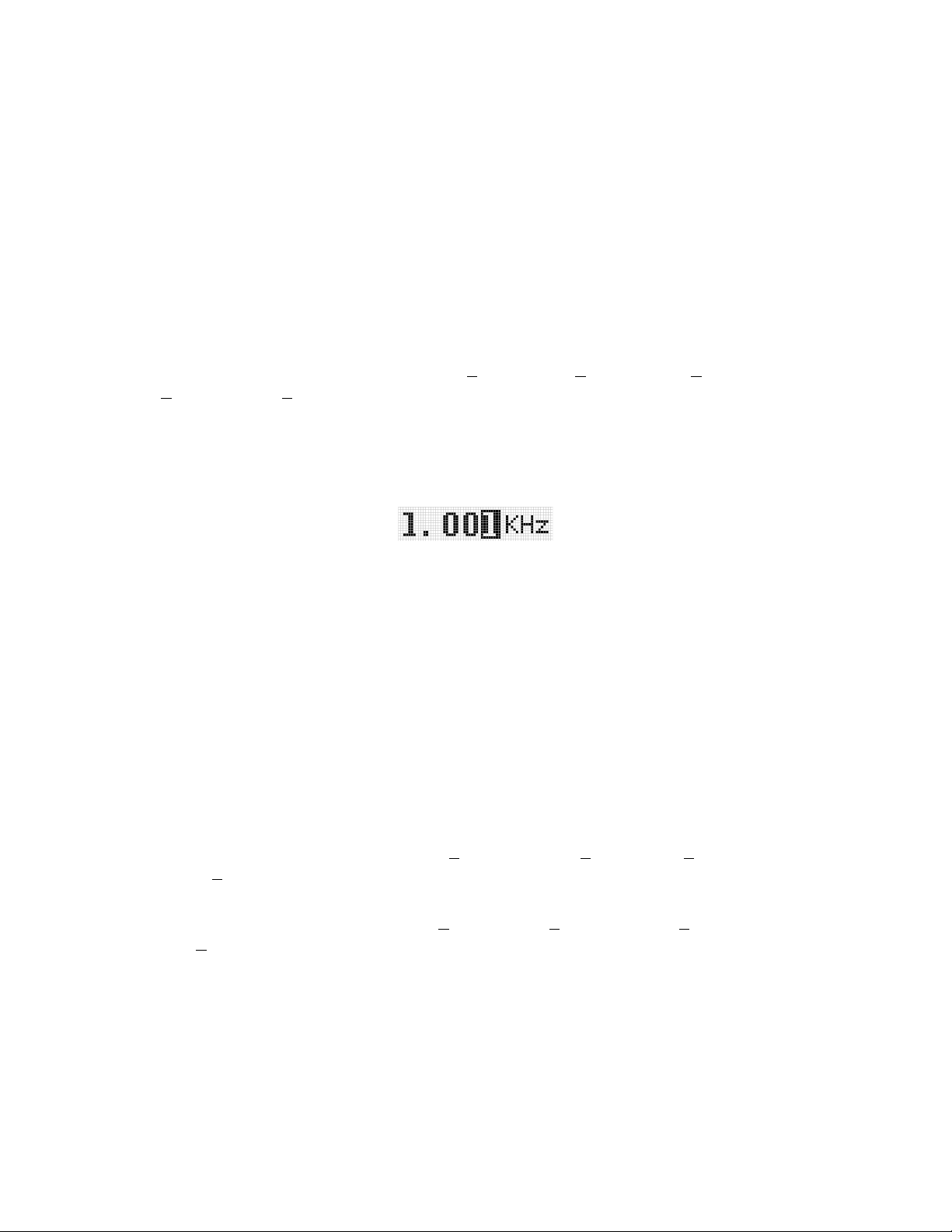
11
• 100.0 Hz - 999.9 Hz
• 1.000 KHz – 9.999 KHz
• 10.00 KHz – 99.99 KHz
• 100.0 KHz – 999.9 KHz
• 1 MHz.
By pressing Range Up button the frequency value will be multiplied by 10 and by
pressing Range Down button the frequency value will be divided by 10. The
displayed number and the cursor position will not change.
For example, if 100.0 Hz is set and Range Up is pressed several times, the
following sequence will be achieved: 100.0 Hz 1.000 KHz 10.00 KHz
100.0 KHz 1.000 MHz.
Turn the Frequency knob to change the frequency value. The underscored digit
will be changed and it will be displayed in white type inside a black box indicating
that the frequency field became active:
Use the arrow keys to move the selection. If the cursor is moved outside of the
Frequency field limits the Level field will become active. If the cursor is moved
further, the frequency field will be selected again and so on. Selection of the
active field can be done in two ways:
• Automatically by turning the appropriate knob (Frequency or Level), or
• Moving the cursor from one field to another.
If the frequency value is at the end of a range and the frequency knob is turned,
frequency value will switch to the next range:
• Increasing the frequency value, the cursor is moved one step to the right
(if it is possible). For example: 90.00 KHz --> 100.0 KHz or 900.0 KHz -->
1.000 MHz,
• Decreasing the frequency value, the cursor is moved one step to the left (if
it is possible). For example: 100.0 KHz --> 90.00 KHz or 1.000MHz -->
900.0 KHz.
Level
Level is changed in the same manner as frequency. The Level knob changes the
amplitude of the output signal. The arrow keys can be used to change the digit
selection when the Level field is active. If the cursor is moved outside of the
Level field limits, the Frequency field will become active.
The level field displays the value corresponding to 600 Ω nominal load.
Page 12
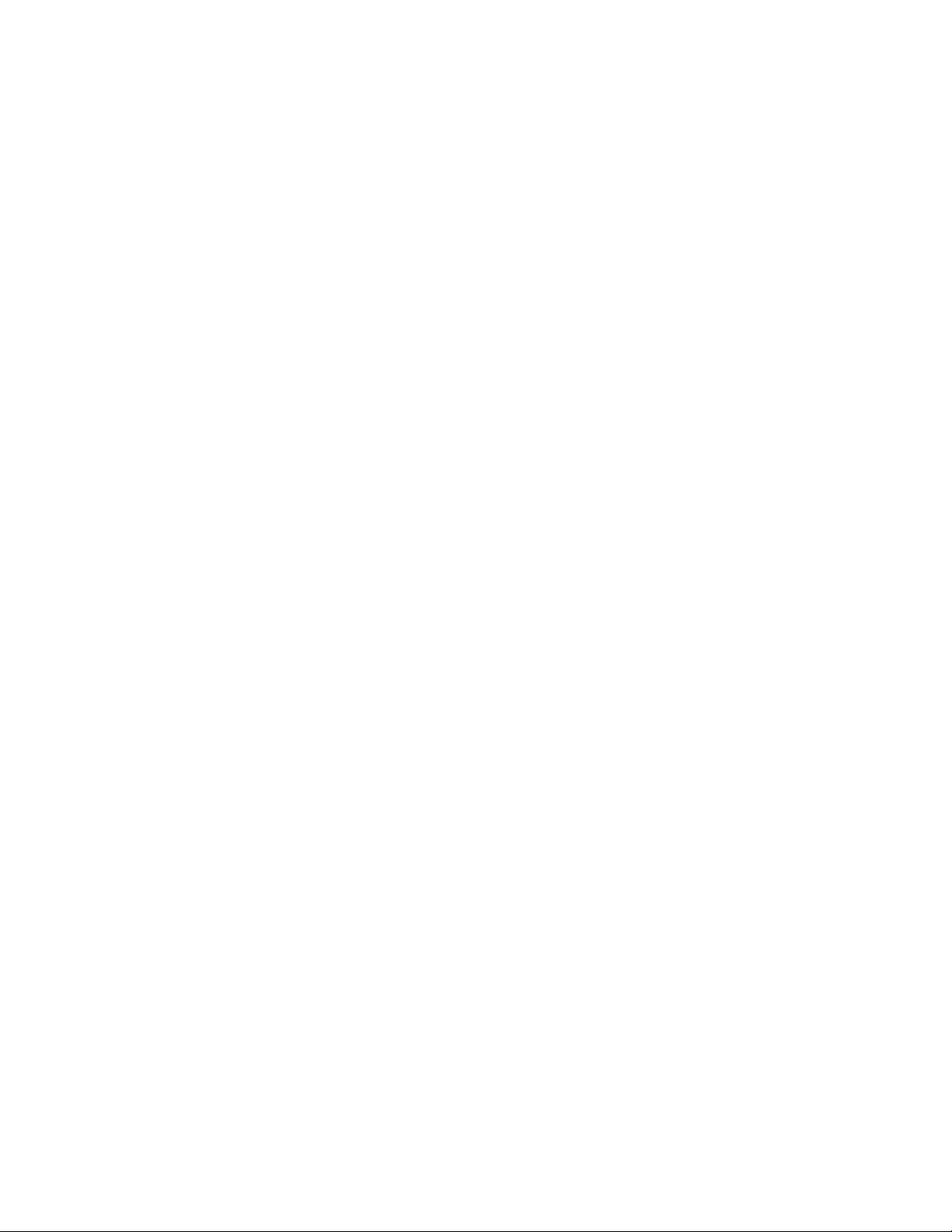
12
Waveform
The Function button can be used to select the output function in the following
order: - Sine - Triangle - Square - Sine - The current waveform is displayed on
the screen.
Enabling the output signal
Pressing Function On/Off button enables/disables the output signal. In order to
enable/disable the TTL output, the TTL button must be pressed. The
corresponding LED is turned on. Output and TTL states are displayed on the
screen. See Figure 3.
6.2 Pulse Generator
Front-panel controls
Figure 2 shows the Pulse Generator controls on the front panel of the trainer.
Frequency knob: changes the value of frequency between 0.1 Hz and
1.000MHz.
Level knob: changes the value of the level in the range between 1.0 Vpp and
15.0 Vpp in open circuit.
Duty cycle knob: changes the value of duty cycle in a percentage between 10%
and 90%.
buttons: move the cursor from one digit to another inside a field or to the
next field.
Up and Down buttons: change the frequency range. 7 frequency ranges are
available.
CMOS button: enables or disables the CMOS signal for the pulse generator.
When CMOS is enabled, the CMOS LED is turned on, and when CMOS is
disabled, the CMOS led is turned off.
TTL button: enables or disables the TTL signal for the pulse generator. When
TTL is enabled, the TTL LED is turned on, and when TTL is disabled, the TTL led
is turned off.
Display Area and Screen Interface
Figure 4 shows the trainer’s screen displaying the pulse generator panel.
Page 13
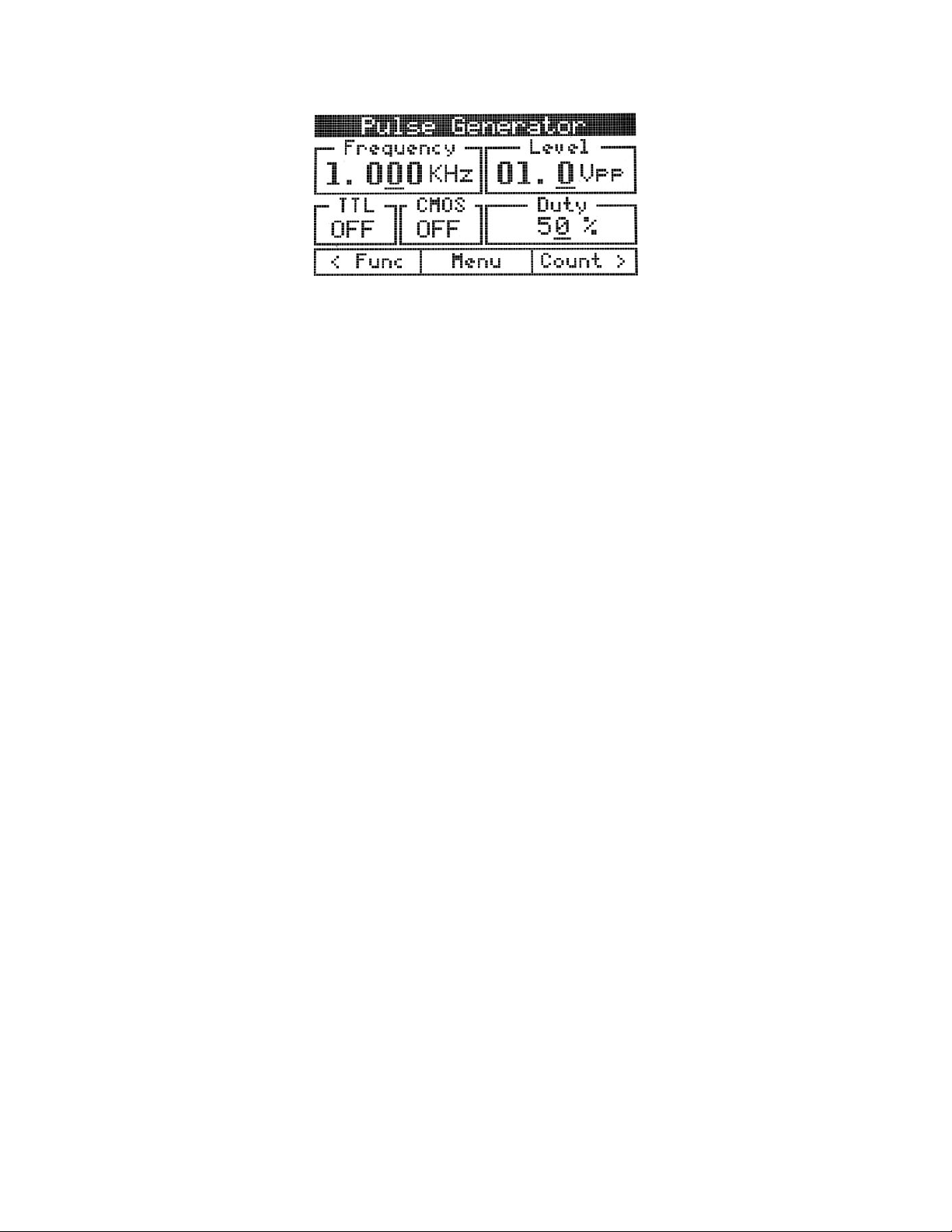
13
Figure 4
Changing the parameters
Frequency, Level
See description from function generator. The same rules are applied for the pulse
generator too. Level field displays the CMOS level of the pulse generator signal.
The value with no load is displayed.
Duty cycle
The duty knob changes the duty cycle of the output signal between 10% and
90%, minimum step being 1%. The arrow keys can be used to change the digit
selection when the Duty cycle field is active. If the cursor is moved outside of the
Duty cycle field limits, the Frequency or the Level fields will become active.
Enabling the output signal
Pressing CMOS button enables/disables the CMOS signal. In order to
enable/disable the TTL output, the TTL button must be pressed. The
corresponding LED is turned on. CMOS and TTL states are displayed on the
screen. See Figure 4.
6.3 Frequency counter
Front-panel controls
Figure 5 shows the Frequency Counter controls on the front panel of the trainer.
Page 14
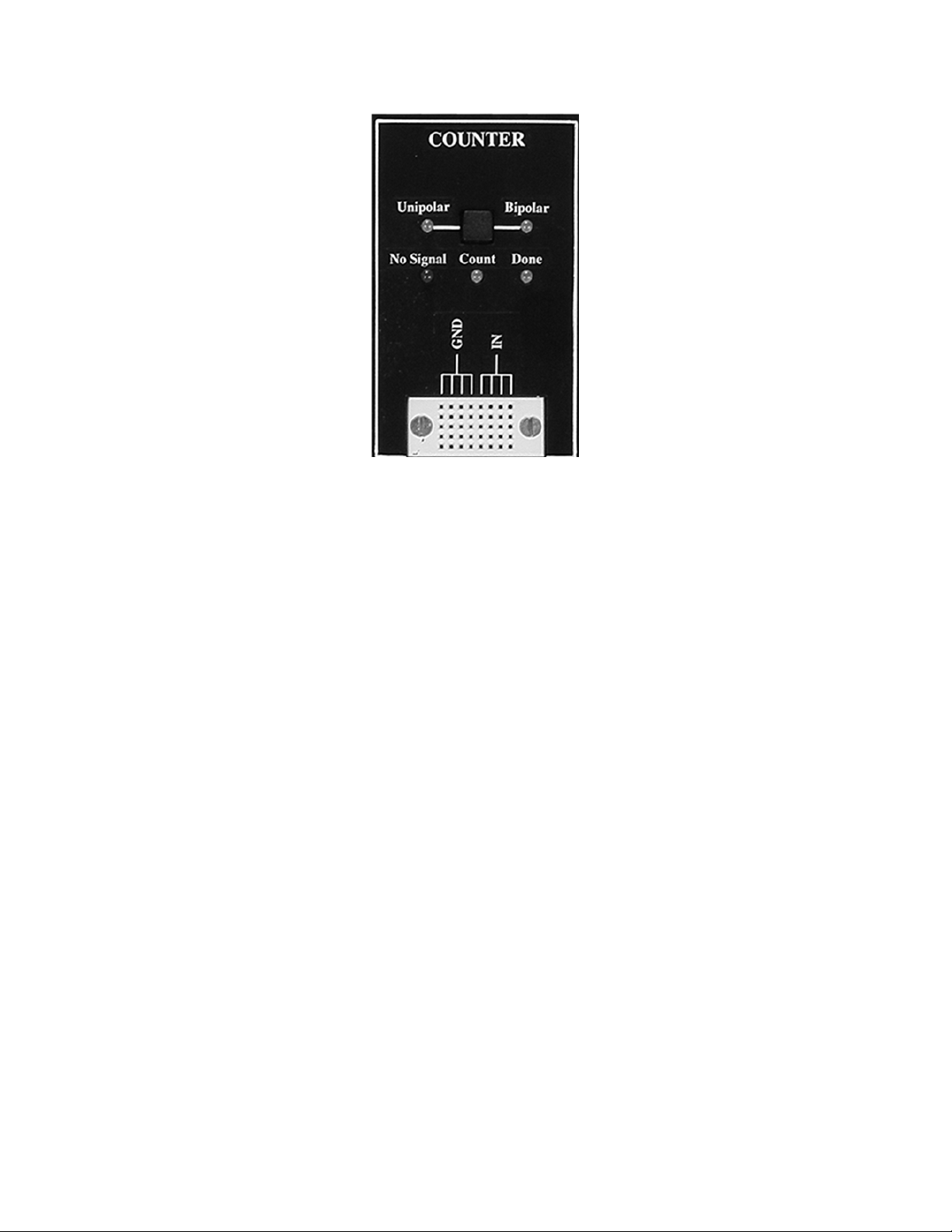
14
Figure 5
Unipolar/Bipolar button: The type of the input signal can be changed anytime
by pressing the Unipolar/Bipolar button.
Description
The Frequency counter module can measure the frequency of bipolar or unipolar
signals. The term unipolar indicates that the signal swings from zero (ground) or
a positive voltage to a higher voltage, and bipolar indicates that the signal swings
above and below zero (ground).
If Counter mode (configured in menu) is set to “Automatic”, the input signal type
is detected automatically, but the first measurement may take more time in this
case.
The measurement of low frequency signals requires a long time (for example, to
measure Fin = 0.2Hz, is required at least 10s for the first measurement).
The Frequency counter operation is signaled by three LEDs:
• No signal: signal not detected
• Done: a valid frequency is displayed on the screen. The first measurement
is not precise.
• Counting: a new measurement is in progress.
Display Area and Screen Interface
Figure 6 shows the trainer’s screen displaying the Frequency counter panel.
Page 15

15
Figure 6
The following information is displayed in the counter panel:
• The measured frequency and the corresponding period
• The type of the input signal
• Counter mode: AUTO or MAN
• The current state of the counter: NO SIGNAL or COUNTING.
6.4 DC Power supplies
Front-panel controls
Figure 7 shows the DC Power Supplies controls on the front panel of the trainer.
Figure 7
Positive voltage knob: changes the value of the +V DC power supply between
0V and 20V.
Negative voltage knob: changes the value of the -V DC power supply between 20V and 0V.
buttons: move the cursor from one digit to another inside a field or to the
next field.
Display Area and Screen Interface
Figure 8 shows the trainer’s screen displaying the DC power supplies panel.
Page 16

16
Figure 8
Changing the parameters
+V, -V
Turn the +V knob to change the +V value. Turn the –V knob to change the –V
value. The underscored digit will be changed and it will be displayed in white type
inside a black box indicating the active field.
Use the arrow keys to move the selection. If the cursor is moved outside of +V
field limits, the –V field will become active and vice versa. Selection of the active
field can be done in two ways:
• Automatically, by turning the appropriate knob (+V or –V) or
• Moving the cursor from one field to another.
Note: When +V or –V is modified by the user, the programmed voltages are
displayed for about 3 seconds.
Monitoring the output voltages
• +V, -V and the 5V voltages are continuously measured. While +V, -V and
5V voltages are between the specified tolerance the corresponding LEDs
will light green.
• The fixed 5V voltage measurement is displayed continuously on the
screen. If the output accuracy is out of the specified tolerance (± 200mV),
the corresponding LED will light red.
• The +V and –V voltage measurements are continuously compared to the
programmed values. If the output accuracy is out of the specified
tolerance (± 100mV), the corresponding LED will light red.
6.5 Debounced pushbuttons
Front-panel controls
Figure 9 shows the Debounced pushbuttons controls on the front panel of the
trainer.
Page 17

17
Figure 9
Description
PB-507 provides two open-collector output pulsers, each with 1 normally-open
(NO) and 1 normally-closed (NC) output. When the pushbutton is released, the
circuit is in NC state, and when the pushbutton is pressed, the circuit is in NO
state. The corresponding green led will light.
6.6 Logic switches
Front-panel controls
Figure 10 shows the Logic switches controls on the front panel of the trainer.
Page 18

18
Figure 10
Description
PB-507 provides 8 logic debounced outputs with 2 user selectable logic families:
CMOS and TTL. Each of the logic switches can be switched separately between
logic high (red) and logic low (green) by pressing the buttons S7…S0. When
CMOS is selected, the high level is determined by the +V voltage set for the DC
power supply.
The logic family (TTL or CMOS) can be selected using the TTL/CMOS button.
6.7 SPDT switches
Front-panel controls
Figure 11 shows the SPDT switches controls on the front panel of the trainer.
Figure 11
Description
Two single pole, double throw (SPDT) switches are provided for general switching
functions. Two LEDs for each switch are used to signal the current state of the
switch.
6.8 Logic indicators
Front-panel controls
Figure 12 shows the Logic indicators controls on the front panel of the trainer.
Page 19

19
Figure 12
Description
• Eight bicolor LEDs (b7…b0) are used to indicate logic high (red) or low
(green) for eight digital inputs.
• The TTL or CMOS input switching levels can be selected by pressing
button TTL/CMOS. The High and Low thresholds for CMOS depend on
the positive voltage set in the DC Power supplies module.
• The LEDs will light red when the inputs are 2.0V or higher when TTL is
selected, or 70% of the +V voltage or higher when CMOS is selected.
• The LEDs will light green when inputs are 0.8V or less when TTL is
selected, or 30% of the +V voltage or less when CMOS is selected.
• In the case of an unconnected input or an input not at valid logic level the
corresponding LED will turn off.
• If CMOS input is selected and +V voltage is less then 1V, the Logic
indicators module will not work. In this case the CMOS LED will flash.
6.9 Logic probe
Front-panel controls
Figure 13 shows the Logic probe controls on the front panel of the trainer.
Figure 13
Description
• The Logic probe is a logic troubleshooting instrument that detects Logic
High (red LED), Logic Low (green LED) and single shot events (yellow
LED).
• Two operation modes are provided: Memory or Pulse. The operation
mode can be set by pressing the MEM/PULSE button.
• PULSE mode is the normal operation mode for pulse and level detection.
Page 20

20
• MEMORY mode detects single shot events and holds indication until
Pulse/Mem switch is toggled.
• The TTL or CMOS input switching levels can be selected by pressing
button TTL/CMOS.
• The High and Low thresholds for CMOS depend on the positive voltage
set in the DC Power supplies module. A Logic High level will be detected
when the inputs are 2.0V or higher when TTL is selected, or 70% of the
+V voltage or higher when CMOS is selected. A Logic Low level will be
detected when inputs are 0.8V or less when TTL is selected, or 30% of the
+V voltage or less when CMOS is selected.
• If CMOS input is selected, the Logic probe module will not work if +V
voltage is less then 1V. In this case the CMOS led will flash.
6.10 Seven segment displays
Front-panel controls
Figure 14 shows the Hex to 7 segment LED display module on the front panel of
the trainer.
Figure 14
Description
The Hex to 7 segment decoder can display all hexadecimal characters (0-9 and
A-F) on the seven segment display. The Hex to 7 segment decoder uses an 8 bit
input to display the characters on two 7 segment displays.
The following table shows the characters displayed on 7 segment display:
Input (S7…S4 or
S3…S0)
7 segment display
Page 21

21
0000
0001
0010
0011
0100
0101
0110
0111
1000
1001
1010
1011
1100
1101
1110
1111
Table 1
7 MENU SYSTEM
This section describes the menus and operating details for each menu option.
The soft keys situated below the display are used to navigate inside the menus.
The function of each soft key is always shown at the bottom of the screen. The
user can enter into the PB-507 main menu by pressing the “Menu” soft key. The
menu will be exited automatically if no action had been present for about 60
seconds.
The menu system has the following structure:
• Exit – Select this option to exit the main menu.
• Configuration – Select this option to set different settings on the PB-507
trainer.
• Memory – Select this option to store, recall or delete PB-507 states. Up to
10 states can be saved in the non-volatile memory.
• Service – Select this option to view errors, USB connection status,
software information or to perform calibrations or firmware upgrades.
Page 22

22
7.1 Configuration menu
Table 2 shows the Configuration menu.
First level
Second level
Third level
Description
Back
Go Back to the PB-507 main
menu
Display
settings
Back
Go Back to the first level
Contrast
adjustment
Select Contrast to change the
trainer display contrast.
Video mode
Normal
Inverse
Select Normal to set display to
white background.
Select Inverse to set display to
black background.
Counter mode
Automatic
Manual
Select Automatic to let the
trainer to detect the input
signal type automatically for
the frequency counter.
Select Manual to set the input
signal type manually.
Automatic
save
On
Off
Select On to turn on the
automatic save
Select Off to turn off the
automatic save
Power on
Default config
Last saved
state
Select Default config to load
the factory default
configuration on power-on
Select Last saved state to
load the last saved state on
power-on
Front keys
Unlock
Lock
Select Unlock to unlock the
front-panel keys
Select Lock to lock the the
front-panel keys
Page scrolling
Manual
Auto
Jump
Select Manual to change the
active panel using the soft
keys
Select Auto to switch to the
working panel for 3 seconds
and then return to initial panel
Select Jump to switchto the
working panel
Security
Select Security to unsecure or
secure the trainer
Page 23

23
Table 2
In the Configuration menu the current setting is displayed between “[ ]” brackets
for the following settings: Counter mode (AUTO or MAN), Automatic save (ON or
OFF), Power on (DEFAULT or LAST), Front keys (UNLOCKED or LOCKED),
Page scrolling (MAN, AUTO or JUMP).
The settings in the Configuration menu are not saved on a Store state
command.
7.1.1 Contrast adjustment
To optimize the readability of the display, you can adjust the contrast setting. The
contrast value can be modified from 0% to 100%. The default value is 59%.
The contrast setting is stored in non-volatile memory and it does not change after
power off. An info message displaying “Contrast saved.” will appear on the
display when the contrast setting has been saved in the memory.
7.1.2 Power-on setting
You can select the PB-507 settings that are restored when the instrument is
powered on. By default, the PB-507 Trainer is set to restore the default-setting at
power-on. To change the power-on settings, use the Configuration Power
on option. To restore the last powered-off settings for the next time you power on
the trainer, select Last saved state.
You can turn on or off the automatic save of the current states. To turn on the
automatic save use the Automatic save On setting from the Configuration
menu. To turn off the automatic save use the Automatic save Off setting from
the Configuration menu. When automatic save is turned on, the following
parameters will be saved in the non-volatile memory after 3 seconds from the last
modification of that parameter:
• Function generator: frequency, level, waveform, output On/Off, TTL On/Off
• Pulse generator: frequency, level, duty cycle, CMOS On/Off, TTL On/Off
• Frequency counter: input signal type
• DC power supplies: positive voltage, negative voltage
• Logic switches: state, TTL/CMOS
• SPDT switches state
• Logic indicator TTL/CMOS
• Logic probe: TTL/CMOS, PLS/MEM
• Current panel: Function generator, Pulse generator, Frequency counter or
DC Power supplies
Load default
config
Select Load default config to
load the factory default
configuration
Page 24

24
7.1.3 Security
This feature allows you to enter a security code to prevent accidental or
unauthorized calibrations or firmware updates of the PB-507 Trainer. When you
first receive your PB-507 Trainer, it is secured. First you must unsecure the PB507 by entering the correct security code, which allows you to perform a
calibration or firmware update.
The default security code is PB507.
The security code may contain up to 15 characters.
Unsecure the PB-507 Trainer
Select the Security option from the Configuration menu. Press the “Yes” soft key
when you are asked “You want to enter the security code to unsecure the
device?”. The following screen will appear:
Figure 15
Use the arrow soft keys to select a character in the security code box (“Code: “).
Press the “Set” soft key to insert a character in the security code. Use the arrow
keys to move the selection.
Use the “CAPS” option to switch between upper-case and lower-case.
Use the “ ” option to delete a character in the security code.
To enter the desired character, press the “OK” soft key.
When the security code is specified, move the cursor to “Code” field and press
“Enter”. The message “Device unsecured.” appears if the security code was
correct, otherwise the message “Invalid security code.” will appear on the screen.
Unsecure the PB-507 Trainer by jumper
If you forget your security code, you can unsecure the device by placing the
provided jumper inside the instrument. The trainer being unsecured, you can
enter a new security code.
• Disconnect power cord and all input connections.
• Disassemble the instrument.
• Apply the jumper on the main board as shown on the pictures below:
Page 25

25
• Attach power and turn on the instrument.
Page 26

26
• While the jumper is applied, the device is unsecured. Enter a new security
code as described in section Secure the PB-507 Trainer, and record the
security code in a safe location.
• Turn off the trainer, remove the jumper, and remove power cord.
• Reassemble instrument.
Secure the PB-507 Trainer
Select the Security option from the Configuration menu. Press the “Yes” soft key
when you are asked “You want to enter the security code to secure the trainer?”.
The steps required to secure PB-507 are identical to those described at section
Unsecure the PB-507 Trainer.
Change the security code
To change the security code, you must unsecure the device. Then you can enter
a new security code.
7.1.4 Lock or Unlock front-panel keys
You can lock or unlock the front panel keys by Service Front keys option.
Locking the front-panel keys will disable all buttons and encoders on the PB-507
front-panel, excepting the soft keys. When the front-panel is locked, the modules
of the PB-507 Trainer can be controlled only through remote interface.
7.1.5 Page scrolling
This feature allows you to navigate between the panels (Function generator,
Pulse generator, Frequency counter, DC power supply) in three ways:
Manual: with this setting you can change the active panel using the soft keys
Auto: if a button or an encoder from a module other than the one displayed is
pressed, the panel of that module will be displayed for 3 seconds, and then PB507 will return to the initial panel
Jump: if a button or an encoder from a module other than the one displayed is
pressed, the panel of that module will be displayed for 3 seconds, and PB-507
will not return to the initial panel
Note: If power-on option is set to Last saved state, the active panel is saved in
the non-volatile memory. The saved panel will be loaded at next power-on.
If power-on option is set to Default config, the Function generator panel is
loaded at next power on.
7.1.6 Factory default configuration
You can reset the PB-507 Trainer to its factory default state by selecting the
Load default config option. Press the “Yes” soft key when you are asked “You
want to load the factory default configuration?”. The info message “Default
configuration loaded” will appear on the display when the factory default
configuration has been restored.
Page 27

27
In the following table is summarized the factory default settings of the PB-507
Trainer:
Parameter
Factory setting
Function generator
Frequency
1.000 KHz
Level
1.0 Vpp
Waveform
Sine
Output On/Off
Off
TTL On/Off
Off
Pulse generator
Frequency
1.000 KHz
Level
1.0 V
Duty cycle
50 %
CMOS On/Off
Off
TTL On/Off
Off
Frequency counter
Input signal type
Bipolar
Counter mode
Automatic
DC power supplies
Positive voltage
1.0 V
Negative voltage
- 1.0 V
Logic switches
8 logic switches state
Logic Low
Logic family
TTL
SPDT switches
SPDT1
State 1
SPDT2
State 1
Logic indicators
Logic family
TTL
Logic probe
Logic family
TTL
Operation mode
PULSE
System-related settings
Contrast adjustment
59%
Video mode
Normal
Automatic save
On
Power on
Default
Front panel keys
Unlocked
Page scrolling
Manual
Panel displayed after power-on
Function Generator
Security
Secured
Table 3
Page 28

28
Note: If the PB-507 Trainer was previously unsecured, loading the default
configuration will secure the device with the last saved security code.
7.2 Memory menu
The Table 4 shows the Memory menu.
First level
Second level
Third level
Description
Back
Go Back to the PB-507 main
menu
Store state
Back
Go Back to the first level
The states
numbered
from 1 to 10
Back
Go Back to the second level
Enter name
Select this option to Enter a
name for the selected state.
Save state
Select this option to save the
selected state
Recall state
Back
Go Back to the first level
The states
numbered
from 1 to 10
Recall the selected state
Delete state
Back
Go Back to the first level
Delete all
Select Delete all to delete all
states
The states
numbered
from 1 to 10
Delete the selected state
Table 4
7.2.1 State storage
The PB-507 Trainer has ten storage locations in non-volatile memory to store
states. The locations are numbered from 1 to 10.
You can store a state in any of the ten storage locations, but you can only recall
a state from a location that contains a stored state. “Empty location.” message
will appear if you try to recall a state from a location that not contains a saved
state.
The storage locations are not affected by the Load default configuration
command. Once a state is stored, it remains until it is overwritten or specifically
deleted. You can delete all the states at once by selecting Delete state
Delete all option.
To save the current state, go into Store state menu, select a location from 1 to
10, and select Save state option from the menu. The message “State stored.”
will appear.
Page 29

29
The following settings are saved:
• Function generator: frequency, level, waveform, output On/Off, TTL On/Off
• Pulse generator: frequency, level, duty cycle, CMOS On/Off, TTL On/Off
• Frequency counter: input signal type
• DC power supplies: positive voltage, negative voltage
• Logic switches: state, TTL/CMOS
• SPDT switches state
• Logic indicator: TTL/CMOS
• Logic probe: TTL/CMOS, PLS/MEM
7.2.2 State name
You can assign a custom name to each of the ten storage locations. The name
can contain up to 15 characters. You can assign the same custom name to
different storage locations.
To assign a name to the selected location select the Enter name option. The
following screen will appear:
Figure 16
Use the arrow soft keys to select a character in the name box (“1: No name”).
Press the “Set” soft key to insert a character in the name box. Use the arrow
keys to move the selection.
Use the “CAPS” option to switch between upper-case and lower-case.
Use the “ “ option to delete a character in the name box.
To enter the desired character, press the “OK” soft key.
When the state name is specified, move the cursor to the number of the state (1
in this case) and press “Back” to go back to the Store state menu.
The name entered for the selected state will be saved only when you save the
state in memory by selecting the Store state option.
Page 30

30
7.3 Service menu
The Table 5 shows the Service menu.
First level
Second level
Description
Back
Go Back to the PB-507 main menu
Calibration
Function
generator
Select Function generator to calibrate the
Function generator module
Pulse
generator
Select Pulse generator to calibrate the Pulse
generator module
DC power
supplies
Select DC power supplies to calibrate the DC
power supplies module
USB host
status
Select USB host status to view the USB
connection status
Error log
Select Error log to view the errors
Software info
Select Software info to view the boot loader
and firmware version
Update
firmware
Select Update firmware to perform a firmware
update
Table 5
8 CALIBRATION
This section gives a complete description of the calibration features of the PB507 Trainer. Three modules can be calibrated: Function generator, Pulse
generator and DC power supplies.
In order to perform the calibration procedure, the PB-507 Trainer must be
unsecured. If PB-507 is secured, the “Device secured. Unsecure first.” message
will appear on the display when you want to enter in calibration mode. To
unsecure the PB-507 Trainer, please refer to section “Security” in this manual.
8.1 Function generator calibration
Equipment used:
• Oscilloscope with probe set to x10.
• 600 Ohm ± 1% termination.
The precision of the calibration depends on the precision of the oscilloscope
used.
To calibrate the Function generator module, 10 steps must be completed.
The following rules are applied:
Page 31

31
• The digit displayed in white type inside a black box indicates the active
number.
• Use the Level knob from the Function generator module to change the
value.
• Use the Range Up and Range Down buttons from Function Generator to
switch between the numbers.
• Use the Right and Left arrow keys from Function Generator module to
move the digit selection inside the selected number.
8.1.1 Step 1
a. Connect the 600 Ohm termination between OUT and GND. Connect the
oscilloscope probe between the OUT and GND terminals of the Function
generator module.
b. Select Function generator from the calibration menu. The OUT LED will turn
on, the TTL LED will turn off and PB-507 will display:
Figure 17
c. Two 4 digit numbers are shown on the display. Adjust the numbers until the
oscilloscope indicates the closest value to 10.0Vpp of the sine signal and the
closest offset to zero.
d. Press the OK soft key to finish this step. The message “Step 1 done.” is
displayed on the screen.
8.1.2 Step 2
a. PB-507 will display:
Figure 18
Page 32

32
b. Two 4 digit numbers are shown on the display. Adjust the numbers until the
oscilloscope indicates the closest value to 1.0Vpp of the sine signal and the
closest offset to zero.
c. Press the OK soft key to finish this step. The message “Step 2 done.” is
displayed on the screen.
8.1.3 Step 3
a. PB-507 will display:
Figure 19
b. Two 4 digit numbers are shown on the display. Adjust the numbers until the
oscilloscope indicates the closest value to 1.0Vpp of the sine signal and the
closest offset to zero.
c. Press the OK soft key to finish this step. The message “Step 3 done.” is
displayed on the screen.
8.1.4 Step 4
a. PB-507 will display:
Figure 20
b. Two 4 digit numbers are shown on the display. Adjust the numbers until the
oscilloscope indicates the closest value to 0.1Vpp of the sine signal and the
closest offset to zero.
c. Press the OK soft key to finish this step. The message “Step 4 done.” is
displayed on the screen.
8.1.5 Step 5
a. PB-507 will display:
Page 33

33
Figure 21
b. Two 4 digit numbers are shown on the display. Adjust the numbers until the
oscilloscope indicates the closest value to 10.0Vpp of the square signal and the
closest offset to zero.
c. Press the OK soft key to finish this step. The message “Step 5 done.” is
displayed on the screen.
8.1.6 Step 6
a. PB-507 will display:
Figure 22
b. Two 4 digit numbers are shown on the display. Adjust the numbers until the
oscilloscope indicates the closest value to 1.0Vpp of the square signal and the
closest offset to zero.
c. Press the OK soft key to finish this step. The message “Step 6 done.” is
displayed on the screen.
8.1.7 Step 7
a. PB-507 will display:
Figure 23
Page 34

34
b. Two 4 digit numbers are shown on the display. Adjust the numbers until the
oscilloscope indicates the closest value to 1.0Vpp of the square signal and the
closest offset to zero.
c. Press the OK soft key to finish this step. The message “Step 7 done.” is
displayed on the screen.
8.1.8 Step 8
a. PB-507 will display:
Figure 24
b. Two 4 digit numbers are shown on the display. Adjust the numbers until the
oscilloscope indicates the closest value to 0.1Vpp of the square signal and the
closest offset to zero.
c. Press the OK soft key to finish this step. The message “Step 8 done.” is
displayed on the screen.
8.1.9 Step 9
a. Connect the oscilloscope probe to the TTL and GND terminals of the Function
generator module.
b. The OUT and TTL LED will turn on and PB-507 will display:
Figure 25
c. A 4 digit number is shown on the display. Adjust the number until high duration
of the TTL signal is the closest value to 500 microsecond.
d. Press the OK soft key to finish this step. The message “Step 9 done.” is
displayed on the screen.
8.1.10 Step 10
a. PB-507 will display:
Page 35

35
Figure 26
b. A 4 digit number is shown on the display. Adjust the number until high duration
of the TTL signal is the closest value to 500 microsecond.
c. Press the OK soft key to finish this step. The message “Function calibration
done.” is displayed on the screen.
8.2 Pulse generator calibration
Equipment used:
• Digital multimeter (DMM)
• Oscilloscope with probe set to x10.
The precision of the calibration depends on the precision of the oscilloscope and
DMM used.
To calibrate the Pulse generator module, 4 steps must be completed.
The following rules are applied:
• Use the Level knob from the Pulse generator module to change the
displayed value.
• Use the Right and Left arrow keys from the Pulse Generator module to
move the digit selection inside the selected number.
8.2.1 Step 1
a. Set the DMM to measure DC voltage. Connect the DMM probe to CMOS and
GND terminals of the Pulse Generator module.
b. Select Pulse Generator from the calibration menu. The CMOS LED will turn
on, the TTL LED will turn off and PB-507 will display:
Page 36

36
Figure 27
c. Adjust the number until the DMM indicates the closest value to 15V.
d. Press the OK soft key to finish this step. The message “Step 1 done.” is
displayed on the screen.
8.2.2 Step 2
a. PB-507 will display:
Figure 28
c. Adjust the number until the DMM indicates the closest value to 1V.
d. Press the OK soft key to finish this step. The message “Step 2 done.” is
displayed on the screen.
8.2.3 Step 3
a. Connect the oscilloscope probe to the TTL and GND terminals of the Pulse
generator module. The TTL LED will turn on, the CMOS LED will turn off and PB507 will display:
Figure 29
Page 37

37
b. Adjust the number until high duration of the TTL signal is the closest value to
100 microsecond.
c. Press the OK soft key to finish this step. The message “Step 3 done.” is
displayed on the screen.
8.2.4 Step 4
a. PB-507 will display:
Figure 30
b. Adjust the number until low duration of the TTL signal is the closest value to
100 microsecond.
c. Press the OK soft key to finish this step. The message “Pulse calibration
done.” is displayed on the screen.
8.3 DC Power supplies calibration
Equipment used:
• Digital multimeter (DMM)
The precision of the calibration depends on the precision of the DMM used.
To calibrate the DC Power supplies module, 4 steps must be completed.
The following rules are applied:
• Use the +V and -V knobs from the DC Power supplies module to change
the displayed value.
• Use the Right and Left arrow keys from the DC power supplies module to
move the digit selection.
8.3.1 Step 1
a. Select DC Power Supplies from the calibration menu. The message
“Disconnect all loads” is displayed. Disconnect any loads connected to the trainer
and press the “OK” soft key.
b. Set the DMM to measure DC voltage. Connect the DMM probe to +V and GND
terminals of the DC Power supplies module. PB-507 will display:
Page 38

38
Figure 31
c. Adjust the number until the DMM indicates the closest value to 0V.
d. Press the OK soft key to finish this step. The message “Step 1 done.” is
displayed on the screen.
8.3.2 Step 2
a. PB-507 will display:
Figure 32
b. Adjust the number until the DMM indicates the closest value to 20V.
c. Press the OK soft key to finish this step. The message “Step 2 done.” is
displayed on the screen.
8.3.3 Step 3
a. PB-507 will display:
Figure 33
b. Adjust the number until the DMM indicates the closest value to 0V.
c. Press the OK soft key to finish this step. The message “Step 3 done.” is
displayed on the screen.
Page 39

39
8.3.4 Step 4
a. PB-507 will display:
Figure 34
b. Adjust the number until the DMM indicates the closest value to -20V.
c. Press the OK soft key to finish this step. The message “DC supplies calibration
done.” is displayed on the screen.
9 INFO, WARNING, AND ERROR MESSAGES
9.1 Info messages
Info messages are used to inform the user about system-related actions. Info
messages are displayed with an “i” in a circle in the top left corner of the window.
The following info messages may appear:
• Waiting for host…
• Host present
• Host connected
• Host disconnected
• Function calibration done
• Pulse calibration done
• DC supplies calibration done
• Contrast saved
• Counter mode set to AUTO
• Counter mode set to MAN
• Automatic save enabled
• Automatic save disabled
• Front panel buttons locked
• Front panel buttons unlocked
• Page scrolling set to MAN
• Page scrolling set to AUTO
Page 40

40
• Page scrolling set to JUMP
• Default configuration loaded
• Power-on option set to default
• Power-on option set to last save
• State stored
• State recalled
• State deleted
• All states deleted
• Device unsecured
• Device secured
• Video mode set to normal
• Video mode set to inverse
9.2 Warning messages
Warning messages are displayed with an exclamation mark in the top left corner
of the window. The following warning messages may appear:
• Errors found. View error log
• Function calibration failed
• Pulse calibration failed
• DC supplies calibration failed
• Device is secured. Unsecure first
• Contrast not saved
• Front-panel buttons locked
• State not stored
• Empty location
• State not deleted
• Invalid security code
9.3 Error messages
PB-507 can display some specific error codes. PB-507 displays the warning
message “Errors found. View error log.” each time an error is generated. This
message is displayed periodically, for approximately 3 seconds in every minute.
You may read the error by accessing Service View error log option. Once
the error log was viewed, the “Errors found. View error log.” message is cleared.
Page 41

41
If more than 15 errors have occurred, the last error stored in the queue (the most
recent error) is replaced with “Queue overflow”. No additional errors are stored. If
no errors have occurred when you read the error queue, “No error” is displayed
in the error log.
List of errors:
• E01: EEPROM does not respond.
• E02: DAC 0 does not respond.
• E03: DAC 1 does not respond.
• E04: Function generator calibration data checksum error.
• E05: Pulse generator calibration data checksum error.
• E06: Power supply calibration data checksum error.
• E07: Function generator calibration failed.
• E08: Pulse generator calibration failed.
• E09: Power supply calibration failed.
• E10: USB controller initialization failed.
• E11: Unexpected USB packet.
• E12: USB packet ignored.
• E13: USB header error.
• E14: Power supply V+ error.
• E15: Power supply V- error.
• E16: Power supply 5V error.
• E17: Error queue full.
10 COMPUTER INTERFACE
PB-507 has USB 2.0 compatible interface for remote control.
A Mini-B type USB connector is used to connect the PB-507 to a PC.
A companion Windows application, PB-507 Control Program and the required
device driver installer are available on the software CD. This application offers
full control of the following modules and settings: Function Generator, Pulse
Generator, Frequency Counter, DC Power Supplies, Logic indicators, Logic
probe, Hex to 7 Segment Decoder, Debounced Pushbuttons, Logic Switches,
SPDT Switches, Counter mode, Automatic save, Power-on, Front keys, Page
scrolling, Load default configuration.
Note that the USB device drivers for the PB-507 device must be installed prior to
running the PC application. To install the drivers, connect the PB-507 Trainer to
Page 42

42
PC through USB cable. This will cause Windows to prompt for device driver
installation.
The following information messages may appear on PB-507 Trainer regarding
the USB interface:
• Waiting for host – the USB cable is unplugged or if the USB cable is
plugged in, the USB device driver is not installed on PC
• Host present – the USB cable is plugged in, USB device driver is
installed, PB-507 Control program is not connected
• Host connected – the PB-507 Control program is connected to the
Trainer
• Host disconnected – the PB-507 Control program has been
disconnected from the Trainer
You can view the USB host state anytime by accessing the Service USB
host status option from menu.
10.1 Firmware update
You can use the PB-507 Control application to update the PB-507 Trainer
firmware.
1. In the PB-507 Trainer menu select Service Update firmware.
2. If PB-507 is secured, the “Device secured. Unsecure first.” message will
appear when you want to enter in firmware upgrade mode. To unsecure
the PB-507 Trainer, please refer to section “Security” in this manual.
3. PB-507 ask you “Are you sure you want to update the firmware?”. Press
“Yes”.
4. PB-507 will enter in firmware upgrade mode. “PB-507 bootloader is
running… You can upgrade the firmware through USB.” message will
appear on display.
5. Install the Device Firmware Upgrade USB driver on the host PC. The USB
driver needs to be installed only once on your computer, at first time when
you run the update.
6. Run the Upgrade PB-507 Firmware Wizard from the PB-507 Control
application and follow the instructions.
Page 43

43
7. Once the update starts “Download progress” and “Do not turn off the
power” messages will appear on display.
8. The update process takes approximately 5-15 seconds to complete.
9. Wait until the PB-507 displays “Download complete.” message.
10. Turn off and then turn on the device.
You can view the firmware version by accessing the Service Software info
option.
11 SERVICE AND WARRANTY INFORMATION
For up-to-date product information, please visit globalspecialties.com.
For instructions on how to obtain a return merchandise authorization number
(RMA), please visit our website, or call our customer service department.
GLOBAL SPECIALTIES
22820 Savi Ranch Parkway
Yorba Linda, CA 92887
800-572-1028
globalspecialties.com
Global Specialties will service and repair this instrument free of charge for a
period of 3 full years, subject to the warranty conditions below.
11.1 WARRANTY
Global Specialties warrants the PB-505 to be free from defective material or
workmanship for a period of 3 full years from date of original purchase. Under
this warranty, Global Specialties is limited to repairing the defective device when
returned to the factory, shipping charges prepaid, within 3 full years from date of
original purchase.
Units returned to Global Specialties that have been subject to abuse, misuse,
damage or accident, or have been connected, installed or adjusted contrary to
the instructions furnished by Global Specialties, or that have been repaired by
unauthorized persons will not be covered by this warranty.
Page 44

44
Global Specialties reserves the right to discontinue models, change
specifications, price or design of this device at any time without notice and
without incurring any obligation whatsoever.
The purchaser agrees to assume all liabilities for any damages and/or bodily
injury which may result from the use or misuse of this device by the purchaser,
his employees, or agents.
This warranty is in lieu of all other representations or warranties expressed or
implied and no agent or representative of Global Specialties is authorized to
assume any other obligation in connection with the sale and purchase of this
device.
All rights reserved. No Part of this book shall be reproduced, stored in a retrieval
system, or transmitted by any means, electronic, mechanical, photocopying
recording, or otherwise, without written permission from the publisher. No patent
liability is assumed with respect to the use of the information contained herein.
While every precaution has been taken in the preparation of this book, the
publisher assumes no responsibility for errors or omissions. Neither is any liability
assumed for damages resulting from the use of the information contained herein.
