Page 1

SFG-20X
5 &10 MHz Arbitrary/ Function
Waveform Generators
User
Manual
Page 2

Safety Summary
The following safety precautions apply to both operating and maintenance personnel
and must be observed during all phases of operation, service, and repair of this
instrument. Before applying power, follow the installation instructions and become
familiar with the operating instructions for this instrument.
If this device is damaged or something is missing, contact the place of purchase
immediately.
This manual contains information and warnings that must be followed to ensure safe
operation as well as maintain the meter in a safe condition.
GROUND THE INSTRUMENT
To minimize shock hazard, the instrument chassis and cabinet must be connected
to an electrical ground. This instrument is grounded through the ground conductor of
the supplied, three-conductor ac power cable. The power cable must be plugged into
an approved three-conductor electrical outlet. Do not alter the ground connection.
Without the protective ground connection, all accessible conductive parts (including
control knobs) can render an electric shock. The power jack and mating plug of the
power cable must meet IEC safety standards.
DO NOT OPERATE IN AN EXPLOSIVE ATMOSPHERE
Do not operate the instrument in the presence of ammable gases or fumes.
Operation of any electrical instrument in such an environment constitutes a denite
safety hazard.
KEEP AWAY FROM LIVE CIRCUITS
Instrument covers must not be removed by operating personnel. Component
replacement and internal adjustments must be made by qualied maintenance
personnel. Disconnect the power cord before removing the instrument covers and
replacing components. Under certain conditions, even with the power cable removed,
dangerous voltages may exist. To avoid injuries, always disconnect power and
discharge circuits before touching them.
DO NOT SERVICE OR ADJUST ALONE
Do not attempt any internal service or adjustment unless another person, capable of
rendering rst aid and resuscitation, is present.
DO NOT SUBSTITUTE PARTS OR MODIFY THE INSTRUMENT
Do not install substitute parts or perform any unauthorized modications to this
instrument. Return the instrument to B&K Precision for service and repair to ensure
that safety features are maintained.
WARNINGS AND CAUTIONS
WARNING and CAUTION statements, such as the following examples, denote a
Test Equipment Depot - 800.517.8431 - 99 Washington Street Melrose, MA 02176
TestEquipmentDepot.com
1
Page 3

hazard and appear throughout this manual. Follow all instructions contained in these
statements.
WARNING statement calls attention to an operating procedure, practice, or
A
condition, which, if not followed correctly, could result in injury or death to personnel.
CAUTION statement calls attention to an operating procedure, practice, or condition,
A
which, if not followed correctly, could result in damage to or destruction of part or all of
the product.
WARNING:
Do not alter the ground connection. Without the protective ground connection, all
accessible conductive parts (including control knobs) can render an electric shock.
The power jack and mating plug of the power cable meet IEC safety standards.
WARNING:
To avoid electrical shock hazard, disconnect power cord before removing covers.
Refer servicing to qualied personnel.
CAUTION:
Before connecting the line cord to the AC mains, check the rear panel AC line voltage
indicator. Applying a line voltage other than the indicated voltage can destroy the AC
line fuses. For continued re protection, replace fuses only with those of the specied
voltage and current ratings.
CAUTION:
This product uses components which can be damaged by electro-static discharge
(ESD). To avoid damage, be sure to follow proper procedures for handling, storing
and transporting parts and subassemblies which contain ESD-sensitive components.
Compliance Statements
Disposal of Old Electrical & Electronic Equipment
(Applicable in the European Union and other European
countries with separate collection systems). This product
is subject to Directive 2002/96/EC of the European
Parliament and the Council of the European Union on
waste electrical and electronic equipment (WEEE) ,
and in jurisdictions adopting that Directive, is marked
as being put on the market after August 13, 2005, and
should not be disposed of as unsorted municipal waste.
Please utilize your local WEEE collection facilities in
the disposition of this product and otherwise observe all
applicable requirements.
2
Page 4

CE Declaration of Conformity
The power supply meets the requirements of 2006/95/EC Low Voltage Directive and
2004/108/EC Electromagnetic Compatibility Directive with the following standards.
Low Voltage Directive
z EN61010-1: 2001
z EN61010-031: 2002+A1: 2008
EMC Directive
z EN 61326-1:2006
z EN 61000-3-2: 2006+A2: 2009
z EN 61000-3-3: 2008
Safety Symbols
Refer to the user manual for warning information to avoid hazard or
personal injury and prevent damage to instrument.
CAUTION
WARNING
Chassis (earth ground) symbol.
On (Power). This is the In position of the power switch when
instrument is ON.
Off (Power). This is the Out position of the power switch when
instrument is OFF.
Off (Supply). This is the AC mains connect/disconnect switch on the
back of the instrument.
CAUTION indicates a hazardous situation which, if not avoided, will
result in minor or moderate injury
WARNING indicates a hazardous situation which, if not avoided,
could result in death or serious injury
Test Equipment Depot - 800.517.8431 - 99 Washington Street Melrose, MA 02176
TestEquipmentDepot.com
3
Page 5

Introduction of SFG-20X Series
The manual covers the following two types of SFG-20X Series Function/Arbitrary
Waveform Generators: SFG-210 and SFG-205.
SFG-20X Series Function/Arbitrary Waveform Generators adopt the direct
digital synthesis (DDS) technology, which can provide stable, high-precision,
pure and low distortion signals. Its combination of excellent system features,
easiness in usage and versatile functions makes this generator a perfect solution
for your job now and in the future.
SFG-20X Series Function/Arbitrary Waveform Generator has a clear and simple
front-panel. The user-friendly panel layout and instructions, versatile terminals,
direct graph interface, built-in instructions and help system have greatly
simplified the operation process, with the help of which, users do not have to
spend a great deal of time learning and familiarizing the operation of the
generator before they can use it proficiently. The built-in AM, DSB-AM,FM, PM,
ASK, FSK and PWM modulation functions generate modulated waveforms at
ease, without the help of a separate modulating source. USB I/O is a standard
accessory, while GPIB is optional. Remote instructions meet the SCPI
specification requirements.
From the characteristics and specifications given below, you will understand how
SFG-20X can satisfy your requirements.
Page 6

DDS technology provides precise, stable and low distortional output!
signal.
3.5’TFT color LCD display.!
125MSa/s sampling rate, 14-bit resolution.!
Frequency characteristics:!
Sine: 1µHz to 30MHz
Square: 1µHz to 10 MHz
Ramp: 1µHz to 300kHz
Pulse: 500µHz to 5MHz
White Noise: 10MHz bandwidth (-3dB)
Arbitrary: 1µHz to 5MHz
5 standard waveforms: Sine, Square, Ramp, Pulse, Noise!
Self-defined arbitrary waveform!
Multiple modulation function: AM, FM, PM, ASK, FSK, PWM, DSB-AM,!
Sweep and Burst.
Multiple interfaces: USB host & USB device(USBTMC)!
Support USB storage device. Software updating could also be!
performed using USB devices.
Up to 16k sample points of internal waveform depth, which can rebuild!
or simulate any complex waveform.
Built-in help system.!
Test Equipment Depot - 800.517.8431 - 99 Washington Street Melrose, MA 02176
TestEquipmentDepot.com
Page 7

Catalogue!
General Safety Summary ................................................................................. II
Introduction of SFG-20X Series ...................................................................... VI
1. Getting Started ........................................................................................... 1
1.1. General Inspection ........................................................................... 2
1.2. Handle Adjustment ........................................................................... 2
1.3. The Front/Rear Panel ....................................................................... 3
1.4. To Set a Waveform ........................................................................... 7
1.5. To Set Modulate/Sweep/Burst ........................................................ 12
1.6. To Set Output ................................................................................. 14
1.7. To Use Digital Input ........................................................................ 15
1.8. To Use Store/Utility/Help Function ................................................. 16
2. Operating Your Generator ....................................................................... 17
2.1. To Set Sine Signals ........................................................................ 18
2.2. To Set Square Signals .................................................................... 23
2.3. To Set Ramp Signals ...................................................................... 26
2.4. To Set Pulse Signals ...................................................................... 29
2.5. To Set Noise Signals ...................................................................... 33
2.6. To Set Arbitrary Signals .................................................................. 35
2.7. To Generate the Modulated Waveform .......................................... 42
2.8. To Generate Sweep ....................................................................... 52
2.9. To Generate Burst .......................................................................... 54
2.10. To Store and Recall ..................................................................... 58
2.11. To Set the Utility Function ........................................................... 64
2.12. Test/Cal ....................................................................................... 75
2.13. Edition Information ...................................................................... 80
2.14. Updating Firmware ...................................................................... 82
Page 8
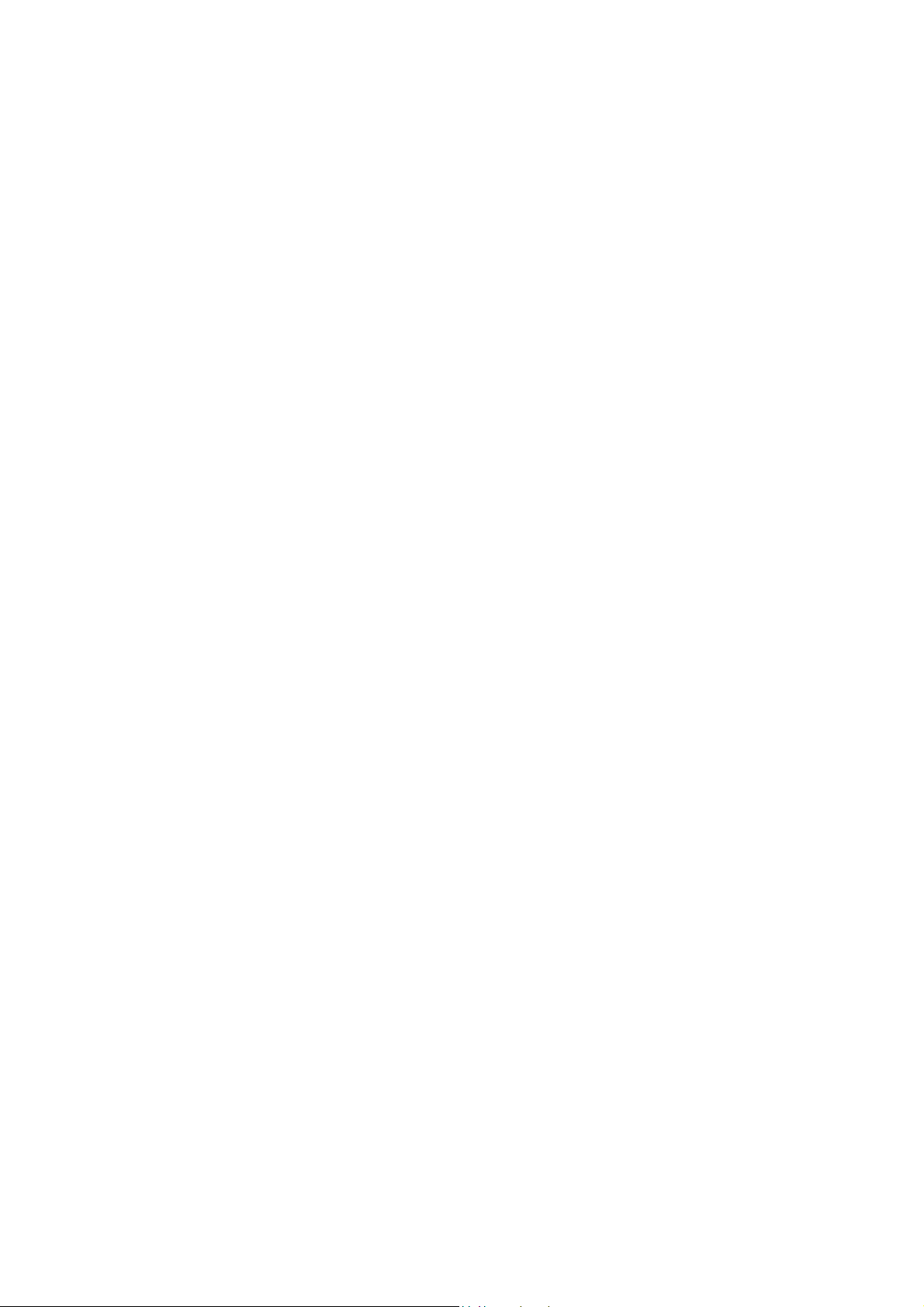
2.15. How to Use the Built-in Help System .......................................... 83
3. Application and Examples ........................................................................ 84
3.1. Example 1:Generate a Sine Wave ................................................. 85
3.2. Example 2:Generate a Square Wave ............................................. 87
3.3. Example 3:Generate a Ramp Wave ............................................... 89
3.4. Example 4:Generate a Pulse Wave ............................................... 91
3.5. Example 5:Generate a Noise Wave ............................................... 93
3.6. Example 6:Generate an Arbitrary Wave ......................................... 94
3.7. Example 7:Generate a Sweep Linear Wave .................................. 96
3.8. Example 8:Generate a Burst Wave ................................................ 98
3.9. Example 9:Generate an AM Wave ............................................... 100
3.10. Example 10:Generate a FM Wave ............................................ 102
3.11. Example 11:Generate a PM Wave ............................................ 104
3.12. Example 12:Generate a FSK Wave .......................................... 106
3.13. Example 13:Generate an ASK Wave ........................................ 108
3.14. Example 14: Generate a PWM Wave ....................................... 110
3.15. Example 15: Generate a DSB-AM Wave .................................. 112
4. Troubleshooting ..................................................................................... 114
General Inspecting .................................................................................... 114
Troubleshooting ........................................................................................ 115
5. Service and Support .............................................................................. 116
Maintain summary .................................................................................... 116
Contact GLOBAL SPECIALTIES .............................................................. 117
6. Appendix ................................................................................................ 117
Appendix A: Accessories .......................................................................... 117
Appendix B: Daily Maintain and Cleaning ................................................. 118
Test Equipment Depot - 800.517.8431 - 99 Washington Street Melrose, MA 02176
TestEquipmentDepot.com
Page 9

1. Getting Started
This chapter covers the following topics:
! General Inspection
! Handle Adjustment
! The Front/Rear Panel
! To Set a Waveform
! To Set Modulate/Sweep/Burst
! To Set Output
! To Use Digital Input
! To Use Store/Utility/Help Function
Page 10

1.1. General Inspection
When you get a new SFG-20X Series Function/Arbitrary Waveform Generator,
you are suggested to take the following steps to inspect the instrument.
1. Inspect the shipping container for damage.
If there are damages in the packing or foam, keep them until the whole
machine and the accessories pass the electric and mechanical testing.
2. Check the accessories.
Accessories supplied with the instrument are listed in chapter 6 ‘Appendix
A: Accessories’.
If the contents are incomplete or damaged, please notify your sales
representative.
3. Inspect the instrument.
In case any mechanical damage or defect, or if the instrument does not
operate properly or pass performance tests, notify your sales
representative. If the shipping container is damaged, or the cushioning
materials show signs of stress, notify the carrier as well as your sales office.
Keep the shipping materials for the carrier’s inspection. Offices will arrange
for repair or replacement at their option without waiting for claim settlement.
Test Equipment Depot - 800.517.8431 - 99 Washington Street Melrose, MA 02176
TestEquipmentDepot.com
Page 11

To adjust the handle position of SFG-20X Function/Arbitrary Waveform
Generator, please grip the handle by the sides and pull it outward. Then, make
the handle rotate to the desired position.
Figure 1- 1 Viewing Position and Carrying Position
1.2. Handle Adjustment
Page 12

When you get a new SFG-20X Series Function/Arbitrary Waveform Generator,
first you need to understand how to operate the front/rear panel correctly. This
chapter will make a brief introduction and description for the operation and
functions of the front/rear panel.
The SFG-20X Series Function/Arbitrary Waveform Generator has a clear and
simple front panel. See Figure 1- 2 and Figure 1- 3. The front panel has a knob
and functional keys. The 5 blue grey buttons on the right side of the screen are
menu buttons (named F1 to F5 from up to down) with the help of which, you can
enter different functions menu or have direct specific applications. The signal
input and output interfaces are set at the front and rear panels which can help
generating multiple arbitrary waveforms. The various interfaces can meet the
need of the multiple interface communications.
Figure 1- 2 SFG-20X Series
1.3. The Front/Rear Panel
Test Equipment Depot - 800.517.8431 - 99 Washington Street Melrose, MA 02176
TestEquipmentDepot.com
Page 13
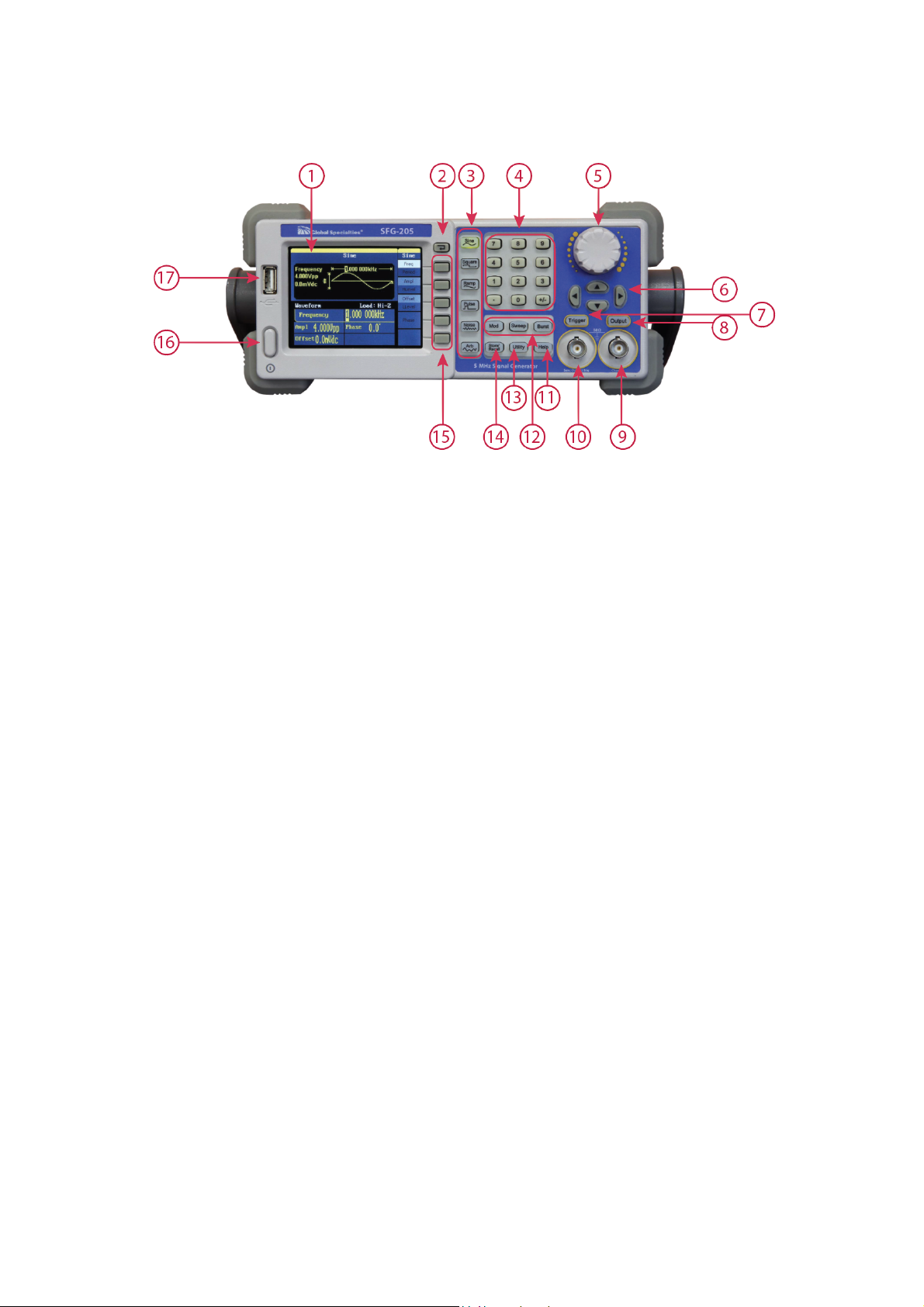
Figure 1- 3 Front Panel of SFG-20X Series
1. Display
2. Return Key
3. Waveform Selection Keys
4. Number Keypad
5. Knob
6. Cursor Keys
7. Manual Trigger Key (Sweep and Burst only)
8. Output Enable Key
9. Output BNC Connector
10. Sync BNC Connector
11. Help Menu Key
12. Modulation/Sweep/Burst Keys
13. Utility Menu Key
14. State Storage Menu Key
15. Menu Operation Softkeys
16. On/Off Switch
Page 14

17. USB Connector
Figure 1- 4 Rear Panel of SFG-20X Series
1. USB Interface
2. AC Input Receptacle
Figure 1- 5 Display Interface (Sine Wave is the default display signal)
Waveform
Display area
Parameter area
Menu Options
Test Equipment Depot - 800.517.8431 - 99 Washington Street Melrose, MA 02176
TestEquipmentDepot.com
Page 15

Character definitions in this User Manual:
The signs for buttons in this manual are the same as the panel buttons. Please
note that, the signs for the functional buttons on the operation panel are
represented by squared words, such as Sine , which represents the
transparent functional key with Sine on it on the front panel, while the menu
buttons are represented by brighten words such as Freq, which means the
frequency option in the Sine menu.
1.4. To Set a Waveform
On the operation panel, there is a set of buttons with waveform icon. See Figure
1- 6. The exercise below will help you familiarize with the waveform selection
settings.
Figure 1- 6 Waveform Selection Buttons
1. Press Sine button and the waveform window will display sine waveform.
SFG-20X Series Generator can generate sine signal with a frequency from
1µHz to 30MHz. By setting frequency/period, amplitude/high level,
offset/low level, sine signal with different parameters can be generated.
Page 16

Figure 1- 7 Sine Signal Display Interface
As is shown in Figure 1- 7, the default signal parameters are: 1 kHz frequency,
4.0 Vpp amplitude and 0 Vdc offset.
2. Press Square button, and the waveform window displays square waveform.
SFG-20X Series Generator can generate square signal with a frequency
from 1µHz to 10MHz and variable duty cycle.
Figure 1- 8 Square Signal Display Interface
As is shown in Figure 1- 8, the default signal parameters are: 1kHz frequency,
Page 17

4.0Vpp amplitude, 0Vdc offset and 50% duty cycle.
3. Press Ramp button, and the waveform window displays ramp waveform.
SFG-20X Series Generator can generate ramp signal with a frequency of
from 1µHz to 300kHz and variable symmetry.
Figure 1- 9 Ramp Signal Display Interface
As is shown in Figure 1- 9, the default signal parameters are: 1kHz frequency,
4.0Vpp amplitude, 0Vdc offset and 50% symmetry.
4. Press Pulse button, and the waveform window displays pulse waveform.
SFG-20X Series Generator can generate pulse signal with a frequency
from 500µHz to 5 MHz and variable pulse width and delay.
Test Equipment Depot - 800.517.8431 - 99 Washington Street Melrose, MA 02176
TestEquipmentDepot.com
Page 18

Figure 1- 10 Pulse Signal Display Interface
As is shown in Figure 1- 10, the default signal parameters are: 1kHz frequency,
4.0Vpp amplitude, 0Vdc offset, 200µs pulse width.
5. Press Noise button, and the waveform window displays noise waveform.
SFG-20X Series Generator can generate noise signal with a band width up
to 10MHz.
Figure 1- 11 Noise Signal Display Interface
As is shown in Figure 1- 11, the default signal parameters are: 128mV Stdev and
0mV Mean.
Page 19

6. Press Arb button, and the waveform window displays arbitrary waveform.
SFG-20X Series Generator can generate repeatable arbitrary waveform
signals with at most 16 kpts and 5 MHz frequency.
Figure 1- 12 Arbitrary Waveform Signal Display Interface
As is shown in Figure 1- 12, the default signal parameters are: 1 kHz frequency,
4.0 Vpp amplitude and 0 mVDC offset.
Test Equipment Depot - 800.517.8431 - 99 Washington Street Melrose, MA 02176
TestEquipmentDepot.com
Page 20

1.5. To Set Modulate/Sweep/Burst
As shown in Figure 1- 13, there are three buttons on the front panel, which are
used for modulation, sweep and burst settings. The instructions below will help
you familiarize with the setting of these functions.
Figure 1- 13 Modulate/Sweep/Burst Button
1. Press Mod button, the modulated waveforms will be generated. The
modulated waveform can be changed by modifying the parameters such as
type, internal/external modulation, depth, frequency, waveform, etc.
SFG-20X Series can modulate waveform using AM, FM, PM, ASK, FSK,
PWM and DSB-AM. Sine, square, ramp and arbitrary waveforms can be
modulated (pulse, noise and DC cannot be modulated).
Figure 1- 14 Modulated Waveform Display Interface
Page 21

2. Press Sweep button, sine, square, ramp or arbitrary waveform can be swept
(pulse, noise and DC can not be swept).
In the sweep mode, SFG-20X Series generate signal with variable
frequencies.
Figure 1- 15 Sweep Waveform Display Interface
3. Press Burst button, burst for sine, square, ramp, pulse or arbitrary waveform
can be generated.
Figure 1- 16 Burst Waveform Display Interface
Page 22

1.6. To Set Output
As is shown in Figure 1- 17, there are two buttons on the right side of the
operation panel, which are used to output/trigger control. The instruction below
will help you familiarize with these functions.
Figure 1- 17 Output Buttons
Press Output button, activate or deactivate the output signal.
Term Explanation
Burst: Output waveforms with set cycle times.
Burst can last for certain times of waveform cycle (N-Cycle Burst) or be
controlled by external gated signals (Gated Burst). Burst applies to all kinds
of waveforms, but noise can only be used in gated burst. Generally it is called
burst function within every signal generator.
Test Equipment Depot - 800.517.8431
TestEquipmentDepot.com
- 99 Washington Street Melrose, MA 02176
Page 23

1.7. To Use Digital Input
As is shown in Figure 1- 18, there are three sets of buttons on the operation
panel, which are direction button, the knob and the keypad. The instruction
below will help you familiarize with the digital input function.
Figure 1- 18 Front Panel Digital Input
1. The up and down keys are used to shift parameters and the left and right keys
are used to shift digits.
2. Keypad is used to directly set the parameters value.
3. Knob is used to change a signal digit value whose range is 0~9.
Page 24

1.8. To Use Store/Utility/Help Function
As is shown in Figure 1- 19, there are three buttons on the operation panel,
which are used to call the store/recall, utility and help function. The instruction
below will help you familiarize with these functions.
Figure 1- 19 Store/Recall Utility and Help Button
1. The Store/Recall button is used to store waveform data and configure
information.
2. The Utility button is used to set the auxiliary system function, change the
output configure parameters, interface setting, system setting information
or perform the instrument self-test and read the calibration information, etc.
3. The Help button is used to read the help information.
Page 25

2. Operating Your Generator
Up to now you have got a brief understanding about SFG-20X series with the
front/rear panel, every function control area and keys. You should also know
how to set your Function/Arbitrary Waveform Generator for your usage. If you
are not familiar with these operations, you are suggested to read chapter one
‘Getting Started’ again.
This chapter covers the following topics:
! Setting Sine Signal
! Setting Square Signal
! Setting Ramp Signal
! Setting Pulse Signal
! Setting Noise Signal
! Setting Arb Signal
! Output Modulated Signal
! Output Sweep Signal
! Output Burst Signal
! Store/Recall
! Utility Setting
! Help System
You are suggested to read this chapter carefully so as to understand
SFG-20X Series Generator’s versatile waveform setting functions and
more operation methods.
Test Equipment Depot - 800.517.8431 - 99 Washington Street Melrose, MA 02176
TestEquipmentDepot.com
Page 26

2.1. To Set Sine Signals
Press Sine button to call the sine operation. The sine waveform parameters are
set by using the sine operation menu.
The parameters of sine waveforms are: frequency/period, amplitude/high level,
offset/low level and phase. Different sine signals are generated by setting these
parameters. As is shown in Figure 2- 1, in the soft key menu, select Freq. Cursor
is located in the frequency parameter area in the parameter display window, and
users can set the frequency value here.
Figure 2- 1 Sine Parameter Display Interface
Page 27

Figure 2- 2 Table2- 1 Menu Explanations of Sine Waveform
To Set the Output Frequency/Period
1. Press Sine →Freq, to set the frequency parameter.
The frequency shown on the screen when the instrument is powered is the
default value or the set value beforehand. When setting the function, if the
current value is valid for the new waveform, it will be used sequentially. If
you want to set the period for the waveform, press Freq/Period button again,
to switch to the period parameter (the current operation is displayed in
inverse color).
2. Input the desired frequency.
Use the keypad to input the parameter value directly, and press the
corresponding button to select the parameter unit. Or you can use the
direction button to select the digit you want to edit, and then use the knob
Function
menu
Explanations
Freq/
Period
Set the signal frequency or period;
The current parameter will be switched at a
second press.
Ampl/
HLevel
Set the signal amplitude or high level;
The current parameter will be switched at a
second press.
Offset/
LLevel
Set the signal offset or low level;
The current parameter will be switched at a
second press.
Phase
Set the phase of the signal;
Page 28
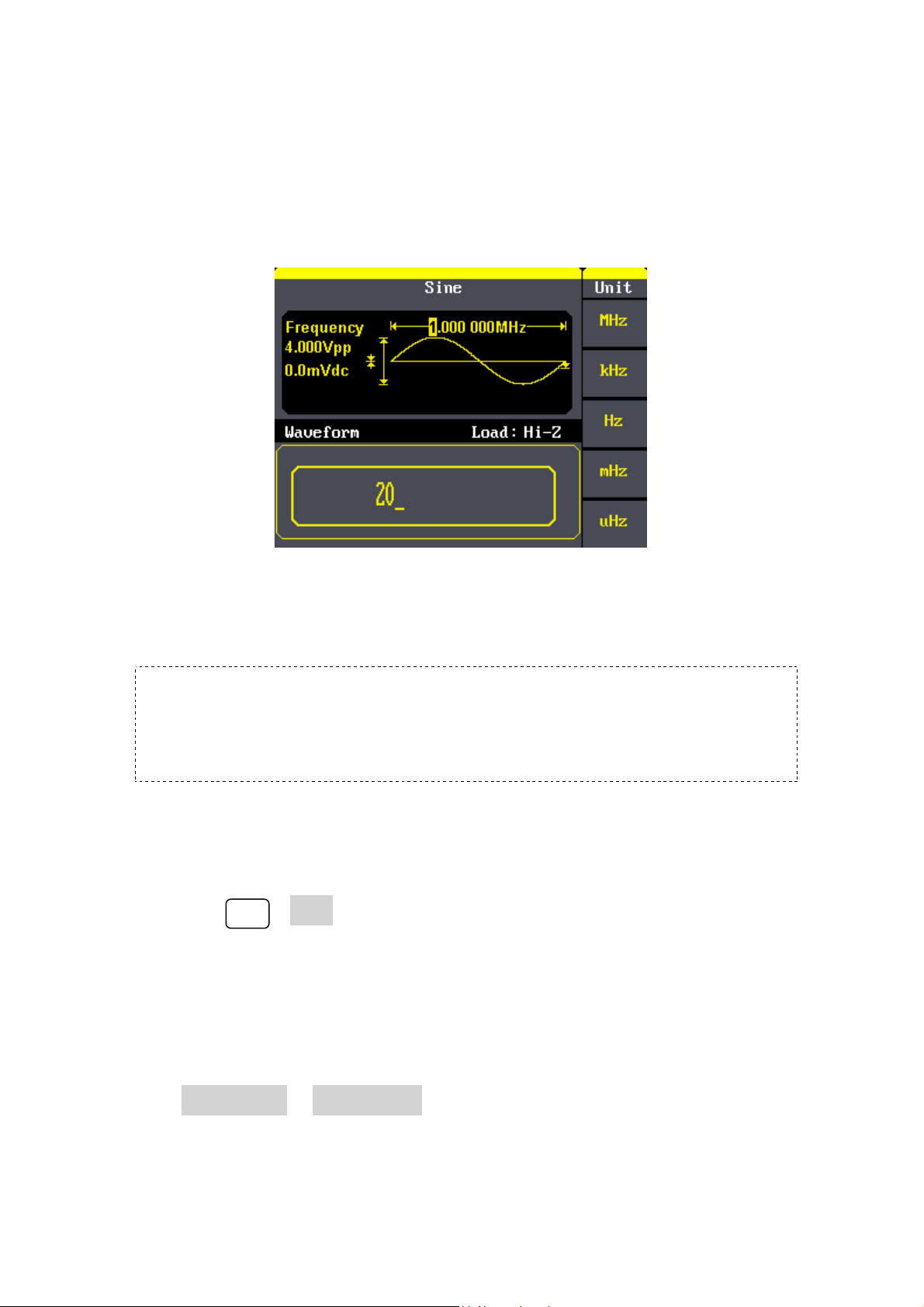
to change its value.
Figure 2- 3 Setting the Frequency
To Set the Output Amplitude
1. Press Sine →Ampl, to set the amplitude.
The amplitude shown on the screen when the instrument is powered is the
default value or the set value beforehand. When changing the function, if
the current value is valid for the new waveform, it will be used sequentially.
If you want to set the waveform by high level or low level, press the
Ampl/HLevel or Offset/LLevel button again, to switch into the high level or
low level parameter (the current operation is displayed in inverse color).
Instruction:
When using the keypad to enter the digit, you can use the left direction button to
move the cursor backward and delete or change the value of the previous digit.
Test Equipment Depot - 800.517.8431
TestEquipmentDepot.com
- 99 Washington Street Melrose, MA 02176
Page 29

2. Input the desired Amplitude
Use the keypad or the knob to input the desired value, choose the unit, and
press the corresponding button.
Figure 2- 4 Setting the Amplitude
To Set the Output Offset
1. Press Sine →Offset, to set the offset.
The offset shown on the screen when the instrument is powered is the
default value or the set value beforehand. When changing the function, if
the current value is valid for the new waveform, it will be used sequentially.
2. Input the desired Offset
Use the keypad or the knob to input the desired value, choose the unit, and
press the corresponding button.
Page 30
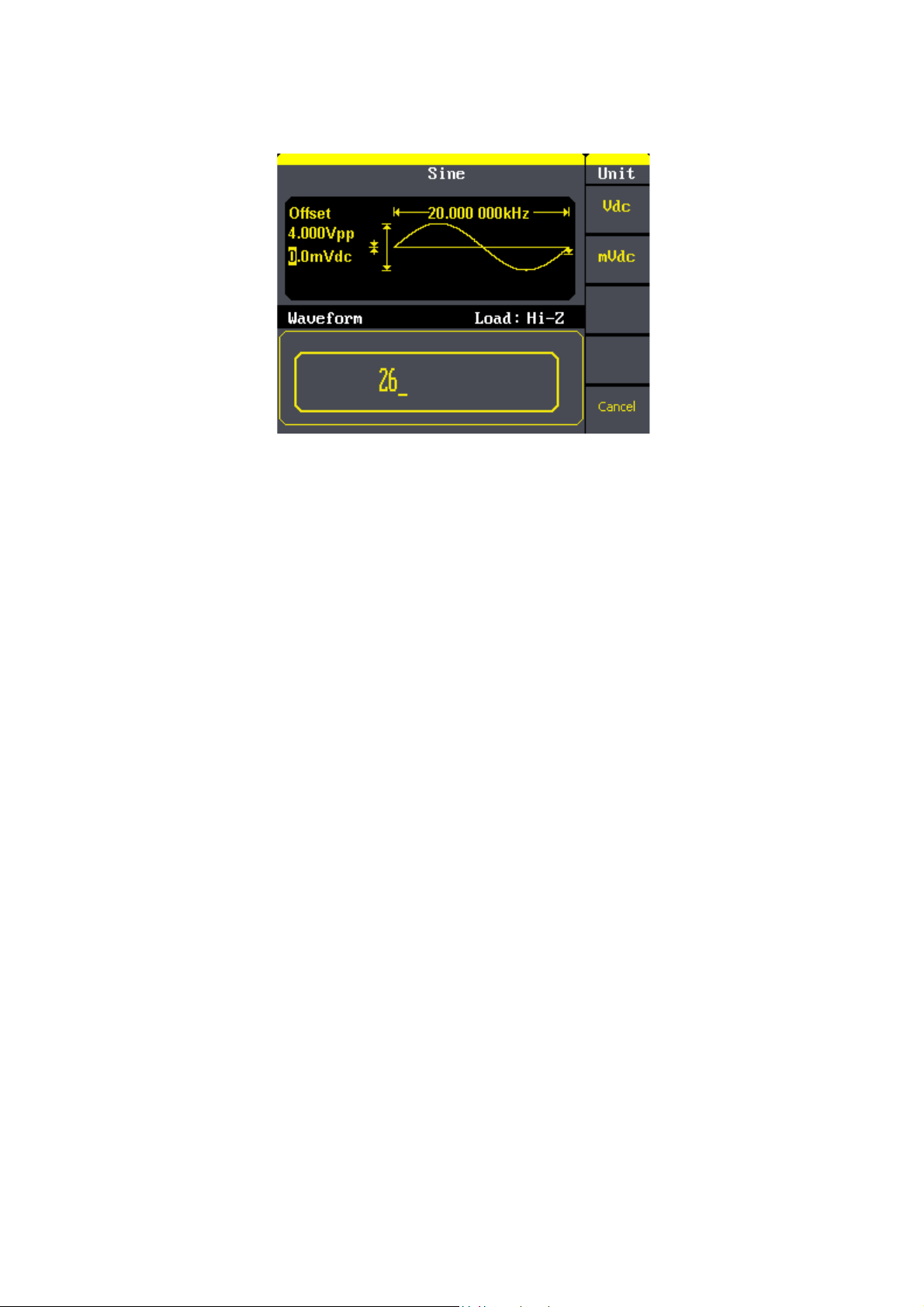
Figure 2- 5 Setting the Offset
Page 31

2.2. To Set Square Signals
Press Square button to call the Square operation. The square waveform
parameters are set by using the Square operation menu.
The parameters of Square waveforms are: frequency/period, amplitude/high
level, offset/low level, phase and duty. As is shown in Figure 2- 6, select Duty.
Cursor is located in the duty parameter area in the parameter display window,
and users can set the duty value here.
Figure 2- 6 Square Parameter Display Interface
Test Equipment Depot - 800.517.8431 - 99 Washington Street Melrose, MA 02176
TestEquipmentDepot.com
Page 32

Figure 2- 7 Table2- 2 Menu Explanations of Square Waveform
Term Explanation:
Duty Cycle: The percentage that the high level takes up the whole period.
Please Note : for the frequency Duty Cycle Value
below 10MHz: 20% to 80%
To Set the Duty Cycle
1. Press Square →Duty, to set the duty cycle.
The duty cycle shown on the screen when the instrument is powered is the
default value or the set value beforehand. When changing the function, if
the current value is valid for the new waveform, it will be used sequentially.
2. Input the desired Duty Cycle
Function
Menu
Settings
Explanation
Freq/
Period
Set the signal frequency or period;
The current parameter will be switched at a
second press.
Ampl/
HLevel
Set the signal amplitude or high level;
The current parameter will be switched at a
second press.
Offset/
LLevel
Set the signal offset or low level;
The current parameter will be switched at a
second press.
Phase
Set the phase of the signal;
Duty
Set the duty cycle for square waveform.
Page 33

Use the keypad or the knob to input the desired value, choose the unit, and
press the corresponding button. The generator will change the waveform
immediately.
Figure 2- 8 Setting the Duty Cycle
Page 34

2.3. To Set Ramp Signals
Press Ramp button to call the ramp operation. The ramp waveform parameters
are set by using the ramp operation menu.
The parameters for ramp waveforms are: frequency/ period, amplitude/ high
level offset/ low level, phase and symmetry. As is shown in Figure 2- 9, in the
soft key menu, select Symmetry. Cursor is located in the symmetry parameter
area in the parameter display window, and users can set the symmetry value
here.
Figure 2- 9 Ramp Parameter Display Interface
Test Equipment Depot - 800.517.8431
TestEquipmentDepot.com
- 99 Washington Street Melrose, MA 02176
Page 35

Figure 2- 10 Table2- 3 Menu Explanations of Ramp Waveform
To Set the Symmetry
1. Press Ramp →Symmetry, to set the symmetry.
The symmetry shown on the screen when the instrument is powered is the
default value or the set value beforehand. When changing the function, if
the current value is valid for the new waveform, it will be used sequentially.
Function
Menu
Settings
Explanation
Freq/
Period
Set the signal frequency or period;
The current parameter will be switched at a
second press.
Ampl/
HLevel
Set the signal amplitude or high level;
The current parameter will be switched at a
second press.
Offset/
LLevel
Set the signal offset or low level;
The current parameter will be switched at a
second press.
Phase
Set the phase of the signal;
Symmetry
Set the symmetry for ramp waveform.
Term Explanation:
Symmetry: The percentage that the rising period takes up the whole Period.
Input Range: 0~100%.
Page 36

2. Input the desired Symmetry
Use the keypad or the knob to input the desired value, choose the unit, and
press the corresponding button. The generator will change the waveform
immediately.
Figure 2- 11 Setting the Symmetry
Page 37

2.4. To Set Pulse Signals
Press Pulse button to call the pulse operation. The pulse waveform parameters
are set by using the pulse operation menu.
The parameters for pulse waveforms are: frequency/period, amplitude/high
level, offset/low level, pulse width/Duty and Rise/Fall. As is shown in Figure 2-
12, in the soft key menu, select PulWidth. Cursor is located in the pulse width
parameter area in the parameter display window, and users can set the pulse
width value here.
Figure 2- 12 Pulse Parameter Display Interface
Test Equipment Depot - 800.517.8431 - 99 Washington Street Melrose, MA 02176
TestEquipmentDepot.com
Page 38

Figure 2- 13 Table 2- 4 Menu Explanations of Pulse Waveform
To Set the Pulse Width
1. Press Pulse →PulWidth, to set the pulse width.
The pulse width shown on the screen when the instrument is powered is the
default value or the set value beforehand. When changing the function, if
the current value is valid for the new waveform, it will be used sequentially.
Function
Menu
Explanation
Freq/
Period
Set the signal frequency or period;
The current parameter will be switched at a
second press.
Ampl/
HLevel
Set the signal amplitude or high level;
The current parameter will be switched at a
second press.
Offset/
LLevel
Set the signal offset or low level;
The current parameter will be switched at a
second press.
PulWidth
/Duty
Set the signal pulse width or duty;
The current parameter will be switched at a
second press.
Rise /
Fall
Setting the rising edge for pulse waveform.
Setting the falling edge for pulse waveform
Term Explanation:
Pulse Width:
Positive Pulse Width: the time span between thresholds of 50% of the rising edge
amplitude to the next 50% of the falling edge amplitude;
Negative Pulse Width: the time span between thresholds of 50% of the falling
edge amplitude to the next 50% of the rising edge amplitude.
Page 39

2. Input the desired Pulse Width
Use the keypad or the knob to input the desired value, choose the unit, and
press the corresponding button. The Generator will change the waveform
immediately.
Figure 2- 14 Setting the Pulse Width
To Set the Rising Edge
1. Press Pulse →Rise, to set the Rise edge.
The rising edge shown on the screen when the instrument is powered is the
default value or the set value beforehand. When changing the function, if
the current value is valid for the new waveform, it will be used sequentially.
2. Input the desired rising edge
Use the keypad or the knob to input the desired value, choose the unit, and
press the corresponding button. The generator will change the waveform
immediately.
Page 40

Figure 2- 15 Setting the Rise edge
Test Equipment Depot - 800.517.8431 - 99 Washington Street Melrose, MA 02176
TestEquipmentDepot.com
Page 41

2.5. To Set Noise Signals
Press Noise button to call the Gaussian White noise operation. The noise
waveform parameters are set by using the noise operation menu.
The parameters for noise waveforms are: Stdev and mean. As is shown in
Figure 2- 16, in the soft key menu, select Stdev, Cursor is located in the Stdev
parameter area in the parameter display window, and users can set the Stdev
value here. Noise is non-regulated signal which has no frequency or period.
Figure 2- 16 Noise Parameter Display Interface
Page 42

Figure 2- 17 Table 2- 5 Menu Explanations of Noise Waveform
Function
Menu
Settings
Explanation
Stdev
Set the signal standard deviation
Mean
Set the signal mean
Page 43

2.6. To Set Arbitrary Signals
Press Arb button to call the Arb operation. The Arb waveform parameters are
set by using the Arb operation menu.
The Arb signal consists of two types: the system built-in waveform and the
user-definable waveform. The parameters for Arb waveforms are:
frequency/period, amplitude/high level, offset/ low level and phase.
Figure 2- 18 Arb Parameter Display Interface
Test Equipment Depot - 800.517.8431 - 99 Washington Street Melrose, MA 02176
TestEquipmentDepot.com
Page 44

Figure 2- 19 Table 2- 6 Menu Explanations of Arb Waveform (Page 1/2)
Figure 2- 20 Table 2- 7 Menu Explanations of Arb Waveform (Page 2/2)
Function
Menu
Settings
Explanation
Freq/
Period
Set the signal frequency or period;
The current parameter will be switched at
a second press.
Ampl/
HLevel
Set the signal amplitude or high level;
The current parameter will be switched at
a second press.
Offset/
LLevel
Set the signal offset or low level;
The current parameter will be switched at
a second press.
Phase
Set the phase of the signal;
Function
Menu
Settings
Explanation
Load Wform
Select the built-in arbitrary signal as
output.
Page 45

To select the built-in Arbitrary Waveform
There are forty-eight built-in Arbitrary Waveforms and user-definable Arbitrary
Waveforms inside the Generator. To select one of them, follow the instructions
below:
Press Arb →Load Wform, to enter the interface below.
Figure 2- 21 Table 2- 8 Menu Explanations of Built-in Arbitrary Waveform
1. To Select the Built-in Waveform
Press Arb →Load Wform->Built-In, and enter the following interface.
As is shown in Figure 2- 22, there are five kinds of arbitrary waveform.
Function
Menu
Settings
Explanation
Built-In
Select one of the 46 types built-in arbitrary
waveforms.
Stored
Wforms
Select one of arbitrary waveforms stored in
the non-volatile memory.
Cancel
Cancel the current operation, and return to
the upper menu (the followings are the same
and will not be explained).
Page 46

Figure 2- 22 Table 2- 9 Menu Explanations of Built-In Arbitrary Waveform
Figure 2- 23 Common Built-In Arbitrary Waveform interface
Table 2- 10 Menu Explanations of Common Built-In Arbitrary Waveform
Function
Menu
Settings
Explanation
Common
Select common waveform.
Math
Select math waveform.
Project
Select project waveform.
Winfun/
Triangle
Select windows function
/triangle waveform.
Select
Validate the built-in waveform.
Function
Menu
Settings
Explanation
StairUp
Select the built-in stair up waveform.
StairDn
Select the built-in stair down waveform.
StairUD
Select the built-in stair up and down waveform.
PPulse
Select the built-in positive pulse waveform.
NPulse
Select the built-in negative pulse waveform.
Trapezia
Select the built-in trapezoid waveform
UpRamp
Select the built-in up ramp waveform.
DnRamp
Select the built-in down ramp waveform.
Test Equipment Depot - 800.517.8431 - 99 Washington Street Melrose, MA 02176
TestEquipmentDepot.com
Page 47

Figure 2- 24 Math Built-In Arbitrary Waveform Interface
Table 2- 11 Menu Explanations of Math Built-in Arbitrary Waveform
Figure 2- 25 Project Built-In Arbitrary Waveform interface
Function
Menu
Settings
Explanation
ExpFall
Select the built-in exponential fall waveform.
ExpRise
Select he built-in exponential rise waveform.
LogFall
Select the built-in logarithmic fall waveform.
LogRise
Select the built-in logarithmic rise waveform.
Sqrt
Select the built-in square root waveform.
Root3
Select the built-in Root3 waveform.
X^2
Select the built-in X^2 waveform.
X^3
Select the built-in X^3 waveform.
Sinc
Select the built-in sinc waveform; Sincsin(x)/x.
Gaussian
Select the built-in gaussian waveform.
Dlorentz
Select the built-in D-lorentz waveform.
Haversin
Select the built-in haversine waveform.
Lorentz
Select the built-in lorentz Waveform.
Gauspuls
Select the built-in gaussian-modulated sinusoidal
pulse waveform.
Gmonpuls
Select the built-in Gaussian monopulse waveform.
Tripuls
Select the built-in triangle pulse waveform.
Page 48

Table 2- 12 Menu Explanations of Project Built-in Arbitrary Waveform
Figure 2- 26 Winfun/Triangle Built-In Arbitrary Waveform interface
Table 2- 13 Menu Explanations of Winfun/Triangle Built-in Arbitrary Waveform
Function
Menu
Settings
Explanation
Cardiac
Select the built-in electrocardiogram (ECG) signal
waveform.
Quake
Select the built-in loma prieta earthquake waveform.
Chirp
Select the built-in swept-frequency cosine
waveform.
TwoTone
Select the built-in two tone signal waveform.
SNR
Select the built-in sin wave with white noise
waveform.
Function
Menu
Settings
Explanation
Hamming
Select the built-in hamming window waveform.
Hanning
Select the built-in hanning window waveform.
Kaiser
Select the built-in kaiser window waveform.
Blackman
Select the built-in blackman windows
waveform.
Gaussian
Select the built-in gaussian window waveform.
Triangle
Select the built-in triangle window waveform.
Hairs
Select the built-in hairs window waveform.
Bartlett
Select the built-in bartlett window waveform.
Tan
Select the built-in tangent waveform.
Cot
Select the built-in cotangent waveform.
Sec
Select the built-in secant waveform.
Csc
Select the built-in cosecant waveform
Asin
Select the built-in inverse sine waveform.
Acos
Select the built-in inverse cosine waveform.
Atan
Select the built-in tangent waveform.
Page 49

2. To Select the Stored Waveform
Press Arb →Load Wform->Stored Wforms, and enter the following interface.
As is shown in Figure 2- 27, use the direction keys or knob to choose the
corresponding arbitrary waveform and press Select.
Figure 2- 27 Stored Wform Display Interface
Acot
Select the built-in inverse cotangent waveform.
Test Equipment Depot - 800.517.8431 - 99 Washington Street Melrose, MA 02176
TestEquipmentDepot.com
Page 50

2.7. To Generate the Modulated Waveform
Use the Mod button to generate modulated waveform.SFG-20X Series can
generate AM, FM, ASK, FSK, PM, PWM and DSB-AM modulated waveforms.
Modulating parameters vary with the types of the modulation. In AM, users can
set the depth, modulating frequency, modulating waveform and carrier
waveform; In FM, users can set the modulating frequency, frequency deviation,
modulating waveform and carrier waveform; In ASK, users can set the Key Freq
and carrier waveform; In FSK, users can set the key frequency, Hop Freq and
carrier waveform; In PM, users can set the phase deviation, modulating
frequency, modulating waveform and carrier waveform.
We will cover how to set these parameters in details according to the modulation
types.
Figure 2- 28 Display Interface of Modulated Waveform Parameter
Carrier
Frequency
Modulating
Frequency
Carrier
Amplitude
Page 51

AM
The modulated waveform consists of two parts: the carrier waveform and the
modulating waveform. In AM, the amplitude of the carrier waveform varies with
the instantaneous voltage of the modulating waveform. The parameters for the
AM are in Figure 2- 29
Press Mod →Type→ AM, to enter the following menu.
Figure 2- 29 Table 2- 14 Menu Explanations of the AM Parameters
Term Explanation
Modulation Depth
The amplitude range (also called ‘Percentage Modulation’). Modulation depth
varies from 0% to 120%.
In the 0% modulation, the output amplitude is the half of the set one. !
In the 100 modulation, the output amplitude is the same with the set !
one.
Function
Menu
Settings
Explanation
AM Freq
Set the modulating waveform frequency.
Frequency range: 2mHz~20kHz
(internal source only).
AM Depth
Set the amplitude range.
Type
AM
Amplitude modulation.
Shape
Sine
Square
Triangle
UpRamp
DnRamp
Noise
Arb
Choose the modulating waveform.
To change the carrier waveform
parameter, press Sine, Square, Ramp,
Arb
Page 52

FM
The modulated waveform consists of two parts: the carrier waveform and the
modulating waveform. In FM, the frequency of the carrier waveform varies with
the instantaneous voltage of the modulating waveform. The parameters for the
FM are as shown in Figure 2- 30.
Figure 2- 30 Setting Interface of FM Waveform Parameter
Press Mod →Type→ FM, to enter the following menu.
Figure 2- 31 Table 2- 15 Menu Explanations of the FM Parameters
Function
Menu
Settings
Explanation
FM Freq
Set the modulating waveform frequency.
Frequency range 2mHz~20kHz (internal
source).
FM Dev
Set the maximum frequency deviation
Type
FM
Frequency modulation
Shape
Sine
Square
Triangle
UpRamp
DnRamp
Noise
Arb
Choose the modulating waveform. To
change the carrier waveform parameter,
press Sine, Square, Ramp, Arb
Test Equipment Depot - 800.517.8431 - 99 Washington Street Melrose, MA 02176
TestEquipmentDepot.com
Page 53

ASK
ASK is a form of modulation that represents digital data as variations in the
amplitude of a carrier wave. The amplitude of an analog carrier signal varies in
accordance with the bit stream (modulating signal), keeping frequency and
phase constant. The parameters for the ASK are as shown in Figure 2- 32
Figure 2- 32 Setting Interface of ASK Waveform Parameter
Term Explanation
Frequency Deviation
The deviation should be equal to or less than the carrier waveform !
frequency.
The sum of the deviation and the carrier frequency should be equal to !
or less than maximum frequency of the selected function.
Page 54

Press Mod →Type→ ASK, to enter the following menu.
Figure 2- 33 Table 2- 16 Menu Explanations of the ASK Parameters
Function
Menu
Settings
Explanation
Key Freq
Set the frequency at which the output
amplitude shifts between the carrier
amplitude and zero (internal modulation
only): 2mHz~50kHz.
Type
ASK
Amplitude shift keying modulation.
Page 55

FSK
The FSK Modulation is a modulation method, the output frequency of which
switches between two the pre-set frequencies (carrier waveform frequency and
the hop frequency). The frequency at which the output frequency switches is
called the key frequency.
Figure 2- 34 Setting Interface of FSK Waveform Parameter
Press Mod →Type→ FSK, to enter the following interface
Figure 2- 35 Table 2- 17 Menu Explanations of the FSK Parameters
Function
Menu
Settings
Explanation
Key Freq
Set the frequency at which the output
frequency shifts between the carrier
frequency and the hop frequency (internal
modulation only):
2mHz~50kHz.
Type
FSK
Frequency shift keying modulation.
Hop Freq
Set the hop frequency.
Test Equipment Depot - 800.517.8431 - 99 Washington Street Melrose, MA 02176
TestEquipmentDepot.com
Page 56

PM
The modulated waveform consists of two parts: the carrier waveform and the
modulating waveform. In PM, the phase of the carrier waveform varies with the
instantaneous voltage level of the modulating waveform. The parameters for
the PM are as shown in Figure 2- 36.
Figure 2- 36 Setting Interface of PM Waveform Parameter
Press Mod →Type →PM, enter the following interface.
Figure 2- 37 Table 2- 18 Menu Explanations of the PM Parameters
Function
Menu
Settings
Explanation
PM Freq
Set the modulating waveform frequency.
Page 57

PWM
The modulated waveform consists of two parts: the carrier waveform and the
modulating waveform, the carrier waveform is only pulse. In PWM, the pulse
width of pulse varies with the instantaneous voltage of the modulating waveform.
The parameters for the FM are as shown in Figure 2- 38.
Figure 2- 38 Setting Interface of PWM Waveform Parameter
Press Mod→ Pulse →PWM, to enter the following menu.
Frequency range:
2mHz~20kHz
Phase
Dev
Range from 0° ~ 360°.
Type
PM
Phase modulation
Shape
Sine
Square
Triangle
UpRamp
DnRamp
Noise
Arb
Choose the modulating waveform.
To change the carrier waveform parameter,
press Sine, Square, Ramp, Arb
Page 58

Figure 2- 39 Table 2- 19 Menu Explanations of the PWM Parameters
DSB-AM
Press Mod→ Type →DSB-AM. The parameters for the DSB-AM are as shown
in Figure 2- 40.
Figure 2- 40 Setting Interface of DSB-AM Waveform Parameter
Figure 2- 41 Table 2- 20 Menu Explanations of the DSB-AM Parameters
Function
Menu
Settings
Explanation
PWM Freq
Set the modulating waveform
frequency. 2mHz~20kHz
Width Dev
Duty Dev
Set the width or Duty range.
Type
PWM
Amplitude modulation.
Shape
Sine
Square
Triangle
UpRamp
DnRamp
Noise
Arb
Choose the modulating waveform.
The carrier waveform is pulse.
Function
Menu
Settings
Explanation
Test Equipment Depot - 800.517.8431 - 99 Washington Street Melrose, MA 02176
TestEquipmentDepot.com
Page 59

DSB Freq
Set the modulating waveform frequency.
Frequency range: 2mHz~20kHz
Type
DSB-AM
Amplitude modulation.
Shape
Sine
Square
Triangle
UpRamp
DnRamp
Noise
Arb
Choose the modulating waveform.
To change the carrier waveform parameter,
press Sine, Square, Ramp, Arb
Page 60

2.8. To Generate Sweep
In the frequency sweep mode, the function generator ‘steps’ from the start
frequency to the stop frequency at the sweep time you specify. Sweep can be
generated by sine, square, ramp or arbitrary waveforms (pulse, noise and DC
are not allowed).
Figure 2- 42 Setting Interface of Sweep Waveform Parameter
Press Sweep button to enter the following menu. Set the waveform parameters
by using the operation menu.
Page 61

Figure 2- 43 Table 2- 21 Menu Explanations of Waveform Sweep (Page 1/2)
Sweep Frequency Setting
Use start freq and stop freq or center freq and freq span to set the range of the
frequency. Press the button again to switch between each other.
Figure 2- 44 Table 2- 22 Menu Explanations of Waveform Sweep (Page 2/2)
Function
Menu
Settings
Explanation
Swp Time
Set the time span of the sweep in which
the frequency changes from the start
frequency to stop frequency.
Stop Freq
Freq Span
Set the stop frequency of the sweep;
Set the frequency span of the sweep.
Start Freq
Mid Freq
Set the start frequency of the sweep;
Set the center frequency of the sweep.
Source
Internal
Choose internal source.
External
Choose external source.
Manual
Set the start and stop time by hand.
Function
Menu
Settings
Explanation
Linear/
Log
Set the sweep with linear spacing;
Set the sweep with logarithmic spacing.
Direct
Sweep upward;
Sweep downward.
Test Equipment Depot - 800.517.8431 - 99 Washington Street Melrose, MA 02176
TestEquipmentDepot.com
Page 62

2.9. To Generate Burst
Burst function can generate versatile waveforms in burst, which can last specific
times of waveform cycle (N-Cycle burst), or when external gated signals (gated
burst) is applied, any waveform could be used, but noise can only be used in
Gated Burst.
Press Burst button to enter the following interface. Set the waveform
parameters by using the operation menu.
Figure 2- 45 Setting Interface of Burst Waveform Parameter
Page 63

Set the N-Cycle Burst
Press Burst → N Cycle, to enter the following interface.
Figure 2- 46 Table 2- 23 Menu Explanations of the N-Cycle Parameters(Page 1/2)
Burst Period
Set the time span between an N-Cycle burst and the next. If necessary the
period will increase to allow the specific number of cycles in a burst. Burst
Period>Carrier Period × Burst Number
Start Phase
Define the start point in a waveform. The phase varies from 0° to 360°, and the
default setting is 0°. For an Arbitrary Waveform, 0° is the first waveform point.
Function
Menu
Settings
Explanation
Period
Set the burst Period.
Start
Phase
Set the start phase of the burst.
NCycle
Gated
Use the N-Cycle mode.
Use the Gated mode.
Source
Internal
Choose internal source.
External
Choose external source.
Manual
Choose external source, set the start time by
hand.
Page 64

N-Cycle/Gated
N-Cycle has specific number of waveform cycles, and every burst is activated
by a trigger event. Gated burst use external source to control burst as when to
be activated.
Figure 2- 47 Table 2- 24 Menu Explanations of the N-Cycle Parameters (Page2/2)
Cycles
Set the number of waveform cycle in an N-Cycle (1 to 50,000 or Infinite).
If you choose Infinite, then a continuous waveform will be generated which will
not stop until a trigger event happens.
If needed, Burst Period will increase to cater to the specific number !
of cycles.
For an infinite-cycle burst, external or manual trigger is needed to!
activate burst.
Function
Menu
Settings
Explanation
Cycles/
Infinite
Set the number of the bursts in a N-Cycle.
Set the number of the bursts in a N-Cycle to
be infinite.
Delay
Set the delay time before the burst starts.
Test Equipment Depot - 800.517.8431 - 99 Washington Street Melrose, MA 02176
TestEquipmentDepot.com
Page 65

Delay
Set the time delay between the trigger input and the start of the N-Cycle burst.
The max delay is 240ns.
Set the Gated Burst
Press Burst →Gated, to enter the following interface.
Figure 2- 48 Table 2- 25 Menu Explanations of the Gated Burst Parameters
Function
Menu
Settings
Explanation
NCycle
Gated
Set the NCycle mode;
Set the gated mode.
Polarity
Positive
Negative
Set the polarity for the gated signal.
Page 66

2.10. To Store and Recall
Press Store/Recall button to enter the following interface. You can save or recall
the state documentation inside the generator. The state file on the U Disk is also
allowed to recall or delete. File names can only be English. User can only recall
or delete the data documentation you save via CSV of the Oscilloscopes.
Figure 2- 49 Save and Read Interface
Figure 2- 50 Table 2- 26 Menu Explanations of Save and Recall (Page 1/2)
Function
Menu
Settings
Explanation
File Type
State
Data
The setting of the generator;
Arbitrary waveform file;
Browser
Directory
File
Shift between the directory and file.
Save
Save the waveform to the appointed
place.
Recall
Recall the waveform or setting
information in the specific position of the
memory.
Delete
Delete the selected file.
Page 67

About the Browser
The directory selection shift is done by the direction keys. In the directory mode,
pressing the right key will open the lower directory while the left key will fold the
directory. Up and down key are used to shift between the directories;
To Save the Instrument State
Users are allowed to store the instrument state in any of the 10 non-volatile
memories. The state storage will ‘memorize’ the selected function (including the
arbitrary waveform, frequency, amplitude, DC offset, duty cycle, symmetry, and
other modulation parameter used.)
To save the instrument state, the procedures are given as followed:
1. Choose the file type to store
Press Store/Recall →Type→ State, and choose state as the storage type.
2. Choose the location of the file.
There are ten positions in the Local(C :), choose anyone of them by rotating
the knob.
3. Name the file and save it
Press Save button, enter the desired name. Press Save to finish.
Test Equipment Depot - 800.517.8431 - 99 Washington Street Melrose, MA 02176
TestEquipmentDepot.com
Page 68

To Use USB Storage
As is shown in Figure 2- 51, the storage location is divided into: The internal
storage Local(C :) and the U Disk storage USB Device (A :). At the left side of
the front panel, there is a USB interface. When a USB storage is connected, the
storage menu will show ‘USB Device (A:)’. Otherwise, the default location is the
internal location Local(C :).
Figure 2- 51 USB Storage Interface
1. Install the USB Device
Insert the USB Device into the USB interface on the front panel, and the
screen will show ‘USB flash device plug in’, and storage menu will show
‘USB Device (A :)’
2. Choose the USB Device
Press Browser->Directory, move the cursor with the up or down direction
key to select ‘USB Device (A :)’. Press the right key to open the lower
directory, use the up and down direction key to choose the file ‘SFG-20X’.
Use the right key to open the lower directory, and up and down key to select
the file ‘Workspace’. Input the file name and save.
3. Remove the USB Device
Page 69

Remove the USB Device from the interface. The system will inform you
‘USB flash device plug out’, and the ‘USB Device (A :)’ in the storage menu
will disappear.
Note: USB Device can only be used by U Disk; portable hard disk is not
supported.
To Save a File
Press Store/Recall →Store, to enter the following interface. Enter the desired
file name in the ‘File Name’ frame. In the middle of the figure below is the input
keypad, used to edit the file name. Use the up and down direction keys and knob
to select the desired character; use the left and right direction keys to edit the
input file name.
Figure 2- 52 File Storage Interface
Page 70

Figure 2- 53 Table 2- 27 Menu Explanation of File Storage
1. English Input
The alphnumeric input interface is as shown in Figure 2- 54, to save a file named
‘NEWFILE’, follow the steps below:
Figure 2- 54 Alphanumeric Input Interface
(1) Press InType->En, to enter the alphanumeric interface.
(2) Input the file name’ NEWFILE’.
Use the Knob to adjust the cursor’s horizontal position and the up and down
key to adjust the vertical position. Select the Character ‘N’ and press Select.
Function
Menu
Settings
Explanation
Input
Type
En
English input.
Select
Select the current character.
Delete
Delete the current character.
Save
Store the file with the current name
Test Equipment Depot - 800.517.8431 - 99 Washington Street Melrose, MA 02176
TestEquipmentDepot.com
Page 71

Repeat this until you have inputted ‘NEWFILE’.
(3) Edit the File Name
When you have entered a wrong character, move the cursor to the wrong
character to be deleted and press Delete to remove it. Reenter the file
name.
(4) Press Save, to finish and save the file.
Page 72

2.11. To Set the Utility Function
With the Utility Function, you can set the parameters of the generator such as:
DC On/Off, Sync On/Off, Output Parameter, Interface Parameter, System
Setting and Testing Parameter. The DC switch offers the options of DC output
or Arbitrary Waveform Output. Sync Switch offers the option to choose the Sync
Signal or not. Output Setting provides the parameter setting for Load/HighZ and
Normal/Inverse. The System Setting provides the setting for Language,
Display, Beep, Screen Guard, Format, Power System Configure and default
setting; Test provides the self-testing and calibration function.
Press Utility button, to enter the Utility Menu. Its functions are listed below in
Figure 2- 55
Figure 2- 55 Table 2- 28 Menu Explanations of Utility System Setting (Page1/2)
Function
Menu
Settings
Explanation
DC
On
Off
Set the output waveform to be DC.
Set the output waveform to be arbitrary.
Output
Setup
Set the output parameter.
Sync
Set the sync output
Page 73

Figure 2- 56 Table 2- 29 Menu Explanations of Utility System Setting (Page2/2)
To Set the DC Output
Press Utility →DC→DC On, to enter the following interface. Please note that
there is a ‘DC On’ sign at the middle left of the screen.
Figure 2- 57 DC Setting Interface
Function
Menu
Settings
Explanation
System
Set the system configuration.
Test/Cal
Test and calibrate the instrument.
EditInfo
Information of the system.
Update
Update function.
Test Equipment Depot - 800.517.8431 - 99 Washington Street Melrose, MA 02176
TestEquipmentDepot.com
Page 74

DC Offset
Set the DC voltage level.
To Shift into the Arbitrary Waveform Output
1. Press Utility →DC→DC Off, to close DC output and return to arbitrary
waveform output.
2. Press any functional button, and the waveform output setting turns into the
arbitrary waveform output. The DC output is turned off automatically.
To Set IO
Press Utility →IO Setup, to set the IO interface. The equipment stands for RAW
protocol and TMC protocol, user may setup corresponding protocol by IO
Setup.
To Set Output Parameter
Press Utility →Output Setup, to enter the following interface.
Figure 2- 58 Table 2- 30 Menu Explanations of Output Setting (Page 1/2)
Function
Menu
Settings
Explanation
Load
HighZ
Set the load connected to the Output
Connector;
Set the load connected to the Output
Connector to be HighZ.
Normal
Invert
Normal output;
Inverse output.
Page 75

1. To Set the Output Load
For the [Output] connector on the front panel, the generator has a built-in
50Ω series impendence. If the actual load does not match the set one, the
displayed amplitude and offset will be incorrect. This function is used to
match the displayed voltage with the expected one.
Steps for setting the load:
Press Utility →Output Setup→ Load, to enter the following interface.
Please note that the load parameter shown on the right bottom
is the default setting when the power is on or the pre-set load value. If the
current value is valid for the output, then current value will be used.
Figure 2- 59 Set the Output Load
Instruction
SFG-20X Series has a fixed 50Ω Series Impendence. No matter what value the
set parameter is, if the real load is different from the set one, the displayed voltage
Page 76

will not equal the real voltage.
2. To Set the Invert Waveform
Press Utility →Output Setup→ Invert, to set the Inverse Waveform Output.
When the waveform is inverse, no offset will change.
3. To Set the Sync Output
The generator provides Sync output through the [Sync] connector on the rear
panel. All standard output functions (except DC and Noise) have a
corresponding Sync signal. For some applications, they can be disabled if users
do not want to use it,
In the default setting, the Sync signal should be connected to the !
[Sync] connector (activated). When the Sync Signal is disabled, the
output voltage of the [Sync] connector is level low.
In the Inverse Mode, the Waveform that corresponds to the Sync!
Signal does not inverse.
The Sync Signal is a Pulse Signal with fixed positive pulse width,!
which is more than 50ns.
For non-modulated waveform, the Sync Signal reference is the!
carrier.
For internal modulating AM, FM and PM, the Sync signal reference is!
the modulated signal (not the carrier signal).
For ASK and FSK, the Sync Signal Reference is the keying!
Frequency.
For a Sweep, when the sweep starts, the Sync Signal becomes TTL!
Level High. The Sync frequency equals the specific Sweep time.
Test Equipment Depot - 800.517.8431 - 99 Washington Street Melrose, MA 02176
TestEquipmentDepot.com
Page 77

For the Burst, when the burst starts, the Sync Signal is Level High. !
For the External Gated Burst, the Sync Signal follows the External !
Gated Signal.
To Set the System
Press Utility → System, to enter the following interface.
Figure 2- 59 Table 2- 31 Menu Explanations of System Setup (Page 1/2)
Figure 2- 60 Table 2- 32 Menu Explanations of System Setup (Page 2/2)
Function
Menu
Settings
Explanation
Number
format
Set the number format.
Language
Set the display language.
Power On
Default
Last
All the settings return to default when
powered;
All the settings return to the last one when
powered.
Set to
Default
Set all the settings to default.
Function
Menu
Settings
Explanation
Beep
On
Off
Open beep;
Close beep.
ScrnSvr
1min
5min
15min
30min
1hour
2hour
5hour
Activate the screen saver program.
Screen saver will be on if no action is
taken within the time that you have
selected. Press any button the resume.
Page 78

Key points:
Power On
Choose the configuration setting when the machine is powered.
Two choices are available: the default setting and the latest. Once selected, the
setting will be used when the instrument is powered.
Beep
Activate or deactivate the sound when an error occurs from the front panel or
the remote interface. Activate or deactivate any sound made by the button or
knob on the front panel. The current setting is stored in the non-volatile memory.
1. Set the Format
Press Utility →System→ Number Format, to enter the following interface.
Off
Deactivate the screen saver program.
Page 79

Figure 2- 61 Set the number Format
Figure 2- 62 Table 2- 33 Menu Explanations of Setting the Number Format
According to the different choices of the point and the separator, the format can
have various forms.
(1) as point, press Separator->On, the example is as followed:
Function
Menu
Settings
Explanation
Point
Using dot to represent point;
Using comma to represent point.
Separator
On
Off
Space
Enable the Separator;
Close the Separator;
Use Space to separate.
Test Equipment Depot - 800.517.8431 - 99 Washington Street Melrose, MA 02176
TestEquipmentDepot.com
Page 80

Figure 2- 63 Set Format
(2) as point, press ->Separator->On, the example is as followed:
Figure 2- 64 Set Format
(3) as point, press Separator->Off, the example is as followed:
Figure 2- 65 Set Format
(4) as point, press Separator->Off, the example is as followed:
Figure 2- 66 Set Format
(5) as point, press Separator->Space, the example is as followed:
Figure 2- 67 Set Format
(6) as point, press Separator->Space, the example is as followed:
Figure 2- 68 Set Format
Page 81

2. Language Setup
The SFG-20X Series Generator offers two languages (English and Simplified
Chinese) for user to choose.
To Select Language, press Utility and then Language to select the language.
The Procedure is as followed:
Press Utility →System→ Language, to change the language.
3. To Return to Default Setting
Press Utility →System→ Set to Default, to set the system to the default setting.
The default settings of the system are as followed:
Table 2- 34 Factory Default Setting
Output
Default
Function
Sine Wave
Frequency
1kHz
Amplitude/Offset
4Vpp/0Vdc
Phase
0°
Terminals
High Z
Modulation
Default
Carrier
1kHz Sine Wave
Modulating
100Hz Sine Wave
AM Depth
100
FM Deviation
500Hz
Key Freq
100Hz
Key Freq
100Hz
FSK Hop Frequency
1MHz
Phase Deviation
180°
Page 82

Sweep
Default
Start/Stop Frequency
100Hz/1.9kHz
Sweep Time
1S
Trig Out
Off
Mode
Linear
Direction
↑
Burst
Default
Period
10ms
Phase
0°
Count
1Cycle
Trig
Off
Trigger
Default
Source
Internal
Test Equipment Depot - 800.517.8431 - 99 Washington Street Melrose, MA 02176
TestEquipmentDepot.com
Page 83

2.12. Test/Cal
Press Utility →Test/Cal, to enter the following menu.
Figure 2- 69 Test/Cal function Menu
Figure 2- 70 Table 2- 35 Menu Explanations of Test Setting
Function
Menu
Settings
Explain
SelfTest
Perform system self-test.
SelfCal
Do self calibration
Page 84

SelfTest
Press Utility →Test/Cal →SelfTest, to enter the following menu.
Figure 2- 71 Table 2- 36 Menu Explanations of Self Test
1. Scr Test
Select Scr Test to enter the screen test interface. The clew words ‘Press ‘7’ Key
to continue, Press ‘8’ Key to exit’ is displayed. You could press the ‘7’ for test.
Figure 2- 72 Screen Test Interface
Function
Menu
Settings
Explain
Scr Test
Run screen test program.
Key Test
Run keyboard test program.
LED Test
Run LED test program.
Page 85

2. Key Test
Select ‘keyboard Test’ to enter the keyboard test interface, the on-screen lathy
rectangle shapes represent the front panel keys. The shapes with two arrows
beside them represent the front panel knobs. Test all keys and knobs and you
should also verify that all the backlit buttons illuminate correctly.
Note:
When you operate, the screen would display the white (color LCD). !
The tested button or knobs corresponding area would display green!
(color LCD).
At the bottom of the screen display ‘Press ‘8’ Key Three Times to exit’!
information prompt to show that press ‘8’ three times for quitting the
test.
Figure 2- 73 Key Test Interface
Test Equipment Depot - 800.517.8431 - 99 Washington Street Melrose, MA 02176
TestEquipmentDepot.com
Page 86

3. LED Test
Select ‘LED Test’ to enter the lighten interface, the on-screen lathy rectangle
shapes represent the front panel keys; the shapes with two arrows beside them
represent the front panel knobs. The clew words ‘Press ‘7’ Key to continue,
‘Press ‘8’ Key to exit’ is displayed, You could press the ‘7’ button continuously
for testing, when buttons are lighted ,the corresponding area on the screen
would display green(color LCD).
Figure 2- 74 Led Test Interface
Page 87

SelfCal
Press Utility →1/2→Test/Cal →SelfCal, to enter SelfCal, as is shown in Figure
2- 5
SelfCal: do self calibration, environment you use the generator changes,
system may calibrate data based on change of current environment
Figure 2- 75 SelfCal Interface
Page 88

2.13. Edition Information
Press the EditInfo option button of the Utility Menu to view the generator’s
hardware and software configuration.
Figure 2- 76 Edit Info Interface
Edition Information introduce
Boot-strap No:
The times of boot-strap
Software version:
Software version of current equipment
Hardware version:
02-00-00-21-25 represents ordinally: PCB version, BOM version, Daughter
card version, FPGA version, CPLD version.
Model:
Contains information of brand of product, series, bandwidth.
For example: SFG-210 represents GLOBAL SPECIALTIES’s 200 series
Test Equipment Depot - 800.517.8431 - 99 Washington Street Melrose, MA 02176
TestEquipmentDepot.com
Page 89

function/arbitrary waveform generator, the bandwidth is 10 MHz.
Serial No:
Bit 1-6 represent maker and series of the product. Bit 7-10 represent production
date. Bit 11-14 represent serial number of product.
For example: SFG00004130008 represents the eighth generator made by
GLOBAL SPECIALTIES in the fourth quarter of 2013.
Page 90

2.14. Updating Firmware
Using USB flash drive update firmware
The software of the generator can be updated directly via USB flash drive. This
process takes about two minutes. Follow the next steps:
1. Insert USB flash drive with firmware procedure to USB host interface on the
front panel of the generator.
2. Press the Utility button to enter the ‘Utility Menu’.
3. Press ‘1/2’ option button to enter the second page of ‘Utility Menu’.
4. Press the ‘Update’ option button.
5. Press ‘Brower’ option button to select ‘Directory’, then select the ‘USB
Device (A:)’ through direction key.
6. Press ‘Brower’ option button to select ‘File’, then select the ‘XXXX.ADS’ file
by direction key.
7. Press the ‘Recall’ option button to updating.
8. After accomplish update, restart the generator.
Note: Don’t cut off the power during product is being updating.
Page 91

2.15. How to Use the Built-in Help System
You can get a particularly help for every button on the front panel by using the
built-in help system. Or you can get help about the operation of the front panel
buttons with the help list.
Press Help to enter the following interface.
Figure 2- 77 Help Menu
Figure 2- 78 Table 2- 37 Help Menu Explanations
Function
Menu
Settings
Explanation
Cursor upward to select.
Cursor downward to select.
Choice
Select to read the information.
Th
e
im
Th
e
im
Test Equipment Depot - 800.517.8431 - 99 Washington Street Melrose, MA 02176
TestEquipmentDepot.com
Page 92

3. Application and Examples
Example 1: Generate a Sine Wave!
Example 2: Generate a Square Wave!
Example 3: Generate a Ramp Wave!
Example 4: Generate a Pulse Wave!
Example 5: Generate a Noise Wave!
Example 6: Generate an Arbitrary Wave!
Example 7: Generate a Sweep Wave!
Example 8: Generate a Burst Wave!
Example 9: Generate an AM Wave!
Example 10:Generate a FM Wave!
Example 11:Generate a PM Wave!
Example 12:Generate a FSK Wave!
Example 13:Generate an ASK Wave!
Example 14:Generate a PWM Wave!
Example 15:Generate a DSB-AM Wave!
To help the user master how to use the Function/ Arbitrary Waveform Generator
more efficiently, we will describe some examples in detail. All the examples
below use the default setting of the instrument except special explanations.
This chapter includes the following topics:
Page 93

3.1. Example 1:Generate a Sine Wave
Generate a sine wave with 50 kHz frequency, 5 Vpp amplitude and 1 Vdc offset.
" Steps:
Set the frequency.!
1. Press Sine →Freq and choose frequency which will display in white color.
2. Input ‘50’ from the keyboard and choose the unit ‘kHz’. The frequency is set
to be 50kHz.
Set the amplitude.!
1. Press Ampl to choose Ampl which will display in white color.
2. Input ‘5’ from the keyboard and choose the unit ‘Vpp’. The amplitude is set
to be 5Vpp.
Set the Offset.!
1. Press Offset to choose Offset which will display in white color
2. Input ‘1’ from the keyboard and choose the unit ‘Vdc’. The offset is set to be
1Vdc.
When the frequency, amplitude and offset are set, the wave generated is shown
in Figure 3- 1;
Page 94

Figure 3- 1 Sine Waveform
Test Equipment Depot - 800.517.8431
TestEquipmentDepot.com
- 99 Washington Street Melrose, MA 02176
Page 95

3.2. Example 2:Generate a Square Wave
Generate a square wave with 5kHz frequency, 2Vpp amplitude, 0Vdc offset and
30% duty cycle.
" Steps:
Set the frequency.!
1. Press Square →Freq and choose Frequency which will display in white
color.
2. Input ‘5’ from the keyboard and choose the unit ‘kHz’. The frequency is set
to be 5kHz.
Set the amplitude.!
1. Press Ampl to choose Ampl which will display in white color.
2. Input ‘2’ from the keyboard and choose the unit ‘Vpp’. The amplitude is set
to be 2Vpp.
Set the offset.!
1. Press Offset to choose Offset which will display in white color
2. Input ‘0’ from the keyboard and choose the unit ‘Vdc’. The Offset is set to be
0Vdc.
Set the duty!
1. Press Duty to choose Duty which will display in white color
2. Input ‘30’ from the keyboard and choose the unit ‘%’. The duty is set to be
30%.
When the frequency, amplitude, offset and duty cycle are set, the wave
generated is shown in Figure 3- 2.
Page 96

Figure 3- 2 Square Waveform
Page 97

3.3. Example 3:Generate a Ramp Wave
Generate a ramp wave with 10µs period, 100mVpp amplitude, 20mVdc offset,
45°phase and 30% symmetry.
" Steps:
Set the period.!
1. Press Ramp →Freq and choose Period which will display in white color.
2. Input ‘10’ from the keyboard and choose the unit ‘µs’. The period is set to
be 10µs.
Set the amplitude.!
1. Press Ampl to choose Ampl which will display in white color.
2. Input ‘100’ from the keyboard and choose the unit ‘mVpp’. The amplitude is
set to be 100mVpp.
Set the offset.!
1. Press Offset to choose Offset which will display in white color
2. Input ‘20’ from the keyboard and choose the unit ‘mVdc’. The offset is set
to be 20mVdc.
Set the phase!
1. Press Phase to choose Phase which will display in white color
2. Input ‘45’ from the keyboard and choose the unit ‘ °’. The phase is set to be
45°.
Test Equipment Depot - 800.517.8431 - 99 Washington Street Melrose, MA 02176
TestEquipmentDepot.com
Page 98

Set the symmetry!
1. Press Symmetry to choose Symmetry which will display in white color.
2. Input ‘30’ from the keyboard and choose the unit ‘30%’. The symmetry is set
to be 30%.
When the period, amplitude, offset, phase and symmetry are set, the wave
generated is shown in Figure 3- 3:
Figure 3- 3 Ramp Waveform
Page 99

3.4. Example 4:Generate a Pulse Wave
Generate a pulse wave with 5kHz frequency, 5V high level, -1V low level, 40µs
pulse width and 20ns delay.
" Steps:
Set the frequency.!
1. Press Pulse → Freq and choose Freq, which will display in white color.
2. Input ‘5’ from the keyboard and choose the unit ‘kHz’. The frequency is set
to be 5 kHz.
Set the high level!
1. Press Ampl and choose the HLevel which will display in white color.
2. Input ‘5’ from the keyboard and choose the unit ‘V’. The high level is set to
be 5V.
Set the low level!
1. Press Offset and choose the LLevel which will display in white color.
2. Input ‘-1’ from the keyboard and choose the unit ‘V’. The low level is set to
be -1V.
Set the pulse width!
1. Press PulWidth and choose PulWidth which will display in white color.
2. Input ‘40’ from the keyboard and choose the unit ‘µs’. The pulse width is set
to be 40µs.
Page 100

Set the Rising Edge!
1. Press Rising Edge and choose Rising Edge which will display in white color.
2. Input ‘20’ from the keyboard and choose the unit ‘ns’. The delay is set to be
20ns.
When the frequency, high level, low level, pulse width and delay are set, the
wave generated is shown in Figure 3- 4
Figure 3- 4 Pulse Waveform
Test Equipment Depot - 800.517.8431 - 99 Washington Street Melrose, MA 02176
TestEquipmentDepot.com
