
TR-102
User Manual
Ver 1.18
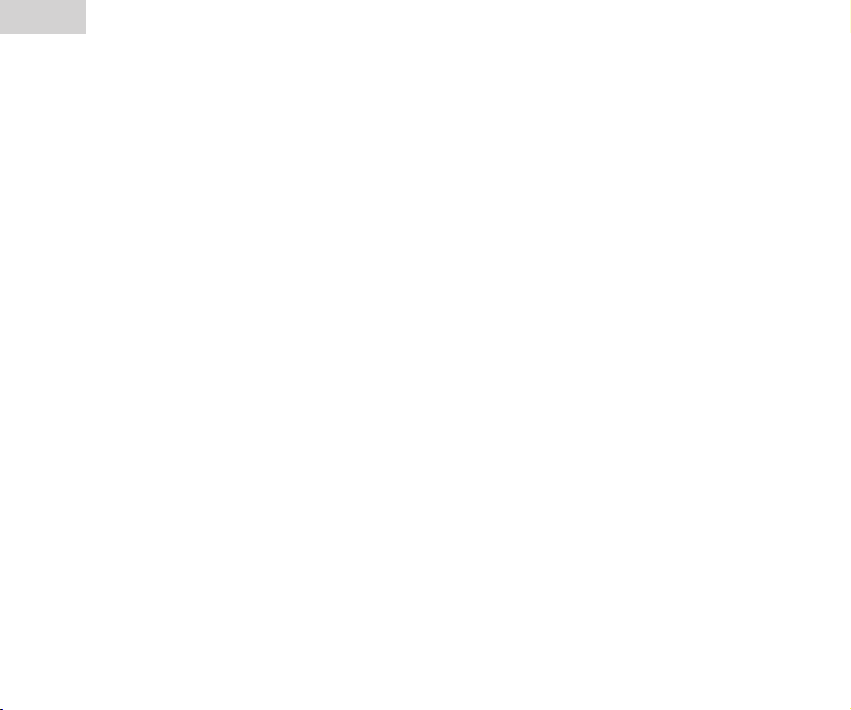
TR-102
3
TR-102
Table of Contents
1. Introduction ........................................................................................................... 4
2. Features ...............................................................................................................4
3. Specication ......................................................................................................... 5
4. Start-up ................................................................................................................. 7
4.1 Accessories ............................................................................................................7
4.2 Charging the battery ...............................................................................................8
4.3 Install SIM card .....................................................................................................8
5. Hardware Overview .............................................................................................. 9
5.1 Appearance ............................................................................................................9
5.2 Button description ............................................................................................... 10
6. TR-102 Setup and Call Center Operation .......................................................... 11
6.1 Install the USB driver ...........................................................................................11
6.2 Install the Call Center program ........................................................................... 12
6.3 Call Center Operation ......................................................................................... 13
6.4 Basic Setting ....................................................................................................... 14
7. Operating the device ..........................................................................................19
7.1 Turn on / Turn off ................................................................................................. 19
7.2 Answer / Hand up the phone ............................................................................... 19
7.3 Adjust the volume ................................................................................................ 20
7.4 Making a phone call ............................................................................................ 20
7.5 Send out emergency SMS .................................................................................. 21
2
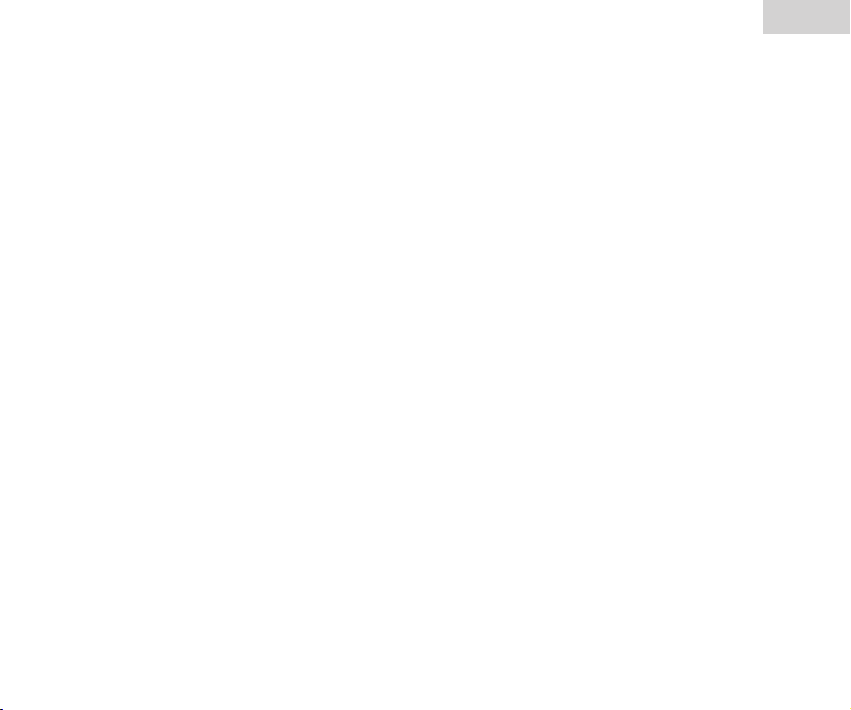
TR-102
8. Tracking by SMS mode ..................................................................................... 22
8.1 Setup SMS return type ........................................................................................ 22
8.2 Send SMS from a cell phone to TR-102 ............................................................. 22
8.3 TR-102 sends SMS to cell phone ....................................................................... 22
8.4 Displaying the location on map ........................................................................... 23
9. Tracking by GPRS mode ................................................................................... 25
9.1 Setup GPRS return type ..................................................................................... 25
9.2 Trigger the TR-102 to connect to Internet by GPRS ........................................... 25
9.3 Send a command from Call Center to TR-102 .................................................... 26
9.4 TR-102 sends back location information to Call Center ...................................... 28
9.5 Displaying the location on map ........................................................................... 29
10. How does TR-102 work by SMS and GRPS? .................................................. 30
11. Troubleshooting ................................................................................................ 34
3
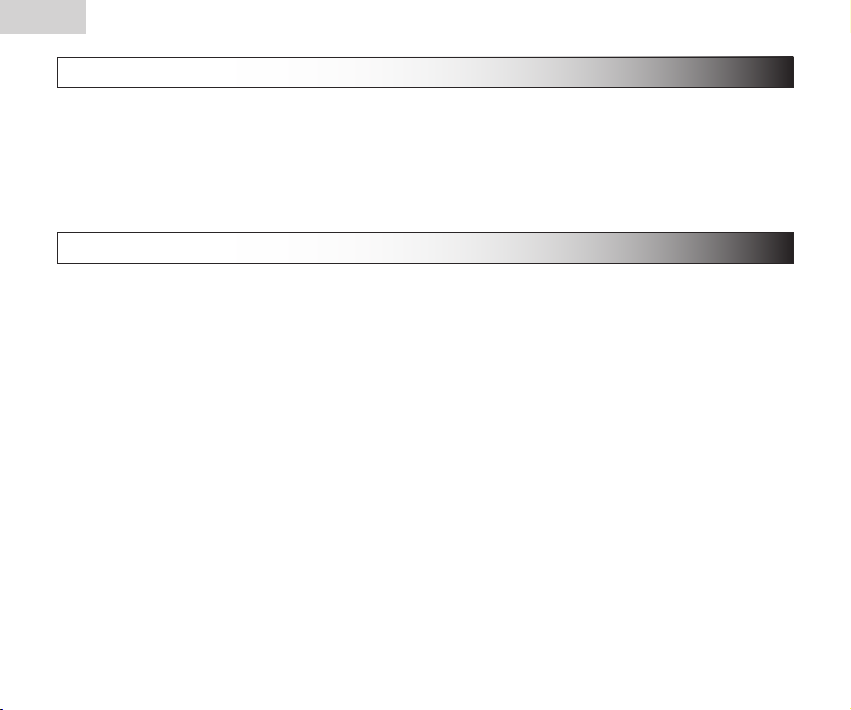
TR-102
5
TR-102
1. Introduction
TR-102 is a personal remote positioning device with built-in GPS and GSM modules; it’s compact and portable. Not only can
TR-102 transmit the longitude and latitude coordinate to your cell phone by the short message service, but it can also transmit
the longitude and latitude coordinate to your personal computer by the internet connection of GPRS and then displaying the
location by a specic map software. There are three speed-dial keys and one emergency key on the TR-102. You can use
these features for protecting and searching children and old persons. Further, you can use it as a security purpose and other
purpose which needs remote positioning.
2. Features
1. GPS/GPRS personal locator.
2. GSM/SMS/GPRS communication.
3. Omni-directional high sensitivity GPS antenna which can receive GPS signal from all direction.
4. New technology and latest GPS SiRF-Star III chipset! Excellent for xing the position even at a weak signal status.
5. Remote command control via mobile phones or through online software.
6. Receive phone calls to have two way communications.
7. Monitors can track the person without interfering him, LIVE! Real-Time tracking!
8. Locate the locator holder by just pressing a button on PC software or through mobile phone via SMS (short messaging
system).
9. Three quick dialing buttons for 3 preset phone numbers.
10. Works worldwide! Support 4-frequency GSM 850/900/1800/1900 MHZ and GPRS class 12.
11. SOS button send out exact location for immediate rescue/action.
12. Independent SOS (emergency) button which will send GPS location information via SMS for up to 3 preset numbers (it
can be 3 sets of different numbers than the 3 sets of quick dialing numbers).
13. Device can be connecting to PC by using a USB cable for setup the arguments (package comes with mini USB cable
when you purchase the device).
14. Report device holder’s position at a preset time interval.
15. Low battery notication before the battery dies out! Worrying free on why the locator wouldn’t respond for this kind of
situation!
4
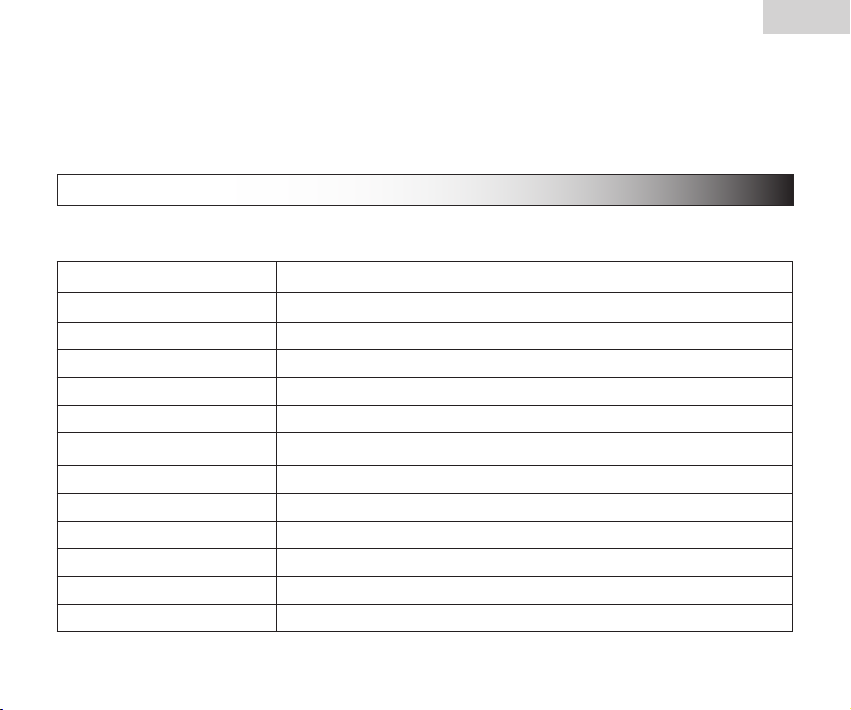
TR-102
Software Feature
Professional Call Center program, supporting the operating system such as Windows 98 /2000 /XP, also supporting up to 5
sets of TR-102's tracking function at the same time by using the GPRS mode. Clicking on one of the TR-102's user name from
the Call Center program will open a browser with the latitude and longitude information displaying as a point at the center of
the maps.google.com. The display map is Google's patented right.
3. Specication
Hardware
GSM module: embedded GSM 850/900/1800/1900 MHz , GPRS class 12
GPS Chipset: SiRF Star III
Frequency: L1, 1575.42 MHz
C/A code: 1.023 MHz chip rate
Channels: 20 channel all-in-view tracking
Antenna Type: Omni-directional GPS antenna
Position Accuracy: 10 meters, 2D RMS
Velocity Accuracy: 0.1 m/s
Time Accuracy: 1 us synchronized to GPS time
Default datum: WGS-84
Reacquisition: 0.1 sec., average
Hot start: 1 sec., average
Warm start: 38 sec., average
5
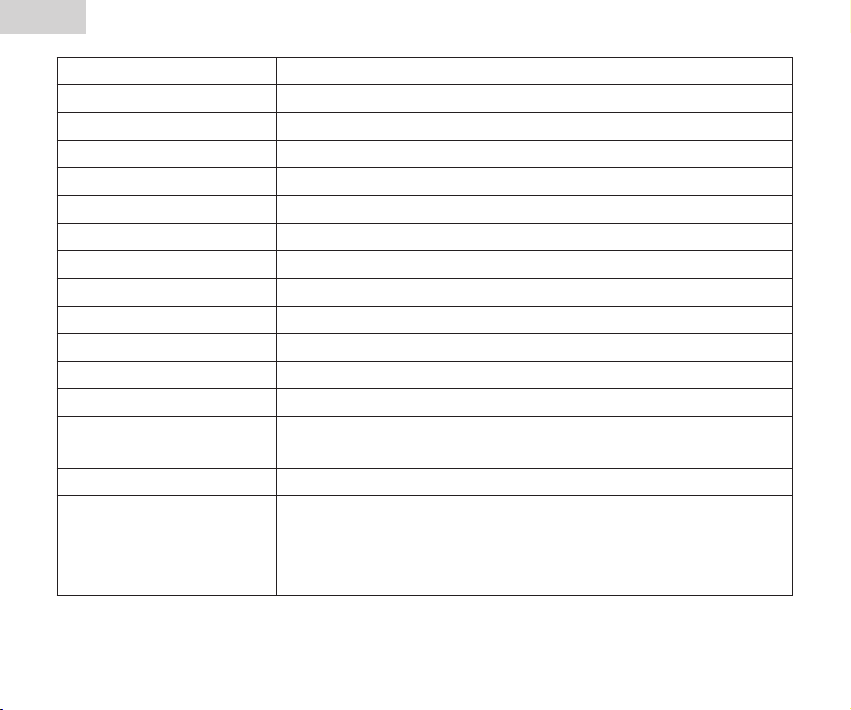
TR-102
7
TR-102
Cold start: 42 sec., average
Altitude Limit: 18,000 meters (60,000 feet) max.
Velocity Limit: 515 meters/second (1000 knots) max.
Acceleration Limit: Less than 4g
Jerk Limit: 20 m/sec3
Operating temperature: -20° to 55° C
Humidity: 5% to 95% Non-condensing
Dimension: 115 mm × 45 mm × 22.5 mm
Voltage: Rechargeable and replaceable 1300 mAh battery (3.7V), 5V for charging input.
Charging connector: DC 5V
Standby time: Over 100 hours
Talking time: 5 ~ 6 hours
LED: 3 LEDs showing Power, GPS and GSM status.
Key: 7 Keys for Power On/Off key, Emergency key, Intimate call * 3, Lock key and Answer/
Reject key.
USB port: Mini USB port for connecting to PC.
SAR: GSM850 Head: 0.758
PCS1900 Head: 0.735
GSM850 Body: 0.21
PCS1900 Body: 0.223
6
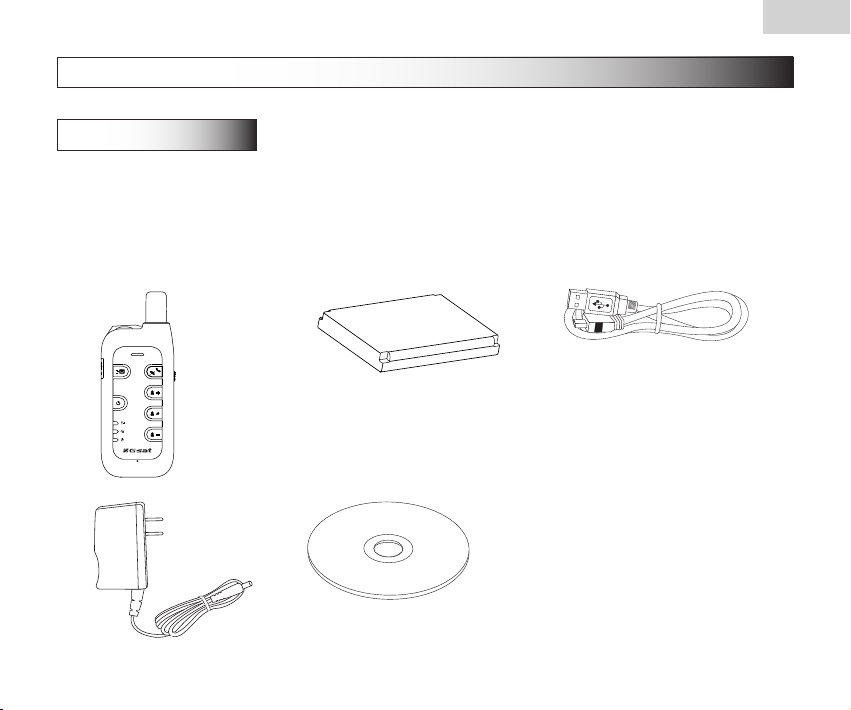
4. Start-up
Li-lon Ba ttery
4.1 Accessories
1. TR-102
2. 1300 mAh Li-ion Battery
3. Mini USB cable
4. AC power adapter
5. CD-ROM
1 2 3
4 5
TR-102
7
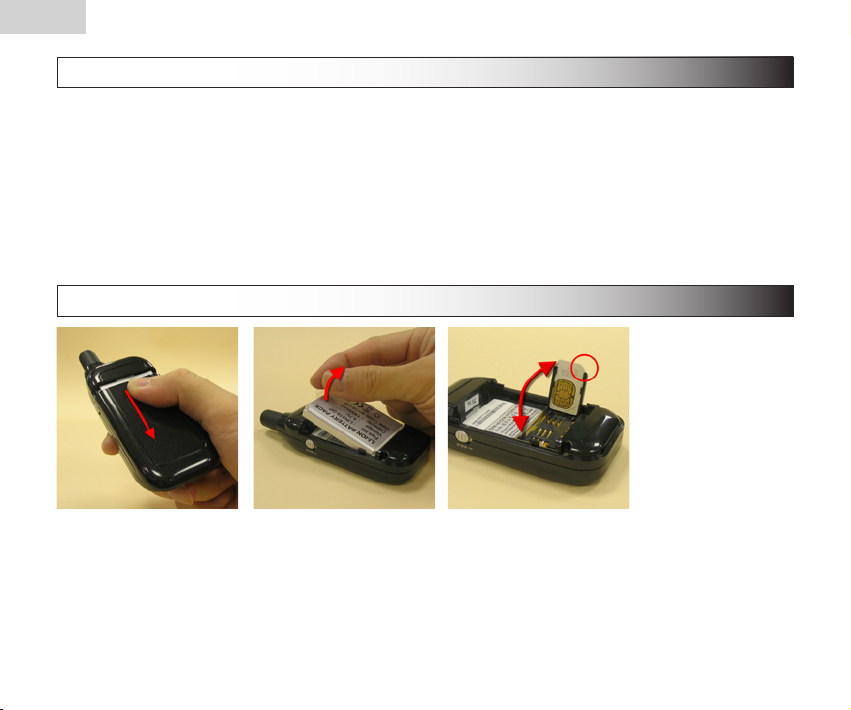
TR-102
9
TR-102
4.2 Charging the battery
Before you can use the TR-102, you must complete the following procedures:
1. Fully charge the battery. Before your rst time using of TR-102, please connect it with AC power adapter for battery charging at least
10 hours under the power-off condition. (The included battery is specially designed for TR-102. Please do not use other type of battery;
otherwise it will damage the device. If you need to change the battery for TR-102, please contact you local dealer.)
2. Install the SIM card. Please see the steps below in this page.
3. Complete the software setup. Please refer to chapter 6 for details.
4.3 Install SIM card
Install SIM card:
1. Press on the battery cover, and then pull it downward to open it.
2. Remove the battery.
3. Insert the SIM card into the cartridge according to the direction shown, and close the cartridge when done.
4. Put back the battery, and close the battery cover.
8
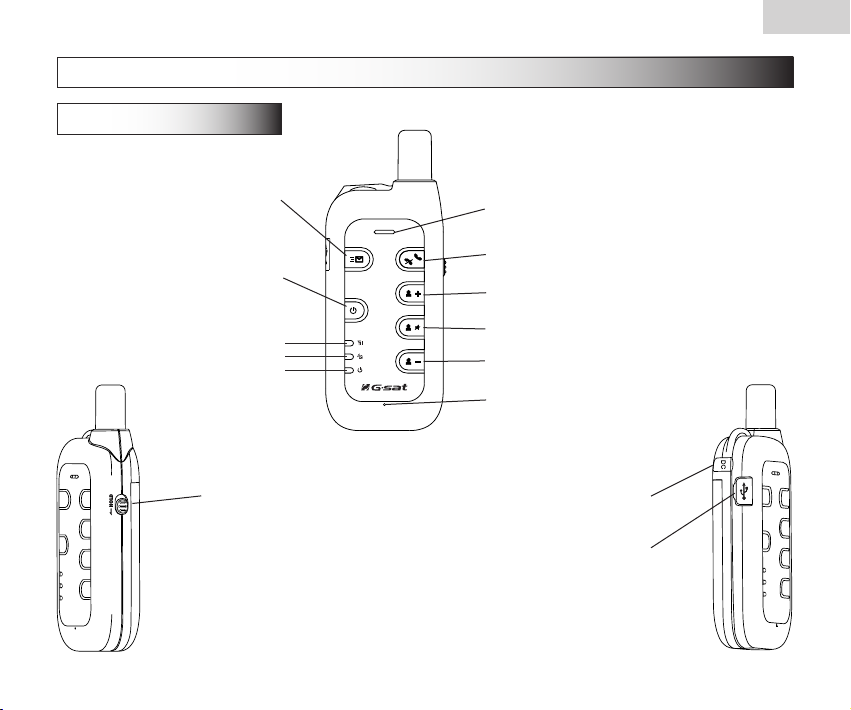
5. Hardware Overview
DC
5.1 Appearance
TR-102
SOS button
Power button
GSM LED
GPS LED
Power LED
Button Lock
Speaker
Answer / Hang up
Quick dial 1 / Volume up
Quick dial 2 / Mute the microphone
Quick dial 3 / Volume down
Microphone
Power adapter jack
Mini USB connector
9
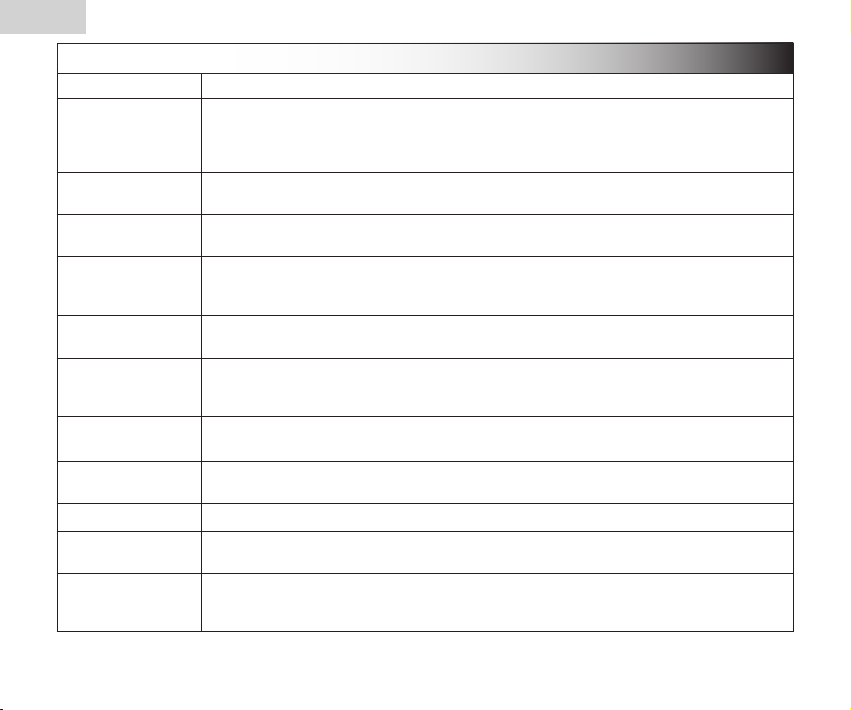
TR-102
11
TR-102
5.2 Button description
Power button
SOS button You can assign up to 3 sets of phone numbers to the SOS button. When this button is pressed, TR-102 will send
Answer / Hang up When there is an incoming call, press this button to answer the incoming call. While in talking, press it will hang
Quick dial 1 / Volume up You can set a phone number for this button; when this button is pressed, TR-102 will dial the preset number.
Quick dial 2 / Mute the
microphone
Quick dial 3 / Volume
down
GSM LED LED is on: TR-102 is turned on, but not connected to GSM network yet.
GPS LED
Power LED The LED will be orange when AC adapter is plugged for charging the battery. If the battery power is low, this LED
Power adapter jack Plug in the Power adapter to TR-102's power adapter jack for battery charging.
Mini USB connector Connecting TR-102 to PC by a Mini USB cable, you can setup all its features and functions from application
Button Lock Switch to lock all the buttons for the purpose of preventing buttons from been accidentally touched. (Only the
Turn on / Turn off: Please see 7.1 for details.
its location information to these 3 sets of phone numbers by SMS.
TR-102 will rst call the SOS number 1 and send the location information by SMS. Following, TR-102 will repeat
the same procedure to SOS number 2 and 3.
up the phone.
While in talking, you can press this button to increase the volume.
You can set a phone number for this button; when this button is pressed, TR-102 will dial the preset number.
While in talking, the other party will not hear from you if this button is pressed to mute the microphone; press it
again to enable the microphone.
You can set a phone number for this button; when this button is pressed, TR-102 will dial the preset number.
While in talking, you can press this button to decrease the volume.
Blinking quickly (once per second): TR-102 is in dialing or talking mode.
Blinking slowly (once per 3 seconds): TR-102 is in the standby mode.
The LED will be blinking when TR-102 is xing its location. More details please see Page 21 for SOS button and
Page 27 for GPRS mode.
will be on in red.
software in PC.
power button is not lockable. When Button Lock is on, the LED indicators will ash 3 times if any other button is
pressed.)
10
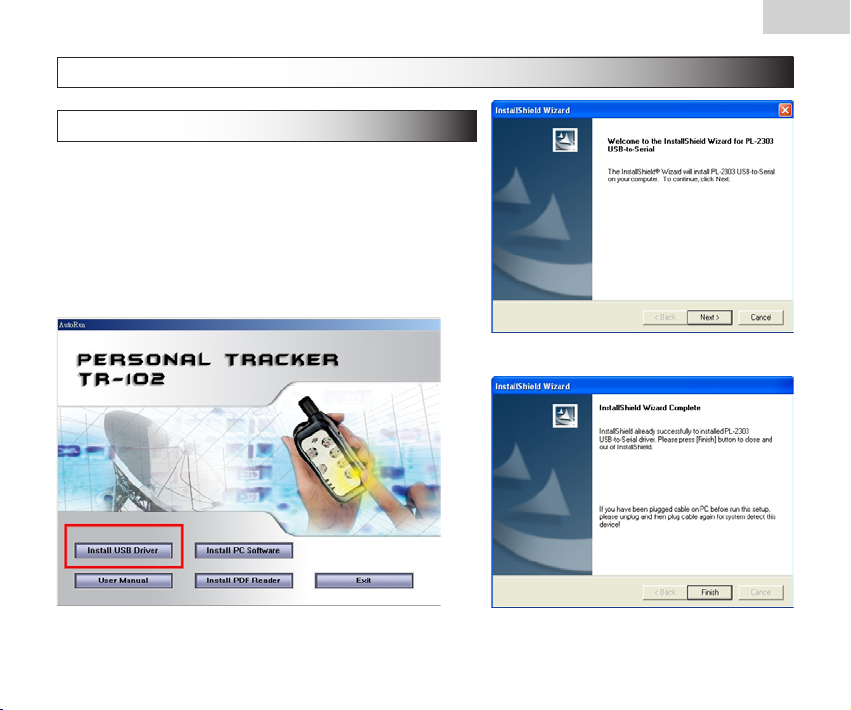
6. TR-102 Setup and Call Center Operation
6.1 Install the USB driver
1. Insert the CD into CD-ROM drive. When the autorun dialog box is displayed,
click on "Install USB Driver" button to install the TR-102 driver.
2. You will see dialog box 1, click on Next to continue.
3. When installation is complete, click on Finish to close the dialog box 2.
4. Reboot your PC to activate the USB driver.
Dialog box 1
TR-102
Autorun Dialog box
Dialog box 2
11
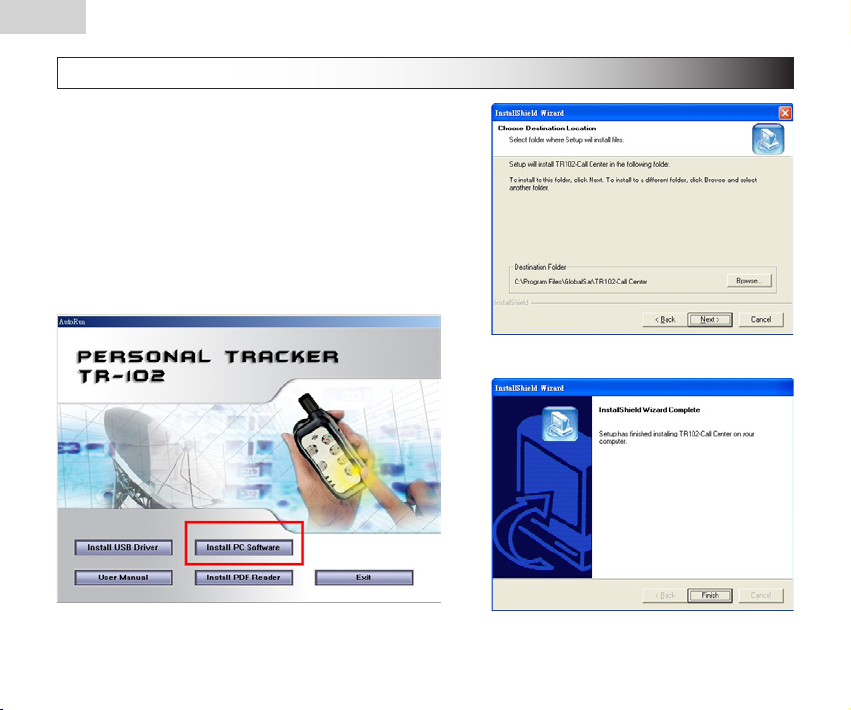
TR-102
13
TR-102
6.2 Install the Call Center program
1. From the autorun dialog box, click on the "Install PC Software" to install the
Call Center program.
2. Follow instruction of dialog box 1 to continue the installation.
3. When the installation is complete, click on Finish in dialog box 2 to close
the dialog box.
Dialog box 1
Autorun Dialog box
12
Dialog box 2

6.3 Call Center Operation
Menu item
File > Save File (KML) Save the records as the KML format. You can import the KML le to Google Earth,
File > Exit Close the Call Center program.
View > GPRS Tracking Switch to GRPS Tracking mode. You can view the information of TR-102 which is
View > Show Map Check this item to show the location point in Google Map or Google Earth.
View > Search Records Switch to Search Records mode. You can inquire information of one user during
Management > User Information Display the User Information. You can setup up to 5 users in the Call Center.
Icon button
Description
and it will display the location route. This function only works under the "Search
Records" mode.
on line.
a specic time. When you double click on one of these items, it will show the
location point of this item on Google Map or Google Earth.
TR-102
Management > User Edit For deleting a user. The Call Center can only hold 5 users’ information at most. If
Management > Setup When a TR-102 is connected to your PC, you can do the basic setup to this TR-
GPRS > Start Start the Call Center connection to Internet. You can send the commands to TR-
GPRS > Pause Pause the Call Center connection from Internet. While your Call Center is online,
GPRS > Send Command to RT102 Send Command to TR-102
Map > Google Map Set to display the location point by "Google Map".
Map > Google Earth Set to display the location point by "Google Earth".
About Version information.
you want to add a new user after you have already set 5 users, please delete a
existing one rst.
102.
102 if the Call Center is connected online.
you can not enter the setup mode unless you pause the connection rst.
13

TR-102
15
TR-102
6.4 Basic Setting
1. Connect the USB cable to TR-102 and the PC's USB port after installing the driver.
2. Turn on the power of TR-102:
(i) Please wait for a while until the startup process is nished.
(ii) Press and hold the "Answer/Hang up" button about 5 seconds until you see the three LEDs
ashing slowly and simultaneously. Release the button and it will enter the setup mode.
3. Start the TR-102 Call Center program in your PC (or double click on the "TR102-Call Center icon
from desktop).
4. Click Management > Setup in menu item, then press on the Scan button to scan the COM port
which TR-102 is connected. (Figure 1) When the scan process is nished, click on OK and it will
automatically set the correct COM Port.
5. Press on the Setup button (Figure 2) to open the setup dialog box.
6. For detailed description of those setting, please refer to the following pages.
Note: If your SIM card has the PIN code protected, a
dialog box will pop up rst to ask you to enter the PIN.
Be careful when you enter the PIN code. Normally, if you
enter the wrong code for 3 times, the SIM card will be
locked. If you do not know the PIN code or it has been
locked, please consult with your SIM card provider.
Figure 1
Figure 2
14

item option description
Return Type GPRS
SMS
Answer Mode Off
TR-102 will return the location information by GPRS.
TR-102 will return the location information by SMS.
TR-102 will not ring and user can not answer the call.
When received a call or SMS, TR-102 will return the location information by the way of "Return
Type". (please see gure. 3 in page 32)
On
When received a call, TR-102 will ring, and user can answer the call. (please see gure. 1 in
page 32)
When received a SMS, TR-102 will return the location information by the way of "Return Type".
(please see gure. 2 in page 32)
Return count 1~10
Check Phone
List
Off
On
Set the time period in minute for GPS xing.
TR-102 will return the location information for all the incoming call.
TR-102 will return the location information only if the number of incoming call is from the Check
Phone List.
Time Zone On
Off
The SMS returned by TR-102 will contain a local time.
The SMS returned by TR-102 will contain a Coordinated Universal Time, abbreviated UTC.
TR-102
15

TR-102
17
TR-102
Note:
The returned SMS from TR-102 to your mobile phone will be the following format: (example)
Position Report:
TR102
2005/01/02 11:20:30
24.9965,121.4877
GPS xed
• The second line shows your User Name (default is "TR102").
• The third line contains the date and time. (yyyy/mm/dd hh:mm:ss)
• The fourth line contains the longitude and latitude. You can copy this value and input it to "Google Earth" or maps.google.
com to nd this position on map.
• The fth line indicates "GPS xed" or "GPS not xed". (If it is "GPS not xed", then the information of third and fourth
lines will be the one from last time GPS xed.)
item description
SOS
Number
1~3
Quick Dial
1~3
When SOS button is pressed, TR102 will dial to these 3 numbers
and send the location information
to them by SMS. (please see
gure. 4 in page 33)
Assign numbers to Quick Dial
button 1~3 respectively. (please
see gure. 5 in page 33)
16

item description
Phone Number
1~3
These 3 numbers are same as
Quick Dial number, you can
not modify it from here.
Phone Number
4~10
You can set number 4 ~ 10.
item description
IMEI
International Mobile Equipment
Identity
Firmware
Version
Name
Firmware version of TR-102
Input a user name here. (Default is
TR102)
Phone
In put th e phon e numb er of t his
TR-102.
TR-102
17

TR-102
19
TR-102
item description
GPRS user name
GPRS user password
GPRS apn
GPRS_dns1
GPRS_dns2
Please consult your
Call Center system
administrator for
all other parameter
values.
item description
GPRS Port
Default GPRS Port is
"5000".
GPRS Server Host
Name
Set the GPRS server
host name.
18

7. Operating the device
7.1 Turn on / Turn off
● Turn on: When the device is off, press the Power button for 3 seconds,
three LEDs will start to ash quickly from top to bottom. It will enter the
standby mode with blue LED ash slowly after the startup process is
nished. (During the startup process, it can not be turned off.) When the
device is on, GPS will start to locate its position with the green GPS LED
ashing. If location is xed, the LED will be on for a few seconds and
then goes out. If the location is not xed in 3 minutes, the GPS function
goes sleep mode for 30 minutes before its next trial. It is suggested that
you be a outer place where it can receive the better GPS signal when
you turn on the device.
● Turn off: When the device is on, press the Power button for 3 seconds,
three LEDs will start to ash slowly from bottom to top. When the LEDs
go out, it indicates that the device is turned off for sure.
7.2 Answer / Hand up the phone
● When there is an incoming call, press this button to answer the
incoming call.
● While in talking, press it will hang up the phone.
TR-102
19

TR-102
21
TR-102
7.3 Adjust the volume
● While in talking, you can press the "+" button to increase the volume.
● While in talking, the other party will not hear from you if the mute
button is pressed to mute the microphone; press it again to enable the
microphone.
● While in talking, you can press the "-" button to decrease the volume.
7.4 Making a phone call
● If you have already setup the Quick dial number, then you can press
the Quick dial button to make a call to the preset number.
If you want to press the button to make a quick dial , please press the
button for over 1 second and release.
20
Quick dial 1
Quick dial 2
Quick dial 3

7.5 Send out emergency SMS
● If you have already assigned 3 sets of phone numbers to the SOS
button, press this button on the TR-102 will send out its location
information to these 3 sets of phone numbers by SMS.
To avoid accidentally touching of this button, when you want to send
out the emergency SMS, please make sure you press this button for
over 2 seconds and release.
● TR-102 will rst call the SOS number 1 and send the location
information by SMS. Following, TR-102 will repeat the same
procedure to SOS number 2 and 3.
How does it work when you press the SOS button?
1. To conrm that you have pressed SOS button correctly, TR-102 will followed by long ash the red LED about 2 times.
2. TR-102 will start to position itself with green GPS LED ashing; when the GPS position is xed, the LED will be on.
3. Then, TR-102 will turn off GPS and green LED goes out.
4. TR-102 begins to send SMS with blue LED ash once per second.
5. When it nished sending SMS, the blue LED comes back to standby mode with ash once per three seconds.
6. If the SMS has been sent out successfully, TR-102 will again long ash the red LED about 2 times.
7. If the GPS position can not be xed for 3 minutes, it will send back the SMS with a "no xed" message and the last xed position.
TR-102
21

TR-102
23
TR-102
8. Tracking by SMS mode
8.1 Setup SMS return type
• Connect the USB cable to TR-102 and
the PC's USB port.
• Enter the setup mode. Select "SMS"
Return Type from "Phone Mode" tab.
8.2 Send SMS from a cell phone to TR-102
• Send a short message to TR-102 to trigger it for sending back the location information. (The message
content can be anything, even a blank message.)
8.3 TR-102 sends SMS to cell phone
• When TR-102 receives a short message, it will return the location information by SMS in the following
format.
Position Report:
TR102
2005/01/02 11:20:30
24.9965,121.4877
GPS xed
22

8.4 Displaying the location on map
● Start the Google Earth software. (For more information about the Google Earth software, please refer to “TR-102
Supporting User Manual En_Free Google Earth Software.pdf” which you can nd them in the CD-ROM under the
“Manual” folder.)
Input the latitude and
longitude that you
received from SMS and
click on search button.
The Google Earth will
display the location map
for you.
TR-102
23

TR-102
25
TR-102
● Or you can start the Internet Explorer and type "http://maps.google.com" to connect to Google Map website for displaying
the location map.
Select "Satellite" or "Hybrid". It
depends on Google Map whether your
area is supported by this mode or not.
Input the latitude and longitude that
you received from SMS and click on
Search button.
The Google Map will display the
location map for you.
24

TR-102
9. Tracking by GPRS mode
9.1 Setup GPRS return type
• Connect the USB cable to TR-102 and the
PC's USB port.
• Enter the setup mode. Select "GPRS"
Return Type from "Phone Mode" tab.
9.2 Trigger the TR-102 to connect to Internet by GPRS
• If the Answer Mode is "Off", you can use the cell phone to call TR-102, or send a short message to TR102 to trigger it for connecting to internet.
• If the Answer Mode is "On", you can only send a short message to TR-102 to trigger it for connecting
to internet.
25

TR-102
27
TR-102
9.3 Send a command from Call Center to TR-102
• You can send command to TR-102 by the following steps and make it send back the location
information:
(1) Start the TR-102 Call Center program and click on "GPRS" > "Start" from menu bar to start the
connection for internet.
(2) Click on "GPRS" > "Send Message" to display the Send Message box.
(3) Select the Name, Return Mode, and Second if necessary. Click on OK button to send out this
command.
(4) Please refer to the below description for how to
select the "Return Mode" and "Return Time".
26

TR-102
Return
Mode
Immediate
report
Period report 5 ~ 86400
Stop connect N/A When TR-102 receives this command, it will disconnect from GRPS and go to
Stop connect
and set
period report
Return Time
description
(second)
N/A When TR-102 receives this command, it will send the report back immediately. It
seconds
30 ~ 86400
seconds
will send one or two times, and the GPRS connection is still on.
While TR-102 is in the "immediate report" mode, blue LED will ash once per
second; and it begins to start GPS function with green LED ashing. When
position is xed, green LED will be on until it gets the next report request.
When TR-102 receives this command, it will send back the report every specied
second. And the GPRS connection is still on.
When the specied period of time is reached, TR102 will start GPS function with
green LED ashing. When position is xed, LED will be on until the time period is
reached again; it will repeat the same procedure.
The time error of return could be 1~3 seconds, or larger if the GPRS connection
is not stable.
sleep mode.
When TR-102 receives this command, it will send the report back immediately
by starting the GPS function with green LED ashing. When position is xed,
green LED is on and the GPRS connection is set for the data transferring with
blue LED ash once per second. After that, it will disconnect from GRPS and go
to sleep mode with green LED goes out and blue LED comes back to standby
mode. When the specied period of time is reached, it will wake up and connect
to internet via GPRS to send the report, and go to sleep mode again. It will repeat
the same procedure when the specied period time is reached again.
Due to the GPS function is closed most of time, when it starts the GPS function, it
could take a little bit longer to get a xed position. If the GPS signal is not strong
enough, it could take more than 3 minutes (also depending on the stability of
GPRS connection.)
For detailed description of how to set the Return Mode and Second, please see "TR-102 GPRS Access command Vx.x.pdf" in the
CD-ROM under the "Manual" folder.
When you turn on the TR-102, it will resume to the previous "Return Mode" status as it was turned off.
27

TR-102
29
TR-102
9.4 TR-102 sends back location information to Call Center
• When TR-102 receives a command, it will send back the location information by GPRS. Please switch
to GPRS view in the Call Center program and you can see the most updated information is displayed
in the top of the list.
28

9.5 Displaying the location on map
TR-102
● Click on Map from menu bar, you can setup the
program to display the map by "Google Map" or
"Google Earth".
● If you have checked the View > Show Map, the
Call Center program will make the "Google Map" or
"Google Earth" to refresh the display when receiving
the updated information.
● Or you can double click on any item, it will also show
the location map on "Google Map" or "Google Earth".
29

TR-102
31
TR-102
10. How does TR-102 work by SMS and GRPS?
30

TR-102
31

TR-102
33
TR-102
Mobile Phone Call
Mobile Phone
Mobile Phone
Figure. 2
Figure. 3
Figure. 1
SMS
(Any content, include blank SMS.)
SMS
example
Position Report:
TR102
2005/01/02 11:20:30
24.9965,121.4877
GPS xed
Call or SMS
(Any content, include blank SMS.)
SMS
Position Report:
example
TR102
2005/01/02 11:20:30
24.9965,121.4877
GPS xed
Answer
TR-102
Answer
mode is
"On".
TR-102
Answer
mode is
"On".
TR-102
Answer
mode is
"Off".
32

Mobile Phone
TR-102
SOS number 1
SOS number 2
SOS number 3
Mobile Phone
Quick Dial number
Answer
Figure. 4
Emergency Report:
example
TR102
2005/01/02 11:20:30
24.9965,121.4877
GPS xed
Figure. 5
TR-102
SMS
When SOS button
is pressed.
TR-102
Call
When Quick Dial
button is pressed.
33

TR-102
35
TR-102
11. Troubleshooting and Safety info
status cause solution
After you turn on the power of
TR-102, the three LEDs are
ashing simultaneously.
After you turn on the power of
TR-102, the Blue GSM LED is on.
► For more inf ormation about the Google Earth software and Free DDNS Service, plea se refer to "TR-101
Supporting User Manual EN1_Free DDNS Service.pdf" and "TR-101 Supporting User Manual En_Free Google
Earth Software.pdf" which you can nd them in the CD-ROM under the "Manual" folder.
► In general situation, it needs about 4 ~ 5 hours to fully charge the battery under the power-off condition. If you
charge the battery under the power-on condition, it may need longer charging time depending on different usage
mode.
► There is a little tenon on the rubber cover of TR-102 USB port (please see the right gure). You
have to press it a little harder downward to close it rmly. There will be a click sound if you do
the right way.
► Please do not connect TR-102 to AC power adapter during its startup process, otherwise it can
not be turned on properly.
► Please do not connect TR-102 to a USB cable when you are changing the battery, otherwise it
will make some beep sound.
► If TR-102 can not be turned off properly, please open the battery cover and remove the battery for 3 seconds at
least. Put the battery back and then restart it.
The SIM card is not
inserted.
The SIM card is
inserted in the TR102, but it has the
PIN code protection
enabled and the PIN
code is mismatched.
The signal is too
weak.
34
Please insert the SIM card into TR-102.
Please take out the SIM card, use your mobile
phone to disable the PIN code protection and then
insert the SIM card back to TR-102. Then you will
not be asked the PIN code in the Setup mode.
Or connect the TR-102 to PC and enter the setup
mode of Call Center program to input the correct
password.
Please move to a location where there is a
stronger signal.

TR-102
► When you press the KML button, only the
item with GPS fixed (2D or 3D) will be
exported. If all the items are "No Fix",
then it can not be exported to the KML
le, and you will see the error message
with "No effective data".
► When the device is turned on, it will begin to do the initialization process, and you will hear a short “toot” sound from
the speaker. This is a normal situation, not a defect.
Please avoid storing the device in an excessive heat or humidity place. Please do not leave the device in your car
►
under the direct sunshine with windows closed. A high temperature environment may damage the device or even
cause the battery explosion.
When you use TR-102 to make a call, but the other party can not be reached for some reason (not turn on, busy
►
line, reject the call), you may hear the voice that requests you to leave a message in the voice box. If you don't want
to leave a message, please make sure to press the hang up button on TR-102 to end the call, otherwise TR-102
will keep hanging on with the voice box system and can not come back to standby mode.
► Do not hold TR-102 to your ear when it rings! When you receive a call, press the answer button to accept the call
before bringing TR-102 to your ear in order to avoid ear damage caused by the loud ringtones.
35

TR-102
37
TR-102
FCC Regulations:
• This mobile phone complies with part 15 of the FCC Rules. Operation is subject to the following two
conditions: (1) This device may not cause harmful interference, and (2) this device must accept any
interference received, including interference that may cause undesired operation.
• This mobile phone has been tested and found to comply with the limits for a Class B digital device,
pursuant to Part 15 of the FCC Rules. These limits are designed to provide reasonable protection
against harmful interference in a residential installation. This equipment generates, uses and can radiated radio frequency energy and, if not installed and used in accordance with the instructions, may cause
harmful interference to radio communications. However, there is no guarantee that interference will not
occur in a particular installation If this equipment does cause harmful interference to radio or television
reception, which can be determined by turning the equipment off and on, the user is encouraged to try
to correct the interference by one or more of the following measures:
-Reorient or relocate the receiving antenna.
-Increase the separation between the equipment and receiver.
-Connect the equipment into an outlet on a circuit different from that to which the receiver is connected.
-Consult the dealer or an experienced radio/TV technician for help.
Changes or modications not expressly approved by the party responsible for compliance could void the
user‘s authority to operate the equipment.
RF Exposure Information (SAR)
This model phone meets the government’s requirements for exposure to radio waves.
This phone is designed and manufactured not to exceed the emission limits for exposure to radio frequency (RF) energy set by the Federal Communications Commission of the U.S. Government.
The exposure standard for wireless mobile phones employs a unit of measurement known as the Spe-
36

TR-102
cic Absorption Rate, or SAR. The SAR limit set by the FCC is 1.6W/kg. *Tests for SAR are conducted
using standard operating positions accepted by the FCC with the phone transmitting at its highest certi-
ed power level in all tested frequency bands. Although the SAR is determined at the highest certied
power level, the actual SAR level of the phone while operating can be well below the maximum value.
This is because the phone is designed to operate at multiple power levels so as to use only the poser
required to reach the network. In general, the closer you are to a wireless base station antenna, the
lower the power output.
The highest SAR value for the model phone as reported to the FCC when tested for use at the ear is
0.758 W/kg for GSM850 / 0.735 W/kg for PCS1900 and when worn on the body, as described in this
user guide, is 0.21 W/kg for GSM850 / 0.223 W/kg for PCS1900 (Body-worn measurements differ
among phone models, depending upon available enhancements and FCC requirements.)
While there may be differences between the SAR levels of various phones and at various positions, they
all meet the government requirement.
The FCC has granted an Equipment Authorization for this model phone with all reported SAR levels
evaluated as in compliance with the FCC RF exposure guidelines. SAR information on this model
phone is on le with the FCC and can be found under the Display Grant section of http://www.fcc.gov/
oet/fccid after searching on FCC ID: RID-TR101.
For body worn operation, this phone has been tested and meets the FCC RF exposure guidelines for
use with an accessory that contains no metal and the positions the handset a minimum of 1.5 cm from
the body. Use of other enhancements may not ensure compliance with FCC RF exposure guidelines. If
you do no t use a body-worn accessory and are not holding the phone at the ear, position the handset a
minimum of 1.5 cm from your body when the phone is switched on.
37
