
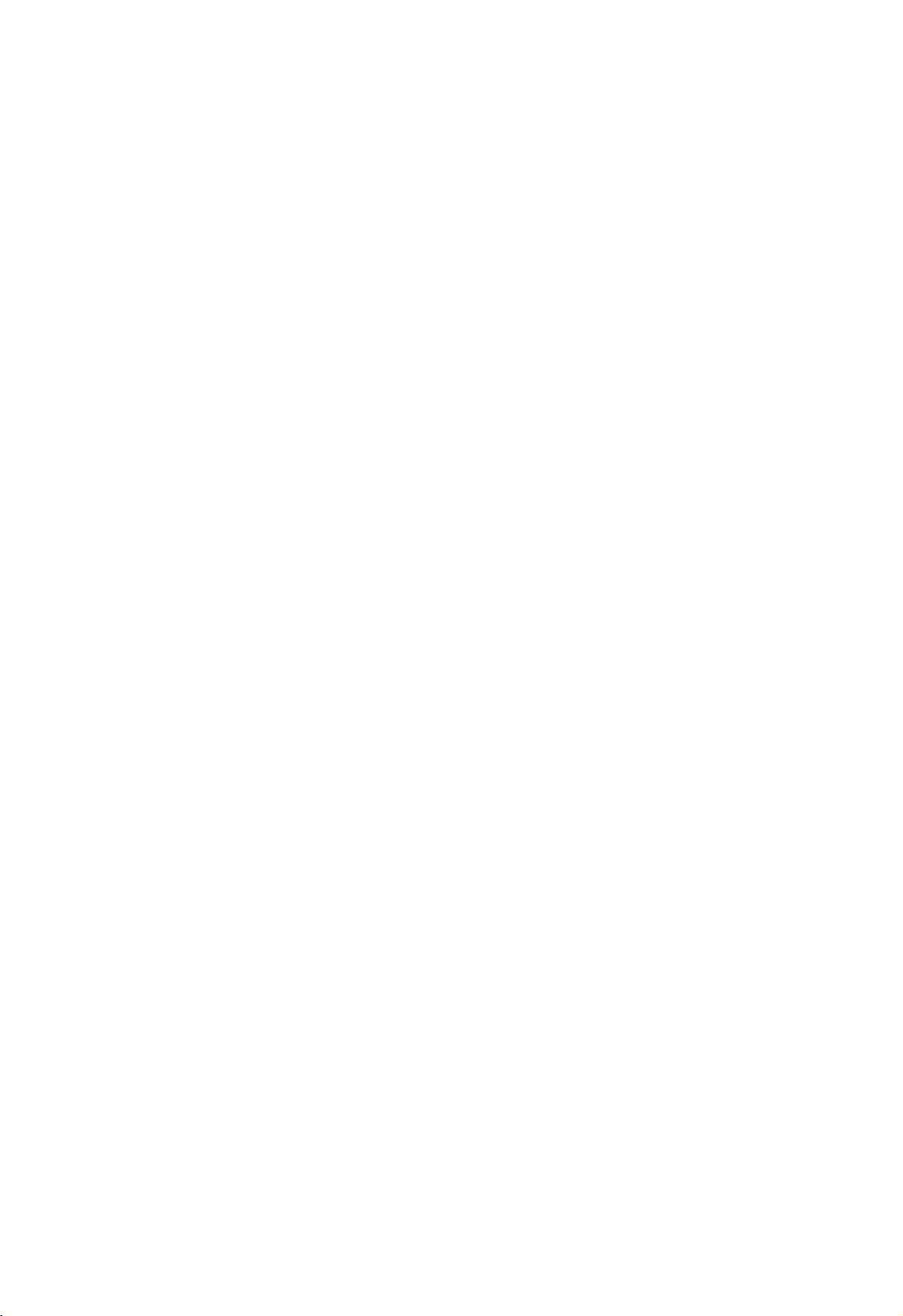
The Federal Communication Commission Statement
This equipment has been tested and found to comply with the limits for a Class B Digital Device, pursuant to
Part 15 of the FCC rules. These limits are designed to provide reasonable protection against harmful
interference in a residential installation. T
his equipment generates, uses and can radiate radio frequency
energy and, if not installed and used in accordance with the instruction, may cause harmful interference to
in a particular
installation. If this equipment does cause harmful interference to radio or television reception, which can be
determined by turning the equipment off and on, the user is encouraged to try to correct the interference
Connect the equipment into an outlet on a circuit different from that to which the receiver is
Use only shielded cables to connect I/O devices to this equipment. You are cautioned that change or
ur authority to
THIS DEVICE COMPLIES WITH PART 15 OF FCC RULES. OPERATION IS SUBJECT TO THE
1 This device may not cause harmful interference and
The antenna used for this transmitter must not be collocated or operation in conjunction
radio communication. However, there is no guarantee that interference will not occur
by one of more of the following measures: -
- Reorient or relocate the receiving antenna.
- Increase the separation between the equipment and receiver.
-
connected.
- Consult the dealer or an experienced Radio/TV technician for help.
modifications not expressly approved by the party responsible for compliance could void yo
operate the equipment.
FOLLOWING TWO CONDITIONS:
2 This device must accept any interference received, including interference that may cause undesired
operation.
with any other antenna or transmitter.
Notice : The changes or modifications not expressly approved by the party responsible
for compliance could void the user’s authority to operate the equipment.
IMPORTANT NOTE: To comply with the FCC RF exposure compliance requirements, no change
to the antenna or the device is permitted. Any change to the antenna or the device could result
in the device exceeding the RF exposure requirements and void user’s authority to operate
the device.
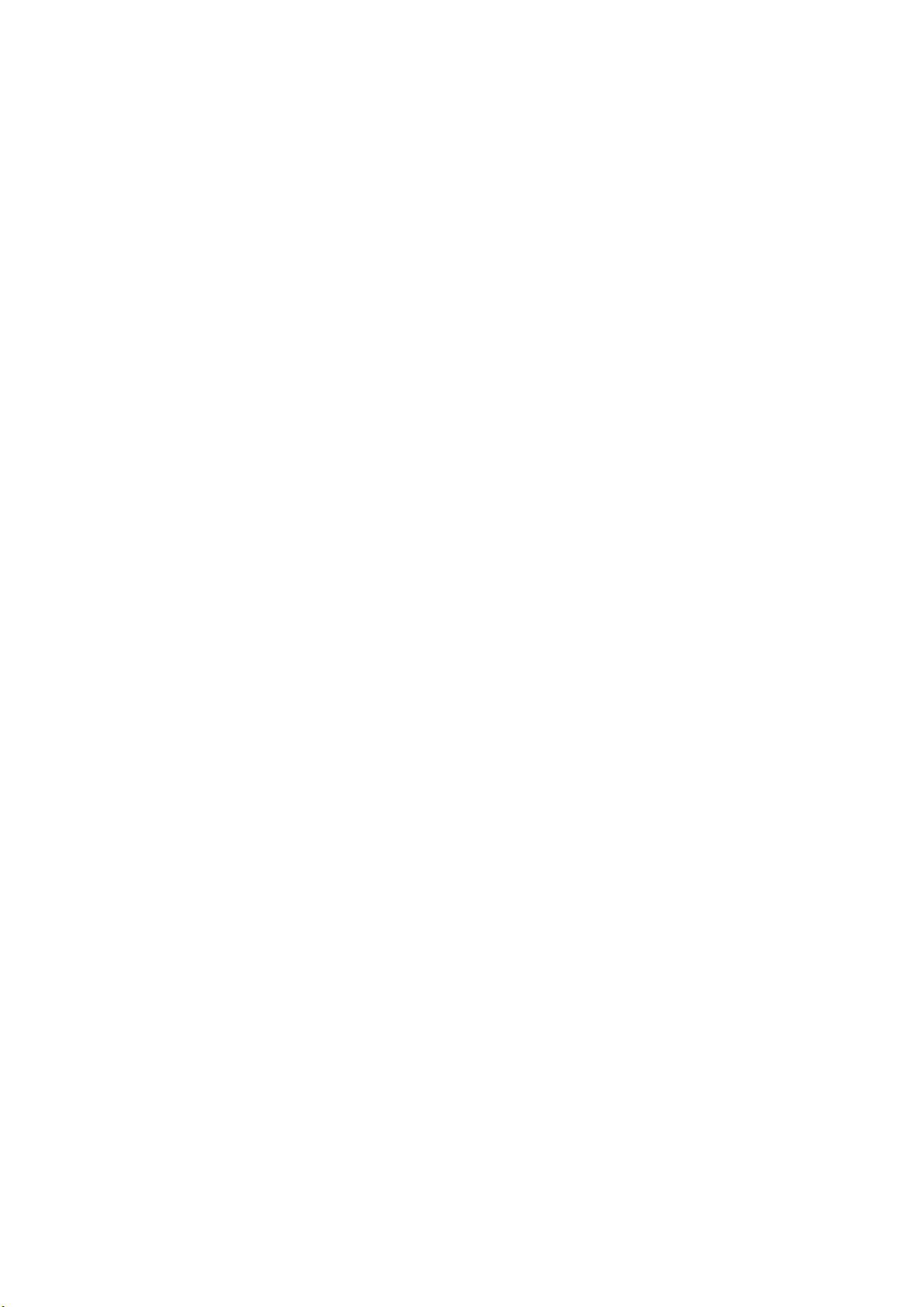
Content
1. Introduction
1.1 Product description
1.2 Features
2. Getting Started with Your HR-50 / HR-50 B/ HR-50N
2.1 First Time Use
2.2 Battery Change Method
2.3 Take HR-50/B/N Out from Device Holder
2.4 Wear HR-50/B/N on Your Wrist
2.5 Trigger Your Device
2.6 Show Time of Day
2.7 Low Power Indication
2.8 System Reset
3. Getting Started with Your APP
3.1 APP installation
3.2 Start your App
3.3 TODAY page
3.4 MAIN page
3.5 PROFILE page
3.6 GOAL page
3.7 ACTIVITY page
3.8 SLEEP page
3.9 HEART RATE page
3.10 DEVICE page
3.11 ABOUT page
4. Firmware Upgrade
4.1 Firmware upgrade notification
4.2 Firmware upgrade steps
2

1. Introduction
HR-50
HR-50B
HR-50N
Utilizing wireless Blue-tooth low energy technology for smart phone
connection and data transfer.
APP could be downloaded to your smart phone.
Optical heart rate monitor could be used to measure your heart rate.
1.1 Product description
HR-50 / HR-50 B/ HR-50N is a heart rate monitor device with activity tracking
function (B/N model). You can know your heart rate when heart rate function is
working(all model). Besides, HR-50 B/ HR-50N also records your daily steps,
calories and sleep pattern. By connecting to the APP, you can check your heart rate
status(all model) and daily activity information (B/N model). We believe HR-50/B/N
would be your best sport and activity tracking (B/N model) fitness band.
1.2 Features
Features with different model:
Feature description:
3

Built-in pedometer counts your daily steps.
Built-in calorie calculator to count your daily calorie.
Sleep quality monitor can track and record your sleep pattern.
Show time of day.
NFC tag for identification recognition.
2. Getting Started with Your HR-50 / HR-50 B/ HR-50N
2.1 First Time Use
Please take out the battery insulation film to enable HR-50 / HR-50 B/ HR-50N
before first time use.
4

2.2 Battery Change Method
2.2.1 Put HR-50/B/N main device into device holder.
2.2.2 Open top case by using the attached top case opener and rotate top case in
counterclockwise direction for about 15 degree.
2.2.3 Lift top case by your hand. Please note that you could lift the top case easier by
lifting the 12 or 6 o’clock direction tooth.
5

2.2.4 Open the battery latch and you could change a new battery.
2.3 Take HR-50/B/N Out from Device Holder
You could take HR-50/B/N out from device holder by bending the latch of device
holder (in 6 or 12 o’clock direction) and push HR-50/B/N from its back at the same
time.
2.4 Wear HR-50/B/N on Your Wrist
Please note that it is suggested to wear HR-50/B/N in below recommended part on
your wrist. By the way, you could also take out HR-50/B/N from its holder and wear
HR-50/B/N by using your own wrist sleeve.
6

2.5 Trigger Your Device
2.5.1 For HR-50B
Press button for 3 seconds to turn on (off) HR-50B heart rate function and LED will
light in clockwise (counterclockwise) direction.
2.5.2 For HR-50 & HR-50N
Press button for 3 seconds to turn on (off) heart rate function and 12 o’clock LED will
flash.
2.6 Show Time of Day
2.6.1 For HR-50B
When you click the button of HR-50B, LED will show current time of day with hour
hand keeps on and minute hand flashing. If hour and minute hand overlaps, LED will
be on for a while and than flashing.
7

2.7 Low Power Indication
When HR-50/B/N is going to run out of battery, LED in 12 o’clock direction will be
flashing. This is a reminder for user to replace a new battery. Please note that when
battery is low, heart rate / time / APP data transfer function will be off. However, step
/ calorie / sleep function will still be working until HR-50/B/N runs out of battery.
2.8 System Reset
2.8.1 For HR-50B & HR-50N
Please make sure that the heart rate function your HR-50B & HR-50N is off before
doing factory reset.Then, long press button for 12 sceonds to do system reset.
3. Getting Started with Your APP
PS: Please note that this APP only supports HR-50 & HR-50B
3.1 APP installation
Please go to APP store and search “globalsat HR-50”. Then, install the
APP
on your mobile device.(for iPad user, please search iPhone app)
Or scan QR code :
8

3.2 Start your App
Step 1: Place your HR-50/B near your mobile device.
Step 2: Look for HR-50 icon in your mobile device, and then click to open
the HR-50 APP.
9

PS: If this is your first time use, please go to DEVICE page. Then, follow steps
described in DEVICE page to do the pairing process. When you successfully pair
your HR-50/B with HR-50 APP, you can start to use them.
10

3.3 TODAY page:
go to MAIN page
sync. with HR-50
When you run HR-50 APP, you will enter TODAY page and HR-50 APP will
synchronize with your HR-50/B automatically. Then, you can check today’s steps,
calories burned and current heart rate. You can synchronize your HR-50/B with
HR-50 APP by pressing the sync. icon on upper-right of TODAY page.
11

3.4 MAIN page:
go to TODAY page
go to MAIN page
set photo
set name
set date of birth
set gender
set height (cm)
set weight (kg)
go to PROFILE page
go to GOAL page
go to ACTIVITY page
go to SLEEP page
go to ABOUT page
go to previous page
go to DEVICE page
battery status
connection status
go to HEART RATE page
maximum heart rate (bpm)
You can go to different functions of HR-50 APP in this MAIN page. Besides, you can
also check you battery and connection status in MAIN page.
3.5 PROFILE page:
You can set your personal profile in PROFILE page.
12

3.6 GOAL page:
go to MAIN page
You can set your daily goal of steps and sleep hours in GOAL page. Please press
“Apply” button when you finish setting your daily goal. Besides, HR-50 APP will
show your heart rate intensity zone.
13

3.7 ACTIVITY page:
(1) Load record: By pressing the synchronization button on the upper-right of
ACTIVITY page, you can load activity record from HR-50 to HR-50 APP.
(2) Review record: You can check your daily steps record in ACTIVITY page. When
you select a specific daily step date, you can view your steps bar chart, total steps,
calorie burned, goal achieved, walking/running/total distance and walking/running
time on that date.
14

3.8 SLEEP page:
Wake
Light
sleep
Deep
sleep
(1) Load record: Your sleep record will show up automatically once you load your
activity data. However, if you want to assign you start/end time of sleep, please press
the add button on the upper-right of SLEEP page and choose the start/end time of
your sleep duration. Then, you can load your assigned sleep record.
(2) Review record: You can check your daily sleep record in SLEEP page. When you
select a specific sleep date, you can view your sleep record about light sleep, deep
sleep, wake, total sleep hours and goal achieved on that date.
15

3.9 HEART RATE page:
You can check your heart rate status during your exercise by entering this HEART
RATE page. This page will show you your heart rate zone, average heart rate,
Max./Min. heart rate and total time span between you turn on/off your heart rate.
16

3.10 DEVICE page:
You can pair your HR-50/B with HR-50 APP in DEVICE page. Press the icon in
upper-right of DEVICE page and HR-50 APP will start to search HR-50/B device.
When your HR-50/B is found, please tap the device shown. Then, there will be a
pop-up message asking to connect with your HR-50/B. Please press OK and you can
connect your HR-50/B with HR-50 APP.
17

3.11 ABOUT page:
You can view your HR-50 APP version and HR-50/B device firmware version in
ABOUT page.
4. Firmware Upgrade
4.1 Firmware upgrade notification
Please note that if HR-50/B device firmware is not the latest. There will be a pop-up
message showing up in ABOUT page reminding you to upgrade your HR-50/B device
firmware.
18

4.2 Firmware upgrade steps
Press YES when there is pop-up message showing up to remind you to upgrade your
HR-50/B device firmware. Then, the latest HR-50/B firmware will be downloaded
from HR-50 APP to HR-50/B device. After the downloading process finishes, please
make sure to press OK at the message showing firmware transfer completed. Then,
your HR-50/B device will have the latest firmware.
19
