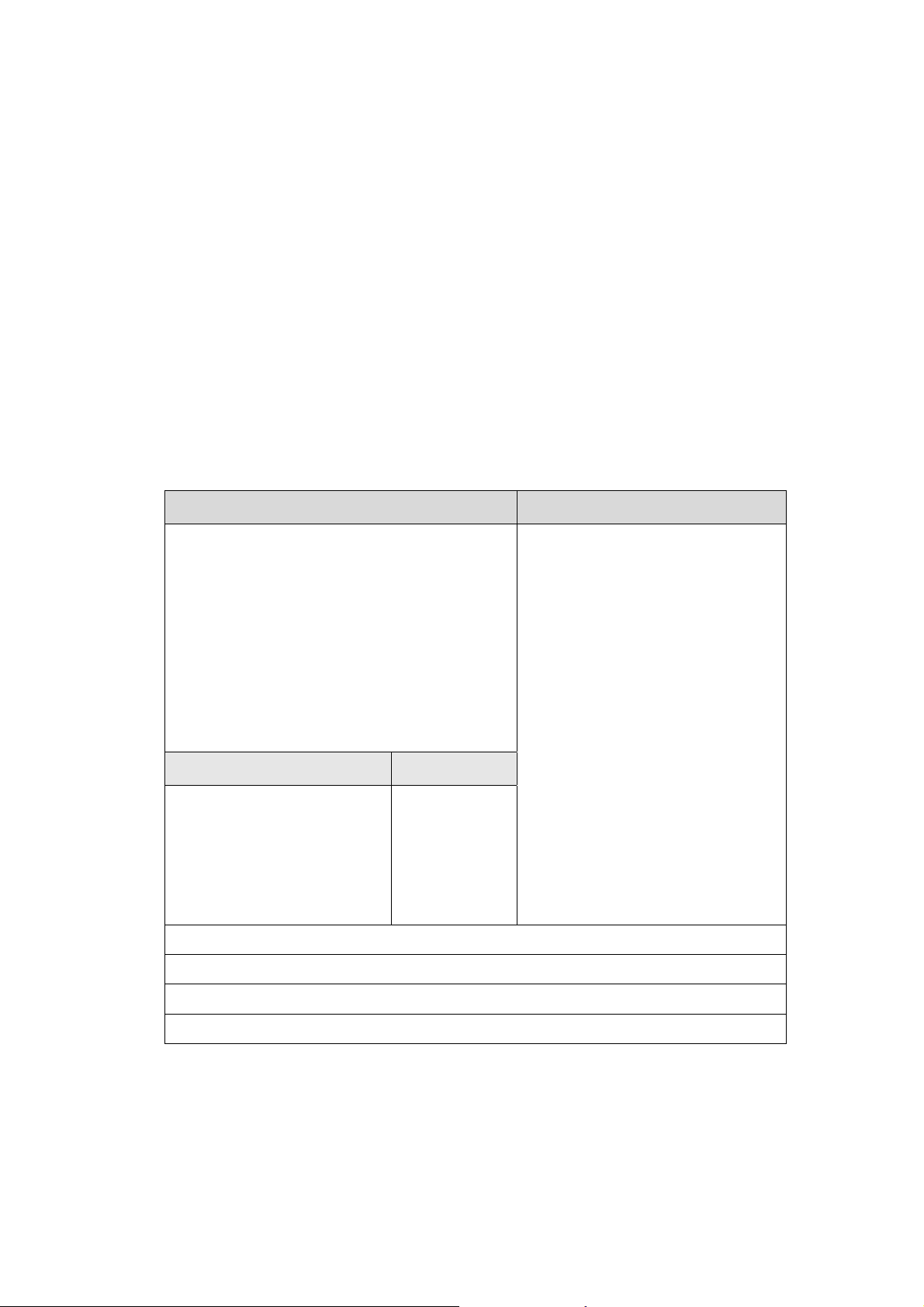
BTH-820 Bluetooth Stereo Headset
BTA-809 Bluetooth Audio Gateway
BTH-820 Bluetooth Stereo Headset provides you the CD quality stereo sound. If a call is coming
while you are listening to the music, just press any button to receive the call. Meanwhile, the music will
stop automatically, and then resume itself after you hang up the phone.
BTA-809 Bluetooth Audio Gateway enables your audio device to have the ability of wireless
Bluetooth transmission. It can transmit crystal clear digital soun d to any compatible Bluetooth audio
receiver up to 10 meters away. Just plug the BTA-809 into the iPod Docking connector, the audio
music will be sent out from BTA-809 by the wireless Bluetooth signal. Then you can use a Bluetooth
headset (receiver) to listen to the music.
Features
BTH-820 BTA-809
y Light weight and handy design.
y Press any button to receive a call.
y In the headset mode, you can adjust the volume
and refuse to answer a call.
y You can answer the call while listening to the
music, and the music will resume automatically
after you hang up the phone.
y built-in Hold key and microphone.
y Stand-by time up to 110 hours.
A2DP+AVRCP Profile A2DP Profile
y You can control the “play”,
“pause”, “stop”, “next song”
and “previous song” of the
Windows Media Player.
Known Supported Device:
Globalsat: BTA-806/BTA-804A
y Bluetooth version 1.1/1.2/2.0 com patible.
y Operation range up to 10 meters.
y You can control
the play/mute,
volume up and
down of
BTH-820.
y Bluetooth Audio Gateway
y Plug-and-Play
y Support stan dard A2DP profile for
consistent and clear stereo sound
quality.
y Compatible with iPod Photo, Video,
nano.
y Divert the high quality audio from
wired to wireless.
y Outst andi ng perfo rmance enabl es
you to enjoy the true digital sound
with CD stereo quality.
y Support AVRCP.
y Fast and simple one-button
operation.
y Stand-by time up to 80 hours.
y Embedded rechargeable Li-polymer battery
y LED indicato r for low power and charging.
1
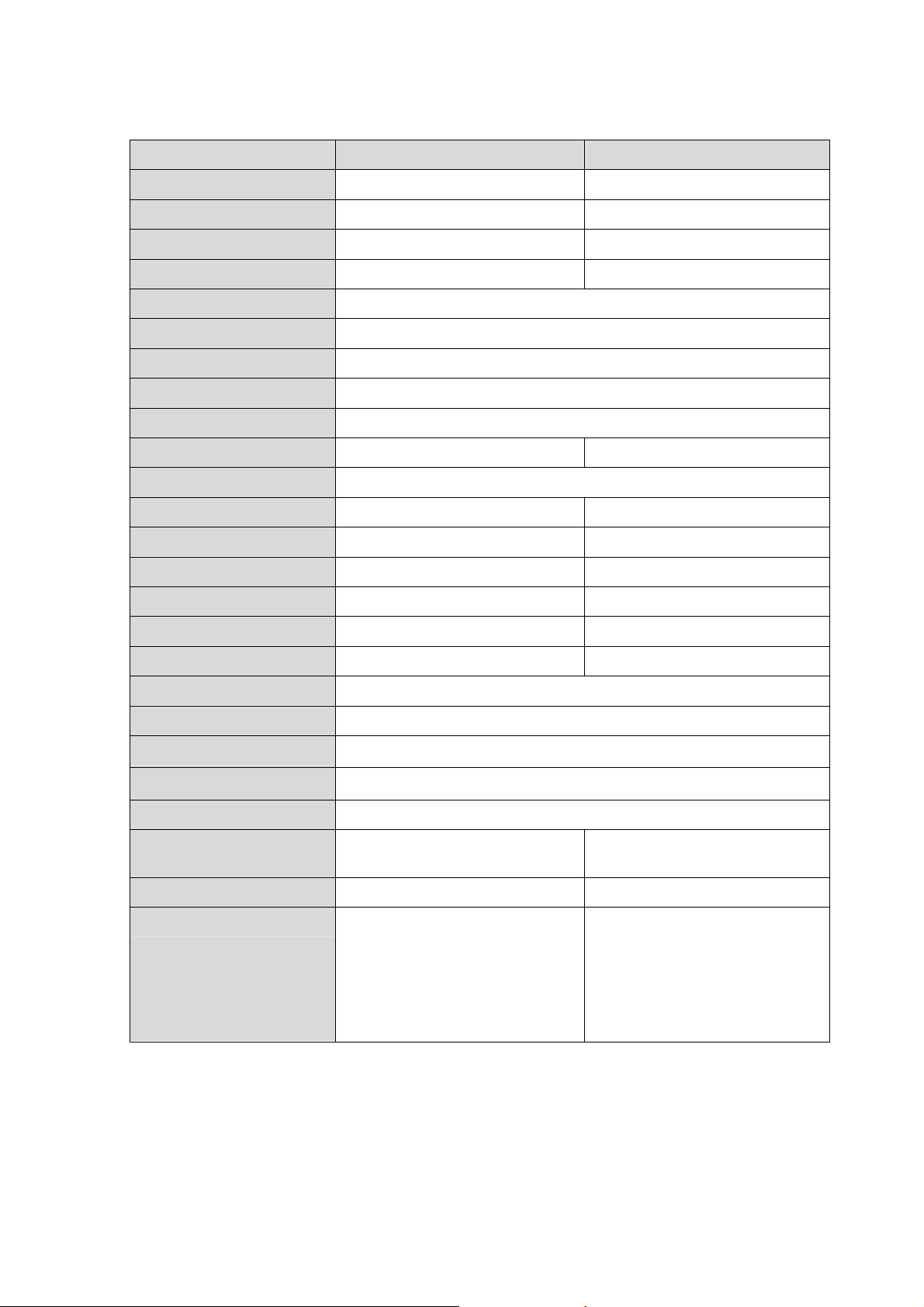
Specification
Model Name BTH-820 BTA-809
Product Description Bluetooth Stereo Headset Bluetooth Audio Gateway
Color Blue / Orange White
Certification FCC, CE, BQB FCC, CE ,BQB ,DGT ,IC
Bluetooth Version Bluetooth v1.2 Specification Bluetooth v2.0 Specification
RF Output Power Class 2
Frequency Band 2.4GHz ~ 2.4835GHz unlicensed ISM band
Spread Spectrum FHSS (Frequency Hopping S pread Spectrum)
Operating Range 10 meters (32 feet)
Sensitivity -80dBm @0.1%BER
Bluetooth Profile Headset,Handsfree,A2DP,AVRCP A2DP,A VRCP
Stereo Audio Specification CD-Quality , 44.1, 48KHz 16-bit Stereo Audio Codec
Standby Time Up to 110 hours Up to 80 hours
Play Time Up to 6 hours Up to 7 hours
Charging Time Up to 3 hours Up to 3 hours
Talking Time Up to 6 hours --
Audio input Bluetooth signal IPOD Docking connect
Audio Output 3.5 mm stereo jack Bluetooth signal
LED 2 LEDs (blue and red)
Battery Rechargeable Li-Polymer battery
Operation Temperature
Storage Temperature
Humidity 10% ~ 90% non-condensing
Dimensions 63.5x28.5x18.5mm(L x W x T),
Weight
Microphone
-10 ~ 55 ℃
-20 ~ 60 ℃
Including back clip
19 g 21.5g
Embedded microphone,
(To avoid the noise interference,
please put the microphone within
35 cm from your mouth while
talking.)
61.8x24.5x15mm(L x W x T)
--
2

BTH-820
Button
Incoming call is
ringing
Answer Transfer to cell phone Play / Pause Play / Pause
Refuse the call Hang up Stop disconnect
While on the phone While playing the
Answer Volume up Volume up Volume up
Answer Volume down Volume down Volume down
Answer N/A Next Next
Answer N/A Previous Previous
Lock the buttons Lock the buttons Lock the buttons Lock the buttons
Remark 1 -- To avoid the noise
interference, please
music with BTA-806
(A VRCP, A2DP
profile).
Remote control
(AVRCP) is
While playing the
music with BTA-809
(A VRCP, A2DP
profile).
Support A VRCP
remote control
Remark 2
Status
Standby Blue LED flash once
Connecting Blue LED flash twice
Transferring Blue LED flash four times
put the microphone
within 30 cm from your
mouth while talking.
y If BTH-820 works with Bluetooth USB dongle which uses
,
1.6.2 or above
AVRCP, HEADSET profiles.
TOSHIBA version 3.03.10 or above
supported under
“Microsoft Window
Media Player”.
, it will support A2DP,
y If BTH-820 works with Bluetooth USB dongle which uses
WIDCOMM version 4.0.1.70 0 or above
, it will support A2DP, AVRCP profiles.
LED indicator function
BTH-820, BTA-809
feature.
IVT BlueSoleil version
BROADCOM,
Pairing Blue and red LED flash quickly by turns
Low battery
Red LED is on
3

Turn on:
Turn off:
Pairing:
Charging:
BTH-820, BTA-809
Press the power button for 2 seconds to turn it on.
Press the power button for 4 seconds to turn it off.
While in the off mode, press the power button for 6 secon ds,the blue an d red
LED will flash quickly by turns and it will search other device for pairing.
Connect one end of the charging line to the USB socket of BTH-820 or
BTA-809, and the other end to the USB socket of PC. The red LED will be on
when charging and will be off when battery is full. You can use BTA-809 while
it is in the charging mode.
Pairing procedure
To pair
Pairing
password
BTH-820 with
BTA-809
Press the power
button for 6
seconds, the blue
and red LED will
flash alternately
and they will
search each other
for pairing. If
pairing is
completed, blue
LED will flash four
times in every 2
seconds.
-- -- 0000 0000
BTA-809 with
another Bluetooth
headset
Set the BTA-809 and
your Bluetooth
headset to pairing
mode, these two
devices will start to
pair automatically. If
pairing is completed,
blue LED will flash
four times in every 2
seconds.
BTH-820 with a Bluetooth
cell phone
Set the BTH-820 into
pairing mode. In your cell
phone, enter the
Bluetooth menu and
select “search device”
option. When your cell
phone finds the BTH-820,
select it to pair. If pairing
is completed, red LED
will be off, and only blue
LED will flash, then you
can connect your cell
phone to BTH-820.
BTH-820 with a PC
Set the BTH-820 into
pairing mode. Start
the Bluetooth
software (for example
IVT BlueSoleil 1.6.2
or Windcomm) on
your PC and select
“search device”. After
pairing is completed,
you will be able to
connect BTH-820 and
listen to all the music
from PC.
Note:
z Supports AVRCP profile, you can use BTH-820 to control iPod. The functions which can be
controlled are the following:
iPod mode Function available note
Music Play / Pause, Volume
up, Volume down,
Next, Previous.
Photos Play / Pause, Next,
Previous.
Videos Play / Pause, Volume
up, Volume down.
Before you can use BTH-820 to control the iPod, you must
select any music playlist and press the play button on your
iPod. If you press the play button on BTH-820 instead of
iPod, then it will play the previous playlist.
Before you can use BTH-820 to control the iPod, you must
select “Photos” / “Photo Library” and press play button on
your iPod.
Before you can use BTH-820 to control the iPod, you must
select “Videos”, any video file, and then press play button on
your iPod.
4

Troubleshooting
y Check the battery power.
y Make sure the devices are turned on.
y Make sure the devices have been paired.
y Make sure the devices are within the 10 meters range.
y Check the volume.
y Check if the audio resource is correctly input.
y Pair the devices over again.
y Can not connect with cell phone: Delete the BTH-820 device in your cell phone, re-start it and
do the pairing again.
y Can not turn on the device: Do a Reset. Plug in the charging line to the device to enable the
electric power passing by and then unplug it. That will perform the “Reset”. For BTA-809, you need
to press the Reset hole under the device.
Copyright
© 2005 Globalsat Technology Corporation. All rights reserved
The trademarks mentioned in this document are legally registered to their respective companies.
5

Federal Communications Commission (FCC) Statement
15.21
You are cautioned that changes or modifications not expressly approved by the part
responsible for compliance could void the user’s authority to operate the equipment.
15.105(b)
This equipment has been tested and found to comply with the limits for a Class B digital
device, pursuant to part 15 of the FCC rules. These limits are designed to provide reasonable
protection against harmful interference in a residential installation. This equipment generates,
uses and can radiate radio frequency energy and, if not installed and used in accordance with
the instructions, may cause harmful interference to radio communications. However, there is
no guarantee that interference will not occur in a particular installation. If this equipment
does cause harmful interference to radio or television reception, which can be determined by
turning the equipment off and on, the user is encouraged to try to correct the interference by
one or more of the following measures:
-Reorient or relocate the receiving antenna.
-Increase the separation between the equipment and receiver.
-Connect the equipment into an outlet on a circuit different from that to which the receiver is
connected.
-Consult the dealer or an experienced radio/TV technician for help.
Operation is subject to the following two conditions:
1) this device may not cause interference and
2) this device must accept any interference, including interference that may cause undesired
operation of the device.
FCC RF Radiation Exposure Statement:
This equipment complies with FCC radiation exposure limits set forth for an uncontrolled
environment. End users must follow the specific operating instructions for satisfying RF
exposure compliance. This transmitter must not be co-located or operating in conjunction
with any other antenna or transmitter.
6
