Page 1
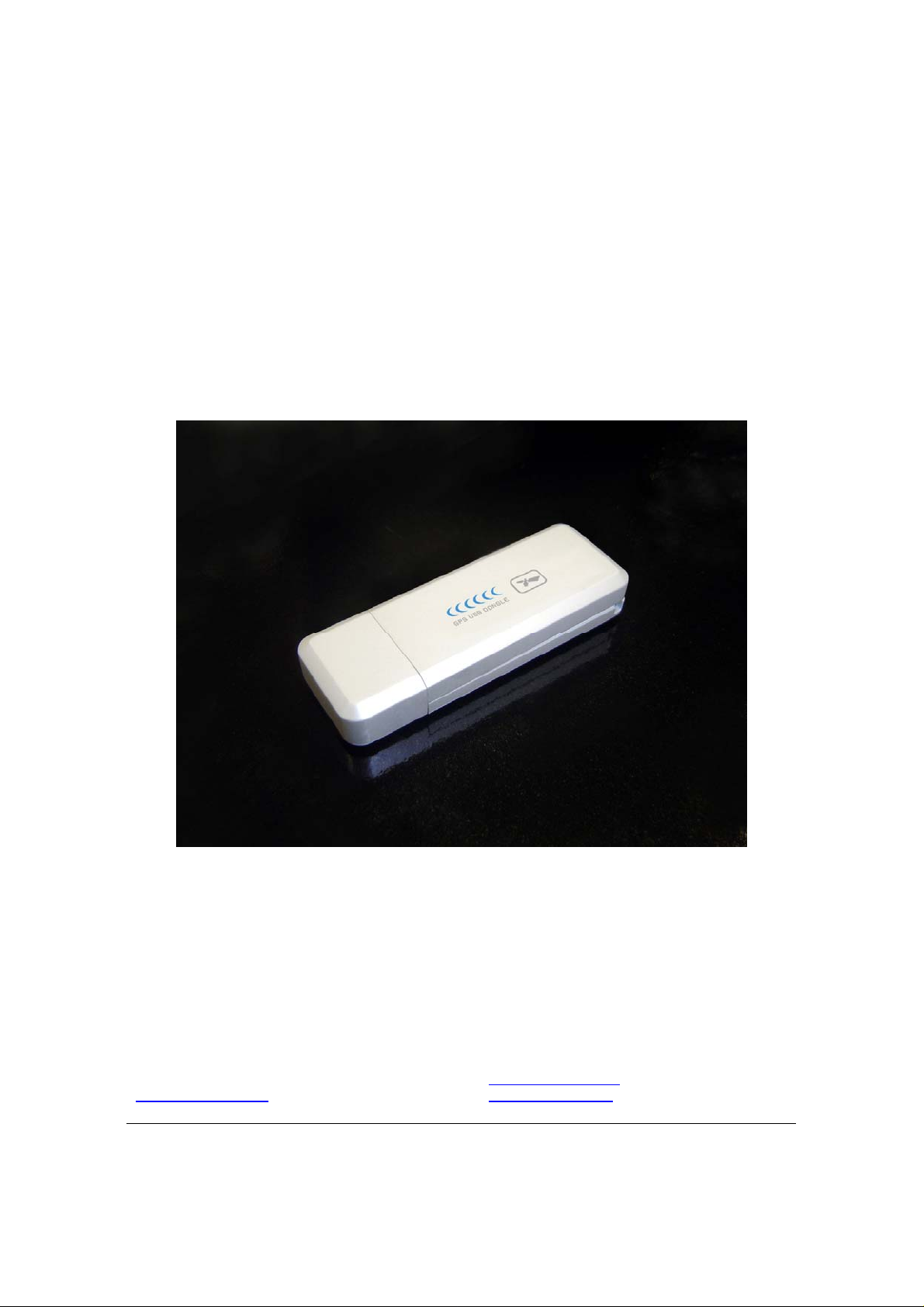
ND-100 USB GPS Dongle
User’s Guide
Globalsat Technology Corporation
16F., No. 186, Jian-Yi Road, Chung-Ho City, Taipei
Hsien 235, Taiwan
Tel: 886-2-8226-3799/ Fax: 886-2-8226-3899
service@globalsat.com
www.globalsat.com.tw
.tw
USGlobalSat, Inc.
1308 John Reed Court, City of Industry, CA 91745
Tel: 626-968-4145 / Fax: 626-968-4373
oem@usglobalsat.com
www.usglobalsat.com
Specifications subject to change without notice
Page 2
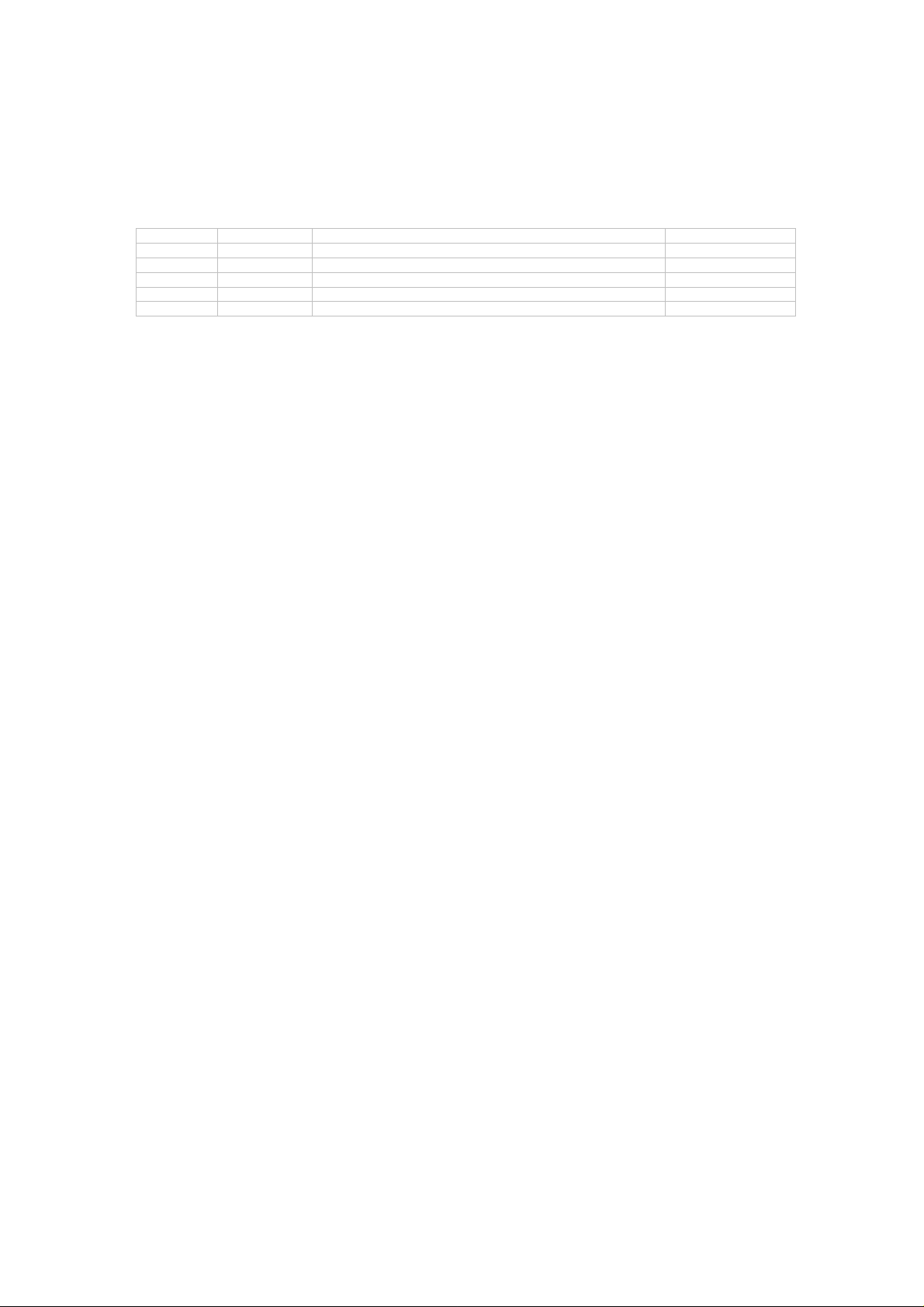
DOCUMENT REVISIONS
REV NO. DATE DESCRIPTION BY
0.1 09-01-2008 Initial document TWG
0.2 09-16-2008 Reformatted to USG Layout USG
0.3 09-22-2008 Add SYSTEM REQUIREMENTS TWG
0.4 09-24-2008 SYSTEM REQUIREMENTS text modify TWG
0.5 09-24-2008 Text modifications USG
© 2008 Globalsat Technology Corporation/USGlobalsat, Inc. All rights reserved. The Globalsat logo is a trademark
of Globalsat Corporation. Windows is a registered trademark of Microsoft Corporation. Acrobat is a registered
trademark of Adobe Systems Incorporated. Mac is a registered trademark of the Apple Corporation. All ot her
trademarks or registered trademarks are acknowledged as the exclusive property of their respective owners.
All rights reserved. No part of this manual may be reproduced, transmitted, copi ed, or stored in any storage medium,
for any purpose, without prior written consent from Globalsat Technology Corporation or USGlobalsat, Inc.
Globalsat/USGlobalsat hereby grants the right to download one (1) copy of this manual onto a hard drive for
personal use. This manual is copyrighted and may contain proprietary information that is subject to change without
notice.
Page 3
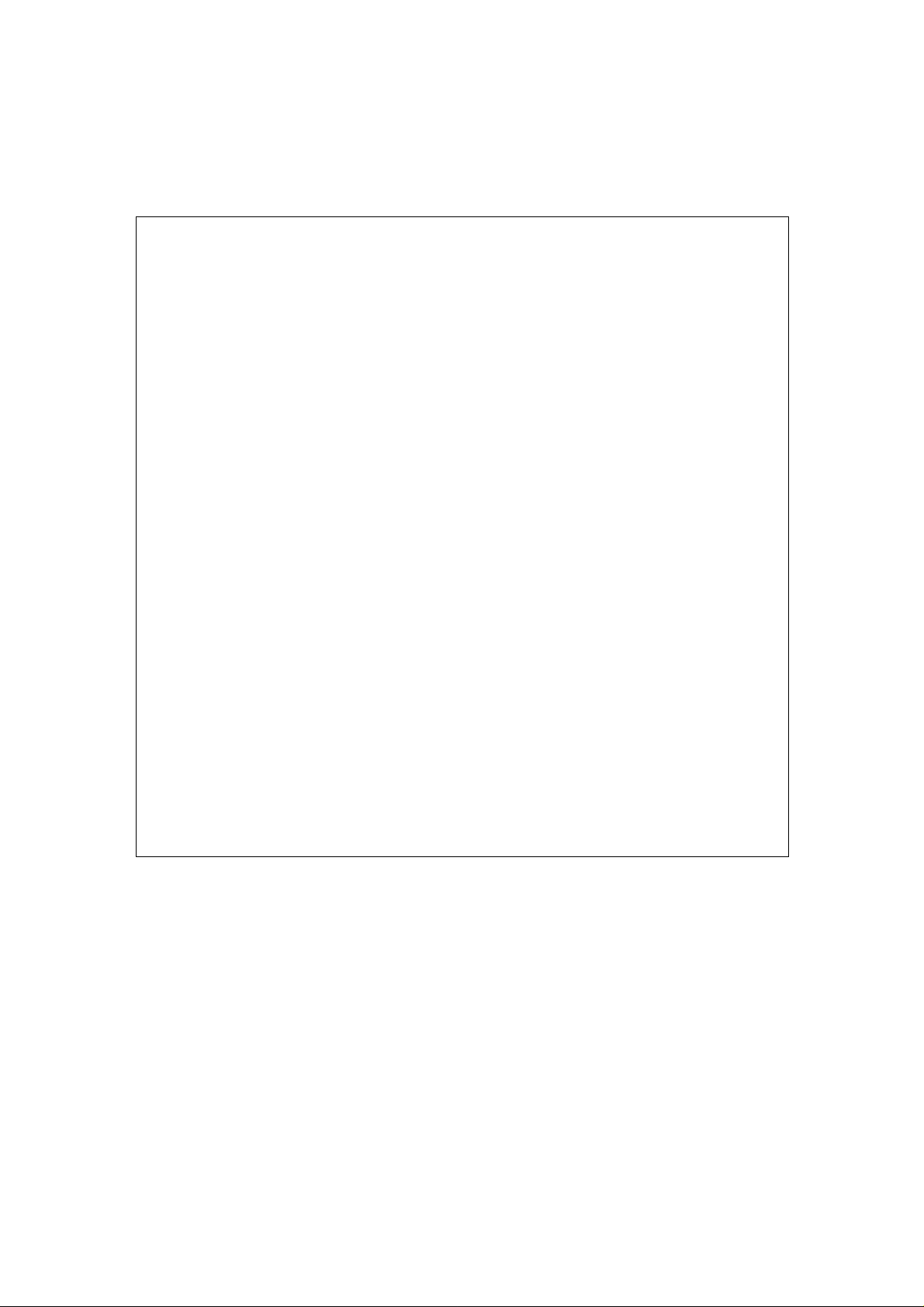
`
Table of Contents
PACKAGE CONTENTS.......................................................................... ................. ................ .... ..........4
SYSTEM REQUIREMENTS.................................................................................................... ........ ......4
WELCOME........................................................ ................. ................ ................ ....................................4
1. GETTING STARTED..................................................................................................... ....... ............5
2. INSTALLING THE USB DRIVER FOR WINDOWS LAPTOP........................................................5
3. COM PORT VERIFICATION (Windows).........................................................................................6
4. INITIALIZING YOUR GPS RECEIVER............................. ...................... ...................... ...................7
5. USING / TESTING YOUR GPS RECEIVER (Wind ows).............................................. ................ ...7
6. UNINSTALLING THE USB DRIVER (Windows)............................................................... ..............8
7. FAQ’s.................................................................................. ...................... ................ ................. ........8
8. CONTACT INFORMATION.............. ...................... ................. ................ ................ ................. .. ......9
9. SAFETY AND LEGAL NOTICES...................................... ................ ................. ................ ............ 10
10. LIMITED WARRANTY..................................................................... ...................... ............... ....... .10
11. ND-100 SPECIFICATIONS.............................................................................. ................ ....... .....12
12. FCC NOTICE ............................................................. ....................... ..................... ....... ................13
Page 4
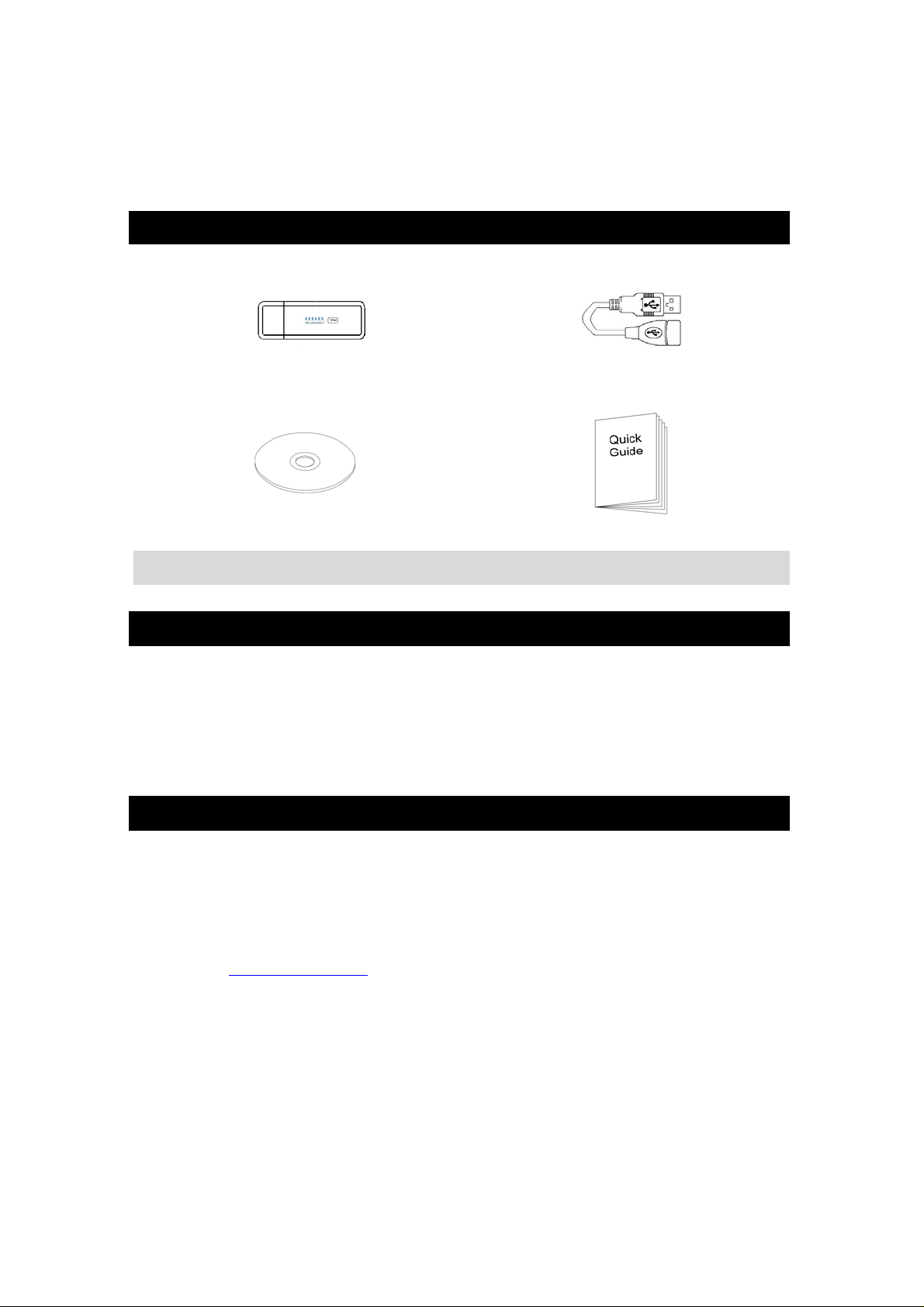
P A CKAGE CONTENTS
ND-100 Main Unit
CD-ROM (User Guide, Driver, etc)
Note:
If any item is found to be damaged or missing, please contact your local retailer for assistance.
USB Cable
Quick Start Guide
SYSTEM REQUIREMENTS
The ND-100 requires the minimum to run on a laptop:
Operating System: Windows 2000 / XP / Vista
CPU: 500 MHz, Pentium III
System Memory (RAM): 128MB RAM
Hard Disk: 50MB free space
Display: 1024x768, "16-bit High Color" screen
WELCOME
Thank you for your purchase of the GlobalSat ND-100 USB Dongle GPS Receiver. The ND-100 is a
compact and portable device, which allows you to carry a GPS receiver for use on your laptop
whenever you travel. The ND-100 requires no battery or cables, only your favorite NMEA compliant
navigation software is all that’s needed to turn a laptop into a powerful navigation system.
Works with Windows, Mac and Linux O/S notebooks and laptops. If you need navigation software, you
can check-out w ww. usglobal sat.com
under the Navigation Software section for recommendations.
Page 5

1. GETTING STARTED
There are only a few simple steps that y ou ne ed to follow before us ing y our ND-10 0:
• Install the USB driver onto your laptop using the included CD-ROM (the files can also be
downloaded directly from www.usglobalsat.com).
• Plug the GPS receiver into your laptop’s USB port.
NOTE: From within your mapping or navigation software (including the supplied GPS Information utility),
you will need to manually configure the COM port that was assigned to the ND-100 GPS receiver so
that proper communication between the GPS receiver and a mapping program can occur. Most
software requires that you manually configure the COM port setting for any GPS device being used.
IMPORTANT:
1. You must change the default rate setting of your mapping software‘s Baud Rate to 38400, if this is
not set then the GPS data cannot be received.
2. Set Baud Rate 38400, Data Bit: 8, Parity: None, Stop Bit: 1, Flow Control: None
2. INSTALLING THE USB DRIVER FOR WINDOWS LAPTOP
1. Place the product CD-ROM into your CD-ROM drive.
2. Auto-run should detect the CD and bring up the following screen below.
3. Click on the b utton tit led “In stall Driver” from th e main s creen as show n abov e.
4. Should “Auto-Run” be disabled on your PC, use Windows Explorer or File Manager to locate the
file titled “PL2303_XP2KME98Driver_Setup.exe” and “PL2303_VistaDriver_Setup.exe” in the
\WIN\USB Driver\ directory of the CD-ROM and click to launch the install process.
5. You should see these two files:
6. If you are using Windows Vista, please double click on “PL-2303 Vista Driver Installer.exe” to begin
installation. Follow the instructions to complete the installation process. If you are using Windows
XP or 2000, double click on “PL-2303 Driver Installer.exe” to begin installation. Follow the
instruction to complete the installation process.
Page 6

3. COM PORT VERIFICA TION (Windows)
1. Once your USB Driver has been installed, you will need t o confirm w hich COM Port your PC
has assigned to it in order to properly configu re any software that w ill be utilizing t he GPS data
being received.
2. Your USB GPS MUST be plugged into y our USB p ort at t his time.
3. Using Window’s Control Panel, select System > Hardware > Device Manager
4. Then look under the heading of: PORTS (Com & LPT)
5. There should be a listing for: Prolific Serial-to-USB Com Port (COM x)
(where “x” is the number your PC has assigned the USB GPS receiver).
6. Once you have identifi ed the COM port nu mber, any software that you utilize m ust be
configured to read GPS data from this COM port.
We strongly suggest that you first test your USB GPS with the included MiniCDU utility program to
confirm that the GPS receiver is functioning properly on your PC and that you have successfully
configured the right COM Port setting. Once this has been done, close the MiniCDU program and
start your application f or COM port con figurat ion.
NOTE: By default, your PC will not allow you to run multiple applications from a single COM port. It
is important that you close any previously opened GPS application before switching to another
GPS application as the GPS receiver and data will not be found by the new program.
There are special utilities available to split data into multiple COM ports for use by more than one
application simultaneously. See: http://franson.com/gpsgate/
Page 7

4. INITIALIZING Y OUR GPS RECEIVER
Before using your ND-100 receiver for navigation (especially for the first time), the receiver must obtain
a local GPS fix (coordinates) of the current position. To do this, take your laptop (with your USB driver
and the mapping software loaded and configurable) to an open area that has a clear view to the sky
(such as a park or empty field). Start your software (or the included MiniCDU utility program) and wait
for initialization of the GPS to complete. This may take a few minutes depending on various factors
such as the distance of the current coordinates from the last time the GPS receiver was activated, GPS
signal strength and surrounding terrain (tall trees and buildings can block the satellite signals). Once the
RAW GPS data is displayed onto the screen, if applicable for your soft ware, a fix has been initialized
(blue LED on the GPS will also start to flash). In some cases initialization can take up to several
minutes depending on the conditions mentioned above before complete GPS data will be displayed on
the screen.
Coordinates with scrolling zeros mean that the port connection is complete but the satellite data is not
being received yet (possibly still initializing or in a bad area for satellite reception).
5. USING / TESTING YOUR GPS RECEIVER (Windows)
Once the USB GPS receiver’s driver and your personal mapping software have been installed and
configured properly, you can begin to use your navigation system by plugging th e USB GPS into your
laptop’s USB port and launching your mapping software. If you don’t have a mapping, or navigation
software, we’ve included a GPS test utility called “MiniCDU” for the purpose of confirming your
installation and configur atio n. Th is u tilit y can be installed by clicking the MiniCDU.exe file from the Win
directory on the CD-ROM or downloaded from our web-site www.usglobalsat.com
LED Status indicator on the ND-100
LED OFF: GPS receiver is off (no power).
LED ON (solid) : No fix, searching for GPS signals.
LED FLASHING: Position fix established and GPS signals are being received.
Always select an area in the vehicle where the GPS unit will be secure and not obstruct normal driving,
visibility and safety, but still maintaining a “view to the sky” in order to receive satellite data.
It is recommended that you first load and test your GPS receiver with the MiniCDU.exe. This process
will confirm you have found correct COM port number and have configured it properly.
1. Run MiniCDU.exe to load the utility.
2. Enter the proper COM port for your GPS device (see COM Port Verification above)
3. Set COM port to Baud rate: 38400
4. If no errors have been made in configuration, there sh ould be GPS data being displayed in the
window, which is confirmation that the communication between the GPS de vice and the “MiniCDU”
software is working properly.
5. If there is no GPS data displayed (or data with multiple zeros in them), please exit the software an d
unplug the GPS receiver from the USB port and reinsert it after 10 seconds to reset the device.
.
Page 8

NOTE: Configuration (or selection) of an assigned COM port for the GPS device from within your
mapping or charting software must be co mpleted wheneve r using the software for the first time.
6. UNINSTALLING THE USB DRIVER (Windows)
To uninstall the ND-100 driver, click the Windows START button >>PROGRAMS>>PL-2303 USBSerial Driver and select U NINSTAL LER from th e menu .
7. F AQ’ s
I am not getting GPS data into my application.
1. Check your DEVICE MANAGER to confirm the COM Port number assigned to the GPS
Receiver (it will be listed under the PORTS (COM & LPT) heading as Prolific Serial-to-USB
Comm. Then be sure this is the same CO M port numb er configu red in y our applicat ion.
2. Be sure your Baud rate is configured correctly at:
Baud Rate: 38400
Data bit: 8
Parity: None
Stop Bit: 1
Flow Control: None
3. Re-boot your computer and then insert the USB GPS into a USB port.
4. Configure the MiniCDU utility with the correct COM Port and test your GPS receiver first
before using it in your application.
Will the ND-100 work with Street Map, Marine Chart or Aviation software?
Page 9

Globalsat USB GPS receivers provide standard NMEA data for mapping software to use and convert
to coordinates. Data from the ND-100 should w ork well with most any NMEA compl iant software on
the market today.
How accurate is the GPS?
The ND-100 is WAAS/EGNOS capable. Units sold in North America through authorized resellers are
WAAS/EGNOS enabled unless otherwise stated. Accuracy can be up
2.2 Meters CEP without DGPS
What is ideal GPS environment?
The GPS requires an open, clear view of the sky. Buildings, covered parking areas, tunnels and dense
foliage can cause the GPS receiver to be unable to get a location fix.
If you are parked in a covered parking lot or near a tall building, it is recommended that you drive away
until you have a clear view of the sky before using the ND-100. You may need to give the GPS a few
minutes to find or get a fix its location.
How do I know if the GPS is ON?
Your USB GPS must be plugged into your laptop’s USB port to get power. If your PC is on and the
COM port was configured properly, the GPS receiver is on and receiving the streaming GPS data. This
can be verified by opening your mapping software program. In addition, the Globalsat USB GPS has a
built-in LED status indicator that shows the following:
LED OFF: GPS receiver is off (no power).
LED ON (solid): No fix, searching for GPS signals.
LED FLASHING: Position fix established and GPS signals are being received.
Why does the GPS not work near buildings and other tall objects?
The GPS uses satellites in the space to find out wh ere it is. Therefore it nee ds a clear view of the sk y.
Tall buildings and other objects that block the receiver’s view to the sky make it infeasible to determine
your location. Sometimes the satellites are not overhead but near the horizon. In these cases the GPS
must have a clear view of the horizon.
8. CONTA CT INFORMA TION
Globalsat Technology Corporation (Taiwan)
www.globalsat.com.tw
service@globalsat.com.tw
USGlobalsat, Inc.
www.usglobalsat.com
sales@globalsat.com
Technical Support (North America)
See our DOWNLOADS and FAQ section on our web-site for GPS driver updates.
http://www.usglobals at.com
Pre-registration is required before receiving any type of technical support and using our online “Support
Ticket” from USGlobalsat’s web-site will expedite in getting your issues handles in a s ecure and pr ompt
manner. If products were purchased from a dealer other that USGlobalSat, please create your account
and register your product at : www.usglobalsat.com/support/custadminlogin.asp
(pre-sales GPS product questions only)
(pre-sales GPS product questions only)
Page 10

9. SAFETY AND LEGAL NOTICES
Please read this section carefully before using the GPS receive r
Globalsat Technology Corporation / USGlobalsat, Inc. will not accept any responsibility
whatsoever for accidents resulting from failure to observe common sense precautions. Your
personal judgment, traffic regulations, and common sense must always take precedence over
any directions produced by GPS receiver or the mapping software
WARNING: Make sure that the GPS receiver is secure and does not interfere with driving
visibility and safety.
It is your responsibility as the vehicle operator to securely place the GPS unit and antenna so that they
will not interfere with driving and prevent operations of any safety device (such as the Airbag) in your
vehicle. Do not mount the devices in a place where the driver or passengers may receive injury during
vehicle operation or collision. For your safety, take care to route all cables away from shifters, pedals,
accessory controls and mechanisms.
WARNING: Driv e safely and us e comm on sen se.
It is your responsibility as the vehicle operator to drive safely, observe all traffic rules and above all use
your own personal judgment while driving. If you feel that a route suggested by the navigation software
instructs you to perform an unsafe or illegal maneuver, places you in an unsafe situation, or routes you
into an area which you consider unsafe, do not follow the instructions.
WARNING: Keep your eyes on the road.
It is your responsibility as the vehicle operat or to keep y our eyes on th e road and be an alert driver at all
times, especially when the vehicle is moving. The vehicle’s operator should not be distracted by the
navigation equipment or software. Should there be a distraction with the ability to drive responsibly,
please turn off the device. Should you want to look at the d isplay for a prolonged time, park the car
safely, while following all traffic regulations before looking at the display.
WARNING: To re duce the risk of fire or shock hazard, do n ot expose this product to rain or
moisture. Do not remove covers or open housings, there are no user serviceable parts inside.
Refer servicing to qualified personnel only.
10. LIMITED WARRANTY
Globalsat/USGlobalsat warrants product hardware against manufacturing defects in material and
workmanship under normal use for a period of one (1) year from the original date of purchase (unl ess
the product states otherwise), and only when purchased from a recognized “authorized dealer”.
Products purchased from any unauthorized source, such as unauthorized e-Bay resellers, will not
qualify for free warranty service/support and may require the end-user to pre-pay fees associated with,
but not limited to the support, repair, replacement and shipping of the product to and from the service
center.
Except as provided herein, Globalsat/USGlobalsat makes no express warranties’, including but not
limited to any warranties of merchantability or fitness for particular use, or non-infringement. You
acknowledge that your use of the product or service is at your sole risk and you agree that the
information provided are without warranty of any kind by Globalsat/USGlobalsat.
Under no circumstances, including negligence, will Globalsat/USGlobalsat or any of its affiliates,
directors, officers or employees, or any third party be liable for any direct, indirect, incidental, special or
consequential damages that results from your use, or your inability to use, or the performance of the
Page 11

product(s) with respect to any liability, loss, or arising out of any breach of this warranty, including, but
not limited to any damages resulting from inconvenience, loss of time, data, property, revenue, or profit
or any indirect, special incidental or consequential damages. You acknowledge that this limitation
applies to all content information or other services available from Globalsat/USGlobalsat, and whether
or not Globalsat/USGlobalsat has notice of the possibility of such damages, and whether or not to
circumstances giving rise to such damages may have been within the control of Globalsat/USGlobalsat.
Some states do not allow the exclusion of certain warranties, so some of the above exclusions may not
apply to you. In those states, liability is limited to the fullest extent allowed by law By using the
product(s), you agree to indemnify Globalsat/USGlobalsat and its parents, subsidiaries, affiliates,
officers and employees and hold them harmless from any and all claims and expenses, including
reasonable attorney’s fees, asserted third party due to, or arising out of your use of the service and the
site.
In the event of a product defect during the first 30-days of the warranty period, return product and the
sales receipt as proof of purchase date to place of original purchase. Defect discovered after 30-days
from date of purchase, you must contact Globalsat/USGlobalsat’s Technical support for a Return
Merchandise Authorization (RMA) number for return to manufacturer.
Globalsat/USGlobalsat will, at its option, unless otherwise provided by law:
a.) Correct the defect by product repair without charge for parts and labor;
b.) Replace the product with one of the same or similar design; or
Refund the purchase price. All replaced parts and products, and products on which a refund is made,
become the property of Globalsat/USGlobalsat. New or reconditioned parts may be used in the
performance of warranty service. Repaired or replaced parts and products are warranted for the
remainder of the original warranty period. You will be charged for repair or replacement of the product
made after the expiration of the warranty period.
This warranty does not cover:
a.) Damage or failure caused by or attributable to acts of God, abuse, accident, misuse, improper
or abnormal usage, failure to follow the instructions, improper installation or maintenance,
alteration, lighting or other incidence of excess voltage or current;
b.) Any repairs other than those provided by Globalsat/USGlobalsat;
c.) Consumables such as fuses or batteries;
d.) Cosmetic damage;
e.) Transportation, shipping or insurance costs;
f.) Costs of product removal, installation, set- up service adjustme nt or reins tallation.
This warranty gives you specific legal rights, and you may also have other rights, which may vary from
state to state.
Additional products bundled in this package not manufactured by Globalsat/USGlobalsat will hold
separate warranties as expressed by the individual manufacturer of that product(s). Product
specifications, func tions an d feat ures are subject t o chan ge wi thout noti ce.
Page 12

11. ND-100 SPECIFICATIONS
GPS Characteristics
GPS Chipset High sensitivity single chip solution
Frequency L1, 1575.42 MHz
C/A Code C/A Code
Channels 48 channel all-in-view tracking
Sensitivity Tracking:-161dBm
GPS Antenna Type Built-in ceramic patch antenna (18 x 18 x 4mm)
Accuracy
Position Horizontal 2.2Meters CEP without DGPS
Velocity Velocity:0.1 m/s
Time 1ms RMS
WAAS Enabled
Datum
Datum Default: WGS-84
Acquisition Rate
Hot start 1.5 sec., average
Warm start 32 sec., average
Cold start 34 sec., average
Reacquisition < 1 sec. average
Protocol
NMEA 0183 v3
GPS Protocol
GGA(1sec), GSA(1sec), GS V(5sec ), RMC (1sec), GL L,VTG is
optional
GPS Transfer Rate 38400
USB Protocol USB 2.0
Operating Systems
Windows 98 / 2000 / XP / Vista
Mac OSX 8&9 / 10.x
Linux RedHat 7.3 / 8.0 / 9.0
Dynamic Condition
Acceleration Limit Less than 4g
Altitude Limit 18,000 meters (60,000 feet) max.
Velocity Limit 515 meters/sec. (1,000 knots) max.
Temperature
Operating -4°~140°F (-20°~60°C)
Storage -22°~ 158°F (-30°~70°C)
Humidity Up to 95% non-condensing
Power
Voltage DC 5.0V, USB bus power
Current < 55 mA
Physical Characteristics
Dimension 2.6”L x 0.9”W x 0.4”H (65.5L x 23W x 11H mm)
Unit Weight 0.04 lbs (20g)
Certifications
FCC USA (Covers requirements for CANADA ICES-003)
CE Europe
Page 13

12. FCC NOTICE
This equipment has been tested and found to comply with the limits for a Class B digital device,
pursuant to Part 15 of the FCC Rules. These limits are designed to provide reasonable protection
against harmful interference in a residential installation. This equipment generates, uses and can
radiate radio freque ncy ener gy and, if no t install ed and used in accord ance w ith the inst ructions, may
cause harmful interference to radio communications. However, there is no guarantee that interference
will not occur in a particular installation. If this equipment does cause harmful interference to radio or
television reception, which can be determined by turning the equipment off and on, the user is
encouraged to try to correct the interference by one of the following measures:
• Reorient or relocate the receiving antenna.
• Increase the separation between the equipment and receiver.
• Connect the equipment into an outlet on a circ uit different from that to which th e receiver is
connected.
• Consult the dealer or an experienced radio/TV technician for help.
FCC Caution: Any changes o r modificat ions not express ly app roved by t he party r esponsi ble for
compliance could void th e user 's aut hority to op erate t his equip ment.
This device complies with Part 15 of the FCC Rules. Operation is subject to the following two conditions:
(1) This device may not cause harmful interference, and (2) this device must accept any interference
received, including interference that may cause undesired operation.
IMPORTANT NOTE:
Radiation Exposure Statement:
This equipment complies with FCC radiation exposure limits set forth for an uncontrolled environment.
End users must follow the specific operating instructions for satisfying RF exposure compliance. To
maintain compliance with FCC RF ex posure comp liance r equirement s, please follow o peration
instruction as documented in this manual.
This transmitter must not be co-located or operating in conjunction with any other antenna or
transmitter.
The availability of some specific channels and/or operational frequency bands are country dependent
and are firmware programmed at the factory to match the intended destination. The firmware setting is
not accessible by the end user.
