Page 1

GH-615B / GH-615M
User Manual
Version 1.1
Page 2

GH-615
Table of Content
Introduction and Features................................................................................................ 4
Introduction.............................................................................................................................................4
Features..................................................................................................................................................4
Specifications ................................................................................................................... 5
Hardware overview........................................................................................................... 7
Package contents...................................................................................................................................7
Button introduction..................................................................................................................................8
Hardware Introduction ............................................................................................................................9
Charge the GH-615 ................................................................................................................................9
Wear the Heart Rate Monitor................................................................................................................11
Getting Started................................................................................................................12
Starting up your GH-615.......................................................................................................................12
Change the Mode .................................................................................................................................13
Menu Structure - Main Menu................................................................................................................15
Activity ............................................................................................................................. 16
Display/Delete the training data............................................................................................................16
Memory capacity...................................................................................................................................17
Delete all training data..........................................................................................................................17
Navigation ....................................................................................................................... 18
Record the route when you are jogging................................................................................................18
Add / Remove Map Mode.....................................................................................................................18
Save a Waypoint...................................................................................................................................19
Find and Go to a Waypoint...................................................................................................................20
Delete a Waypoint.................................................................................................................................21
Delete all Waypoint...............................................................................................................................21
Turn PC-GPS on/off..............................................................................................................................21
Return to start.......................................................................................................................................22
Create a route.......................................................................................................................................22
Navigate or delete a route ....................................................................................................................23
Delete all routes....................................................................................................................................23
GPS Info ...............................................................................................................................................23
Exercise Studio............................................................................................................... 24
Auto Hold..............................................................................................................................................24
Alert — Time / Distance Alert ...........................................................................................................24
Alert — Speed Alert..........................................................................................................................25
Set Sport Type for calories calculation .................................................................................................25
Page 2
Page 3
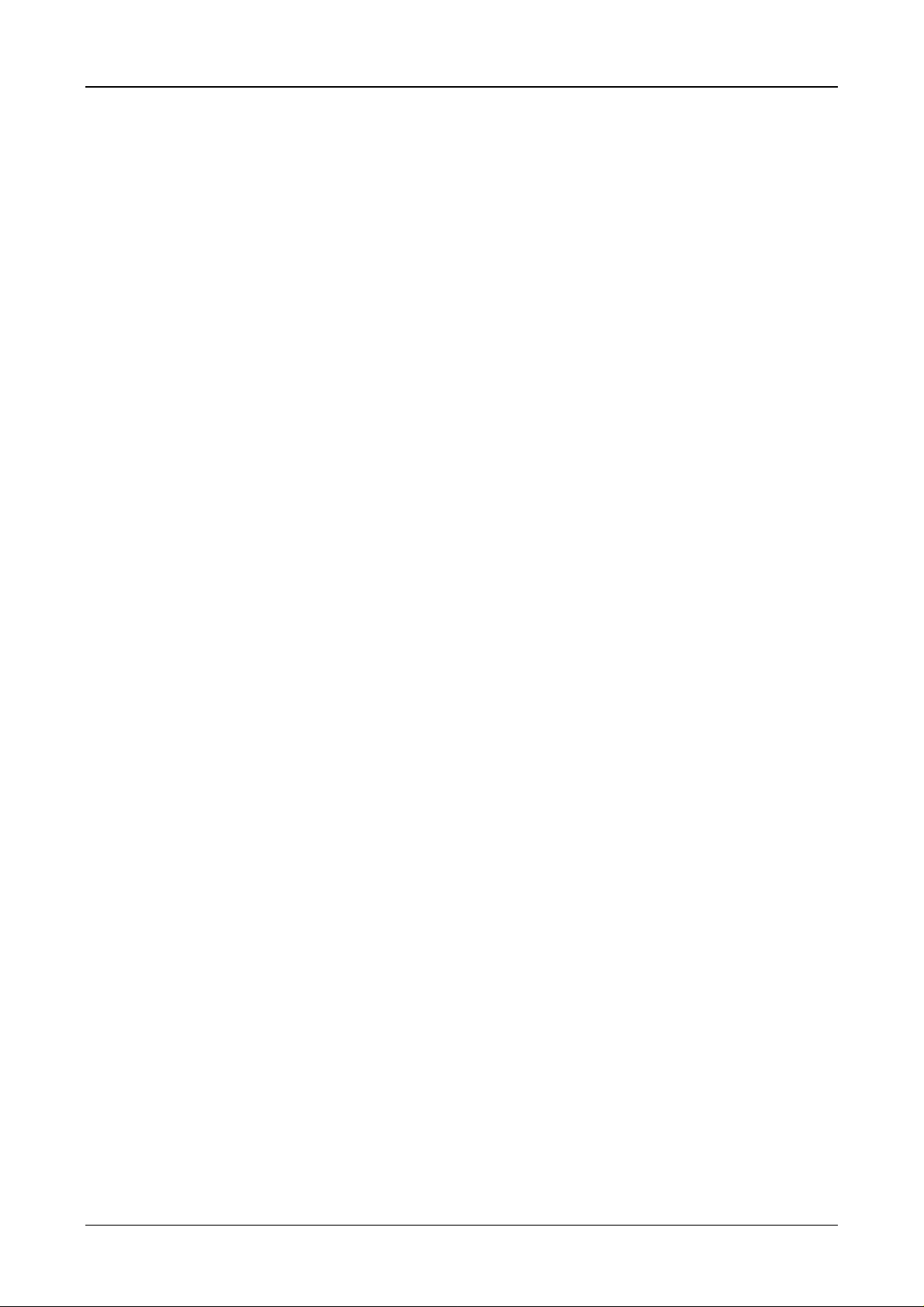
GH-615
Configuration.................................................................................................................. 26
Setup Time............................................................................................................................................26
Setup GPS............................................................................................................................................26
Set units................................................................................................................................................27
Set Backlight.........................................................................................................................................27
Adjust screen contrast ..........................................................................................................................28
Setup beeper ........................................................................................................................................28
Setup language.....................................................................................................................................28
Set Record Point...................................................................................................................................29
Setup user profile..................................................................................................................................29
Transfer data to PC...............................................................................................................................30
Factory reset.........................................................................................................................................30
About GH-615.......................................................................................................................................31
System upgrade....................................................................................................................................31
PC Utility..........................................................................................................................32
Install USB driver..................................................................................................................................32
Install PC Utility.....................................................................................................................................33
System requirement..............................................................................................................................33
Run the PC Utility..................................................................................................................................34
Scan COM port.....................................................................................................................................34
Menu Structure .....................................................................................................................................36
Download Data from GH-615 ...............................................................................................................37
View statistic curve ...............................................................................................................................38
View Track points in Google Earth........................................................................................................39
View Track points in Google Maps........................................................................................................40
View Track points information for details ..............................................................................................41
View GPS Information...........................................................................................................................42
Firmware Upgrade................................................................................................................................42
Display the system information of GH-615...........................................................................................43
Maintenance....................................................................................................................44
Take care of you GH-615......................................................................................................................44
Page 3
Page 4
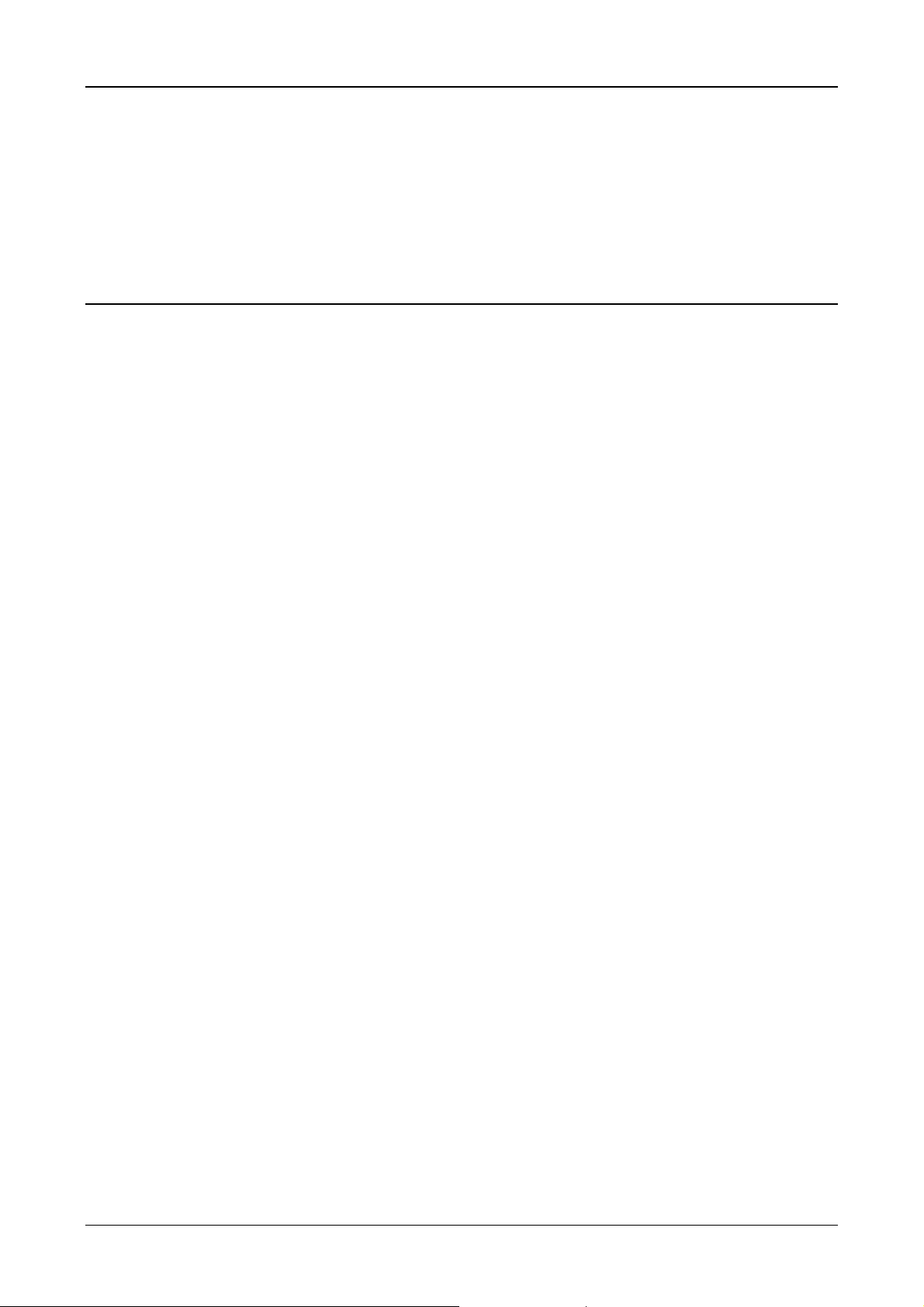
GH-615
Thank you for purchasing GSat GH-615. We sincerely hope you to enjoy using
this high technology GPS device. For fully understand the functions and featur es
of GH-615, please read the user manual before you get started.
Introduction and Features
Introduction
Globalsat GH-615 is a stylish, fully-sealed, waterproof, wrist type GPS device
with the features of “Tracking”, “GPS positioning”, “Time alert”, “Heart rate
monitor (GH-615M only)”, etc. The GPS navigation function can locate and track
points anywhere you go. GH-615 is powered by SiRF Star III high performance
chip that can fix your position even with a weak signal status. It is adopted for
people who exercise for broad kinds of outdoor sports, such as Jogging, Running,
Biking, Snow Skiing, etc. It also can be used as a GPS receiver by USB interface.
Features
The main features of GH-615:
z Built-in SiRF Star III high performance GPS chipset. Excellent sensitivity for
position fixing even with a weak signal status.
z Built-in rechargeable high capacity lithium-ion battery.
z Large LCD for easy reading.
z WAAS/ ENGOS support.
z Waterproof, rigid design to avoid careless damage.
z Records all history of self-training by defined day.
z GH-615 series can be used as a GPS receiver with an easy setup.
z The firmware of the GH-615 can be upgraded through PC.
z Navigation. Tracking your route as crumb method; marking and saving your
tracking points by a special algorithm; finding specified locations.
Page 4
Page 5
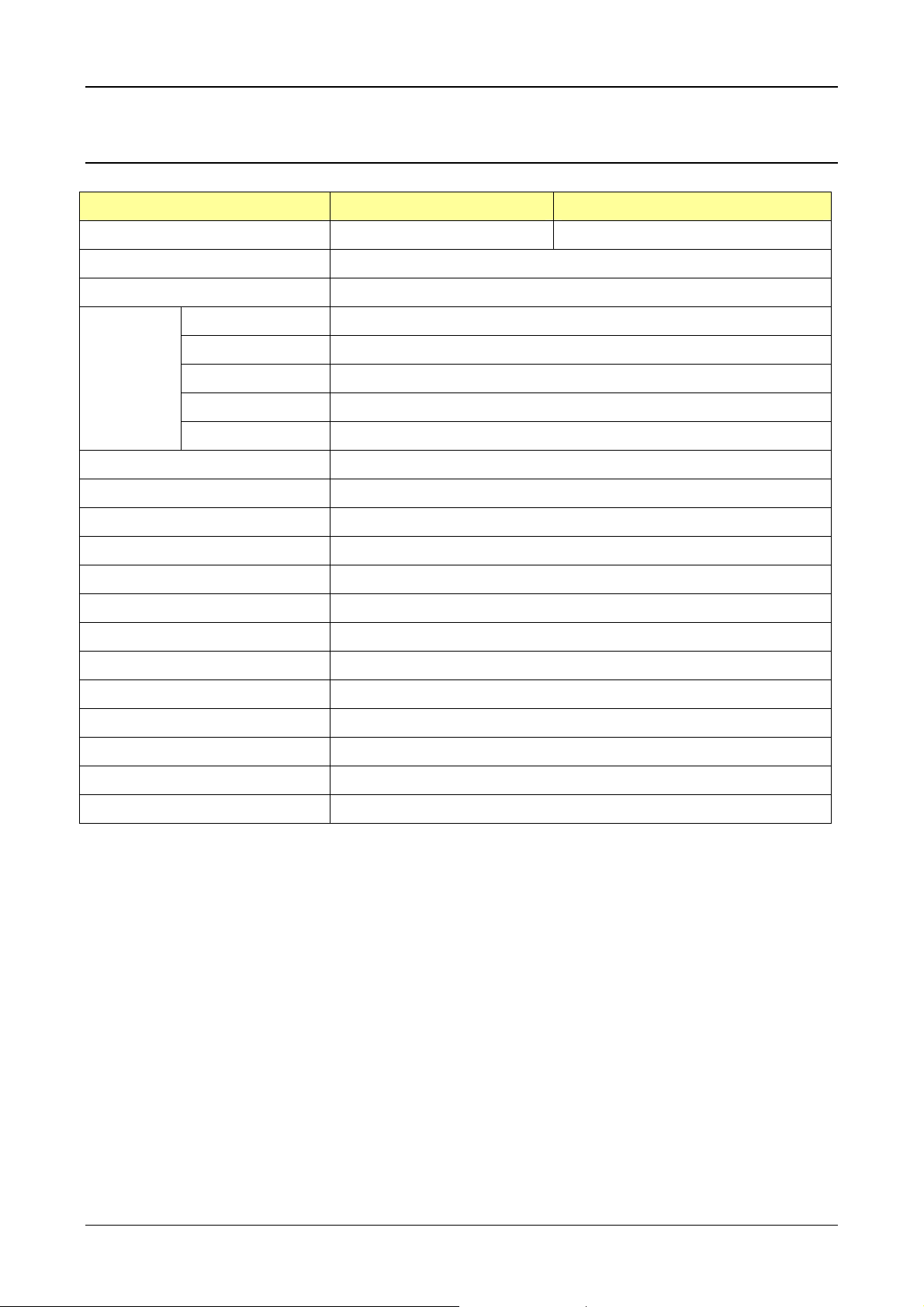
Specifications
Model GH-615B GH-615M
Heart Rate Monitor: NO YES
Number of Waypoints: 100
Tracking point: 60000
GH-615
GPS
Chipset
SiRF Star
III
Waterproof Standard: IPX7
Operating temperature: -10°C to 60°C
Storage temperature: -20°C to 70°C (Power off, storage for 72 hours)
Frequency: L1, 1575.42MHz
C/A code: 1.023 MHz chiprate
Channels: 20 channel all-in-view tracking
Antenna: Built-in patch antenna
Position: (10meters,2DRMS), (5meters,2DRMS,WAASenabled)
Display Size: 24.9 x 39.88(H x W in mm.)
Display type: Black & White LCD
Pixels (H x W): 80x120
Unit Weight: 86 g (Estimated)
Unit Size: 58H x 78W x 20D (Estimated in mm.)
Backlit Display: Single level
Humidity: 5% to 95% Non-condensing
Voltage: 3.7 V for a rechargeable battery, 5V for charging input.
Charging connector: DC5V
Battery: Rechargeable 750mAh Li-ion Polymer battery
Page 5
Page 6
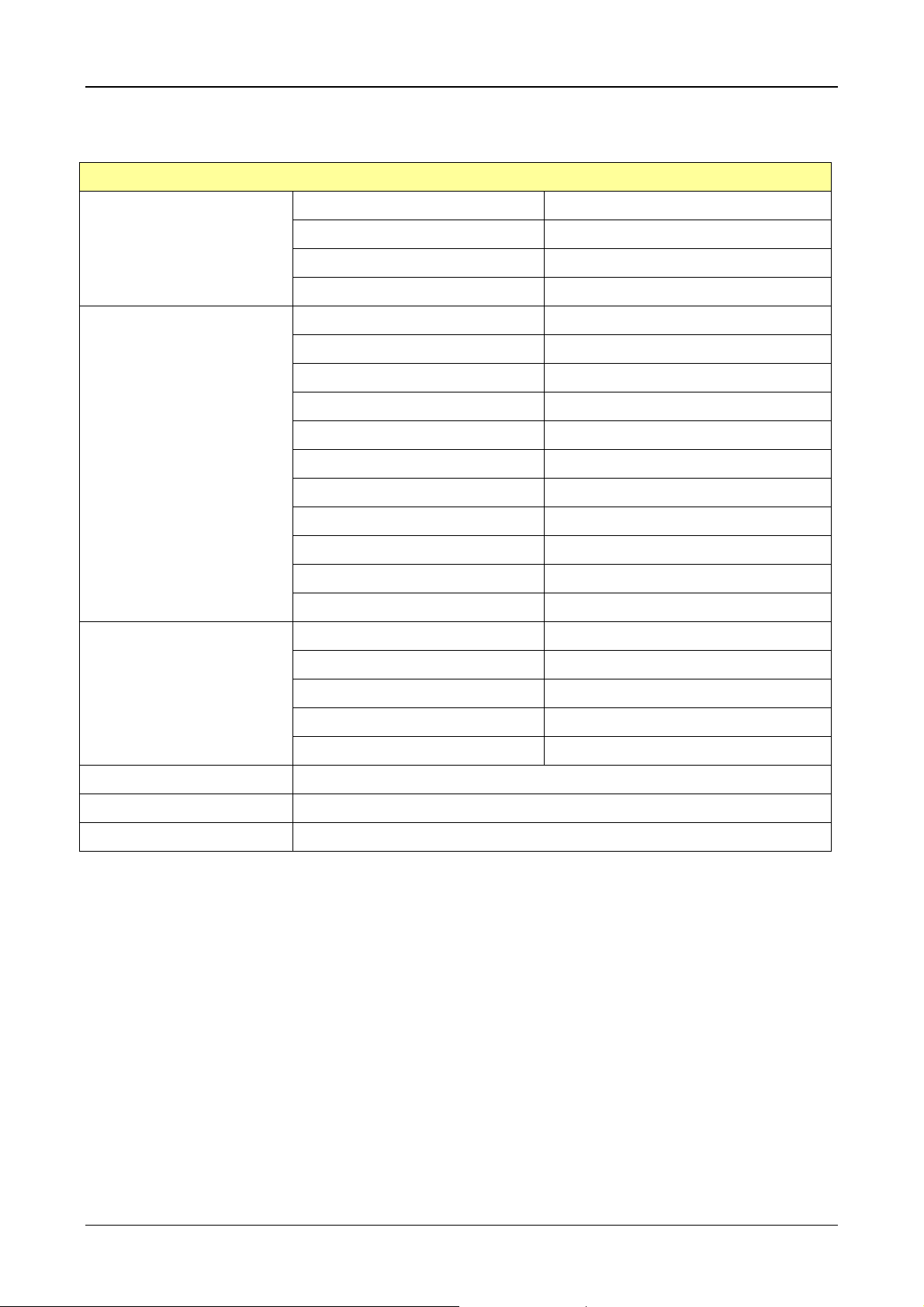
GH-615
Heart Rate Monitor (HRM)
GH-615M
(HRM Receiver on PCBA)
GH-615M
(HRM Chest-belt)
Battery life:
Operating Voltage 2.4V~3.6V
Oscillator Crystal 32.768KHz
Standby current <0.5 uA
Operating current <15 uA (without external circuit)
Operating Voltage 2.4V~3.6V
Oscillator Crystal 32.768KHz
Standby current <0.5 uA
Operating current <100 uA
Transmission current <6 mA
Battery life 1300 hours
Battery type CR2032
Transmission frequency 5 KHz
Transmission distance >0.8 meter
Transmission signal type Analog signal without coded
Transmission time 20 ms
GPS on; HRM & Backlight off 11 hours
(Test con d ition:
1. Temp: 25°C
2. GPS non fix)
Connect to PC Interface: Probe Pin to USB interface
Charger: Mini USB (333 mA), up to 3 hours for full charge.
Certification: FCC, CE, IPX7
GPS, HRM & Backlight off 25 hours
HRM on; GPS & Backlight off 25 hours
GPS, HRM on; Backlight off 11 hours
GPS, HRM, Backlight on 9 hours
Page 6
Page 7

GH-615
Hardware overview
Package contents
Check the contents of your GH-615 package. If you find any accessories are
missing or appear damaged, please contact your dealer immediately.
GH-615
USB Cable
Screwdriver
Heart Rate Monitor (only for GH-615M)
Extended watchband
CD-ROM
Quick Guide
Page 7
AC adapter (optional)
Page 8
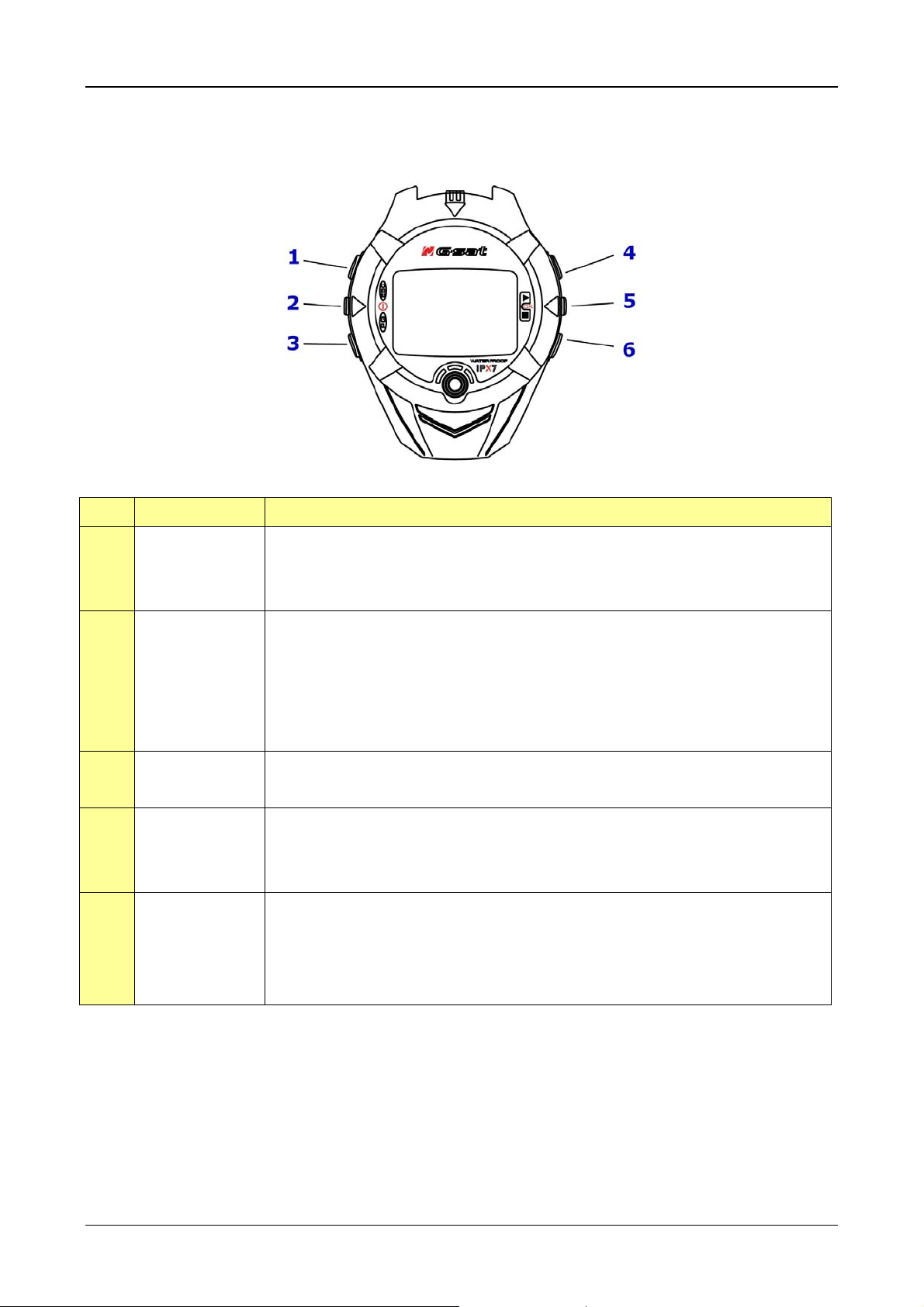
Button introduction
GH-615
1.
2.
3.
4, 6
5
Button Description
ESC In Menu mode, press ESC button to escape from the current
page and go back to the previous page.
Press ESC button to split a lap when timer is running.
Power Press 2 seconds to turn on/off GH-615.
When GH-615 is on, quickly press this button will turn
on/off the backlight.
Press and hold this button for 14 seconds to do hardware
reset if the system is halted.
PG (page) Switch between the screens of “Menu mode”, “Location
mode”, “Speedometer mode” and “Map mode”.
Up / Down To move upward/downward for highlighting an item.
In Speedometer mode, press to switch between two views.
In Map mode, press to zoom in or zoom out.
OK / Enter Press to enter the highlighted item.
Press to confirm data entry or feature selection in Menu
mode.
In Speedometer mode, press to start/stop the timer.
Page 8
Page 9
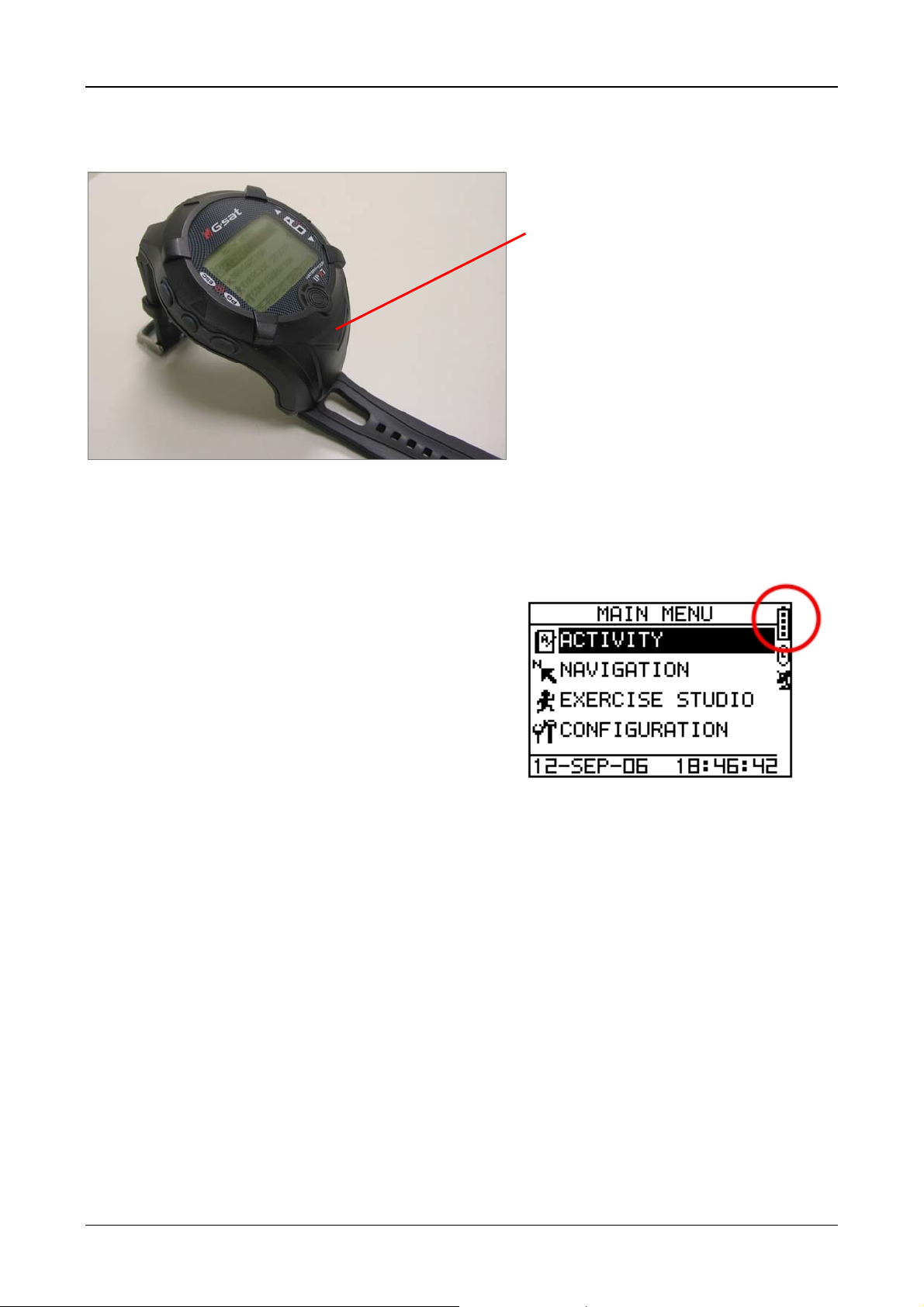
GH-615
Hardware Introduction
The GPS antenna is
located in the lower part
of the device. Let it face to
the sky for a better
reception.
Charge the GH-615
GH-615 operates by a built-in Li-ion
rechargeable battery. A battery icon
shown on the right top corner of
screen indicates the remaining
battery power.
To charge the battery:
1. Connect one end of USB cable
with your GH-615 and the other
end with the AC adapter or USB
port on PC.
2. It may need about 3 hours to
fully charge the battery.
Page 9
Page 10
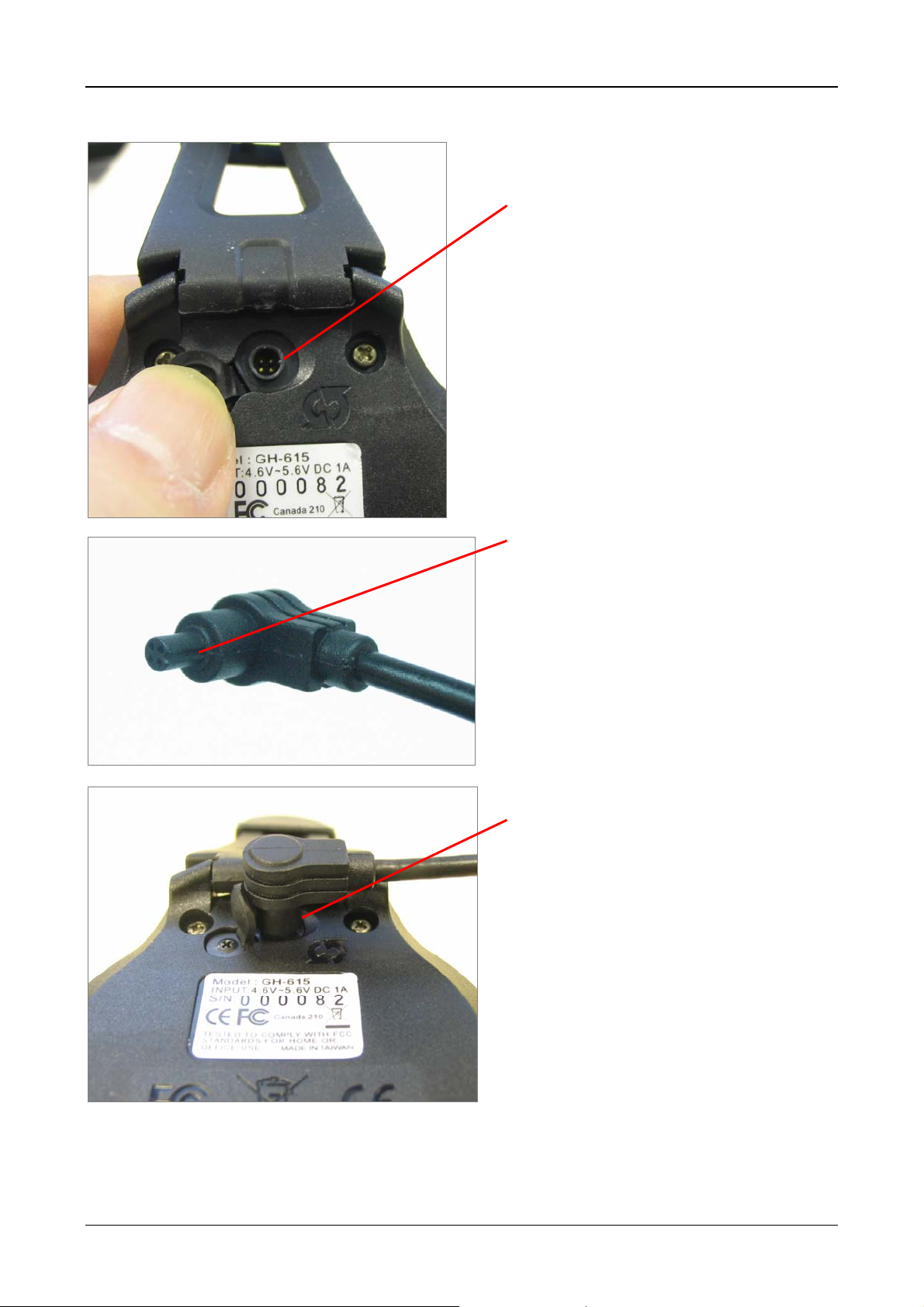
GH-615
Inside the USB socket, there
is a small "bar" on the right
side.
There is a "groove" on the
side of the column of USB
connector.
Aim the "groove" at the "bar" for
plugging in the USB connector.
Page 10
Page 11

GH-615
Wear the Heart Rate Monitor
(only for GH-615M)
Heart rate sensor Transmitter Heart rate sensor
Inner side.
Outer side
Cling this side to your skin. Y ou can wet the sensor to obtain a better reception of
your pulse.
1. Put one end of the strap through the slot of the heart rate monitor first.
2. Wrap the heart rate monitor and strap around your chest. Adjust t h e heart
rate monitor to be at the center of your chest.
3. Adjust the strap to fit your chest and make it tight enough to prevent
dropping while you are jogging.
4. Put another end of the strap through the slot of the heart rate monitor to
finish the wearing.
5. Remember to turn on the heart rate monitor function in your GH-615.
[MAIN MENU] > [CONFIGURATION] > [SETTINGS] > [HEART MONITOR] >
[HEART RATE MONITOR] > ON.
Page 11
Page 12
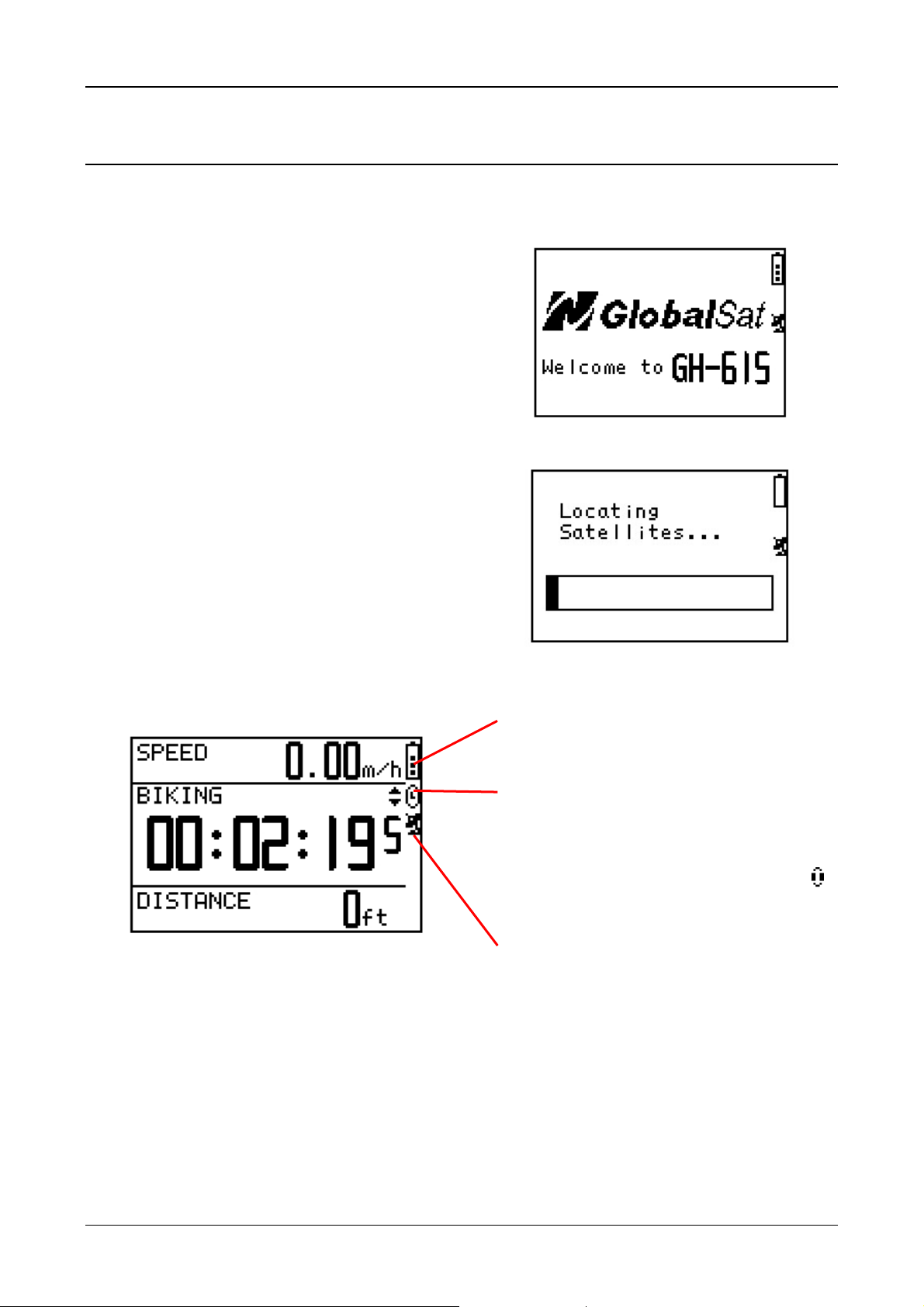
GH-615
Getting Started
Starting up your GH-615
Press the Power button for 2 seconds to
turn on the device. You will see the
welcome screen displayed.
Allow the GH-615 a short time to track
satellites for the first time you use it.
Take your GH-615 to the outdoor open
space with a clear view to the sky and it
will be easy to acquire satellite signal
with a few seconds. If the device can't
get 3D fixed, you can still press PG
button to exit the Locating screen.
T o turn off your GH-615, press the P ower
button for 2 seconds.
The battery icon indicates the
remaining battery power.
The timer icon is displayed when
you start the timer. If you stop the
timer, the icon will be flashing. If it
is auto paused, you will see the
icon flashing.
Page 12
The satellite icon indicates
whether the GPS is fixed or not. If
the icon is flashing, the GPS is not
fixed. If the icon is not flashing,
the GPS is fixed. If you turn GPS
off, the icon will disappear.
Page 13
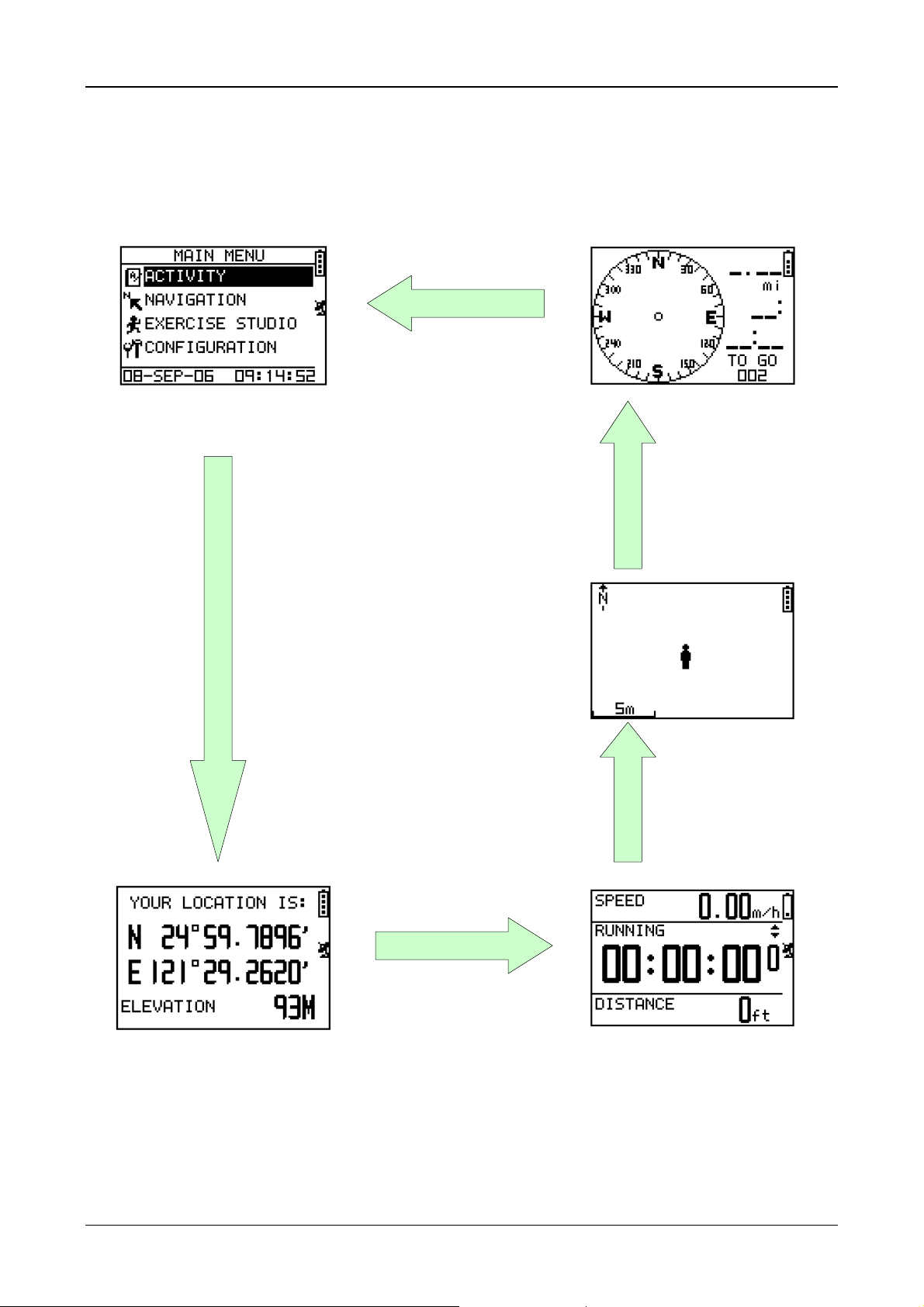
GH-615
Change the Mode
Press PG button to switch between different modes
Menu mode
Direction compass
(if you select a
destination to go)
Map mode
(if enabled)
Location mode
Page 13
Speedometer mode
Page 14
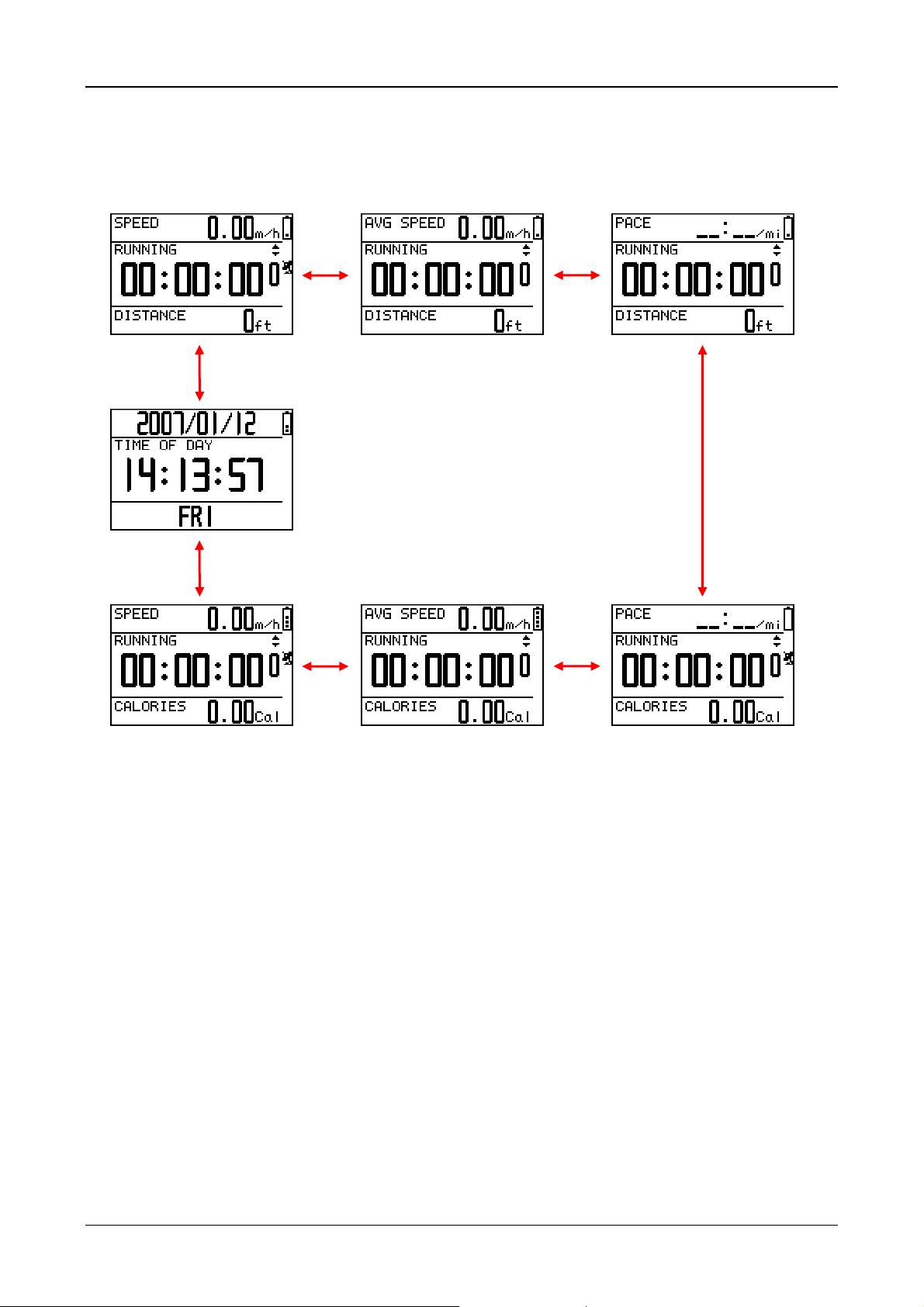
GH-615
In Speedometer mode, press Up or Down button to switch between different
views.
Information displayed in different views:
SPEED: mile/hour, km/hour.
AVG SPEED: the average speed.
PACE: the time needed for one mile or one km.
Sport Type: the sport type you set for calories calculation.
Distance: shows how far you have traveled.
Calories: shows how many calories you have burned.
Time of Day: shows date, time and week day.
Page 14
Page 15
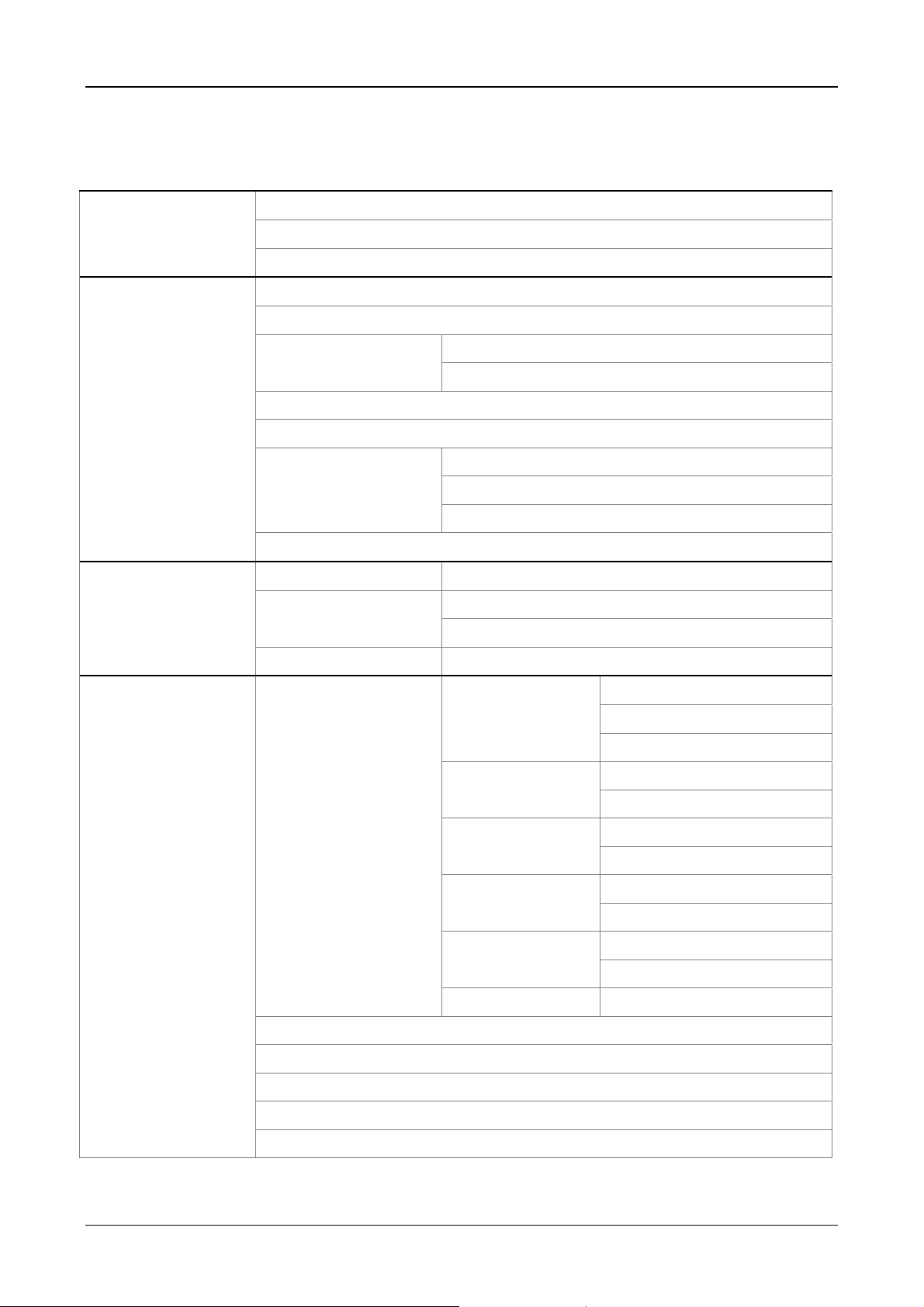
GH-615
Menu Structure - Main Menu
This diagram presents all the av ailable menu options for your quick look up.
ACTIVITY
NAVIGATION
EXERCISE STUDIO
ACTIVITY INFO
MEMORY CAPACITY
DELETE ALL
ADD MAP MODE / REMOVE MAP MODE
SAVE WAYPOINT
LIST ALL FIND WAYPOINT
DELETE ALL
TURN PC-GPS ON / TURN PC-GPS OFF
RETURN TO START / STOP GOTO / STOP TRACK BACK / STOP ROUTE
ROUTES
GPS INFO
AUTO HOLD AUTO TIMER PAUSE
CREATE NEW
LIST ALL
DELETE ALL
TIME/DIST ALERT ALERTS
SPEED ALERT
CONFIGURATION
CALORIES SETTING SPORT TYPE
SETTINGS
USER PROFILE (username, gender, age, weight, height)
DATA LINK TO PC
FACTORY RESET
SETUP TIME
DAT A RECORDING RECORD DAT A POINTS
TIME ZONE
DAYLIGHT SAVING
TIME FORMAT
GPS SETUP GPS
WAAS/EGNOS
UNITS SET UNITS
SPEED UNITS
BACKLIGHT SET DISPLAY
CONTRAST
BEEPER SET SYSTEM
LANGUAGE
ABOUT GH-615
SYSTEM UPGRADE
Page 15
Page 16

GH-615
Activity
Display/Delete the training data
[MAIN MENU] > [ACTIVITY] > [ACTIVITY INFO]
1. Use Up and Down button to scroll to the item you wish to display and press
OK button.
2. The training data information is shown on the screen.
Information items are displayed:
z Date and Time.
z Total distance of this training.
z Total calories you have burned.
z Total time of this training.
z Average speed of this training.
z Fastest speed of this training.
z VIEW? Display this training data on the screen.
z TRACK BACK? You can track back to the BEGIN point or END point of this
training route.
z DELETE? You can delete this training data.
Page 16
Page 17

GH-615
Memory capacity
[MAIN MENU] > [ACTIVITY] > [MEMORY CAPACITY]
1. Display the remaining memory capacity.
2. Yo u will see how many points left and the remaining time y ou can use. The
remaining time depends on the period of your record setting. (See [main
menu] > [configuration] > [settings] > [data recording] > [record data
points].)
Delete all training data
[MAIN MENU] > [ACTIVITY] > [DELETE ALL]
You can delete all the training data stored in the device.
Page 17
Page 18

GH-615
Navigation
Record the route when you are jogging
1. Press PG button to switch to Speedometer mode.
2. Press OK button to start the stopwatch.
3. Use Up and Down button to scroll to different view for the information you
need.
4. Press OK or ESC button to stop the stopw atch. When the counting is stopped,
press ESC will ask you whether you want to save this training data or not.
5. Press "YES" to save the data and reset the timer to zero. Press "NO" to go
back to previous screen.
Add / Remove Map Mode
[MAIN MENU] > [NAVIGATION] > [ADD/REMOVE MAP MODE]
You can use this feature to display or not display the map mode.
However, while the Map Mode is off , and y ou execute "Return to start" or "GO TO"
a waypoint, the Map Mode will be turn on again.
Page 18
Page 19

GH-615
Save a Waypoint
[MAIN MENU] > [NAVIGATION] > [SAVE WAYPOINT]
1. You can save the current position. If the GPS position is fixed, it shows the
longitude, latitude and elevation on the screen. If the GPS position is not
fixed (no GPS signal is received), the value will be zero.
2. Use Up and Down button to scroll to the item you wish to modify and then
use the OK button to select and confirm.
3. When you finish the modification, input a “enter sign” char acter or press the
ESC button to exit.
4. Move highlight to "CONFIRM?" and press OK button. The loc ation data will be
stored in the memory of GH-615.
Page 19
Page 20

GH-615
Find and Go to a Waypoint
[MAIN MENU] > [NAVIGATION] > [FIND WAYPOINT] > [LIST ALL]
1. Use Up and Down button to
scroll to the Waypoint you
wish to go to and press OK.
2. Highlight "GOTO?" item and
press OK.
3. You will see your current
position and destination point
on the screen, and those
nearby waypoints are also
displayed. Press Up and Down
button to zoom out and zoom
in the map view.
4. Press PG button display the
distance and time for you to
reach destination on the right
part of screen. The direction
of destination waypoint is
shown by the arrow sign of
the compass.
5. To stop the GOTO, press
[MAIN MENU] >
[NAVIGATION] > [STOP
GOTO].
Page 20
Page 21
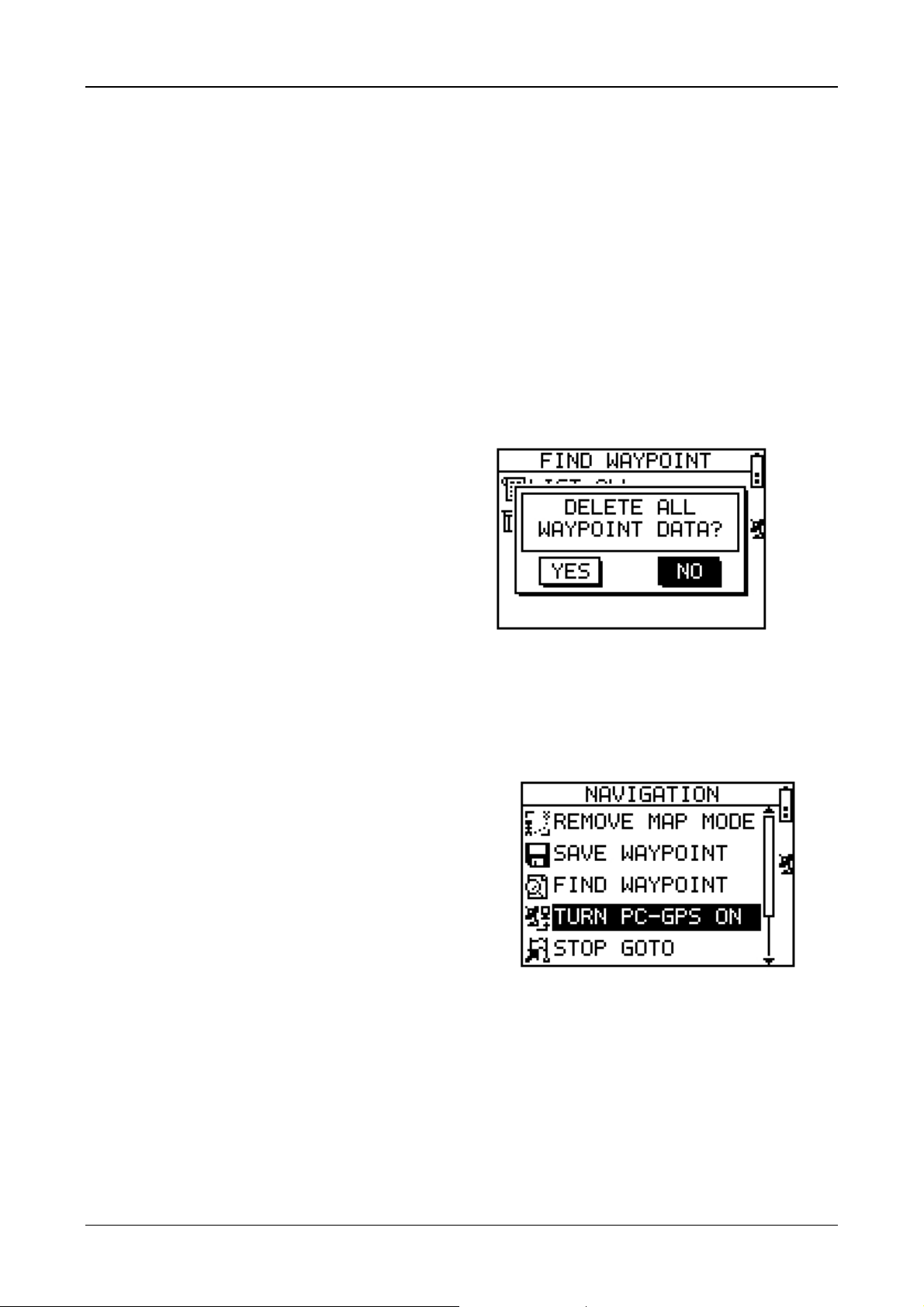
GH-615
Delete a Waypoint
[MAIN MENU] > [NAVIGATION] > [FIND WAYPOINT] > [LIST ALL]
1. Use Up and Down button to scroll to the Waypoint you wish to delete and
press OK.
2. Highlight "DELETE?" item and press OK.
3. This waypoint will be deleted immediately.
Delete all Waypoint
[MAIN MENU] > [NAVIGATION] > [FIND WAYPOINT] > [DELETE ALL]
1. A confirmation dialog box will
appear.
2. Use Up and Down button to
highlight "YES" and press OK.
3. All waypoints in memory will be
deleted.
Turn PC-GPS on/off
[MAIN MENU] > [NAVIGATION] > [TURN PC-GPS ON/OFF]
1. You can use GH-615 as a G-mouse
by connecting it to your PC.
2. Use the USB cable to connect
GH-615 with your PC. T urn PC -GPS
function on.
3. Start you PC software; select the
correct COM Port and set Baud rate
to 57600.
4. The G-mouse function is ready for
your use.
5. When the GPS function is not
needed, you can turn it off to save
the battery power and extend
more battery life.
Page 21
Page 22

GH-615
Return to start
[MAIN MENU] > [NAVIGATION] > [RETURN TO START / STOP GOTO / STOP TRACK
BACK / STOP ROUTE]
1. You can use this feature to
navigate you back to the start
point of the latest saved training
data.
2. The navigation screen is shown
and you can follow the direction of
arrow to go back to the start point.
3. If you want to stop the navigation,
press [MAIN MENU] >
[NAVIGATION] > [STOP GOTO].
Create a route
[MAIN MENU] > [NAVIGATION] > [ROUTES] > [CREATE NEW]
1. You can add the waypoints to
create your own route. Press OK
button to insert a waypoint.
2. Highlight a waypoint and press OK
button for deleting this waypoint or
insert another waypoint in above.
3. In the first line of the screen, you
can edit the name of this route.
4. When you are done with editing
the route, press ESC button to
save and exit.
Page 22
Page 23

GH-615
Navigate or delete a route
[MAIN MENU] > [NAVIGATION] > [ROUTES] > [LIST ALL]
1. Select the route you want to navigate, and select "FOLLOW?". You will be
asked which point (start point or end point) to navigate. You will see your
current position and destination point on the screen, and those nearby
waypoints are also displayed. Press Up and Down button to zoom out and
zoom in the map view.
2. Press PG button display the distance and time for you to reach destination on
the right part of screen. The direction of destination waypoint is shown by
the arrow sign of the compass.
3. If you want to stop the navigation, press [MAIN MENU] > [NAVIGATION] >
[STOP ROUTE].
4. Select the route you want to delete, and select "DELETE?". This route will be
deleted immediately.
Delete all routes
[MAIN MENU] > [NAVIGATION] > [ROUTES] > [DELETE ALL]
1. A confirmation dialog box will
appear.
2. Use Up and Down button to
highlight "YES" and press OK.
3. All routes data in memory will be
deleted.
GPS Info
[MAIN MENU] > [NAVIGATION] > [GPS INFO]
Here you can see the positioning
status of how many satellite signals
are obtained and their signal strength.
Page 23
Page 24

GH-615
Exercise Studio
The Exercise Studio allows you to setup the pause, alarm and sport type for
GH-615.
Auto Hold
[MAIN MENU] > [EXERCISE STUDIO] > [AUTO HOLD]
1. The Auto Hold function allows you to pause the timer automatically when
you stop moving or your speed falls below a certain value.
2. When the timer is paused, the data is not recorded. Thus the av erage speed
and calory calculation could be more accurate.
Alert — Time / Distance Alert
[MAIN MENU] > [EXERCISE STUDIO] > [ALERTS] > [TIME/DIST ALERT]
1. Use Up and Down button to select the
item and press OK to modify it.
2. You can set the alarm to sound once
when the specified time is reached, or
repeat to sound on every specified
time, or turn it off.
3. You can set the alarm to sound once
when you reached the specified
distance, or repeat to sound on every
specified distance, or turn it off.
Page 24
Page 25

GH-615
Alert — Speed Alert
[MAIN MENU] > [EXERCISE STUDIO] > [ALERTS] > [SPEED ALERT]
1. Use Up and Down button to
select the item and press OK to
modify it.
2. You can set the alarm to sound
when your speed is above or
below a specified value.
Set Sport Type for calories calculation
[MAIN MENU] > [EXERCISE STUDIO] > [CALORIES SETTING] > [SPORT TYPE]
1. You can select sport type from
"Walking", "Hiking", "Running",
"Biking" or "By Time".
2. System will calculate the calories
consumption depending on the
specified sport type.
Page 25
Page 26

GH-615
Configuration
Setup Time
[MAIN MENU] > [CONFIGURATION] > [SETTINGS] > [SETUP TIME]
1. Use Up and Down button to scroll to
the item and press OK to modify it.
2. You have to select your local time
zone and enable Daylight Saving if
necessary, so system will display the
correct time for you.
3. Y ou can also set the time to display in
the 12 Hour or 24 hour format.
4. Press ESC button to return to
previous page or PG button to go
back to main menu
Setup GPS
[MAIN MENU] > [CONFIGURATION] > [SETTINGS] > [SETUP GPS]
1. The GPS function can be turned off
for saving battery power. If the
battery power is pretty low, the
system will also ask you if you want
to turn off the GPS function.
2. You can turn on/off the
"WAAS/EGNOS" feature.
Page 26
Page 27

GH-615
Set units
[MAIN MENU] > [CONFIGURATION] > [SETTINGS] > [SET UNITS]
1. The measurement unit can be set as "statute" or "metric".
2. The speed unit can be set as Pace (min/m, min/K) or Speed (mph, kph).
Set Backlight
[MAIN MENU] > [CONFIGURATION] > [SETTINGS] > [SET DISPLAY] > [BACKLIGHT]
Set the backlight to stay on or
automatically turn off after a
period of time once you press
Power button to activate the
backlight.
Page 27
Page 28

GH-615
Adjust screen contrast
[MAIN MENU] > [CONFIGURATION] > [SETTINGS] > [SET DISPLAY] > [CONTRAST]
1. Use Up and Down button to
adjust the contrast of the screen
display.
2. When you are satisfied with the
contrast, press OK button to
accept it.
Setup beeper
[MAIN MENU] > [CONFIGURATION] > [SETTINGS] > [SET SYSTEM] > [BEEPER]
You can set the Beeper to sound
or to be silent according to your
need.
Setup language
[MAIN MENU] > [CONFIGURATION] > [SETTINGS] > [ SET SYSTEM] > [LANGUAGE]
There are 5 different languages
of User Interface, including
"English", "German", "French",
"Italian" and "Spanish".
Page 28
Page 29
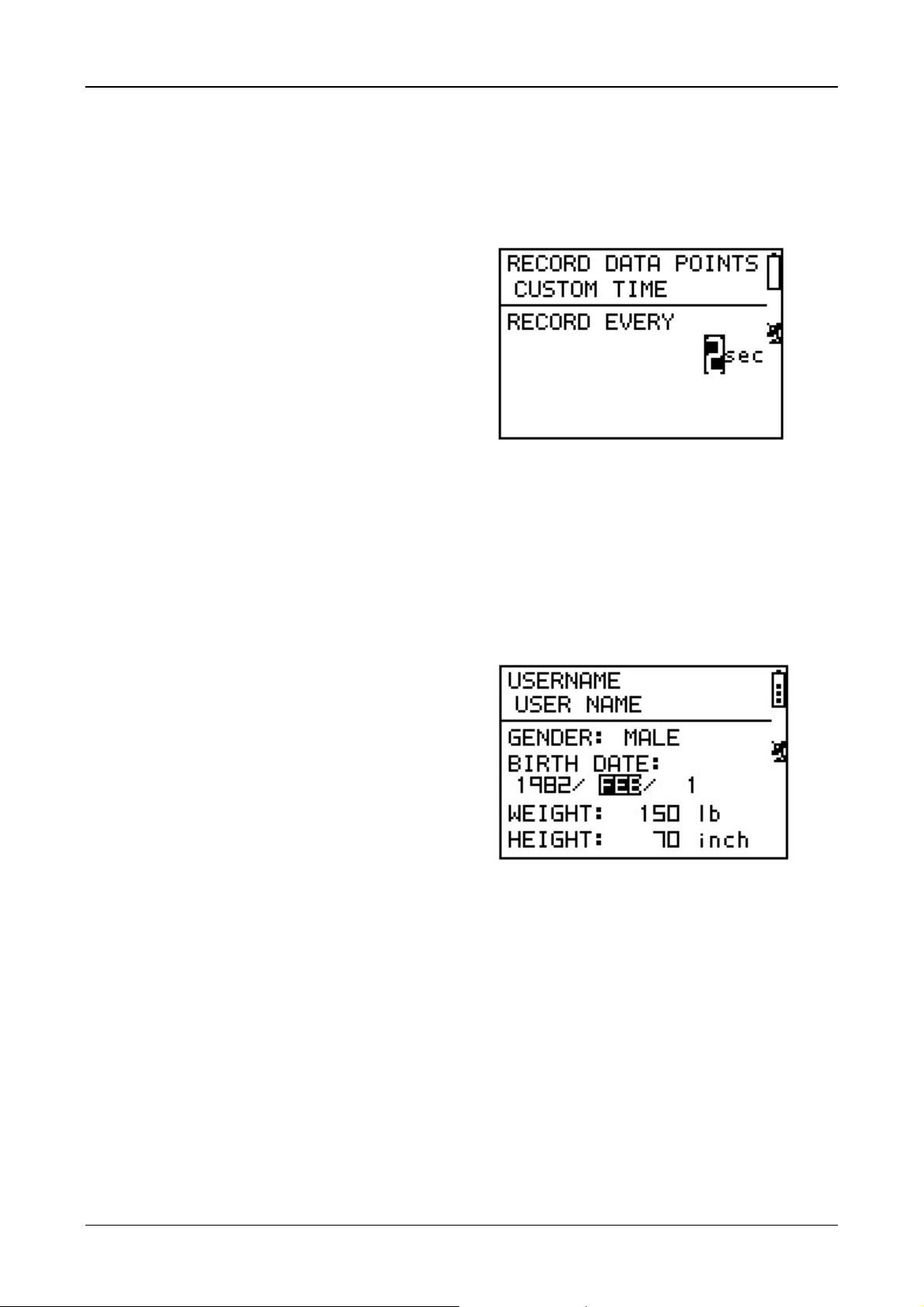
GH-615
Set Record Point
[MAIN MENU] > [CONFIGURATION] > [SETTINGS] > [ DATA RECORDING] > [RECORD
DATA POINTS]
1. System is default to record one
point for every second. This will
create the most accurate record
for your training activity.
However, you can set a different
interval to record the points.
2. Set the longer interval means
less data in a fixed period of
time. But you can use the device
for a longer time.
Setup user profile
[MAIN MENU] > [CONFIGURATION] > [USER PROFILE]
1. You can input your personal
information in the user profile.
2. The data fields include
"username", "gender", "birth
date", "weight" and "height".
3. The system will do the calories
calculation base on the
information you provide. Please
input the correct value.
Page 29
Page 30

GH-615
Transfer data to PC
[MAIN MENU] > [CONFIGURATION] > [DATA LINK TO PC]
1. You can transfer the training
data from GH-615 to your PC.
2. Refer to "PC Utility" chapter for
more details.
Factory reset
[MAIN MENU] > [CONFIGURATION] > [FACTORY RE SET]
This feature allows you to restore
the GH-615 back to factory
default status. In another words,
the training data, waypoint, and
user profile will be deleted.
Page 30
Page 31
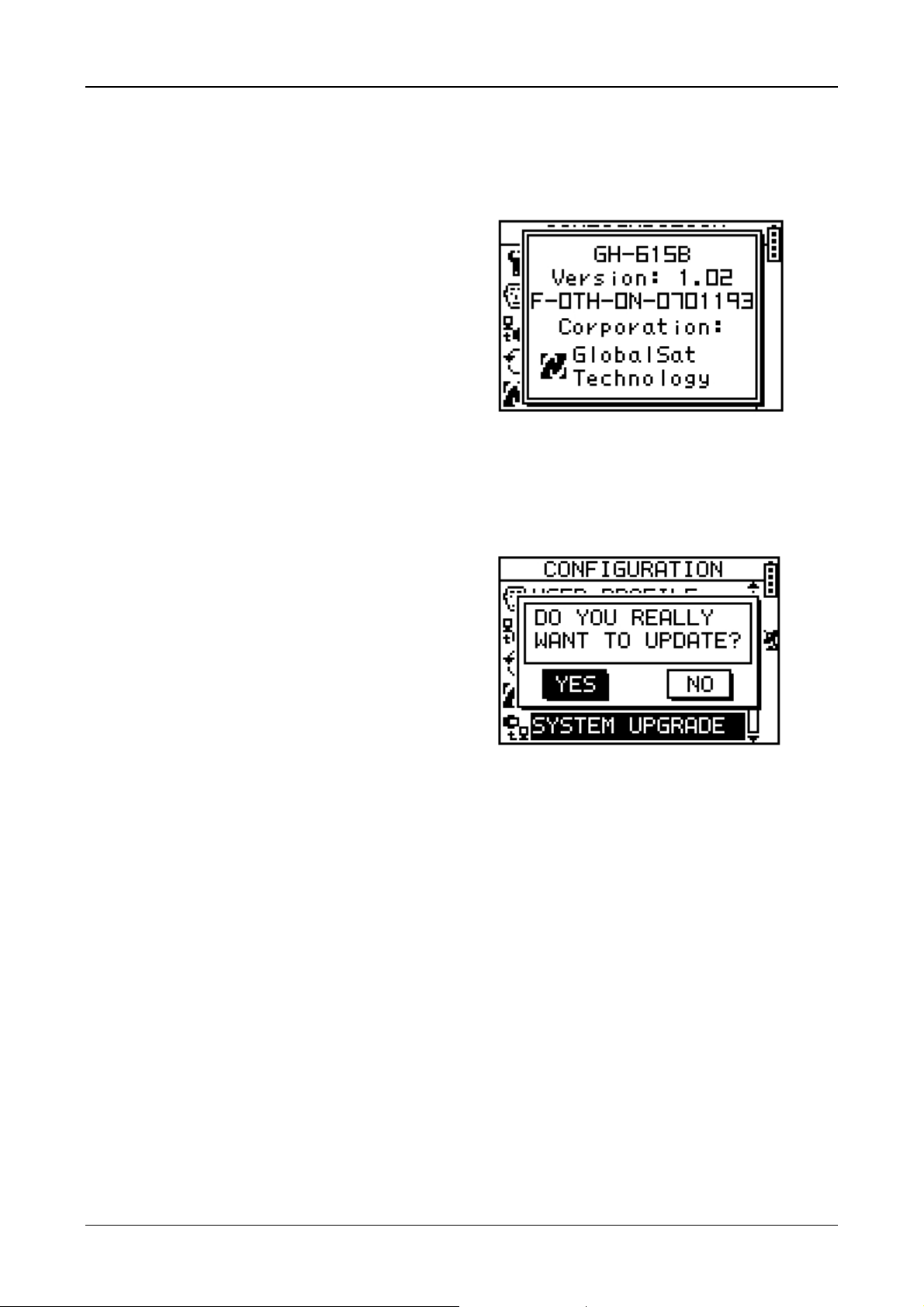
GH-615
About GH-615
[MAIN MENU] > [CONFIGURATION] > [ABOUT GH-615]
Display the firmware version
information.
System upgrade
[MAIN MENU] > [CONFIGURATION] > [SYSTEM UP GRADE]
1. Allow you to upgrade the
firmware of GH-615.
2. If you want to cancel the
upgrade process, press Power +
ESC button at the same time.
Page 31
Page 32

GH-615
PC Utility
Install USB driver
The USB driver is needed when you connect the GH-615 to PC. If the driver is not
installed, your PC could not recognize GH-615.
1. Insert the CD into the CD-ROM drive, and the Autorun will start
automatically.
2. Click on the "USB Driver" button to install the "PL-2303 USB-to-Serial" driv er
to your PC.
3. Follow the instruction to complete the installation.
Page 32
Page 33

GH-615
Install PC Utility
You can use PC Utility to download the training data from GH-615 to your PC.
1. Insert the CD into the CD-ROM drive, and the Autorun will start
automatically.
2. Click on the "PC Utility" and follow the instruction to complete the installation.
System requirement
For better performance, the following system requirement is recommended for
GH-615 PC Utility:
z CPU: Pentium III or above.
z RAM: at least 512 MB
z OS: Windows 2000 or XP
z Internet Explorer 6.0 or above
Page 33
Page 34
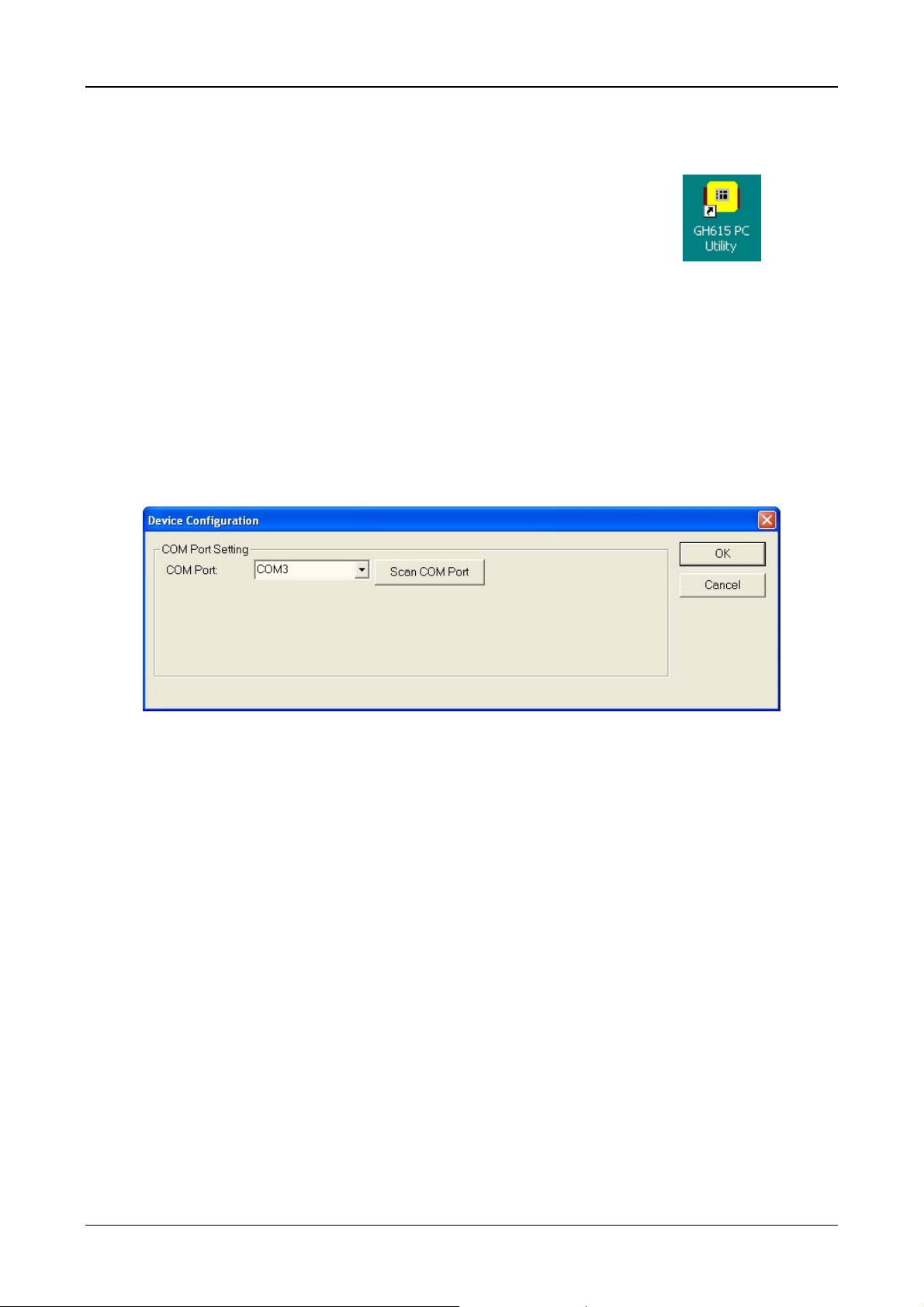
GH-615
Run the PC Utility
You can run the PC Utility by double click on the "GH-615 PC
Utility" icon from desktop. Or click from Start > All Programs
> GlobalSat Technology Corporation > GH615 PC Utility.
Scan COM port
When you connect GH-615 to PC, click [Settings] > [Configuration] and click
"Scan COM Port" button to set the correct COM port.
Page 34
Page 35

GH-615
From menu bar, click View to display 4
working areas of PC Utility.
2
4
1
3
1.
2.
3.
4.
Toolbar
Tree Bar
GPS Information
Status Bar
Page 35
Page 36

Menu Structure
GH-615
File
View Toolbar
Device
Record
Open Open a training file.
Save Save training information to a ghd format file.
Export Export trai ning information to KML, CSV, Text or CPX format.
Preference Specify the folders for saving different format of files when you
Exit Quit the application, you will be asked to save the document.
Status Bar
Tree Bar
GPS Information
Metric System Set the application to use the Metric system or Statute system. Settings
Configuration
Delete All Trackpoints : Delete all activity info from GH-615. It's the same as
you press [MAIN MENU] > [ACTIVITY] > [DELETE ALL] in GH-615.
Download Trackpoints : Download Trackpoints(training record) from GH-615
to PC.
export the training information.
Show or hide these working areas.
To scan the COM port of the device.
Download Waypoints : Download Waypoints from GH-615 to PC.
Upload Waypoints : Upload Waypoints from PC to GH-615.
Show Altitude-Time Curve : Click this button, and double click on the Track File
from the Tree Bar. The Altitude-Time Curve will be shown on below window.
Show Speed-Time Curve : Click this button, and double click on the T r ack File
from the Tree Bar. The Speed-Time Curve will be shown on below window.
Show HeartRate-Time Curve : Click this button, and double click on the T rack
File from the T ree Bar. The HeartRate- Time Curve will be shown on below window .
Map
Device
Help About GlobalSat GH615 : Display program information, version number and
Google Earth : Display the Track points in Google Earth.
Show Track Points in Google Maps : Display the Track points in Google Maps.
View Points : Display the point information on Notepad.
Show NEMA : Show GPS information.
Firmware Upgrade : Upgrade firmware of GH-615.
System Information : Display the System Information of GH-615.
copyright.
Page 36
Page 37

GH-615
Download Data from GH-615
Connect GH-615 to your PC with the USB cable.
In GH-615, press [MAIN MENU] > [CONFIGURATION] > [DATA LINK TO PC].
In PC Utility, click [Device Record] > [Download Trackpoints...] or [Download
Waypoints].
The downloaded Trackpoints are
displayed in this panel.
The downloaded Waypoints are
displayed in this panel.
Page 37
Page 38

GH-615
View statistic curve
From menu bar, check the kind of curve you want to view. (Or click the curve
buttons from tool bar.) Then double click the Track files on Treebar, the curve
window will appear on below.
Page 38
Page 39
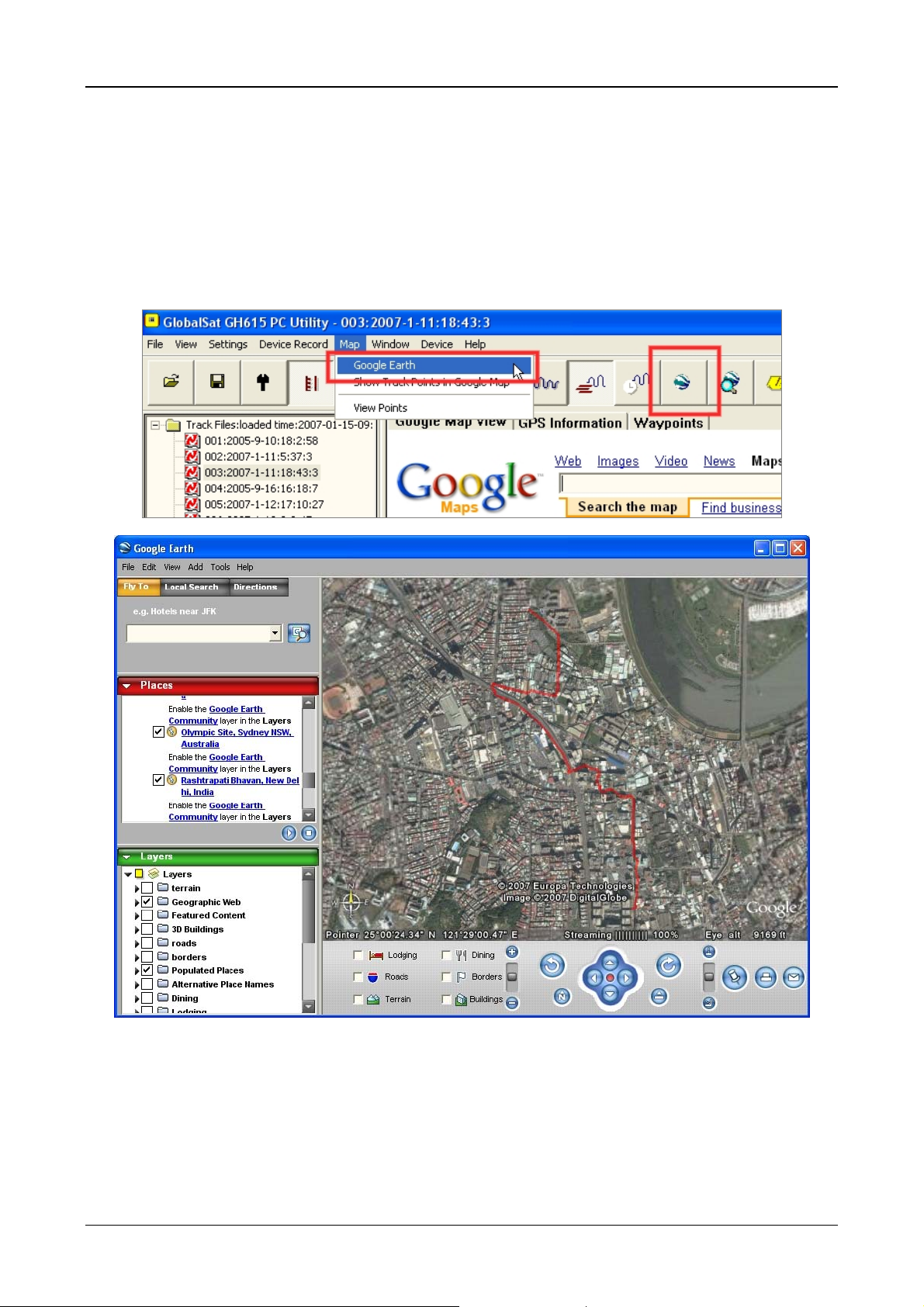
GH-615
View Track points in Google Earth
Double click the Track files on Treebar, and then click from menu bar [Map] >
[Google Earth], or press the Export to Google Earth button on tool bar. The
Track points will be shown on Google Earth. (This feature requires Google Earth
installed on your system.)
Page 39
Page 40

GH-615
View Track points in Google Maps
Double click the Track files on Treebar, and then click from menu bar [Map] >
[Show Track Points in Google Map], or press the Show track tr ace button on tool
bar. The Track points will be shown on Google Maps.
If you have downloaded the waypoints in PC Utility,
the waypoints will also appear on Google Maps.
Page 40
Page 41

GH-615
View Track points information for details
Double click the Track files on Treebar, and then click from menu bar [Map] >
[View Points]. The Track points information will be shown on Notepad. The
information includes "Longtitude", "Latitude", "Altitude", "IntervalTime",
"HeartRate" and "Speed".
Page 41
Page 42

GH-615
View GPS Information
Connect GH-615 to your PC with the USB cable.
In GH-615, press [MAIN MENU] > [NAVIGATION] > [TURN PC-GPS ON].
In PC Utility, click [Device] > [Show NEMA] from menu bar and switch to "GPS
Information" tab. You will see the GPS information running.
Click [Device] > [Show NEMA] again to uncheck and stop this function.
Firmware Upgrade
Connect GH-615 to your PC with the USB cable.
In GH-615, press [MAIN MENU] > [CONFIGURATION] > [SYSTEM UPGRADE].
In PC Utility , click [Device] > [Firmware Upgr ade] from menu bar and browse for
the firmware file (*.GHX). Click on the "Upgrade" button to start firmware
upgrade process.
When firmware upgrade process is done,
restart the GH-615 to take effect the new
firmware.
Page 42
Page 43
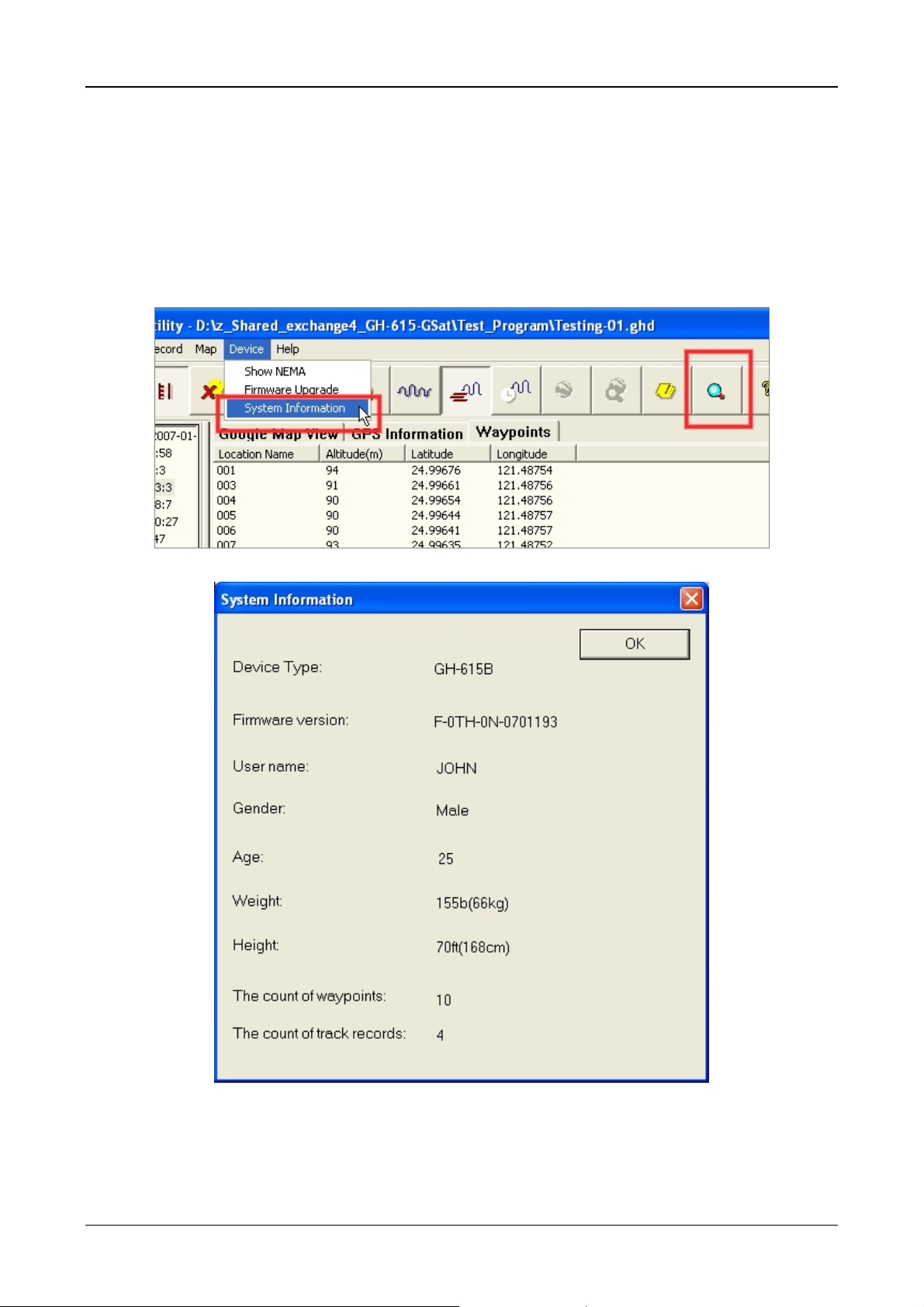
GH-615
Display the system information of GH-615
Connect GH-615 to your PC with the USB cable.
In PC Utility, click [Device] > [System Information] from menu bar or click the
System Information button from tool bar. A window will appear showing the
system information of GH-615.
Page 43
Page 44
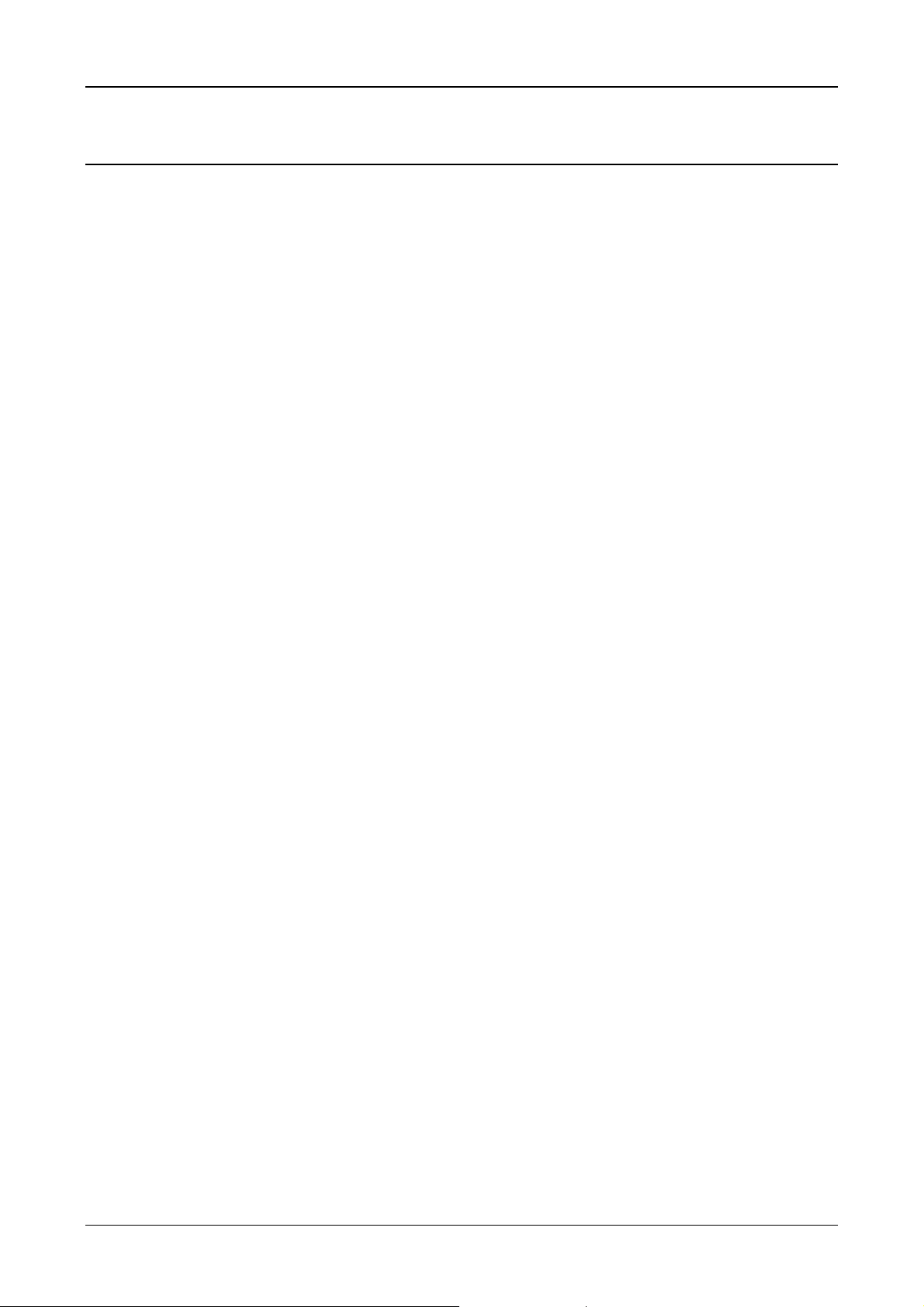
GH-615
Maintenance
Take care of you GH-615
z Do not store your GH-615 in an extremely high or low temperature
environment.
z Use a dampened cloth to clean your GH-615 and wipe dry . If necessary , apply
mild detergent solution to the cloth. Do not use strong chemical solvents, for
it may damage the plastic surface.
FCC Notices
This device complies with part 15 of the FCC rules. Operation is subject to the
following two conditions:
(1) This device may not cause harmful interference, and
(2) This device must accept any interference received, including interference that
may cause undesired operation.
FCC RF Exposure requirements:
This device and its antenna(s) must not be co-located or operation in conjunction
with any other antenna or transmitter.
NOTE: THE MANUFACTURER IS NOT RESPONSIBLE FOR ANY RADIO OR TV
INTERFERENCE CAUSED BY UNAUTHORIZED MODIFICATIONS TO THIS
EQUIPMENT. SUCH MODIFICATIONS COULD VOID THE USER’S AUTHORITY TO
OPERATE THE EQUIPMENT.
Page 44
