Page 1

TR-150
Vehicle/Asset Tracker
User Manual
Version 0.9.06
Page 2
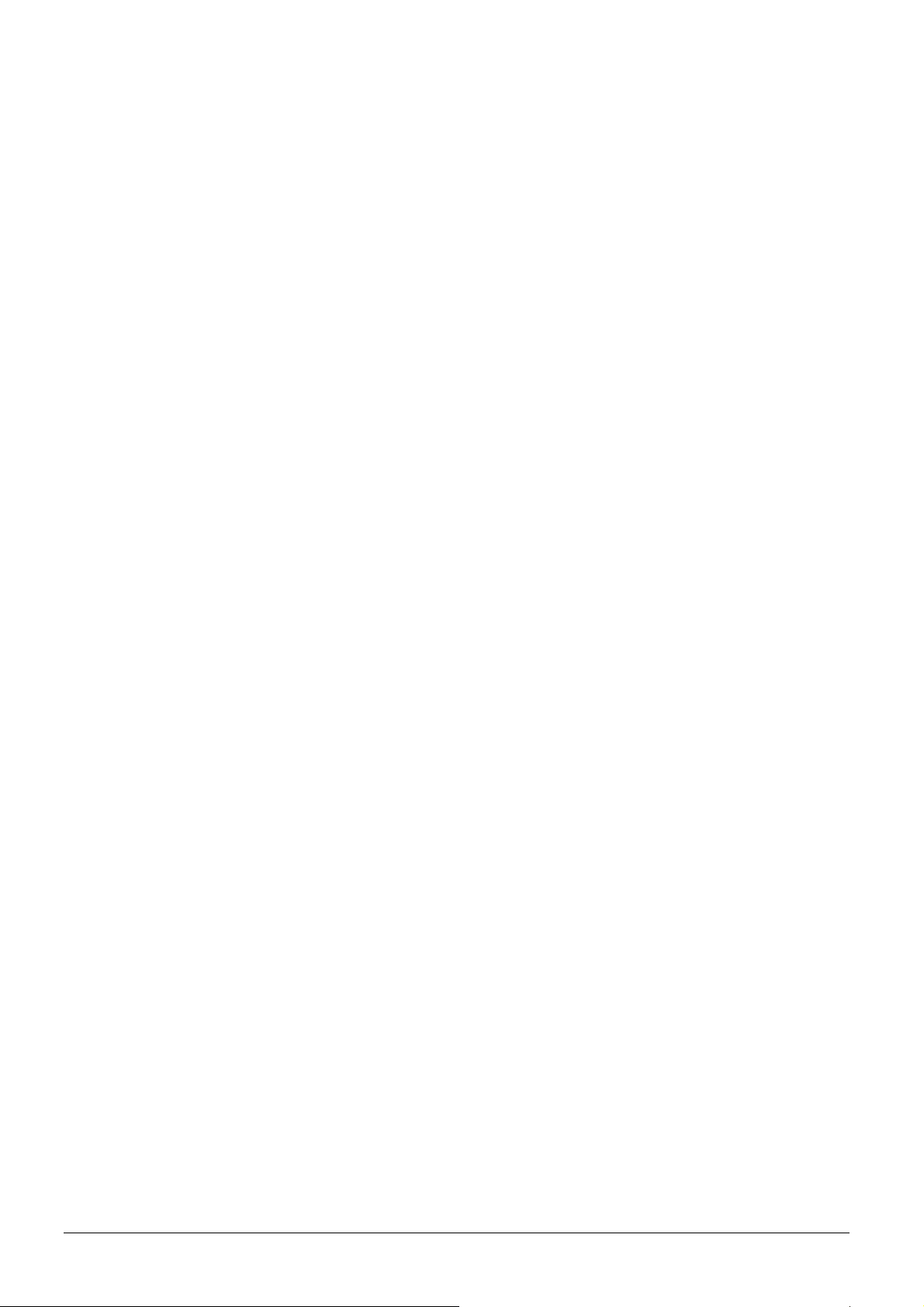
Table of Content
1. Introduction and Features............................................................................................3
1.1 Introduction ..........................................................................................................3
1.2 Features ...............................................................................................................3
2. Specifications...............................................................................................................4
2.1 Hardware.............................................................................................................. 4
3. Start-up........................................................................................................................ 5
3.1 Accessories ...........................................................................................................5
3.2 Install SIM card and Battery ....................................................................................6
3.3 Charging the battery .............................................................................................. 8
3.4 TR-150 with magnetic holder ...................................................................................9
4. Hardware Overview.................................................................................................... 11
4.1 Appearance......................................................................................................... 11
4.2 Button description................................................................................................ 12
4.3 DIP switch .......................................................................................................... 13
5. TR-150 Setup and Call Center Operation ....................................................................14
5.1 Install the USB driver ........................................................................................... 14
5.2 Install the Call Center program .............................................................................. 15
5.3 Call Center Menu ................................................................................................. 16
5.4 TR-150 Setup ...................................................................................................... 18
5.5 SMS Tracking commands and Configuration for SMS Call Center software developer ...... 20
6. Operating the TR-150................................................................................................. 21
6.1 Turn on / Turn off................................................................................................. 21
6.2 Tracking/Monitoring TR-150 by SMS........................................................................ 22
► SMS Report functions _ Immediate Report .......................................................... 23
► SMS Report functions _ Period Report ................................................................ 24
► SMS Report functions _ Stop Report................................................................... 25
6.3 Geofence ............................................................................................................ 26
6.4 Voice monitor function .......................................................................................... 29
6.5 The format of return SMS from TR-150 ................................................................... 30
6.6 SOS function ....................................................................................................... 31
6.7 SMS Configuration ............................................................................................... 32
► SMS Configuration _ SMS Default Return Phone Number....................................... 33
► SMS Configuration _ Maximum GPS Fixing Time .................................................. 34
► SMS Configuration _ Default Report Mode Setting ................................................ 35
► SMS Configuration _ SOS Numbers.................................................................... 36
TR-150 page 2
Page 3
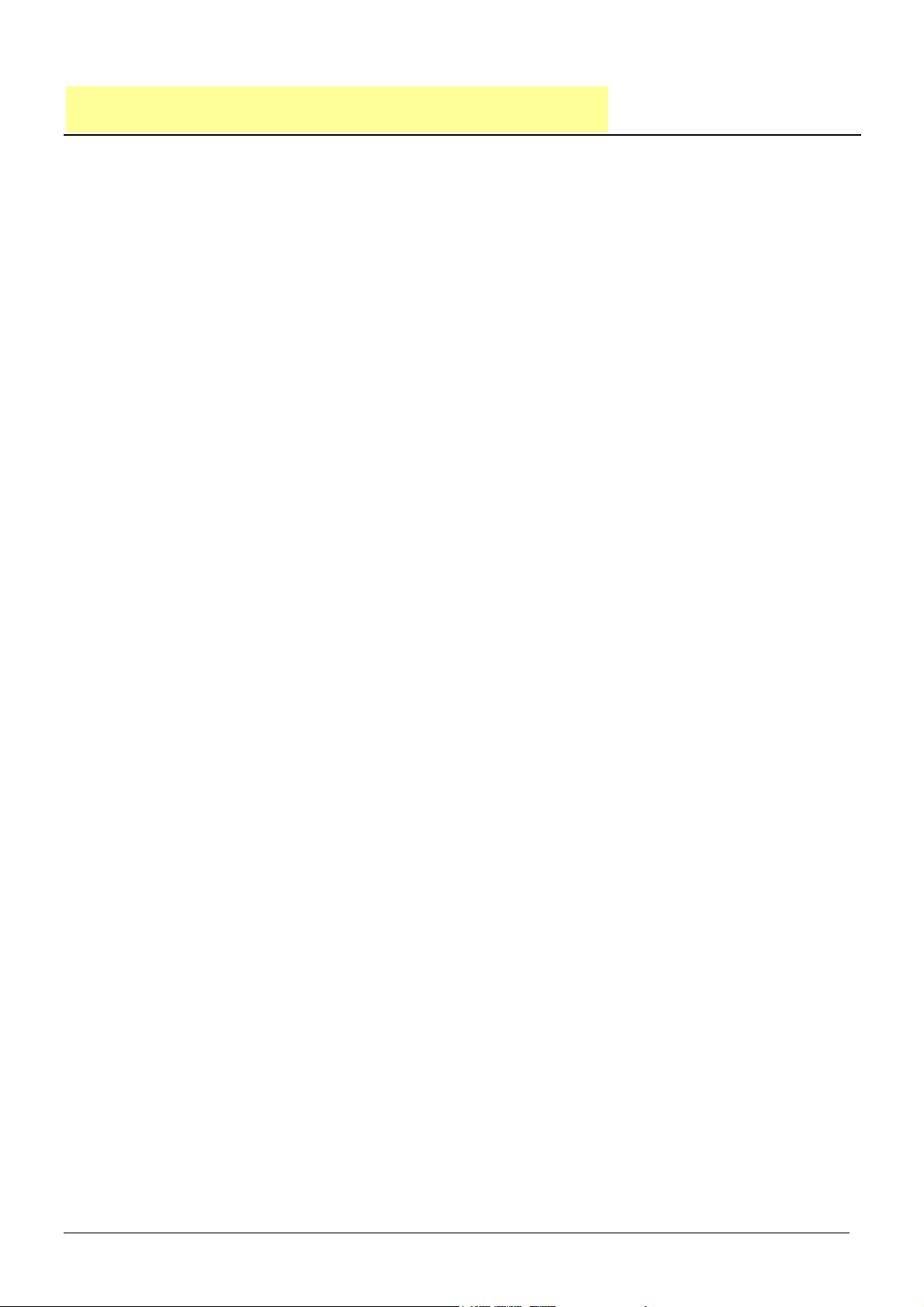
1. Introduction and Features
1.1 Introduction
TR-150 is a durable and water resistant GPS/GSM tracker. Users can install TR-150
on vehicles or assets for tracking. It can send out SMS to users for informing its
location (longitudes and latitudes). Then users can track the location of their vehicles
or assets. TR-150 is designed to equip with high capacity of Li-ion battery for long
operation time. There is one SOS button on the TR-150 for emergency help. It is very
easy to install or hide TR-150 in the car to perform tracking. TR-150 is ideal
application for vehicle tracking and equipment/assets monitoring.
1.2 Features
z SiRF Star III LT GPS chipset, SiRF latest, flagship performance, lowest power
consumption GPS chipset.
z Combination of GPS ,GSM wireless network
z Durable and water resistant GPS tracker
z Easy to install or hide in the car to perform tracking. No external wires needed.
z Ideal application for vehicle tracking and equipment/assets monitoring
z Optional external antenna for GPS reception
z Rechargeable 2100mA high capacity Li-ion battery for long operation time
z External DC power supply
z Configuration can be done via SMS commands or by application software via USB
interface.SOS (emergency) button.
z Voice monitor function to monitor the sound/conversation live.
z Geofence function
TR-150 page 3
Page 4
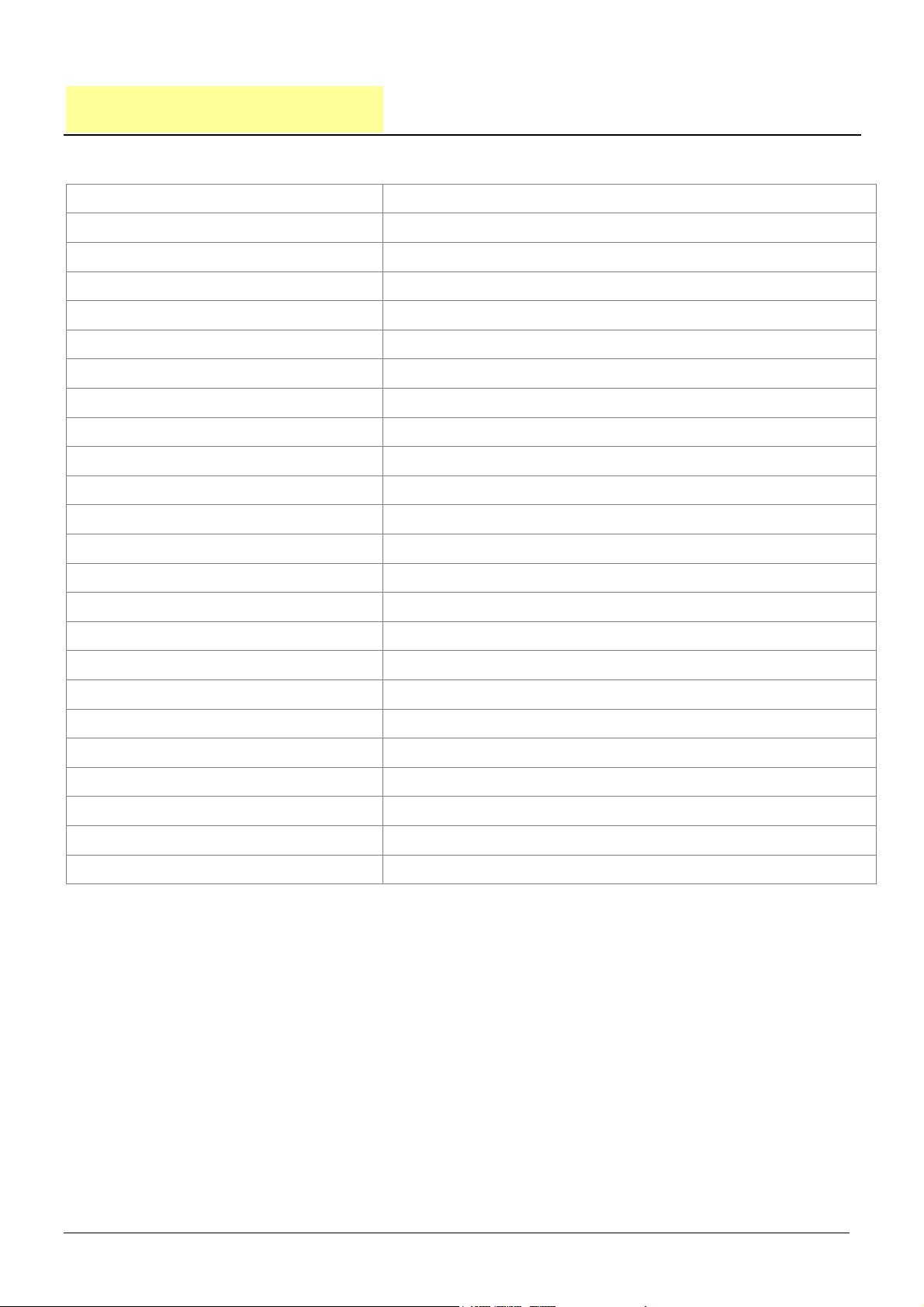
2. Specifications
2.1 Hardware
GSM module: Siemens GSM 900/1800
GPS Chipset: SiRF Star III LT chipset
Frequency: L1, 1575.42 MHz
C/A code: 1.023 MHz chip rate
Channels: 20 channel all-in-view tracking
Horizontal Position Accuracy: < 2.5 meters
Velocity Accuracy: 0.01 m/s
Tracking Sensitivity -159 dBm
Default datum: WGS-84
Hot start: 1 sec., average
Warm start: 35 sec., average
Cold start: 35 sec., average
Altitude Limit: 18,000 meters (60,000 feet) max.
Velocity Limit: 515 meters/second (1000 knots) max.
Acceleration Limit: Less than 4g
Jerk Limit: 20 m/sec3
Operating temperature: -20° to 55° C
Antenna Type: GPS patch antenna
Dimension: 86.7*48.9*32.5 mm
Battery: 2100mA rechargeable Li-ion battery
LED indicator: For Charging, GPS, GSM and Status.
Interface: Mini USB port for connecting to PC
Casing: Water resistant
GPS external antenna port:
MMCX port
TR-150 page 4
Page 5
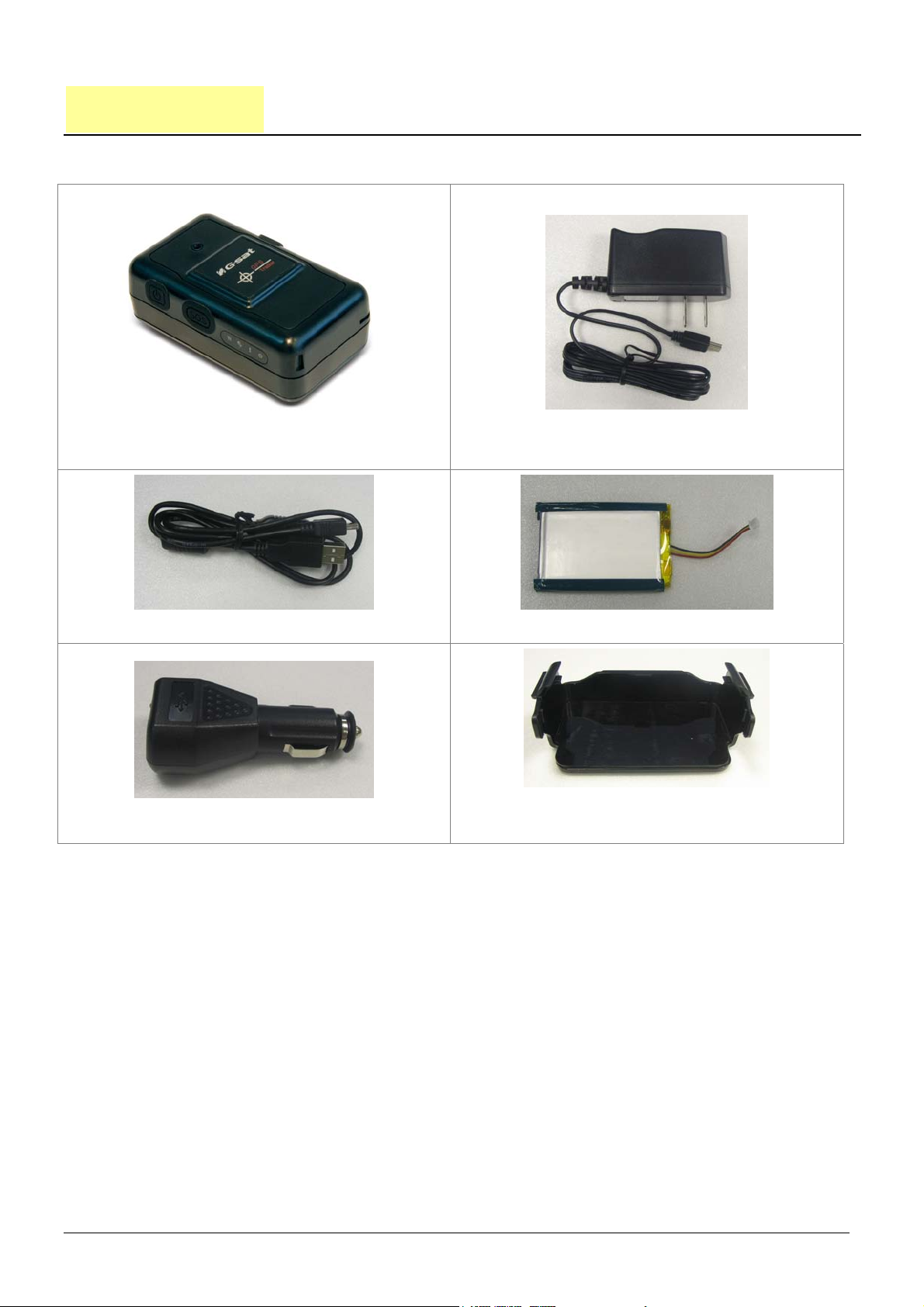
3. Start-up
3.1 Accessories
TR-150
AC charger
USB Cable
Car charger
Mounting bracket with magnet
Battery
(optional)
TR-150 page 5
Page 6

3.2 Install SIM card and Battery
z Use a coin or screwdriver to loosen the screw on back cover.
z Lift up the back cover and remove it as the direction shown.
TR-150 page 6
Page 7
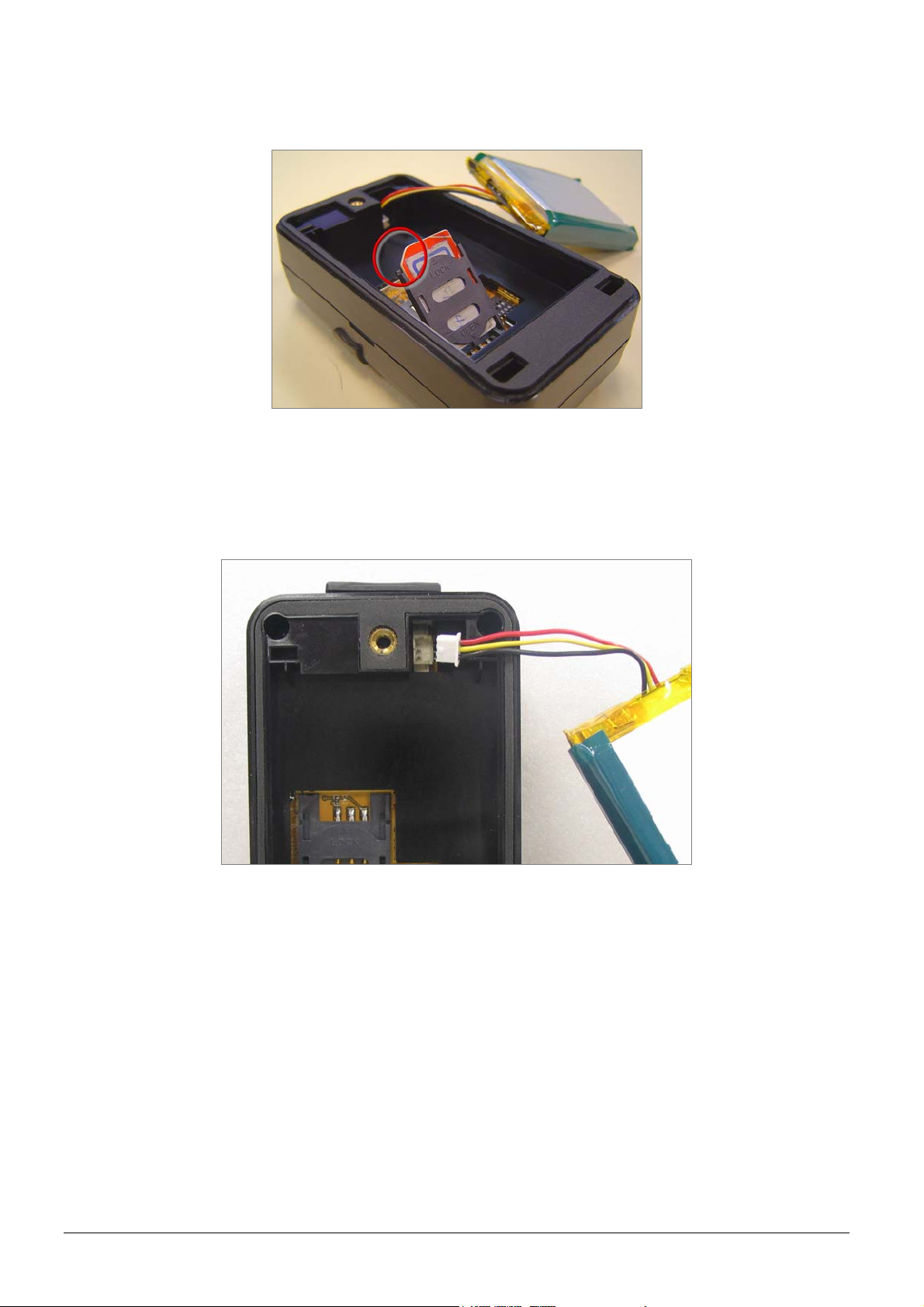
z Push forward the cover of SIM card slot to the position marked with “OPEN”.
Then lift up the cover.
z Insert the SIM card with its metal contacts facing down and the cut corner at the
top left.
z Plug the battery connector into socket. Be aware that the red wire must be
plugged on the top side.
TR-150 page 7
Page 8

3.3 Charging the battery
Before you can use the TR-150, you must complete the following procedures:
1. Fully charge the battery. Before using TR-150 for the first time, please charge it
by connecting with AC power adapter for battery under the power-off condition.
(The included battery is specially designed for TR-150. Please do not use other
type of battery; otherwise it will damage the device. If you need to change the
battery for TR-150, please contact you local dealer.) You can also charge the
TR-151 by connect the USB cable to PC or Notebook. (The power of PC or of
notebook should be turned on.)
TR-150 page 8
Page 9

3.4 TR-150 with magnetic holder
z Insert the TR-150 with the Power button side facing out.
z Push TR-150 into the holder until it clicks in position.
TR-150 page 9
Page 10

z There are 4 circular magnets on back of the magnetic holder for attaching
TR-150 onto the metal material of vehicle or machine.
To remove TR-150, slightly push the both sides of holder outward, and slide out
z
the TR-150.
TR-150 page 10
Page 11
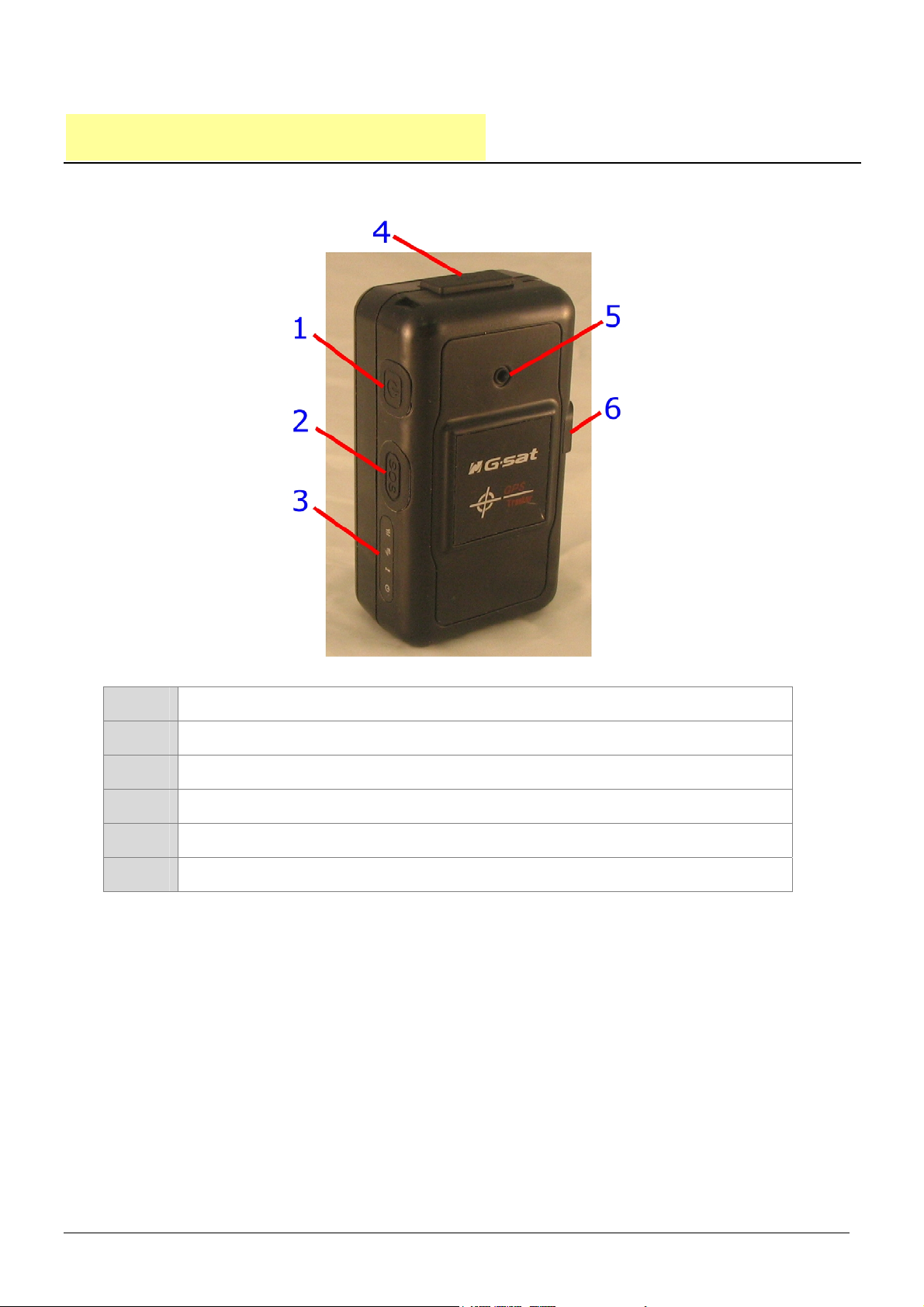
4. Hardware Overview
4.1 Appearance
(1) Power button
(2) SOS button
(3) Indicators
(4) USB connector
(5) Microphone
(6) External antenna connector
TR-150 page 11
Page 12
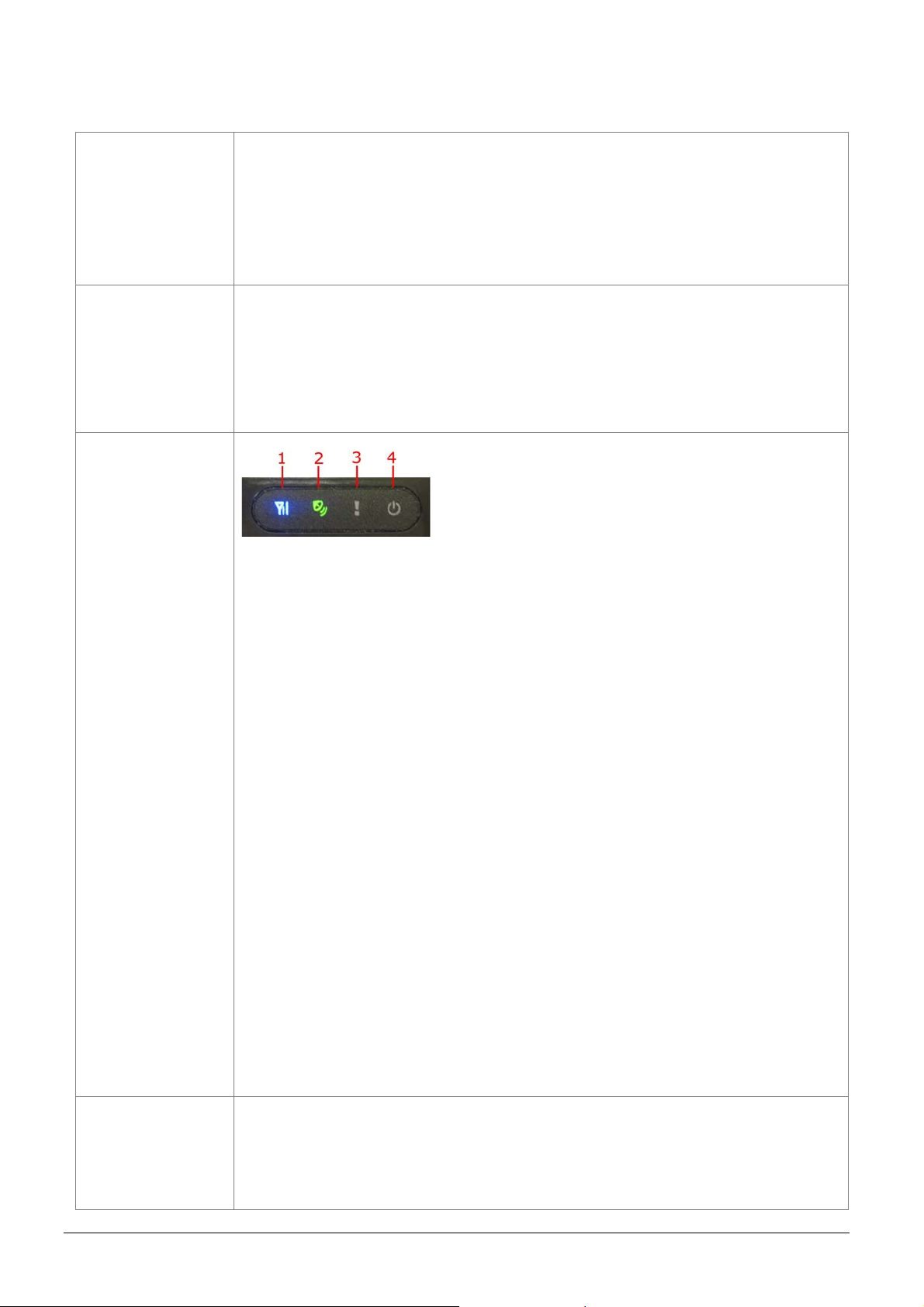
4.2 Button description
Power button
SOS button
Indicator
1. Power On: Press and hold the power button for 3-4 seconds.
The status LED will flash 2 times
2. Power Off: Press and hold the power button for 3-4
seconds. The status LED will flash 1 time.
Press the SOS Button, the status LED will flash 3 times to
indicate the button is activated. TR-150 will immediately send
out emergency messages along with its GPS report to 3 preset
phone numbers.
1. GSM LED:
y Voice monitoring: LED keeps on.
y When no SIM card is inserted, network searches in
progress, ongoing user authentication, or network login
in progress: LED blinks quickly (about once per second).
y In standby mode: LED blinks slowly (once per 3 seconds)
2. GPS LED: The LED keeps on when it is fixing the location.
The LED blinks when TR-150’s location has been fixed.
When GPS function is disabled, GPS LED will be off.
3. Status LED:
y When battery low: LED keeps on.
y When enter setup mode: LED keeps on.
y Press power button to turn on: LED will flash 2 times.
y Press power button to turn off: LED will flash 1 times.
y When SOS button is pressed: LED will flash 3 times.
y When error occurs: LED will flash 5 times.
4. Power LED:
z The LED emit orange light when charger is plugged for
charging the battery.
z The LED goes off after the battery has been fully charged.
USB connector Connect TR-150 to PC by a Mini USB cable for setup all the
features and functions after installing application software in
PC.
TR-150 page 12
Page 13

You can also connect TR-150 to PC or notebook by USB cable
for charging the battery.
Microphone
External
antenna
connector
4.3 DIP switch
For voice monitoring use.
For you to connect a MMCX external GPS antenna.
Set Switch 1 to ON: Enable the Auto-On feature. When external power is
connected, the device will auto-on. When remove external
power, the device is off.
Set Switch 2 to OFF: All LEDs (except Status LED) go off to perform secret tracking.
Status LED flashes as usual except battery low. (In another
word, Status LED is not on if battery is low.)
Set Switch 3 to ON: For entering setting mode.
Switch 4: Reserved for future use.
Note: You can set the switch by a little tweezer or penpoint or toothpick.
TR-150 page 13
Page 14

5. TR-150 Setup and Call Center
Operation
5.1 Install the USB driver
1.) Insert the Driver CD into your CD-ROM driver.
2.) AutoRun installation window will appear.
3.) Click “Install USB Driver” button to install the USB driver.
4.) You will see two folders. If your Windows is Vista version, please double click to
open “PL2303_USB_Driver_for_Windows_Vista” folder and double click
on “PL-2303 Vista Driver Installer.exe” to begin installation. Follow the
instruction to complete the installation process.
5.) If your Windows is XP or 2000 version, please double click to open
“PL2303_USB_Driver_for_Windows_2000_XP” folder and double click on
“PL-2303 Driver Installer.exe” to begin installation. Follow the instruction to
complete the installation process.
TR-150 page 14
Page 15

5.2 Install the Call Center program
1.) Click “Install PC Software” button to install the Call Center program.
2.) Follow the instruction to complete the installation process.
3.) After the installation is completed, you will see the icon “TR150-Call Center”
appears on desktop. Double click on this icon to start TR150 Call Center
program.
TR-150 page 15
Page 16

5.3 Call Center Menu
TR-150 page 16
Page 17

Menu item Description
File > Exit Close the Call Center program.
Management > User
Information
Management > User Edit For deleting a user. The Call Center can only hold 5 users’ information
Device > TR150 Setup
Map > View Tracking Points
Display the User Information. You can setup up to 5 users in the Call
Center.
at most. If you want to add a new user after you have already set 5
users, please delete an existing one first.
When a TR-150 is connected to your PC, you can do the basic setup for
TR-150.
Check this item to mark returned location in the Google Map.
When you receive the latest data report from TR-150, it will
automatically update the point on Google Map.
(Only for SMS Tracking function.)
Map > Export KML File
About Version information.
Export information to the KML Format.
(Only for SMS Tracking function.)
Delete user.
TR-150 page 17
Page 18

5.4 TR-150 Setup
1.) Connect the USB cable to TR-150 and the USB port on your PC.
2.) Set DIP Switch 3 to “On” position.
3.) Turn on the power of TR-150. The status LED will emit red light indicating it has
already entered the setup mode.
4.) Start Call Center program.
5.) Click Device > TR150 Setup to select the COM port. If you are not sure about
which COM port to use, please click “Scan COM Port” button to automatically
scan it. Then click “Setup” button to enter setup window.
TR-150 page 18
Page 19

Information: the basic information of TR-150
Item Description
Firmware Version
Module IMEI
Set Time Zone
User Name
Phone Number
Firmware version of TR-150
International Mobile Equipment Identity
On: The SMS returned by TR-150 will contain a local time.
Off: The SMS returned by TR-150 will contain a Coordinated Universal
Time, abbreviated UTC.
Enter a user name here.
Input the phone number of this TR-150.
SMS Default Return Phone Number
Item Description
TR-150 will send data report or confirmed message back to this return
phone number that is in the last field of all SMS tracking commands.
SMS Default Return
Phone Number
If user leaves “Return Phone Number” empty in the tracking commands,
TR-150 will send report back to “SMS Default Return Phone Number”.
If “Return Phone Number” and “SMS Default Return Phone Number”
are both empty, TR will send report back to caller ID.
Maximum GPS Tracking Time
Item Description
Maximum GPS Fixing
Time
The time that allows for GPS fixing. If GPS fixing is not achieved in time, it
will close GPS and send back the previous location info.
Default Report Mode Setting
Item Description
User can configure TR-150 to perform the “Default Report Mode”.
There are 3 report modes: immediate report, period report, stop report
(standby). When you select some report mode, the unavailable item will be
Default Report Mode
Report Interval
Report Format
Number of Reports
Return Phone Number
for Default Report
Mode
disabled.
After power on the device, TR-150 will perform the “Default Report Mode”
automatically. For example, if the default report mode is set to “Period
Report” mode, every time when user power on the TR-150, it will send out
period reports by default.
Time interval of sending data report for period report mode.
The unit is second.
Set TR-150 to return message by Format0 or Format1. (Please see
description later in this user manual.)
Set how many reports will be sent for period report mode?
After turn on the TR-150, it will perform default report mode and send the
data report to this number.
TR-150 page 19
Page 20

SOS Number
Item Description
SOS Number
OK
Reset Default
Cancel
When SOS button is pressed, TR-150 will dial to these 3 numbers and
send the location information to them by SMS.
OK to confirm and save.
Reset system to Factory Default.
Cancel the Setup.
5.5 SMS Tracking commands and Configuration for SMS
Call Center software developer
You can connect one TR-150 to PC and use GlobalSat PC software Call Center to send
SMS tracking commands and SMS configurations to control the other TR-150
which is outside on the road. It can help Call Center service providers to evaluate
TR-150 and build their own SMS Call Center efficiently.
Please refer to “SMS_Call_Center_software_Development_manual_VX.X_EN.doc”
for details.
TR-150 page 20
Page 21

6. Operating the TR-150
6.1 Turn on / Turn off
● Turn on: When the device is off, press the Power button for 3~4 seconds to
turn on the device. When the device is on, GPS will do cold start to locate its
position for the first time with the green GPS LED on. If location is fixed, the
LED will blink. It is suggested that you stay at outdoor place or near the
window where TR-150 can receive the better GPS signal when you turn on the
device.
NOTICE: If it does not successfully get the location fixed after turning the
power on, TR-150 may be located in the weak signal area or on the move.
● Turn off: When the device is on, press the Power button for 3~4 seconds to
turn it off. When the LEDs go out, it indicates that the device is turned off for
sure.
TR-150 page 21
Page 22

6.2 Tracking/Monitoring TR-150 by SMS
User can make the following tracking commands to TR-150 to control the device.
After TR-150 receives the command, TR-150 will enter the specific report mode.
There are five report types: Immediate report, Period report, Stop (Standby),
Geofence and Voice monitor.
SMS Commands for controlling TR-150
Report type Format
0 Immediate report
1 Period report
2 Stop
4 Geofence
6 Voice monitor
?0,IMEI,Report_Format,Return_Phone_Number!
?1,IMEI,Report_Interval,Number_of_Reports,
Report_Format,Return_Phone_Number!
?2,IMEI,Return_Phone_Number!
?4,IMEI,{[R,longitude,latitude,longitude,latitude],
[C,longitude,latitude,radius(meter)]},In_or_Out,
Report_Interval,Number_of_Reports,Report_Format,
Return_Phone_Number!
?6,IMEI,Return_Phone_Number!
Note: If return phone number is empty, TR will call back to Caller ID
Return
message
?0,IMEI,OK!
?1,IMEI,OK!
?2,IMEI,OK!
?4,IMEI,OK!
?6,IMEI,OK!
Note :
1. Data Report Format:
Report_Format = 0 Æ Format0
Report_Format = 1 Æ Format1
Please refer to description in this chapter later.
2. Return Phone Number:
Return_Phone_Number
TR will send data report and return message back to this return phone number.
If Return_Phone_Number is empty, TR will send report back to SMSDefaultReturnPhoneNumber.
If SMSDefaultReturnPhoneNumber is also empty, TR will send report back to caller ID.
3. Number of Report:
Number_of_Reports = 0 Æ continuous report
Number_of_Reports = X Æ X times report
4. Report Interval:
Report_Interval
Set Report Interval in seconds.
TR-150 page 22
Page 23

► SMS Report functions _ Immediate Report
Immediate Report: When TR150 receives the SMS command, it will return a
SMS to confirm the receipt of command. TR150 starts to get position fixed within
the Maximum GPS Fixing Time. If it can not get fixed the position within the
period of time, it will return the previous location. When the GPS position is fixed,
it will again return the position data.
Report type Format Return message
0 Immediate report
?0,IMEI,Report_Format,Return_Phone_Number! ?0,IMEI,OK!
The description of SMS
Format Description
?0
IMEI
Report_Format
Return_Phone_Number
!
Example: Require immediate report in format1 sent to 626-123456
?0,355632000166323,1,626123456!
Start sign and function code
IMEI of TR
Ask TR to return message by Format0 or Format1.
(see description below)
The report message will be sent to the phone number.
End sign
TR-150 page 23
Page 24

► SMS Report functions _ Period Report
Period Report: When TR150 receives the SMS, it will return a SMS to confirm
the receipt of command. TR150 starts to get position fixed. When the GPS
position is fixed, it will again return the position data, and continue to send back
the data by the Interval Time you set. You can set the number of report in
Number of reports field. If you set “0”, it will not limit the number of report.
1
Report
type
Period
report
Format Return message
?1,IMEI,Report_Interval,Number_of_Reports,Report_Format,
Return_Phone_Number!
The description of SMS
Format Description
?1
IMEI
Report_Interval
Number_of_Reports
Report_Format
Return_Phone_Number
!
Example 1:
Require continuous 120-sec period report in format1 sent to 626123456
?1,355632000166323,120,0,1,626123456!
Start sign and function code
IMEI of TR
Time interval of sending data report. The unit is second.
How many reports will be sent?
Number_of_Reports=0 Æ continuous report
Number_of_Reports=X Æ X times report
Ask TR to return message by Format0 or Format1.
(see description below)
The report message will be sent to the phone number.
End sign
?1,IMEI,OK!
Example 2: Require 10 times, 180-sec period report in format0 sent to 626123456
?1,355632000166323,180,10,0,626123456!
TR-150 page 24
Page 25

► SMS Report functions _ Stop Report
Stop Report: When TR150 receives the SMS, it will return a SMS to confirm the
receipt of command and stop all report modes and back to standby status.
Report type Format Return message
2 Stop
?2,IMEI,Return_Phone_Number!
?2,IMEI,OK!
The description of SMS
Format Description
?2
IMEI
Return_Phone_Number
!
Example:
Send Stop command to disable data report and make GPS off. Return message will be sent to 626123456
?2,355632000166323,626123456!
Start sign and function code
IMEI of TR
The report message will be sent to the phone number.
No report message.
End sign
TR-150 page 25
Page 26

6.3 Geofence
1. Send SMS command to make TR-150 enter into Geofence mode. The content of
the SMS also includes boundary information (rectangle or circular), in or out to
send alarm, time intervals of alarm report, number of reports, report format and
return phone number.
2. After the TR-150 enter into this mode, the device will start GPS fixing and the
GPS is always on. Once TR-150 detects the device in or out the boundary, the
TR-150 will send alarm message back to preset number by SMS.
Report type Format Return message
?4,IMEI,{[R,longitude,latitude,longitude,latitude],
4 Geofence
[C,longitude,latitude,radius(meter)]},In_or_Out,
Report_Interval,Number_of_Reports,Report_Format,
Return_Phone_Number!
The description of SMS
?4,IMEI,OK!
Format Description
?4
IMEI
{[R,longitude,latitude,longitude,
latitude],[C,longitude,latitude,
radius(meter)]}
In_or_Out
Report_Interval
Number_of_Reports
Report_Format
Return_Phone_Number
!
Start sign and function code
IMEI of TR
Boundary information:
R: rectangle Æ Follow by two longitudes, latitudes.
C: circular Æ Follow by one longitude, latitude and one radius.
In_or_Out=in Æ In the boundary to send alarm.
In_or_Out=out Æ Out the boundary to send alarm.
Time interval of sending data report. The unit is second.
Set how many reports will be sent?
Number_of_Reports=0 Æ continuous report
Number_of_Reports=X Æ X times report
Set TR-150 to return message by Format0 or Format1.
(see description below)
The alarm message will be sent to the phone number.
End sign
TR-150 page 26
Page 27

Note 1:
User can set up to 10 rectangle or circular boundaries. Each SMS contains one boundary
setting. User can send numerous SMS to complete one set of settings, including numerous
rectangle or circle boundaries. For example, user want to set the boundary includes 2
rectangles and 1 circle. User has to send 3 SMS, two with rectangle information, one with
circle information.
SMS1:
?4,IMEI,R,longitude,latitude,longitude,latitude,In_or_Out,Report_Interval,
Number_of_Reports,Report_Format,Return_Phone_Number!
SMS2:
?4,IMEI,R,longitude,latitude,longitude,latitude,In_or_Out,Report_Interval,
Number_of_Reports,Report_Format,Return_Phone_Number!
SMS3:
?4,IMEI,C,longitude,latitude,radius,In_or_Out,Report_Interval,
Number_of_Reports,Report_Format,Return_Phone_Number!
If user uses numerous SMS in one setting, the IMEI, In_or_Out, Report_Interval,
Number_of_Reports, Report_Format, Return_Phone_Number must be the same between
each SMS. If above parameters are not the same between SMS, TR-150 only follows last
SMS.
Note 2:
In Boundary information
{[R,longitude,latitude,longitude,latitude],[C,longitude,latitude,radius],}
User can set
R: rectangle follows by two longitudes, latitudes.
Or
C: circular follows by one longitude, latitude and one radius.
Example: Rectangle
R,E12128.1883,N2342.8117,E12129.2186,N2459.8915
Example: Circle (radius is 1000 meters)
C,E12129.2186,N2459.8915,1000
TR-150 page 27
Page 28

Note 3:
Example:
Send one SMS to setup Geofence.
Boundary includes one rectangle (two longitudes, latitudes Æ
When TR is out boundary, sending format1, 10 times, 120 sec interval, alarm message
?4,355632000166323,R,E12128.1883,N2342.8117,E12129.2186,N2459.8915,out,120,
10,1,616123456!
Example:
Send three SMS to setup Geofence.
Boundary includes one rectangle (two longitudes, latitudes Æ
When TR is out boundary, sending format1, 10 times, 120 sec interval, alarm message
E12128.1883,N2342.8117,E12129.2186,N2459.8915)
to 626123456.
E12128.1883,N2342.8117,E12129.2186,N2459.8915) and two circles (one
longitude/latitude is E12228.1883,N2442.8117, and radius is 1000 meter ) ( the other
longitude/latitude is E12328.1883,N2452.8117, and radius is 1500 meter)
to 626123456.
SMS1:
?4,355632000166323,R,E12128.1883,N2342.8117,E12129.2186,N2459.8915,out,120,
10,1,616123456!
SMS2:
?4,355632000166323,C,E12228.1883,N2442.8117,1000,out,120,10,1,616123456!
SMS3:
?4,355632000166323,C,E12328.1883,N2542.8117,1500,out,120,10,1,616123456!
TR-150 page 28
Page 29

6.4 Voice monitor function
1. Send SMS with IMEI and return phone number to TR-150 to enable voice
monitor function.
2. Then TR-150 call back.
Report type Format
6 Voice monitor
?6,IMEI,Return_Phone_Number!
The description of SMS
Format Description
?6
IMEI
Return_Phone_Number
!
Start sign and function code
IMEI of TR
TR will call back to this phone number.
End sign
Note: If return phone number is empty, TR will call back to Caller ID
Example:
User send voice command and make TR call back to 626123456
?6,355632000166323,626123456!
Return
message
?6,IMEI,OK!
TR-150 page 29
Page 30

6.5 The format of return SMS from TR-150
The data format is configurable in the SMS tracking commands. The return data
format can be following two formats.
Format0 is for general end users who send SMS commands to TR-150 by their cell phone or
PDA phone. This format is very easy to read by end users.
Format1 is specifically read by software Call Center that is developed by service provider.
Data Report Format:
Report_Format=0 Æ Format0
Report_Format=1 Æ Format1
Format0: Example:
Position report
Name
Time Date
GPS position
Fix or not
Format1:
?IMEI,Status,GPS_Fix,Date,Time,Longitude,Latitude,Altitude,Speed,
Heading,Number_of_Satellites_In_Use,HDOP!
Position report
Name
2006/9/15 10:20:39
N2459.8915,E12129.2186
GPS fixed
Example:
?353857014816785,2,3,280807,035825,E12129.2616,N2459.7918,97.2,0.13,142.31,04,2.
4!
The description of Format1
Format Value Note
? ?
IMEI
Status 0
GPS_Fix
Date ddmmyy
Time hhmmss
Longitude
Latitude
Altitude
Speed
Heading
Number_of_Satellites_In_Use
HDOP
! !
The number of IMEI
1
1
2
3
(E or W)dddmm.mmmm Example:
(N or S)ddmm.mmmm Example:
xxxxx.x unit: meters
xxxxx.xx unit: knots (1knots = 1.852km)
ddd
xx
x.x
Command Head
0: Immediate report
1: Period report
1: Fix not available
2: GPS 2D Fix
3: GPS 3D Fix
E12129.2186 Æ E 121°29.2186’
N2459.8915 Æ N 24°59.8915’
Command End
TR-150 page 30
Page 31

6.6 SOS function
Press the SOS Button, the status LED will flash 3 times to indicate that the button is
activated. TR-150 will immediately send out emergency messages along with its GPS
report to 3 preset phone numbers.
TR-150 page 31
Page 32

6.7 SMS Configuration
User can configure following parameters into TR-150 by SMS. There are four parts
setting as below.
z SMS Default Return Phone Number
z Maximum GPS Fixing Time
z Default Report Mode Setting
z SOS Numbers
Report type Format Return message
SMS Default
Return Phone
Number
Maximum GPS
Fixing Time
Default Report
Mode Setting
SOS Numbers
?7,IMEI,1,Enable_SMSDefaultReturnPhoneNumber,
SMSDefaultReturnPhoneNumber,Return_Phone_Number!
?7,IMEI,2,Maximum_GPS_Fixing_Time,
Return_Phone_Number!
?7,IMEI,3,Default_Report_Mode,Report_Interval,
Number_of_Reports,Report_Format,
ReturnPhoneNnumberForDefaultReportMode,
Return_Phone_Number!
?7,IMEI,4,SOS1,SOS2,SOS3,Return_Phone_Number! ?7,IMEI,OK!
?7,IMEI,OK!
?7,IMEI,OK!
?7,IMEI,OK!
Default_Report_Mode:
Default_Report_Mode = 0 Æ immediate report
Default_Report_Mode = 1 Æ period report
Default_Report_Mode = 2 Æ stop
Enable_SMSDefaultReturnPhoneNumber:
Enable or disable SMS Default Return Phone Number.
Enable_SMSDefaultReturnPhoneNumber = 0 Æ Disable
Enable_SMSDefaultReturnPhoneNumber = 1 Æ Enable
Maximum_GPS_Fixing_Time:
If GPS is not fixed within the time, it returns previous location and close GPS.
The unit is minute.
Number_of_Reports:
Set how many report will be sent.
Number_of_Reports = 0 Æ continuous report
Number_of_Reports = X Æ X times report
Report_Format: Ask TR to return message by Format0 or Format1.
Report_Interval: Time interval of sending data report. The unit is second.
Return_Phone_Number: TR-150 will send confirmed message back to this Return_Phone_Number.
If user let Return_Phone_Number be empty, TR-150 will send report back to
SMSDefaultReturnPhoneNumber.
If Return_Phone_Number and SMSDefaultReturnPhoneNumber are both empty,
TR-150 will send report back to caller ID.
ReturnPhoneNnumberForDefaultReportMode: Return phone number for default report mode. TR-150
will send report to this number after it is turned on when Default Report Mode is set to
immediate report or period report.
SMSDefaultReturnPhoneNumber: Set SMS Default Return Phone Number.
TR-150 page 32
Page 33

► SMS Configuration _ SMS Default Return Phone Number
Report type Format Return message
SMS Default
Return Phone
Number
?7,IMEI,1,Enable_SMSDefaultReturnPhoneNumber,
SMSDefaultReturnPhoneNumber,Return_Phone_Number!
The description of SMS
Format Description
?7
IMEI
1
Enable_SMSDefaultReturnPhoneNumber
SMSDefaultReturnPhoneNumber
Return_Phone_Number
!
Start sign and function code
IMEI of TR
Setting code for SMS Default Return Phone Number
0 Æ Disable
1 Æ Enable
In the SMS tracking commands (immediate report, period report,
stop report, Geofence), if the field Return_Phone_Number is
empty, TR-150 will send data report to this
SMSDefaultReturnPhoneNumber.
The confirmed SMS sent to the phone number to indicate the
setting is successful.
End sign
?7,IMEI,OK!
Example: To configure SMS default return phone number as 313-987654, and send confirmed SMS to
626-123456.
?7,355632000166323,1,1,313987654,626123456!
Example: To Disable SMS default return phone number and send confirmed SMS to 626-123456.
?7,355632000166323,1,0,,626123456!
TR-150 page 33
Page 34

► SMS Configuration _ Maximum GPS Fixing Time
Report type Format Return message
Maximum GPS
fixing time
?7,IMEI,2,Maximum_GPS_Fixing_Time,
Return_Phone_Number!
?7,IMEI,OK!
The description of SMS
Format Description
?7
IMEI
2
Maximum_GPS_Fixing_Time
Return_Phone_Number
!
Start sign and function code
IMEI of TR
Setting code for Maximum GPS fixing time
The time that allows for GPS fixing. If GPS fixing is not achieved within the
time, it will close GPS and send back the previous location info.
The confirmed SMS sent to the phone number to indicate the setting is
successful.
End sign
Example: To configure Maximum GPS fixing time to 5 minutes and send confirmed SMS to 626-123456.
?7,355632000166323,2,5,626123456!
TR-150 page 34
Page 35

► SMS Configuration _ Default Report Mode Setting
Report type Format Return message
Default report
mode setting
?7,IMEI,3,Default_Report_Mode,Report_Interval,
Number_of_Reports,Report_Format,
ReturnPhoneNnumberForDefaultReportMode,
Return_Phone_Number!
The description of SMS
Format Description
?7
IMEI
3
Default_Report_Mode
Report_Interval
Number_of_Reports
Report_Format
ReturnPhoneNnumberForDefaultReportMode
Start sign and function code
IMEI of TR
Setting code for Default report mode setting
0 Æ immediate report
1 Æ period report
2 Æ stop
Time interval of sending data report. The unit is second.
Set how many report will be sent.
0 Æ continuous report
X Æ X times report
0 Æ Format0
1 Æ Format1
Return phone number for default report mode.
?7,IMEI,OK!
Return_Phone_Number
!
The confirmed SMS sent to the phone number to indicate
the setting is successful.
End sign
Note:
The configuration is for default report mode (Immediate, Period or Stop) settings. In immediate and stop settings,
some fields are unnecessary, please leave these fields empty and separate them by a comma. Please see
following examples for detail.
Example: Immediately report. Configure default report mode as immediate report, send format1 report data
to 313-987654, and send confirmed SMS to 626-123456.
?7,355632000166323,3,0,,,1,313987654,626123456!
Example: Period report. Configure default report mode as period report, send 10 times, 180-sec period
report in format0 to 313-987654, and send confirmed SMS to 626-123456.
?7,355632000166323,3,1,180,10,0,313987654,626123456!
Example: Stop. Configure default report mode as stop (standby), and send confirmed SMS to 626-123456.
?7,355632000166323,3,2,,,,,626123456!
TR-150 page 35
Page 36

► SMS Configuration _ SOS Numbers
Report type Format Return message
SOS numbers
?7,IMEI,4,SOS1,SOS2,SOS3,Return_Phone_Number! ?7,IMEI,OK!
The description of SMS
Format Description
?7
IMEI
4
SOS
Return_Phone_Number
!
Start sign and function code
IMEI of TR
Setting code for SOS numbers
SOS numbers
The confirmed SMS sent to the phone number to indicate the setting is
successful.
End sign
Example: Configure SOS1, SOS2 and SOS3 as 616123456, 717123456, 818123456, and send confirmed
SMS to 626-123456.
?7,355632000166323,4,616123456,717123456,818123456,626123456!
TR-150 page 36
Page 37

Note: TR-150 is designed for vehicle and asset for tracking
purpose, not for carried by people.
TR-150 page 37
