Page 1

Training Gym Pro
Instruction Manual
Version 1.0
The instruction manual uses for version 1.2.9 or later.
Page 2
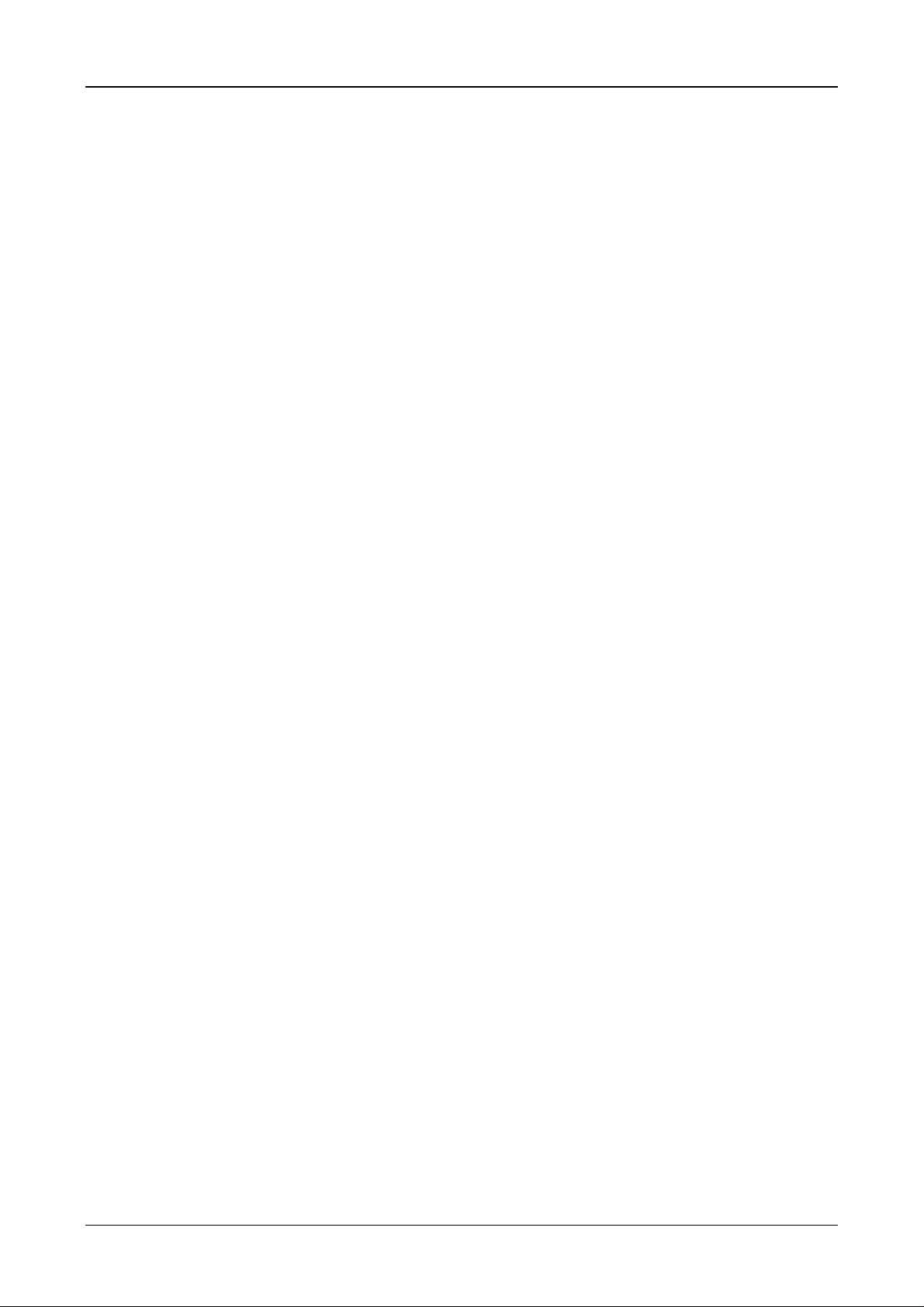
Software Instruction Manual
Table of Content
1. How To Install PC Software Application...................................................................... 3
1.1 Installing the USB driver...................................................................................................................3
1.2 Installing the T rai ning Gym Pro.........................................................................................................5
2. Running GS-Sport Training Gym Pro Application......................................................9
3. PC Software Application Introduction......................................................................... 9
3.1 System Requirement........................................................................................................................9
3.2 How to Create/Login Software..........................................................................................................9
3.3 Section Description of Training Gym Pro........................................................................................11
3.4 Menu Structure of Training Gym Pro ..............................................................................................12
4. PC Software Application ............................................................................................ 13
4.1 Main Menu......................................................................................................................................13
4.2 File Menu........................................................................................................................................16
4.3 Search Menu...................................................................................................................................16
4.4 Planning Menu................................................................................................................................17
4.5 Data T ransmission Menu................................................................................................................18
4.6 Configuration Menu ........................................................................................................................23
4.7 Overlay............................................................................................................................................26
4.8 Help Menu.......................................................................................................................................27
5. Map types....................................................................................................................27
5.1 Google Map (Google Map).............................................................................................................27
5.2 Satellite Map (Google Map)............................................................................................................28
5.3 Terrain Map (Open Street Map)......................................................................................................28
5.4 Hybrid Map (Open Street Map).......................................................................................................28
5.5 Cycle Map (Open Street Map)........................................................................................................29
5.6 Mapnik Map (Open Street Map).....................................................................................................29
5.7 Osmarender Map (Open Street Map).............................................................................................29
6. Troubleshooting & FAQ.............................................................................................. 30
Page 2
Page 3
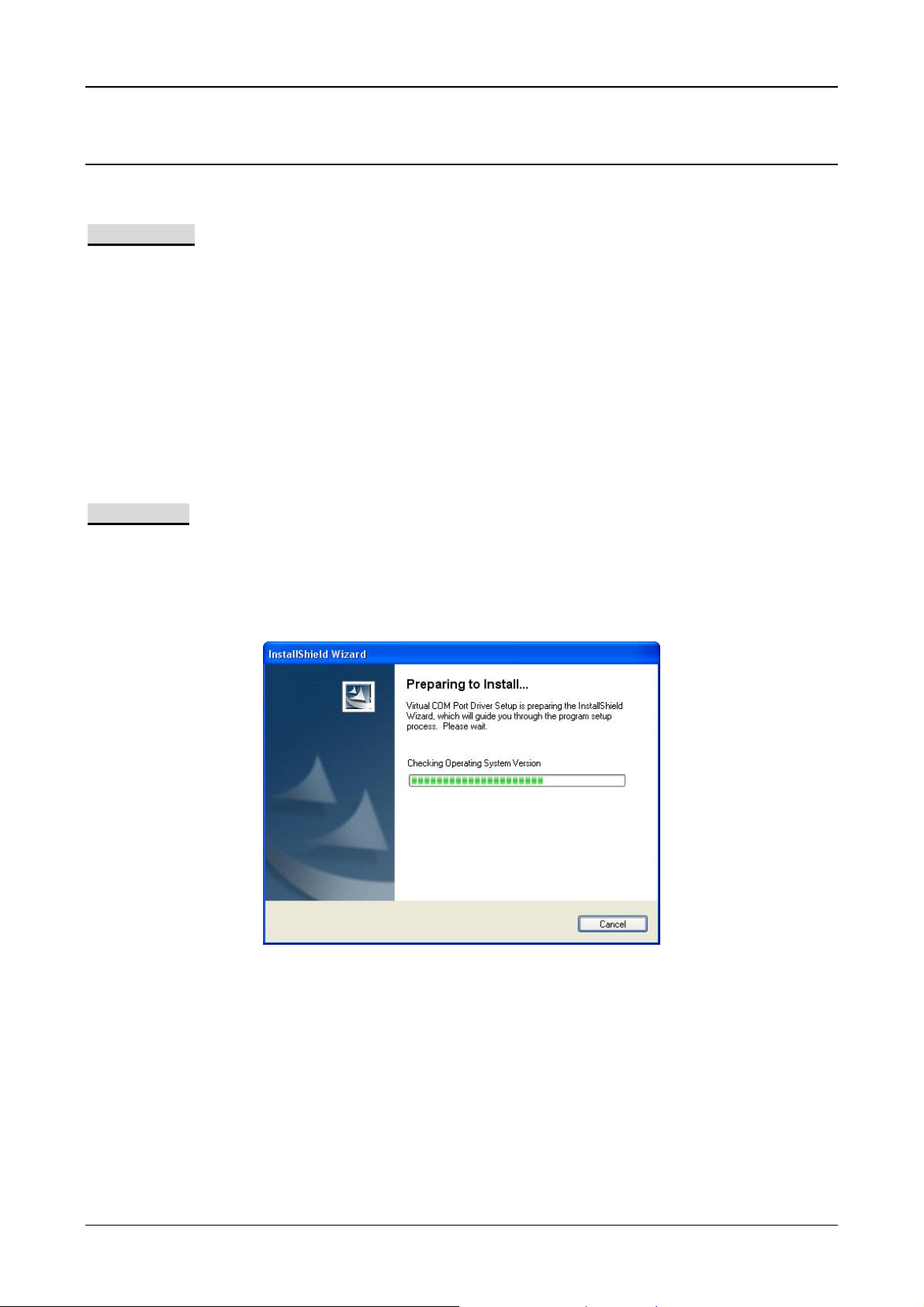
Software Instruction Manual
1. How To Install PC Software Application
1.1 Installing the USB driver
For GH-625:
The USB driver is required to recognize your device via USB when it is connected to your PC.
1. Insert the CD into the CD-ROM drive, and the Auto-run will begin.
2. Select the appropriated driver base on your system to install driver to your PC.
3. Follow the instructions to complete the installation.
To check Computer Management>Device Manager, you may see the Virtual COM port has been detected
while the device was plugged in.
For Others:
1. Insert the CD into the CD-ROM drive, and the Auto-run will begin.
2. Click on the "GS-Sport Training Gym Pro" to install driver to your PC.
3. Follow the on-screen instructions to complete the installation.
¾ Step 1 : Use auto-run to install the USB driver or select the installation file from the CD-ROM
¾ Step 2: Connect the device to your PC and follow the instructions below circled in red.
“Please, connect your device, the “Found New Hardware Wizard” window will pop up; cancel it to
ignore automatic hardware installation.”
Page 3
Page 4

Software Instruction Manual
¾ Step 3: The USB driver installation has been accomplished.
Page 4
Page 5
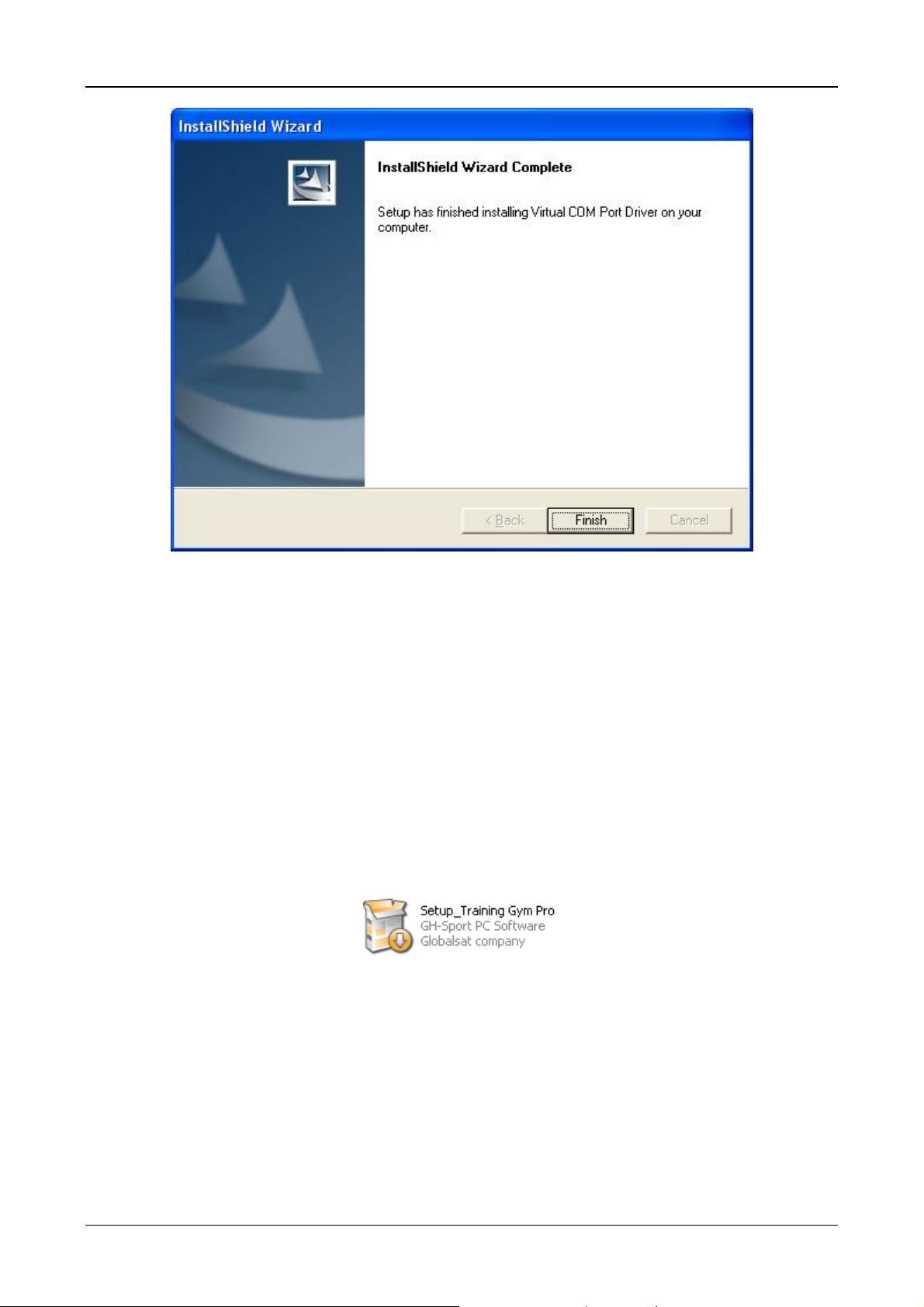
Software Instruction Manual
To check Computer Management>Device Manager, you may see the STM Virtual COM port has been
detected.
1.2 Installing the Training Gym Pro
z Install Framework v2.0 or above
To check the Microsoft Framework version in your system go to: ’’Control Panel > Add/Remove Programs’’
Note: Originally, the Framework version in Windows XP SP2, SP3 and Vista or above should be version 2.0.
z Installing the GS-Sport Training Gym Pro
Use auto-run to install GS-Sport Training Gym Pro or select the installation file from the CD-ROM.
¾ Step 1: Click Setup.exe to install the Training Gym Pro.
¾ Step 2 : Choose language
Page 5
Page 6
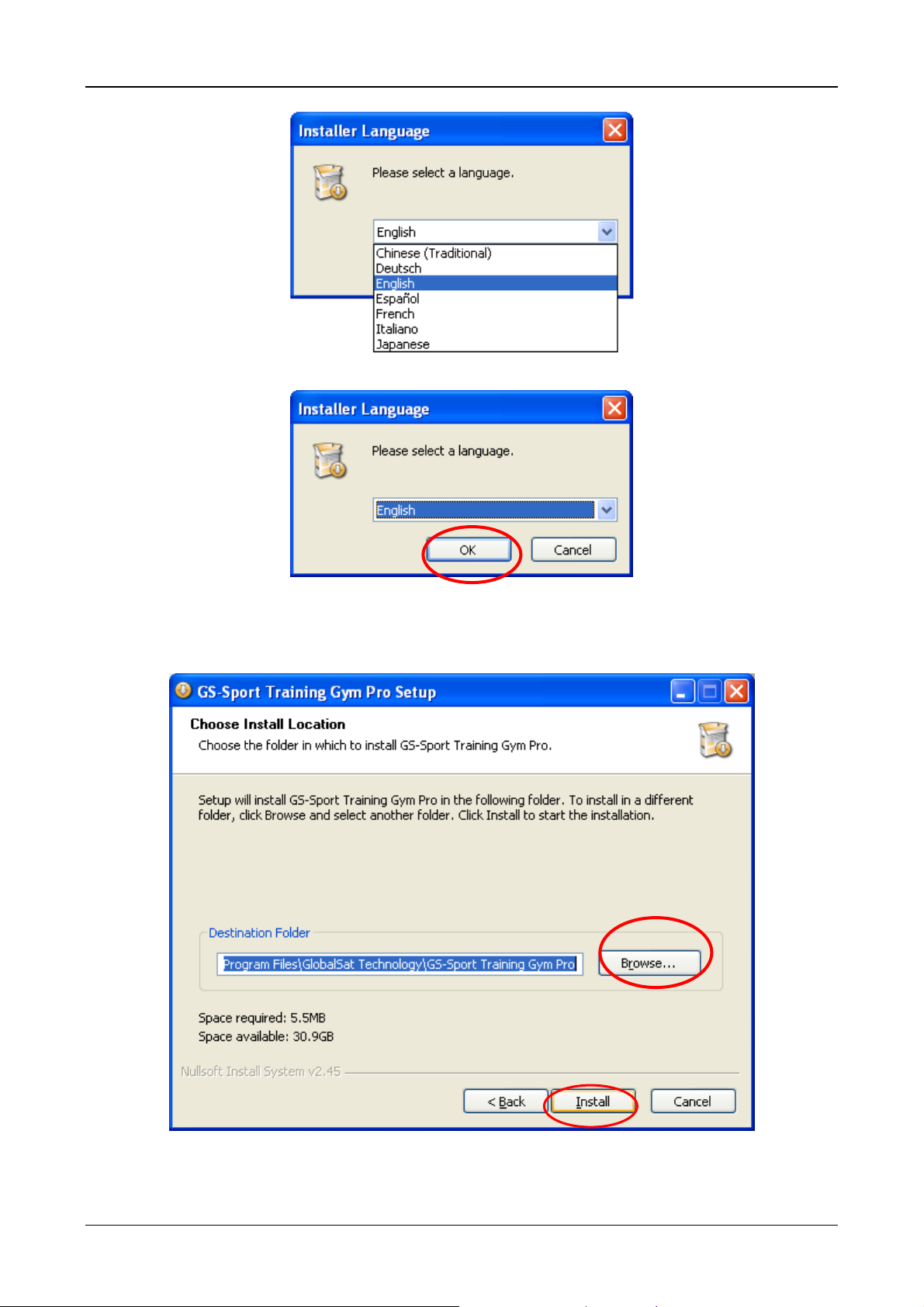
Software Instruction Manual
¾ Step 3 : Press ’’OK’’
¾ Step 4 : Press ’’Install’’
¾ Step 5: Inst allation process and press ‘‘close’’ to enter the Training Gym Pro application.
Page 6
Page 7
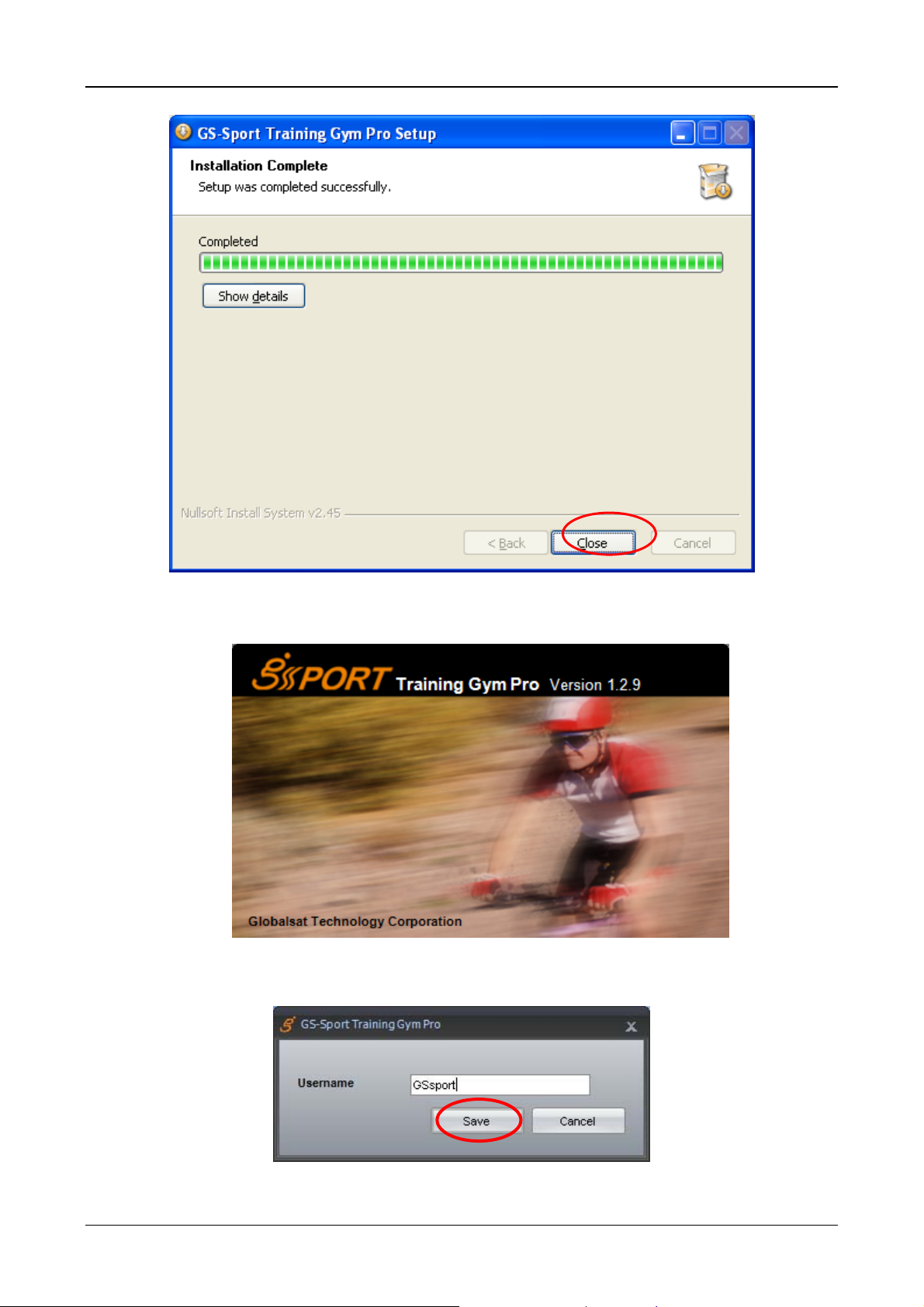
Software Instruction Manual
¾ Step 6 The software will execute and connect the database automatically.
¾ Step 7: Create a user account and select model.
Page 7
Page 8
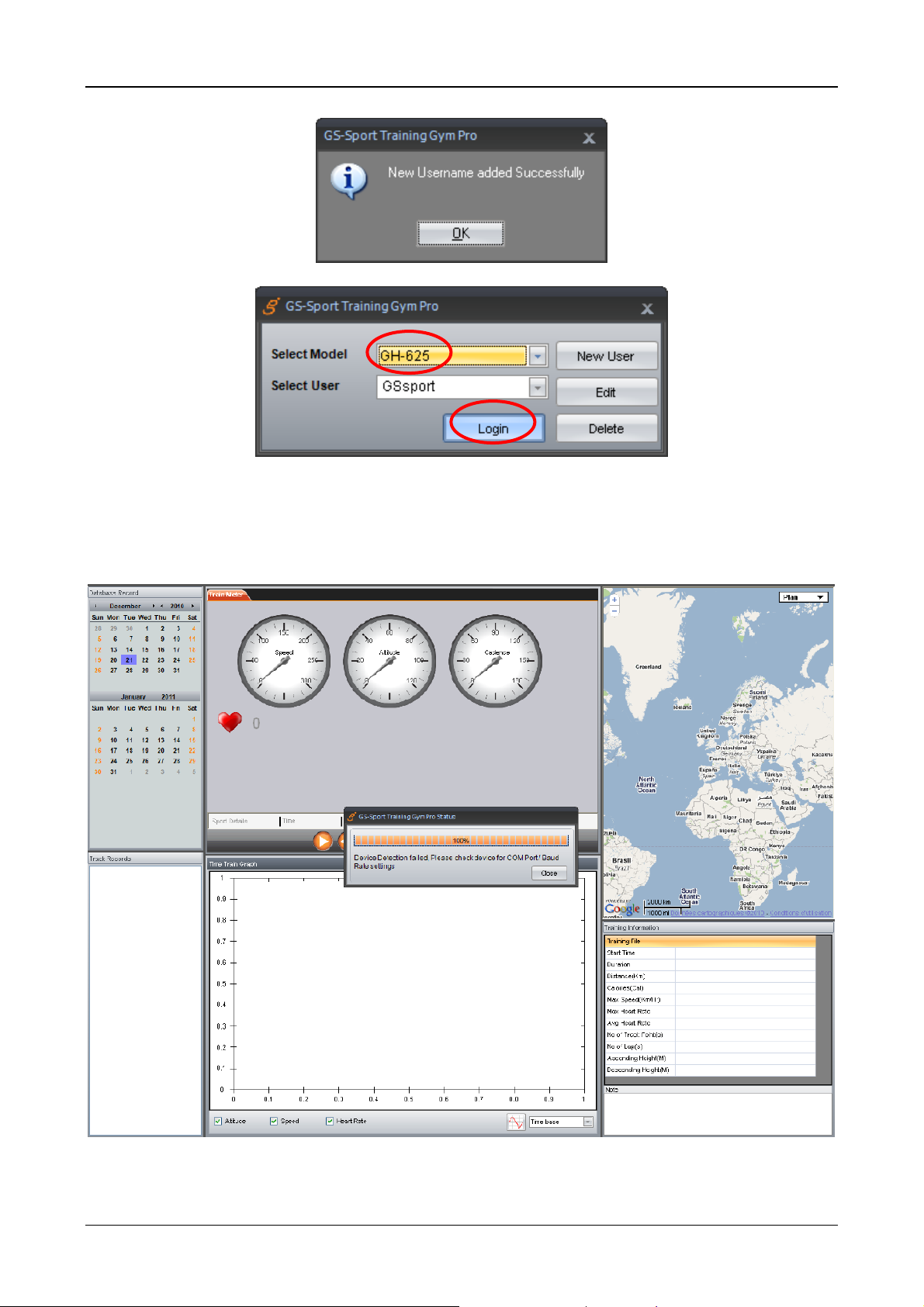
Software Instruction Manual
Note: Please base on your device type to select Model before use.
¾ Step 8 : The process bar will detect connection via the USB cable.( please connect USB cable and
device before open the software for application detecting the com port)
Page 8
Page 9
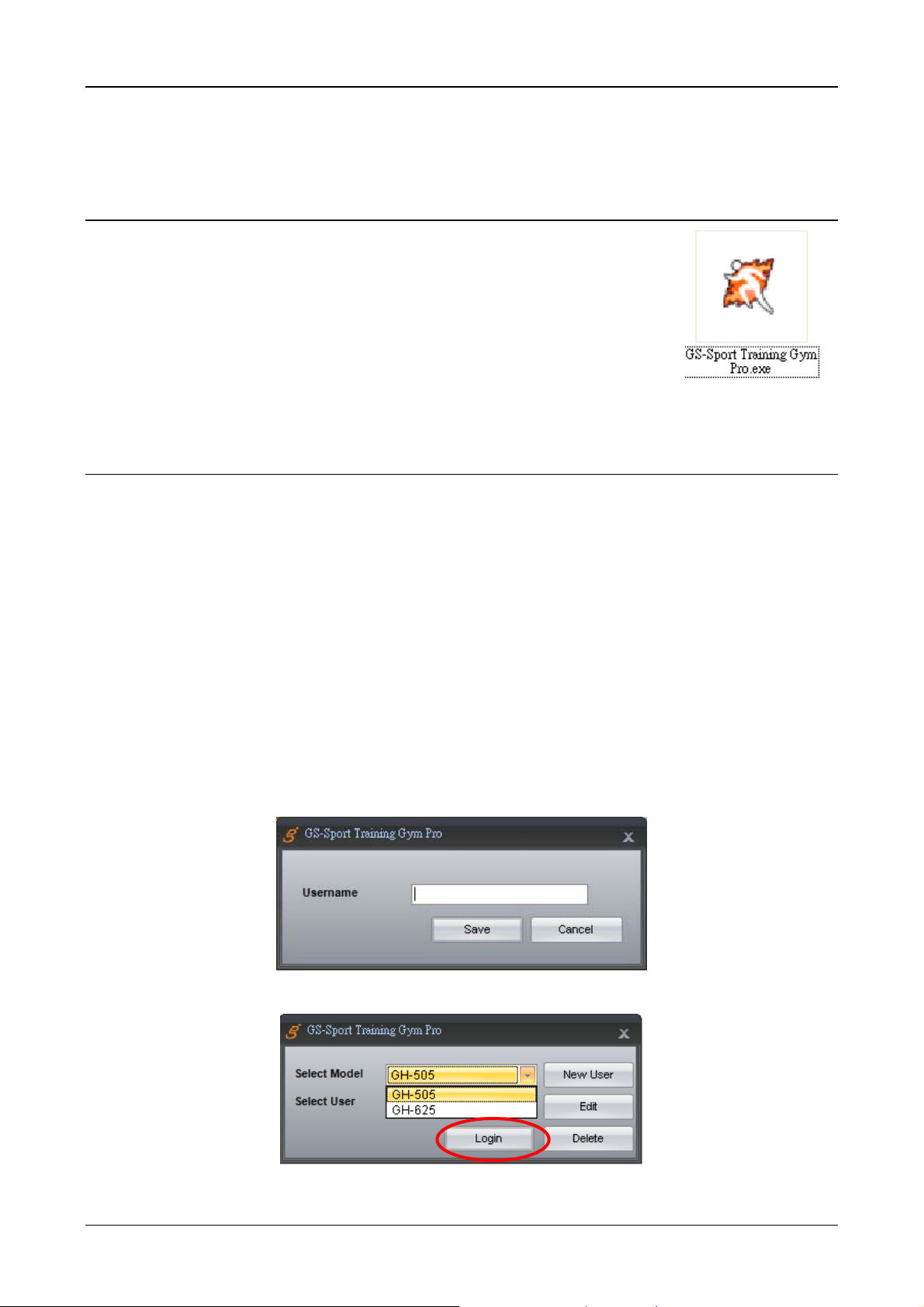
Software Instruction Manual
2. Running GS-Sport Training Gym Pro
Application
You can run the GS-Sport Training Gym Pro by double clicking on the " GS-Sport
Training Gym Pro " short-cut icon from desktop. Or go to Start > All Programs >
GlobalSat GS-Sport > GS-Sport Training Gym Pro.
3. PC Software Application Introduction
3.1 System Requirement
For better performance, the following system requirements are recommended for GS-Sport Training Gym Pro:
z CPU: Pentium III Processor or higher.
z At least 512 MB of RAM
z Windows XP or Vista
z Internet Explorer 6.0 or higher
z Framework 2.0 or higher
3.2 How to Create/Login Software
z You should have been prompted to create a user name when you installed the software
z Login
Page 9
Page 10

Software Instruction Manual
z GS-Sport Trai ning Gym Pro software
Note:
1. You can create other user names to login and import backup datab ase as well.
2. Please be sure that you are connected to the Internet before the software is opened
Page 10
Page 11

Software Instruction Manual
3.3 Section Description of Training Gym Pro
1
2
4
3
5
6
No. Description
1 Training data base saved by calendar
Sport Type : Walking
Sport Type : Hiking
2 Track record
3 Train meter, table list for record and waypoints
4 Statistics Analysis Chart
Sport Type : Running
Sport Type : Biking
By Time
Attitude graph
Speed graph
Heart rate graph
Smooth curve
RPM (Available for GH-505)
Page 11
Page 12

Software Instruction Manual
Google Maps(satellite, terrain, hybrid)
5 Maps
6 Training Records Information
Open Street Map (Cycle Maps)
Open Street Map (Mapnik Maps)
Open Street Map (O smarender Maps)
3.4 Menu Structure of Training Gym Pro
Import Activity Import training data
Export Activity Export training data
Capture current Google Map window as JPG or
BMP format
Show Training data on Google Earth. You can
see the training data which be selected on
google earth.
Main
Capture Google Map
Show on Google Map Show Training data on Google Map.
Show on Google Earth
Log out Log out and use another username
Exit Exit Training Gym Pro software
Open
Files
Save
Search by Date
Search Data
Search by Sport
Planning Add address to create waypoints
Track Points
Data Tra nsmission
Way Points
Open file (support gpx, kml format)
Save file (support gpx, kml format))
Search records from database by selecting “start
date” and “End date”
Search records from database by selecting “start
date” and “End date”
Download from device
Upload from device
Delete all from device
Download from device
Upload from device
Configuration
Delete all from device
Com port Setting Device Com port setting
Device Configuration Edit or modify your device information.
Firmware Upgrade Upgrade the latest firmware
Page 12
Page 13

Software Instruction Manual
Metric
Overlap
Help
Unit Exchange
Language
Time base
Distance base
About GS-Sport GS-Sport introduction
About US The team information
Mile system
Nautical
English
Chinese
Spanish
German
Italian
French
Japanese
Altitude
Speed
Heart Rate
Pace
4. PC Software Application
4.1 Main Menu
4.1-1 Import Activity
In GS-Sport Training Gym Pro, click [Main] > [Import Activity]
You can import any serial of GSsport Training Gym to Training Gym Pro software
z Select the .act file of training data and then click’’ Open’’
z Will pop a message when activity information be loaded successfully.
Page 13
Page 14

Software Instruction Manual
z The listed of loaded activity information showed on left bottom of column
4.1-2 Export Activity
In GS-Sport Training Gym Pro, click [Main] > [Export Activity]
z Choose a training file you want to save name it on note column.
z To Save it.
Page 14
Page 15

Software Instruction Manual
z Will pop a message to let you know the file name and file be saved.
4.1-3 Capture Google Map
Capture current Google map window and save it as JPG format
4.1-4 Show on Google Map
Show the trained information on Google map directly.
4.1-5 Show on Google Earth
Show the training data on Google earth directly(please download google earth in advance)
4.1-6 Log Out
You can log application out and change other username to login.
4.1-7 Exit
When you click the exit, system will exit the software.
Page 15
Page 16

Software Instruction Manual
4.2 File Menu
4.2-1 Open
Choose the several kind of log file you want to load into Training Gym Pro software besides, it supports KML,
GPX, CSV, NMEA, TXT format.
4.2-2 Save
Choose the file from data base you want to save it. Right now it supports KML, GPX, CSV, NMEA, TXT
format.
4.3 Search Menu
4.3-1 Search by date
Check ‘’search by date ‘’ and select the period of date to get completely training information.
4.3-2 Search by sport type
You can seek the sport you interest by search by sport types
z Check ‘’Search by date‘’ or ’Search by sport’’ to find the training data. Or select both at the same time to
find accuracy data
Page 16
Page 17

Software Instruction Manual
z The completely training information will still show on the left bottom of column..
4.4 Planning Menu
You can plan your waypoints or finding somewhere through Planning Menu.
z Please enter a address or a name then press search
Page 17
Page 18

Software Instruction Manual
z Add the waypoint on Google map then name it (limitation 6 characters) and save it. And The map will
show every waypoint you just added.
4.5 Data Transmission Menu
4.5-1 Track Point
4.5-1.1 Download from device
z When you click [Data Transmission] > [Track Point] > [Download from device], the system will search
device and the progress bar shows as below
Page 18
Page 19

z All list of training data will show.
Software Instruction Manual
z Download training data progressing bar
z Training data and statistics will show on left column after downloaded from device
Page 19
Page 20

Software Instruction Manual
4.5-1.2 Upload to device
z You can click [Data Transmission] > [Track Point] > [Upload to device] to select your specific file to
transfer to device.
Page 20
Page 21

Software Instruction Manual
4.5-1.3 Delete all from device
z When you click [Data Transmission] > [Track Point] > [Delete all from device ] will pop a message to
double confirm as are you sure you want to delete all Track Record from device. Click ’’Yes’’
z Start to delete all data from device
z All Track Records deleted successfully from the device.
4.5-2 Waypoint
4.5-2.1 Download from device
z You can click [Data Transmission] > [W aypoint] > [Download from device], to download waypoints from
device to PC Software.
z All list of waypoint will transmitting directly and show on the top column.
Page 21
Page 22

Software Instruction Manual
4.5-2.2 Upload to device
z You can click [Data Transmission] > [W aypoint] > [Upload to Device] to transfer waypoints from PC
Software to device.
z Select the waypoint you want to transmit to device.
Page 22
Page 23

Software Instruction Manual
z Uploading waypoint completed successfully when finished.
4.5-2.3 Delete all from device
z You can click [Data Transmission] > [Waypoint] > [Delete all from device ] to delete the all waypoints of
device.
4.6 Configuration Menu
4.6-1 Com Port Setting
You can scan COM port to build synchronization between device and computer.
z Please scan the comport before your start uploading or download data to device
z Comport scan finished
Page 23
Page 24

Software Instruction Manual
4.6-2 Device Configuration
z The application will retrieve device information and all configurations. And you also can configure them.
You can save the configuration as a log file or direct to configure device.
Note: There is something difference of configuration items base on different Model.
4.6-3 Firmware Upgrade
You can update your firmware of device by using this item.
z Click ’’Browse’’ to select the latest firmware file (*.ghd) to upgrade.
z To select the firmware version and open it
Step :1
Page 24
Page 25

Software Instruction Manual
z Press Update to get new firmware
z Are you sure you want to update device, you wil lose all device data , Press OK
(If you need save old data of device, please save it before you update new firmware)
Step :2
4.6-4 Unit Exchange
There are three measurement units for selection. (Metric, Mile system, Nautical )
Page 25
Page 26

Software Instruction Manual
4.6-5 Language
There are English, Chinese, Spanish, German, Italian, French and Japanese languages for selection.
Once you chose a language, the Training Gym Pro will change accordingly.
4.7 Overlay
To get comparison with multiple records, you can use Overlay to get start.
Click Overlay to active the control window and select data folder you interest to make comp arison.
Page 26
Page 27

Software Instruction Manual
4.8 Help Menu
4.8-1 About GS-Sport
You will see the version of Training Gym Pro.
4.8-2 About Us
Will connect to GS-Sport website directly: www.gs-sport.com.tw
5. Map types
There are two main popular webpage instant Map a vailable in Training Gym Pro software. Google map and
Open Street Map which in cludes Cycle map, Mapnik map, Osmarender Map:
5.1 Google Map (Google Map)
Page 27
Page 28

Software Instruction Manual
5.2 Satellite Map (Google Map)
5.3 Terrain Map (Open Street Map)
5.4 Hybrid Map (Open Street Map)
Page 28
Page 29

Software Instruction Manual
5.5 Cycle Map (Open Street Map)
5.6 Mapnik Map (Open Street Map)
5.7 Osmarender Map (Open Street Map)
Page 29
Page 30

Software Instruction Manual
6. T roubleshooting & F AQ
1. Why does it show “PC com port error” when I download data?
Solution:
(1). Please check if the USB driver is installed or not.
(2). Please check the USB driver supports your system or not.
(3). Connect to your PC with the USB cable.
(4). Double click the “GS-Sport Training GYM Pro” icon from desktop to start the
application.
(5). From menu bar click “Configurations”, and click “Scan COM Port” button.
COM port will be automatically scanned.
2. How do I backup the data base from Training Gym Pro?
Solution:
Right Now Training Gym Pro uses XML data base system. It is easy to get the
data base. You can find it in :
C:\Program Files\GlobalSat Technology\GS-Sport Training Gym Pro\Data
And copy the folders and then uninstall the Training Gym Pro.
FCC Notices
This device complies with part 15 of the FCC rules. Operation is subject to the following two
conditions:
(1) This device may not cause harmful interference, and
(2) This device must accept any interference received, including interference that may
cause undesired operation.
FCC RF Exposure requirements:
This device and its antenna(s) must not be co-located or operation in conjunction with any
other antenna or transmitter.
NOTE: THE MANUFACTURER IS NOT RESPONSIBLE FOR ANY RADIO OR TV
INTERFERENCE CAUSED BY UNAUTHORIZED MODIFICATIONS T O THIS
EQUIPMENT. SUCH MODIFICATIONS COULD VOID THE USER’S AUTHORITY TO
OPERATE THE EQUIPMENT .
Page 30
