Page 1

Globalsat GW3BLE Activity Tracking
Fitness Watch
User Manual
1
Page 2

Content
1. Introduction
1.1 Product description
1.2 Features
2. Getting Started with Your GW3
2.1 Initiate your GW3
2.2 Trigger your GW3 and change display pages
2.3 Charge your GW3
2.4 System reset on your GW3
3. Getting Started with Your APP
3.1 App installation
3.2 Start your App
4. Firmware Upgrade
4.1 Firmware upgrade steps
4.2 What to do when firmware upgrade process fails
2
Page 3

1. Introduction
1.1 Product description
GW3 fitness watch utilizes the latest Bluetooth low energy and motion sensing
technology.
Not limited by weather or location, it is great for daily activity tracking and APP
application fun.
Use it indoor or outdoor to count your daily steps and calculate calories burned. This
can easily encourage you to continuously exercise for better health and maintain your
fitness.
During your sleep, it can also measure and record your sleep pattern. Connect to your
smart phone app and see how you sleep at night and learn to improve your sleep
quality.
GW3 fitness watch is simply your best 24 hours day and night fitness tracker.
1.2 Features
Utilizing wireless Bluetooth low energy technology for smart phone
connection, training data transfer.
Work with smart phone fitness app for fun activity tracking
applications such as pedometer, calories consumption and sleep
quality tracking.
Built-in pedometer counts your daily steps and calculate calories to
encourage you exercising for better fitness.
The built-in sleep quality monitor can track and record your sleep
pattern then analyze your sleep quality with graphic on APP.
3
Page 4

2. Getting Started with Your GW3
2.1 Initiate your GW3
Please fully charge your GW3 before first time use. Please connect your GW3 to a
computer via USB cable and this process will initiate your GW3.
2.2 Trigger your GW3 and change display pages
Just tap your GW3 for 2-3 times and your GW3 will be illuminated. Then, tap or
shake again to change display pages. Pages will change from Time to Steps to
Calories.
Time
Steps
Calories
2.3 Charge your GW3
Take out your GW3 from its band and charge via USB cable. When GW3 is charging,
you will see battery bar running. When charging completes, battery bar will stop
running and stays in full bar.
4
Page 5

2.4 System reset on your GW3
If you need to do system reset on your GW3, please use needle (or other similar stuff)
to press the system reset hole near the USB port (please refer to below picture). Then,
your GW3 will do system reset.
3. Getting Started with Your APP
3.1 App installation
Please go to iTunes and search “globalsat gw3”. Then, install the App on
your iPhone/iPad. (for iPad user, please search iPhone app)
Or scan QR code :
3.2 Start your App
Step 1: Place your GW3 near your iPhone/iPad.
Step 2: Look for gSport icon in your iPhone/iPad, and then click to open
the gSport app.
5
Page 6

PS: If this is your first time use, please go to DEVICE page. Then, follow steps
described below in DEVICE page to do the pairing process. When you successfully
pair your GW3 with gSport app, you can start to use them.
6
Page 7
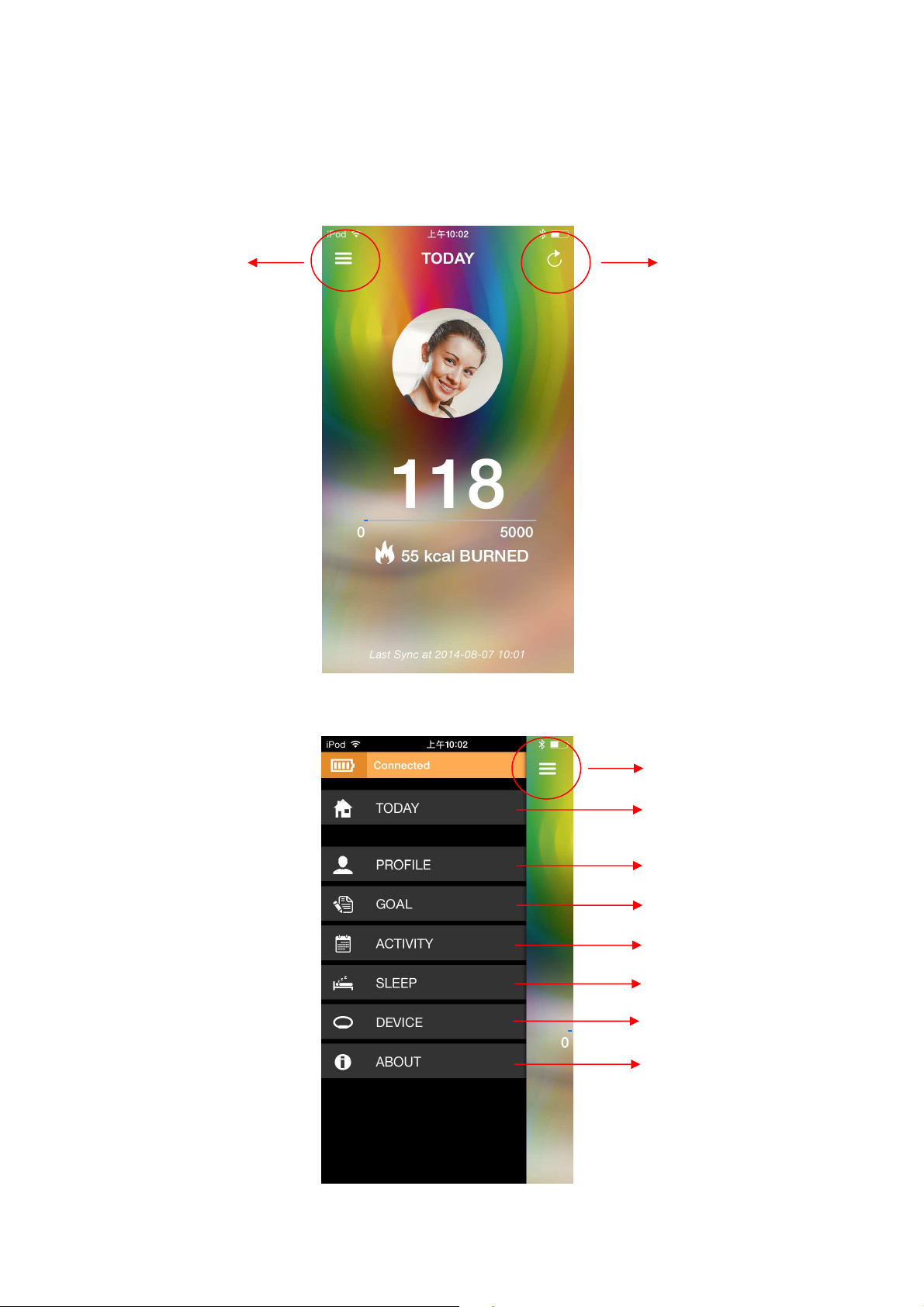
TODAY page: When you run gSport app, you will enter TODAY page and gSport
app will synchronize with your GW3 automatically. Then, you can check today’s
steps and calories burned. You can synchronize your GW3 with gSport app by
pressing the sync. icon on upper-right of TODAY page.
go to MAIN page
sync. with GW3
MAIN page: You can go to different functions of gSport app in this MAIN page.
Besides, you can also check you battery and connection status in MAIN page.
go to previous page
go to TODAY page
go to PROFILE page
go to GOAL page
go to ACTIVITY page
go to SLEEP page
go to DEVICE page
go to ABOUT page
7
Page 8

PROFILE page: You can set your personal profile in PROFILE page.
go to MAIN page
set photo
set name
set date of birth
set gender
set height (cm)
set weight (kg)
GOAL page: You can set your daily goal of steps and sleep hours in GOAL page.
Please press “Apply” button when you finish setting your daily goal.
go to MAIN page
8
Page 9

ACTIVITY page:
(1) Load record: By pressing the synchronization button on the upper-right of
ACTIVITY page, you can load activity record from GW3 to gSport app.
(2) Review record: You can check your daily steps record in ACTIVITY page. When
you select a specific daily step date, you can view your steps bar chart, total steps,
calorie burned and goal achieved on that date.
9
Page 10

SLEEP page:
(1) Load record: Please press the add button on the upper-right of SLEEP page and
choose the start / end time of your sleep duration. Then, you can load sleep record.
(Before loading sleep record, please do synchronization process in ACTIVITY page
first.)
(2) Review record: You can check your daily sleep record in SLEEP page. When you
select a specific sleep date, you can view your sleep record about light sleep, deep
sleep, wake, total sleep hours and goal achieved on that date.
Deep
10
Wake
Light
Page 11

DEVICE page: You can pair your GW3 with gSport app in DEVICE page. Press the
icon in upper-right of DEVICE page and gSport app will start to search GW3 device.
When your GW3 is found, please tap the device shown. Then, there will be a number
displayed on your GW3 device. Please enter this verification code and you can
complete the pairing process.
11
Page 12

ABOUT page: You can view your gSport app version in ABOUT page.
4. Firmware Upgrade
4.1 Firmware upgrade steps
Please follow below steps to upgrade the firmware of your GW3. For downloading
files, please visit our official website “http://www.globalsat.com.tw” and search
“GW3”.
Step 1: Download GW3 USB driver from our official website. Then, install it in your
PC. (You can skip this step if you have already installed it.)
12
Page 13

Step 2: Download GW3 firmware upgrade tool from our official website. (You can
make sure device is connected
find firmware file
press PCMode firs
t
skip this step if you already have it.)
Step 3: Download GW3 firmware from our official website.
Step 4: Connect your GW3 to your PC via USB cable and then execute GW3
firmware upgrade tool. Then, you will see “Device connected!” shown in GW3
firmware upgrade tool as below.
Step 5: Find the GW3 firmware file you downloaded by the button “…”. Then, press
“PCMode” button. And then, press “Upgrade” button. Please refer to below figure
Step 6: After GW3 firmware upgrade process reaches 100%, you can enjoy you GW3
with the new firmware.
then, press Upgrade
4.2 What to do when firmware upgrade process fails
If you happen to fail the firmware upgrade process, please “press the system reset
hole with USB cable connected to both GW3 and PC”. Then, you can redo the
firmware upgrade process again.
13
