Page 1
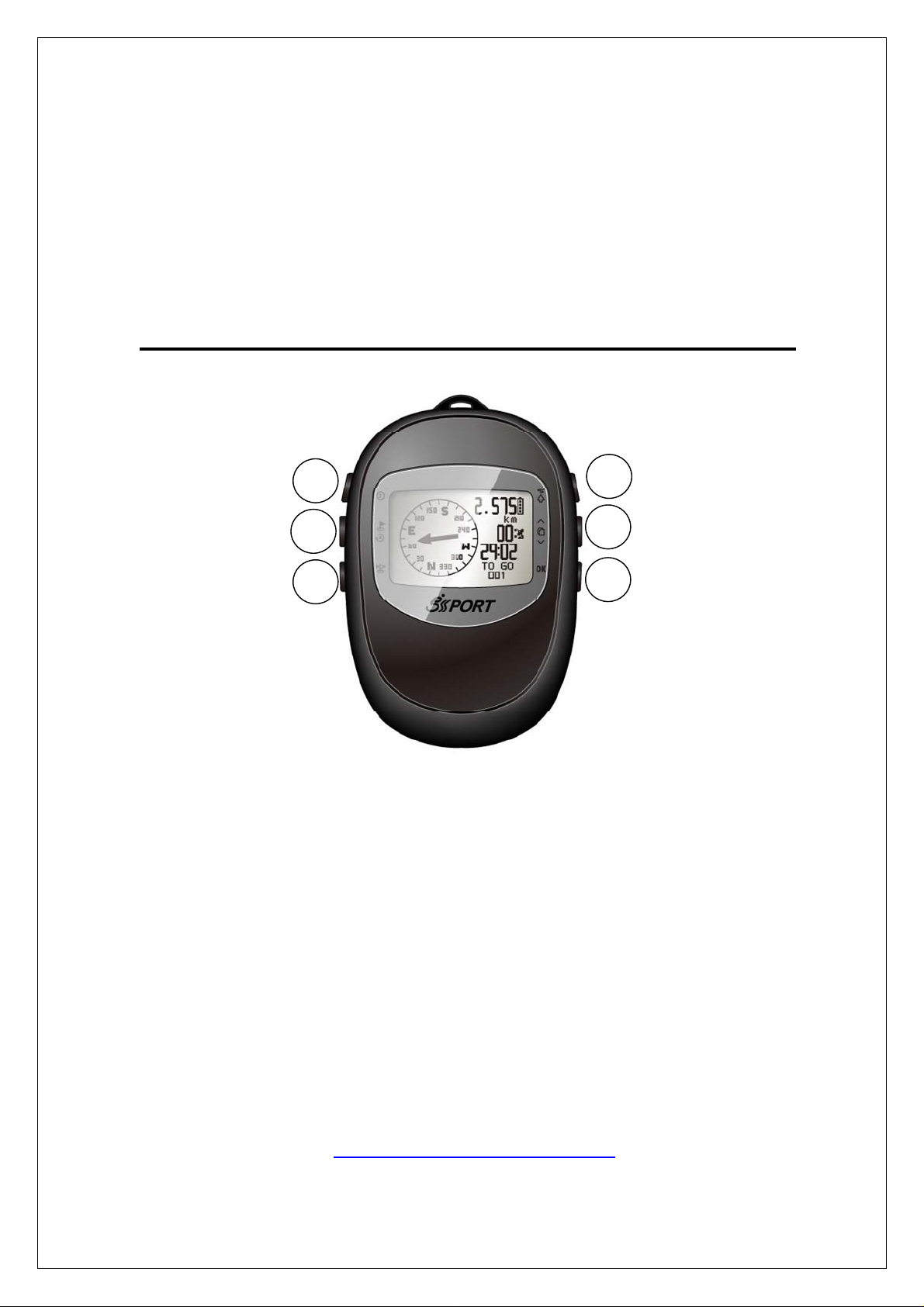
Outdoor GPS Device
GH-561 GPS Trek Pro
Quick Start Guide
V 3.0
POWER / LIGHT
MARK W.P. / ESC
FIND WAYPOINT
1
2
3
4
5
6
TRACK BACK
SCROLL
OK
GlobalSat
www.globalsat.com.tw
Page 2
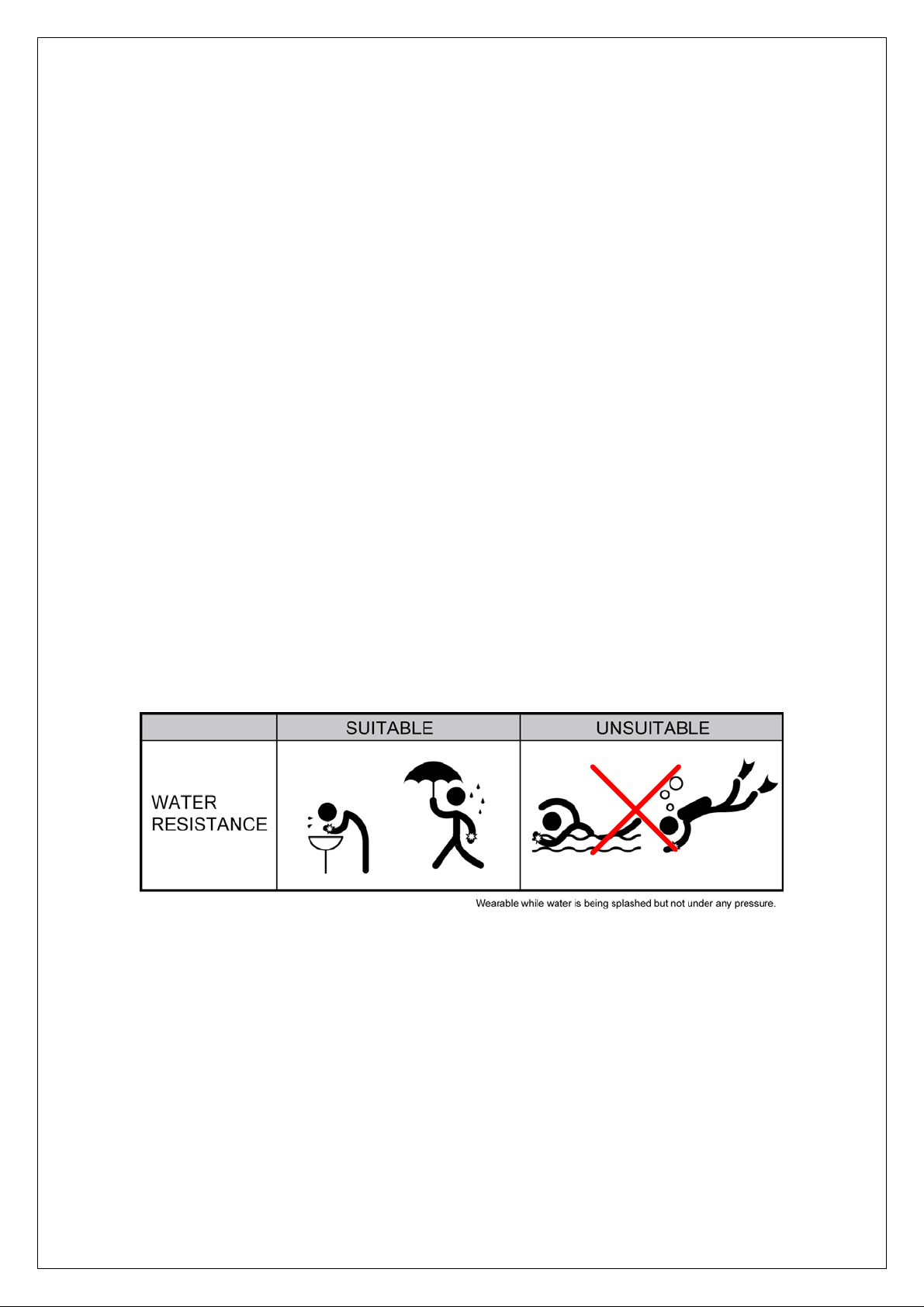
What is GPS?
A system for providing precise location which is based on data
transmitted from a constellation of 24 satellites. It comprises three
segments: (a) the Control Segment, (b) the Space Segment, and (c)
the User Segment.
What is IPX4?
The IPX4 water resistant standard is the level in which a device is
protected against splashing water without any adverse operational
effects. The IPX4 water resistant standard is usually measured by
water pressure.
Page 3
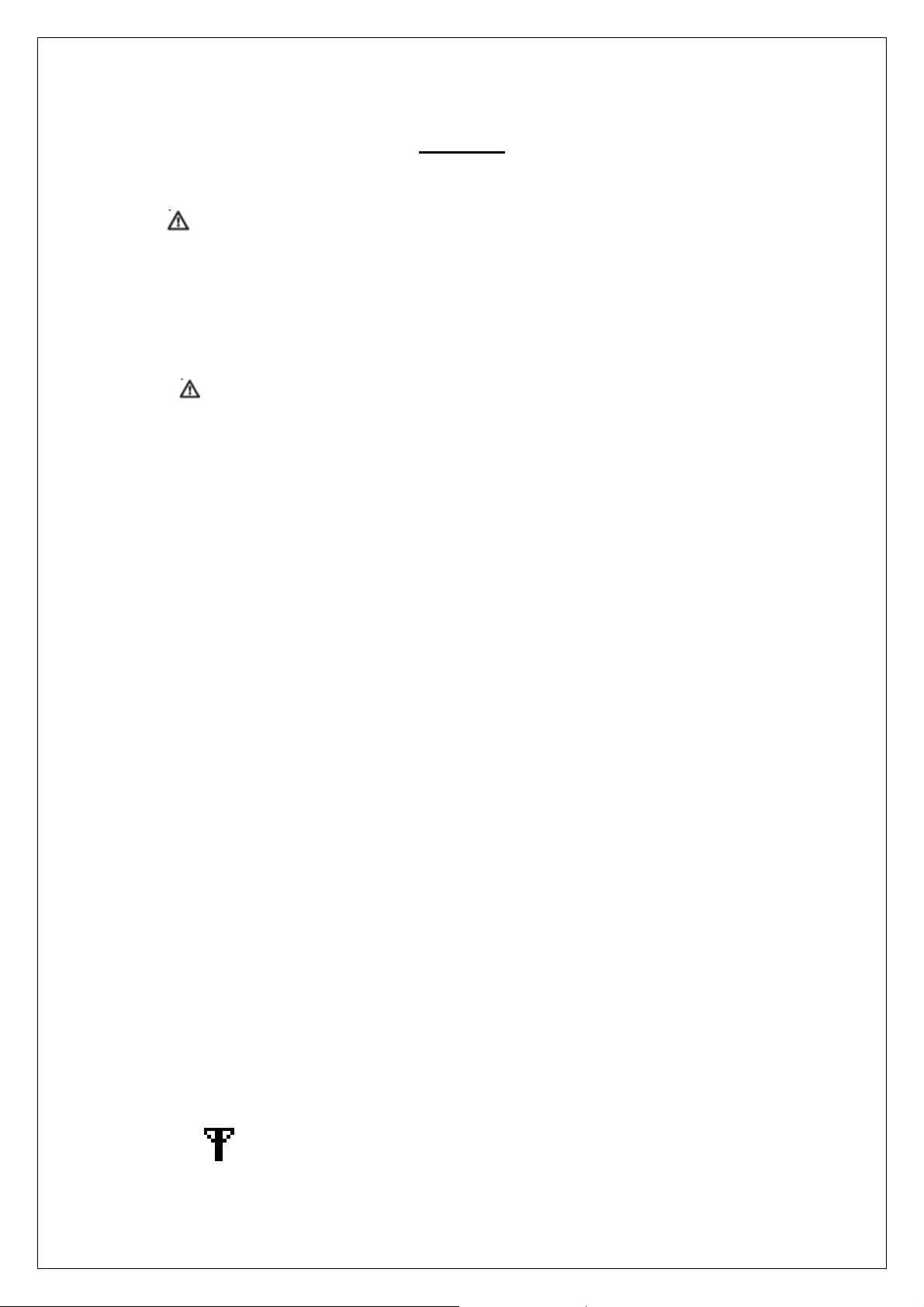
Note!!
To prevent damage or injury do not place
the e-compass near an open flame or lay on
a magnetic source.
Please fully charge the device before first
use.
Symbol Explanations
GPS status indicator
z None: No signal
Page 4

z Solid: 3D fix
z Solid with 1 bar: 3D fix with poor signal
z Solid with 2 bar: 3D fix with good signal
z Solid with 3 bar: 3D fix with strong signal
Battery capacity indication
E-Compass status indicator
- Blinking: E-Compass got magnetic interference or
unstable, it needs to calibrate at this situation.
How To Start a Route
1. Press button to select the
2. To select the route files for
route you’ve planed on PC
software( Travel Manager)
traveling.
3. Press to select
‘’BACKWARD’’ or ‘’ FORWARD’’ or
‘’DELETE’’
Page 5

4. The display will show direction,
remaining distance, and needed
time till you arrive at your
destination.
- A solid arrow means the system has
a 3D fix
- A blank arrow means system has no
fix and in e-compass navigation
mode.
5. By pressing the ‘’OK’’ button, the
device will display the map page.
6. Pressing the button will go back
to the direction display.
7. When near your destination, the
system will advise you, if you want
How To Find Waypoint
1. Press button to choose the
to stop, pressing the
will ask if you want to exit route or
not
waypoint you’ve saved to go.
button
Page 6

2. Press
waypoint you’ve saved.
button to choose the
3. The display will show the
direction ,remaining distance, and
time needed to destination.
3. Press button to choose the
waypoint you’ve saved to go.
4. Press
waypoint you’ve saved.
button to choose the
4. The display will show the direction
and remaining distance and time
needed to destination.
Page 7

Hot Key for the Settings
1. On compass screen, press +
simultaneously
2. The setting information is including
- Compass Setting
- Setup Time
- Display Setti ng
Notice: Y ou can set the time zone, check GPS receiving status at this
- GPS Setting
- Route Setting
- Set Units
- GPS Info
- Factory Reset
- About
Press will go into selected page
Press
will exit
page and set contrast of display , the most items are not necessary to
change.
Hot Key for E-Compass Calibration
1. On compass screen, press
+
simultaneously
Page 8

2. Follow the instruction to
calibrate X & Y axis first
3. Calibrated X & Y axis, continue
to calibrate Z axis
3. When you finished X/Y/Z axis
calibration, the display will
show ‘’ Calibration OK’’.
4. Press
compass display’.
will return to
Notice: Usually, system will calibrate e-compass automatically after
power on. It doesn’t need to have a calibration every time, unless got
magnetic interference or base on particular request.
