Page 1

GH-505
User Manual
Version 0.1
Page 2
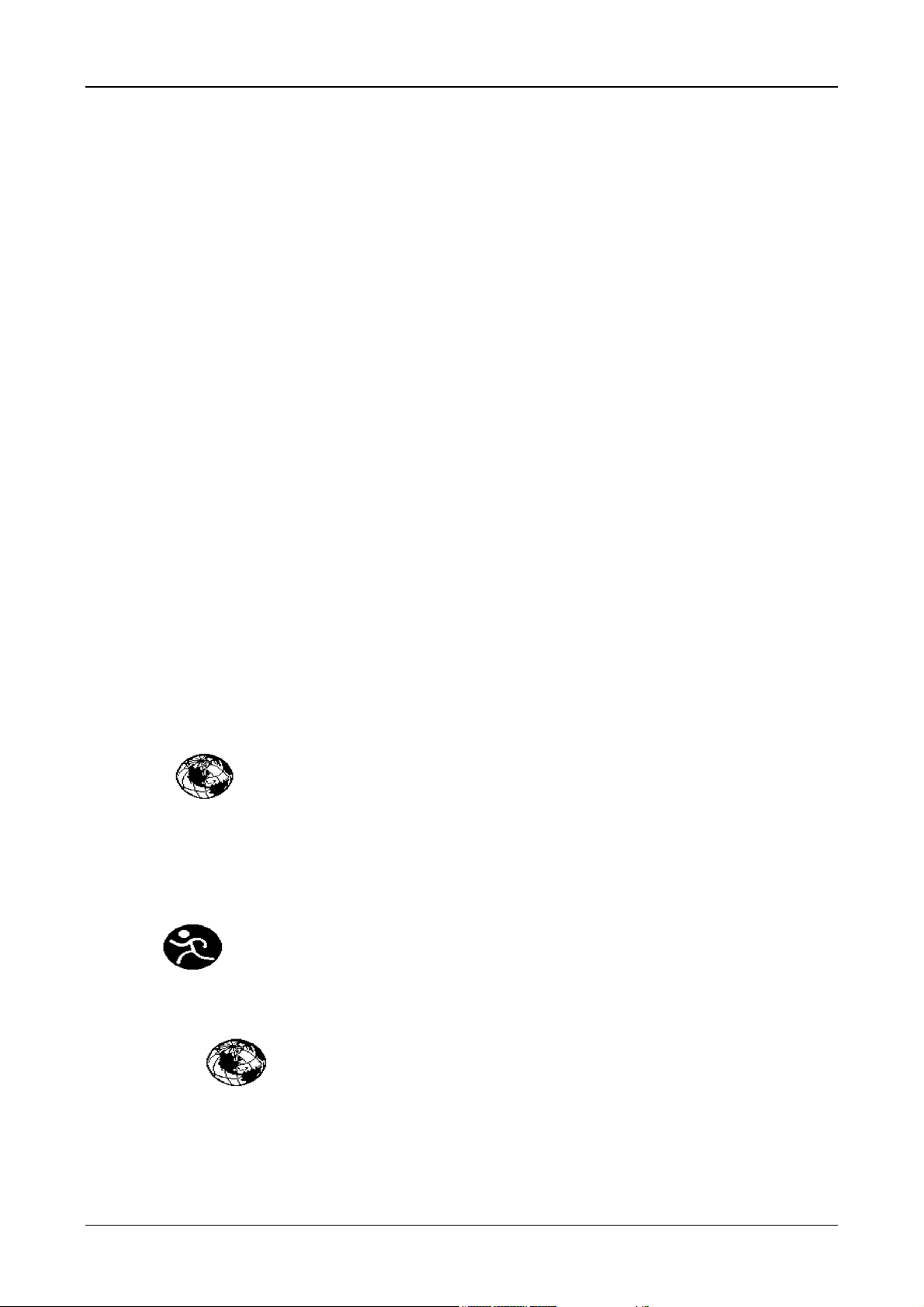
GH-505
Table of Content
1. Introduction and Features............................................................................................ 4
1.1 Introduction.......................................................................................................................................4
1.2 Features............................................................................................................................................4
2. Specifications................................................................................................................5
3. Hardware overview....................................................................................................... 6
3.1 Package contents.............................................................................................................................6
3.2 Button Introduction............................................................................................................................7
3.3 Antenna Introduction.........................................................................................................................8
3.4 Battery Charger Description .............................................................................................................9
3.4 Notice................................................................................................................................................9
3.5 How To Use Heart Rate Monitor.....................................................................................................10
3.6 Symbol Explanation........................................................................................................................12
4. Getting Started............................................................................................................ 12
4.1 Starting Up Your GH-505................................................................................................................12
4.2 Change the PAGE...........................................................................................................................13
4.3 Execute Watch Mode......................................................................................................................14
4.4 Execute Clock Alarm of Watch Mode.............................................................................................14
4.5 Configure your profile and custom page.........................................................................................15
4.6 Getting Start a Training and Saving................................................................................................16
5. Menu Structure - Main Menu...................................................................................... 23
6. Activity
6.1 Activity Info......................................................................................................................................25
6.2 Activity Setting ................................................................................................................................26
6.3 Delete All.........................................................................................................................................29
6.4 Memory Capacity............................................................................................................................29
7. Gym
.............................................................................................................. 25
................................................................................................................ 29
7.1 T rainer.............................................................................................................................................29
7.2 Multi sport .......................................................................................................................................32
8. Navigation ....................................................................................................... 33
8.1 ADD MAP MODE / REMOVE MAP MODE.....................................................................................33
8.2 Routes.............................................................................................................................................33
8.3 Save Waypoint................................................................................................................................35
8.4 Find Waypoint.................................................................................................................................35
Page 2
Page 3
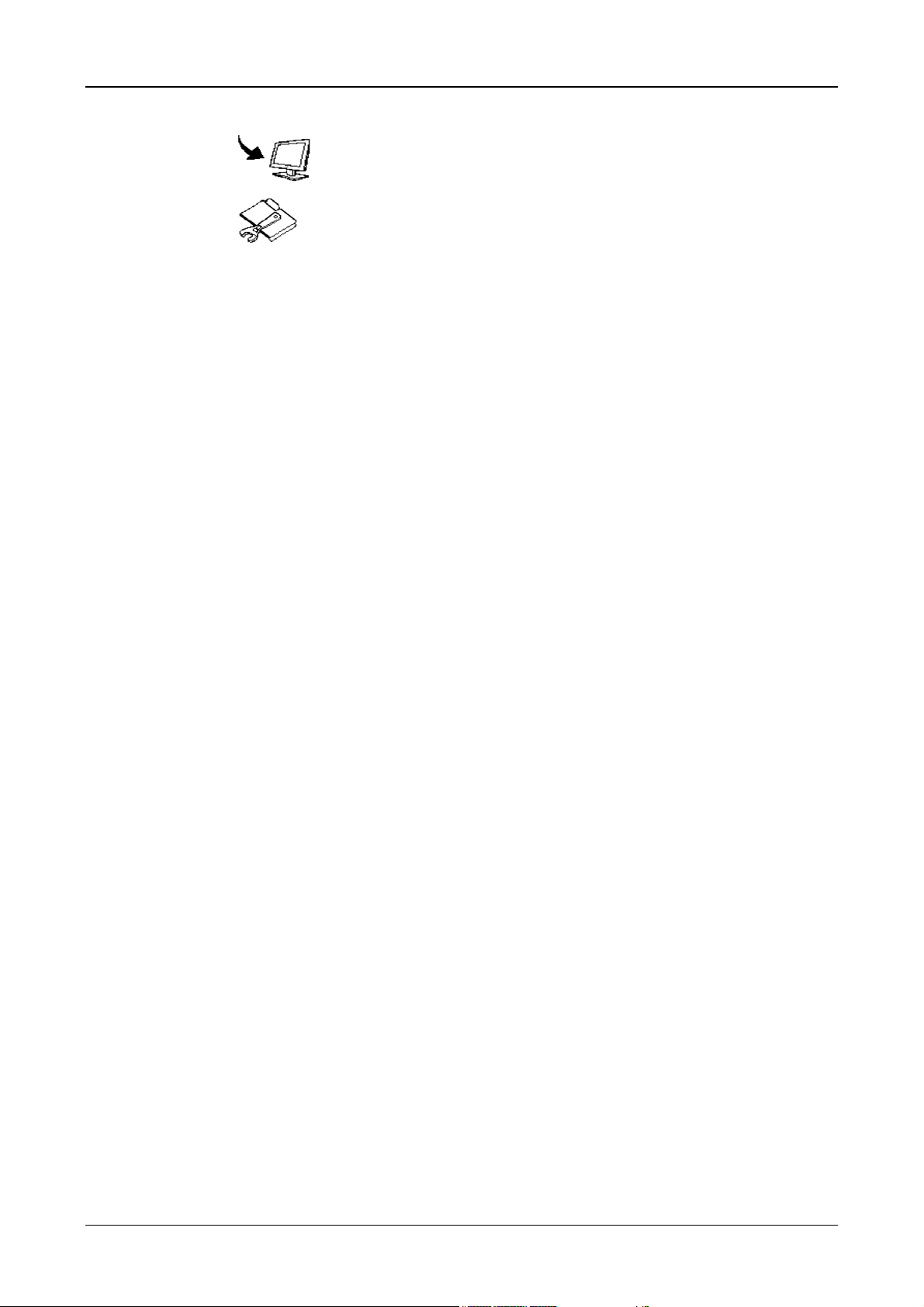
GH-505
8.5 Return To Start /Stop GOTO...........................................................................................................36
9 Connect To PC ............................................................................................... 37
10 Configuration .................................................................................................37
10.1 User Profile...................................................................................................................................37
10.2 Set Custom Page..........................................................................................................................37
10.3 Watch Settings..............................................................................................................................38
10.4 Accessories...................................................................................................................................40
10.5 GPS Settings ................................................................................................................................42
10.6 Factory Reset ...............................................................................................................................42
10.7 System Upgrade...........................................................................................................................42
10.8 About Product ...............................................................................................................................43
11. How To Install PC Software Application.................................................................. 43
11.1 Installing the USB driver ...............................................................................................................43
11.2 Installing the T raini ng Gym Pro.....................................................................................................45
12.Running GS-Sport Training Gym Pro Application...................................................48
13. PC Software Application Introduction..................................................................... 49
13.1 System Requirement....................................................................................................................49
13.2 How to Login Software..................................................................................................................49
13.3 Section Description of Training Gym Pro......................................................................................50
13.4 Menu Structure of Training Gym Pro............................................................................................51
13.5 Icon Definition...............................................................................................................................52
14. PC Software Application .......................................................................................... 53
14.1 Main Menu....................................................................................................................................53
12.2 File Menu......................................................................................................................................56
12.3 Search...........................................................................................................................................56
12.4 Planning Menu..............................................................................................................................56
12.5 Data Transmission........................................................................................................................58
12.6 Configuration ................................................................................................................................62
12.7 Help Menu.....................................................................................................................................64
13. Troubleshooting & FAQ............................................................................................ 64
Page 3
Page 4
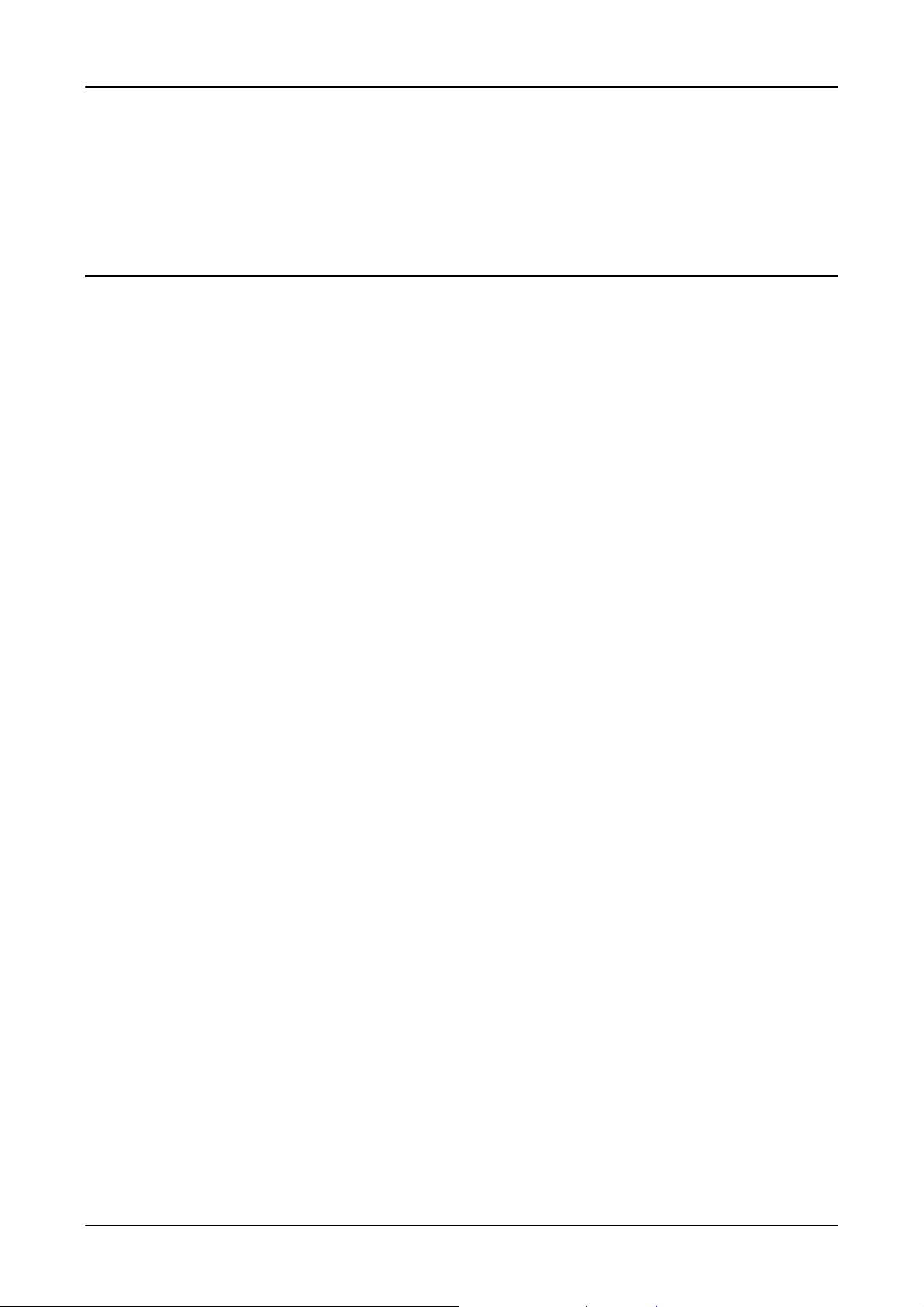
GH-505
Thank you for purchasing GS-Sport GH-505. We sincerely hope you to enjoy using this high technology GPS
device. For fully understand the functions and features of GH-505, please read the user manual before you
get started.
1. Introduction and Features
1.1 Introduction
GS-Sport GH-505 is a stylish, fully-sealed, 50 meter resistance, wrist type GPS device . GH-505 is a multi-use
GPS sports training watch that can be used in most any outdoor application likes running, swimming,
triathlon …, to monitor, track and analyze your exercise and training routines or simply to log traveled routes,
information is displayed using the included Training Gym program, or exported into popular formats such as
GPX, CVS, TXT or KML for use with other popular web-sites, and software. Training tools such as alarms for
distance, lap times, speed, heart rate, calorie burn calculations, heart rate monitor and bread crumb trails for
easy back-track to origin points, makes the GH-505 a must have.
1.2 Features
z The main features of GH-505:
z Slim type compact and watch design
z Built-in SiRF Star III LPx high performance GPS chipset.
z Qualcomm reflective and high display resolution embedded, which performs distinct display at outdoor
without backlight
z Trainer mode : assistant trainers to improve performance
z Support both analog and digital watch mode and clock alarm function and can be used as real watch
over 1 week.
z Built in rechargeable Li-ion poly battery
z Over 9 hours in operation
z Support virtual trainer and muti-sport.
z Embedded ANT 2.4GHz protocol which supports heart rate and bike’ cadence sensor
Page 4
Page 5
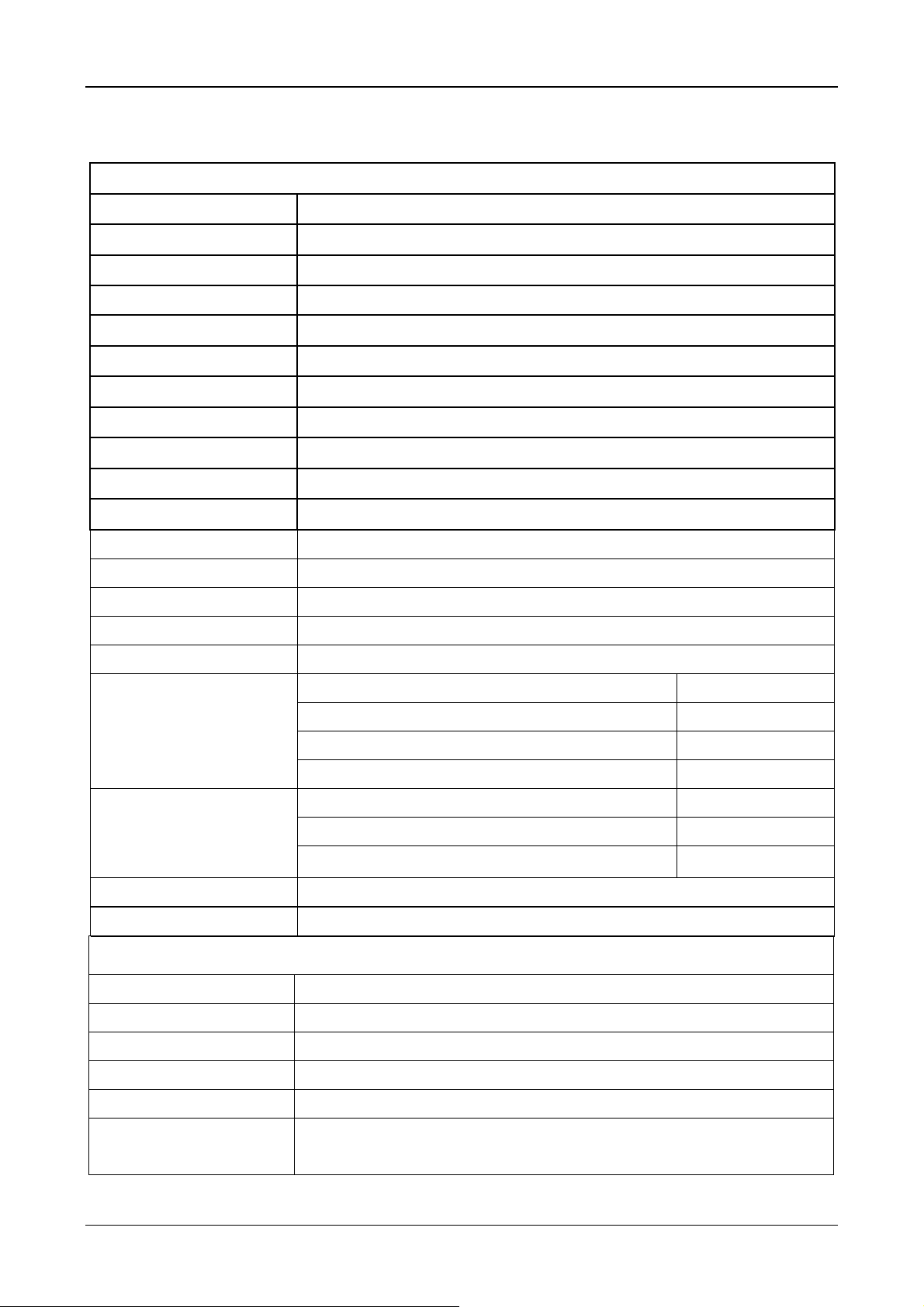
GH-505
2. Specifications
Electrical and Mechanical Parameters General
Item GH-505
Number of Trackpoints 60,000
LAP 6,000
Number of Waypoints 100
Display Size 25.09 x 18.82 (H x W in mm.)
Display type mono LCD
Pixels (H x W) 128x96
Unit Weight 83 g
Water resistance Standard 50m
Unit Size 45.8 x 63.4x 17 (L x D (Φ) x H in mm.)
Backlight Display Single level
Operating temperature
Humidity 5% to 95% Non-condensing
Voltage 3.7V for a rechargeable battery, 5V for charging input;
Charging connector DC 5V
Battery Rechargeable 430 mAh Li-Polymer
GPS off, Backlight off 15 mA
Power Consumption
Battery life
Connect to PC Interface USB Clip
Charger Mini USB 370 mA, 2.5 hours completed
GPS Chipse SiRF Star III LPx
GPS on (no fixed); Backlight off ≦48 mA
GPS on (3D fixed); Backlight on ≦52 mA
Watch Mode ≦2.4 mA
GPS on (no fixed); Backlight off ≧9 hours
GPS on (3D fixed); Backlight on ≧8 hours
Watch Mode Over 7 days
GPS Parameters General
-10℃ – 60 ℃
Frequency L1, 1575.42 MHz
C/A code 1.023 MHz chip rate
Channels 20 channel all-in-view tracking
Antenna Type Built-in Pifa antenna
Position
5 meters, 2D RMS, WAAS enabled
Page 5
10 meters, 2D RMS
Page 6
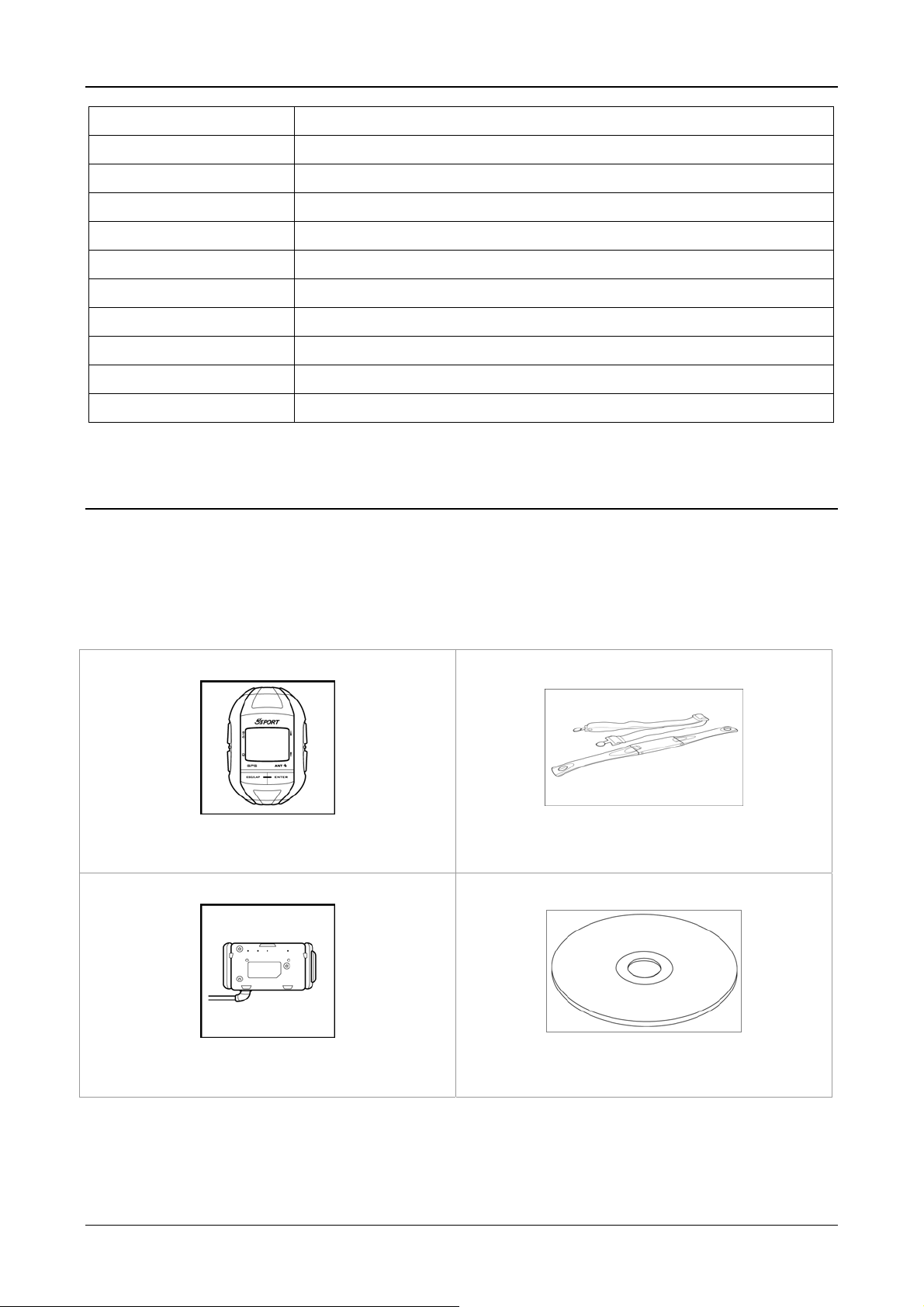
GH-505
Velocity 0.1 m/s
Time 1 us synchronized to GPS time
Default datum WGS-84
Reacquisition 0.1 sec., average
Hot start 1 sec., average
Warm start 38 sec., average
Cold start 42 sec., average
Altitude 18,000 meters (60,000 feet) max.
Velocity 515 meters/ second (1000 knots) max.
Acceleration Less than 4g
Jerk 20 m/sec3
3. Hardware overview
3.1 Package contents
Check the contents of your GH-505 package. If you find any accessories are missing or appear damaged,
please contact your dealer immediately.
GH-505 Watch
Heart Rate Monitor (only for GH-505)
USB Clip
Page 6
CD-ROM
Page 7
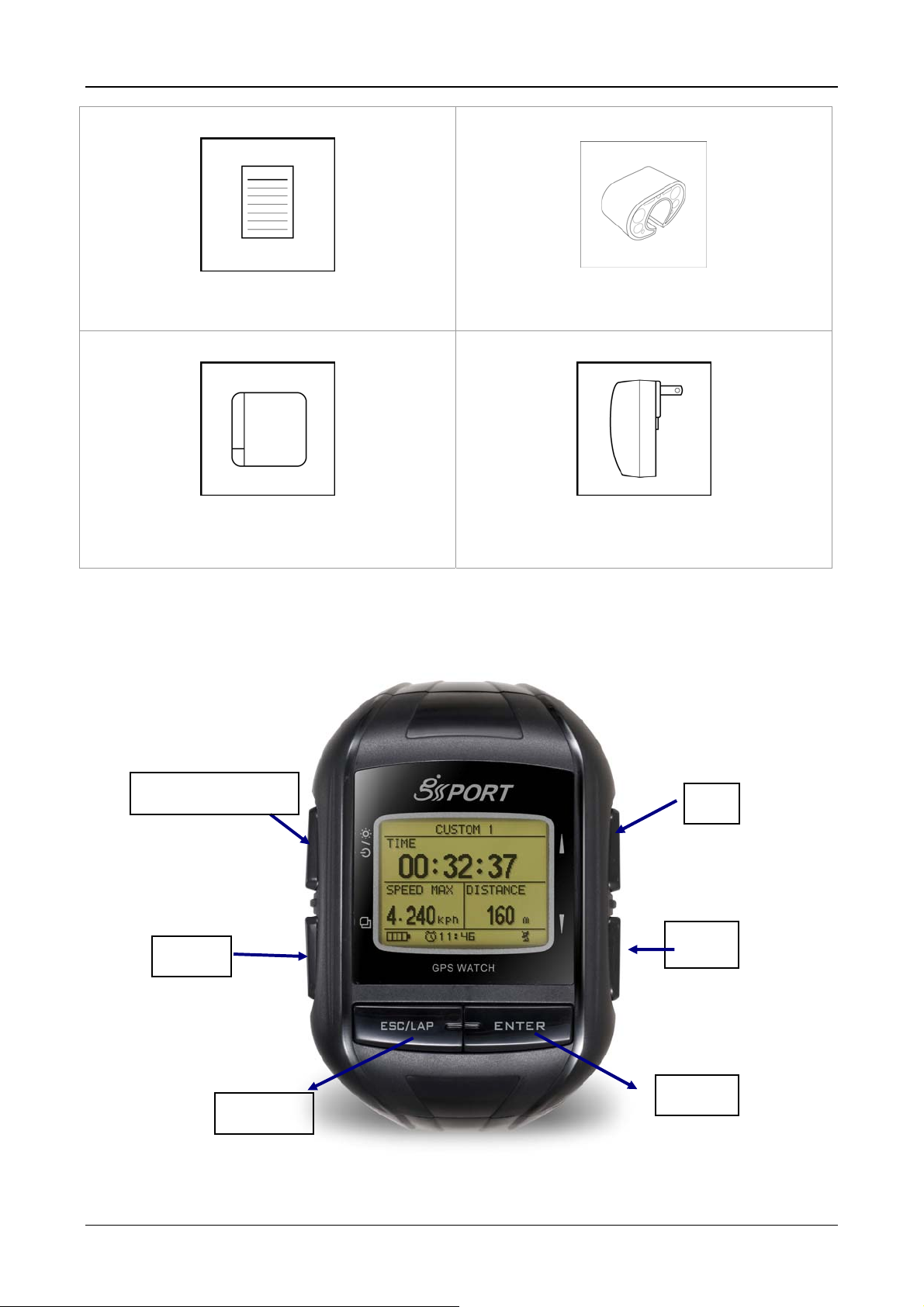
GH-505
Quick Guide
Battery charger (optional)
3.2 Button Introduction
Bike Holder (optional)
AC adapter (optional)
Power / Light
Page
Esc/Lap
Up
Down
Enter
Page 7
Page 8
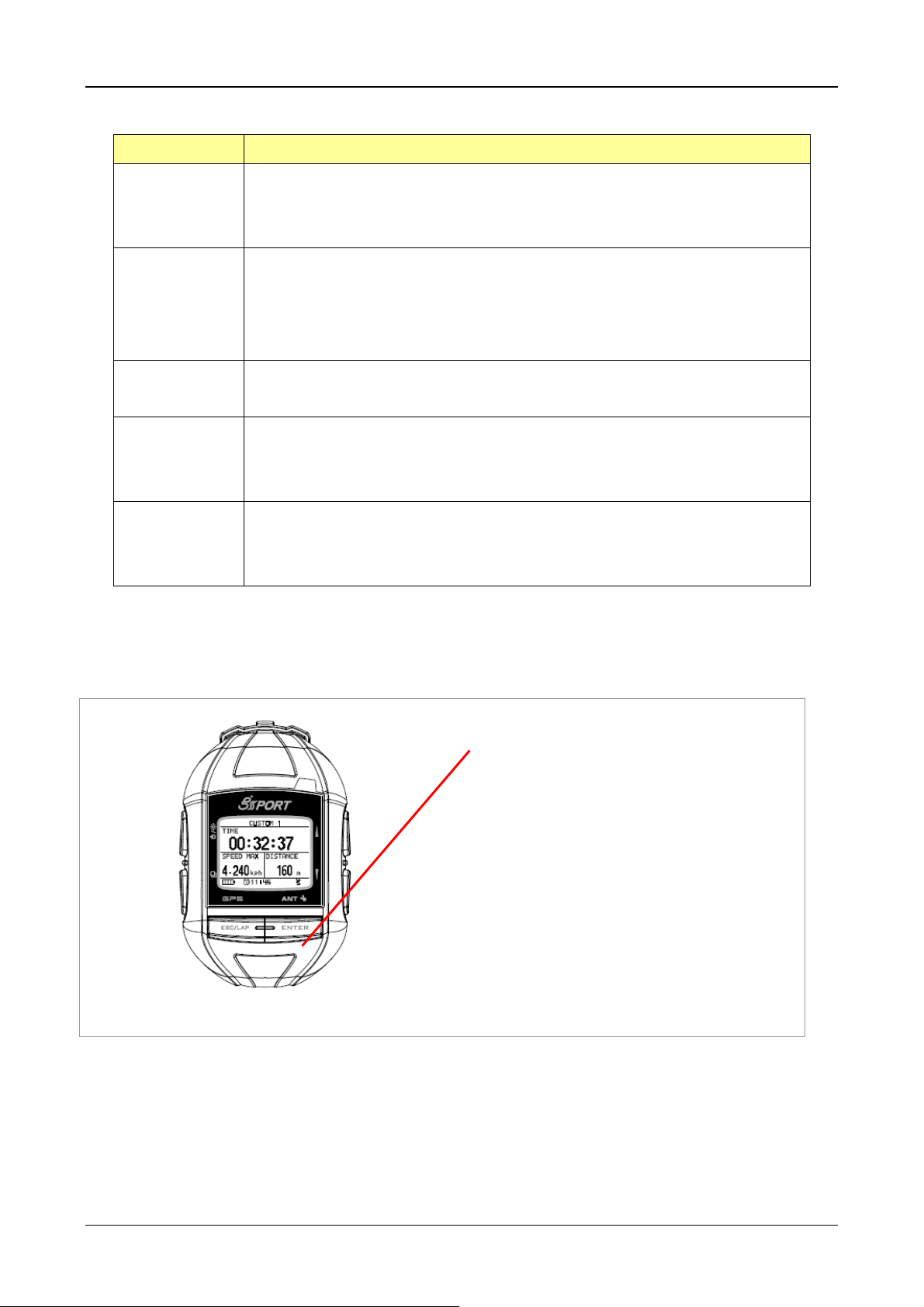
GH-505
Button Description
ESC/LAP In Menu mode, press ESC button to escape from the current page and go back
to the previous page.
Press ESC button to split a lap when timer is running.
Power Press 2 seconds to turn on/off GH-505.
When GH-505 is on, quickly press this button will turn on/off the backlight.
Press and hold this button for 14 seconds to do hardware reset if the system is
halted.
PG (Page) Switch between the screens of “Menu mode”, “Location mode”, “Speedometer
mode” and “Map mode”.
Up / Down
OK / Enter Press to enter the highlighted item.
To move upward/downward for highlighting an item.
In Speedometer mode, press to switch between two views.
In Map mode, press to zoom in or zoom out.
Press to confirm data entry or feature selection in Menu mode.
In Speedometer mode, press to start/stop the timer.
3.3 Antenna Introduction
The GPS antenna is located in the lower part of
the device. Let it face to the sky for a better
reception.
Page 8
Page 9
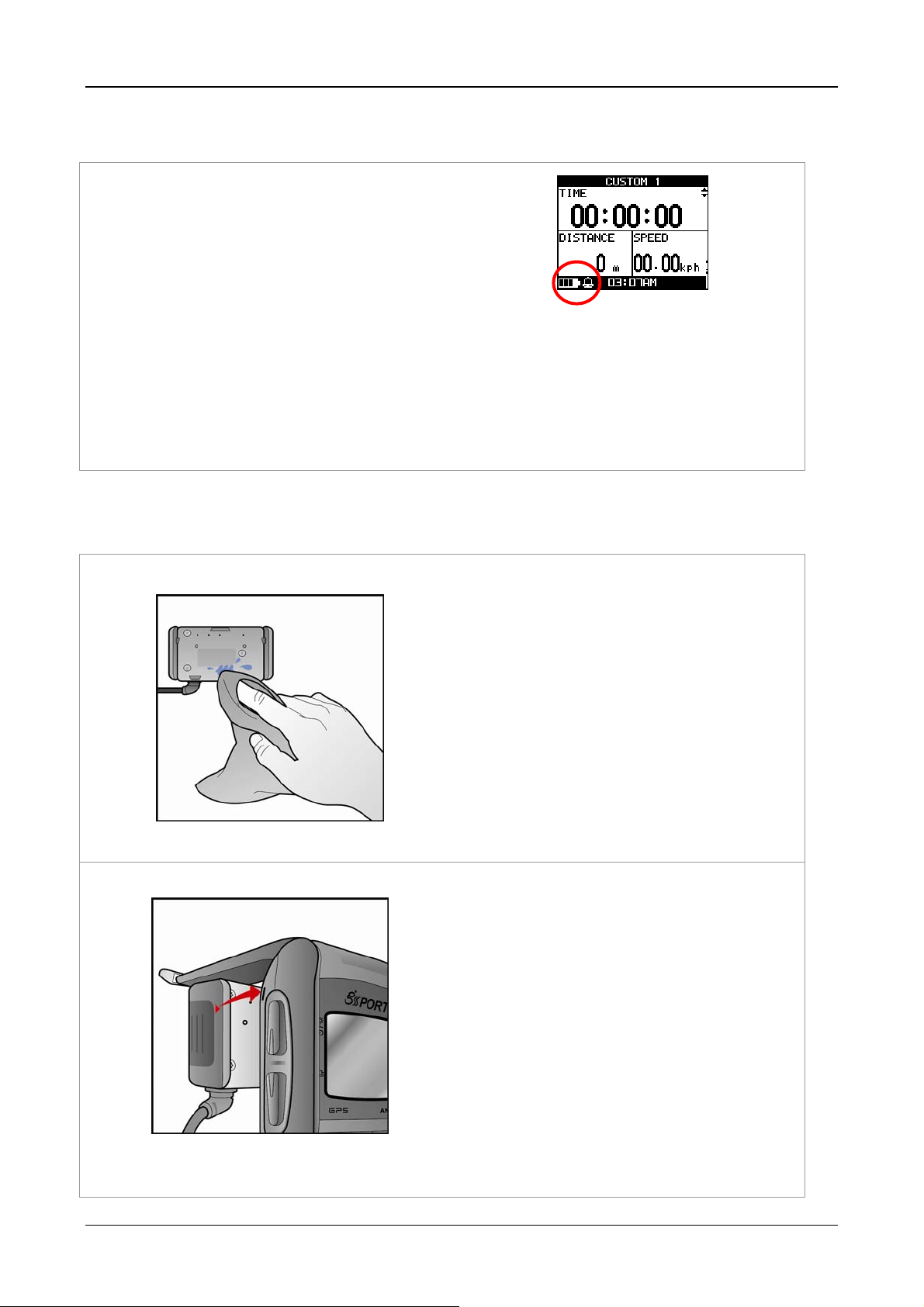
GH-505
3.4 Battery Charger Description
GH-505 operates by a built-in Li-ion rechargeable
battery. A battery icon shown on the left bottom
corner of screen indicates the remaining battery
power.
To charge the battery:
1. Connect one end of USB clip with your GH-505
and the other end with the AC adapter or USB port on
PC.
2. It may need about 2.5 hours to fully charge the
battery.
3.4 Notice
z Please dry the clip before connection of
charging or data transfer.
z Before connecting to device, please be
aware of the direction
Page 9
Page 10
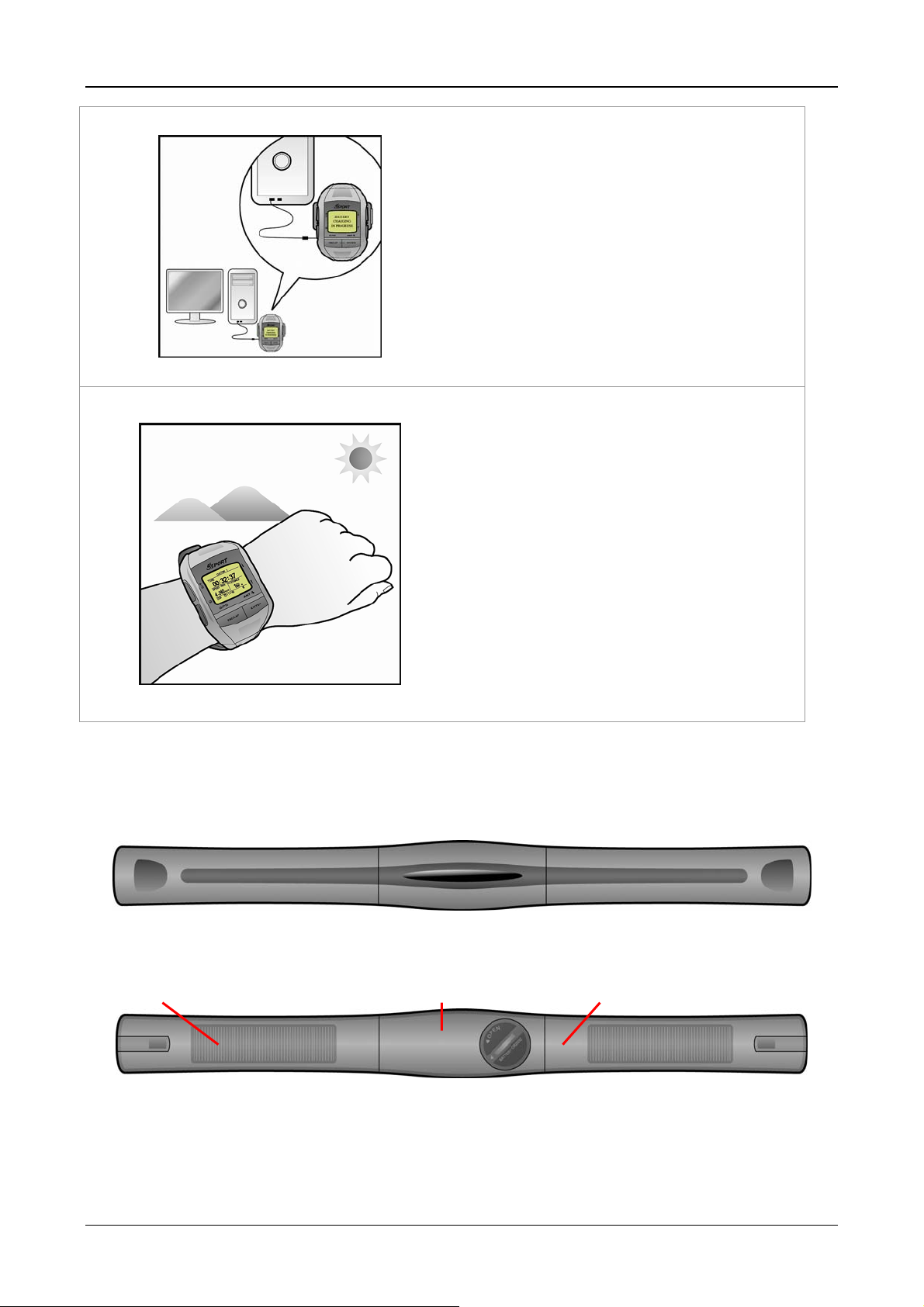
GH-505
z Before first time using watch, please fully
charging the device.
z Before start training, please let antenna
face to sky to get 3D fix
3.5 How To Use Heart Rate Monitor
Wear the Heart Rate Monitor (only for GH-505)
Outer side
Heart rate sensor Transmitter Heart rate sensor
Inner side.
Cling this side to your skin. You can wet the sensor to obtain a better reception of your pulse.
Page 10
Page 11
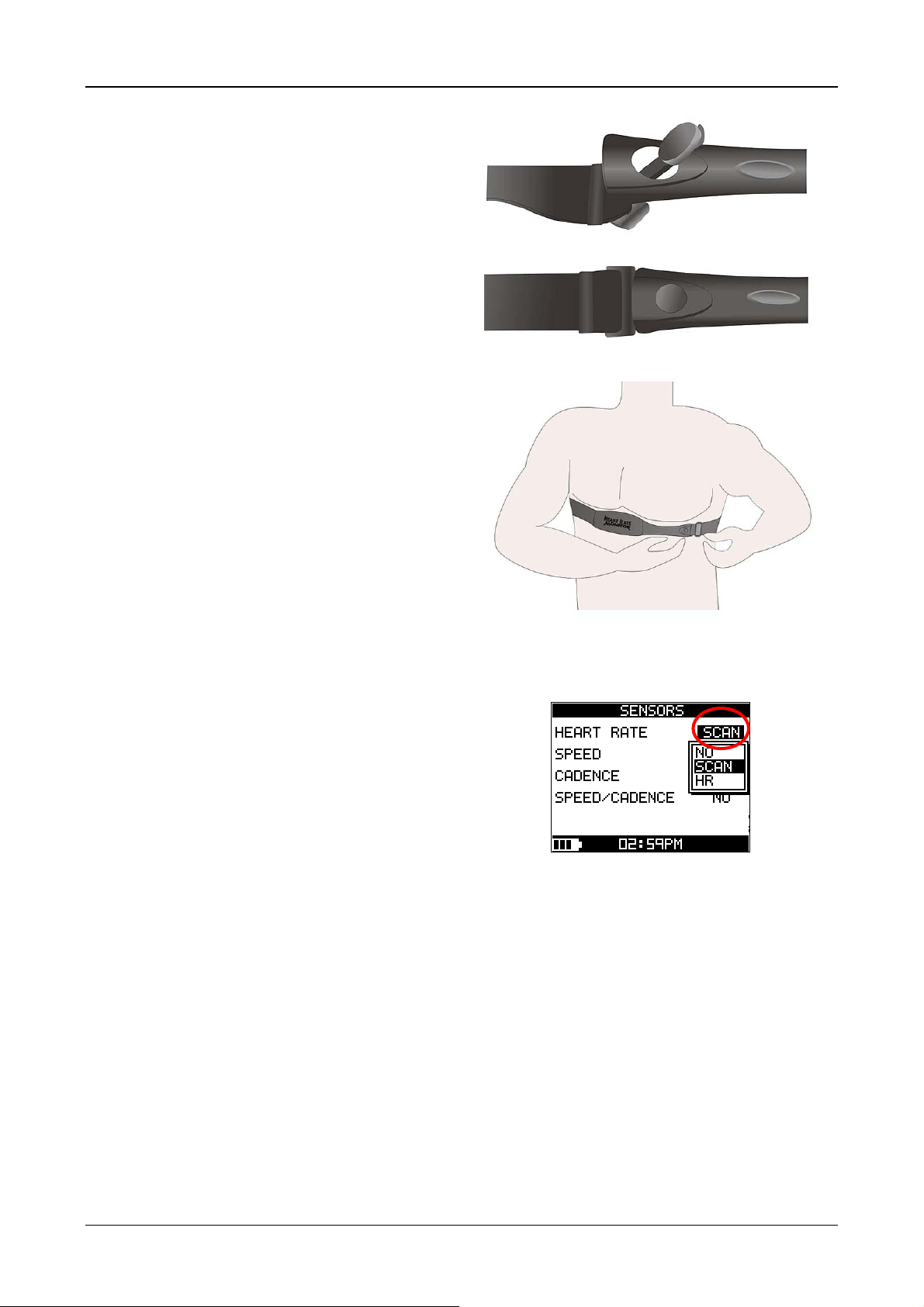
GH-505
1. Put one end of the strap through the slot of the
heart rate monitor first.
2. Wrap the heart rate monitor and strap around
your chest. Adjust the heart rate monitor to be at the
center of your chest.
3. Adjust the strap to fit your chest and make it tight
enough to prevent dropping while you are jogging.
4. Put another end of the strap through the slot of
the heart rate monitor to finish the wearing.
5. Remember to select “scan” to paring heart rate
monitor with your GH-505.
[MAIN MENU] > [CONFIGURATION] >
[ACCESSORIES] > [SENSORS] > [HEART RATE
MONITOR] > HR.
Page 11
Page 12
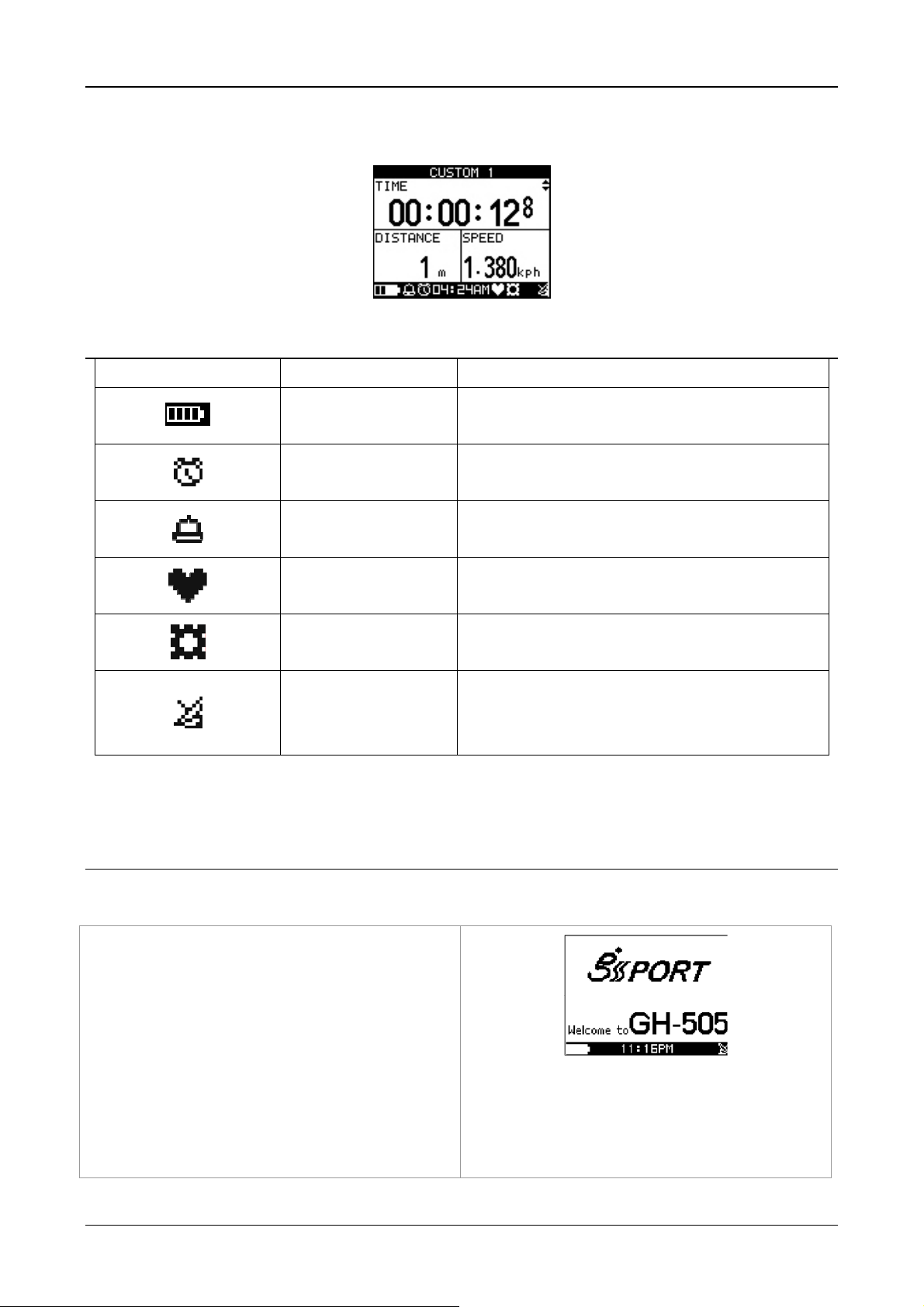
3.6 Symbol Explanation
Icon picture Description Indication
GH-505
Battery capacity
indication
timer icon
Clock alert
Heart rate monitor
indication
Cadence sensor
satellite icon
4. Getting Started
The remaining battery power
When you stop the timer, the icon will be flashing. If
it is auto paused, you will see the icon flashing
This icon will show up when you set the alarm clock
for WEEKEND, WEEKDAY, DAILY…or OFF
This icon will show up when device scanning the
heart rate monitor
This icon will show up when device scanning the
cadence / speed sensor
GPS status indicator
z Flash: No signal
z Solid: 3D fix
4.1 Starting Up Your GH-505
Press the Power button for 2 seconds to turn on the
device. You will see the welcome screen displayed.
Allow the GH-505 a short time to track satellites for
the first time you use it. Take your GH-505 to the
outdoor open space with a clear view to the sky and it
will be easy to acquire satellite signal with a few
seconds. If the device can't get 3D fixed, you can still
press PG button to exit the Locating screen.
Page 12
Page 13
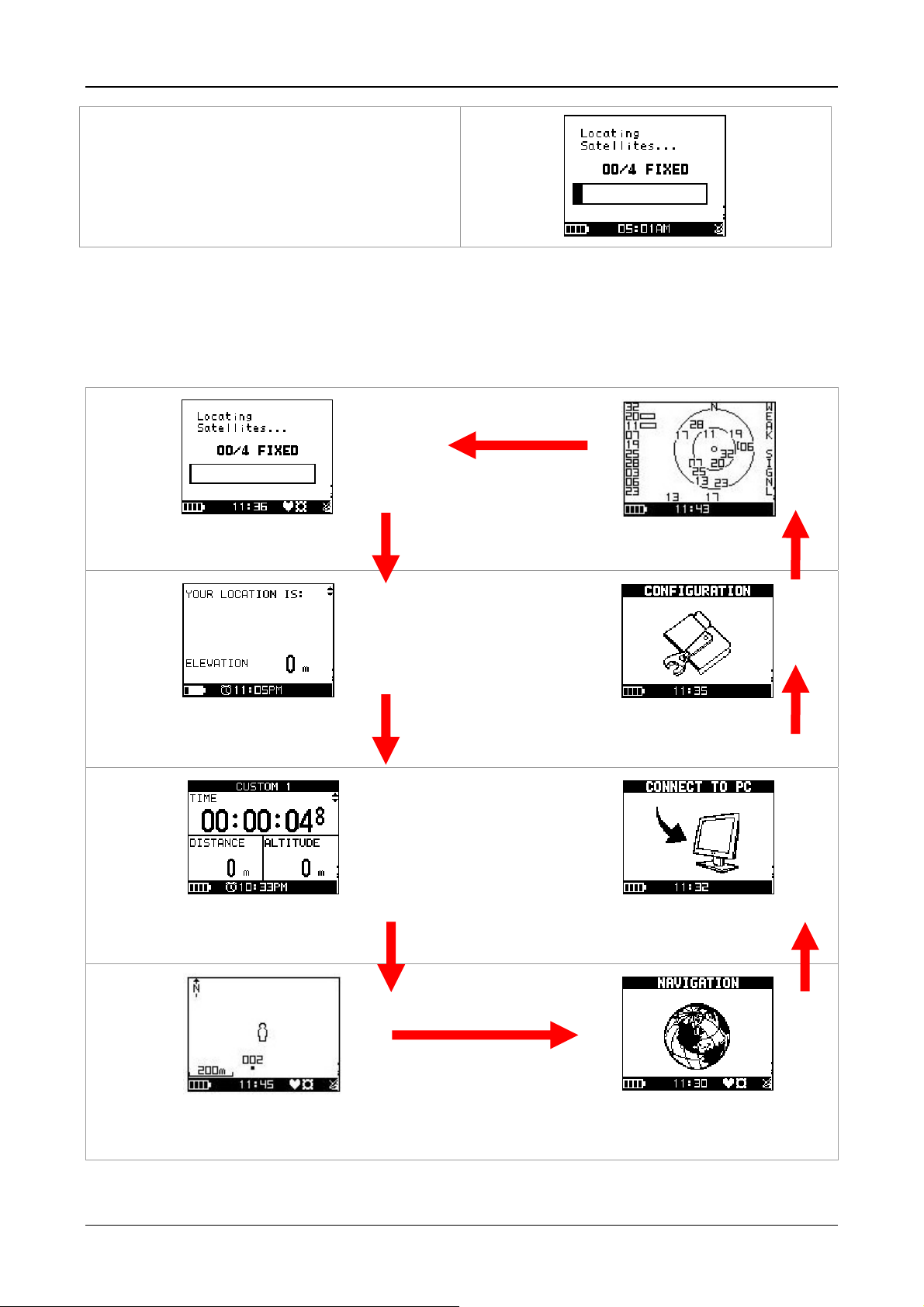
GH-505
To turn off your GH-505, press the Power button for 2
seconds.
If the system frozen, press power button for 10
seconds to do hardware reset.
4.2 Change the PAGE
Press PG button to switch between different modes
Locating satellites
Location mode
Speedometer mode
Satellites fixed
Configuration Page
Connect To Pc page
Map mode (if enabled)
Page 13
Navigation page
Page 14
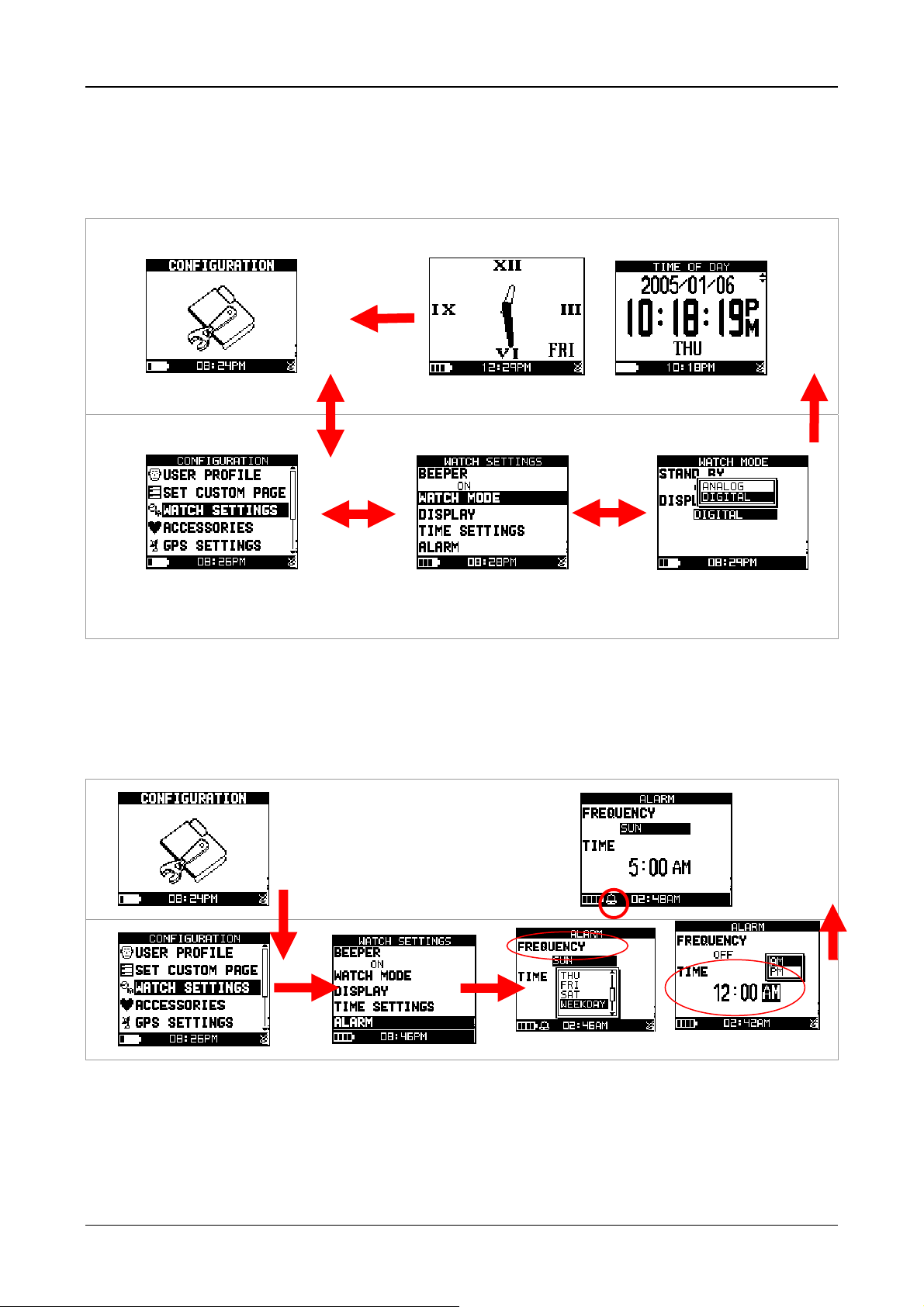
GH-505
4.3 Execute Watch Mode
To save more power and use like a real watch; you may set standby time to enter watch mode manually or
press Hot Key “PAGE”+”DOWN” 2 seconds to enter/ exit watch mode.
Analog Digital
To set standby time to enter
watch mode
4.4 Execute Clock Alarm of Watch Mode
To remind you the time; you may set the clock alarm by bellowing procedure. They both work on watch mode
and normal mode.
Page 14
Page 15
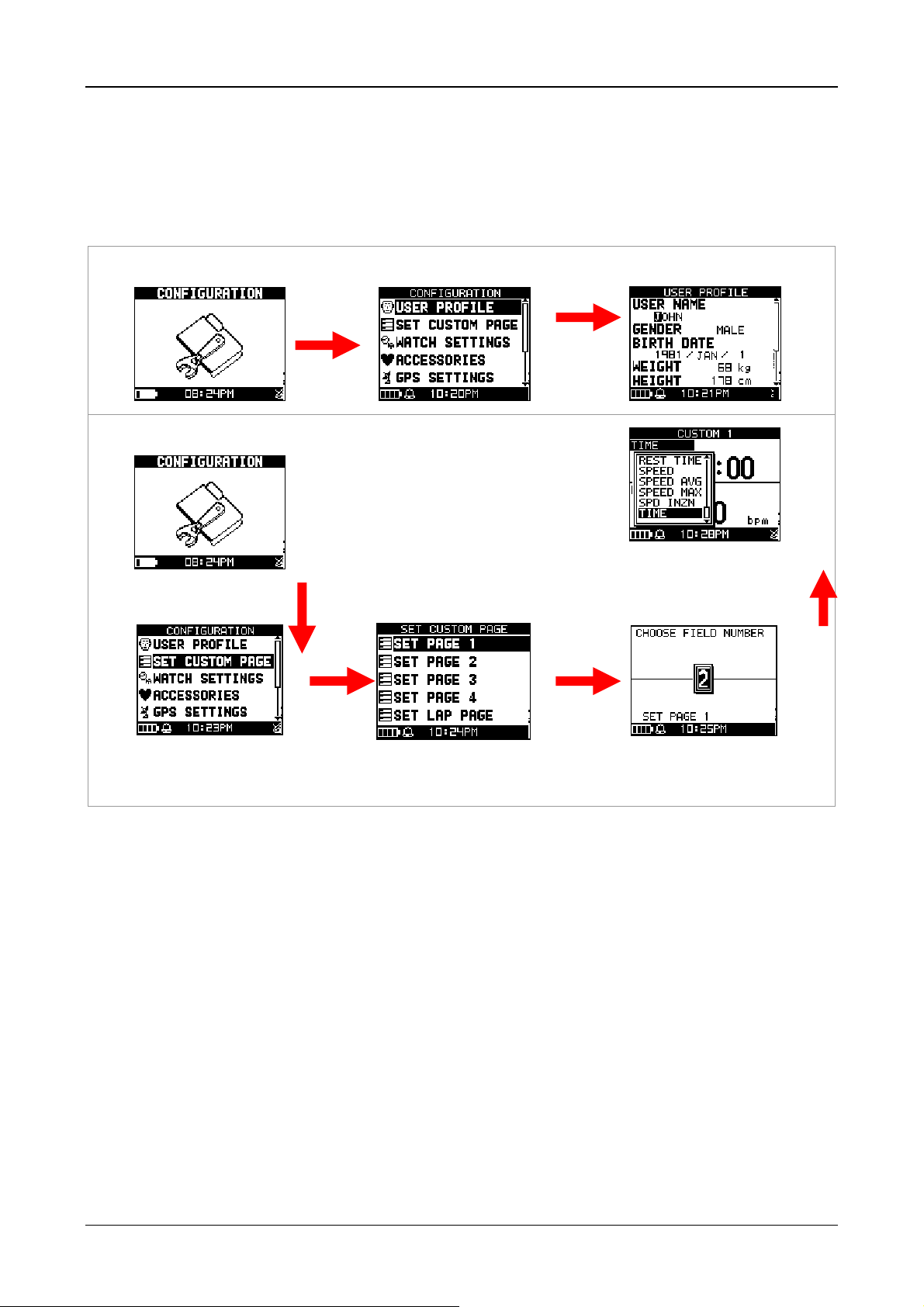
GH-505
4.5 Configure your profile and custom page
To get good accuracy and performance for training, you may configure your profile and custom page
User Profile Setting
Custom Page setting
To select training parameter to
show on information block
Four pages and one lap page for
configuration
To split information blocks
Page 15
Page 16
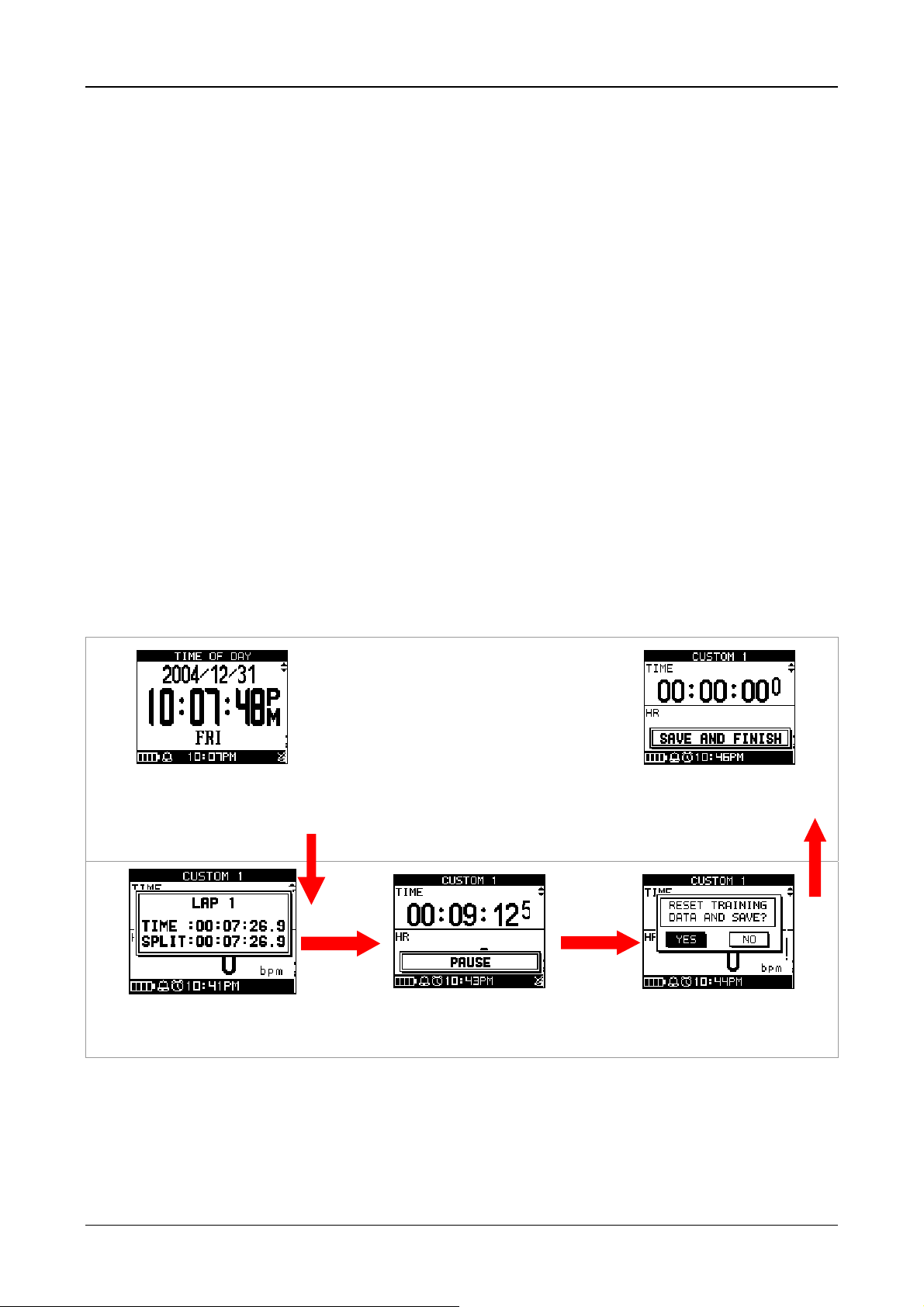
GH-505
4.6 Getting Start a Training and Saving
To start training and you also can split laps by press “LAP” key
In speedometer page or custom
pages, pressing “ENTER” to start
timer
Select YES and pressing
“ENTER”
To save data
Pressing “LAP” button to
split a Lap.
Pressing “ENTER” to pause
your training
Pressing “ESC” to save data
when in PAUSE
4.7 To Use Virtual Trainer to Improve performance
In order to improve and enhance your training performance. GH-505 provides virtual trainer to pretend your
coach to improve your performance through mutual training and reaction.
Page 16
Page 17
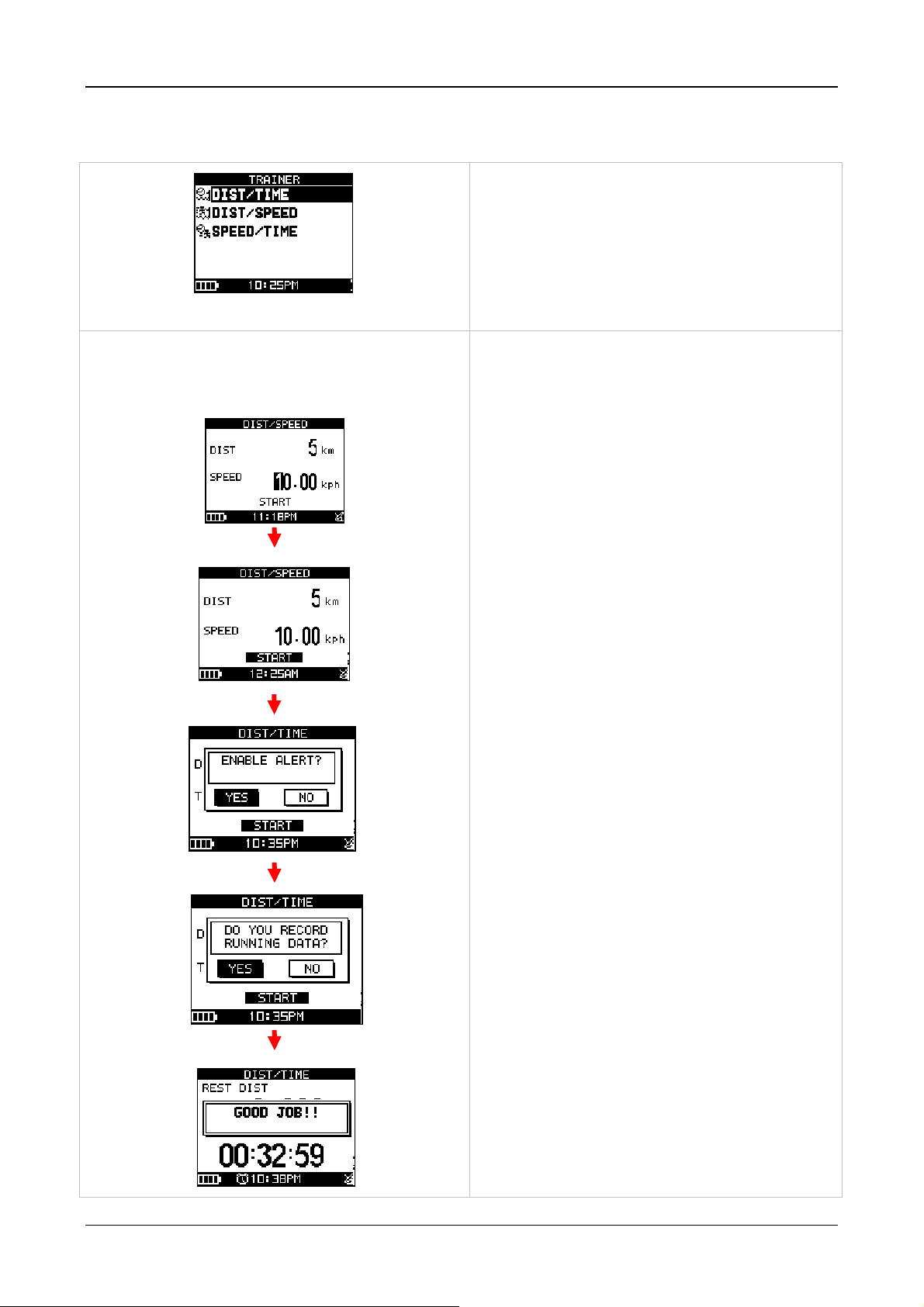
[MAIN MENU] > [GYM] > [TRAINER]
GH-505
There are three types to set your training partner.
[DIST /TIME]
Set distance for 3 km and time for 15 minutes which
means the virtual trainer will finish 3km within 15
minutes to compete with you.
1. You could change DIST / TIME to set up your
goal.
2. Finished setting, press ‘’Up or Down button’’ to
select ‘’Start’’ and then press ‘’Enter button’’ to
start.
3. ENABLE ALERT ? you can select YES or NO to
give you a alert.
4. DO YOU RECORD RUNNING DATE ? If select
YES the chronograph will start to record your
training.
5. When you reach your goal or have superior or
poor performance to trainer, it will show good
job / do harder next time
Page 17
Page 18
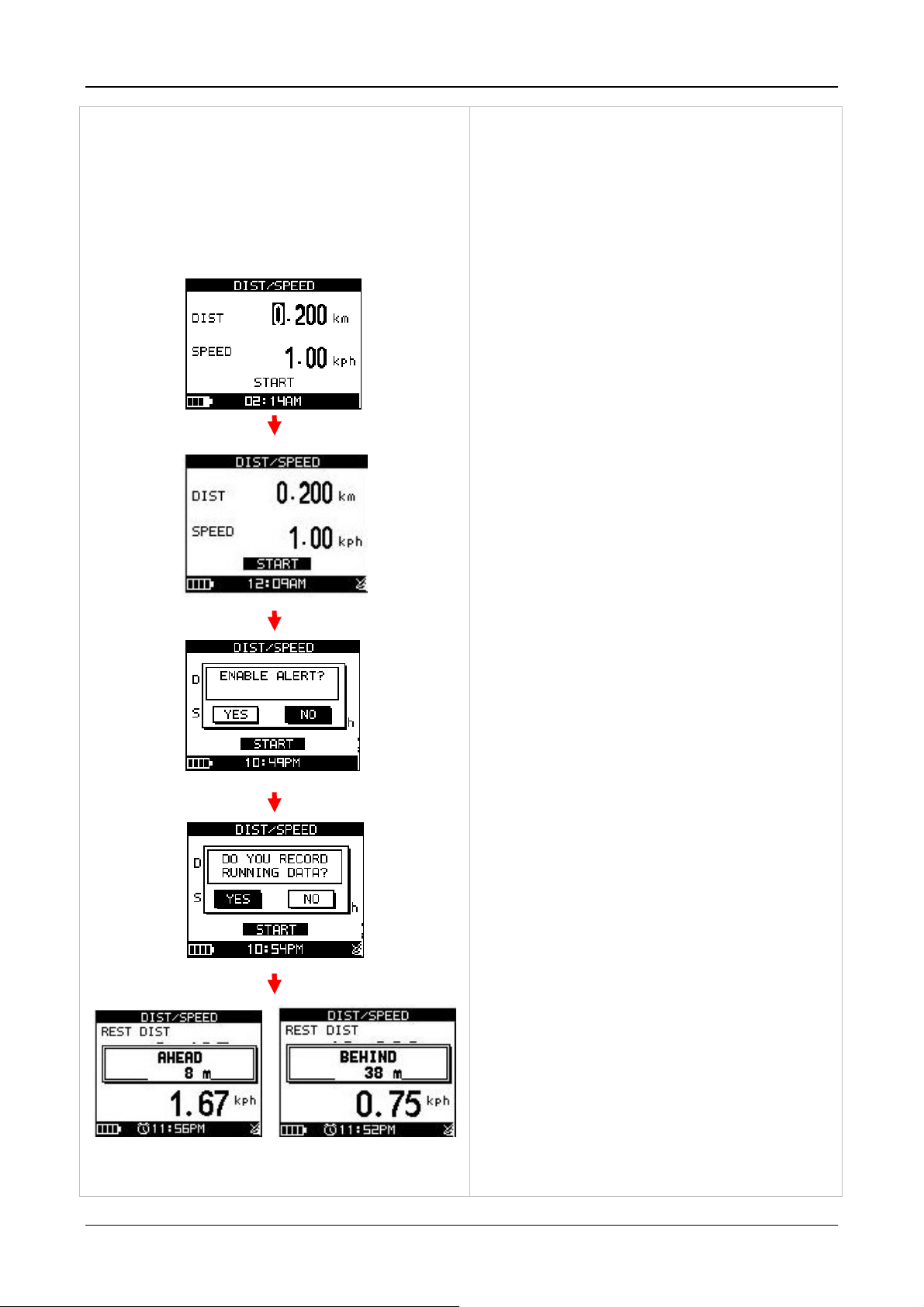
GH-505
[DIST /SPEED]
Set distance for 5 km and speed for 10 km/hr which
means you have to keep your speed over 10km/hr
to finish the distance.
1. You could change DIST / SPEED to set up your
goal.
2. Finished setting, press ‘’Up or Down button’’ to
select ‘’Start’’ and then press ‘’Enter button’’ to
start.
3. ENABLE ALERT ? you can select YES or NO to
give you a alert.
4. DO YOU RECORD RUNNING DATE ? If select
YES the chronograph will start to record your
training.
5. When you reach your goal or have superior or
poor performance to trainer, it will show ahead
or behind distance to you.
Page 18
Page 19
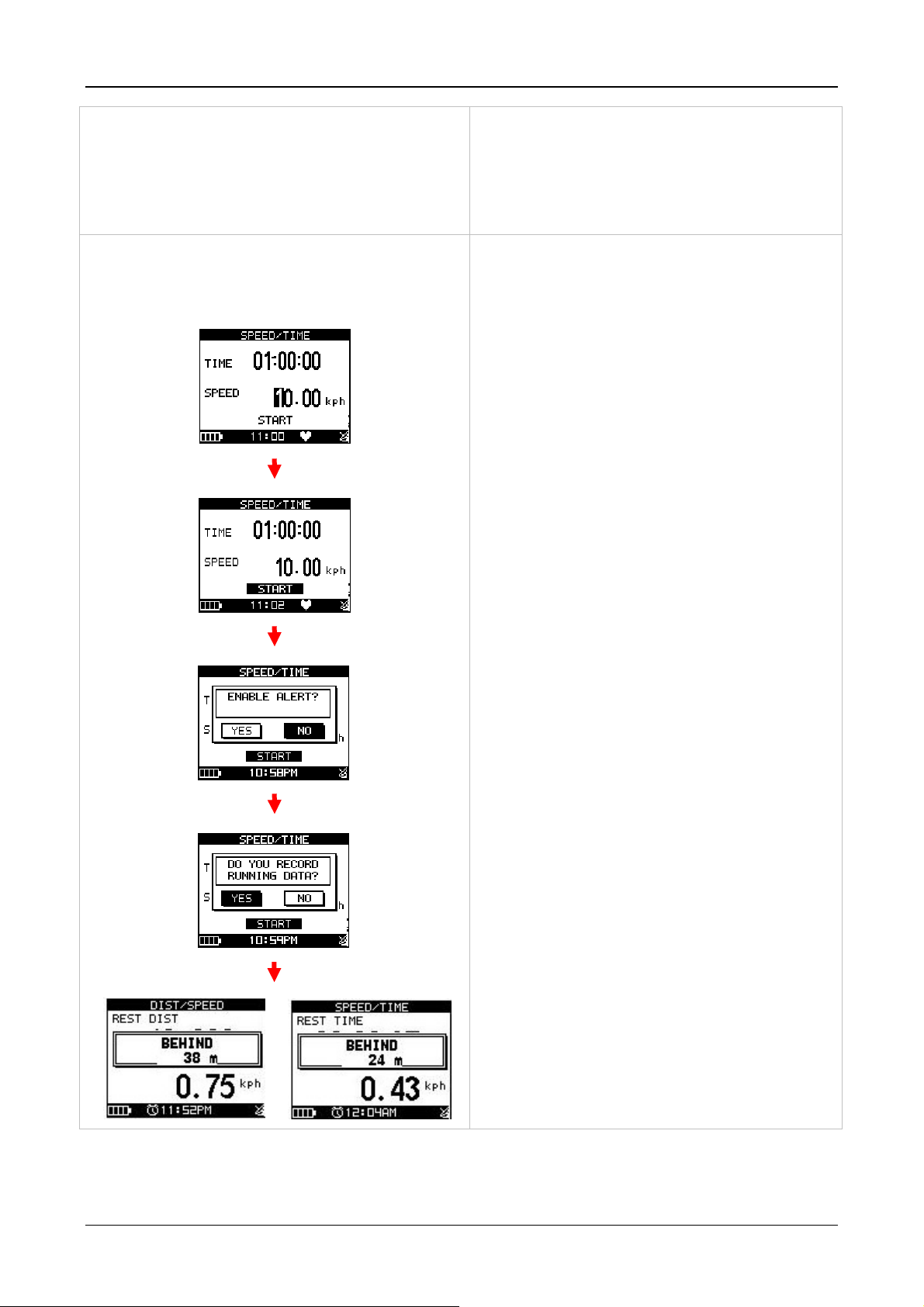
GH-505
[SPEED /TIME]
Set speed 10km/hr and time 01:00:00 means you
have to keep 10km/hr to training till 1 hour.
1. You could change SPEED / TIME to set up your
goal.
2. Finished setting, press ‘’Up or Down button’’ to
select ‘’Start’’ and then press ‘’Enter button’’ to
start.
3. ENABLE ALERT ? you can select YES or NO to
give you a alert.
4. DO YOU RECORD RUNNING DATE ? If select
YES the chronograph will start to record your
training.
5. When you reach your goal or have superior or
poor performance to trainer, it will show ahead
or behind distance to you.
Page 19
Page 20

GH-505
4.8 To perform Triathlon Training
GH-505 could be use on Triathlon competition; you could set running, biking, swimming training time/ speed
on GH-505 to train yourself.
[MAIN MENU] > [GYM] > [MULTISPORT]
1. Press ’’Page button’’ to select MULTISPORT
screen.
2. There are five multi sport could be chosen.
3. Set the training sport type as you want.
4. Choose filed number and set parameter for
every sport type.
5. Click ‘’ START MULTISPORT’’ to start your
training.
Page 20
Page 21

GH-505
6. Training information is running.
7. Keep pressing ‘’Up button ‘’ for 2 seconds, the
training will be on transition for clothes change
purpose.
8. Keep pressing ‘’Up button’’ another 2 seconds,
the training will go on next sport and then
continue recording process.
4.9 How to Use Smart Track Back
To use track can guide you go back along your training record and make you never get lost.
[MAIN MENU] > [ACTIVITY] > [ACTIVITY INFO]
1. You will see all data you saved, press ‘’ Enter
button’’ to enter.
Page 21
2. Click ‘’ TRACK BACK?’’ and then press
‘’Enter button’’.
3. Chose ‘’ Backward’’ or ‘’ Forward’’ to start
your track back.
Page 22

GH-505
4.9 Bibliography
4. The screen will show map
5. Press ‘’Page button’’ display the distance
and time for you to reach destination on the
right part of screen. The direction of
destination waypoint is shown by the arrow
sign of the compass.
Item Description
ALTIUDE Current altitude
ALTI MAX The highest altitude
ALTI MIN The lowest altitude
CADENCE Bicycle cadence which calculates rotation speed (rpm)
CAD AVG The average cadence
CAD INZN Cadence zone
CALORIES shows how many calories you have burned
CAL RATE Burn calories per hour
HR Instant heart rate information
HR AVG Average heart rate information
HR INZN Heart rate zone
HR MAX The max hear rate information
LAPS Lap counts
LAP DIST Lap distance
LAP PACE The average pace for the last lap
LAP SPEED The average speed for the last lap
Page 22
Page 23

GH-505
LAP TIME The time spent for the last lap
PACE the time needed for one mile or one km
PACE AVG Average pace
PACE BEST The fastest pace
PACE 1K The time needed for the past 1 km
PACE INZN Pace zone
SPEED Instant speed
SPEED AVG The average speed.
SPEED MAX Max speed
SPEED INZN Speed zone
TIME Time
DISTANCE shows how far you have trained
Asc SPEED Ascending speed
CUMULATE + Raise accumulative altitude
CUMULATE - Falling accumulative altitude
REST DIST The rest of distance to go
REST TIME The rest of time to go
Time of Day Shows date, time and week day.
5. Menu Structure - Main Menu
This diagram presents all the available menu options for your quick look up.
ACTIVITY
ACTIVITY INFO
ACTIVITY SETTING
TRAINING INFO
MULTISPORT INFO
AUTO HOLD
ALERTS
CALORIES
SETTING
TIME/DIST ALERT
SPEED/PACE ALERT
HEART RATE ALERT
CADENCE ALERT
POWER ALERT
SPORT TYPE
TRANING LEVEL
EXTRA WEIGHT
LAP DISTANCE LAP
SETTING
DATA RECORDING
DELETE ALL
Page 23
ALERTS
Page 24

GH-505
MEMORY CAPACITY
DIST / TIME
GYM
NA VIGATION
CONNECT TO PC
TRAINER
MULTISPORT
ADD MAP MODE / REMOVE MAP MODE
ROUTES
SAVE WAYPOINT
FIND WAYPOINT
RETURN TO START / STOP GOTO
USER PROFILE
SET CUSTOM PAGE
DIST / SPEED
SPEED / TIME
CREATE NEW
LIST ALL
DELETE ALL
LIST ALL
DELETE ALL
SET PAGE 1
SET PAGE 2
SET PAGE 3
CONFIGURATION
WATCH SETTINGS
ACCESSORIES
GPS SETTINGS
FACTORY RESET
SET PAGE 4
SET LAP PAGE
BEPPER
WATCH MODE
DISPLAY
TIME SETTINGS
ALARM
SENSORS
CARDIO SETTING
BIKE
BIKE
WEIGHT
SETTING
WHEEL SIZE
WAAS / EGNOS
GPS
GPS INFO
SYSTEM UPGRADE
ABOUT PRODUCT
Page 24
Page 25

6. Activity
6.1 Activity Info
6.1.1 Training Info
[MAIN MENU] > [ACTIVITY] > [ACTIVITY INFO]
GH-505
1. Use Up and Down button to scroll to the item
you wish to display and press ‘’Enter button’’ .
The all training data information will display:
2. Use Up and Down to select the file you wish to
check and press ‘’Enter button, the training
data information is shown on the screen.
Information items are displayed:
z Date and Time.
z Total distance of this training.
z Total calories you have burned.
z Total time of this training.
z Average speed of this training.
z Fastest speed of this training.
z VIEW? Display this training data on the
screen.
z TRACK BACK? You can track back to the
BEGIN point or END point of this training
route.
z LAPS? View the LAP details on map mode.
z DELETE? You can delete this training data.
Page 25
Page 26

GH-505
6.1.2 Multi-sport Info
[MAIN MENU] > [ACTIVITY] > [MULTISPORT INFO]
After you set the multisport information on [MAIN
MENU] > [GYM] > [MULTISPORT] and then all
multisport information will show on this page
6.2 Activity Setting
6.2.1 Auto Hold
[MAIN MENU] > [ACTIVITY > [ACTIVITY SETTING] > [AUTO HOLD]
1. The Auto Hold function allows you to pause
the timer automatically when you stop moving
or your speed falls below a certain value.
2. When the timer is paused, the data is not
recorded. Thus the average speed and
calories calculation could be more accurate.
6.2.2-1 Alerts - Time / Distance Alert
[MAIN MENU] > [ACTIVITY > [ACTIVITY SETTING] > [ALERTS] > [TIME/DIST ALERT]
1. Use Up and Down button to select the item
and press OK to modify it.
2. You can set the alarm to sound once when the
specified time is reached, or repeat to sound
on every specified time, or turn it off.
3. You can set the alarm to sound once when
you reached the specified distance, or repeat
to sound on every specified distance, or turn it
off.
Page 26
Page 27

GH-505
6.2.2-2 Alerts - Speed / Pace Alert
[MAIN MENU] > [ACTIVITY > [ACTIVITY SETTING] > [ALERTS]> [SPEED / PACE ALERT]
1. Use Up and Down button to select the item and
press OK to modify it.
2. You can set the alarm to sound when your
speed or pace is above or below a specified
value.
6.2.2-3 Alerts - Heart Rate Alert
[MAIN MENU] > [ACTIVITY > [ACTIVITY SETTING] > [ALERTS] > [HEART RATE ALERT]
1. Use Up and Down button to select the item and
press OK to modify it.
2. You can set the alarm to sound when your HR
ZONE / CUSTOM setting is above or below a
specified value or OFF alarm.
6.2.2-4 Alerts – Cadence Alert
[MAIN MENU] > [ACTIVITY > [ACTIVITY SETTING] > [ALERTS] > [CADENCE ALERT]
1. Use Up and Down button to select the item and
press OK to modify it.
2. You can set the alarm to sound on or off when
your cadence is above or below a specified
value.
6.2.3 Calories Setting
[MAIN MENU] > [ACTIVITY > [ACTIVITY SETTING] > [CALORIES SETTING]
1. Select sport type from "Walking", "Hiking",
"Running", "Biking" or "By Time" by press UP
and Down button.
2. Select training level depend on your sport type,
the default setting is Middle.
Page 27
Page 28

GH-505
3. Confirm the extra weight you carry and then
input to EXTRA WEIGHT item.
4. System will calculate the calories consumption
depending on the specified sport type.
6.2.4 Set LAP Setting
[MAIN MENU] > [ACTIVITY > [ACTIVITY SETTING] > [LAP SETTING]
1. You can select LAP trigger “by Distance” or "by
Time"
6.2.5 Data Recording
[MAIN MENU] > [ACTIVITY > [ACTIVITY SETTING] > [DATA RECORDING ]
1. System is default to record one point for every
second. This will create the most accurate
record for your training activity. However, you
can set a different interval to record the points.
2. Set the longer interval means less data in a fixed
period of time. But you can use the device for a
longer time.
Page 28
Page 29

6.3 Delete All
[MAIN MENU] > [ACTIVITY > [DELETE ALL]
GH-505
You can delete all the training data stored in the
device.
6.4 Memory Capacity
[MAIN MENU] > [ACTIVITY > [MEMORY CAPACITY]
You will see how many points left and the remaining
time you can use. The remaining time depends on
the period of your record setting.
7. Gym
7.1 Trainer
7.1.1 Dist / Time
[MAIN MENU] > [ACTIVITY > [GYM] > [DIST/TIME]
Set distance for 3 km and time for 15 minutes which means the virtual trainer will finish 3km within 15 minutes
to compete with you.
1. You could change DIST / TIME to set up your
goal.
2. Finished setting, press ‘’Up or Down button’’ to
select ‘’Start’’ and then press ‘’Enter button’’ to
start.
3. ENABLE ALERT ? you can select YES or NO to
Page 29
Page 30

give you a alert.
GH-505
4. DO YOU RECORD RUNNING DATE ? If select
YES the chronograph will start to record your
training.
5. When you reach your goal or have superior or
poor performance to trainer, it will show good job
/ do harder next time
6. If you have superior or poor performance to
trainer, it will show ahead or behind distance to
you.
7.1.2 Dist / Speed
[MAIN MENU] > [ACTIVITY > [GYM] > [DIST/SPEED]
Set distance for 0.2 km and speed for 1 km/hr which means you have to keep your speed over 11km/hr.
1. You could change DIST / SPEED to set up your
goal.
2. Finished setting, press ‘’Up or Down button’’ to
select ‘’Start’’ and then press ‘’Enter button’’ to
start.
3. ENABLE ALERT ? you can select YES or NO to
give you a alert.
Page 30
Page 31

GH-505
4. DO YOU RECORD RUNNING DATE ? If select
YES the chronograph will start to record your
training.
5. When you reach your goal or have superior or
poor performance to trainer, it will show ahead
or behind distance to you.
7.1.3 Speed / Time
[MAIN MENU] > [ACTIVITY > [GYM] > [SPEED/TIME]
Set speed 10km/hr and time 01:00:00 means you have to keep 10km/hr to training till 1 hour.
1. You could change SPEED / TIME to set up your
goal.
2. Finished setting, press ‘’Up or Down button’’ to
select ‘’Start’’ and then press ‘’Enter button’’ to
start.
3. ENABLE ALERT ? you can select YES or NO to
give you a alert.
Page 31
Page 32

GH-505
4. DO YOU RECORD RUNNING DATE ? If select
YES the chronograph will start to record your
training.
5. When you reach your goal or have superior or
poor performance to trainer, it will show ahead
or behind distance to you.
7.2 Multi sport
[MAIN MENU] > [ACTIVITY > [GYM] > [MULTISPORT]
GH-505 could be use on Iron-man competition, you could set running, biking, swimming training time/ speed
on GH-505 to train yourself.
1. Set the training sport type as you want
2. Choose filed number and set parameter for
every sport type.
3. Click ‘’ START MULTISPORT’’ to start your
training.
4. Training information is running.
Page 32
Page 33

5. Keep pressing ‘’Up button ‘’ for 2 seconds, the
training will be on transition for clothes change
purpose.
6. Keep pressing ‘’Up button’’ another 2 seconds,
the training will go on next sport and then
continue recording process.
GH-505
8. Navigation
8.1 ADD MAP MODE / REMOVE MAP MODE
[MAIN MENU] > [NAVIGATION] > [ADD/REMOVE MAP MODE]
You can use this feature to display or not display the
map mode. However, while the Map Mode is off, and
you execute "Return to start" or "GOTO" a waypoint,
the Map Mode will be turn on again.
8.2 Routes
8.2.1 Create New
[MAIN MENU] > [NAVIGATION] > [ROUTES] > [CREATE NEW]
1. You can add the waypoints to create your own
route. Press OK button to insert a waypoint.
2. Highlight a waypoint and press OK button for
deleting this waypoint or insert another waypoint in
above.
Page 33
Page 34

GH-505
3. In the first line of the screen, you can edit the
name of this route. When you are done with
editing the route, press ESC button to save and
exit.
4. Select ‘’FOLLOW’’ to get training. It will guide you
automatically. You may press ’’ENTER’’ or ‘’ESC’’
to go next or last waypoint
8.2.2 List All
[MAIN MENU] > [NAVIGATION] > [ROUTES] > [LIST ALL]
1. Select the route you want to navigate, and select
"FOLLOW?". You will be asked which point (start
point or end point) to navigate. You will see your
current position and destination point on the
screen, and those nearby waypoints are also
displayed. Press Up and Down button to zoom out
and zoom in the map view. To press’’ ENTER’’ or
‘’ESC’’ will go next or last waypoint.
2. Press PG button display the distance and time for
you to reach destination on the right part of
screen. The direction of destination waypoint is
shown by the arrow sign of the compass.
3. If you want to stop the navigation, press [MAIN
MENU] > [NAVIGATION] > [STOP ROUTE].Select
the route you want to delete, and select
"DELETE?". This route will be deleted
immediately.
8.2.3 Delete All
[MAIN MENU] > [NAVIGATION] > [ROUTES] > [DELETE ALL]
1. A confirmation dialog box will appear.
2. Use Up and Down button to highlight "YES" and
press OK.
3. All routes data in memory will be deleted.
Page 34
Page 35

GH-505
8.3 Save Waypoint
[MAIN MENU] > [NAVIGATION] > [SAVE WAYPOINT]
1. You can save the current position. If the GPS
position is fixed, it shows the longitude, latitude
and elevation on the screen.
2. Use Up and Down button to scroll to the item you
wish to modify and then use the ‘’Enter button’’ to
select and confirm.
3. When you finish the modification, input a “enter
sign” character or press the ‘’Esc /Lap button’’ to
exit.
4. Move highlight to "CONFIRM?" and press ‘’Enter
button’’ . The location data will be stored in the
memory
8.4 Find Waypoint
8.4.1 List All
[MAIN MENU] > [NAVIGATION] > [FIND WAYPOINT] > [LIST ALL]
1. Use Up and Down button to scroll to the
Waypoint you wish to go to and press ‘’Enter
button’’.
Page 35
Page 36

2. Highlight "GOTO?" item and press ‘’Enter
button’’.
GH-505
3. You will see your current position and
destination point on the screen, and those
nearby waypoints are also displayed.
4. Press ‘’Page button’’ display the distance and
time for you to reach destination on the right
part of screen. The direction of destination
waypoint is shown by the arrow sign of the
compass.
8.4.2 Delete All
[MAIN MENU] > [NAVIGATION] > [FIND WAYPOINT] > [DELETE ALL]
1. A confirmation dialog box will appear.
2. Use Up and Down button to highlight "YES" and
press OK.
3. All waypoints in memory will be deleted.
8.5 Return To Start /Stop GOTO
[MAIN MENU] > [NAVIGATION] > [RETURN TO START / ST OP GOTO]
1. You can use this feature to navigate you back to
the start point of the latest saved training data.
2. The navigation screen is shown and you can
Page 36
Page 37

GH-505
follow the direction of arrow to go back to the
start point.
3. If you want to stop the navigation, press [MAIN
MENU] > [NAVIGATION] > [STOP GOTO].
9 Connect To PC
[MAIN MENU] > [CONNECT TO PC]
The Exercise Studio allows you to setup the pause, alarm and sport type for GH-625.
You can transfer the training data from GH-505 to your
PC.
10 Configuration
10.1 User Profile
[MAIN MENU] > [CONFIGURATION] > [USER PROFILE]
1. You can input your personal information in the
user profile.
2. The data fields include "username", "gender",
"birth date", "weight" and "height".
3. The system will do the calories calculation base
on the information you provide. Please input the
correct value.
10.2 Set Custom Page
[MAIN MENU] > [CONFIGURATION] > [USER SETTINGS] > [SET CUSTOM PAGE]
Page 37
Page 38

1. Modify the screen field number.
GH-505
2. There have five types of screen field could be
choose for every page.
3. Select the function coefficient you want then
press ’Enter button’’ to save setting.
10.3 Watch Settings
[MAIN MENU] > [CONFIGURATION] > [USER SETTINGS] > [WATCH SETTINGS]
Beeper
You can set beeper on or off
Watch Mode
z Stand By
There are two selections could be enter to watch
mode by 5 ,10 MINUTES. It means watch mode will
be entered after 5 or 10 minutes when system is
stand by. OFF means always in operation mode.
Page 38
Page 39

z Display Mode
You can set the watch display type for analog or
GH-505
digital.
1. Press Page button and Down button could exit
watch mode
2. Press ‘’Up button ‘’and Page button’’ at the
same time around 2 seconds. You can exit
watch mode.
3. You may press’’ PAGE’’ + ‘’DOWN’’ for 2
seconds to enter watch mode
Display
z Backlight
Set the backlight to stay on or automatically turn off
after a period of time once you press Power button to
activate the backlight.
Digital mode Analog mode
z Language
There are 5 different languages of User Interface,
including "English", "Spanish", "Italian",’’ French’’ and
"Germany".
z Units
1. The measurement unit can be set as
"statute" or "metric".
2. The speed unit can be set as Pace
(min/m, min/K) or Speed (mph, kph).
Time Settings
Page 39
Page 40

z Time Format
GH-505
1. Use Up and Down button to scroll to the
item and press OK to modify it.
2. You can set the time to display in the 12
Hour or 24 hour format.
z Time Zone
1. Use Up and Down button to scroll to the
item and press OK to modify it.
2. You can select your local time zone.
z Daylight Saving
1. Use Up and Down button to scroll to the
item and press OK to modify it.
2. You can select the daylight saving if
necessary, and then system will display
the correct time for you.
Alarm
You can set the alarm clock for WEEKEND,
WEEKDAY, DAILY…or OFF. And then set up the
time you want clock to ring you.
10.4 Accessories
10.4.1 Sensors
[MAIN MENU] > [CONFIGURATION] > [USER SETTINGS] > [ACCESSORIES] > [SENSORS]
1. Use Up and Down button to scroll to the item and
press Enter to scan it.
Page 40
Page 41

GH-505
2. When device scanning these four 2.4GHz sensor
of training equipment. For training purpose , you
have to save them after searched and scanned..
3. Once device is connecting sensors, the display
will show ‘’OK’’ information to you.
4. Followed up, the sensor will show HR/SP/CA/SC
on the display, it means every sensor are
connecting with GH-505 successfully.
10.4.2 Cardio Setting
[MAIN MENU] > [CONFIGURATION] > [USER SETTINGS] > [ACCESSORIES] > [CARDIO SETTING]
1. You can select USE MAX or CUSTOM to set up
your heart rate zone or guiding Max heart is
calculated by 220-age.
2. CUSTOM means you can set your own heart rate
zone by yourself. You can select any percentage
or bmp for viewing.
3. CUSTOM means you can set your own heart rate
zone by yourself.
10.4.3 Bike Setting
[MAIN MENU] > [CONFIGURATION] > [USER SETTINGS] > [ACCESSORIES] > [BIKE SETTING]
1. You can set the bike weight and wheel size on
this page.
Page 41
Page 42

GH-505
10.5 GPS Settings
[MAIN MENU] > [CONFIGURATION] > [USER SETTINGS] > [GPS SETTINGS]
WAAS/EGNOS
You can turn on/off the "WAAS/EGNOS" feature.
GPS
The GPS function can be turned off for saving battery
power. If the battery power is pretty low, the system
will also ask you if you want to turn off the GPS
function.
GPS Info
Here you can see the positioning status of how many
satellite signals are obtained and the signal strength.
10.6 Factory Reset
[MAIN MENU] > [CONFIGURATION] > [FACT ORY RESET]
This feature allows you to restore the GH-505 back to
factory default status. In another words, the training
data, waypoint, and user profile will be earsed.
10.7 System Upgrade
[MAIN MENU] > [CONFIGURATION] > [SYSTEM UPGRADE]
Page 42
Page 43

GH-505
1. Allow you to upgrade the firmware of GH-505.
2. If you want to cancel the upgrade process,
press Power + ESC button at the same time.
10.8 About Product
[MAIN MENU] > [CONFIGURATION] > [ABOUT PRODUCT]
Display the firmware version information.
11. How To Install PC Software Application
11.1 Installing the USB driver
The USB driver is required to recognize your GH-505 via USB when it is connected to your PC.
1. Insert the CD into the CD-ROM drive, and the Auto-run will begin.
2. Click on the "GS-Sport Training Gym Pro" to install driver to your PC.
3. Follow the on-screen instructions to complete the installation.
¾ Step 1 : Use auto-run to install the USB driver or select the installation file from the CD-ROM
¾ Step 2: Connect the GH-505 device to your PC and follow the instructions below circled in red.
“Please, connect your device, the “Found New Hardware Wizard” window will pop up; cancel it to
ignore automatic hardware installation.”
Page 43
Page 44

GH-505
¾ Step 3: The USB driver installation has been accomplished.
Page 44
Page 45

GH-505
To check Computer Management>Device Manager, you may see the STM Virtual COM port has been
detected.
11.2 Installing the Training Gym Pro
z Install Framework v2.0 or above
To check the Microsoft Framework version in your system go to: ’’Control Panel > Add/Remove Programs’’
Note: Originally, the Framework version in Windows XP SP2, SP3 and Vista or above should be version 2.0.
z Installing the GS-Sport Training Gym Pro
Use auto-run to install GS-Sport Training Gym Pro or select the installation file from the CD-ROM.
¾ Step 1: Click Setup.exe to install the Training Gym Pro.
¾ Step 2 : Choose language
Page 45
Page 46

GH-505
¾ Step 3 : Press ’’OK’’
¾ Step 4 : Press ’’Install’’
Page 46
Page 47

GH-505
¾ Step 5: Installation process and press ‘‘close’’ to enter the Training Gym Pro application.
¾ Step 6 The software will execute and connect the database automatically.
¾ Step 7: Create a user account and save it.
¾ Step 8 : The process bar will detect connection via the USB cable.( please connect usb cable and
GH-505 before open the software for application detecting the com port)
Page 47
Page 48

GH-505
¾ Step 9: Start to experience GS-Sport Training Gym Pro application..
12.Running GS-Sport Training Gym Pro
Application
You can run the GS-Sport Training Gym Pro by double clicking on the " GS-Sport
Training Gym Pro " short-cut icon from desktop. Or go to Start > All Programs >
GlobalSat GS-Sport > GS-Sport Training Gym Pro.
Page 48
Page 49

GH-505
13. PC Software Application Introduction
13.1 System Requirement
For better performance, the following system requirements are recommended for GS-Sport Training Gym Pro:
z CPU: Pentium III Processor or higher.
z At least 512 MB of RAM
z Windows XP or Vista
z Internet Explorer 6.0 or higher
z Framework 2.0 or higher
13.2 How to Login Software
13.2-1 Create a user name or log in the username which be created.
z You should have been prompted to create a user name when you installed the software
z Login
z GS-Sport Training Gym Pro software
Page 49
Page 50

GH-505
Note:
1. You can create other user names to login and import backup database as well.
2. Please be sure that you are connected to the Internet before the software is opened
13.3 Section Description of Training Gym Pro
z Training database saved by calendar
z Training detail information
z Training data by diagram
z Software control Function
z Analysis tools, play meter
z Google Maps, Track point data, Waypoint Data
z Training data detail
Page 50
Page 51

GH-505
13.4 Menu Structure of Training Gym Pro
Import Activity Import training data
Export Activity Export training data
Capture current Google Map window as JPG or
BMP format
Show Training data on Google Earth. You can
see the training data which be selected on
google earth.
Open file (support gpx, kml format)
Save file (support gpx, kml format))
Export travel information to Travelbook format.
Main
Files
Capture Google Map
Show on Google Map Show Training data on Google Map.
Show on Google Earth
Log out Log out and use another username
Exit Exit Training Gym Pro software
Open
Save
Export Database
Page 51
Page 52

GH-505
Search Data
Data Transmission
Search by Date
Search by Sport
Track Points
Way Points
Com port Setting Device Com port setting
Device Configuration Edit or modify your device information.
Firmware Upgrade Upgrade the latest firmware
Unit Exchange
Search records from database by selecting “start
date” and “End date”
Search records from database by selecting “start
date” and “End date”
Download from device
Upload from device
Delete all from device
Download from device
Upload from device
Delete all from device
Metric
Mile system
Configuration
Language
Help
About GS-Sport GS-Sport introduction
About US The team information
13.5 Icon Definition
Single
Multi Sport
Heart Rate
Sport
Nautical
English
Chinese
Spanish
German
Italian
French
Japanese
Sport
Sport
Sport
Sport
Sport
Training
Training
Monitor
Type :
Biking
Type :
Walking
Page 52
Type :
Running
Type :
Swimming
Type :
Others
Page 53

GH-505
14. PC Software Application
14.1 Main Menu
14.1-1 Import Activity
In GS-Sport Training Gym Pro, click [Main] > [Import Activity]
You can import any serial of GSsport Training Gym to Training Gym Pro software
z Select the .act file of training data and then click’’ Open’’
z Will pop a message when activity information be loaded successfully.
z The listed of loaded activity information showed on left bottom of column
Page 53
Page 54

GH-505
12.1-2 Export Activity
In GS-Sport Training Gym Pro, click [Main] > [Export Activity]
z Choose a training file you want to save name it on note column.
z To Save it.
Page 54
Page 55

GH-505
z Will pop a message to let you know the file name and file be saved.
12.1-3 Capture Google Map
Capture current Google map window and save it as JPG format
12.1-4 Show on Google Map
Show the trained information on Google map directly.
12.1-5 Show on Google Earth
Show the training data on Google earth directly(please download google earth in advance)
12.1-6 Log Out
You can log application out and change other username to login.
12.1-7 Exit
When you click the exit, system will exit the software.
Page 55
Page 56

GH-505
12.2 File Menu
12.2-1 Open
Choose the several kind of log file you want to load into Training Gym Pro software besides,it supports KML,
GPX, CSV, NMEA, TXT format.
12.2-1 Save
Choose the file from data base you want to save it. Right now it supports KML, GPX, CSV, NMEA, TXT
format.
12.3 Search Menu
12.3-1 Search by date
Check ‘’search by date ‘’ and select the period of date to get completely training information.
12.3-2 Search by sport type
You can seek the sport you interest by search by sport types
z Check ‘’Search by date‘’ & ‘’Search by sport’’ at the same time, the completely training information will
still show on the left bottom of column..
1
2
12.4 Planning Menu
z You can plan your waypoints or finding somewhere through Planning Menu.
z Please enter a address or a name then press search
Page 56
Page 57

GH-505
z Add the waypoint on Google map then name it (limitation 6 characters) and save it. And The map will
show every waypoint you just added.
Page 57
Page 58

GH-505
12.5 Data Transmission Menu
12.5-1 Track Point
12.5-1.1 Download from device
z When you click [Data Transmission] > [Track Point] > [Download from device], the system will search
GH-505 device and the progress bar shows as below
z All list of training data will show.
z Download training data progressing bar
Page 58
Page 59

GH-505
z Training data and statistics will show on left column after downloaded from device
12.5-1.2 Upload to device
z You can click [Data Transmission] > [Track Point] > [Upload to device] to select your specific file to
transfer to device.
12.5-1.3 Delete all from device
z When you click [Data Transmission] > [Track Point] > [Delete all from device ] will pop a message to
double confirm as are you sure you want to delete all Track Record from device. Click ’’Yes’’
Page 59
Page 60

GH-505
z Start to delete all data from device
z All Track Records deleted successfully from the device.
12.5-2 Waypoint
12.5-2.1 Download from device
z You can click [Data Transmission] > [Waypoint] > [Download from device], to download waypoints from
device to PC Software.
z All list of waypoint will transmitting directly and show on the top column.
Page 60
Page 61

GH-505
12.5-2.1 Upload to device
z You can click [Data Transmission] > [Waypoint] > [Upload to Device] to transfer waypoints from PC
Software to device.
z Select the waypoint you want to transmit to device.
z Uploading waypoint completed successfully when finished.
Page 61
Page 62

GH-505
12.5-2.1 Delete all from device
z You can click [Data Transmission] > [Waypoint] > [Delete all from device ] to delete the all waypoints of
device.
12.6 Configuration Menu
12.6-1 Com Port Setting
You can scan COM port to build synchronization between device and computer.
z Please scan the comport before your start uploading or download data to device
z Comport scan finished
12.6-2 Device Configuration
z The application will retrieve device information and all configurations. And you also can configure them.
You can save the configuration as a log file or direct to configure device.
Page 62
Page 63

GH-505
Configuration : You can set user profile, custom page and watch setting of device.
Activity Setting You can set the training parameters like: alert ,calories, lap setting and data recording of
device.
Mulit Sport You can set the parameters of muti-sport of device.
12.6-3 Firmware Upgrade
You can update your firmware of device by using this item.
z Click ’’Browse’’ to select the latest firmware file (*.ghd) to upgrade.
1
z Are you sure you want to upgrade device, you will lose all device data? Click ‘’OK’’
(Before you upgrade firmware please remember to store them)
Page 63
2
Page 64

GH-505
12.6-4 Unit Exchange
There are three measurement units for selection. (Metric, Mile system, Nautical)
12.6-5 Language
There are English, Chinese, Spanish, German, Italian, French and Japanese languages for selection.
Once you chose a language, the Training Gym Pro will change accordingly.
12.7 Help Menu
12.7-1 About GS-Sport
You will see the version of Training Gym Pro.
12.7-2 About Us
Will connect to GS-Sport website directly: www.gs-sport.com.tw
13. Troubleshooting & FAQ
1. Why can’t GH-505 receive heart rate signal?
Solution:
(1). Check if you correctly wear the heart rate monitor or not.
Page 64
Page 65

GH-505
(2). Check if you paring belt correctly.
(3). If it is still not working, check the battery of Heart Rate monitor.
2. Why does it show “PC com port error” when I download data?
Solution:
(1). Please check if the USB driver is installed or not.
(2). Connect GH-505 to your PC with the USB cable.
(3). Double click the “GS-Sport Training GYM Pro” icon from desktop to start the
application.
(4). From menu bar click “Configurations”, and click “Scan COM Port” button.
COM port will be automatically scanned.
3. How do I backup the data base from Training Gym Pro?
Solution:
Right Now Training Gym Pro uses XML data base system. It is easy to get the
data base. You can find it in :
C:\Program Files\GlobalSat Technology\GS-Sport Training Gym Pro\Data
And copy the folders and then uninstall the Training Gym Pro.
FCC Notices
This device complies with part 15 of the FCC rules. Operation is subject to the following two
conditions:
(1) This device may not cause harmful interference, and
(2) This device must accept any interference received, including interference that may
cause undesired operation.
FCC RF Exposure requirements:
This device and its antenna(s) must not be co-located or operation in conjunction with any
other antenna or transmitter.
NOTE: THE MANUFACTURER IS NOT RESPONSIBLE FOR ANY RADIO OR TV
INTERFERENCE CAUSED BY UNAUTHORIZED MODIFICATIONS TO THIS
EQUIPMENT. SUCH MODIFICATIONS COULD VOID THE USER’S AUTHORITY TO
OPERATE THE EQUIPMENT.
Page 65
