Page 1

GPS Director Plus
GD-102 User Manual
Version 1.1
Page 2
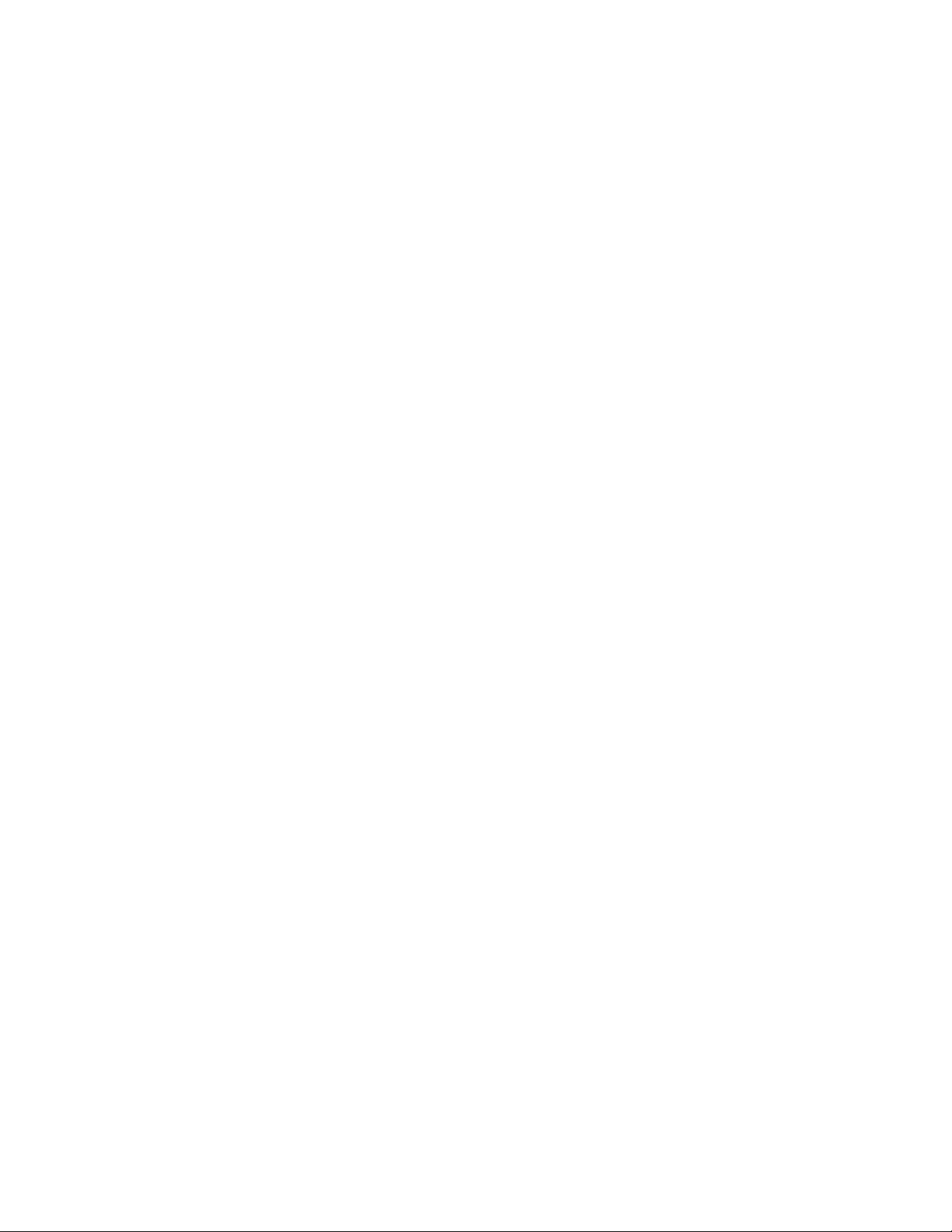
CONTENT
Chapter 1::::Functions and Specifications....................................................... 3
1-1 Function and Features...............................................................................................3
1-2 Specifications ...........................................................................................................4
1-3 Accessories...............................................................................................................5
1-4 Appearance...............................................................................................................6
Chapter 2::::Start to Use................................................................................... 7
2-1 Install AAA Battery into the device...........................................................................7
2-2 Magnetic North Adjustment......................................................................................7
Chapter 3::::Using GD-102............................................................................... 8
3-1 Main Function Screen...............................................................................................8
3-1-1 Automatic Setting the Destination.............................................................................................11
3-2 Main Setting Screen................................................................................................12
3-2-1 Manual Setting Destination’s Coordinate..................................................................................13
3-2-2 Function Setting ........................................................................................................................14
3-2-3 DATA LOGGER Memory Information .....................................................................................15
3-2-4 Setting Data ...............................................................................................................................16
3-3 DATA LOGGER and Route Navigating ..................................................................18
3-4 Adjusting E-Compass .............................................................................................18
3-5 Turning Off GD-102...............................................................................................19
Chapter 4::::How to Use PC Utility................................................................ 20
4-1 Software Program Function ....................................................................................20
4-2 Install PC Utility to your PC ...................................................................................20
4-2-1 Install Driver .............................................................................................................................20
4-2-2 PC Utility Installation................................................................................................................22
4-2-3 User Manual ..............................................................................................................................24
4-2-4 Manual Installation of Hardware Driver ...................................................................................24
4-2-5 Manual Installation of PC Utility ..............................................................................................24
4-3 Start to Use PC Utility ............................................................................................25
4-3-1 Connect Device with Cable and PC ..........................................................................................25
4-3-2 UI Explanation ..........................................................................................................................27
4-3-3 Tool bar/Function bar Explanation ............................................................................................28
4-3-4 Download data/ Saving Data/ Open data on computer..............................................................33
4-3-5 Set GD-102 Multi-points route navigating function..................................................................37
Chapter 5: Troubleshooting........................................................................... 43
Appendix 1::::World Time Zone Table .......................................................... 44
Appendix 2::::FCC Notices............................................................................. 46
2
Page 3
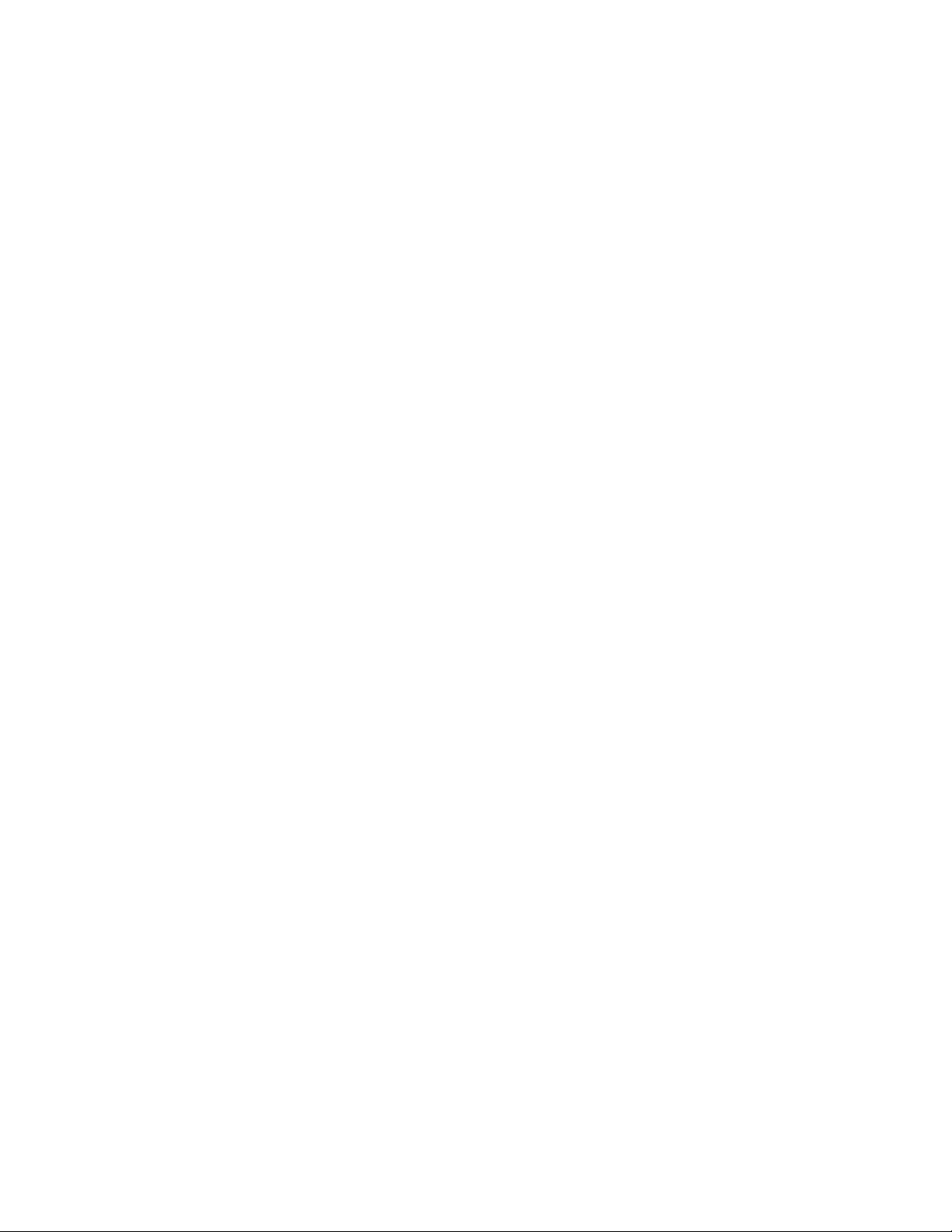
Chapter 1:
:Functions and Specifications
::
1-1 Function and Features
Can set 5 Destination Points
Display directions with Digital Arrow Display (Can display 16 directions)
Magnetic North Direction Indication; present coordinates display
Manual Setting of Destination Coordinates
Maximum Destination Distance Showing (0~999.99)
GPS fix status indication
3 Kinds of Distance Unit: km/mi/nm for setting
Time Zone Setting/ Date and time display
End User changeable Battery Design: AAA x 2, Rechargeable Battery /General Battery /
Alkaline Battery
Alkaline battery life can last for 15 hours. The battery life can be lengthened under
power-saving mode.
Simple function of buttons
Battery Power Level Indication
Backlight Time Setting
Power-saving mode setting
Build in Data logger to record the path you walked
Support Simple Route Navigation; Edit the path via PC Utility
3
Page 4
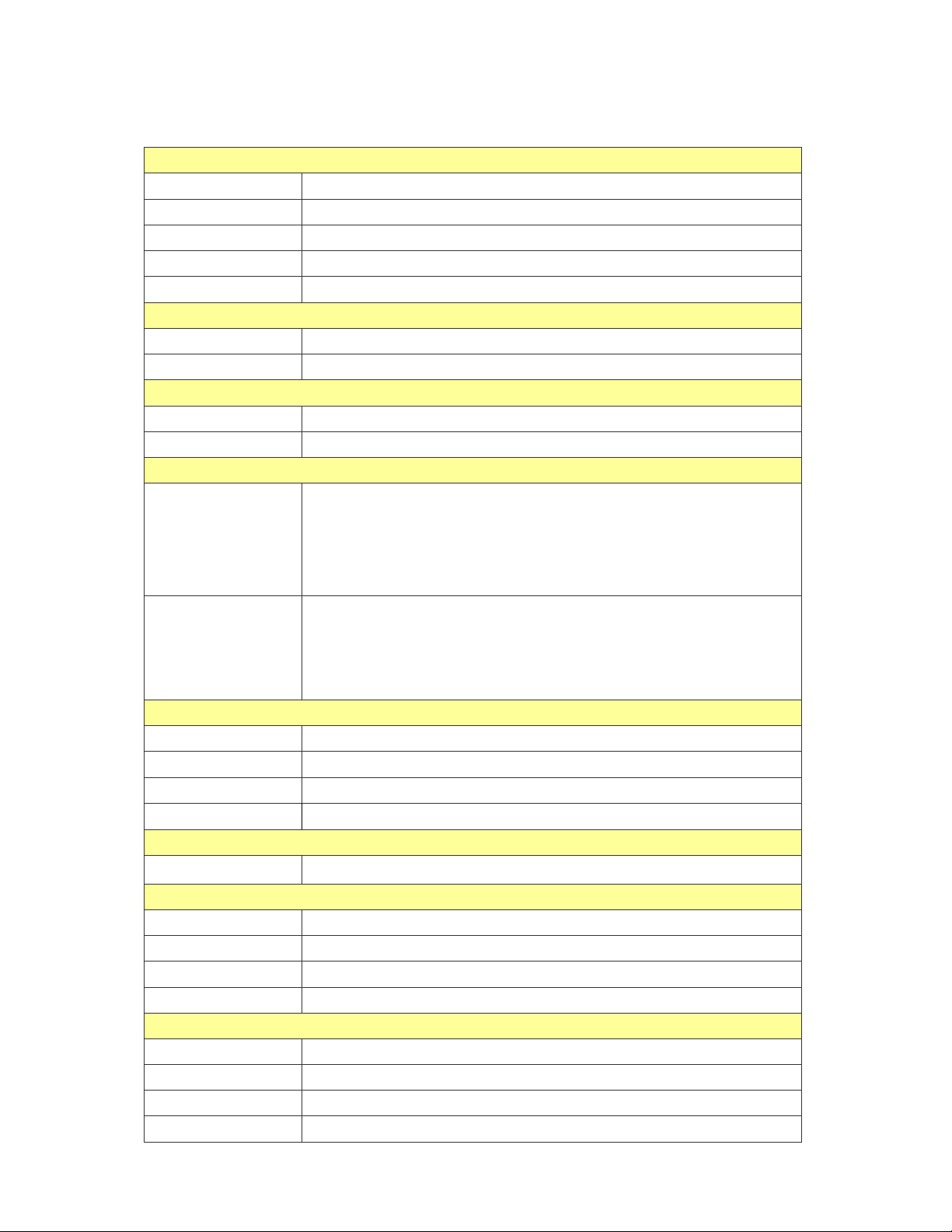
1-2 Specifications
Electricity
GPS chipset
Frequency L1, 1575.42 MHz
C/A Code 1.023 MHz chip rate
Channels 48 channel all-in-view tracking
Sensitivity Tracking:-161dBm
Display
Pixel H*W 96x65 dot Matrix
Backlight Type White
Power
Battery Type AAA X 2
Operation Time 15 hours
Buttons
Power/Backlight
Button
High sensitivity single chip solution
Short-click: Turn on backlight.
Long-click:
1. Power off device under main screen.
2. Return to last page under each setting screen.。
Selection/ Setting
Button
Short-click: To select.
Long-click: To set.
Make GD-102 enter main screen by long clicking Power/Backlight
Button and Selection/ Setting Button at the same time.
Appearance
Dimension 69 X 59 X 23 (mm)
Weight 45g, (Not including batteries)
Color White
Waterproof IPX4
COORDINATES SYSTEM
Coordinates System
Default:WGS-84
DYNAMIC CONDITION
Accelerate Speed Less than 4G
Height Limit 18,000 Meter
Speed Limit 515 m/sec
Vibration Limit 20 m/sec**3
GPS FIX TIME
Hot Start Average 1 second
Warm Start Average 38 second
Cold Start Average 42 second
Get GPS fix Again
Average <1 second
4
Page 5
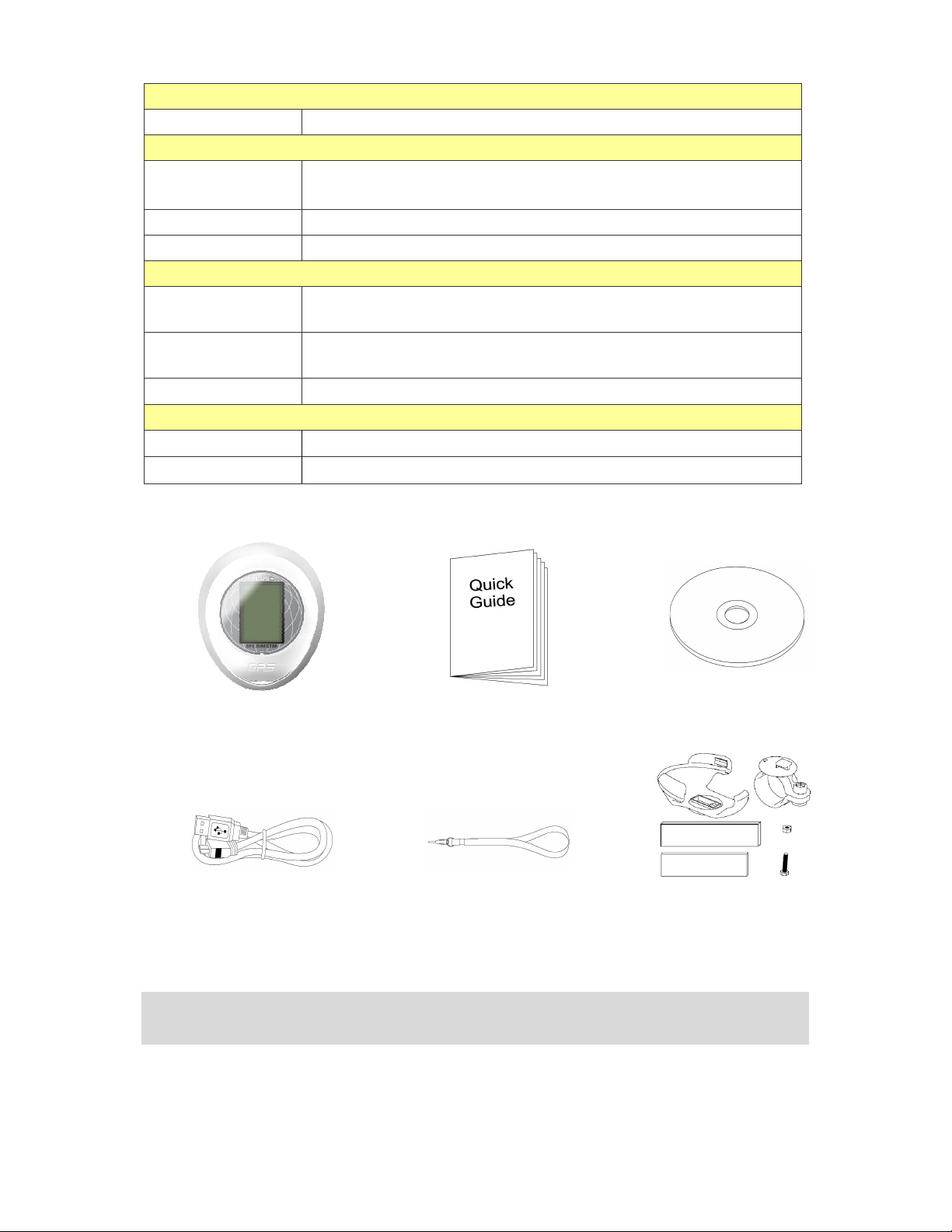
Antenna
FCC
GPS antenna Patch Antenna
ACCURACY
Horizontal Position
10 meters, 2D RMS
2 meters CEP
Speed Accuracy 0.1 m/sec
Time Accuracy 1 micro-second synchronized to GPS time
Temperature
Operation
Temperature
Storage
Temperature
0°C ~ 50°C
-20°C ~ 70°C
Humidity Range Operational up to 95% non-condensing
Certification
USA (Covers requirements for CANADA ICES-003)
CE Europe
1-3 Accessories
Bike Mount Package
GD-102 Main Device
USB Cable
Quick Start Guide
Hang String
base/Spacers/Screws)
NOTE:
If any accessory is not included or damaged, please contact the local dealer.
CD
(Mount/Fixed
5
Page 6
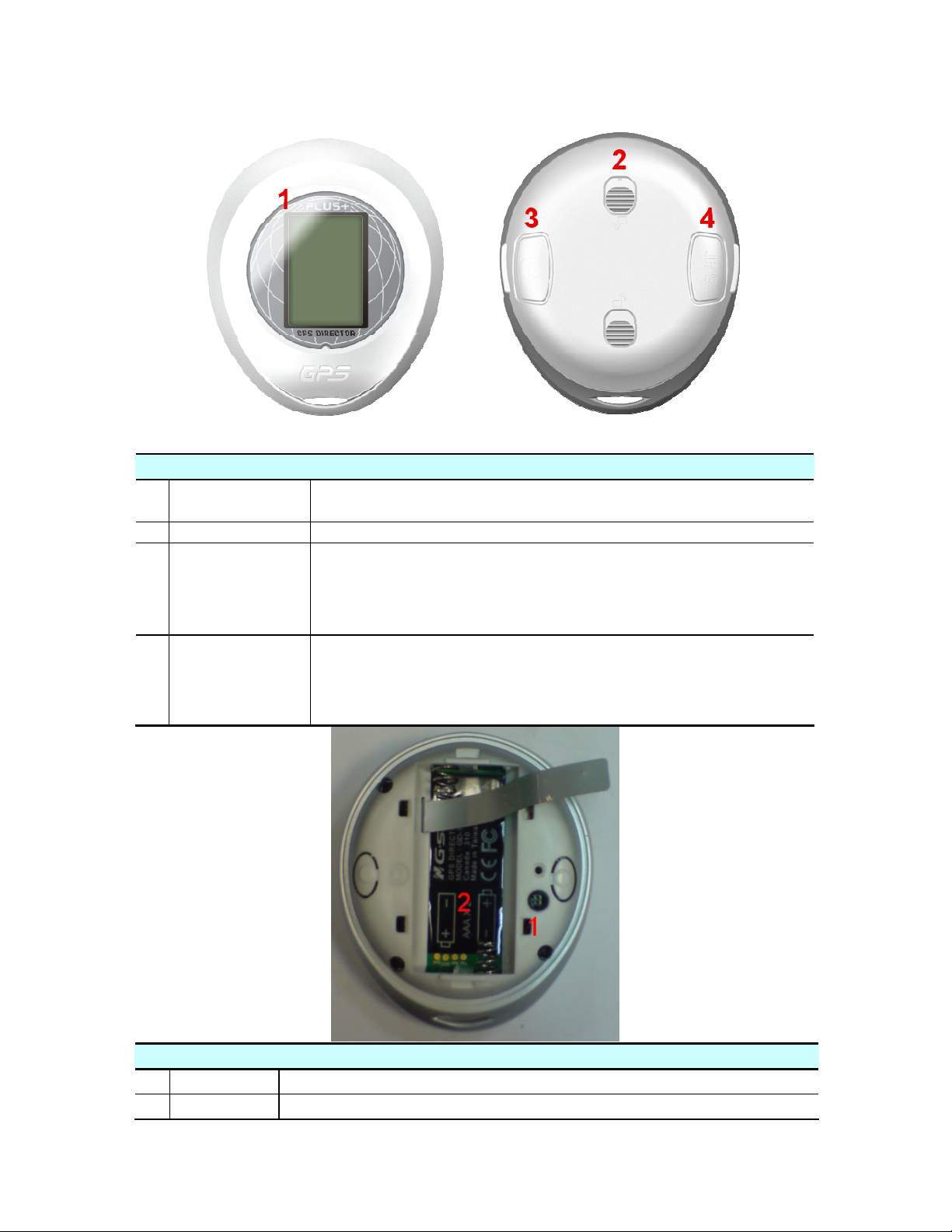
1-4 Appearance
Front view and Back view
1 Display
2 Battery Cover Unlock the both of lock and lift the cover from bottom side
Power/Backlight
3
Button
Selection/ Setting
4
Button
Shows the GPS fix status, power level, destination direction and
distance
Short-click (1sec): Turn on backlight.
Long-click (2sec):
1. Power off device under main screen.
2. Return to last page under each setting screen.
Short-click (1sec): To select.
Long-click (2sec): To set.
Make GD-102 enter main screen by long clicking Power/Backlight
Button and Selection/ Setting Button at the same time.
Connector Connected via PC Connecting cable with PC/NB
1
Battery place Install AAA Battery * 2 in correct direction
2
6
Page 7
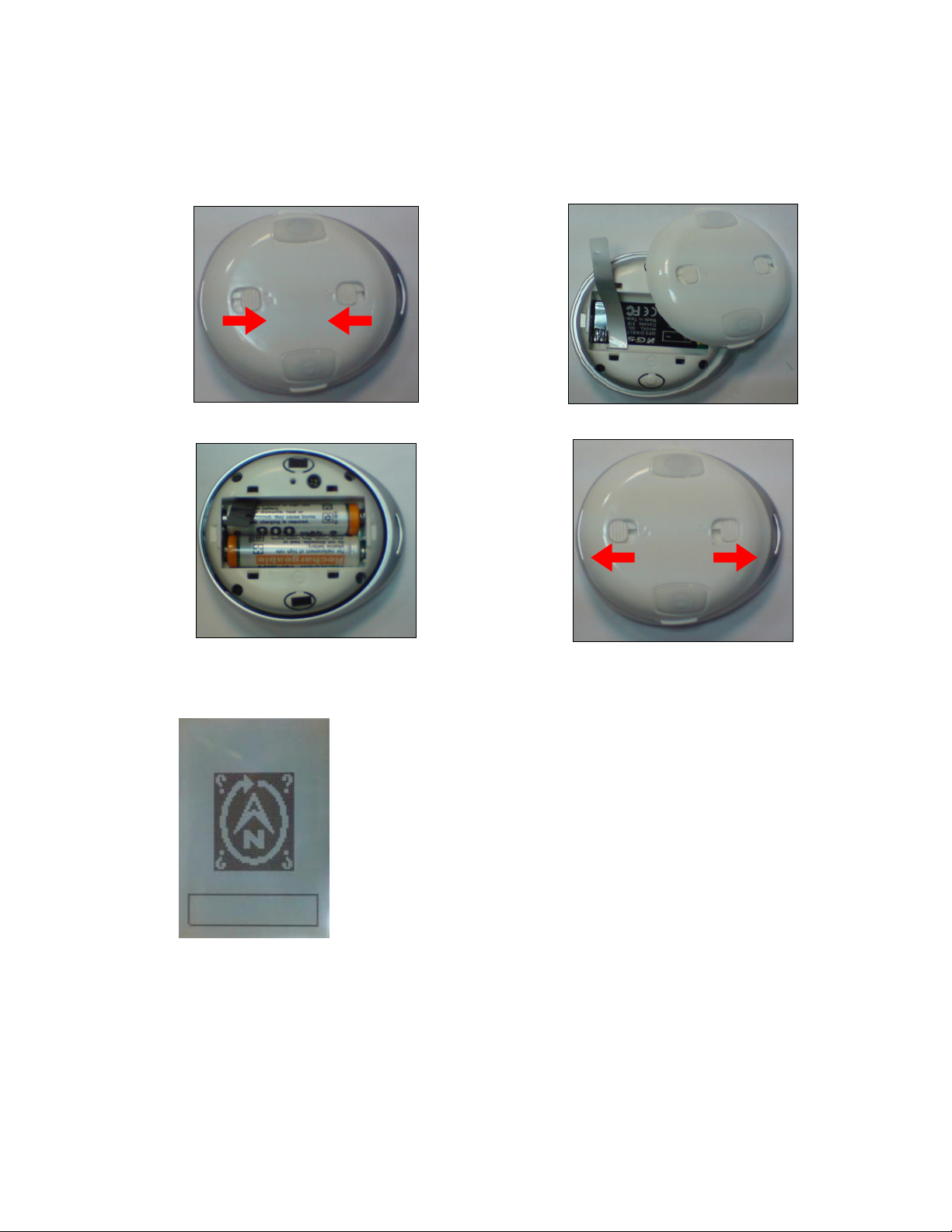
Chapter 2:
:Start to Use
::
2-1 Install AAA Battery into the device
Unlock the battery lock
Put the battery in the correct direction
Take the cover off
Push in opposite side to Lock
2-2 Magnetic North Adjustment
1. When using GD-102 for the first time, GD-102 will
automatically perform the magnetic-north adjustment
as seen in the left screenshot.
2. For the method of adjustment, please refer to Chapter
3-2.
3. If GD-102 shows the incorrect or inaccurate
direction, please perform the magnetic adjustment by
operating the function button.
7
Page 8
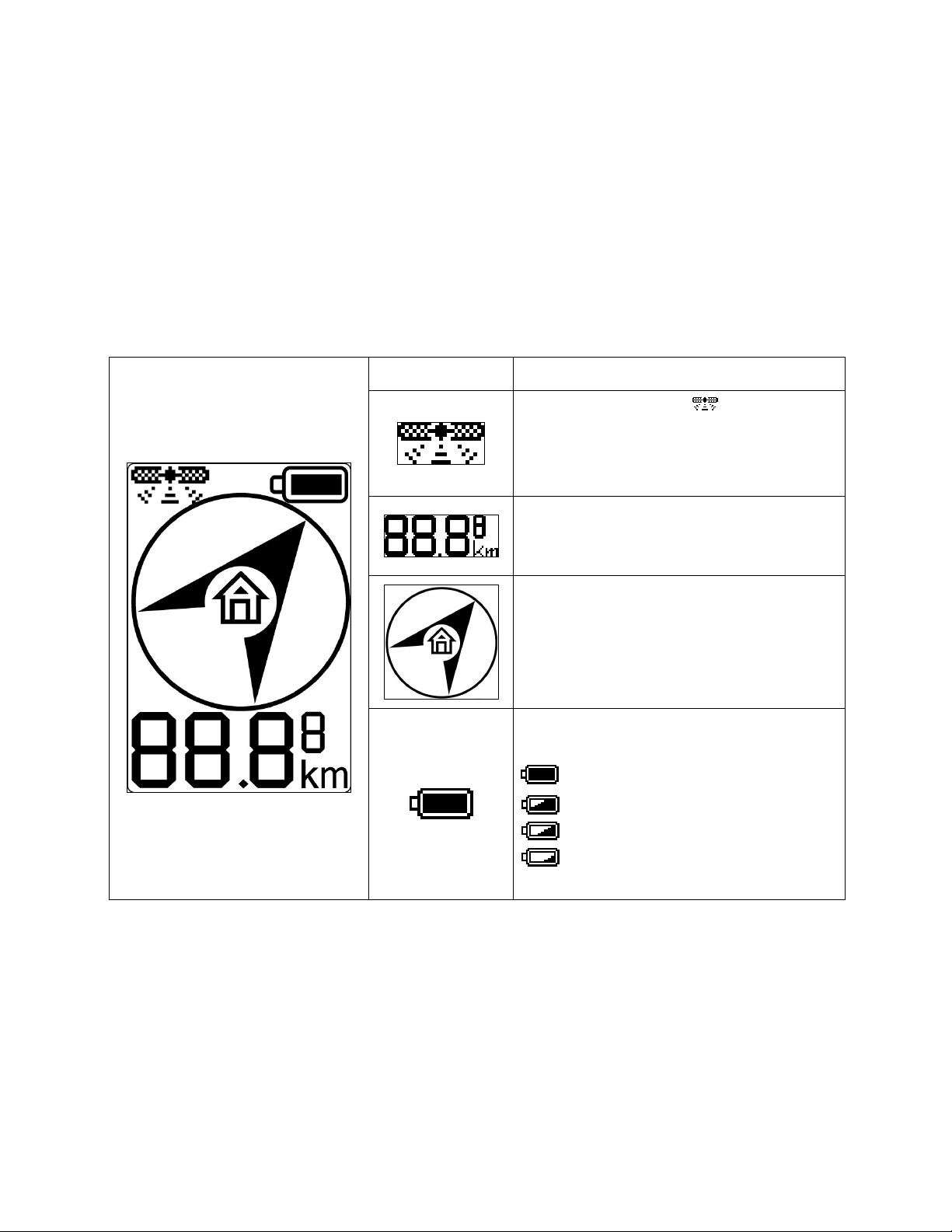
Chapter 3:
:Using GD-102
::
3-1 Main Function Screen
GD-102 has three main function screen,just press shortly the “PW/Backlight” key to change
Direction Navigating, Moving Info, Accumulator Info sequentially。
The default screen is Direction Navigating。
Direction Navigating
It shows the direction and distance of target place.
Indication Description
The GPS fix indication will keep ON
when device gets a GPS fix. GPS fix
indicator will flash when device does not
have GPS fix.
The distance between GD-102 and
destination will only be shown/ displayed
when device has GPS fix.
The direction of the setting destination of
GD-102. The arrow will direct to the
destination after GD-102 has GPS fix and
has performed the magnetic-north
adjustment.
What is shown on upper right corner is the
battery power level
75%~100%
50%~75%
25%~50%
Battery Low. Please change the
batteries
8
Page 9
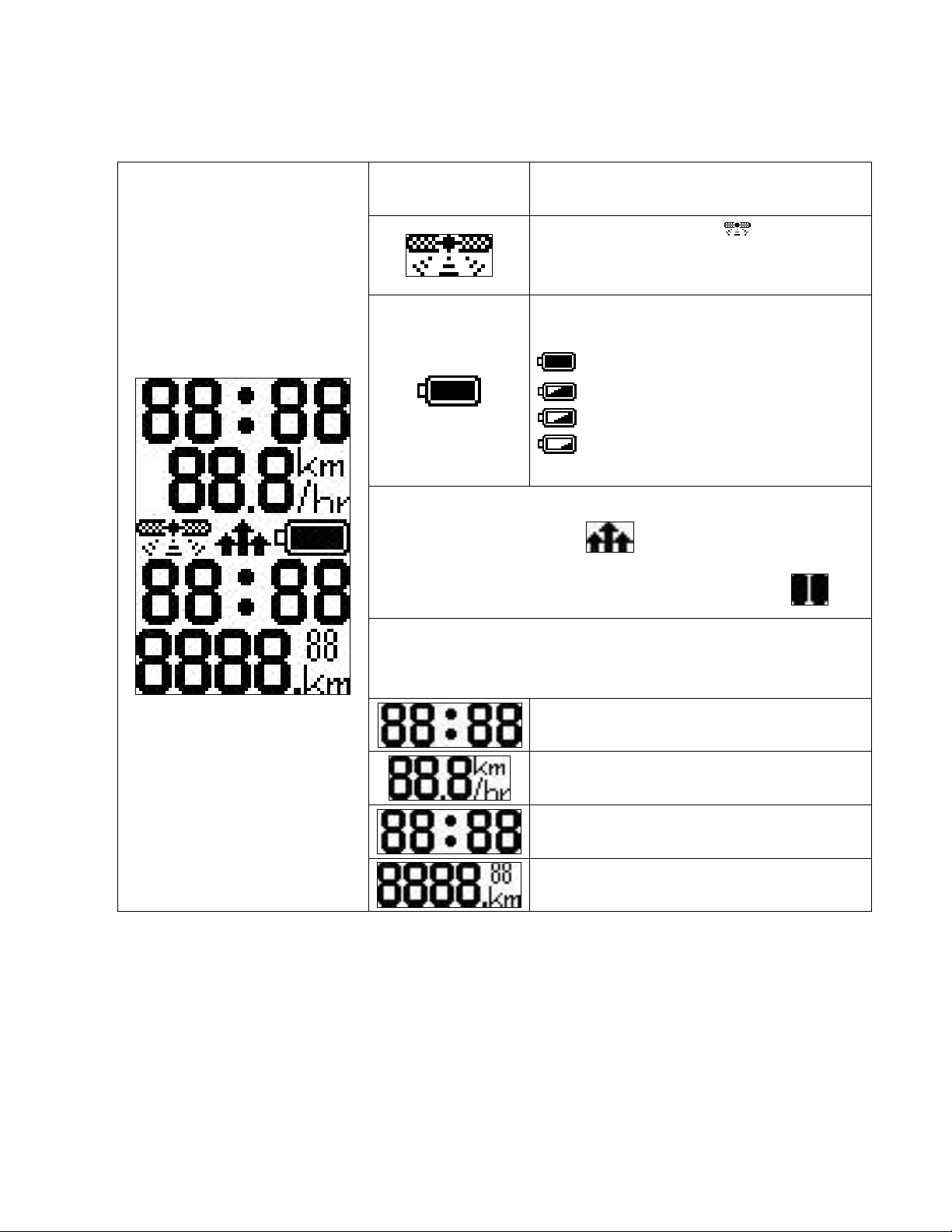
Moving Information Screen
It shows current time, moving speed, moving period and moving distance.
Indication Description
The GPS fix indication will keep ON
when device gets a GPS fix. GPS fix indicator
will flash when device does not have GPS fix.
What is shown on upper right corner is the
battery power level
75%~100%
Press select/enter key to start calculating and record functions, the
symbol of this function is ; it will calculate and record
speed, period, distance when moving. The default is “off” .
Long press select/enter key will refresh this screen and accumulate
time/distance into total accumulating time/distance. Beside it, the
avg. speed and max. speed will turn to zero.
50%~75%
25%~50%
Battery Low. Please change the
batteries
First Top column is current time(24 hrs)
Second column shows current moving speed.
Max. value is 999km/hr
Third column shows the current moving
period. The max. value is 99 hrs and 59 mins.
Last column shows the current accumulated
distance. The max. value is 9999.99km。
9
Page 10
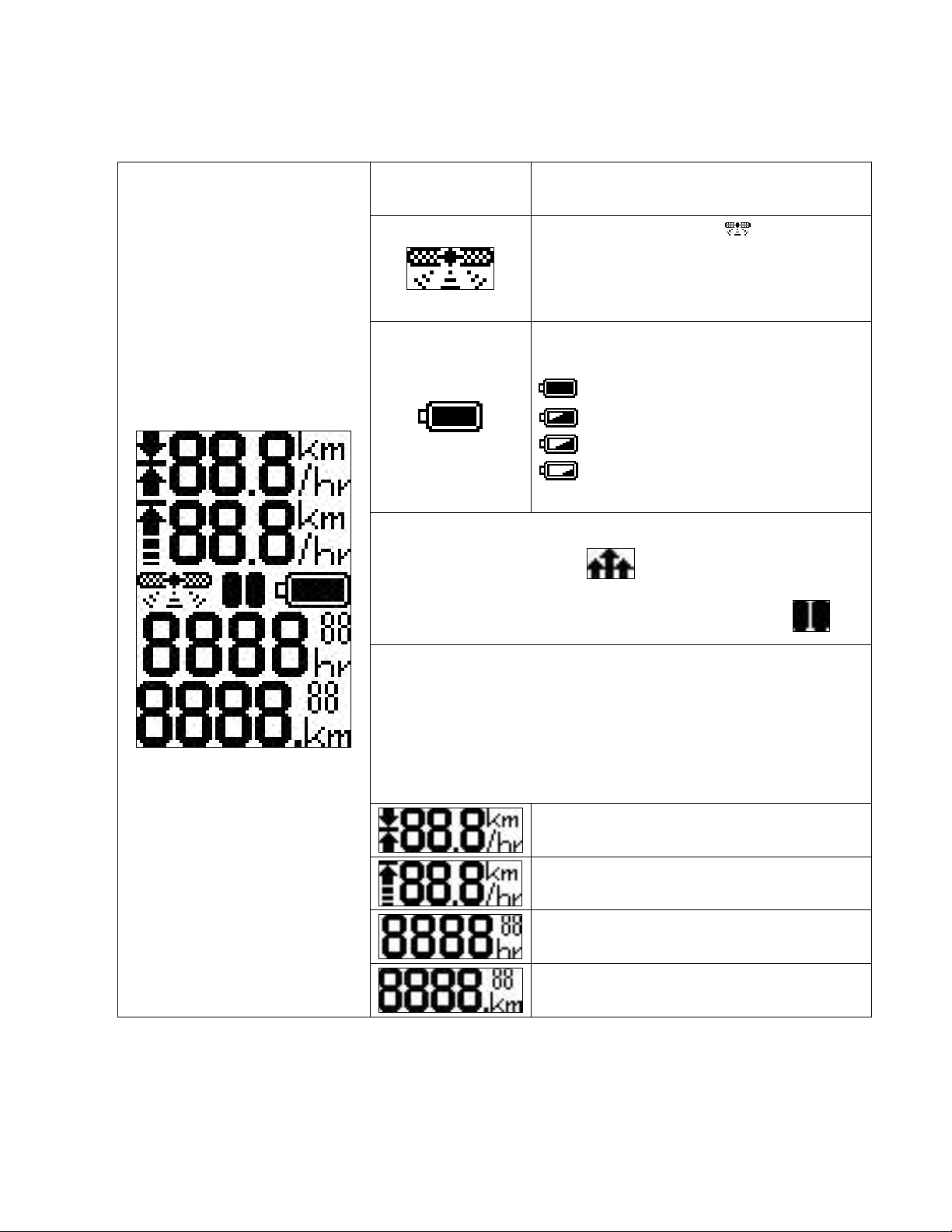
Accumulator Information Screen
Under this screen, it shows total average moving speed, total moving max speed, total moving
period and total moving distance。
Indication Description
The GPS fix indication will keep ON
when device gets a GPS fix. GPS fix
indicator will flash when device does not
have GPS fix.
What is shown on upper right corner is the
battery power level
75%~100%
Press select/enter key to start calculating and record functions, the
symbol of this function is ; it will calculate and record
speed, period, distance when moving. The default is “off” .
Long press select/enter key will refresh this screen and accumulate
time/distance into total accumulating time/distance. Beside it, the
avg. speed and max. speed will turn to zero. (The same as Moving
Information Screen Function)
Note: If user wants to delete the total moving period and total
moving distance, it can operated via PC Utility.
50%~75%
25%~50%
Battery Low. Please change the
batteries
First Top column is average speed
Second column shows the highest speed.
Max. value is 999
Third column show the current moving
period. The max. value is 99 hrs and 59 mins.
Last column show the current accumulated
distance. The max. value is 9999.99km。
10
Page 11
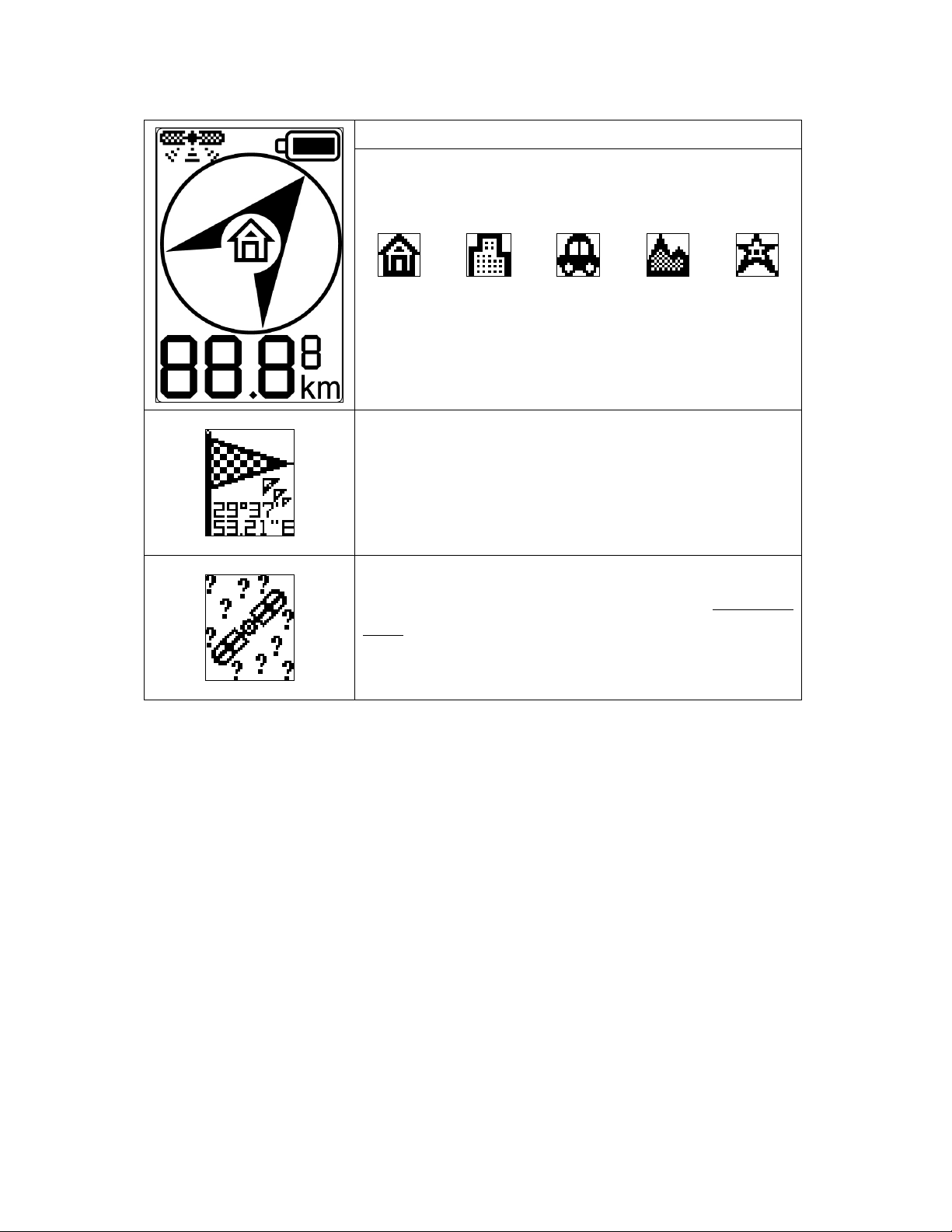
3-1-1 Automatic Setting the Destination
1. Under direction indication screen, click Selection/
Setting button to select and set the following 5
destination’s coordinates.
Description
2. After GD-102 has GPS fix, long click Selection/ Setting
button will save the present coordinates as the selected
destination’s coordinates.
While GD-102 is saving coordinates, GD-102 will display as
seen in the screen shot to the left and then return to the
direction indication screen.
If you try to save the present coordinates under no GPS fix
status, GD-102 will display as seen in the screenshot to the
left and then return to the direction indication screen.
11
Page 12
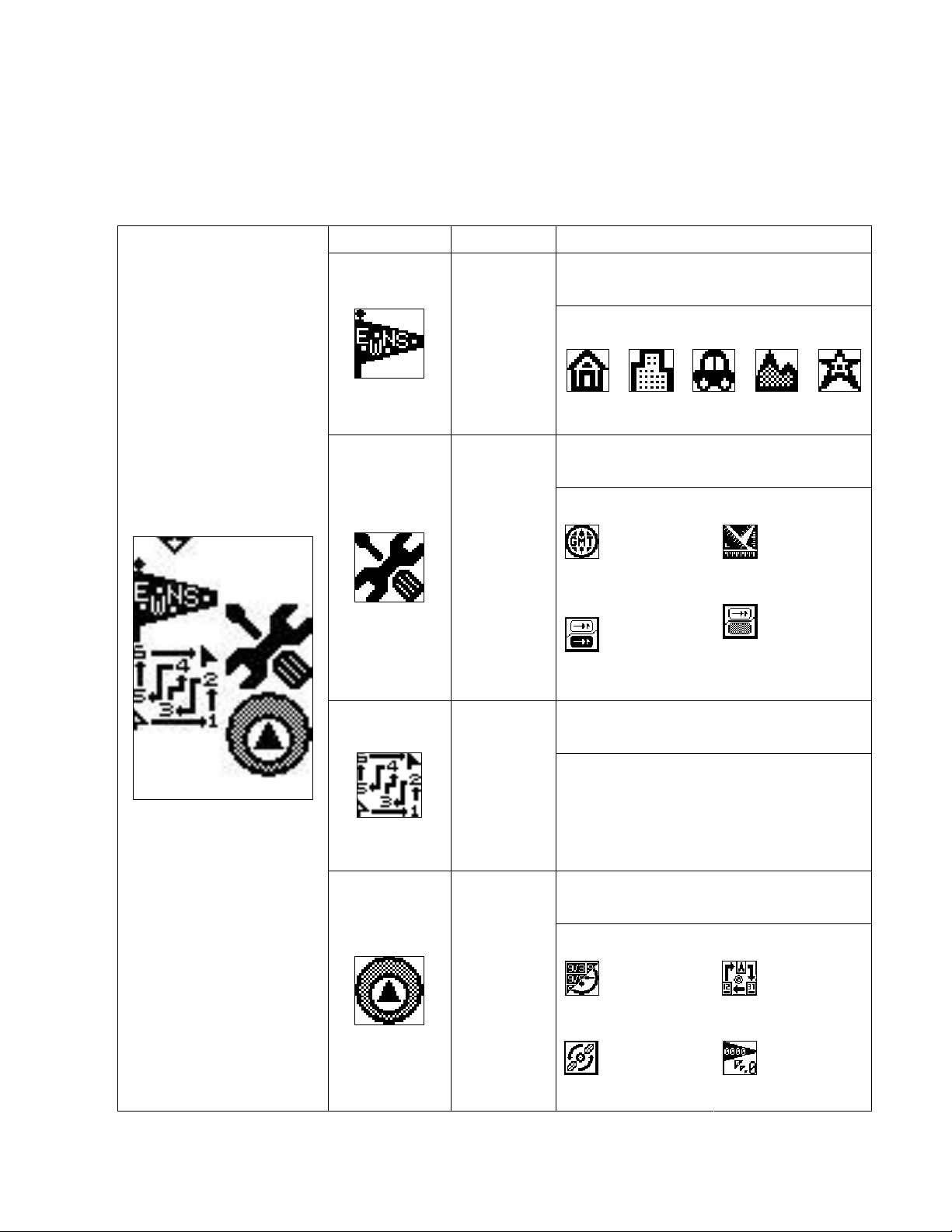
3-2 Main Setting Screen
In the direction indication screen, you could make GD-102 enter main screen by long clicking
Power/Backlight Button and Selection/ Setting Button at the same time.
Screen and Operation Explanation:
Indication Function Operation
Long click Selection/Setting button to
enter setting screen。
Manual Set
Destination’s
Coordinate
You could set the following items.
Long click Selection/Setting button to
enter setting screen.
You could set the following items.
Function
Setting
Display
Data Logger
Data Setting
Time Zone
Backlight Setting
Long press select/enter key, for entering
this function.
It shows memory status and it won’t
execute Data Logger function while
100%. It supports read only.
Long click Selection/Setting button to
enter setting screen.
You could set the following items.
Distance Unit
Automatic Sleeping
Time
Date
GPS Cold Start
Sequent Display
Delete Memory
12
Page 13
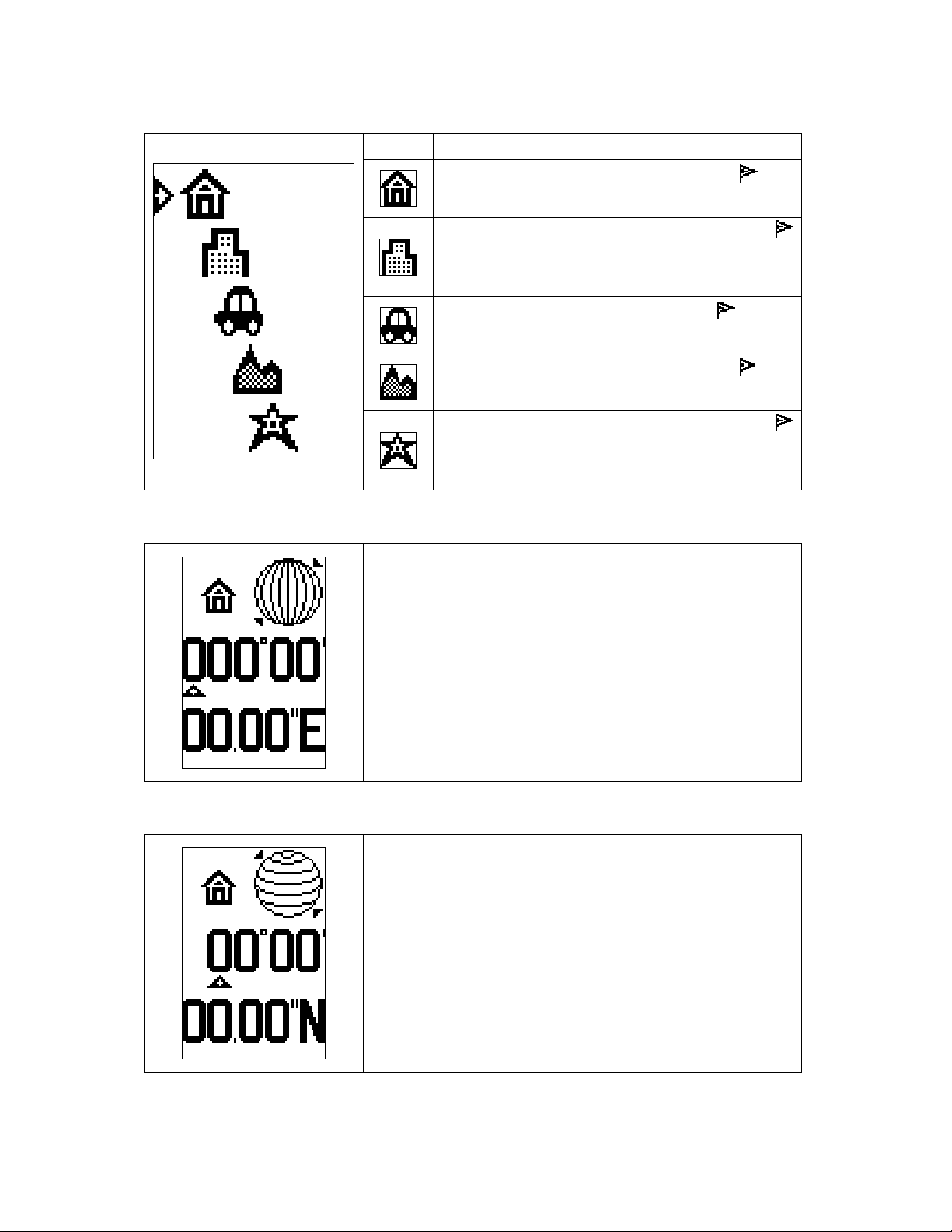
3-2-1 Manual Setting Destination’s Coordinate
icon Explanation
Set Home’s coordinates. The indication will
be ON when the destination’s coordinates are set.
Set Building’s coordinates. The indication
will be ON when the destination’s coordinates are
set.
Set Car’s coordinates. The indication will be
ON when the destination’s coordinates are set.
Set Travel’s coordinates. The indication will
be ON when the destination’s coordinates are set.
Set My Favorite’s coordinates. The indication
will be ON when the destination’s coordinates are
set.
Setting Destination’s Longitude
1. The upper left corner is the selected destination. The
number is the setting longitude (East or West). An
arrow will be indicated to the number on the initial
screen.
2. Short click Selection/Setting button to select the
3. The maximum setting is 180 ° 00 ’00 . 00 ”
Setting Destination’s Latitude
1. The upper left corner is the selected destination. The
2. Short click Selection/Setting button to select the
3. The maximum setting is 90 ° 00 ’00 . 00 ”
number. Long click Selection/Setting button to enter
the selected value and move to the next digit for
setting.
number is the setting longitude (North or South). An
arrow will be indicated to the number on the initial
screen.
number. Long click Selection/Setting button to enter
the selected value and move to the next digit for
setting.
13
Page 14
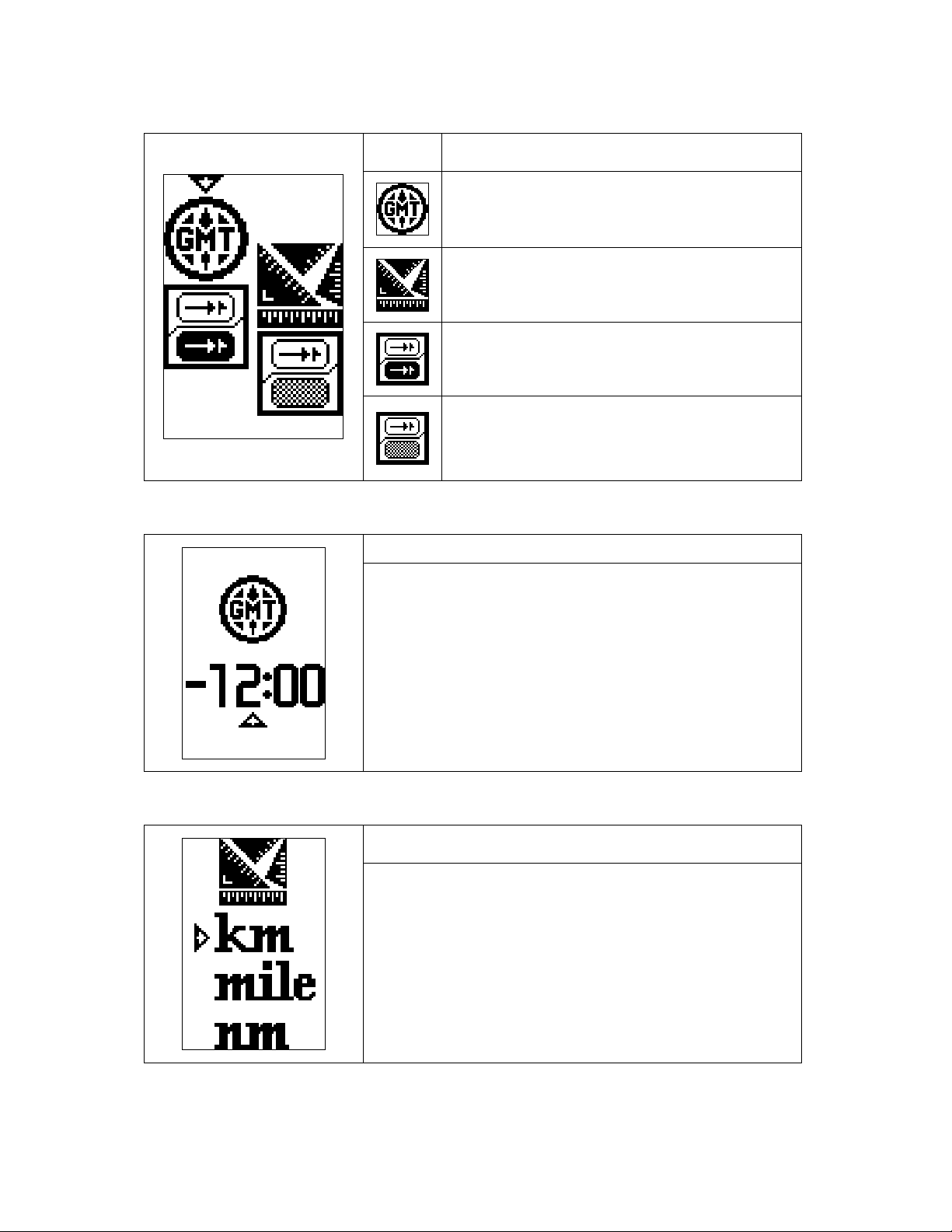
3-2-2 Function Setting
Icon Explanation
Set User’s Time Zone
Select the unit of displayed distance, KM, mile,
and nm.
Set backlight timeout
Setting Time Zone
1. You could set time zone in this screen. The value on
the lower screen represents the GMT time.
2. Short click Selection/Setting button to select the time
zone.
3. Long click Selection/Setting button to save the time
zone.
4. Long click Power button to return to last screen.
Setting Unit of Displayed Distance
Set the automatic sleeping time for
power-saving
Explanation
Explanation
1. You could select the unit of displayed distance in this
screen. The default setting is km.
2. Short click Selection/Setting button to select the unit.
3. Long click Selection/Setting button to save the unit.
4. Long click Power button to return to last screen.
14
Page 15

Setting Backlight Timeout-time
Explanation
1. Set the backlight timeout-time in this screen. The
value in the lower screen is the backlight time-out
time. The backlight will be on for the time-out time
after you short click the power/backlight button.
2. Short click Selection/Setting button to select the
backlight timeout.
3. Long click Selection/Setting button to save the
backlight timeout
4. Long click Power button to return to last screen.
Set Idle-timeout Time for Going to Sleep Mode
Explanation
1. Set idle-timeout time for going to sleep mode in this
screen. The value in the lower screen represents the
idle-timeout time.
2. Short click Selection/Setting button to select
idle-timeout-time.
3. Long click Selection/Setting button to save
idle-timeout-time.
4. Long click Power button to return to last screen.
3-2-3 DATA LOGGER Memory Information
Display the used memory status. When 100%, data logger
function will be automatically turn off.
Explanation
15
Page 16

3-2-4 Setting Data
Icon Explanation
Display the present time of the set time zone.
Set GD-102 to initialize the sequent display of
Direction Navigating, Moving Info,
Accumulator Info functions.
Make GD-102 do cold start。
Showing Date and Time
Delete the setting coordinate of destination in
GD-102
Explanation
1. The displayed date and time is from satellite data. It is
not user-defined.
2. Long click Power button to return to last screen.
3. Long click Selection/Setting button to go to main
screen.
16
Page 17

Sequent Screen Setup
Explanation
It starts to display main sequent screen list while
idling10 sec and change the screen per 10 sec.
After setup, the Flag will be shown beside
this icon.
Add Direction Navigating into sequent display
list. After setup, the Flag will be shown
beside this icon.
Add Moving Info into sequent display list. After
setup, the Flag will be shown beside this
icon..
Add Accumulator Info into sequent display list.
After setup, the Flag will be shown beside
this icon.
The “Display main sequent screen list” can be
activated when any two of the three
must be added to main sequent screen list..
Cold Start
1. This screen shows GD-102 is performing a GPS Cold
Start
2. It will return to navigation screen after 1 second.
Deleting Coordinates of Destination Screen
1. This screen shows GD-102 is deleting the coordinates
of the destination.
2. It will return to navigation screen after 1 second.
Explanation
Explanation
17
Page 18

3-3 DATA LOGGER and Route Navigating
Explanation
1. In addition to Direction Navigating, it also has route
navigating function. It shows out after direction
function.
2. Route navigating function could only be set via PC
setting. Each route has 250 points in max. After
setting, GD-102 will follow the route to move forward
in sequent.
3. Long press select/enter key to turn on/off the data
logger function .
3-4 Adjusting E-Compass
Explanation
1. GD-102 will display the magnetic northern direction
after entering the adjusting electronic compass mode.
2. GD-102 will show the coordinates after getting a
GPS fix.
Adjusting the Electronic Compass
1. You could adjust electronic compass in this screen.
2. If you need GD-102 to do the correction magnetic
north directions, please enter the magnetic north
indicates, long click Selection/Setting, it will host in
accordance with the flat and turn clockwise circle 1-2
complete correction.
3. Proposed to carry out this action in the outdoors, to
avoid interference with magnetic anomalies.
4. GD-102 will automatically return to navigation
screen.
18
Page 19

3-5 Turning Off GD-102
Explanation
1. In the direction navigation screen, long click power
button to turn off GD-102.
2. GD-102 will be turned off 2 seconds after seeing this
screen.
3-6 Bike Mount Installation
Install on bike grip and put the suitable spacer or into the ring of .
Adjust as the fixed angle on the grip and use and to lock the on
grip.
Assemble into ‘s mounts as the correct direction and then tight it well.
Put GD-102 device into for the normal operation.
19
Page 20

Chapter 4:
:How to Use PC Utility
::
4-1 Software Program Function
Upload Record:
Export Format:
Hardware Setting: GD-102 Backlight setting, Standby time setting, Target Lat. / Long. Setting
Storage
Information:
Storage Interval:
User can upload recorded data and save in PC.
(1) KML for Google Earth
(2) GPX for Standard GPS Format
(3) GSD (GD-102 PC Utility specific format)
(4) CSV
Location, Time, Date, Altitude, Speed.
Set Time interval/ Distance Interval
4-2 Install PC Utility to your PC
Put Installation CD into CD-ROM of PC, then it
will automatically start the installation program
like right screen. User can install hardware driver
and PC Utility via this program.
4-2-1 Install Driver
1. Press “Install Driver” first to install USB driver in PC.
20
Page 21

2. Press “Next” to start the driver installation.
3. Select the “Accept” and then press “Next” after read the EULA.
4. Start to install driver in PC system.
21
Page 22

5. After completing the driver installation, press” Finished” to exit the installation.
4-2-2 PC Utility Installation
1. Press “PC Utility” first to install USB driver in PC.
2. Read the license agreement first and then click “I agree”.
22
Page 23

3. Select “Default Install” and Click “Next”.
4. Choose the installation path and click the “Install” to start the installation processing.
5. Complete the installation and then click “Close” to turn off the installation program.
23
Page 24

4-2-3 User Manual
Click “User Manual” to open the manual folder of CD.
Note: Manuals are made as PDF format. If your PC did not install related software to review
the document, please kindly Click “Install PDF Reader” to install the free software for PDF
document.
4-2-4 Manual Installation of Hardware Driver
1. Put CD into CD-ROM
2. Open files management system and enter the folder “Driver”.
3. Double-click 「setup.exe」and follow the indication to install GD-102 driver program.
4-2-5 Manual Installation of PC Utility
1. Put CD into CD-ROM
2. Open files management system and Enter the folder “PC Utility” of CD
3. Double-click 「setup.exe」and follow the indication to install GD-102 driver program.
24
Page 25

4-3 Start to Use PC Utility
4-3-1 Connect Device with Cable and PC
1. Open GD-102 battery cover and use the cable to connect the device and PC.
Unlock the cover switch Insert the cable into connector
2. Power on the device by long click power button.
3. Click the “GPS DIRECTOR PLUS “path on desktop to start the PC Utility
(Note: functions will be enabled after linking.)
25
Page 26

4. Click “Link” to set the comport or use “Auto Detect” to find the correct comport of
device. Then click “OK” to execute the link.
5. While the link successes, functions will be enabled as color icon.
26
Page 27

4-3-2 UI Explanation
Route Folder List: Through downloading data from GD-102/ load existing files of GSD
to load the route and display related information in this column
Route Information Column: It shows the detailed information of the selected route
from left part which including “File Name”, “Start time”, “End time”, “Route time”, “Moving
distance”, “ Average speed”, “Max. speed”, “Max height”, “Min. height” and “Height
differential” information column.
Table Flag: There are four tables to display as below;
Track Waypoints Display the selected route on the map.
Route Map out the pass points of route on the map.
Speed CurveDisplay the speed/time homologous table of the selected route.
Altitude Curve Display the altitude/time homologous table of the selected route.
Route map/information display: Display the information from the homologous function.
Tool bar: Select the function to use. The group functions as ”Open”, “Save”,
“Link”, ”Disconnect”, “Delete routes”, “Load route” and “Device setup”.
Function bar: It has “Files”, “Device”, “View” and “About” function buttons.
Route Tool Bar: To start the route information editing including “Start Route”, “ End
Route”, “ Undo Route”, “Clear Route”, “Upload Route”, and “Load Route File”
27
Page 28

4-3-3 Tool bar/Function bar Explanation
File
Open : Open file as *.gsb format.
Save : Save and export out the data as *gsb/*kml/*gpx formats.
Exit : Close PC Utility.
28
Page 29

Device
Disconnect : Disconnect GD-102. When disconnected, icon will be
disabled.
Clean track points : While connected, press the button to clear the route of GD-102
device. The confirmation window is as below.
Download track points : Download the data logger from GD-102.
Processing screen
Clean GPS Information: Clear the time and the distance of the accumulating information
page in GD-102.
POI Setting: Manually enter the Latitude and Longitude of the five target points. Please
enter in DD/MM/SS and N/S, E/W format. (DD: Degree, MM: Minutes, SS: Second, FF:
Float of Second, N/S: North/South, E/W: East/West).
DD MM SS.FF N / S
DD00~90 / MM00~60 / SS00~60 / FF00~99 (Max. is 90 00 00.00 N / S)
DDD MM SS.FF E / W
DDD00~180 / MM00~60 / SS00~60 / FF00~99(Max. is 180 00 00.00 E/W)
29
Page 30

Device Setting : GD-102 Device Setup for backlight/auto-off/Unit/Logger interval in
System/Log page.
System page
Backlight Time: Always on/5/10/20/30/Off (Unit: second)
Suspend Time: 1/3/5/10/30/60/Always on (Unit: minute)
Distance Unit: km/mile/nm
30
Page 31

Log page:
Log Interval Time: 1/3/5/10/30/60 (Unit: second)
Log Interval Distance: Disable/10/20/30/40/50 (Unit: meter)
Serial Port Setting : Select the comport or click “Auto Detect” button to get the
comport. Then click “OK” to link GD-102.
31
Page 32

View
Toolbars and Docking Windows
Standard: Enable/Disable Tool bar
Route Tool Bar: Enable/Disable Route function
Properties: Enable/Disable Route Information Column
Track File List: Enable/Disable Route Folder List
32
Page 33

Status Bar : Enable/Disable Status List
Application Appearance Select screen style by user’s preference.
Help
About GPS Director Plus : Display the software version and release date
4-3-4 Download data/ Saving Data/ Open data on computer
1. Please follow the steps to link GD-102 and PC and then click to download GD-102
log data. The processing screen is as below;
33
Page 34

After the download completes, it will show the route list in left column.
2. Click the preferred route in left and the detailed route information will be shown on right
part as below. User can also switch the table flag to review the route mapping, speed
table, and altitude table.
Route mapping of selected route
34
Page 35

Speed table of selected route
Altitude table of selected route
35
Page 36

3. Click the save icon to save/export the data as gsb/kml/gpx formats from GD-102
download.
4. Click the folder icon to open the exist file.
36
Page 37

4-3-5 Set GD-102 Multi-points route navigating function
1. Click the flag of Route as the screen. It will switch to the setting screen.
Parameter Explanation:
Route Tool Bar:
Start the route / Save the route /
Load existed files / Upload route files into device /
Clear current route / Undo the last point
Lat/ Long of cursor location
The total distance of the current route
37
Page 38

2. Pull the map to your favorite region and use the zoom bar to zoom to the suitable scale
for making the route.
3. Click to start the route plan. .
38
Page 39

4. Move the cursor on the map and click the left button of mouse to mark the starting
point .
5. Pull the map by left key and click the right button for the next point of the route.
39
Page 40

6. Repeat the “5” step to complete all points. The max number of points is 250 for a route.
It will show the total distance of the route on the left window.
7. Connect GD-102 with PC and power on the device. (Note: Please confirm the connection
correctly)
8. Click to finish the route plan and upload to GD-102.
40
Page 41

9. Complete the upload after 100% processing.
10.Click to save the route file and then enter the file name.
41
Page 42

11.Click to read the existed route file. Click the route file and click “Open” to
load the route
42
Page 43

Chapter 5: Troubleshooting
When GD-102 can not be turned on or does not work properly,
Please check if the battery is installed correctly.
It requires more time to get GPS fix while GD-102 is moving. Please keep
1.
2.
3.
4.
5.
GD-102 stationary when powering on GD-102. This will shorten the time to
get a GPS fix.
Keep GD-102 away from excessive moisture and extreme temperatures. Do
not leave it in the closed vehicles or put it under direct sunlight for extended
periods of time. Excessive moisture and extreme temperatures may damage
the GD-102.
If the date and time is not correct, please select the local time zone in the
time zone setting. Ex: PST GMT -8 / Taiwan GMT +8
Do not put GD-102 near the magnetic objects like electric appliances or
magnets. The magnetic objects may cause the GD-102 point to wrong
direction.
If the pointed direction is not accurate, please adjust the electronic compass.
If PC Utility can not load route and setting from GD-102 device, please
6.
check the items as below; 1. Driver Installation, 2. Device need to power on,
3. USB Cable connected correctly between PC and device.
43
Page 44

Appendix 1:
:World Time Zone Table
::
Time Code Description Region Time Zone
ACDT Australian Central Daylight Time Australia +10:30
ACST Australian Central Standard Time Australia + 9:30
ADT Atlantic Daylight Time North America - 3:00
AEDT Australian Eastern Daylight Time Australia + 11:00
AEST Australian Eastern Standard Time Australia + 10:00
AKDT Alaska Daylight Time North America - 8:00
AKST Alaska Standard Time North America - 9:00
AST Atlantic Standard Time North America - 4:00
AWDT Australian Western Daylight Time Australia + 9:00
AWST Australian Western Standard Time Australia + 8:00
BST British Summer Time Europe + 1:00
CDT Central Daylight Time Australia +10:30
CDT Central Daylight Time North America - 5:00
CEDT Central European Daylight Time Europe + 2:00
CEST Central European Summer Time Europe + 2:00
CET Central European Time Europe + 1:00
CST Central Summer Time Australia + 10:30
CST Central Standard Time Australia + 9:30
CST Central Standard Time North America - 6:00
CXT Christmas Island Time Australia + 7:00
EDT Eastern Daylight Time Australia + 11:00
EDT Eastern Daylight Time North America - 4:00
EEDT Eastern European Daylight Time Europe + 3:00
EEST Eastern European Summer Time Europe + 3:00
EET Eastern European Time Europe + 2:00
EST Eastern Summer Time Australia + 11:00
EST Eastern Standard Time Australia + 10:00
EST Eastern Standard Time North America - 5:00
GMT Greenwich Mean Time Europe 0:00
HAA Heure Avancée de l'Atlantique North America - 3:00
HAC Heure Avancée du Centre North America - 5:00
HADT Hawaii-Aleutian Daylight Time North America - 9:00
HAE Heure Avancée de l'Est North America - 4:00
HAP Heure Avancée du Pacifique North America - 7:00
44
Page 45

HAR Heure Avancée des Rocheuses North America - 6:00
HAST Hawaii-Aleutian Standard Time North America - 10:00
HAT Heure Avancée de Terre-Neuve North America -2:30
HAY Heure Avancée du Yukon North America - 8:00
HNA Heure Normale de l'Atlantique North America - 4:00
HNC Heure Normale du Centre North America - 6:00
HNE Heure Normale de l'Est North America - 5:00
HNP Heure Normale du Pacifique North America - 8:00
HNR Heure Normale des Rocheuses North America - 7:00
HNT Heure Normale de Terre-Neuve North America - 3:30
HNY Heure Normale du Yukon North America - 9:00
IST Irish Summer Time Europe + 1:00
MDT Mountain Daylight Time North America - 6:00
MESZ Mitteleuroäische Sommerzeit Europe + 2:00
MEZ Mitteleuropäische Zeit Europe + 1:00
MSD Moscow Daylight Time Europe + 4:00
MSK Moscow Standard Time Europe + 3:00
MST Mountain Standard Time North America - 7:00
NDT Newfoundland Daylight Time North America - 2:30
NFT Norfolk (Island) Time Australia + 11:30
NST Newfoundland Standard Time North America - 3:30
PDT Pacific Daylight Time North America - 7:00
PST Pacific Standard Time North America - 8:00
UTC Coordinated Universal Time Europe 0:00
WDT Western Daylight Time Australia + 9:00
WEDT Western European Daylight Time Europe + 1:00
WEST Western European Summer Time Europe + 1:00
WET Western European Time Europe 0:00
WST Western Summer Time Australia + 9:00
WST Western Standard Time Australia + 8:00
45
Page 46

Appendix 2:
This device complies with part 15 of the FCC rules. Operation is subject to the following two
conditions:
(1) This device may not cause harmful interference, and
(2) This device must accept any interference received, including interference that may cause
undesired operation.
FCC RF Exposure requirements:
This device and its antenna(s) must not be co-located or operation in conjunction with any
other antenna or transmitter.
NOTE: THE MANUFACTURER IS NOT RESPONSIBLE FOR ANY RADIO OR TV
INTERFERENCE CAUSED BY UNAUTHORIZED MODIFICATIONS TO THIS
EQUIPMENT. SUCH MODIFICATIONS COULD VOID THE USER’S AUTHORITY TO
OPERATE THE EQUIPMENT.
:FCC Notices
::
46
